LG BP640N, BP640 User Manual
OWNER’S MANUAL
Network 3D
Blu-ray Disc™ /
DVD Player
Please read this manual carefully before operating your set and retain it for future reference.
BP640 / BP640N
www.lg.com
P/NO : MFL68164501_1.0

1 GettingStarted
2 Getting Started
Safety Information
CAUTION
RISK OF ELECTRIC SHOCK
DO NOT OPEN
CAUTION: TO REDUCE THE RISK OF ELECTRIC SHOCK DO NOT REMOVE COVER (OR BACK) NO USER-SERVICEABLE PARTS INSIDE REFER SERVICING TO QUALIFIED SERVICE PERSONNEL.
This lightning flash with arrowhead symbol within an equilateral triangle
is intended to alert the user to the presence of uninsulated dangerous voltage within the product’s
enclosure that may be of sufficient magnitude to constitute a risk of electric shock to persons.
The exclamation point within an equilateral triangle is intended to alert the user to the presence of important operating and maintenance (servicing)
instructions in the literature accompanying the product.
WARNING: TO PREVENT FIRE OR ELECTRIC SHOCK HAZARD, DO NOT EXPOSE THIS PRODUCT TO RAIN OR MOISTURE.
WARNING: Do not install this equipment in a confined space such as a book case or similar unit.
CAUTION: Do not block any ventilation openings. Install in accordance with the manufacturer’s instructions.
Slots and openings in the cabinet are provided for ventilation and to ensure reliable operation of the product and to protect it from over heating. The openings shall be never be blocked by placing the product on a bed, sofa, rug or other similar surface. This product shall not be placed in a builtin installation such as a bookcase or rack unless
proper ventilation is provided or the manufacturer’s instruction has been adhered to.
Use of controls, adjustments or the performance of procedures other than those specified herein may result in hazardous radiation exposure.
CAUTION concerning the Power Cord
Most appliances recommend they be placed upon a dedicated circuit;
That is, a single outlet circuit which powers only that appliance and has no additional outlets or branch circuits. Check the specification page of this owner’s manual to be certain. Do not overload wall outlets. Overloaded wall outlets, loose or damaged wall outlets, extension cords, frayed power cords, or damaged or cracked wire insulation are dangerous. Any of these conditions could result in electric shock or fire. Periodically examine the cord of your appliance, and if its appearance indicates damage or deterioration, unplug it, discontinue use of the appliance, and have the cord replaced with an exact replacement part by an authorized service center. Protect the power cord from physical or mechanical abuse, such as being twisted, kinked, pinched, closed in a door, or walked upon. Pay particular attention to plugs, wall outlets, and
the point where the cord exits the appliance. To disconnect power from the mains, pull out the mains cord plug. When installing the product, ensure that the plug is easily accessible.
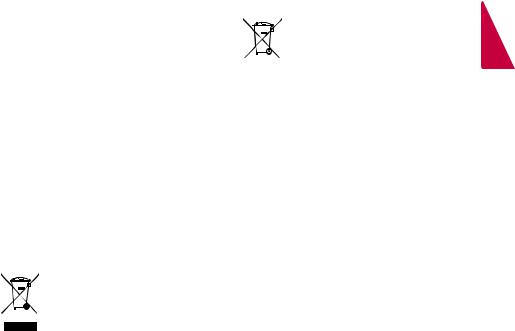
|
Getting Started 3 |
||
|
|
|
|
This device is equipped with a portable battery or |
Disposal of waste batteries/accumulators |
||
accumulator. |
1. When this crossed-out wheeled |
||
Safety way to remove the battery or the |
|||
bin symbol is attached to batteries/ |
|||
battery from the equipment: Remove the |
accumulators of Your product it means |
||
old battery or battery pack, follow the steps |
they are covered by European Directive |
||
in reverse order than the assembly. To prevent |
2006/66/EC. |
||
contamination of the environment and bring on |
2. This symbol may be combined with |
||
possible threat to human and animal health, the |
|||
chemical symbols for mercury(Hg), |
|||
old battery or the battery put it in the appropriate |
|||
cadmium(Cd) or lead(Pb) if the |
|||
container at designated collection points. Do |
|||
battery Contains more that 0.0005% |
|||
not dispose of batteries or battery together with |
|||
of mercury, 0.002% of cadmium or |
|||
other waste. It is recommended that you use |
|||
0.004% of lead. |
|||
local, free reimbursement systems batteries and |
|||
3. All batteries/accumulators should be |
|||
accumulators. The battery shall not be exposed to |
|||
disposed separately from the municipal |
|||
excessive heat such as sunshine, fire or the like. |
|||
waste stream via designated collection |
|||
CAUTION: The apparatus shall not be exposed to |
|||
facilities appointed by the government |
|||
water (dripping or splashing) and no objects filled |
|||
or the local authorities. |
|||
with liquids, such as vases, shall be placed on the |
|||
4. The correct disposal of Your old |
|||
apparatus. |
|||
batteries/ accumulators will help |
|||
Disposal of your old appliance |
|||
to prevent potential negative |
|||
|
|||
1. When this crossed-out wheeled bin |
consequences for the environment, |
||
symbol is attached to a product it |
animal and human health. |
||
means the product is covered by the |
5. For more detailed information |
||
European Directive 2002/96/EC. |
|||
about disposal of Your old batteries/ |
|||
|
|||
2. All electrical and electronic products |
accumulators, please contact Your |
||
should be disposed of separately |
city office, waste disposal service or |
||
from the municipal waste stream |
the shop where You purchased the |
||
via designated collection facilities |
product. |
||
appointed by the government or the |
|
|
|
local authorities. |
|
|
|
3.The correct disposal of your old appliance will help prevent potential negative consequences for the environment and human health.
4.For more detailed information about disposal of your old appliance, please contact your city office, waste disposal service or the shop where you purchased the product.
1 GettingStarted

1 GettingStarted
4 Getting Started
For Wireless product European Union Notice |
Notes on Copyrights |
||
|
LG Electronics hereby |
yy Because AACS (Advanced Access Content |
|
|
declares that this/ |
System) is approved as content protection |
|
|
|||
|
these product(s) is/ |
system for Blu-ray Disc format, similar to use of |
|
are in compliance with the essential requirements |
CSS (Content Scramble System) for DVD format, |
||
and other relevant provisions of Directive 1999/5/ |
certain restrictions are imposed on playback, |
||
EC, 2004/108/EC, 2006/95/EC, 2009/125/EC and |
analog signal output, etc., of AACS protected |
||
2011/65/EU. |
contents. The operation of this product and |
||
Please contact to the following address for |
restrictions on this product may vary depending |
||
obtaining a copy of the DoC (Declaration of |
on your time of purchase as those restrictions |
||
Conformity). |
may be adopted and/or changed by AACS after |
||
Contact office for compliance of this product: |
the production of this product. |
||
yy Furthermore, BD-ROM Mark and BD+ are |
|||
LG Electronics Inc. |
|||
EU Representative, Krijgsman 1, |
additionally used as content protection systems |
||
1186 DM Amstelveen, The Netherlands |
for Blu-ray Disc format, which imposes certain |
||
yy Please note that this is NOT a Customer Service |
restrictions including playback restrictions for |
||
BD-ROM Mark and/or BD+ protected contents. |
|||
contact point. For Customer Service Information, |
|||
To obtain additional information on AACS, BD- |
|||
see Warranty Card or contact the dealer that you |
|||
ROM Mark, BD+, or this product, please contact |
|||
purchased this product. |
|||
an authorized Customer Service Center. |
|||
Indoor use only. |
|||
yy Many BD-ROM/DVD discs are encoded with |
|||
|
|
||
RF Radiation Exposure Statement |
copy protection. Because of this, you should only |
||
This equipment should be installed and operated |
connect your player directly to your TV, not to a |
||
VCR. Connecting to a VCR results in a distorted |
|||
with minimum distance 20 cm between the |
|||
picture from copy-protected discs. |
|||
radiator and your body. |
|||
yy This product incorporates copyright protection |
|||
|
|
||
|
|
technology that is protected by U.S. patents |
|
|
|
and other intellectual property rights. Use of |
|
|
|
this copyright protection technology must be |
|
|
|
authorized by Rovi Corporation, and is intended |
|
|
|
for home and other limited viewing uses only |
|
|
|
unless otherwise authorized by Rovi Corporation. |
|
|
|
Reverse engineering or disassembly is prohibited. |
|
|
|
yy Under the U.S. Copyright laws and Copyright |
|
|
|
laws of other countries, unauthorized recording, |
|
|
|
use, display, distribution, or revision of television |
|
|
|
programs, videotapes, BD-ROM discs, DVDs, CDs |
|
|
|
and other materials may subject you to civil and/ |
|
|
|
or criminal liability. |
|
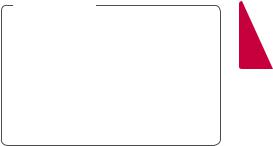
Getting Started |
5 |
|
|
Important Notice for TV color system
The color system of this player differs according to currently playing discs.
For example, when the player plays the disc recorded in the NTSC color system, the image is output as an NTSC signal.
Only the multi system color TV can receive all signals output from the player.
yy If you have a PAL color system TV, you will see just distorted images when using discs or video contents recorded in NTSC.
yy The multi system color TV changes the color system automatically according to input signals. In case that the color system is not changed automatically, turn it off and then on to see normal images on screen.
yy Even if the disc recorded in NTSC color system are well displayed on your TV, these may not be recorded correctly on your recorder.
>>Caution
yy Watching a 3D content for a long period time may cause dizziness or tiredness.
yy It is not recommended to watch a movie in 3D mode for infirm, child and pregnant woman.
yy If you are experiencing headache, tiredness or dizziness while viewing contents in 3D, it is strongly recommended to stop the playback and rest until you feel normal.
1 GettingStarted

6 Table of Contents
Table of Contents |
|
4 |
Operating |
||
|
|
30 |
Home Menu Display |
||
|
|
30 |
– Using [HOME] menu |
||
1 |
Getting Started |
30 |
– Using the SmartShare |
||
31 |
Playing the Linked Devices |
||||
2 |
Safety Information |
31 |
– Playing a Disc |
||
31 |
– Playing Blu-ray 3D disc |
||||
8 |
Introduction |
||||
32 |
– Playing a file on disc/USB device |
||||
8 |
– Playable Discs and symbols used in |
||||
33 |
– Playing a file on Android device |
||||
|
this manual |
||||
|
34 |
– Playing a file on a network server |
|||
9 |
– About the “7” Symbol Display |
||||
35 |
Using Home Network Server for PC |
||||
9 |
– Regional Code |
||||
35 |
– About SmartShare PC Software |
||||
9 |
– System Select |
||||
|
|
(DLNA) |
|||
10 |
Remote Control |
|
|
||
35 |
– Downloading SmartShare PC |
||||
11 |
Front Panel |
||||
|
|
Software (DLNA) |
|||
11 |
Rear Panel |
|
|
||
35 |
– Installing SmartShare PC Software |
||||
|
|
||||
2 |
Connecting |
|
|
(DLNA) |
|
36 |
– Sharing files and folders |
||||
|
|
36 |
– System requirements |
||
12 Connecting to Your TV |
|||||
37 |
General Playback |
||||
13 |
– What is SIMPLINK? |
||||
37 |
– Basic operations for video and audio |
||||
13 |
– Resolution Setting |
||||
|
|
content |
|||
14 Connecting to an Amplifier |
|
|
|||
37 |
– Basic operations for photo content |
||||
15 |
– Connecting to an Amplifier via HDMI |
||||
37 |
– Using the disc menu |
||||
|
Output |
||||
|
38 |
– Resume playback |
|||
15 |
– Connecting to an Amplifier via Digital |
||||
38 |
– Last Scene Memory |
||||
|
Audio Output |
||||
|
39 |
On-Screen Display |
|||
16 Connecting to your Home Network |
|||||
39 |
– To control video playback |
||||
16 |
– Wired network connection |
||||
40 |
– To control photo view |
||||
16 |
– Wired Network Setup |
||||
41 |
Advanced Playback |
||||
18 |
– Wireless network connection |
||||
41 |
– Repeat playback |
||||
18 |
– Wireless network setup |
||||
41 |
– Repeating a specific portion |
||||
|
|
||||
3 |
System Setting |
41 |
– Playing from selected time |
||
42 |
– Selecting a subtitle language |
||||
21 |
Initial Setup |
42 |
– Hearing a different audio |
||
42 |
– Watching from a different angle |
||||
22 |
Settings |
||||
42 |
– Changing the TV Aspect Ratio |
||||
22 |
– Adjust the Setup Settings |
||||
43 |
– Changing subtitle Code Page |
||||
22 |
– [NETWORK] Menu |
||||
43 |
– Changing the Picture Mode |
||||
24 |
– [DISPLAY] Menu |
||||
44 |
– Viewing content information |
||||
25 |
– [LANGUAGE] Menu |
||||
44 |
– Changing content list view |
||||
26 |
– [AUDIO] Menu |
||||
44 |
– Selecting a subtitle file |
||||
27 |
– [LOCK] Menu |
||||
45 |
– Listening to music during slide show |
||||
28 |
– [OTHERS] Menu |
||||
45 |
– Playing file encoded in 3D |
||||
|
|
||||
|
|
46 |
Advanced Features |
||
|
|
46 |
– Wi-Fi Direct™ |
||
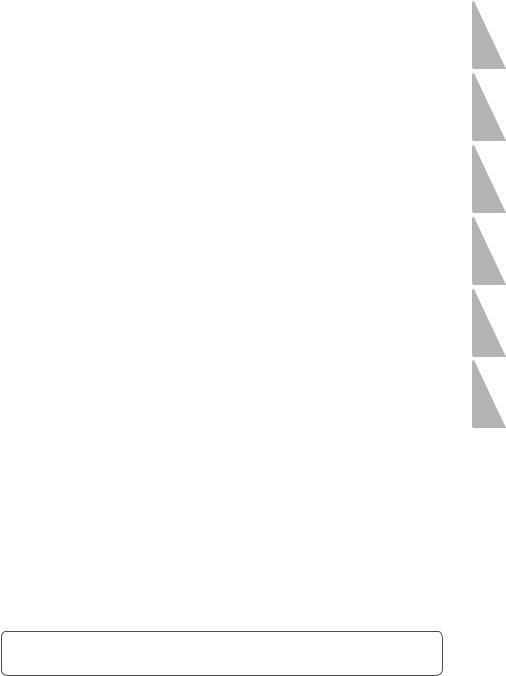
|
|
|
|
Table of Contents 7 |
||
|
|
|
|
|
|
|
47 |
– Enjoying Miracast™ |
6 |
Appendix |
|||
47 |
– Enjoying BD-Live™ |
|
|
|
|
|
55 |
Controlling a TV with the Supplied |
|||||
48 |
– LG AV Remote |
|||||
|
|
Remote Control |
||||
48 |
– Private Sound Mode |
|
|
|||
55 |
– Setting up the remote to control your |
|||||
49 |
Using the Premium |
|||||
|
|
TV |
||||
49 Using the LG Smart World |
|
|
||||
56 |
Network Software Update |
|||||
50 |
– Signing in |
|||||
56 |
– Network update notification |
|||||
50 – Searching online content |
||||||
56 |
– Software update |
|||||
51 Using the My Apps Menu |
||||||
58 |
Additional Information |
|||||
|
|
|||||
5 |
Troubleshooting |
58 |
– File requirement |
|||
59 |
– AVCHD (Advanced Video Codec High |
|||||
52 |
Troubleshooting |
|
|
Definition) |
||
60 |
– About DLNA |
|||||
52 |
– General |
|||||
60 |
– Certain system requirements |
|||||
53 |
– Network |
|||||
60 |
– Compatibility notes |
|||||
54 |
– Picture |
|||||
61 |
Audio Output Specifications |
|||||
54 |
– Customer support |
|||||
63 |
Area Code List |
|||||
54 – Open source software notice |
||||||
64 |
Language Code List |
|||||
|
|
|||||
|
|
65 |
Trademarks and Licenses |
|||
|
|
67 |
Specifications |
|||
|
|
68 |
Maintenance |
|||
|
|
68 |
– Handling the unit |
|||
|
|
68 |
– Notes on discs |
|||
|
|
69 |
Important Information Relating to |
|||
|
|
|
|
Network Services |
||
1
2
3
4
5
6
Some of the content in this manual may differ from your player depending on the software of the player or your service provider.

1 GettingStarted
8 Getting Started
Introduction
Playable Discs and symbols used in this manual
Media/Term |
Logo |
Symbol |
Description |
||
|
|
|
|
|
|
|
|
|
|
yy Discs such as movies that can be purchased or |
|
|
|
|
e |
rented. |
|
|
|
|
yy “Blu-ray 3D” discs and “Blu-ray 3D ONLY” discs. |
||
Blu-ray |
|
|
|
yy BD-R/RE discs that are recorded in BDAV format. |
|
|
|
|
|
||
|
|
y |
yy BD-R/RE discs that contain Movie, Music or |
||
|
|
|
|||
|
|
|
u |
Photo files. |
|
|
|
|
i |
yy ISO 9660+JOLIET, UDF and UDF Bridge format |
|
|
|
|
|
||
|
|
|
|
|
|
|
|
|
|
yy Discs such as movies that can be purchased or |
|
|
|
|
r |
rented. |
|
|
|
|
yy Movie mode and finalized only |
||
DVD-ROM |
|
|
|
yy Supports the dual layer disc also |
|
DVD-R |
|
|
|
|
|
|
|
o |
Finalized AVCHD format |
||
DVD-RW |
|
|
|||
DVD+R |
|
|
|
|
|
|
|
y |
yy DVD±R/RW discs that contain Movie, Music or |
||
DVD+RW |
|
|
|||
|
|
|
u |
Photo files. |
|
|
|
|
yy ISO 9660+JOLIET, UDF and UDF Bridge format |
||
|
|
|
i |
|
|
|
|
|
|
|
|
DVD-RW (VR) |
|
|
r |
VR mode and finalized only |
|
|
|
|
|
|
|
Audio CD |
|
|
t |
Audio CD |
|
|
|
|
|
|
|
|
|
|
y |
yy CD-R/RW discs that contain Movie, Music or |
|
CD-R/RW |
|
|
u |
Photo files. |
|
|
|
|
i |
yy ISO 9660+JOLIET, UDF and UDF Bridge format |
|
|
|
|
|
||
|
|
|
|
||
|
|
|
|
|
|
Note |
– |
, |
Indicates special notes and operating features. |
||
|
|||||
|
|
||||
|
|
|
|
|
|
Caution |
– |
> |
Indicates cautions for preventing possible |
||
damages from abuse. |
|||||
|
|
|
|||
|
|
|
|
|
|
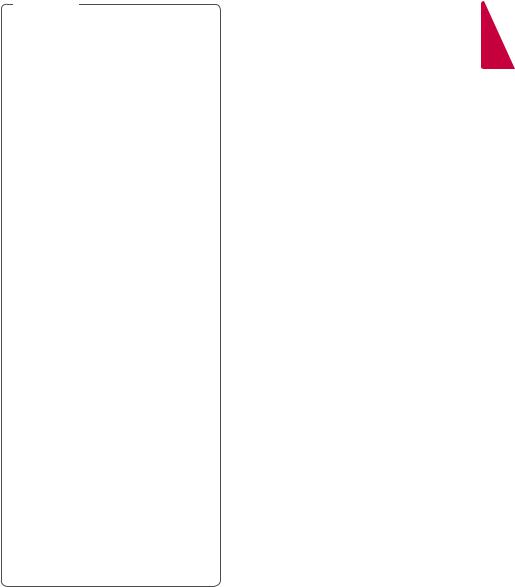
Getting Started |
9 |
|
|
,,Note
yy Depending on the conditions of the recording equipment or the CD-R/RW (or DVD±R/RW) disc itself, some CD-R/RW (or DVD±R/RW) discs cannot be played on the unit.
yy Depending on the recording software & the finalization, some recorded discs (CD-R/RW, DVD±R/RW, BD-R/RE) may not be playable.
yy BD-R/RE, DVD±R/RW and CD-R/RW discs recorded using a personal computer or a DVD or CD Recorder may not play if the disc is damaged or dirty, or if there is dirt or condensation on the player’s lens.
yy If you record a disc using a personal computer, even if it is recorded in a compatible format, there are cases in which it may not play because of the settings of the application software used to create the disc. (Check with the software publisher for more detailed information.)
yy This player requires discs and recordings to meet certain technical standards in order to achieve optimal playback quality.
yy Pre-recorded DVDs are automatically set to these standards. There are many different types of recordable disc formats (including CD-R containing MP3 or WMA files) and these require certain pre-existing conditions to ensure compatible playback.
yy Customers should note that permission is required in order to download MP3 / WMA files and music from the Internet. Our company has no right to grant such permission. Permission should always be sought from the copyright owner.
yy You have to set the disc format option to [Mastered] in order to make the discs compatible with the LG players when formatting rewritable discs. When setting
the option to Live System, you cannot use it on LG player. (Mastered/Live File System : Disc format system for windows Vista)
About the “7” Symbol Display
“7” may appear on your TV display during operation and indicates that the function explained in this owner’s manual is not available on that specific media.
Regional Code
This unit has a regional code printed on the rear of the unit. This unit can play only BD-ROM or DVD discs labelled same as the rear of the unit or “ALL”.
System Select
Open the disc tray using the B(OPEN/CLOSE) button and then, press and hold M(PAUSE) for more than five seconds to change the color system (PAL /NTSC /AUTO).
1 GettingStarted
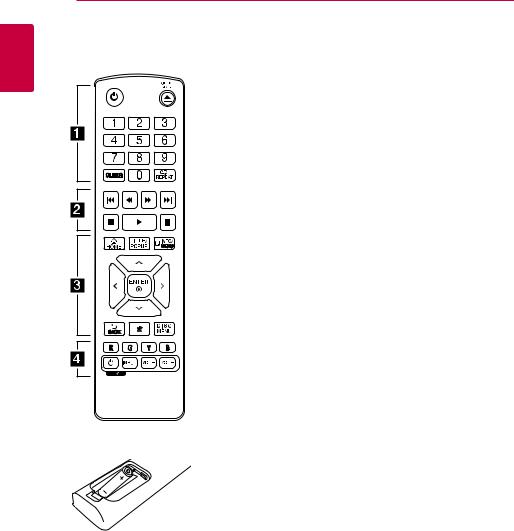
1 GettingStarted
10 Getting Started
Remote Control
• • • • • • A• • • |
• |
1(POWER): Switches the player ON or OFF.
B(OPEN/CLOSE): Opens and closes the disc tray.
0-9 numerical buttons: Selects numbered options in a menu.
CLEAR: Removes a number when setting the password or network connection.
REPEAT (h): Repeats a desired section or sequence.
• • • • • • B• • • |
• |
c/v(SCAN): Searches backward or forward.
C/V(SKIP): Goes to the next or previous chapter / track / file.
Z(STOP): Stops playback. d(PLAY): Starts playback. M(PAUSE): Pauses playback.
• • • • • • C• • • |
• |
HOME (b): Displays or exits the [Home].
• • • • • • D• • • |
• |
Colored (R, G, Y, B) buttons: Use to navigate BD-ROM menus. They are also used as shortcut buttons for specific menus.
TV Control Buttons: See page 55.
Battery Installation
Remove the battery cover on the rear of the remote control, and insert a R03 (size AAA) battery with 4and 5matched correctly.
TITLE/POPUP: Displays the DVD title menu or BD-ROM’s pop-up menu, if available.
INFO/MENU (m): Displays or exits On-Screen Display.
Direction buttons (W/S/ A/D): Selects an option in the menu.
ENTER (b): Acknowledges menu selection.
BACK (1): Exits the menu or returns to the previous screen.
?: This button is not available.
DISC MENU: Accesses menu on a disc.

Getting Started 11
Front Panel
1 GettingStarted
A Disc Tray |
E N(PLAY / PAUSE) |
B Display Window |
F Z(STOP) |
C Remote Sensor |
G 1/!(POWER) |
D B(OPEN / CLOSE) |
H USB Port |
Rear Panel
A AC power cord |
|
|
|
|
|
C DIGITAL AUDIO OUT (OPTICAL) |
|
|
|
|
|
||
|
|
|
|
|
||
|
|
|
|
|
||
|
|
|
|
|
||
B LAN port |
|
|
|
|
|
D HDMI OUT |
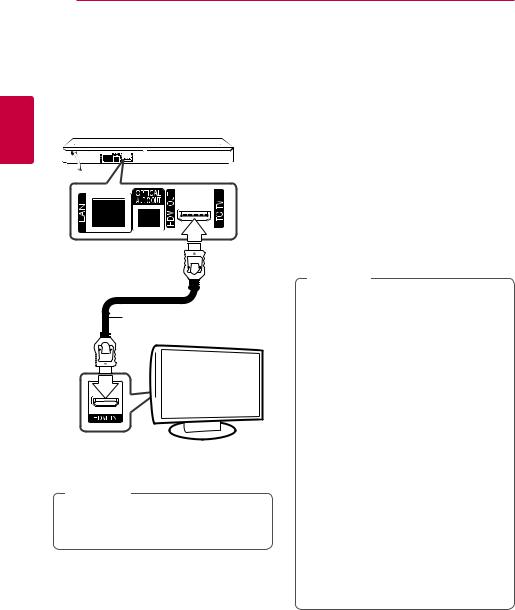
2
Connecting
12 Connecting
Connecting to Your TV
If you have a HDMI TV or monitor, you can connect it to this player using a HDMI cable (Type A, High Speed HDMI™ Cable). Connect the HDMI jack on the player to the HDMI jack on a HDMI compatible TV or monitor.
Rear of the unit
HDMI cable
TV
Set the TV’s source to HDMI (Refer to TV’s Owner’s manual).
,,Note
Please refer to the manuals of your TV, Stereo System or other devices as necessary to make the best connections.
Additional Information for HDMI
yy When you connect a HDMI or DVI compatible device make sure of the following:
-- Try switching off the HDMI/DVI device and this player. Next, switch on the HDMI/DVI device and leave it for around 30 seconds, then switch on this player.
-- The connected device’s video input is set correctly for this unit.
-- The connected device is compatible with 720x576p, 1280x720p, 1920x1080i or 1920x1080p video input.
yy Not all HDCP-compatible HDMI or DVI devices will work with this player.
-- The picture will not be displayed properly with non-HDCP device.
,,Note
yy If a connected HDMI device does not accept the audio output of the player, the HDMI device’s audio sound may be distorted or may not output.
yy When you use HDMI connection, you can change the resolution for the HDMI output. (Refer to “Resolution Setting” on page 13)
yy Select the type of video output from the HDMI OUT jack using [HDMI Color Setting] option on the [Settings] menu (see page 25).
yy Changing the resolution when the connection has already been established may result in malfunctions. To solve the problem, turn off the player and then turn it on again.
yy When the HDMI connection with HDCP is not verified, TV screen is changed to black screen. In this case, check the HDMI
connection, or disconnect the HDMI cable.
yy If there are noises or lines on the screen, please check the HDMI cable (length is generally limited to 4.5 m).
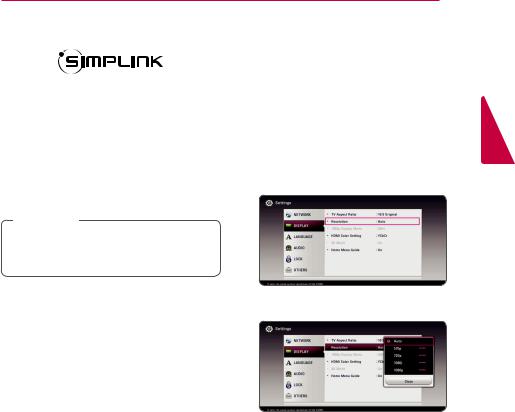
Connecting 13
What is SIMPLINK?
Some functions of this unit are controlled by the TV’s remote control when this unit and LG TV’s with SIMPLINK are connected through HDMI connection.
Controllable functions by LG TV’s remote control; Play, Pause, Scan, Skip, Stop, Power Off, etc.
Refer to the TV owner’s manual for the details of SIMPLINK function.
LG TV’s with SIMPLINK function has the logo as shown above.
,,Note
Depending on the disc type or playing status, some SIMPLINK operation may differ from your purpose or not work.
Resolution Setting
The player provides several output resolutions for HDMI OUT jack. You can change the resolution using [Settings] menu.
1.Press HOME (b).
2.Use A/Dto select the [Settings] and press ENTER (b). The [Settings] menu appears.
3.Use W/Sto select [DISPLAY] option then press Dto move to the second level.
4.Use W/Sto select the [Resolution] option then press ENTER (b) to move to the third level.
5.Use W/Sto select the desired resolution then press ENTER (b) to confirm your selection.
2
Connecting
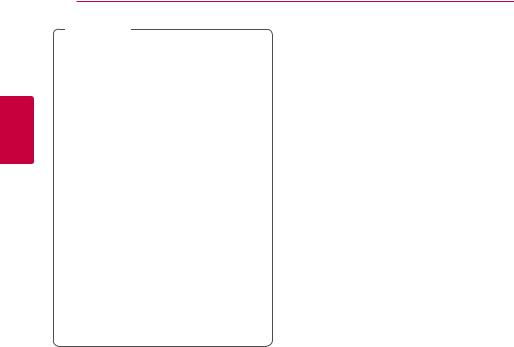
2
Connecting
14 Connecting
,,Note
yy If your TV does not accept the resolution you have set on the player, you can set resolution to 576p as follows:
1.Press Bto open the disc tray.
2.Press Z(STOP) for more than 5 seconds.
yy If you select a resolution manually and then connect the HDMI jack to TV and your TV does not accept it, the resolution setting is set to [Auto].
yy If you select a resolution that your TV does not accept, the warning message will appear. After resolution change,
if you cannot see the screen, please wait 20 seconds and the resolution will automatically revert back to the previous resolution.
yy The 1080p video output frame rate may be automatically set to either 24 Hz or 50 Hz depending both on the capability and preference of the connected TV and
based on the native video frame rate of the content on the BD-ROM disc.
Connecting to an
Amplifier
Make one of the following connections, depending on the capabilities of your existing equipment.
yy HDMI Audio connection (page 15) yy Digital Audio connection (page 15)
Since many factors affect the type of audio output, see “Audio Output Specifications” for details (page 61).
About Digital Multi-channel sound
A digital multi-channel connection provides the best sound quality. For this, you need a multichannel Audio/Video Receiver that supports one or more of the audio formats supported by your player. Check the logos on the front of the Audio/ Video receiver and the manual. (PCM Stereo, PCM Multi-Ch, Dolby Digital, Dolby Digital Plus, Dolby TrueHD, DTS and/or DTS-HD)
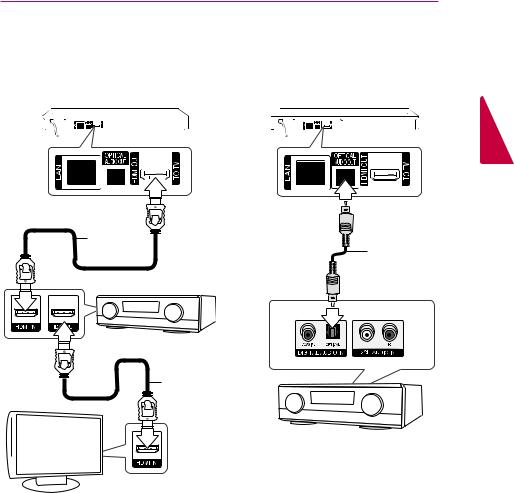
Connecting 15
Connecting to an Amplifier via HDMI Output
Connect the player’s HDMI OUT jack to the corresponding in jack on your amplifier using a HDMI cable.
Connecting to an Amplifier via Digital Audio Output
Connect the player’s OPTICAL AUDIO OUT jack to the corresponding in jack on your amplifier using an optional digital audio cable.
Rear of the unit
HDMI cable
Receiver/Amplifier
HDMI
cable
TV
Connect the amplifier’s HDMI output jack to HDMI input jack on your TV using a HDMI cable if your amplifier has HDMI output jack. (Refer to amplifier’s owner’s manual.)
You will need to activate the player’s digital output. (See “[AUDIO] Menu” on page 26)
Rear of the unit
2
Connecting
Optical cable
Receiver/Amplifier
You will need to activate the player’s digital output. (See “[AUDIO] Menu” on page 26.)

2
Connecting
16 Connecting
Connecting to your
Home Network |
Broadband |
service |
|
This player can be connected to a local area |
|
network (LAN) via the LAN port on the rear panel or |
|
the internal wireless module. |
|
By connecting the unit to a broadband home |
|
network, you have access to services such as |
Router |
software updates, BD-Live interactivity and on-line |
content services.
Wired network connection
Using a wired network provides the best performance, because the attached devices connect directly to the network and are not subject to radio frequency interference.
Please refer to the documentation for your network device for further instructions.
Connect the player’s LAN port to the corresponding port on your Modem or Router using a commercially available LAN or Ethernet cable.
,,Note
yy When plugging or unplugging the LAN cable, hold the plug portion of the cable. When unplugging, do not pull on the LAN cable but unplug while pressing down on the lock.
yy Do not connect a modular phone cable to the LAN port.
yy Since there are various connection configurations, please follow the specifications of your telecommunication carrier or internet service provider.
yy If you want to access content from DLNA servers, this player must be connected to the same local area network with them via a router.
yy To set your PC as a DLNA server, install the SmartShare PC Software on your PC. (page 35)
DLNA certified servers
Rear of the unit
Wired Network Setup
If there is a DHCP server on the local area network (LAN) via wired connection, this player will automatically be allocated an IP address. After making the physical connection, a small number of home networks may require the player’s network setting to be adjusted. Adjust the [NETWORK] setting as follow.
Preparation
Before setting the wired network, you need to connect the broadband internet to your home network.
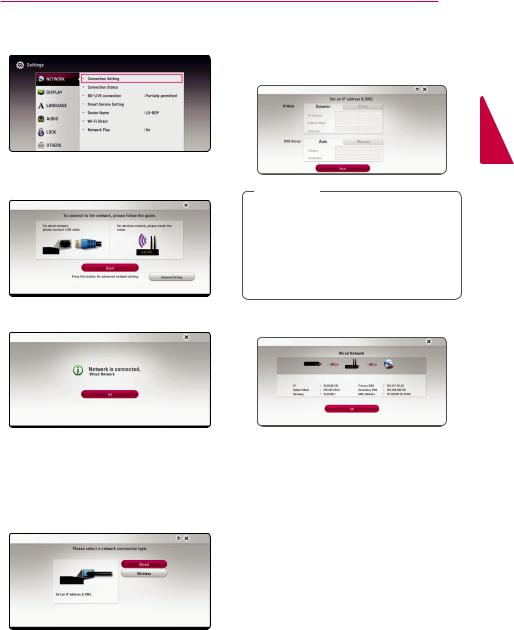
Connecting 17
1.Select [Connection Setting] option in the [Settings] menu then press ENTER (b).
2.Read the preparations for the network settings and then press ENTER (b) while [Start] is highlighted.
Network will automatically be connected to the unit.
Advanced Setting
If you want to set the network settings manually, use W/Sto select [Advanced Setting] on the [Network Setting] menu and press ENTER (b).
1.Use W/Sto select [Wired] and press ENTER (b).
2.Use W/S/A/Dto select the IP mode between [Dynamic] and [Static].
Normally, select [Dynamic] to allocate an IP address automatically.
,,Note
If there is no DHCP server on the network and you want to set the IP address manually, select [Static] then set [IP Address], [Subnet Mask], [Gateway] and [DNS Server] using W/S/A/Dand numerical buttons. If you make a mistake while entering a number, press CLEAR to clear the highlighted part.
3.Select [Next] and press ENTER (b) to apply network settings.
Network connection status is displayed on the screen.
4.Press ENTER (b) while [OK] is highlighted to finish the wired network settings.
2
Connecting
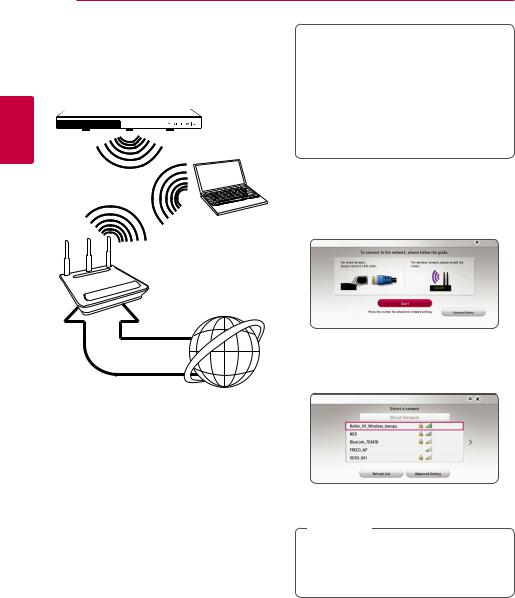
2
Connecting
18 Connecting
Wireless network connection |
Preparation |
|
Another connection option is to use an Access Point |
||
Before setting the wireless network, you need |
||
or a wireless router. The network configuration and |
||
to: |
||
connection method may vary depending on the |
||
-- Connect the broadband internet to the |
||
equipment in use and the network environment. |
||
wireless home network. |
||
|
||
|
-- Set the access point or wireless router. |
|
|
-- Note the SSID and security code of the |
|
|
network. |
|
Wireless |
1. Select [Connection Setting] option in the |
|
[Settings] menu then press ENTER (b). |
||
Communication |
||
2. Read the preparations for the network settings |
||
|
||
DLNA certified servers |
and then press ENTER (b) while [Start] is |
|
highlighted. |
||
Access Point or |
|
|
Wireless Router |
|
Broadband service
Refer to the setup instructions supplied with your access point or wireless router for detailed connection steps and network settings.
For best performance, a direct wired connection from this player to your home network’s router or cable/DSL modem is always the best option.
If you do chose to use the wireless option, note that performance can sometimes be affected by other electronic devices in the home.
Wireless network setup
For the wireless network connection, the player needs to be set up for network communication. This adjustment can be done from the [Settings] menu. Adjust the [NETWORK] setting as follow.
Setting up the access point or the wireless router is required before connecting the player to the network.
If wired network is not connected to the unit, all available networks are displayed on the screen.
3.Use W/Sto select a desired SSID of wireless network and press ENTER (b).
If you have security on your access point, you need to input the security code as necessary.
,,Note
If you use other characters than the english alphabet or digits for the SSID name of your access point or wireless router, it may be displayed differently.
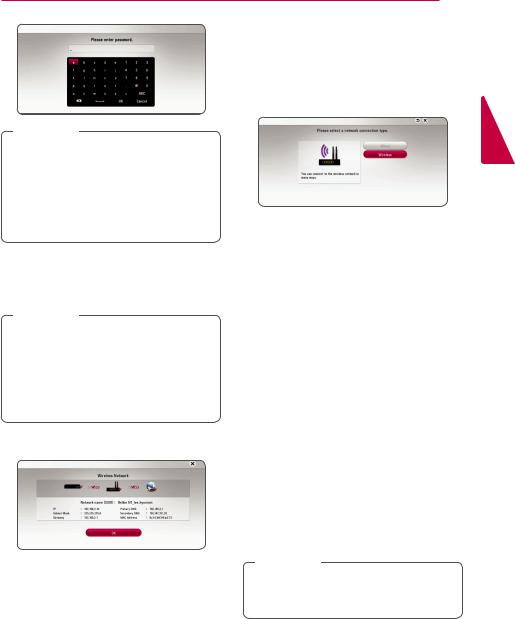
Connecting 19
,,Note
yy WEP security mode generally have 4 keys available on an access point setting. If your access point or wireless router use WEP security, enter the security code of the key “No.1” to connect on your home network.
yy An Access Point is a device that allows you to connect to your home network wirelessly.
4.Use W/S/A/Dto select the IP mode between [Dynamic] and [Static].
Normally, select [Dynamic] to allocate an IP address automatically.
,,Note
If there is no DHCP server on the network and you want to set the IP address manually, select [Static] then set [IP Address], [Subnet Mask], [Gateway] and [DNS Server] using W/S/ A/Dand numerical buttons. If you make a mistake while entering a number, press CLEAR to clear the highlighted part.
5.Select [Next] and press ENTER (b) to apply network settings.
Network connection status is displayed on the screen.
6.Select [OK] and press ENTER (b) to complete the network connection.
Advanced Setting
If you want to set the network settings manually, use W/Sto select [Advanced Setting] on the
[Network Setting] menu and press ENTER (b).
1.Use W/Sto select [Wireless] and press ENTER (b).
[AP List] - Scans all available access points or wireless routers within range and display them as a list.
[Network name (SSID)] – Your access point may not be broadcasting its network name (SSID). Check your access point settings through your computer and either set your access
point to broadcast SSID, or manually enter the network name in [Network name(SSID)].
[PBC] – If your access point or wireless router that supports the PBC (Push Button Configuration) method, select this option and press the Push Button on your access point
within 120 counts. You do not need to know the network name (SSID) and security code of your access point.
[PIN] – If your access point supports the PIN Code configuration method based on WPS(WiFi Protected Setup), select this option and note the code number on the screen. And then, enter the PIN number on a setting menu of your access point to connect. Refer to the documentation for your network device.
2.Follow the instructions of each connection method on the screen.
,,Note
To use PBC and PIN network connection, security mode of your access point must be set to OPEN or AES.
2
Connecting

2
Connecting
20 Connecting
Notes on Network Connection |
yy A DSL modem is required to use DSL service and |
|
yy Many network connection problems during |
a cable modem is required to use cable modem |
|
service. Depending on the access method of and |
||
set up can often be fixed by re-setting the |
||
subscriber agreement with your ISP, you may not |
||
router or modem. After connecting the player |
||
be able to use the internet connection feature |
||
to the home network, quickly power off and/ |
||
contained in this player or you may be limited |
||
or disconnect the power cable of the home |
||
to the number of devices you can connect at |
||
network router or cable modem. Then power on |
||
the same time. (If your ISP limits subscription to |
||
and/or connect the power cable again. |
||
one device, this player may not be allowed to |
||
yy Depending on the internet service provider (ISP), |
||
connect when a PC is already connected.) |
||
the number of devices that can receive internet |
yy The use of a “Router” may not be allowed or its |
|
service may be limited by the applicable terms |
||
usage may be limited depending on the policies |
||
of service. For details, contact your ISP. |
||
and restrictions of your ISP. For details, contact |
||
yy Our company is not responsible for any |
||
your ISP directly. |
||
malfunction of the player and/or the internet |
yy The wireless network operate at 2.4 GHz |
|
connection feature due to communication |
||
radio frequencies that are also used by other |
||
errors/malfunctions associated with your |
||
household devices such as cordless telephone, |
||
broadband internet connection, or other |
||
Bluetooth® devices, microwave oven, and can be |
||
connected equipment. |
||
affected by interference from them. |
||
yy The features of BD-ROM discs made available |
||
yy Turn off all unused network equipment in |
||
through the Internet Connection feature are not |
||
your local home network. Some devices may |
||
created or provided by our company, and our |
||
generate network traffic. |
||
company is not responsible for their functionality |
||
yy For the purpose of the better transmission, |
||
or continued availability. Some disc related |
||
material available by the Internet Connection |
placing the player from the access point as close |
|
may not be compatible with this player. If you |
as possible. |
|
have questions about such content, please |
yy In some instances, placing the access point or |
|
contact the producer of the disc. |
wireless router at least 0.45 m above the floor |
|
yy Some internet contents may require a higher |
may improve the reception. |
|
bandwidth connection. |
yy Move closer to the access point if possible or re- |
|
yy Even if the player is properly connected and |
orient the player so there is nothing between it |
|
configured, some internet contents may not |
and the access point. |
|
operate properly because of internet congestion, |
yy The reception quality over wireless depends on |
|
the quality or bandwidth of your internet service, |
many factors such as type of the access point, |
|
or problems at the provider of the content. |
distance between the player and access point, |
|
yy Some internet connection operations may not |
and the location of the player. |
|
be possible due to certain restrictions set by the |
yy Set your access point or wireless router to |
|
Internet service provider (ISP) supplying your |
Infrastructure mode. Ad-hoc mode is not |
|
broadband Internet connection. |
supported. |
|
yy Any fees charged by an ISP including, without |
|
|
limitation, connection charges are your |
|
|
responsibility. |
|
|
yy A 10 Base-T or 100 Base-TX LAN port is required |
|
|
for wired connection to this player. If your |
|
|
internet service does not allow for such a |
|
|
connection, you will not be able to connect the |
|
|
player. |
|
|
yy You must use a Router to use xDSL service. |
|
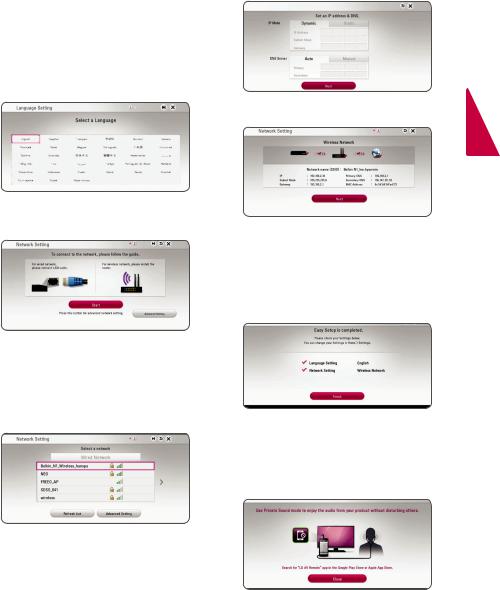
|
System Setting 21 |
|
|
|
|
Initial Setup |
5. Use W/S/A/Dto select the IP mode |
|
between [Dynamic] and [Static]. |
||
|
Normally, select [Dynamic] to allocate an IP |
|
When you turn on the unit for the first time, the |
address automatically. |
|
initial setup wizard appears on the screen. Set the |
|
|
display language and network settings on the initial |
|
|
setup wizard. |
|
|
1. Press 1(POWER). |
|
|
The initial setup wizard appears on the screen. |
|
|
2. Use W/S/A/Dto select a display language |
|
|
and press ENTER (b). |
6. Select [Next] and press ENTER (b) to apply |
|
|
||
|
network settings. |
|
3.Read and prepare the preparations for the network settings and then press ENTER (b)
while [Start] is highlighted. |
Network connection status is displayed on the |
|
screen. |
|
For details on network settings, refer to |
|
“Connecting to your Home Network” on page |
|
16. |
|
7. Check all the settings that you have set in the |
|
previous steps. |
If wired network is connected, the network connection setting will automatically be finished.
4.All available networks are displayed on the screen. Use W/Sto select [Wired Network]
or desired SSID of wireless network and press
ENTER (b). Press ENTER (b) while [Finish] is highlighted to finish the initial setup settings. If there is any
settings to be changed, use W/S/A/Dto select 1and press ENTER (b).
8. Displays private sound mode guide. Press ENTER (b).
If you have security on your access point, you need to input the security code as necessary.
3
Setting System
