LG 32LW300C, 43LW540S, 49LW540S, 55LW540S, 32LW340C User Guide
...
OWNER’S MANUAL
Safety and Reference
LED TV*
* LG LED TVs are LCD TVs with LED backlighting.
Please read this manual carefully before operating your TV and retain it for future reference.
32LW300C |
43LW540S |
32LW340C |
32LW340H |
|
49LW540S |
43LW340C |
43LW340H |
|
55LW540S |
49LW340C |
49LW340H |
|
|
55LW340C |
55LW340H |
*MFL69412011* |
|
www.lg.com |
|
P/NO : MFL69412011 (1609-REV02)

Important Safety Instructions
Always comply with the following precautions to avoid dangerous situations and ensure peak performance of your product.
WARNING/CAUTION
RISKOFELECTRICSHOCK
DONOTOPEN
TO REDUCE THE RISK OF ELECTRIC SHOCK DO NOT REMOVE COVER (OR BACK). NO USER SERVICEABLE PARTS INSIDE. REFER TO QUALIFIED SERVICE PERSONNEL.
The lightning flash with arrowhead symbol within an equilateral triangle is
|
intended to alert the user to the presence of |
|
uninsulated dangerous voltage within the |
|
product’s enclosure that may be of sufficient |
|
magnitude to constitute a risk of electric shock |
|
to persons. |
|
The exclamation point within an |
|
equilateral triangle is intended to alert the |
ENGLISH |
user to the presence of important operating |
- TO REDUCE THE RISK OF FIRE AND ELECTRIC |
|
|
and maintenance (servicing) instructions in |
|
the literature accompanying the device. |
|
WARNING/CAUTION |
|
SHOCK, DO NOT EXPOSE THIS PRODUCT TO |
|
RAIN OR MOISTURE. |
|
WARNING |
|
If you ignore the warning message, you may |
|
be seriously injured or there is a possibility of |
|
accident or death. |
|
CAUTION |
|
If you ignore the caution message, you may |
|
be slightly injured or the product may be |
|
damaged. |
|
NOTE |
|
The note helps you understand and use the |
|
product safely. Please read the note carefully |
|
before using the product. |
Read these instructions.
Keep these instructions.
Heed all warnings.
Follow all instructions.
••Do not use this apparatus near water.
••Clean only with dry cloth.
••Do not block any ventilation openings. Install in accordance with the manufacturer’s instructions.
••Do not install near any heat sources such as radiators, heat registers, stoves, or other
apparatus (including amplifiers) that produce heat.
••Do not defeat the safety purpose of the polarized or grounding-type plug. A polarized plug has two blades with one wider than the other. A grounding type plug has two blades and a third grounding prong. The wide blade or the third prong are provided for your safety. If the provided plug does not fit into your outlet, consult an electrician for replacement of the obsolete outlet.
••Protect the power cord from being walked on or pinched particularly at plugs, convenience receptacles, and the point where they exit from the apparatus.
2
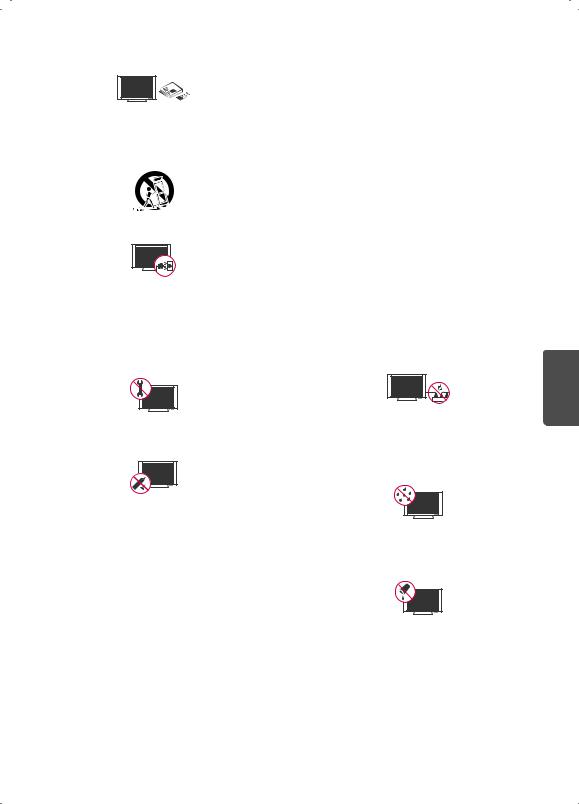
••Only use attachments/accessories specified by the manufacturer.
••Use only with a cart, stand, tripod, bracket, or table specified by the manufacturer, or sold with the apparatus. When a cart is used, use caution when moving the cart/apparatus combination to avoid injury from tip-over.
••Unplug this apparatus during lightning storms or when unused for long periods of time.
••Refer all servicing to qualified service personnel. Servicing is required when the apparatus has been damaged in any way, such as power-supply cord or plug is damaged, liquid has been spilled or objects have fallen into the apparatus, the apparatus has been exposed to rain or moisture, does not operate normally, or has been dropped.
••Do not apply pressure on the panel during handling or a sharp object such as a nail, pencil, or pen, or make a scratch on it.
••Do not stick metal objects or any other conductive material into the power cord. Do not touch the end of the power cord while it is plugged in.
••Keep the packing anti-moisture material or vinyl packing out of the reach of children. Anti-moisture material is harmful if swallowed. If swallowed, induce vomiting and go to the nearest hospital. Additionally, vinyl packing can cause suffocation. Keep it out of the reach of children.
••CAUTION concerning the Power Cord (Can differ by country):
Check the specification page of this owner’s manual to be certain concerning current requirements. Do not connect too many devices to the same AC power outlet as this could result in fire or electric shock. Do not overload wall outlets. Overloaded wall outlets, loose or damaged wall outlets, extension cords, frayed power cords, or damaged or cracked wire insulation are dangerous. Any of these conditions could result in electric shock or fire. Periodically examine the cord of your device, and if its appearance indicates damage or deterioration, unplug it, discontinue use of
the device, and have the cord replaced with an exact replacement part by an authorized
servicer. Protect the power cord from physical or mechanical abuse, such as being twisted, kinked, pinched, closed in a door, or walked upon. Pay particular attention to plugs, wall outlets, and the point where the cord exits the device. Do not move the TV with the power cord plugged in. Do not use a damaged or loose power cord. Be sure do grasp the plug when unplugging the power cord. Do not pull on the power cord to unplug the TV.
••Warning - To reduce the risk of fire or electrical shock, do not expose this product to rain, moisture or other liquids. Do not touch the TV with wet hands. Do not install this product near flammable objects such as gasoline or candles, or expose the TV to direct air conditioning.
••Do not expose to dripping or splashing and do not place objects filled with liquids, such as vases, cups, etc. on or over the apparatus (e.g., on shelves above the unit).
ENGLISH
3
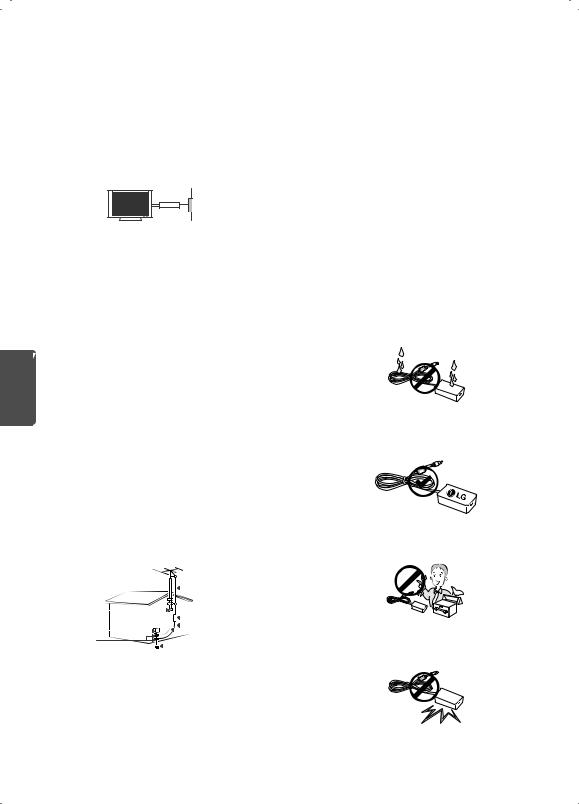
ENGLISH
••Grounding
(Except for devices which are not grounded.) Ensure that you connect the earth ground wire to prevent possible electric shock (i.e., a TV with a three-prong grounded AC plug must be connected to a three-prong grounded AC outlet). If grounding methods are not possible, have a qualified electrician install a separate
circuit breaker. Do not try to ground the unit by connecting it to telephone wires, lightning rods, or gas pipes.
Power
Circuit  Supply
Supply
Breaker
••As long as this unit is connected to the AC wall outlet, it is not disconnected from the AC power source even if the unit is turned off.
••Do not attempt to modify this product in any way without written authorization from LG Electronics. Unauthorized modification could void the user’s authority to operate this product.
••Outdoor Antenna Grounding
(Can differ by country):
If an outdoor antenna is installed, follow the precautions below. An outdoor antenna system should not be located in the vicinity of overhead power lines or other electric light or power circuits, or where it can come in contact with such power lines or circuits as death or serious injury can occur. Be sure the antenna system is grounded to provide some protection against voltage surges and built-up static charges. Section 810 of the National Electrical Code (NEC) in the U.S.A. provides information with respect to proper grounding of the mast and supporting structure, grounding of the lead-in wire to
an antenna discharge unit, size of grounding conductors, location of antenna discharge unit, connection to grounding electrodes and requirements for the grounding electrode.
Antenna grounding according to the National Electrical Code, ANSI/NFPA 70
|
|
|
|
|
|
|
|
|
|
|
|
|
Antenna Lead in Wire |
|
|
|
|
|
|
|
|
|
|
|
|
||
|
|
|
|
|
|
|
|
|
|
|
|
|
Antenna Discharge Unit |
Ground Clamp |
|
|
|
|
|
|
|
|
|
|
|
|
(NEC Section 810-20) |
|
|
|
|
|
|||||||||
Electric Service |
|
|
|
|
|
|
|
|
|
|
Grounding Conductor |
||
|
|
|
|
||||||||||
Equipment |
|
|
|
|
|
|
|
|
(NEC Section 810-21) |
||||
Ground Clamp |
|
|
Power Service Grounding |
||||||||||
|
|
|
|
|
|
|
|
|
|
|
|
|
Electrode System |
|
|
|
NEC: National Electrical Code |
|
|
||||||||
|
|
|
|
|
(NEC Art 250, Part H) |
||||||||
••Cleaning
When cleaning, unplug the power cord and wipe gently with a soft cloth to prevent scratching. Do not spray water or other liquids directly on the TV as electric shock may occur. Do not clean with chemicals such as alcohol, thinners, or benzene.
••Moving
Make sure the product is turned off, unplugged, and all cables have been removed. It may take 2 or more people to carry larger TVs. Do not press or put stress on the front panel of the TV.
••Ventilation
Install your TV where there is proper ventilation. Do not install in a confined space such as a bookcase. Do not cover the product with cloth or other materials while plugged. Do not install in excessively dusty places.
••If you smell smoke or other odors coming from the TV, unplug the power cord and contact an authorized service center.
••If water or another substance enters the product (like an AC adapter, power cord, or TV), disconnect the power cord and contact the service center immediately. Otherwise, this may result in fire or electric shock.
••Use only an authorized AC adapter and power cord approved by LG Electronics.
Otherwise, this may result in fire, electric shock, malfunction, or product deformation.
••Never disassemble the AC adapter or power cord. This may result in fire or electric shock.
••Handle the adapter carefully to avoid dropping or striking it. An impact could damage the adapter.
4
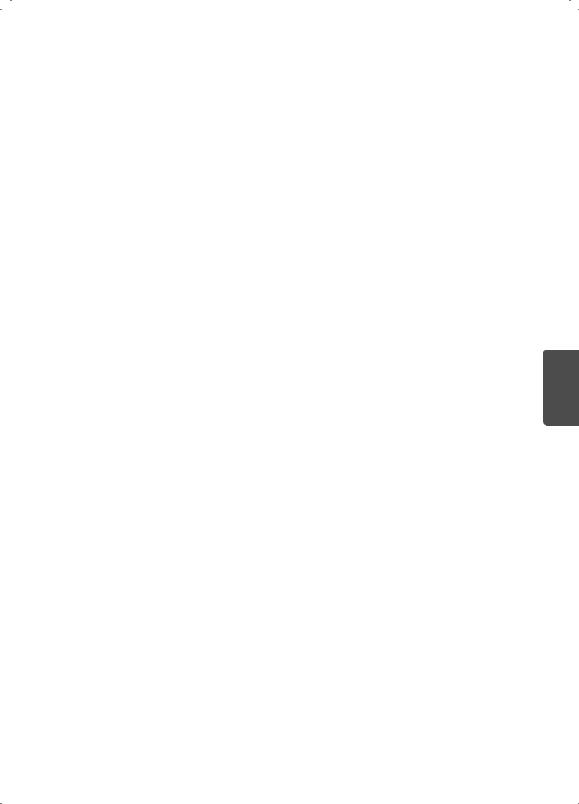
••Keep the product away from direct sunlight.
••Never touch this apparatus or antenna during a lightning storm.
••When mounting a TV on the wall, make sure not to install the TV by hanging the power and signal cables on the back of the TV.
••Do not allow an impact shock, any objects to fall into the product, and do not drop anything onto the screen.
••DISCONNECTING THE DEVICE FROM THE MAIN
POWER
The power plug is the disconnecting device. In case of an emergency, the power plug must remain readily accessible.
••Batteries
Store the accessories (battery, etc.) in a safe location out of the reach of children.
••This apparatus uses batteries. In your community there might be regulations that require you
to dispose of these batteries properly due to environmental considerations. Please contact your local authorities for disposal or recycling information.
••Do not dispose of batteries in a fire.
••Do not short circuit, disassemble, or allow the batteries to overheat.
••Do not use high voltage electrical equipment near the TV, (e.g., a bug zapper.)
This may result in product malfunction.
••Dot Defect
This panel is an advanced product that contains millions of pixels. In a very few cases, you could see fine dots on the screen while you’re viewing the TV. Those dots are deactivated pixels and do not affect the performance and reliability of the TV.
••Generated Sound
Cracking noise A cracking noise that occurs when watching or turning off the TV is generated by plastic thermal contraction due to temperature and humidity. This noise is common for products where thermal deformation is required.
Electrical circuit humming/panel buzzing
A low level noise is generated from a highspeed switching circuit, which supplies a large amount of current to operate a product. It varies depending upon the product. This generated sound does not affect the performance and reliability of the product.
••Take care not to touch the ventilation openings. When watching the TV for a long period, the ventilation openings may become hot. This does not affect the performance of the product or cause defects in the product.
••Do not install this product on a wall if it could be exposed to oil or oil mist. This may damage the product and cause it to fall.
••If the TV feels cold to the touch, there may be a small flicker when it is turned on. This is normal; there is nothing wrong with TV. Some
minute dot defects may be visible on the screen, appearing as tiny red, green, or blue spots. However, they have no adverse effect on the TV’s performance. Avoid touching the LCD screen or holding your finger(s) against it for long periods of time. Doing so may produce some temporary distortion effects on the screen.
••Displaying a still image for a prolonged period of time may cause an image sticking.
Avoid displaying a fixed image on the TV screen for a extended length of time.
ENGLISH
5
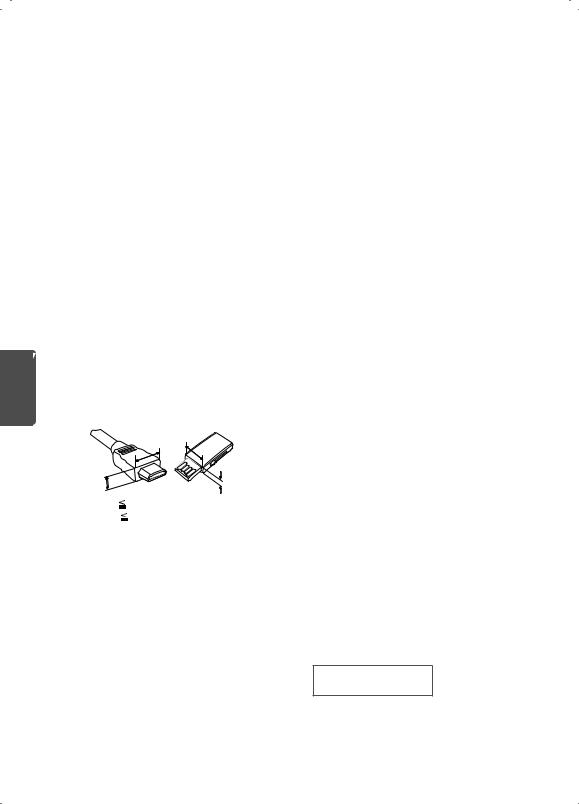
Preparing
 NOTE
NOTE
|
••Image shown may differ from your TV. |
||
|
••Your TV’s OSD (On Screen Display) may differ |
||
|
slightly from that shown in this manual. |
||
|
••The available menus and options may differ from |
||
|
the input source or product model that you are |
||
|
using. |
|
|
|
••New features may be added to this TV in the |
||
|
future. |
|
|
|
••The items supplied with your product may vary |
||
|
depending upon the model. |
||
|
••Product specifications or contents of this manual |
||
|
may be changed without prior notice due to |
||
|
upgrade of product functions. |
||
|
••For an optimal connection, HDMI cables and |
||
|
USB devices should have bezels less than 10 mm |
||
|
(0.39 inches) thick and 18 mm (0.7 inches) width. |
||
|
••Use an extension cable that supports USB 2.0 if |
||
|
the USB cable or USB flash drive does not fit into |
||
|
your TV’s USB port. |
||
|
••Use a certified cable with the HDMI logo |
||
ENGLISH |
attached. If you do not use a certified HDMI |
||
cable, the screen may not display or a |
|||
connection error may occur. |
|||
|
|||
|
••Recommended HDMI cable types (3m or less) |
||
|
-- High-Speed HDMI®/™ cable |
||
|
-- High-Speed HDMI®/™ cable with Ethernet |
||
|
A |
A |
|
|
*A |
10 mm (0.39 inches) |
|
|
*B |
18 mm (0.7 inches) |
|
 CAUTION
CAUTION
••Do not use any unapproved items to ensure the safety and lifespan of the product.
••Any damages or injuries by using unapproved items are not covered by the warranty.
••Some models appear to have a thin film on the screen. It is actually part of the screen; do not
remove it.
••When attaching the stand to the TV set, place the screen facing down on a cushioned table or flat surface to protect the screen from scratches.
••Make sure that the screws are fastened tightly. (If they are not fastened securely enough, the TV may tilt forward after being installed.)
••Do not fasten the screws with excessive force otherwise they may be worn out and become loose.
Warning when using USB storage devices
••USB storage devices with a built-in auto recognition program or its own driver may not work.
••Some USB storage devices may not work or may work improperly.
••Use only those USB storage devices formatted with FAT32 or NTFS File System provided by Windows.
••For external USB HDD, use devices with less than 5V-rated voltages and 500 mA-rated current.
••It is recommended to use USB flash drive with 32 GB or less and USB HDD with 2 TB or less.
••If a USB HDD with power-saving function does not work properly, turn the power off and on. For more information, refer to the user manual of USB HDD.
••Data in the USB storage device can be damaged so back up important files in other devices. Data maintenance is the user’s responsibility. The manufacturer is not responsible for data loss.
Optional Extras
Optional extras can be changed or modified for quality improvement without any notification. Contact your dealer for buying these items.
These devices work only with certain models.
The model name or design may be changed due to the manufacturer’s circumstances or policies.
(Depending upon model)
AN-WF500
Wi-Fi/Bluetooth Dongle
6
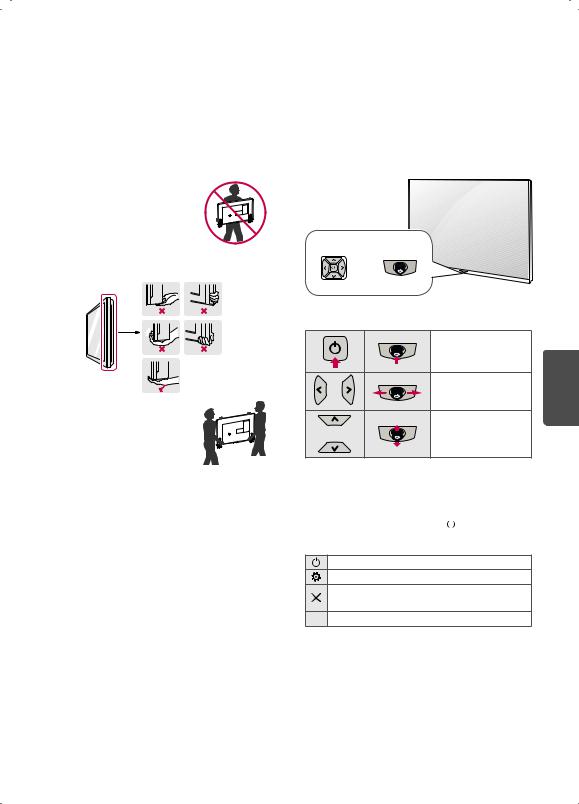
Lifting and Moving the TV
When moving or lifting the TV, read the following to prevent the TV from being scratched or damaged and for safe transportation regardless of its type and size.
••It is recommended to move the TV in the box or packing material that the TV originally came in.
••Before moving or lifting the TV, disconnect the power cord and all cables.
••When holding the TV, the screen should face away from you to avoid damage.
••Hold the top and bottom of the TV frame firmly. Make sure not to hold the transparent part, speaker, or speaker grille area.
Using the Button
(Depending upon model)
You can simply operate the TV functions, pressing or moving the button.
 NOTE
NOTE
••LW300C series does not have a Joystick button but it only has a power on/off button.
Dome Button |
Joystick Button |
Or
••Use at least two people to move
a large TV.
••When transporting the TV by
hand, hold the TV as shown in the following illustration.
••When transporting the TV, do not expose the TV to jolts or excessive vibration.
••When transporting the TV, keep the TV upright; never turn the TV on its side or tilt towards the left or right.
••When handling the TV, be careful not to damage the protruding buttons.
 CAUTION
CAUTION
••Avoid touching the screen at all times, as this may result in damage to the screen.
••Do not place the product on the floor with its front facing down without padding. Failure to do so may result in damage to the screen.
••Do not move the TV by holding the cable holders, as the cable holders may break, and injuries and damage to the TV may occur. (Depending upon model)
Basic Functions
Power On (Press)
Power Off
(Press and Hold)1
Volume Control
Channels Control
1 If the menu button is on the screen, pressing and holding the joystick button will let you exit the menu.
Adjusting the Menu
When the TV is turned on, press  button one time. You can adjust the Menu items pressing or moving the buttons.
button one time. You can adjust the Menu items pressing or moving the buttons.
Turns the power off.
Accesses the settings menu.
Clears on-screen displays and returns to TV viewing.
 Changes the input source.
Changes the input source.
ENGLISH
7
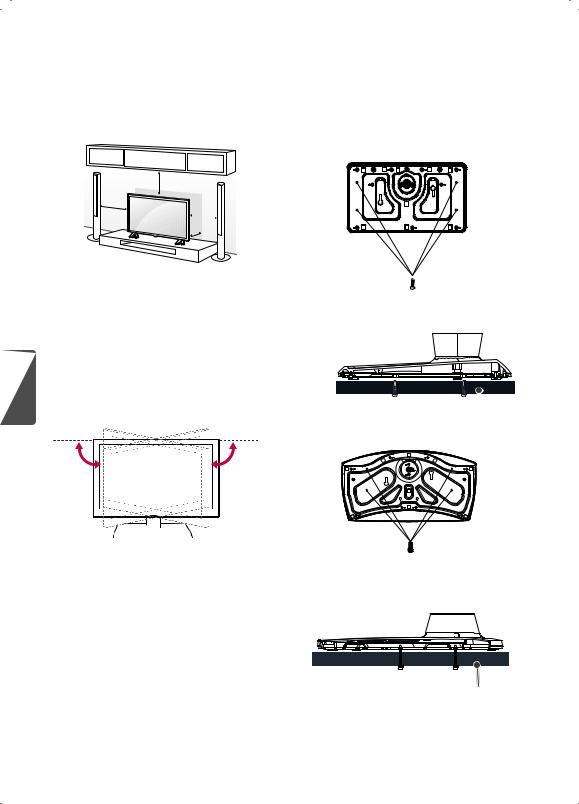
Mounting on a Table
1Lift and tilt the TV into its upright position on a table.
-- Leave a 10 cm (4 inches) (minimum) space from the wall for proper ventilation.
10 cm |
|
(4 inches) |
|
10 cm |
|
10 cm |
|
10 |
cm |
|
|
2 Connect the power cord to a wall outlet.
 CAUTION
CAUTION
••Do not place the TV near or on sources of heat, as this may result in fire or other damage.
|
|
Adjusting the Angle of the TV to Suit |
||
|
|
|||
ENGLISH |
|
View |
|
|
|
(Depending upon model) |
|
||
|
|
|
||
|
|
Swivel 20 degrees to the left or right and adjust the |
||
|
|
angle of the TV to suit your view. |
|
|
|
|
|
|
|
|
|
20˚ |
|
0˚ |
|
|
|
|
|
 CAUTION
CAUTION
••When adjusting the angle of the TV, watch out for your fingers.
-- Personal injury may occur if hands or fingers are pinched. If the product is tilted too much, it may fall, causing damage or injury.
Attaching the TV to a desk (optional)
(Depending upon model)
The TV should be attached to a desk so it cannot be pulled in a forward/backward direction, potentially causing injury or damaging the product.
[TYPE 1-1]
4-Screws
(Not provided as parts of the product.)
Stand 

 Desk
Desk
[TYPE 1-2]
4-Screws
(Not provided as parts of the product.)
Stand
Desk
8
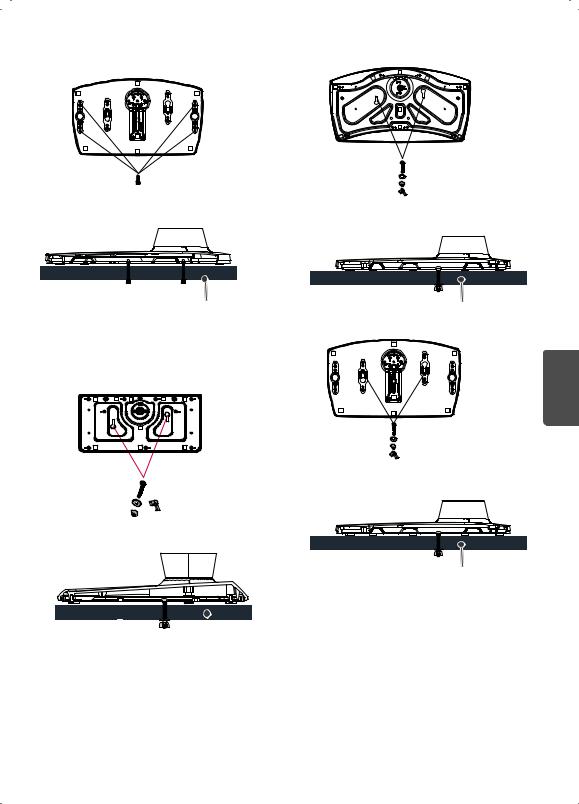
[TYPE 1-3]
4-Screws
(Not provided as parts of the product.)
Stand
Desk
 NOTE
NOTE
••Screw: M5 x L (*L: Table depth + 8~10 mm) ex) Table depth: 15 mm, Screw: M5 x L25
[TYPE 2-1]
2-Screws, 2-Washers, 2-Nuts (provided as parts of the product.)
Stand 
 Desk
Desk
[TYPE 2-2]
2-Screws, 2-Washers, 2-Nuts (provided as parts of the product.)
Stand
Desk
[TYPE 2-3]
ENGLISH
2-Screws, 2-Washers, 2-Nuts (provided as parts of the product.)
Stand
Desk
9
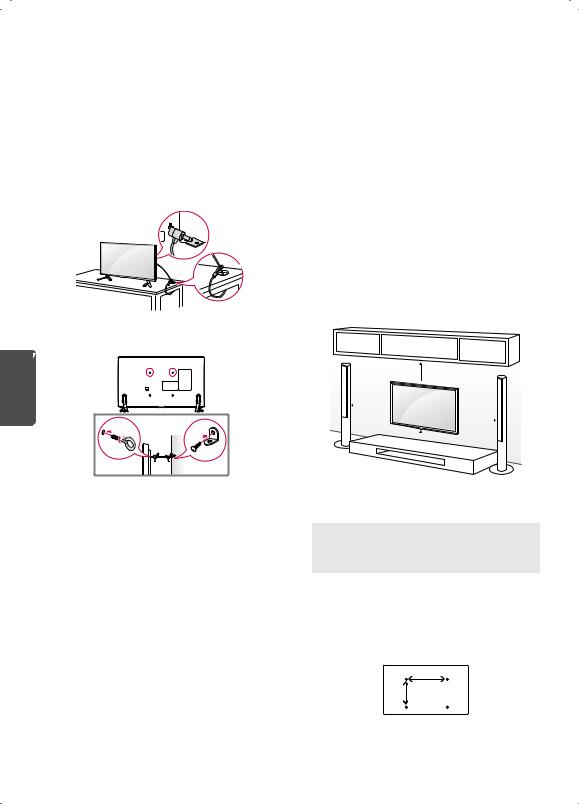
Using the kensington security system
(Depending upon model)
The Kensington security system connector is located at the rear of the TV. For more information of installation and using, refer to the manual provided with the Kensington security system
or visit http://www.kensington.com. Connect the Kensington security system cable between the TV and a table.
Securing the TV to a Wall (optional)
ENGLISH
1Insert and tighten the eye-bolts or TV brackets and bolts on the back of the TV.
-- If there are bolts inserted at the eye-bolts position, remove the bolts first.
2Mount the wall brackets with the bolts to the wall. Match the location of the wall bracket and the eye-bolts on the rear of the TV.
3Connect the eye-bolts and wall brackets tightly with a sturdy rope or cable. Make sure to keep the rope parallel to the flat surface.
 CAUTION
CAUTION
••Make sure that children do not climb on or hang on the TV.
 NOTE
NOTE
••Use a platform or cabinet that is strong and large enough to support the TV securely.
••Brackets, bolts, and ropes are optional. You can obtain additional accessories from your local dealer.
Mounting on a Wall
An optional wall mount can be used with your LG Television. Consult with your local dealer for a wall mount that supports the VESA standard used by your TV model. Carefully attach the wall
mount bracket at the rear of the TV. Install the wall mount bracket on a solid wall perpendicular to the floor. If you are attaching the TV to other building materials, please contact qualified personnel to install the wall mount. Detailed instructions will be included with the wall mount. We recommend that you use an LG brand wall mount. The LG wall mount is easy to adjust or to connect the cables. When you do not use LG’s wall mount bracket, use a wall mount bracket where the device is adequately secured to the wall with enough space to allow connectivity to external devices. If you are using a non-adjustable mount, attach the mount to the wall. Attach the cables to the TV first, then attach the TV to the mount.
10 cm  (4 inches)
(4 inches)
10 cm 
 10 cm
10 cm
 10 cm
10 cm
Make sure to use screws and wall mounts that meet the VESA standard. Standard dimensions for the wall mount kits are described in the following table.
|
32LW300C |
49/55LW340C |
|
Model |
32/43LW340C |
||
49/55LW340H |
|||
|
32/43LW340H |
49/55LW540S |
|
|
43LW540S |
|
|
VESA (A x B) |
200 x 200 |
300 x 300 |
|
Standard screw |
M6 |
M6 |
|
Number of screws |
4 |
4 |
|
Wall mount |
LSW240B |
LSW350B |
|
bracket |
|||
MSW240 |
MSW240 |
||
(optional) |
|||
|
|
A
B
10
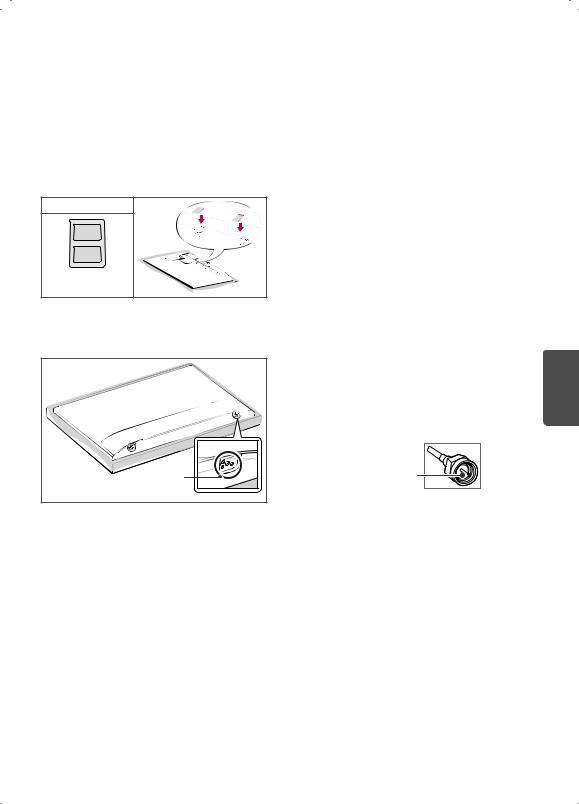
 CAUTION
CAUTION
••Remove the stand before installing the TV on a wall mount by performing the stand attachment in reverse.
 NOTE
NOTE
••When using the wall mounting bracket, apply the adhesive protective label to cover the unused stand openings. This will prevent the accumulation of dust and dirt. (Use only when provided with your particular model.)
Provided Item |
Adhesive |
protective label |
••When using the wall mount, it is recommended that you apply a piece of tape over the stand holes to prevent dust and bugs from entering the holes. (Depending upon model)
Stand Hole |
Connections (Notifications)
You can connect various external devices to the TV. Supported external devices are: HD receivers, DVD players, VCRs, audio systems, USB storage devices, PC, gaming devices, and other external devices. For more information on external device’s connection, refer to the manual provided with each device.
 NOTE
NOTE
••If you record a TV program on a DVD recorder or VCR, make sure to connect the TV signal input cable to the TV through a DVD recorder or VCR. For more information about recording, refer to the manual provided with the connected device.
••The external device connections shown may differ slightly from illustrations in a manual.
••Connect external devices to the TV regardless about the order of the TV port. If you connect a gaming device to the TV, use the cable supplied with the gaming device.
••Refer to the external equipment’s manual for operating instructions.
••In PC mode, there may be noise associated with the resolution, vertical pattern, contrast or brightness. If noise is present, change the PC
output to another resolution, change the refresh rate to another rate or adjust the brightness and contrast on the PICTURE menu until the picture is clear.
Connecting to an Antenna or Cable
Connect an antenna, cable, or cable box to watch TV while referring to the following. The illustrations may differ from the actual items and an RF cable is optional.
 CAUTION
CAUTION
••Make sure not to bend the copper wire of the RF cable.
Copper wire
••Complete all connections between devices, and then connect the power cord to the power outlet to prevent damage to your TV.
 NOTE
NOTE
••Use a signal splitter to use 2 TVs or more.
••DTV Audio Supported Codec: MPEG, Dolby Digital.
Other Connections
Connect your TV to external devices. For the best picture and audio quality, connect the external device and the TV with the HDMI cable.
 NOTE
NOTE
••Use only with the 3 pole 3.5 mm stereo jack.
••Do not connect your headphones or earphones to the port for connecting an external speaker.
ENGLISH
11

Remote Control
(Depending upon model)
The descriptions in this manual are based on the buttons on the remote control. Please read this manual carefully and use the TV correctly. To install batteries, open the battery cover, replace
batteries (1.5 V AAA) matching the  and
and  ends to the label inside the compartment, and close the battery cover. Failure to match the correct polarities of the battery may cause the battery
ends to the label inside the compartment, and close the battery cover. Failure to match the correct polarities of the battery may cause the battery
to burst or leak, resulting in fire, personal injury, or ambient pollution. To remove the batteries, perform the installation actions in reverse. This remote uses infrared light. When in use, it should be pointed in the direction of the TV’s remote sensor.


 Mutes all sounds.
Mutes all sounds.


 Scrolls through the saved channels.
Scrolls through the saved channels. 

 Moves to the previous or next screen.
Moves to the previous or next screen.
B
ENGLISH
A
A
 (Power) Turns the TV on or off.
(Power) Turns the TV on or off.
 Returns to the last TV channel.
Returns to the last TV channel.
 Activates or deactivates the subtitles.
Activates or deactivates the subtitles.
 Selects an AV mode.
Selects an AV mode.
RATIO Resizes an image.
 INPUT Changes the input source. Number button Enters numbers.
INPUT Changes the input source. Number button Enters numbers.
(Dash) Inserts a dash between numbers such as 2-1 and 2-2.


 Accesses the saved channel list.
Accesses the saved channel list.
 Alternates between the two last channels selected (pressing repeatedly).
Alternates between the two last channels selected (pressing repeatedly).


 Adjusts the volume level.
Adjusts the volume level.
 Accesses your favorite channel list.
Accesses your favorite channel list.




 Digital signal: Changes the audio language. Analog signal: Changes the MTS sound.
Digital signal: Changes the audio language. Analog signal: Changes the MTS sound.
B
 Changes the picture mode.
Changes the picture mode.


 Shows information on the current program.
Shows information on the current program.
 Changes the sound mode.
Changes the sound mode.
 Accesses the main menu.
Accesses the main menu.
 Accesses the quick menu.
Accesses the quick menu.
Navigation button (up / down / left / right) Scrolls through menus or options.
 Selects menus or options and confirms your input.
Selects menus or options and confirms your input.
 Returns to the previous screen.
Returns to the previous screen.
 Clears all on-screen displays and returns to TV viewing.
Clears all on-screen displays and returns to TV viewing.
 Not functional.
Not functional.
 Sets the length of time until the TV to turns off.
Sets the length of time until the TV to turns off.
 ,
, , ,
, , 
 ,
, Control buttons for media contents
Control buttons for media contents


 These access special functions in some
These access special functions in some
menus.
12

To select Picture Mode
SETTINGS PICTURE
PICTURE Picture Mode
Picture Mode
Select the picture mode optimized for the viewing environment or the program.
••Vivid Heightens contrast, brightness, and sharpness to display vivid images.
••Standard Displays images in standard levels of contrast, brightness and sharpness.
••APS APS (Auto power saving) mode reduces power consumption by dimming control.
••Cinema / Sport / Game Displays the optimum picture for movie, sport, or game.
••Expert Menu for adjusting picture quality that allows experts and amateurs to enjoy the best TV viewing. This menu for adjustment is provided for ISF-certified picture tuning professionals. (ISF logo can be used only on ISF-certified TVs.) ISFccc : Imaging Science Foundation Certified Calibration Control (Depending upon model)
••Depending upon the input signal, the available range of picture modes may differ.
••Expert mode is for picture tuning professionals to control and fine-tune using a specific image. For normal images, the effects may not be drastic.
To Use Energy Saving Feature
(Depending upon model)
SETTINGS PICTURE
PICTURE Energy Saving
Energy Saving
Reduces power consumption by adjusting peak screen brightness.
••Off Turns off the Energy Saving.
••Minimum / Medium / Maximum Applies the pre-set Energy Saving.
••Screen Off Screen is turned off and only sound is played. Press any button on the remote control to turn the screen back on.
Specifications
Product specifications may be changed without prior notice due to upgrade of product functions.
Television System
ATSC, NTSC-M, 64 & 256 QAM
Program Coverage
VHF 2-13, UHF 14-69, DTV 2-69, CATV 1-135, CADTV 1-135
External Antenna Impedance
75 Ω
Environment condition
••Operating Temperature
0 °C to 40 °C (32 °F to 104 °F)
••Operating Humidity
Less than 80 %
••Storage Temperature
-20 °C to 60 °C (-4 °F to 140 °F)
••Storage Humidity
Less than 85 %
RGB (PC), HDMI (PC) supported mode
|
(Use HDMI IN 1 for PC mode) |
|
|
|
Resolution |
Horizontal |
Vertical |
|
Frequency (kHz) |
Frequency (Hz) |
|
|
|
||
|
640 x 350 |
31.46 |
70.09 |
|
720 x 400 |
31.46 |
70.08 |
|
640 x 480 |
31.46 |
59.94 |
|
800 x 600 |
37.87 |
60.31 |
|
1024 x 768 |
48.36 |
60.00 |
|
1152 x 864 |
54.34 |
60.05 |
1 |
1360 x 768 |
47.71 |
60.01 |
|
1280 x 1024 |
63.98 |
60.02 |
|
1920 x 1080 |
67.50 |
60.00 |
1 : Except for 32LW300C, 32LW340C, 32LW340H
ENGLISH
13
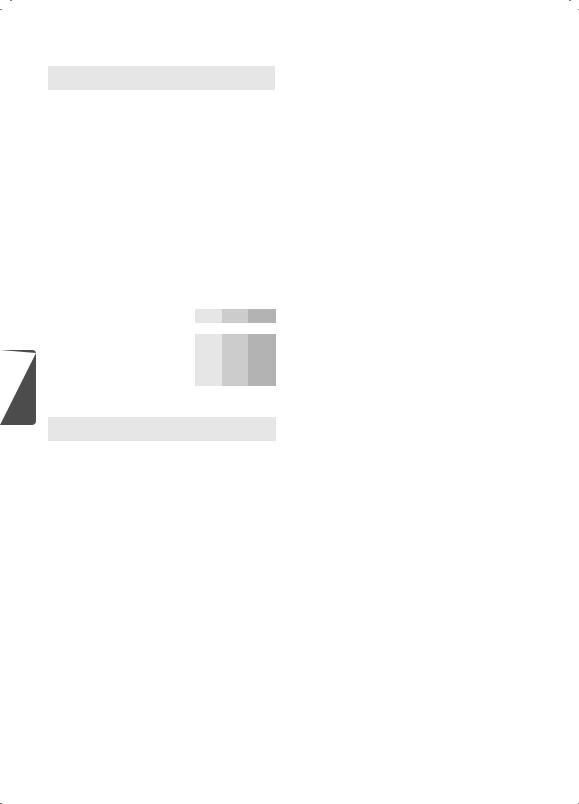
HDMI (DTV) supported mode
Resolution |
Horizontal |
Vertical |
|
Frequency (kHz) |
Frequency (Hz) |
||
|
|||
640 x 480p |
31.46 |
59.94 |
|
31.50 |
60.00 |
||
|
|||
720 x 480p |
31.47 |
59.94 |
|
31.50 |
60.00 |
||
|
|||
1280 x 720p |
44.96 |
59.94 |
|
45.00 |
60.00 |
||
|
|||
1920 x 1080i |
33.72 |
59.94 |
|
33.75 |
60.00 |
||
|
|||
|
26.97 |
23.97 |
|
|
27.00 |
24.00 |
|
1920 x 1080p |
33.71 |
29.97 |
|
33.75 |
30.00 |
||
|
|||
|
67.43 |
59.94 |
|
|
67.50 |
60.00 |
Component port connecting information
|
|
|
Component ports on the TV |
|
Y |
|
PB |
|
PR |
|
|
|
|
|
|
|
|
|
|
||
|
|
|
|
|
|
Y |
|
PB |
|
PR |
|
|
|
Video output ports on DVD player |
|
Y |
|
B-Y |
|
R-Y |
|
ENGLISH |
|
|
||||||||
|
|
|
Y |
|
Cb |
|
Cr |
|||
|
|
|
|
|
|
|
||||
|
|
|
|
|
|
Y |
|
Pb |
|
Pr |
|
|
Component Supported Mode |
|
|
|
|||||
|
|
|
|
|
|
|
|
|||
|
|
|
Resolution |
Horizontal |
|
Vertical |
|
|||
|
|
|
|
|||||||
|
|
|
Frequency (kHz) |
|
Frequency (Hz) |
|||||
|
|
|
|
|
||||||
|
|
|
720 x 480i |
15.73 |
|
59.94 |
|
|
|
|
|
|
|
15.73 |
|
60.00 |
|
|
|
|
|
|
|
|
|
|
|
|
|
|
||
|
|
|
720 x 480p |
31.47 |
|
59.94 |
|
|
|
|
|
|
|
31.50 |
|
60.00 |
|
|
|
|
|
|
|
|
|
|
|
|
|
|
||
|
|
|
1280 x 720p |
44.96 |
|
59.94 |
|
|
|
|
|
|
|
45.00 |
|
60.00 |
|
|
|
|
|
|
|
|
|
|
|
|
|
|
||
|
|
|
1920 x 1080i |
33.72 |
|
59.94 |
|
|
|
|
|
|
|
33.75 |
|
60.00 |
|
|
|
|
|
|
|
|
|
|
|
|
|
|
||
|
|
|
|
26.97 |
|
23.976 |
|
|
|
|
|
|
|
|
27.00 |
|
24.00 |
|
|
|
|
|
|
|
1920 x 1080p |
33.71 |
|
29.97 |
|
|
|
|
|
|
|
33.75 |
|
30.00 |
|
|
|
|
|
|
|
|
|
|
|
|
|
|
||
|
|
|
|
67.432 |
|
59.94 |
|
|
|
|
|
|
|
|
67.50 |
|
60.00 |
|
|
|
|
Supported Video Formats
••Maximum: 1,920 x 1,080 @ 30p (only Motion JPEG 640 x 480 @ 30p)
••.asf, .wmv
[Video] MPEG-2, MPEG-4 Part2, XViD, H.264/AVC, VC1(WMV3, WVC1), MP4
[Audio] WMA Standard, WMA9(Pro), MP3, AAC, AC3
••.divx, .avi
[Video] MPEG-2, MPEG-4 Part2, DivX3.11, DivX4, DivX5, DivX6, XViD, H.264/AVC
[Audio] HE-AAC, LPCM, ADPCM, MPEG-1 Layer I, MPEG-1 Layer II, Dolby Digital, MPEG-1 Layer III (MP3), *DTS
••.ts, .trp, .tp, .mts, .m2ts
[Video] H.264/AVC, MPEG-2, AVS, VC1
[Audio] MPEG-1 Layer I, MPEG-1 Layer II, MPEG-1 Layer III (MP3), Dolby Digital, Dolby Digital Plus, AAC, HE-AAC, *DTS
••.vob
[Video] MPEG-1, MPEG-2
[Audio] Dolby Digital, MPEG-1 Layer I, MPEG-1 Layer II, DVD-LPCM
••.mp4, .m4v, .mov
[Video] MPEG-2, MPEG-4 Part2, DivX3.11, DivX4, DivX5, DivX6, XVID, H.264/AVC
[Audio] AAC, MPEG-1 Layer III (MP3), *DTS
••.mkv
[Video] MPEG-2, MPEG-4 Part2, XVID, H.264/AVC [Audio] HE-AAC, Dolby Digital, MPEG-1 Layer III (MP3), *DTS, LPCM
••motion JPEG [Video] MJPEG
[Audio] LPCM, ADPCM
••.mpg, .mpeg, .mpe [Video] MPEG-1, MPEG-2
[Audio] MPEG-1 Layer I, MPEG-1 Layer II, Dolby Digital, LPCM
••.dat
[Video] MPEG-1, MPEG-2 [Audio] MP2
••.flv
[Video] Sorenson H.263, H.264/AVC [Audio] MP3, AAC, HE-AAC
••.3gp, .3gp2
[Video] H.264/AVC, MPEG-4 Part2 [Audio] AAC, AMR(NB/WB)
••*DTS: Depending upon model
14
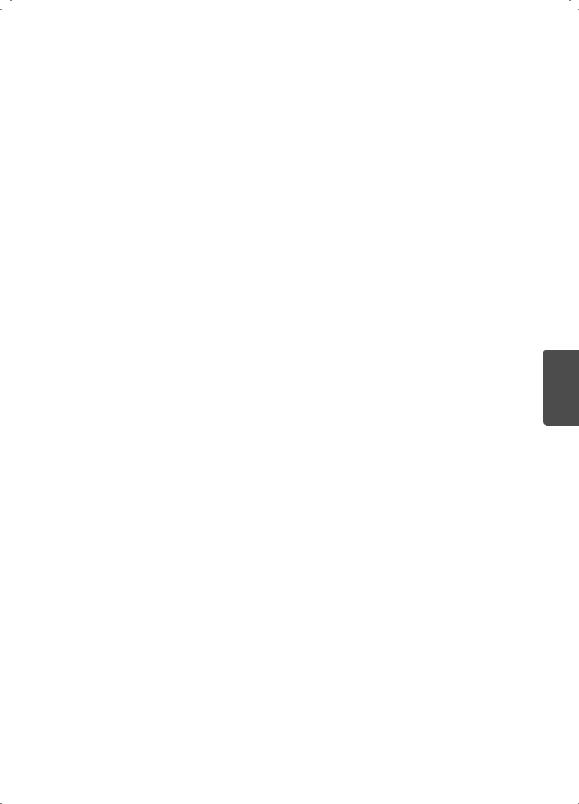
Supported Audio Formats
••File type: mp3
[Bit rate] 32 Kbps - 320 Kbps [Sample freq.] 16 kHz - 48 kHz
[Support] MPEG-1, MPEG-2, Layer2, Layer3
••File Type: AAC
[Bit rate] Free Format [Sample freq.] 8 kHz ~ 48 kHz [Support] ADIF, ADTS
••File Type: M4A
[Bit rate] Free Format [Sample freq.] 8 kHz ~ 48 kHz [Support] MPEG-4
••File Type: WMA
[Bit rate] 128 Kbps ~ 320 Kbps [Sample freq.] 8 kHz ~ 48 kHz
[Support] WMA7, WMA8, WMA9 Standard
••File Type: WMA 10 Pro [Bit rate] ~ 768 Kbps [Channel / Sample freq.]
M0: up to 2 Channel @ 48 kHz (Except LBR mode), M1: up to 5.1 Channel @ 48 kHz,
M2: up to 5.1 Channel @ 96 kHz [Support] WMA 10 Pro
••File Type: OGG Vorbis [Bit rate] Free Format [Sample freq.] ~ 48 kHz [Support] OGG Vorbis
Supported Photo Formats
••Category: 2D (jpeg, jpg, jpe) [Available file type]
SOF0: Baseline,
SOF1: Extend Sequential, SOF2: Progressive [Photo size]
Minimum: 64 x 64,
Maximum: Normal Type: 15,360 (W) x 8,640 (H), Progressive Type: 1,920 (W) x 1,440 (H)
••Category: BMP [Photo size] Minimum: 64 x 64,
Maximum: 9,600 x 6,400
••Category: PNG [Available file type] Interlace, Non-Interlace [Photo size]
Minimum: 64 x 64,
Maximum: Interlace: 1,200 x 800, Non-Interlace: 9,600 x 6,400
••BMP and PNG format files may be slower to display than JPEG.
••Non-standard photo/image file may not be displayed.
Open Source Software Notice
Information
To obtain the source code under GPL, LGPL, MPL, and other open source licenses, that is contained in this product, please visit http://opensource.lge.com.
In addition to the source code, all referred license terms, warranty disclaimers and copyright notices are available for download.
LG Electronics will also provide open source code to you on CD-ROM for a charge covering the cost of performing such distribution (such as the cost of media, shipping, and handling) upon email request to opensource@lge.com. This offer is valid for three
(3) years from the date on which you purchased the product.
Updating Firmware
(Depending upon model)
You can update the firmware for the product by downloading the latest firmware.
1Download the latest firmware at partner.lge. com. (Signing up for a membership and log-in required)
2Create a folder named “LG_DTV” or “lg_dtv” on a USB memory device.
3Move the downloaded file to the folder that you have created on the USB memory device.
4Connect the USB memory device to the USB port on your TV.
5When a pop-up window appears, start the update by following the instructions.
ENGLISH
15

ENGLISH
Troubleshooting
The software may be updated for improvement in performance. The customer is responsible to ensure the compatibility of their equipment with any LG Electronics software. If needed, please consult with LG Electronics and update new software versions according to the guidance provided by LG Electronics.
••Cannot control the TV with the remote control. -- Check if anything such as tape has been placed
over the receiver.
-- Check if there is any obstacle between the product and the remote control.
-- Replace the batteries with new fresh ones.
••No image display and no sound is produced. -- Check if the product is turned on.
-- Check if the power cord is connected to a wall outlet.
-- Check if there is a problem in the wall outlet by connecting other products.
••The TV turns off suddenly.
-- Check the power control settings. The power supply may be interrupted.
-- Check if the Off Time / Sleep Timer feature is activated in the TIME settings.
-- If there is no signal while the TV is on, the TV will turn off automatically after 15 minutes of inactivity.
Licenses
Supported licenses may differ by model. For more information about licenses, visit www.lg.com.
Manufactured under license from Dolby Laboratories.
Dolby and the double-D symbol are trademarks of Dolby Laboratories.
The terms HDMI and HDMI High-Definition Multimedia Interface, and the HDMI logo are trademarks or registered trademarks of HDMI Licensing LLC in the United States and other countries.
This DivX Certified® device has passed rigorous testing to ensure it plays DivX® video. To play purchased DivX movies, first register your device at vod.divx.com. Find your registration code in the DivX VOD section of your device setup menu. DivX Certified® to play DivX® video up to HD 1080p, including premium content.
DivX®, DivX Certified® and associated logos are trademarks of DivX, LLC and are used under license.
Covered by DivX Patents 7,295,673; 7,515,710; RE45,052; and others available at [www.divx.com/patents]
Software Download Information
(For LW540S series)
You can download the SuperSign Software and manual from LG Electronics website.
Visit www.lgecommercial.com/digital-signage/ support/download/supersign.
Software : SuperSign W_Lite_Server_vX.X.X_Setup.zip
SuperSign C_vX.X.X_Setup.zip SuperSign W_Editor_vX.X.X_Setup.zip SuperSign W_Player_vX.X.X_Setup.zip
Manual : SuperSign W_Lite_Server_vX.X.X_Manual.zip SuperSign C_vX.X.X_Manual.zip
SuperSign W_Editor_vX.X.X_Manual.zip
SuperSign W_Player_vX.X.X_Manual.zip
16
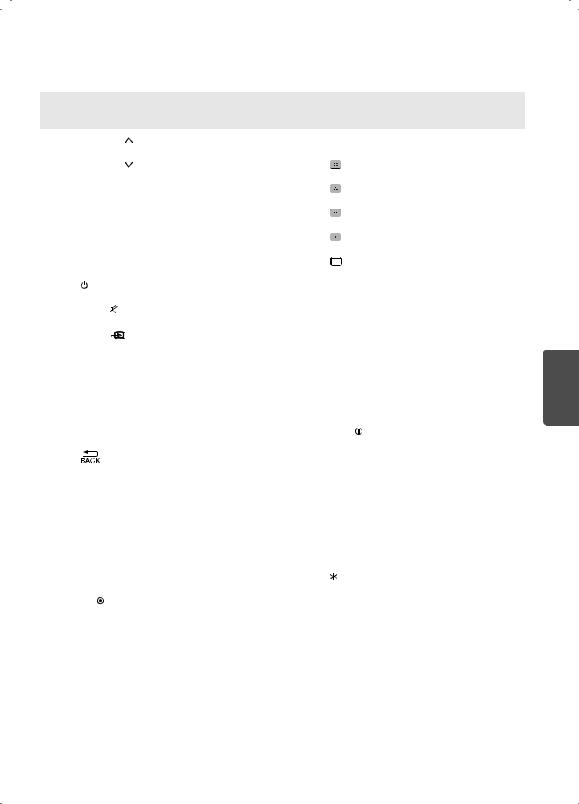
Key CODES
••This feature is not available for all models.
Code |
Function |
Note |
Code |
Function |
Note |
|
(Hexa) |
(Hexa) |
|||||
|
|
|
|
|||
|
|
|
|
|
|
|
00 |
CH PAGE |
R/C Button |
52 |
SOUND |
R/C Button |
|
|
|
|
|
|
|
|
01 |
CH PAGE |
R/C Button |
61 |
|
R/C Button |
|
|
|
|
|
|
|
|
02 |
VOL + |
R/C Button |
63 |
|
R/C Button |
|
|
|
|
|
|
|
|
03 |
VOL - |
R/C Button |
71 |
|
R/C Button |
|
|
|
|
|
|
|
|
06 |
► |
R/C Button |
72 |
|
R/C Button |
|
|
|
|
|
|
|
|
07 |
◄ |
R/C Button |
79 |
RATIO |
R/C Button |
|
|
|
|
|
|
|
|
08 |
(Power) |
R/C Button |
4C |
- LIST |
R/C Button |
|
|
|
|
|
|
|
|
09 |
MUTE |
R/C Button |
5B |
EXIT |
R/C Button |
|
|
|
|
|
|
|
|
0B |
INPUT |
R/C Button |
0A |
AUDIO |
R/C Button |
|
|
|
|
|
|
|
|
1A |
FLASHBK |
R/C Button |
8E |
►► |
R/C Button |
|
|
|
|
|
|
|
|
0F |
TV |
R/C Button |
8F |
◄◄ |
R/C Button |
|
|
|
|
|
|
|
|
10 - 19 |
Number Key 0 - 9 |
R/C Button |
0E |
SLEEP |
R/C Button |
|
|
|
|
|
|
|
|
45 |
Q.MENU |
R/C Button |
AA |
INFO |
R/C Button |
|
|
|
|
|
|
|
|
28 |
|
R/C Button |
B0 |
► |
R/C Button |
|
|
|
|
|
|
|
|
30 |
AV MODE |
R/C Button |
B1 |
|
R/C Button |
|
|
|
|
|
|
|
|
39 |
CAPTION |
R/C Button |
BA |
|
R/C Button |
|
|
|
|
|
|
|
|
40 |
▲ |
R/C Button |
1E |
FAV |
R/C Button |
|
|
|
|
|
|
|
|
41 |
▼ |
R/C Button |
4D |
PICTURE |
R/C Button |
|
|
|
|
|
|
|
|
43 |
SETTINGS |
R/C Button |
-- |
|
R/C Button |
|
|
|
|
|
|
|
|
44 |
OK |
R/C Button |
|
|
|
|
|
|
|
|
|
|
ENGLISH
17
