LG 42LM6410, 32LM6410, 47LM6410, 42LM6410-TB Owner’s Manual
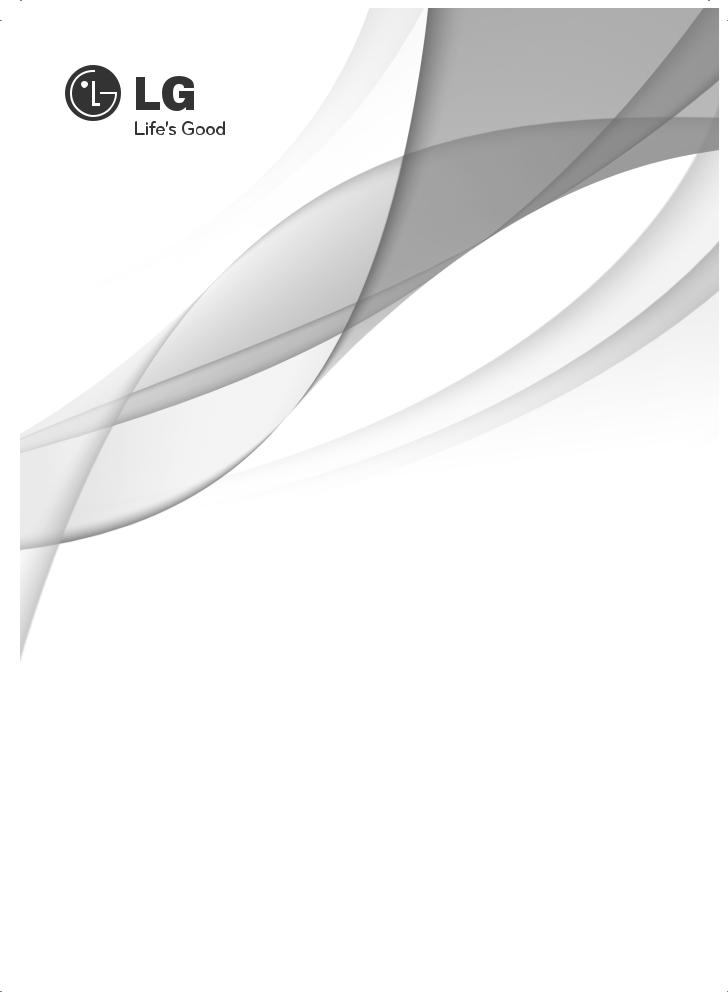
OWNER’S MANUAL
LED LCD TV
Please read this manual carefully before operating your set and retain it for future reference.
LM62**
LM64**
LM66**
LM67**
LM76**
P/NO : MFL67441719 (1205-REV04) |
www.lg.com |
Printed in Korea |
|

<![endif]>ENGLISH
2 TABLE OF CONTENTS
TABLE OF CONTENTS
3 Licenses
3OPEN SOURCE SOFTWARE NOTICE
4Safety Instructions
10 - Viewing 3D Imaging (Only 3D models)
12 Installation Procedure
12 ASSEMBLING AND PREPARING
12 Unpacking
15Separate purchase
16Parts and buttons
17Lifting and moving the TV
18Setting up the TV
18 - Attaching the stand
21 Mounting on a table
23Mounting on a wall
24Tidying cables
25MAKING CONNECTIONS
25Antenna connection
26HDMI connection
27DVI to HDMI connection
27RGB-PC connection
28Component connection
28Composite connection
29Audio connection
29- Digital optical audio connection
29USB connection
30REMOTE CONTROL
32Magic Remote Control Functions
33Registering Magic Remote Control
33How to use Magic Remote Control
33Precautions to Take when Using the Magic Remote Control
34Using the User guide
35MAINTENANCE
35 Cleaning your TV
35 - Screen, frame, cabinet and stand
35 - Power cord
35TROUBLESHOOTING
36SPECIFICATIONS
 WARNING
WARNING
yy If you ignore the warning message, you may be seriously injured or there is a possibility of accident or death.
 CAUTION
CAUTION
yy If you ignore the caution message, you may be slightly injured or the product may be damaged.
 NOTE
NOTE
yy The note helps you understand and use the product safely. Please read the note carefully before using the product.

LICENSES / OPEN SOURCE SOFTWARE NOTICE 3
Licenses
Supported licenses may differ by model. For more information about licenses, visit www.lg.com.
Manufactured under license from Dolby Laboratories. “Dolby” and the double-D symbol are trademarks of Dolby Laboratories.
HDMI, the HDMI logo and High-Definition Multimedia Interface are trademarks or registered trademarks of HDMI Licensing LLC.
ABOUT DIVX VIDEO: DivX® is a digital video format created by DivX, LLC, a subsidiary of Rovi Corporation. This is an official DivX Certified® device that plays
DivX video. Visit divx.com for more information and software tools to convert your files into DivX video.
ABOUT DIVX VIDEO-ON-DEMAND: This DivX Certified® device must be registered in order to play purchased DivX Video-on-Demand (VOD) movies. To obtain your registration code, locate the DivX VOD section in your device setup menu. Go to vod. divx.com for more information on how to complete your registration.
“DivX Certified® to play DivX® video up to HD 1080p, including premium content.”
“DivX®, DivX Certified® and associated logos are trademarks of Rovi Corporation or its subsidiaries and are used under license.”
“Covered by one or more of the following U.S. patents : 7,295,673; 7,460,668; 7,515,710; 7,519,274”
Manufactured under license under U.S. Patent Nos: 5,956,674; 5,974,380; 6,487,535 & other U.S. and worldwide patents issued & pending. DTS, the Symbol & DTS and the Symbol together are registered trademarks & DTS 2.0+Digital Out is a trademark of DTS, Inc. Product includes software. © DTS, Inc. All Rights Reserved.
OPEN SOURCE SOFTWARE NOTICE
To obtain the source code under GPL, LGPL, MPL and other open source licenses, that is contained in this product, please visit http://opensource.lge.com .
In addition to the source code, all referred license terms, warranty disclaimers and copyright notices are available for download.
LG Electronics will also provide open source code to you on CD-ROM for a charge covering the cost of performing such distribution (such as the cost of media, shipping and handling) upon email request to opensource@lge.com. This offer is valid for three (3) years from the date on which you purchased the product.
<![endif]>ENGLISH
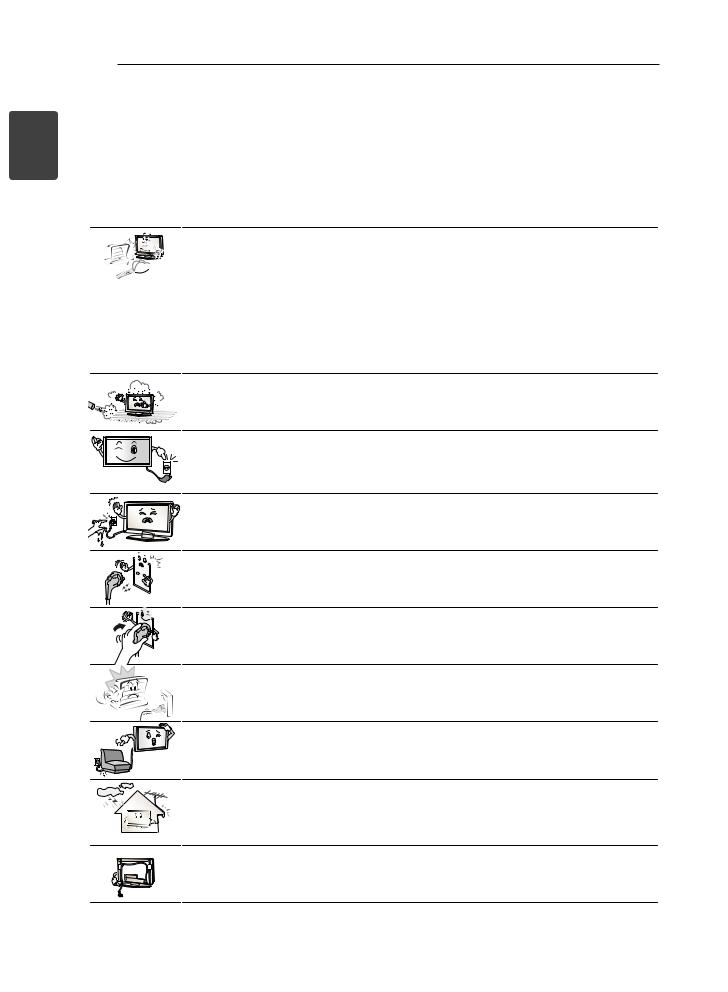
<![endif]>ENGLISH
4 SAFETY INSTRUCTIONS
Safety Instructions
Please read these safety precautions carefully before using the product.
 WARNING
WARNING
yyDo not place the TV and remote control in the following environments: --A location exposed to direct sunlight
--An area with high humidity such as a bathroom
--Near any heat source such as stoves and other devices that produce heat --Near kitchen counters or humidifiers where they can easily be exposed to steam
or oil
--An area exposed to rain or wind --Near containers of water such as vases
Otherwise, this may result in fire, electric shock, malfunction or product deformation.
yyDo not place the product where it might be exposed to dust. This may cause a fire hazard.
yyMains plug is the disconnecting device. The plug must remain readily operable.
yyDo not touch the power plug with wet hands. Additionally, if the cord pin is wet or covered with dust, dry the power plug completely or wipe dust off.
You may be electrocuted due to excess moisture.
yyMake sure to connect the power cable to the grounded current. (Except for devices which are not grounded.)
You may be electrocuted or injured.
yyFix the power cable completely.
If the power cable is not fixed completely, a fire can break out.
yyEnsure the power cord does not come into contact with hot objects such as a heater.
This may cause a fire or an electric shock hazard.
yyDo not place a heavy object, or the product itself, on power cables. Otherwise, this may result in fire or electric shock.
yyBend antenna cable between inside and outside building to prevent rain from flowing in.
This may cause water damaged inside the Product and could give an electric shock.
yyWhen mounting a TV it on the wall, make sure not to install TV by hanging power and signal cables on the back of the TV.
It may cause fire, electric shock.

Desiccant
SAFETY INSTRUCTIONS 5
yyDo not plug too many electrical devices into a single multiple electrical outlet. Otherwise, this may result in fire due to over-heating.
yyDo not drop the product or let it fall over when connecting external devices. Otherwise, this may result in injury or damage to the product.
yyKeep the packing anti-moisture material or vinyl packing out of the reach of children.
Anti-moisture material is harmful if swallowed. If swallowed by mistake, force the patient to vomit and visit the nearest hospital. Additionally, vinyl packing can cause suffocation. Keep it out of the reach of children.
yyDo not let your children climb or cling onto the TV.
Otherwise, the TV may fall over, which may cause serious injury.
yyDispose of used batteries carefully to protect a child from eating them. In case that it eats them, take it to see a doctor immediately.
yyDo not insert a conductor (like a metal chopstick) into one end of the power cable while the other end is connected to the input terminal on the wall. Additionally, do not touch the power cable right after plugging into the wall input terminal.
You may be electrocuted. (Depending on model)
yyDo not put or store inflammable substances near the product.
There is a danger of explosion or fire due careless handling of the inflammable substances.
yyDo not drop metallic objects such as coins, hair pins, chopsticks or wire into the product, or inflammable objects such as paper and matches. Children must pay particular attention.
Electrical shock, fire or injury can occur. If a foreign object is dropped into the product, unplug the power cord and contact the service centre.
yyDo not spray water on the product or scrub with an inflammable substance (thinner or benzene). Fire or electric shock accident can occur.
yyDo not allow a impact shock or any objects to fall into the product, and do not drop onto the screen with something.
You may be injured or the product can be damaged.
yyNever touch this product or antenna during a thunder or lighting storm. You may be electrocuted.
yyNever touch the wall outlet when there is leakage of gas, open the windows and ventilate.
It may cause a fire or a burn by a spark.
<![endif]>ENGLISH
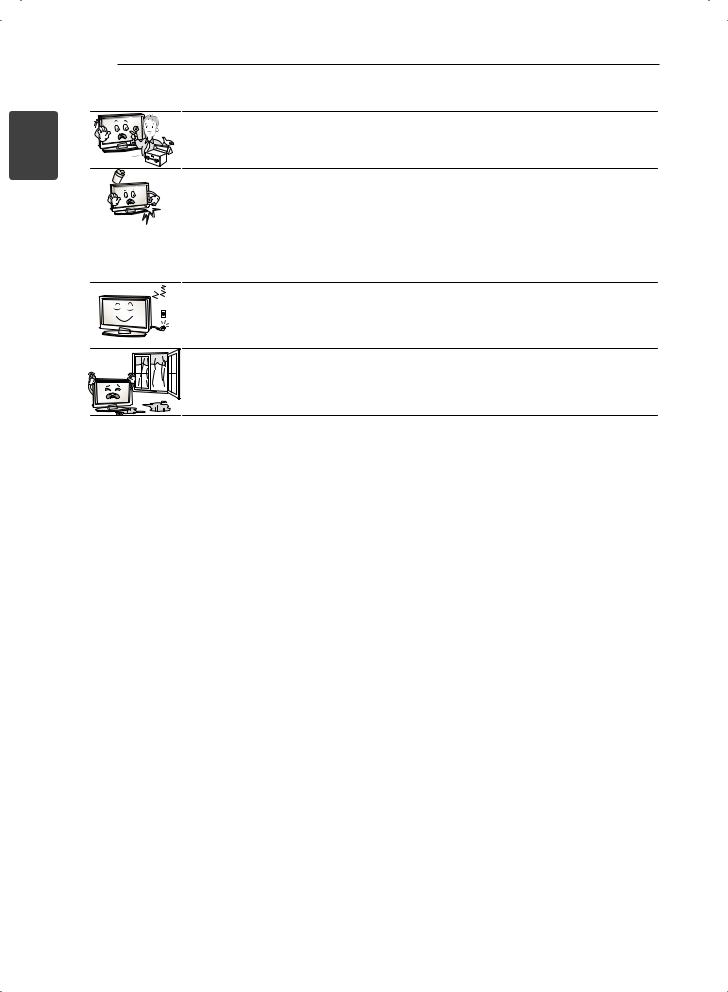
<![endif]>ENGLISH
6 SAFETY INSTRUCTIONS
yyDo not disassemble, repair or modify the product at your own discretion. Fire or electric shock accident can occur.
Contact the service center for check, calibration or repair.
yyIf any of the following occur, unplug the product immediately and contact your local service centre.
--The product has been impacted by shock --The product has been damaged --Foreign objects have entered the product
--The product produced smoke or a strange smell This may result in fire or electric shock.
yyIf you don’t intend to use the product for a long time, unplug the power cable from the product.
Covering dust can cause a fire, or insulation deterioration can cause electric leakage, electric shock or fire.
yyApparatus shall not be exposed to dripping or splashing and no objects filled with liquids, such as vases, shall be placed on the apparatus.

SAFETY INSTRUCTIONS 7
 CAUTION
CAUTION
yyInstall the product where no radio wave occurs.
yyThere should be enough distance between an outside antenna and power lines to keep the former from touching the latter even when the antenna falls.
This may cause an electric shock.
yyDo not install the product on places such as unstable shelves or inclined surfaces. Also avoid places where there is vibration or where the product cannot be fully supported.
Otherwise, the product may fall or flip over, which may cause injury or damage to the product.
yyIf you install the TV on a stand, you need to take actions to prevent the product from overturning. Otherwise, the product may fall over, which may cause injury.
yyIf you intend to mount the product to a wall, attach VESA standard mounting interface (optional parts) to the back of the product. When you install the set to use the wall mounting bracket (optional parts), fix it carefully so as not to drop.
yyOnly use the attachments / accessories specified by the manufacturer.
yyWhen installing the antenna, consult a qualified service man. This may create a fire hazard or an electric shock hazard.
5~7 time |
s |
|
yyWe recommend that you maintain a distance of at least 5 to 7 times the diagonal screen size when watching TV.
If you watch TV for a long period of time, this may cause blurred vision.
yyOnly use the specified type of battery.
This could cause damage to the remote control.
yyDo not mix new batteries with old batteries.
This may cause the batteries to overheat and leak.
yyMake sure there are no objects between the remote control and its sensor.
yySignal from the remote control may be disturbed by sun light or other strong light. In this case, darken the room.
yyWhen connecting external devices such as video game consoles, make sure the connecting cables are long enough.
Otherwise, the product may fall over, which may cause injury or damage the product.
<![endif]>ENGLISH
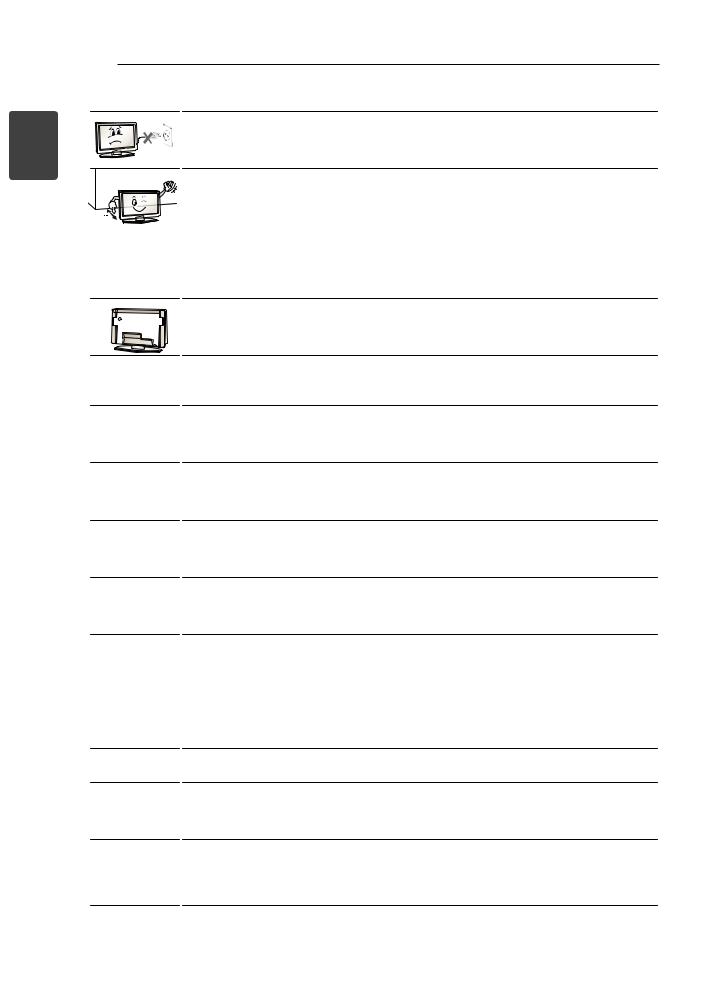
<![endif]>ENGLISH
8 SAFETY INSTRUCTIONS
yyDo not turn the product On/Off by plugging-in or unplugging the power plug to the wall outlet. (Do not use the power plug for switch.)
It may cause mechanical failure or could give an electric shock.
yyPlease follow the installation instructions below to prevent the product from overheating.
--The distance between the product and the wall should be more than 10 cm. --Do not install the product in a place with no ventilation (e.g., on a bookshelf or in
a cupboard).
--Do not install the product on a carpet or cushion.
--Make sure the air vent is not blocked by a tablecloth or curtain. Otherwise, this may result in fire.
yyTake care not to touch the ventilation openings when watching the TV for long periods as the ventilation openings may become hot. This does not affect the operation or performance of the product.
yyPeriodically examine the cord of your appliance, and if its appearance indicates damage or deterioration, unplug it, discontinue use of the appliance, and have the cord replaced with an exact replacement part by an authorized servicer.
yyPrevent dust collecting on the power plug pins or outlet. This may cause a fire hazard.
yyProtect the power cord from physical or mechanical abuse, such as being twisted, kinked, pinched, closed in a door, or walked upon. Pay particular attention to plugs, wall outlets, and the point where the cord exits the appliance.
yyDo not press strongly upon the panel with a hand or sharp object such as nail, pencil or pen, or make a scratch on it.
yyAvoid touching the screen or holding your finger(s) against it for long periods of time. Doing so may produce some temporary distortion effects on the screen.
yyWhen cleaning the product and its components, unplug the power first and wipe it with a soft cloth. Applying excessive force may cause scratches or discolouration. Do not spray with water or wipe with a wet cloth. Never use glass cleaner, car or industrial shiner, abrasives or wax, benzene, alcohol etc., which can damage the product and its panel.
Otherwise, this may result in fire, electric shock or product damage (deformation, corrosion or breakage).
yyAs long as this unit is connected to the AC wall outlet, it is not disconnected from the AC power source even if you turn off this unit by SWITCH.
yyWhen unplugging the cable, grab the plug and unplug it.
If the wires inside the power cable are disconnected, this may cause fire.
yyWhen moving the product, make sure you turn the power off first. Then, unplug the power cables, antenna cables and all connecting cables.
The TV set or power cord may be damaged, which may create a fire hazard or cause electric shock.

SAFETY INSTRUCTIONS 9
yyWhen moving or unpacking the product, work in pairs because the product is heavy.
Otherwise, this may result in injury.
yyContact the service center once a year to clean the internal parts of the product. Accumulated dust can cause mechanical failure.
yyRefer all servicing to qualified service personnel. Servicing is required when the apparatus has been damaged in any way, such as power supply cord or plug is damaged, liquid has been spilled or objects have fallen into the apparatus, the apparatus has been exposed to rain or moisture, does not operate normally, or has been dropped.
yyIf the product feels cold to the touch, there may be a small “flicker” when it is turned on. This is normal, there is nothing wrong with product.
yyThe panel is a high technology display product with resolution of two million to six million pixels. You may see tiny black dots and/or brightly coloured dots (red, blue or green) at a size of 1 ppm on the panel. This does not indicate a malfunction and does not affect the performance and reliability of the product.
This phenomenon also occurs in third-party products and is not subject to exchange or refund.
yyYou may find different brightness and color of the panel depending on your viewing position(left/right/top/down).
This phenomenon occurs due to the characteristic of the panel. It is not related with the product performance, and it is not malfunction.
yyDisplaying a still image (e.g., broadcasting channel logo, on-screen menu, scene from a video game) for a prolonged time may cause damage to the screen, resulting in retention of the image, which is known as image sticking. The warranty does not cover the product for image sticking. Avoid displaying a fixed image on your television’s screen for a prolonged period (2 or more hours for LCD, 1 or more hours for Plasma).
Also, if you watch the TV at a ratio of 4:3 for a long time, image sticking may occur on the borders of the panel.
This phenomenon also occurs in third-party products and is not subject to exchange or refund.
yyGenerated Sound
“Cracking” noise: A cracking noise that occurs when watching or turning off the TV is generated by plastic thermal contraction due to tempera-ture and humidity. This noise is common for products where thermal deformation is required. Electrical circuit humming/panel buzzing: A low level noise is generated from a high-speed switching circuit, which supplies a large amount of current to operate a product. It varies depending on the product.
This generated sound does not affect the performance and reliability of the product.
<![endif]>ENGLISH
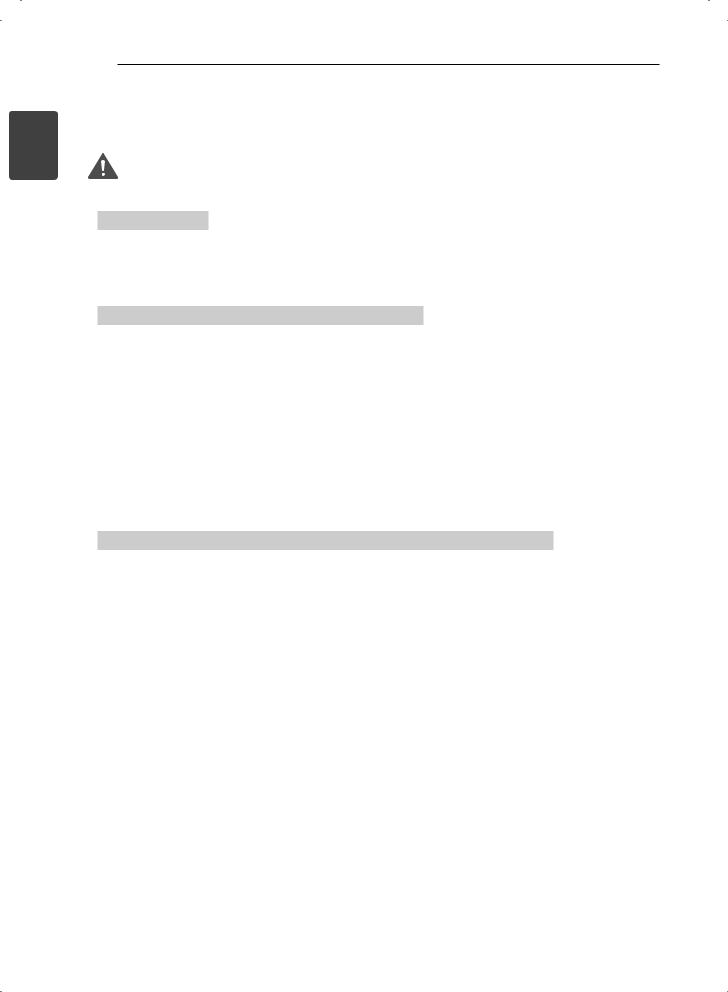
<![endif]>ENGLISH
10 SAFETY INSTRUCTIONS
Viewing 3D Imaging (Only 3D models)
WARNING
Viewing Environment
yy Viewing Time
-- When watching 3D contents, take 5 - 15 minute breaks every hour. Viewing 3D contents for a long period of time may cause headache, dizziness, fatigue or eye strain.
Those that have a photosensitive seizure or chronic illness
yy Some users may experience a seizure or other abnormal symptoms when they are exposed to a flashing light or particular pattern from 3D contents.
yy Do not watch 3D videos if you feel nausea, are pregnant and/ or have a chronic illness such as epilepsy, cardiac disorder, or blood pressure disease, etc.
yy 3D Contents are not recommended to those who suffer from stereo blindness or stereo anomaly. Double images or discomfort in viewing may be experienced.
yy If you have strabismus (cross-eyed), amblyopia (weak eyesight) or astigmatism, you may have trouble sensing depth and easily feel fatigue due to double images. It is advised to take frequent breaks than the average adult.
yy If your eyesight varies between your right and left eye, revise your eyesight prior to watching 3D contents.
Symptoms which require discontinuation or refraining from watching 3D contents
yy Do not watch 3D contents when you feel fatigue from lack of sleep, overwork or drinking.
yy When these symptoms are experienced, stop using/watching 3D contents and get enough rest until the symptom subsides.
-- Consult your doctor when the symptoms persist. Symptoms may include headache, eyeball pain, dizziness, nausea, palpitation, blurriness, discomfort, double image, visual inconvenience or fatigue.

SAFETY INSTRUCTIONS 11
CAUTION
Viewing Environment
yy Viewing Distance
-Maintain a distance of at least twice the screen diagonal length when watching 3D contents. If you feel discomfort in viewing 3D contents, move further away from the TV.
Viewing Age
yy Infants/Children
-- Usage/ Viewing 3D contents for children under the age of 5 are prohibited.
-- Children under the age of 10 may overreact and become overly excited because their vision is in development (for example: trying to touch the screen or trying to jump into it. Special monitoring and extra attention is required for children watching 3D contents.
-- Children have greater binocular disparity of 3D presentations than adults because the distance between the eyes is shorter than that of adults. Therefore they will perceive more stereoscopic depth compared to adults for the same 3D image.
yy Teenagers
-- Teenagers under the age of 19 may react with sensitivity due to stimulation from light in 3D contents. Advise them to refrain from watching 3D contens for a long time when they are tired.
yy Elderly
-- The elderly may perceive less 3D effect compared to the young. Do not sit closer to the TV than the recommended distance.
Cautions when using the 3D glasses
yy Make sure to use LG 3D glasses. Otherwise, you may not be able to view 3D videos properly. yy Do not use 3D glasses instead of your normal glasses, sunglasses or protective goggles.
yy Using modified 3D glasses may cause eye strain or image distortion.
yy Do not keep your 3D glasses in extremely high or low temperatures. It will cause deformation.
yy The 3D glasses are fragile and are easily scratched. Always use a soft, clean piece of cloth when wiping the lenses. Do not scratch the lenses of the 3D glasses with sharp objects or clean/wipe them with chemicals.
<![endif]>ENGLISH

<![endif]>ENGLISH
12 INSTALLATION PROCEDURE / ASSEMBLING AND PREPARING
 NOTE
NOTE
yy Image shown may differ from your TV.
yy Your TV’s OSD (On Screen Display) may differ slightly from that shown in this manual.
yy The available menus and options may differ from the input source or product model that you are using.
yy New features may be added to this TV in the future.
yy The TV can be placed in standby mode in order to reduce the power consumption. And the TV should be turned off if it will not be watched for some time, as this will reduce energy consumption.
yy The energy consumed during use can be significantly reduced if the level of brightness of the picture is reduced, and this will reduce the overall running cost.
Installation Procedure
1Open the package and make sure all the accessories are included.
2Attach the stand to the TV set.
3Connect an external device to the TV set.
4Make sure the network connection is available.
You can use the TV network functions only when the network connection is made.
ASSEMBLING AND PREPARING
Unpacking
Check your product box for the following items. If there are any missing accessories, contact the local dealer where you purchased your product. The illustrations in this manual may differ from the actual product and item.
 CAUTION
CAUTION
yy Do not use any unapproved items to ensure the safety and product life span.
yy Any damag or injuries caused by using unapproved items are not covered by the manufacturer’s warranty.
yy Some models have a thin film attached on to the screen and this must not be removed.
 NOTE
NOTE
yy The items supplied with your product may vary depending on the model.
yy Product specifications or contents of this manual may be changed without prior notice due to upgrade of product functions.
yy For an optimal connection, HDMI cables and USB devices should have bezels less than 10 mm thick and 18 mm width. Use an extension cable that supports USB 2.0 if the USB cable or USB memory stick does not fit into your TV’s USB port.
|
B |
B |
|
|
< |
10 mm |
|
|
|
||
|
|
*A = |
|
|
|
< |
18 mm |
A |
|
*B = |
|
|
A |
|

ASSEMBLING AND PREPARING 13
|
|
Magic Remote Control, |
|
|
Batteries (AA) |
Remote control and |
|
(Only 60LM645*, |
P |
32/42/47/55LM66**, |
|
batteries (AAA) |
|
42/47/55LM67**, |
(Depending on model) |
|
42/47/55LM76**) |
( See p. 30, 31) |
|
( See p. 32) |
|
Polishing cloth |
|
(Depending on model) |
|
Use this to remove dust |
Owner’s manual |
from the cabinet. |
Component video cable |
Composite video cable |
( See p. 28) |
( See p. 28) |
Cinema 3D Glasses |
|
The number of 3D glasses |
|
may differ depending on |
Dual play glasses |
the model or country. |
(Depending on model) |
Cable holder |
Power Cord |
(Depending on model) |
(Only |
( See p. 24) |
32/37/42/47/55LM62**) |
|
Desk-mount Screw |
|
(1EA : Only |
|
32/42/47LM62**, |
|
32/42/47LM669*) |
Stand Screws |
(2EA: Only 32LM64**, |
8EA, M4 x 20 |
32LM660*, 32LM661*) |
( See p. 18, 19, 20) |
( See p. 22) |
Desk-mount Cable |
Bracket Screw |
2EA |
2EA, M4 x 8 |
(Only 32LM64**, |
(Only 32LM64**, |
32LM660*, 32LM661*) |
32LM660*, 32LM661*) |
( See p. 22) |
( See p. 22) |
Wall mount inner spacers |
|
Isolator |
4EA |
or |
|
(Only 32/42/47/55LM62**) |
|
(Depending on model) |
( See p. 24) |
|
( See p. 14) |
<![endif]>ENGLISH
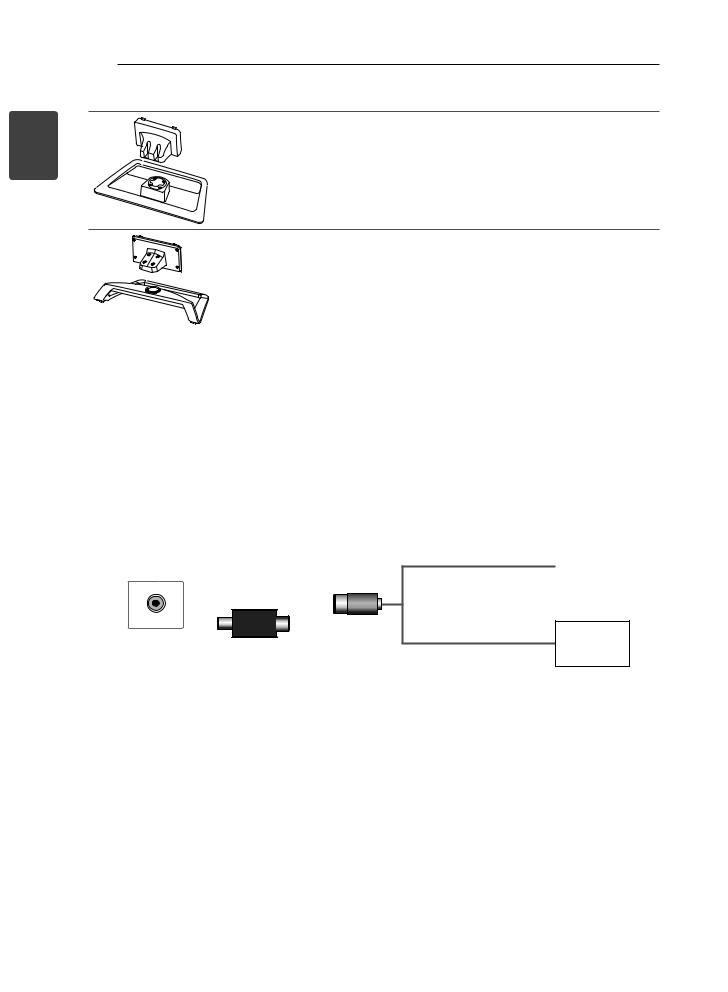
14 ASSEMBLING AND PREPARING
<![if ! IE]><![endif]>ENGLISH
Stand Body / Stand Base
(Only 32/42/47/55/65LM62**, 32/42/47LM669*) ( See p. 18, 20)
Stand Body / Stand Base
(Only 32/42/47/55/60LM64**, 32/42/47/55LM660*, 32/42/47/55LM661*, 42/47/55LM67**, 42/47/55LM76**)
( See p. 19, 20)
 NOTE
NOTE
yy Antenna Isolator Installation Guide
-- Use this to install TV in a place where there is a voltage difference between TV Set and GND of antenna signal.
»» If there is a voltage difference between TV Set and GND of antenna signal, the antenna contact might be heated and excessive heat might cause an accident.
-- You can improve the safety when watching TV by efficiently removing power voltage from TV antenna. It is recommended to mount the isolator to the wall. If it cannot be mounted to the wall, mount it on the TV. Avoid disconnecting the antenna Isolator after installation.
-- Before starting, be sure that the TV antenna is connected.
1. Connect to TV.
Wall
ANTENNA/
or
Cable / Antenna
Isolator
2. Connect to Set-Top box.
Connect one end of the isolator to cable/antenna jack and the other to TV set or set-top box.
“Equipment connected to the protective earthing of the building installation through the mains connection or through other equipment with a connection to protective earthing - and to a cable distribution system using coaxial cable, may in some circumstances create a fire hazard. Connection to a cable distribution system has therefore to be provided through a device providing electrical isolation below a certain frequency range (galvanic isolator, see EN 60728-11)”
When applying the RF Isolator, a slight loss of signal sensitivity can occur.
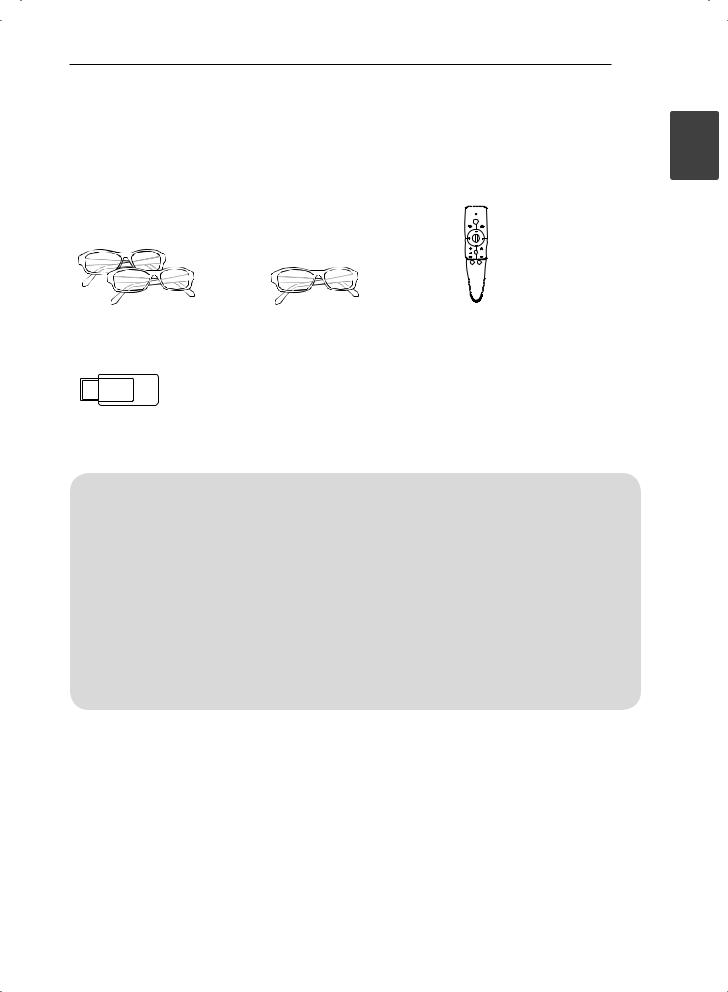
ASSEMBLING AND PREPARING 15
Separate purchase
Separate purchase items can be changed or modified for quality improvement without any notification.
Contact your dealer to buy these items. These devices only work with certain models.
P
<![endif]>ENGLISH
AG-F2**DP, AG-F3**DP |
AG-F2**, AG-F3** |
AN-MR300 |
Dual play glasses |
Cinema 3D Glasses |
Magic Remote Control |
AN-WF100
Wireless LAN
|
32/42/47/55/65LM62**, |
32/42/47/55LM641*, |
|
Compatibility |
60LM645*, 32/42/47/55LM66**, |
||
32/42/47/55LM640* |
42/47/55LM67**, |
||
|
|||
|
|
42/47/55LM76** |
|
AG-F2**DP, AG-F3**DP |
• |
• |
|
Dual play glasses |
|||
|
|
|
|
AG-F2**, AG-F3** |
• |
• |
|
Cinema 3D Glasses |
(Depending on model) |
||
|
|||
|
|
|
|
AN-MR300 |
• |
• |
|
Magic Remote Control |
|||
|
|
|
|
AN-WF100 |
• |
|
|
Wireless LAN |
|
||
|
|
|
The model name or design may be changed depending on the upgrade of product functions, manufacturer’s circumstances or policies.

<![endif]>ENGLISH
16 ASSEMBLING AND PREPARING
Parts and buttons
A type : 32/42/47/55/60LM64**, |
B type : 32/42/47/55/65LM62** |
32/42/47/55LM66**, |
|
42/47/55LM67**, |
|
42/47/55LM76** |
|
|
Screen |
|
Screen |
|
|
|
|
|
Remote control and |
|
|
OK |
|
intelligent sensors1 |
|
|
|
Power indicator |
|
|
|
SETTINGS |
|
|
|
|
|
|
|
|
Speakers |
INPUT |
Speakers |
|
Remote control and |
|
|
||
intelligent sensors1 |
OK |
SETTINGS INPUT |
||
|
Power indicator |
Buttons |
|
|
|
|
|
|
Touch buttons2 |
Button |
|
Description |
|
|
A type |
B type |
|
|
|
|
|
Scrolls through the saved programmes. |
|
|
|
|
Adjusts the volume level. |
|
|
|
OK |
Selects the highlighted menu option or confirms an input. |
||
S |
SETTINGS |
Accesses the main menu, or saves your input and exits the menus. |
||
|
INPUT |
Changes the input source. |
|
|
|
/ I |
Turns the power on or off. |
|
|
1Intelligent sensor - Adjusts the image quality and brightness based on the surrounding environment.
2B type buttons are touch sensitive and can be operated through simple touch with your finger.
 NOTE
NOTE
yy You can set the power indicator light to on or off by selecting OPTION in the main menus.

ASSEMBLING AND PREPARING 17
Lifting and moving the TV
Please note the following advice to prevent the TV from being scratched or damaged and for safe transportation regardless of its type and size.
 CAUTION
CAUTION
yy Avoid touching the screen at all times, as this may result in damage to the screen.
yy It is recommended to move the TV in the box or packing material that the TV originally came in.
yy Before moving or lifting the TV, disconnect the power cord and all cables.
yy When holding the TV, the screen should face away from you to avoid damage.
at least 2 people.
yy When transporting the TV by hand, hold the TV as shown in the following illustration.
yy When transporting the TV, do not expose the TV to jolts or excessive vibration.
yy When transporting the TV, keep the TV upright, never turn the TV on its side or tilt towards the left or right.
yy Whenever you handle TV, Protection pad should be covered with side of TV. (Depending
on model)
Protection Pad
yy Hold the top and bottom of the TV frame firmly.
Make sure not to hold the transparent part, speaker, or speaker grill area.
<![endif]>ENGLISH
yy When transporting a large TV, there should be

<![endif]>ENGLISH
18 ASSEMBLING AND PREPARING
Setting up the TV
Image shown may differ from your TV.
Attaching the stand
42/47LM669*
1 |
|
4 |
|
M4 x 20 |
Stand Body |
|
|
|
|
4EA |
|
|
|
Front |
Stand Base
M4 x 20
Top View
4EA
2
Wrapping bag
Protection pad
5
3
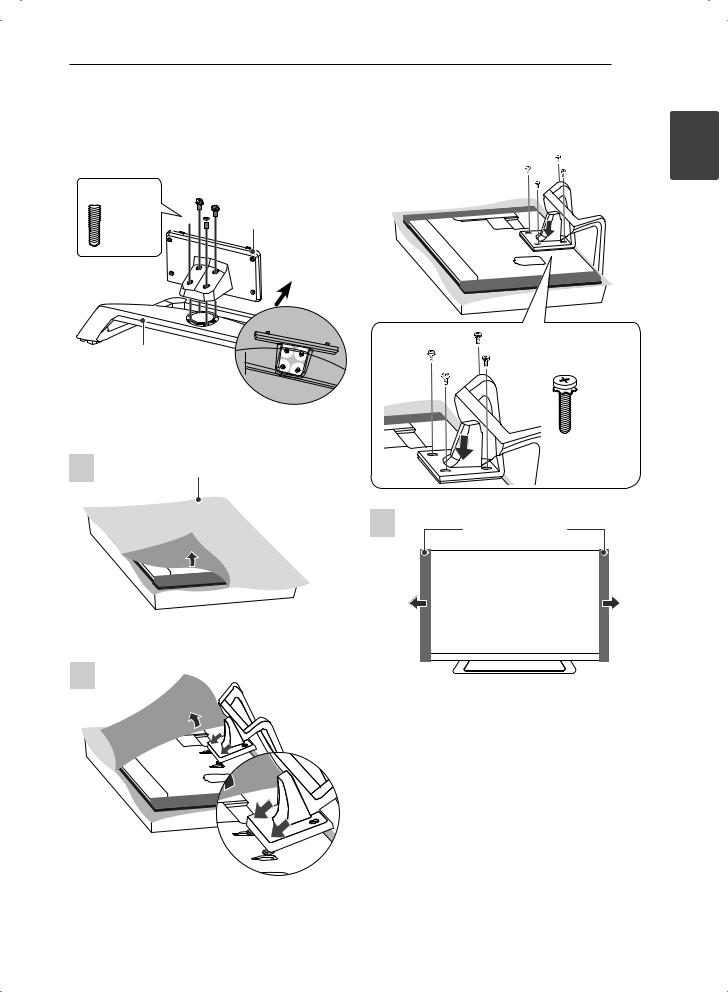
ASSEMBLING AND PREPARING 19
42/47/55LM660*, 42/47/55LM661*, 42/47/55LM67**, 42/47/55LM76**
1 |
|
4 |
 M4 x 20
M4 x 20

 Stand Body 4EA
Stand Body 4EA
Front
Stand Base
M4 x 20
Top View |
4EA |
|
2 |
Wrapping bag |
5 |
Protection pad |
3
<![endif]>ENGLISH
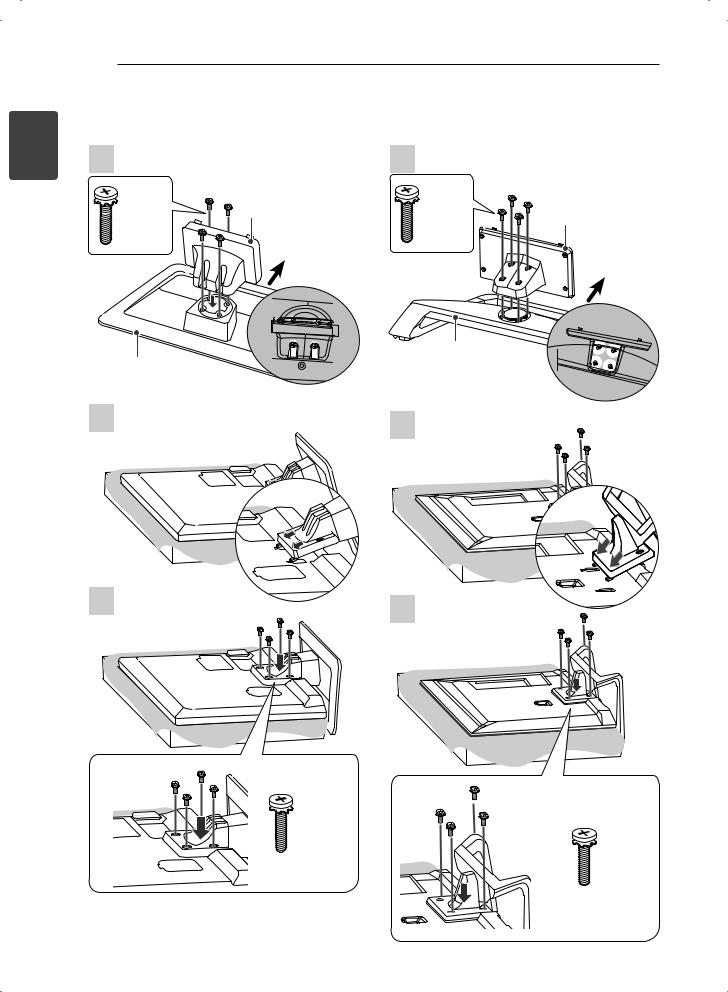
<![endif]>ENGLISH
20 ASSEMBLING AND PREPARING
32/42/47/55/65LM62**, 32LM669* 32/42/47/55/60LM64**, 32LM660*, 32LM661*
1 |
|
1 |
M4 x 20 |
Stand Body |
M4 x 20 |
|
Stand Body |
|
|
|
|
4EA |
|
4EA |
|
Front |
|
|
|
Front |
|
Stand Base |
|
|
Stand Base |
|
|
Top View |
|
2 |
Top View |
|
2 |
||
|
3 |
3 |
|
M4 x 20 |
|
4EA |
M4 x 20 |
|
4EA |

 CAUTION
CAUTION
yy When attaching the stand to the TV set, place the screen facing down on a
cushioned table or flat surface to protect the screen from scratches.
yy Make sure that the screws are fastened completely. (If they are not fastened securely enough, the TV may tilt forward after being installed.)
Do not fasten the screws with too much force; otherwise they may be worn out and get loosened.
 NOTE
NOTE
Remove the stand before installing the TV on a wall mount by performing the stand attachment in reverse.
ASSEMBLING AND PREPARING 21
Mounting on a table |
<![if ! IE]> <![endif]>ENGLISH |
table. |
|
1 Lift and tilt the TV into its upright position on a |
|
-- Leave a 10 cm (minimum) space from the |
|
wall for proper ventilation. |
|
|
10 cm |
|
|
cm |
|
10 cm |
10 |
|
10 cm |
||
|
2 Connect the power cord to a wall outlet.
 CAUTION
CAUTION
yy Do not place the TV near or on sources of heat, as this may result in fire or other damage.

<![endif]>ENGLISH
22 ASSEMBLING AND PREPARING
Securing the TV to a table
Fix the TV to a table to prevent from tilting forward, damage, and potential injury.
To secure the TV to a table, insert and tighten the supplied screw on the rear of the stand.
(Only 32/42/47LM62**, 32/42/47LM669*)
(Only 32LM64**, 32LM660*, 32LM661*)

M4 x 8
2EA
 NOTE
NOTE
(Only 32LM64**, 32LM660*, 32LM661*) How to fix the TV to a table
1.Connect the Desk-mount Cables to the Stand Base using the Bracket Screws.
2.Fix the Desk-mount Cables to a table using the Desk-mount Screws.
3.Once the TV is fixed, move the table close to the wall. Children may go in, causing injuries.
 WARNING
WARNING
Adjusting the angle of the TV to suit view
(This feature is not available for all models.) Adjusting the angle of the TV to suit view
Swivel 20 degrees to the left or right and adjust the angle of the TV to suit your view.
(Only 32/42/47/55/65LM62**, 32/42/47LM669*)
20 |
20 |
Swivel 10 degrees to the left or right and adjust the angle of the TV to suit your view.
(Only 32/42/47/55/60LM64**, 32/42/47/55LM660*, 32/42/47/55LM661*, 42/47/55LM67**, 42/47/55LM76**)
10
 10
10
 CAUTION
CAUTION
When adjusting the angle of the product, watch out for your fingers.
»»Personal injury may occur if hands or fingers are pinched. If the product is tilted too much, it may fall, causing damage or injury.
(Only 32/42/47/55/60LM64**, 32/42/47/55LM660*, 32/42/47/55LM661*, 42/47/55LM67**, 42/47/55LM76**)
<Rear> |
<Front> |
yy To prevent TV from falling over, the TV should be securely attached to the floor/ wall per installation instructions. Tipping, shaking, or rocking the TV may cause injury.

ASSEMBLING AND PREPARING 23
Mounting on a wall
Securing the TV to a wall
(This feature is not available for all models.)
1Insert and tighten the eye-bolts, or TV brackets and bolts on the back of the TV.
-- If there are bolts inserted at the eye-bolts position, remove the bolts first.
2Mount the wall brackets with the bolts to the wall.
Match the location of the wall bracket and the eye-bolts on the rear of the TV.
3Connect the eye-bolts and wall brackets tightly with a sturdy rope.
Make sure to keep the rope horizontal with the flat surface.
CAUTION
yy Make sure that children do not climb on or hang on the TV.
NOTE
yy Use a platform or cabinet that is strong and large enough to support the TV securely.
yy Brackets, bolts and ropes are not provided. You can obtain additional accessories from your local dealer.
Attach an optional wall mount bracket at the rear of the TV carefully and install the wall mount bracket on a solid wall perpendicular to the
floor. When you attach the TV to other building
materials, please contact qualified personnel.
LG recommends that wall mounting be performed by a qualified professional installer.
|
10 cm |
10 cm |
10 cm |
|
|
|
10 cm |
Make sure to use screws and wall mount bracket that meet the VESA standard. Standard
dimensions for the wall mount kits are described in the following table.
Separate purchase(Wall Mounting Bracket)
Model |
32LM62** |
42/47/55LM62** |
|
32LM64** |
42/47/55/60LM64** |
|
32LM66** |
42/47/55LM66** |
|
|
42/47/55LM67** |
|
|
42/47/55LM76** |
VESA (A x B) |
200 x 200 |
400 x 400 |
Standard screw |
M6 |
M6 |
Number of screws |
4 |
4 |
Wall mount bracket |
|
|
Model |
65LM62** |
|
VESA (A x B) |
600 x 400 |
|
Standard screw |
M8 |
|
Number of screws |
4 |
|
Wall mount bracket |
LSW600B |
LSW620B |
|
A |
|
|
B |
|
<![endif]>ENGLISH

<![endif]>ENGLISH
24 ASSEMBLING AND PREPARING
 CAUTION
CAUTION
yy Disconnect the power first, and then move or install the TV. Otherwise electric shock may occur.
yy If you install the TV on a ceiling or slanted wall, it may fall and result in severe injury. Use an authorised LG wall mount and contact the local dealer or qualified personnel.
yy Do not over tighten the screws as this may cause damage to the TV and void your warranty.
yy Use the screws and wall mounts that meet the VESA standard. Any damages or injuries by misuse or using an improper accessory are not covered by the manufacturer’s warranty.
 NOTE
NOTE
yy Use the screws that are listed on the VESA standard screw specifications.
yy The wall mount kit includes an installation manual and necessary parts.
yy The wall mount bracket is not provided. You can obtain additional accessories from your local dealer.
yy The length of screws may differ depending on the wall mount. Make sure to use the proper length.
yy For more information, refer to the manual supplied with the wall mount.
yy When attaching a third-party wall mounting bracket to the TV, insert the wall mount inner spacers into the TV wall mount holes to move your TV in vertical angle. Please make sure not to use the spacers for LG wall mounting bracket. (Only 32/42/47/55LM62**)
Wall Mount Inner Spacer
(Depending on model)
yy In order to protect the TV screen(scratch, fingerprint), put TV on flat table without removing wrapping bag.
yy After removing the wrapping bag on the back of the TV, install TV according to manual included in wall mounting bracket product.
yy Remove protection pads after installing TV.
Tidying cables
Only 32/42/47/55/65LM62**, 32/42/47LM669*
1Gather and bind the cables with the Cable Holder.
Cable Holder |
Only 32/42/47/55/60LM64**, 32/42/47/55LM660*, 32/42/47/55LM661*, 42/47/55LM67**, 42/47/55LM76**
1Gather and bind the cables with the Cable Management.
2Fix the Cable Management firmly to the TV.
Cable Holder
Cable Management 
 CAUTION
CAUTION
Do not move the TV by holding the cable holders, as the cable holders may break, and injuries and damage to the TV may occur.

MAKING CONNECTIONS 25
MAKING
CONNECTIONS
This section on MAKING CONNECTIONS mainly uses diagrams for the LM76** models.
Connect various external devices to the TV and switch input modes to select an external
device. For more information of external device’s connection, refer to the manual provided with each device.
Available external devices are: HD receivers, DVD players, VCRs, audio systems, USB storage devices, PC, gaming devices, and other external devices.
 NOTE
NOTE
yy The external device connection may differ from the model.
yy Connect external devices to the TV regardless of the order of the TV port.
yy If you record a TV program on a DVD recorder or VCR, make sure to connect the TV signal input cable to the TV through a DVD recorder or VCR. For more information of recording, refer to the manual provided with the connected device.
yy Refer to the external equipment’s manual for operating instructions.
yy If you connect a gaming device to the TV, use the cable supplied with the gaming device.
yy In PC mode, there may be noise associated with the resolution, vertical pattern, contrast or brightness. If noise is present, change the PC output to another resolution, change the refresh rate to another rate or adjust the brightness and contrast on the PICTURE menu until the picture is clear.
yy In PC mode, some resolution settings may not work properly depending on the graphics card.
Antenna connection
Connect the TV to a wall antenna socket with an RF cable (75 Ω).
IN
ANTENNA/CABLE
 NOTE
NOTE
yy Use a signal splitter to use more than 2 TVs. yy If the image quality is poor, install a signal
amplifier properly to improve the image quality.
yy If the image quality is poor with an antenna connected, try to realign the antenna in the correct direction.
yy An antenna cable and converter are not supplied.
<![endif]>ENGLISH

<![endif]>ENGLISH
26 MAKING CONNECTIONS
HDMI connection
Transmits the digital video and audio signals from an external device to the TV. Connect the external device and the TV with the HDMI cable as shown.
Choose any HDMI input port to connect. It does not matter which port you use.
<![if ! IE]><![endif]>3 4(PC)
<![if ! IE]><![endif]>IN
DVD/ Blu-Ray / HD Cable
Box / HD STB / PC
ARC (Audio Return Channel)
yyAn external audio device that supports SIMPLINK and ARC must be connected using HDMI IN 1 (ARC) port.
yyWhen connected with a high-speed HDMI cable, the external audio device that supports ARC outputs optical SPDIF without additional optical audio cable and supports the SIMPLINK function.
<![endif]>1(ARC) 2
(*Not Provided)
 NOTE
NOTE
yy It is recommended to use the TV with the HDMI connection for the best image quality.
yy Use the latest High Speed HDMI™ Cable with CEC (Customer Electronics Control) function.
yy High Speed HDMI™ Cables are tested to carry an HD signal up to 1080p and higher.
yy Supported DTV Audio: MPEG, Dolby Digital, Dolby Digital Plus
ySupported HDMI Audio format : Dolby Digital, PCM (Up to 192 KHz, 32k/44.1k/48k /88k/96k/176k/192k, DTS Not supported.)

DVI to HDMI connection
Transmits the digital video signal from an external device to the TV. Connect the external device and the TV with the DVI-HDMI cable as shown. To transmit an audio signal, connect an audio cable.
Choose any HDMI input port to connect. It does not matter which port you use.
<![if ! IE]><![endif]>4(PC)
<![if ! IE]><![endif]>IN 3
<![if ! IE]><![endif]>2
IN
(RGB/HDMI-
AUDIO  1(ARC)
1(ARC)
(*Not Provided)
|
|
|
|
|
|
|
|
|
|
|
|
|
|
|
|
|
|
|
|
|
|
|
|
AUDIO OUT |
DVI OUT |
||||||
MAKING CONNECTIONS 27
RGB-PC connection |
<![if ! IE]> <![endif]>ENGLISH |
|
Transmits the video signal from PC to the TV. To |
||
|
||
transmit an audio signal, connect an audio cable. |
|
|
|
|
|
|
|
|
IN |
||||
(PC) |
(RGB/HDMI-PC) |
||||
RGB |
|
AUDIO |
|||
|
|
|
|
|
|
|
|
|
|
|
|
(*Not Provided)
RGB OUT (PC) AUDIO OUT
PC
DVD/ Blu-Ray / HD Cable Box / PC
 NOTE
NOTE
yy Depending on the graphics card, DOS mode may not work if a HDMI to DVI Cable is in use.
yy It is recommended to connect the DVI-HDMI to HDMI IN 4.
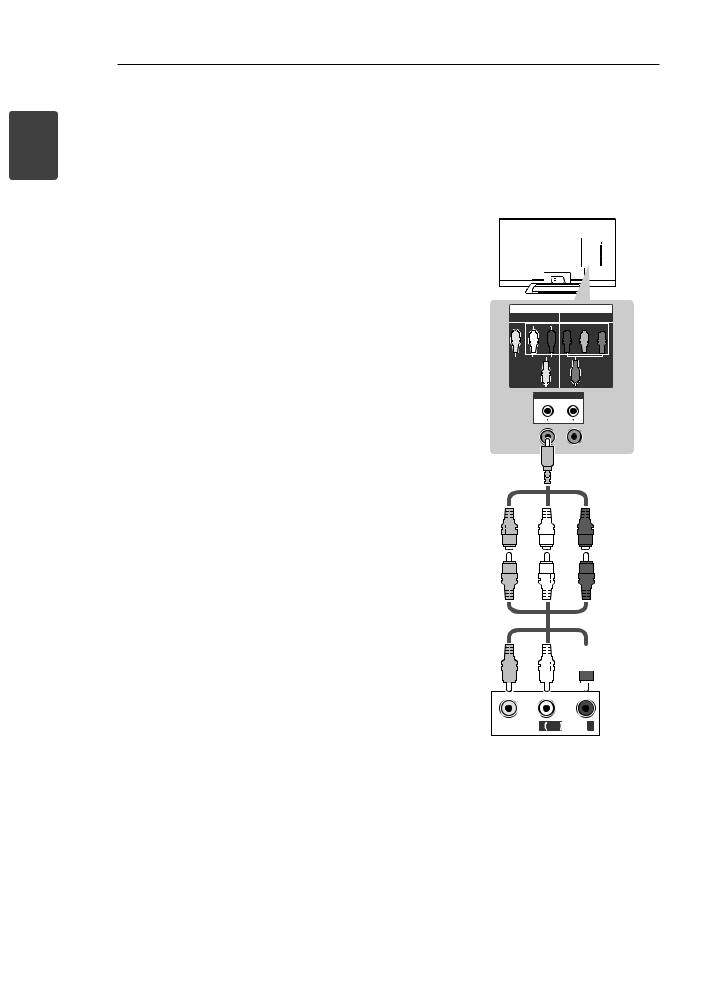
<![endif]>ENGLISH
28 MAKING CONNECTIONS
Component connection
Transmits analog video and audio signals from an external device to the TV. Connect the external device and the TV with a component cable as shown.
Composite connection
Transmits analog video and audio signals from an external device to the TV. Connect the external device and the TV with the composite cable as shown.
|
|
|
|
|
|
|
AV |
IN |
|
IN |
|||
COMPONENT |
AV |
COMPONENT |
||||
VIDEO AUDIO |
|
|
VIDEO AUDIO |
|
|
|
|
|
|
|
|
||
(Use the composite |
|
|
(Use the component |
(Use the composite video |
|
|
|
|
|
||||
video cable provided.) |
|
|
video cable provided.) |
|
||
|
|
cable provided.) |
YELLOW |
|||
YELLOW |
GREEN |
|||||
|
|
|||||
DVD / Blu-Ray /
HD Cable Box
| <![if ! IE]> <![endif]>YELLOW |
<![if ! IE]> <![endif]>WHITE |
<![if ! IE]> <![endif]>RED |
<![if ! IE]> <![endif]>GREEN |
<![if ! IE]> <![endif]>BLUE |
<![if ! IE]> <![endif]>RED |
|
<![if ! IE]> <![endif]>WHITE |
<![if ! IE]> <![endif]>RED |
<![if ! IE]> <![endif]>GREEN |
<![if ! IE]> <![endif]>BLUE |
<![if ! IE]> <![endif]>RED |
|
|
|
|
|
|
|
(*Not Provided) |
|
|
|
|
|
|
|
|
| <![if ! IE]> <![endif]>WHITE |
<![if ! IE]> <![endif]>RED |
<![if ! IE]> <![endif]>GREEN |
<![if ! IE]> <![endif]>BLUE |
<![if ! IE]> <![endif]>RED |
|||
L |
R |
|
|
|
|
|
|
AUDIO |
|
VIDEO |
|
|
|
||
 NOTE
NOTE
VCR / DVD / Blu-Ray
/ HD Cable Box
| <![if ! IE]> <![endif]>YELLOW |
<![if ! IE]> <![endif]>WHITE |
<![if ! IE]> <![endif]>RED |
| <![if ! IE]> <![endif]>YELLOW |
<![if ! IE]> <![endif]>WHITE |
<![if ! IE]> <![endif]>RED |
| <![if ! IE]> <![endif]>YELLOW |
<![if ! IE]> <![endif]>WHITE |
(*Not Provided)
<![if ! IE]><![endif]>RED
VIDEO L (MONO) AUDIO
AUDIO R
R
yy If cables are installed incorrectly, it could cause the image to display in black and white or with distorted colour.
