LG 42LM6200, 47LS5700, 47LM6200 User Manual [es]
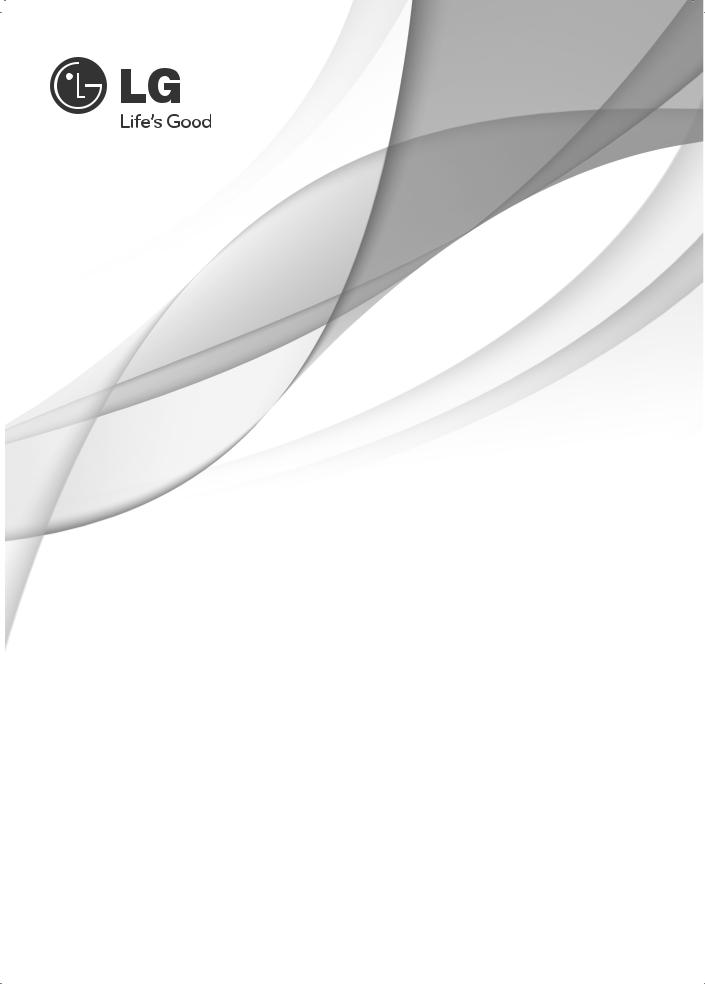
OWNER’S MANUAL
LED LCD TV
Please read this manual carefully before operating your set and retain it for future reference.
32LS5700 32LM6200 42LS5700 42LM6200 47LS5700 47LM6200 60LS5700 55LM6200 65LM6200
P/NO : MFL67372307 (1202-REV01) |
www.lg.com |
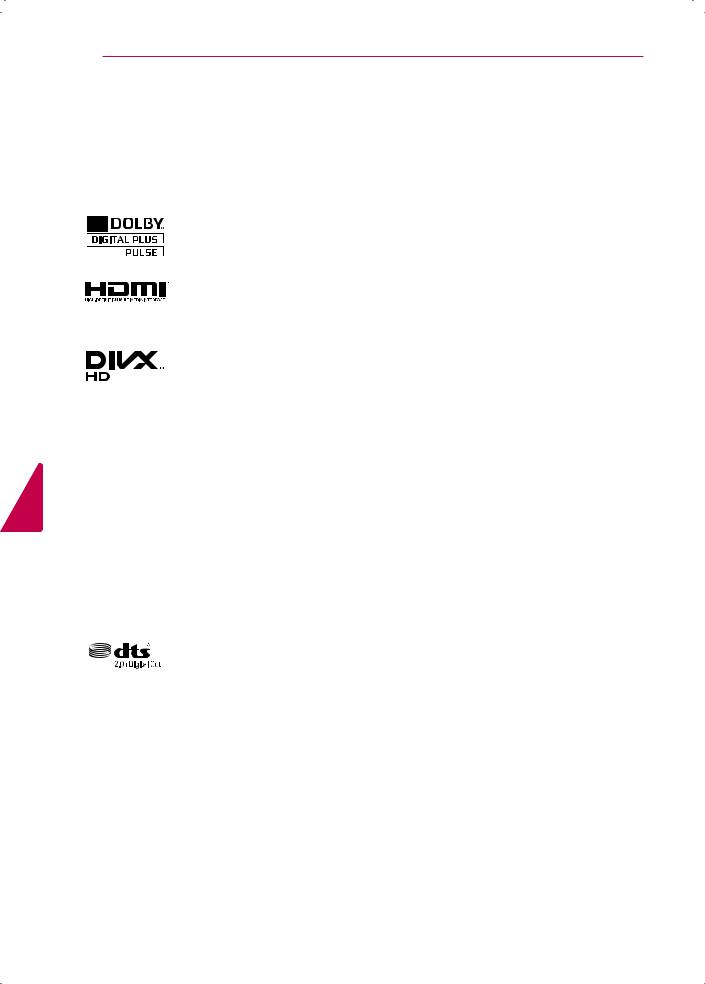
<![endif]>ENGLISH
2 LICENSES
LICENSES
Supported licenses may differ by model. For more information about licenses, visit www.lg.com.
Manufactured under license from Dolby Laboratories. “Dolby” and the double-D symbol are trademarks of Dolby Laboratories.
HDMI, the HDMI logo and High-Definition Multimedia Interface are trademarks or registered trademarks of HDMI Licensing LLC.
ABOUT DIVX VIDEO: DivX® is a digital video format created by DivX, LLC, a subsidiary of Rovi Corporation. This is an official DivX Certified® device that plays DivX video. Visit divx.com for more information and software tools to convert your files into DivX video.
ABOUT DIVX VIDEO-ON-DEMAND: This DivX Certified® device must be registered in order to play purchased DivX Video-on-Demand (VOD) movies. To obtain your registration code, locate the DivX VOD section in your device setup menu. Go to vod.divx.com for more information on how to complete your registration.
“DivX Certified® to play DivX® video up to HD 1080p, including premium content.”
“DivX®, DivX Certified® and associated logos are trademarks of Rovi Corporation or its subsidiaries and are used under license.”
“Covered by one or more of the following U.S. patents: 7,295,673; 7,460,668; 7,515,710; 7,519,274”
Manufactured under license under U.S. Patent Nos: 5,956,674; 5,974,380; 6,487,535 & other U.S. and worldwide patents issued & pending. DTS, the Symbol & DTS and the Symbol together are registered trademarks & DTS 2.0+Digital
Out is a trademark of DTS, Inc. Product includes software. © DTS, Inc. All Rights Reserved.
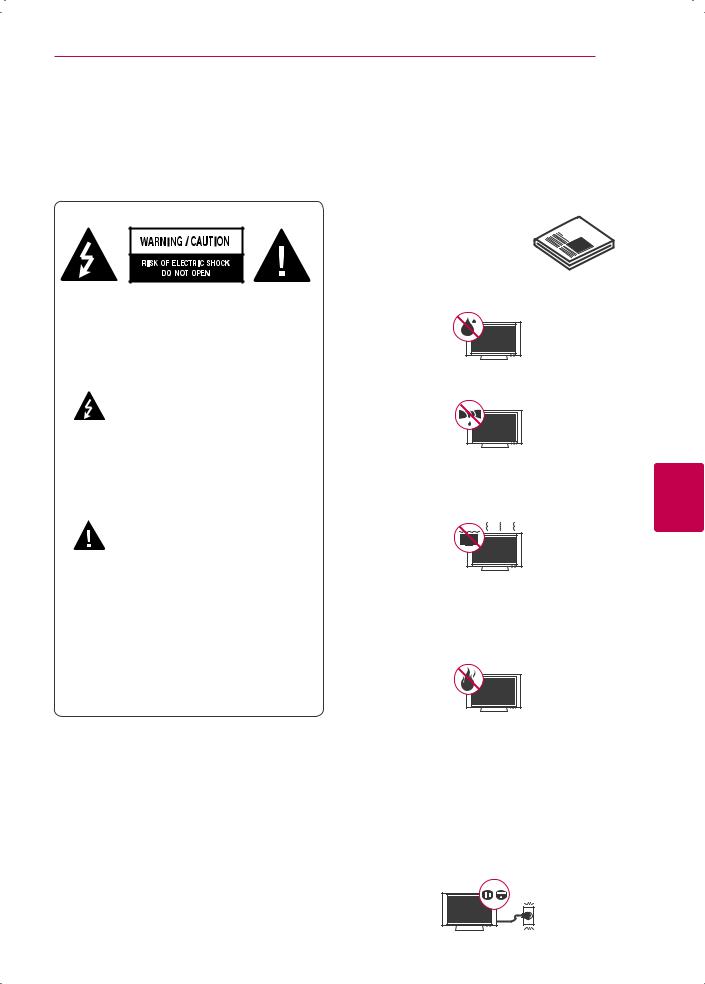
IMPORTANT SAFETY INSTRUCTIONS 3
IMPORTANT SAFETY INSTRUCTIONS
Always comply with the following precautions to avoid dangerous situations and ensure peak performance of your product.
TO REDUCE THE RISK OF ELECTRIC SHOCK DO NOT REMOVE COVER (OR BACK). NO USER SERVICEABLE PARTS INSIDE. REFER TO QUALIFIED SERVICE PERSONNEL.
The lightning flash with arrowhead symbol, within an equilateral triangle, is intended to alert the user to the
presence of uninsulated “dangerous voltage” within the product’s enclosure that may be of sufficient magnitude to constitute a risk of electric shock to persons.
The exclamation point within an
equilateral triangle is intended to alert the user to the presence of important
operating and maintenance (servicing) instructions in the literature accompanying the appliance.
WARNING/CAUTION
-TO REDUCE THE RISK OF FIRE AND ELECTRIC SHOCK, DO NOT EXPOSE THIS PRODUCT TO RAIN OR MOISTURE.
Read these instructions.
Keep these instructions.
Heed all warnings.
Follow all instructions.
yyDo not use this apparatus near water.
yyClean only with a dry cloth.
yyDo not block any ventilation openings. Install in accordance with the manufacturer’s instructions.
yyDo not install near any heat sources such as radiators, heat registers, stoves, or other apparatus (including amplifiers) that produce heat.
yyDo not defeat the safety purpose of the polarized or grounding-type plug. A polarized plug has two blades with one wider than the other. A grounding type plug has two blades and a third grounding prong. The wide blade or the third prong are provided for your safety. If the provided plug does not fit into your outlet, consult an electrician for replacement of the obsolete outlet (Can differ by country).
<![endif]>ENGLISH
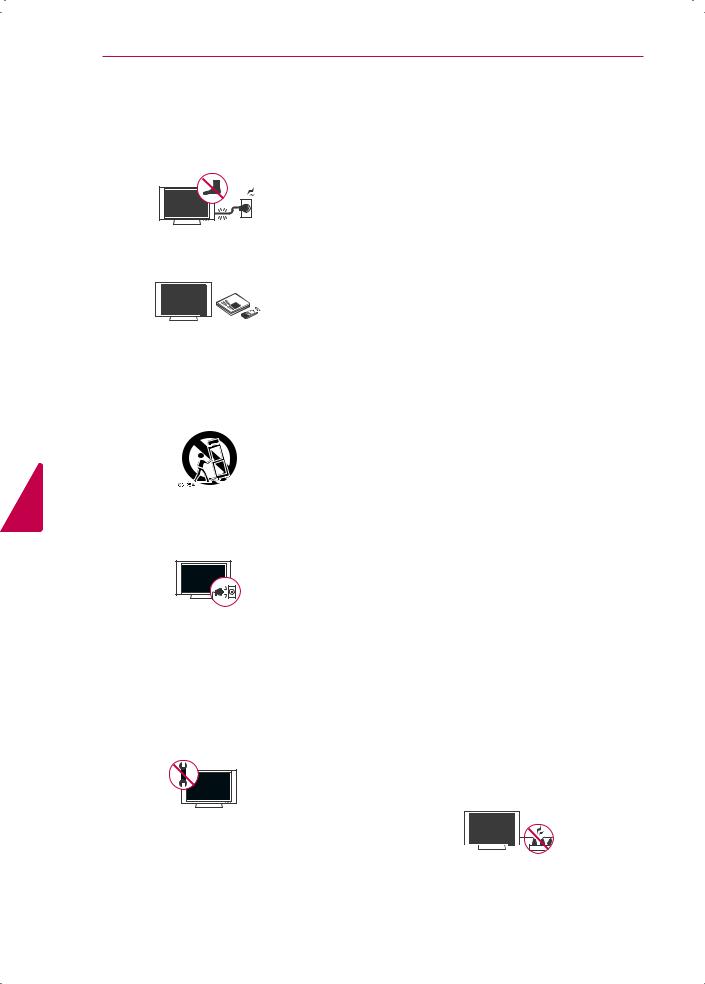
<![endif]>ENGLISH
4 IMPORTANT SAFETY INSTRUCTIONS
yyProtect the power cord from being walked on or pinched particularly at plugs, convenience receptacles, and the point where they exit from the apparatus.
yyOnly use attachments/accessories specified by the manufacturer.
yyUse only with a cart, stand, tripod, bracket, or table specified by the manufacturer, or sold with the apparatus. When a cart is used, use caution when moving the cart/apparatus combination to avoid injury from tip-over.
yyUnplug this apparatus during lightning storms or when unused for long periods of time.
yyRefer all servicing to qualified service personnel. Servicing is required when the apparatus has been damaged in any way, such as power-supply cord or plug is
damaged, liquid has been spilled or objects have fallen into the apparatus, the apparatus has been exposed to rain or moisture, does not operate normally, or has been dropped.
yyNever touch this apparatus or antenna during a thunder or lightning storm.
yyWhen mounting a TV on the wall, make sure not to install the TV by hanging the power and signal cables on the back of the TV.
yyDo not allow an impact shock or any objects to fall into the product, and do not drop anything onto the screen.
yyKeep the packing anti-moisture material or vinyl packing out of the reach of children. Anti-moisture material is harmful if swallowed. If swallowed by mistake, force the patient to vomit and visit the nearest hospital. Additionally, vinyl packing can cause suffocation. Keep it out of the reach of children.
yyCAUTION concerning the Power Cord (Can differ by country):
It is recommended that appliances be placed upon a dedicated circuit; that is, a single outlet circuit which powers only that appliance and has no additional outlets or branch circuits. Check the specification page of this owner’s manual to be certain. Do not connect too many appliances to the same AC power outlet as this could result in fire or electric shock. Do not overload wall outlets. Overloaded wall outlets, loose or damaged wall outlets, extension cords, frayed power cords, or damaged or cracked wire insulation are dangerous. Any of these conditions could result in electric shock or fire. Periodically examine the cord of your appliance, and
if its appearance indicates damage or deterioration, unplug it, discontinue use of the appliance, and have the cord replaced with an exact replacement part by an authorized service. Protect the power cord from physical or mechanical abuse, such as being twisted, kinked, pinched, closed in a door, or walked upon. Pay particular attention to plugs, wall outlets, and the point where the cord exits the appliance. Do not move the TV with the power cord plugged in. Do not use a damaged or loose power cord. Be sure do grasp the plug when unplugging the power cord. Do not pull on the power cord to unplug the TV.
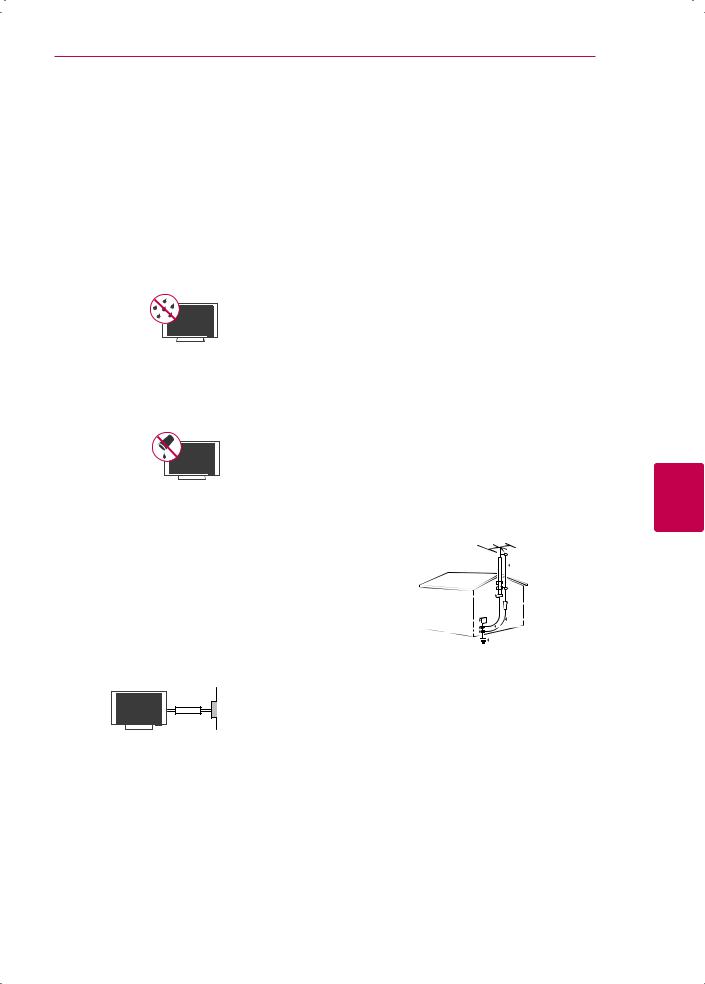
IMPORTANT SAFETY INSTRUCTIONS 5
yyDo not stick metal objects or any other conductive material into the power cord. Do not touch the end of the power cord while it is plugged in.
yyWarning - To reduce the risk of fire or electrical shock, do not expose this product to rain, moisture or other liquids. Do not touch the TV with wet hands. Do not install this product near flammable objects such as gasoline or candles, or expose the TV to direct air conditioning.
yyDo not expose to dripping or splashing and do not place objects filled with liquids, such as vases, cups, etc. on or over the apparatus (e.g. on shelves above the unit).
yyGrounding
(Except for devices which are not grounded.) Ensure that you connect the earth ground wire to prevent possible electric shock
(i.e. a TV with a three-prong grounded AC plug must be connected to a three-prong grounded AC outlet). If grounding methods are not possible, have a qualified electrician install a separate circuit breaker. Do not try to ground the unit by connecting it to telephone wires, lightening rods, or gas pipes.
Power Supply
Short-circuit Breaker
yyDISCONNECTING DEVICE FROM MAINS
Mains plug is the disconnecting device. The plug must remain readily operable.
yyAs long as this unit is connected to the AC wall outlet, it is not disconnected from the AC power source even if the unit is turned off.
yyDo not attempt to modify this product in any way without written authorization from LG Electronics. Unauthorized modification could void the user’s authority to operate this product.
yyANTENNAS Outdoor antenna grounding
(Can differ by country):
If an outdoor antenna is installed, follow the precautions below. An outdoor antenna system should not be located in the vicinity of overhead power lines or other electric light or power circuits, or where it can come in contact with such power lines or circuits as death or serious injury can occur. Be sure the antenna system is grounded so as to provide some protection against voltage surges
and built-up static charges. Section 810 of the National Electrical Code (NEC) in the U.S.A. provides information with respect to proper grounding of the mast and supporting structure, grounding of the lead-in wire to an antenna discharge unit, size of grounding conductors, location of antenna discharge unit, connection to grounding electrodes and requirements for the grounding electrode.
Antenna grounding according to the National Electrical Code, ANSI/NFPA 70
Ground Clamp |
|
|
|
|
|
|
|
|
|
|
|
|
Antenna Lead in Wire |
||
|
|
|
|
|
|
|
|
|
|
|
|
||||
|
|
|
|
|
Antenna Discharge Unit |
||||||||||
|
|
|
|
||||||||||||
|
|
|
|
|
|
|
|
|
|
|
|
|
|
|
|
Electric Service |
|
|
|
|
|
|
|
|
|
|
|
|
|
|
(NEC Section 810-20) |
Equipment |
|
|
|
|
|
|
|
|
|
|
|
Grounding Conductor |
|||
Ground Clamp |
|
|
|
|
|
|
|
|
|
|
|
|
|
(NEC Section 810-21) |
|
|
|
|
|
|
|
|
|
Power Service Grounding |
|||||||
|
|
|
|
|
|
|
|
|
|
|
|
|
|
|
|
|
|
|
|
|
|
|
|
|
|
|
|
|
|
|
|
|
|
|
|
|
|
|
|
|
|
|
|
|
|
|
Electrode System |
NEC: National Electrical Code |
|
|
|
(NEC Art 250, Part H) |
|||||||||||
|
|
|
|
||||||||||||
yyCleaning
When cleaning, unplug the power cord and wipe gently with a soft cloth to prevent scratching. Do not spray water or other liquids directly on the TV as electric shock may occur. Do not clean with chemicals such as alcohol, thinners or benzine.
yyMoving
Make sure the product is turned off, unplugged and all cables have been removed. It may take 2 or more people to carry larger TVs. Do not press or put stress on the front panel of the TV.
<![endif]>ENGLISH
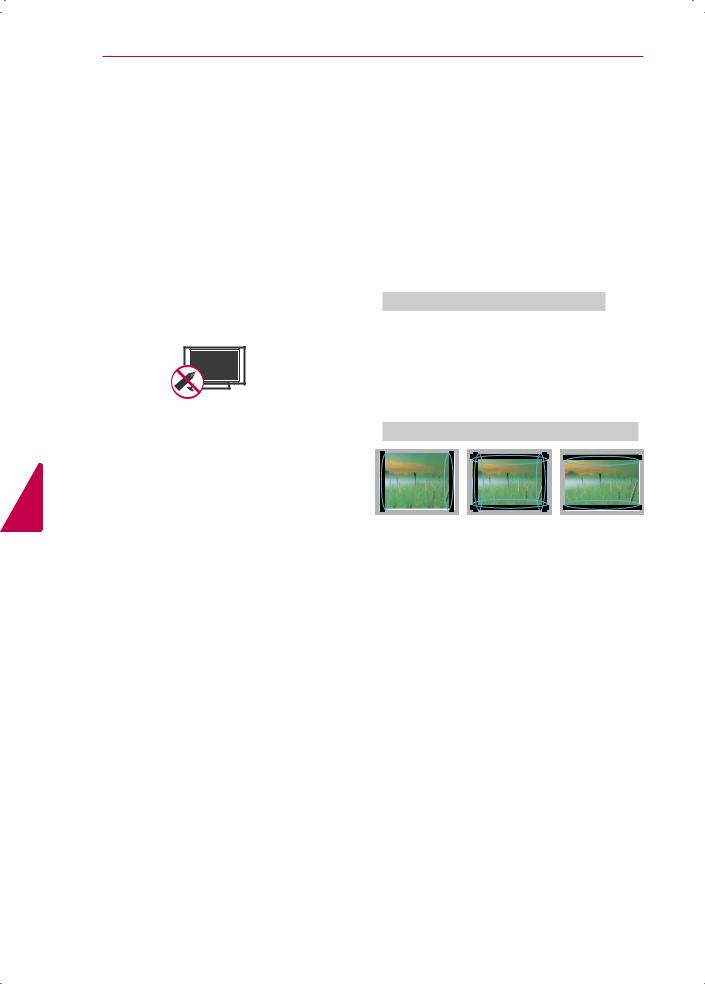
<![endif]>ENGLISH
6 IMPORTANT SAFETY INSTRUCTIONS
yyVentilation
Install your TV where there is proper ventilation. Do not install in a confined space such as a bookcase. Do not cover the product with cloth or other materials while plugged. Do not install in excessively dusty places.
yyIf you smell smoke or other odors coming from the TV, unplug the power cord and contact an authorized service center.
yyDo not press strongly upon the panel with your hand or a sharp object such as a nail, pencil or pen, or make a scratch on it.
yyKeep the product away from direct sunlight.
yyDot Defect
The Plasma or LCD panel is a high technology product with resolution of two million to six million pixels. In a very few cases, you could see fine dots on the screen while you’re viewing the TV. Those dots are deactivated pixels and do not affect the performance and reliability of the TV.
yyGenerated Sound
“Cracking” noise: A cracking noise that occurs when watching or turning off the TV is generated by plastic thermal contraction due to temperature and humidity. This noise is common for products where thermal deformation is required.
Electrical circuit humming/panel buzzing: A low level noise is generated from a highspeed switching circuit, which supplies a large amount of current to operate a product. It varies depending on the product.
This generated sound does not affect the performance and reliability of the product.
yyTake care not to touch the ventilation openings. When watching the TV for a long period, the ventilation openings may become hot. This does not affect the performance of the product or cause defects in the product.
yyIf the TV feels cold to the touch, there may be a small “flicker” when it is turned on. This is normal, there is nothing wrong with TV. Some minute dot defects may be visible on the screen, appearing as tiny red, green, or blue spots. However, they have no adverse effect on the TV’s performance. Avoid touching the LCD screen or holding your finger(s) against it for long periods of time. Doing so may produce some temporary distortion effects on the screen.
DISPOSAL (Hg lamp only used in LCD TVs)
The fluorescent lamp used in this product contains a small amount of mercury. Do not dispose of this product with general household waste. Disposal of this product must be carried out in accordance to the regulations of your local authority.
Preventing “Image burn” or “Burn-in” on your TV screen
yyIf a fixed image displays on the TV screen for a long period of time, it will be imprinted and become a permanent disfigurement on the screen. This is “image burn” or “burn-in” and not covered by the warranty.
yyIf the aspect ratio of the TV is set to 4:3 for a long period of time, image burn may occur on the letterboxed area of the screen.
yyAvoid displaying a fixed image on the TV screen for a long period of time (2 or more hours for LCD, 1 or more hours for the Plasma TV) to prevent image burn.
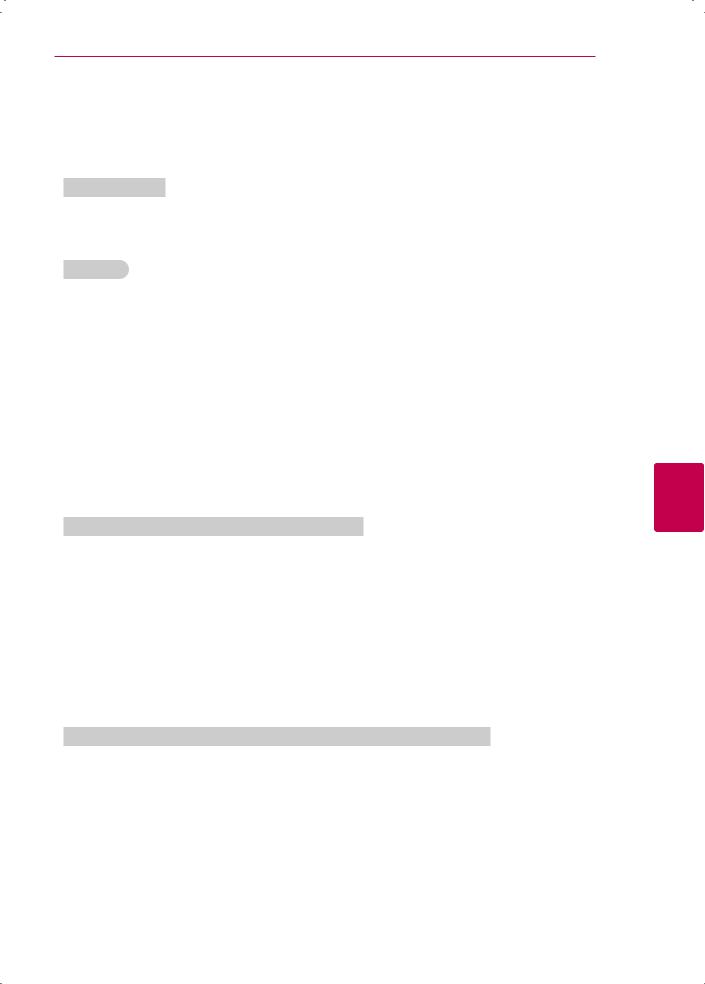
IMPORTANT SAFETY INSTRUCTIONS 7
Viewing 3D Imaging (For 3D models)
 WARNING
WARNING
Viewing Environment
yyViewing Time
-When watching 3D contents, take 5 - 15 minute breaks every hour. Viewing 3D contents for a long period of time may cause headache, dizziness, fatigue or eye strain.
Viewing Age
yyInfants / Children
-Usage/ Viewing 3D contents for children under the age of 5 are prohibited.
-Children under the age of 10 may overreact and become overly excited because their vision is in development (for example: trying to touch the screen or trying to jump into it. Special monitoring and extra attention is required for children watching 3D contents.
-Children have greater binocular disparity of 3D presentations than adults because the distance between the eyes is shorter than one of adults. Therefore they will perceive more stereoscopic depth
compared to adults for the same 3D image. yyTeenagers
- Teenagers under the age of 19 may be stimulated to light coming from 3D videos. Advise them not to watch 3D videos for a long time when they are tired.
yyElderly
-The elderly may perceive less of a 3D effect than the youth. Do not sit closer to the TV than the recommended distance.
Those that have a photosensitive seizure or chronic illness
yySome users may experience a seizure or other abnormal symptoms when they are exposed to a flashing light or particular pattern from 3D contents.
yyDo not watch 3D videos if you feel nausea, are pregnant and/ or have a chronic illness such as epilepsy, cardiac disorder, or blood pressure disease, etc.
yy3D Contents are not recommended to those who suffer from stereo blindness or stereo anomaly. Double images or discomfort in viewing may be experienced.
yyIf you have strabismus (cross-eyed), amblyopia (weak eyesight) or astigmatism, you may have trouble sensing depth and easily feel fatigue due to double images. It is advised to take frequent breaks than the average adult.
yyIf your eyesight varies between your right and left eye, revise your eyesight prior to watching 3D contents.
Symptoms which require discontinuation or refraining from watching 3D contents
yyDo not watch 3D contents when you feel fatigue from lack of sleep, overwork or drinking.
yyWhen these symptoms are experienced, stop using/watching 3D contents and get enough rest until the symptom subsides.
-Consult your doctor when the symptoms persist. Symptoms may include headache, eyeball pain, dizziness, nausea, palpitation, blurriness, discomfort, double image, visual inconvenience or fatigue.
<![endif]>ENGLISH
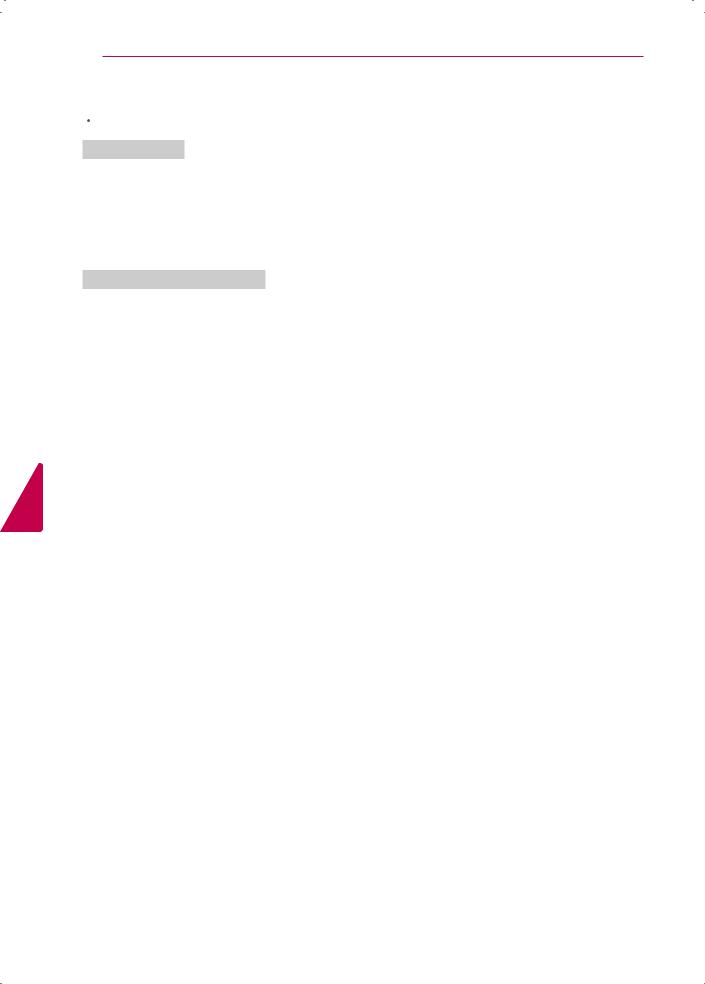
<![endif]>ENGLISH
8 IMPORTANT SAFETY INSTRUCTIONS
 CAUTION
CAUTION
Viewing Environment
yyViewing Distance
-Maintain a distance of at least twice the screen diagonal length when watching 3D contents. If you feel discomfort in viewing 3D contents, move further away from the TV.
yyViewing Position (Only for SG Mode)
-Face the center of the screen at eye level with the head looking straight ahead. Otherwise, you may not be able to view 3D contents properly.
Cautions when using the 3D glasses
yyMake sure to use LG 3D glasses. Otherwise, you may not be able to view 3D videos properly. yyDo not use 3D glasses instead of your normal glasses, sunglasses or protective goggles. yyUsing modified 3D glasses may cause eye strain or image distortion.
yyDo not keep your 3D glasses in extremely high or low temperatures. It will cause deformation. yyThe 3D glasses are fragile and are easy to be scratched. Always use a soft, clean piece of cloth when
wiping the lenses. Do not scratch the lenses of the 3D glasses with sharp objects or clean/wipe them with chemicals.
yyWhen watching 3D videos under fluorescent lights or with three wave length lamps, you may experience the screen blinking. When this occurs, turn the light off or turn it down. (Only for SG mode)
yyOther electronic or communication devices should be turned off or put away from the TV because it can cause interference and prevent the 3D function from working properly. (Only for SG mode)
yyWhen you watch TV lying down, 3D images may look darker or invisible. (Only for SG mode)
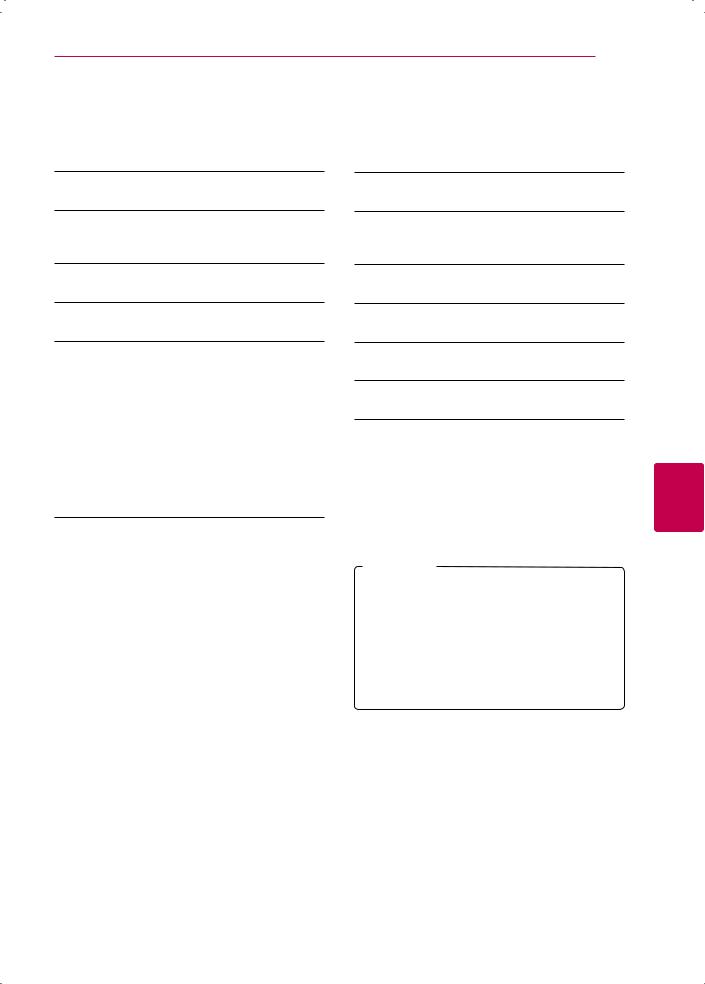
TABLE OF CONTENTS 9
TABLE OF CONTENTS
2LICENSES
3IMPORTANT SAFETY INSTRUCTIONS
7Viewing 3D Imaging (For 3D models)
9TABLE OF CONTENTS
10Installation Procedure
10 ASSEMBLING AND PREPARING
10 Unpacking
12Optional Extras
13Parts and buttons
14Lifting and moving the TV
15Setting up the TV
15- Attaching the stand
16- Mounting on a table
17- Mounting on a wall
18- Tidying cables
19MAKING CONNECTIONS
19Connecting to an antenna or cable
20Connecting to a HD receiver, DVD, or VCR player
20- HDMI Connection
21- DVI to HDMI Connection
22- Component Connection
23- Composite Connection
24Connecting to a PC
24 - HDMI Connection, DVI to HDMI Connection or RGB Connection
26Connecting to an Audio System
26- Digital Optical Audio Connection
27Connecting to a USB
28 REMOTE CONTROL
32 WATCHING TV
32Turning the TV on for the first time
33Using the User guide
34TROUBLESHOOTING
34OPEN SOURCE SOFTWARE NOTICE
35SPECIFICATIONS
40 MAINTENANCE
40 Cleaning Your TV
40 - Screen, frame, cabinet and stand
40 - Power cord
 NOTE
NOTE
yyImage shown may differ from your TV. yyYour TV’s OSD (On Screen Display) may
differ slightly from that shown in this manual. yyThe available menus and options may differ from the input source or product model that
you are using.
yyNew features may be added to this TV in the future.
<![endif]>ENGLISH
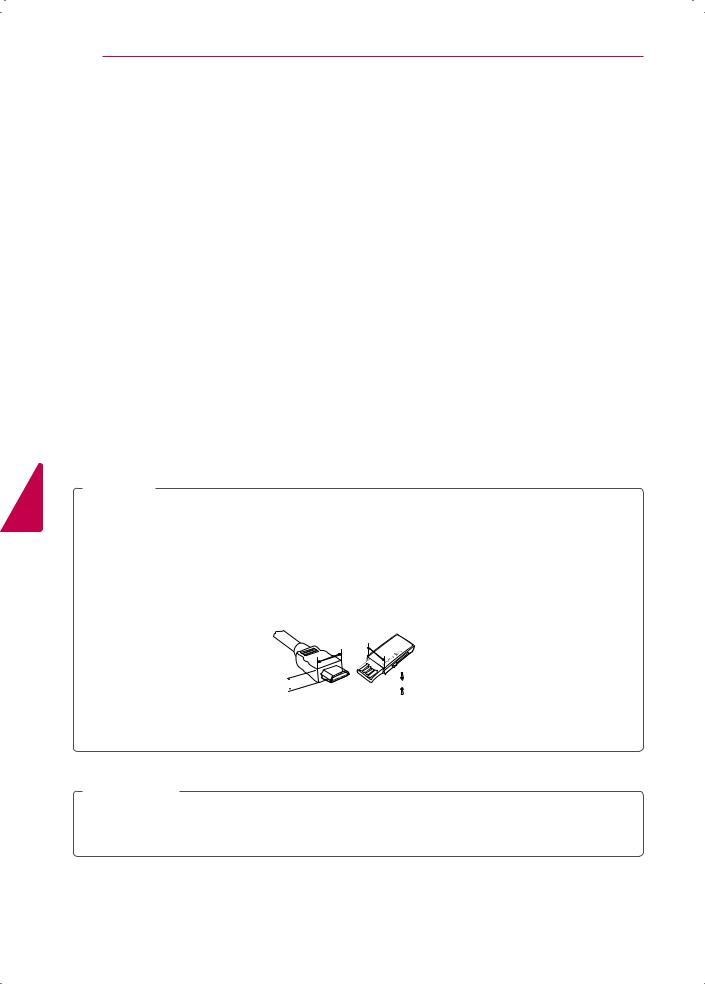
<![endif]>ENGLISH
10 ASSEMBLING AND PREPARING
Installation Procedure
1Open the package and make sure all the accessories are included.
2Attach the stand to the TV set.
3Connect an external device to the TV set.
4Make sure the network connection is available.
You can use the TV network functions only when the network connection is made.
ASSEMBLING AND PREPARING
Unpacking
Check your product box for the following items. If there are any missing accessories, contact the local dealer where you purchased your product. The illustrations in this manual may differ from the actual product and item.
 NOTE
NOTE
yyThe items supplied with your product may vary depending on the model.
yyProduct specifications or contents of this manual may be changed without prior notice due to upgrade of product functions.
yyFor an optimal connection, HDMI cables and USB devices should have bezels less than 10 mm (0.39 inches) thick and 18 mm (0.7 inches) width.
yyUse an extension cable that supports USB 2.0 if the USB cable or USB memory stick does not fit into your TV's USB port.
A


 A
A
*A  10 mm (0.39 inches) *B
10 mm (0.39 inches) *B  18 mm (0.7 inches)
18 mm (0.7 inches)
 CAUTION
CAUTION
yyDo not use any unapproved items to ensure the safety and product life span.
yyAny damages or injuries by using unapproved items are not covered by the warranty. yyIn case of some model, the thin film on screen is a part of TV, So don’t take it off.
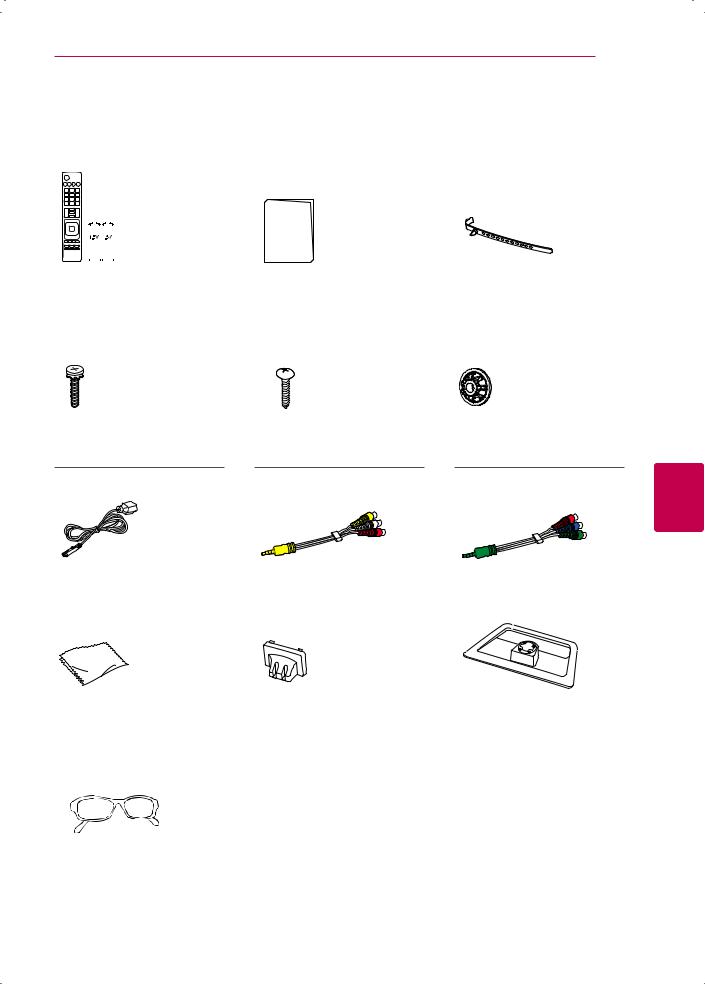
ASSEMBLING AND PREPARING 11
|
|
|
|
|
|
|
|
|
|
|
|
|
|
|
|
|
|
|
|
|
|
|
|
|
|
|
|
|
|
|
|
|
|
|
|
|
|
|
|
|
|
|
|
|
|
|
Owner’s manual |
|
Cable holder |
||
Remote control and batteries |
|
|
||||||||||
(AAA) |
|
|
|
|
|
(Depending on model) |
||||||
(See p.28) |
|
|
|
|
|
(See p.18) |
||||||
|
|
|
|
|
|
|
|
|
|
|
|
|
Stand Screws |
Desk-mount Screw |
Wall mount inner spaces |
8 EA, M4 x 20 |
(Depending on model) |
(Depending on model) |
(See p.15) |
(See p.16) |
4 EA (See p.18) |
<![endif]>ENGLISH
Power Cord |
|
Composite video cable |
|
Component video cable |
(Depending on model) |
|
(See p.23) |
|
(See p.22) |
|
|
|
|
|
Polishing cloth |
|
Stand Body |
|
Stand Base |
(Depending on model) |
|
(See p.15) |
|
(See p.15) |
Use this to remove dust |
|
|
|
|
from the cabinet. |
|
|
|
|
|
|
|
|
|
Cinema 3D Glasses (Depending on model) The number of 3D glasses
may differ depending on the model or country.
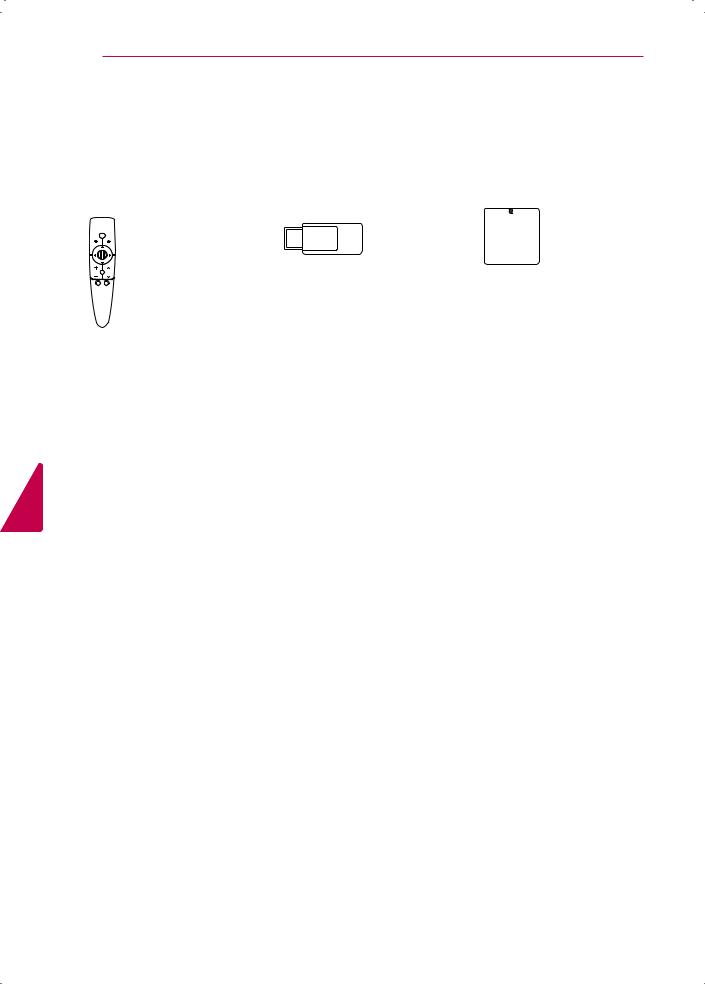
12 ASSEMBLING AND PREPARING
Optional Extras
Optional extras can be changed or modified for quality improvement without any notification. Contact your dealer to buy these items.
These devices only work with certain models.
AN-MR300 |
AN-WF100 |
AN-MR300C |
Magic Remote Control |
Wireless LAN for Broadband/ |
RF Dongle |
|
DLNA Adaptor |
|
<![endif]>ENGLISH
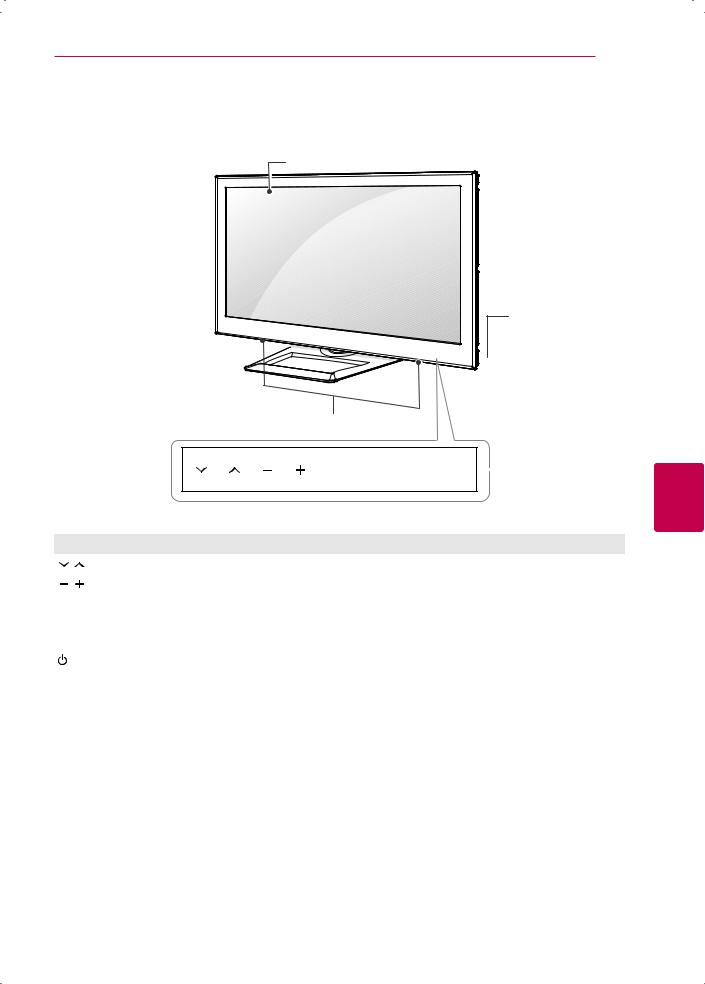
ASSEMBLING AND PREPARING 13
Parts and buttons
Screen
Remote control and intelligent sensors1
 Power indicator
Power indicator
Speakers
OK SETTINGS INPUT
SETTINGS INPUT 

 Touch buttons2
Touch buttons2
Touch Button |
Description |
|
|
|
Scrolls through the saved channels. |
|
|
|
Adjusts the volume level. |
|
|
OK |
Selects the highlighted menu option or confirms an input. |
|
|
SETTINGS |
Accesses the main menu, or saves your input and exits the menus. |
|
|
INPUT |
Changes the input source. |
|
|
/ I |
Turns the power on or off. |
|
|
1Intelligent sensor - Adjusts the image quality and brightness based on the surrounding environment.
2All of the buttons are touch sensitive and can be operated through simple touch with your finger.
<![endif]>ENGLISH
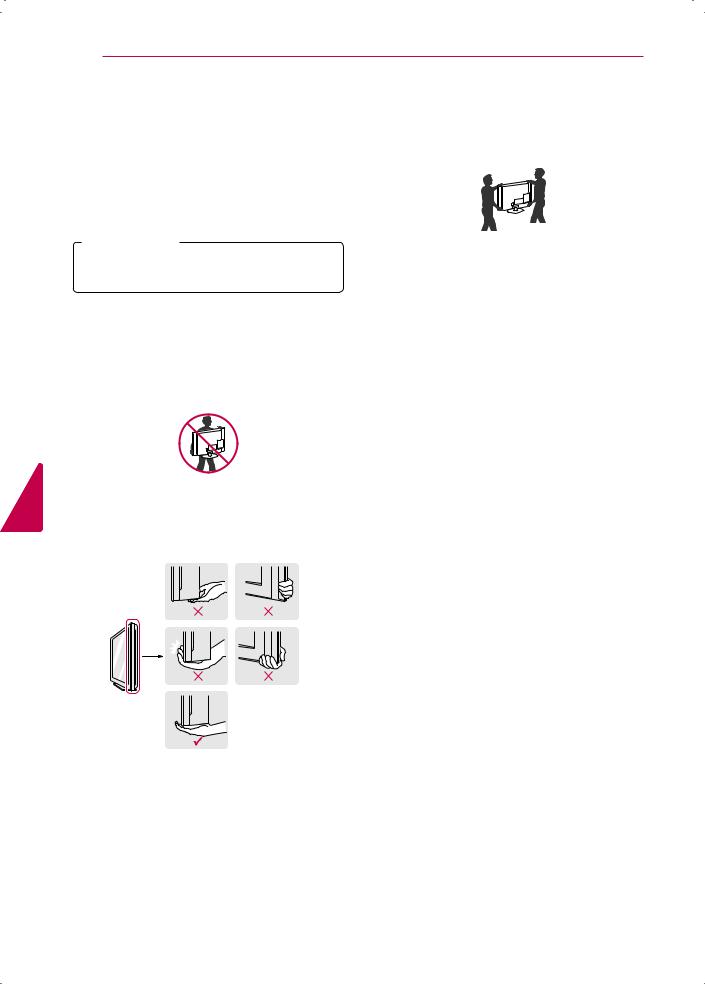
<![endif]>ENGLISH
14 ASSEMBLING AND PREPARING
Lifting and moving the TV
When moving or lifting the TV, read the following to prevent the TV from being scratched or damaged and for safe transportation regardless of its type and size.
 CaUTION
CaUTION
yyAvoid touching the screen at all times, as this may result in damage to the screen.
yyIt is recommended to move the TV in the box or packing material that the TV originally came in.
yyBefore moving or lifting the TV, disconnect the power cord and all cables.
yyWhen holding the TV, the screen should face away from you to avoid damage.
yyHold the top and bottom of the TV frame firmly. Make sure not to hold the transparent part, speaker, or speaker grill area.
yyWhen transporting a large TV, there should be at least 2 people.
yyWhen transporting the TV by hand, hold the TV as shown in the following illustration.
yyWhen transporting the TV, do not expose the TV to jolts or excessive vibration.
yyWhen transporting the TV, keep the TV upright, never turn the TV on its side or tilt towards the left or right.
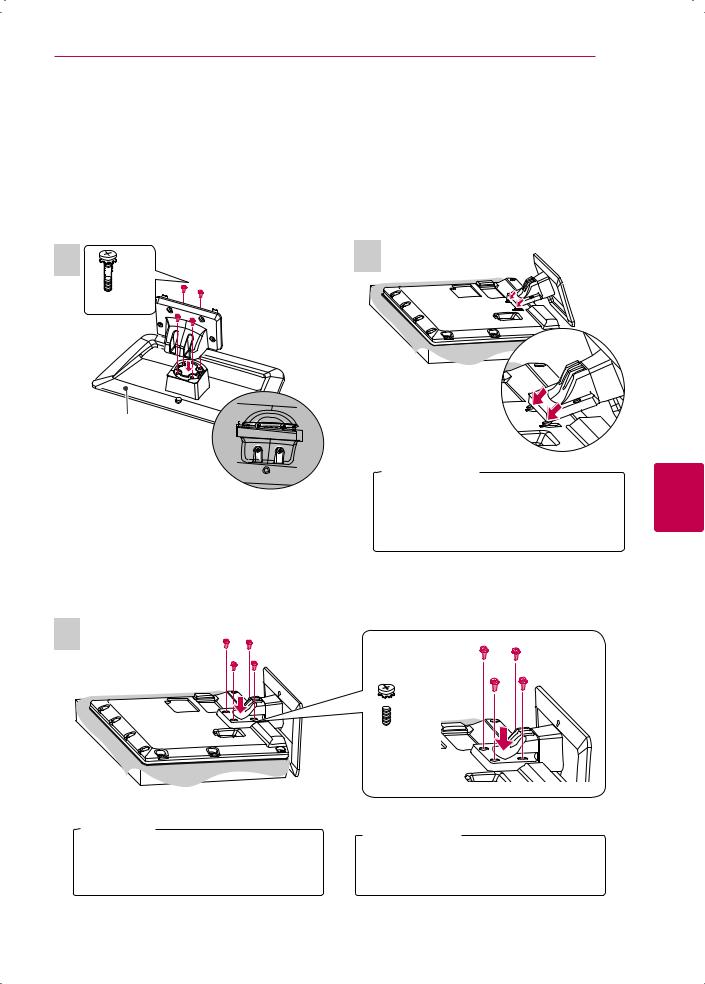
ASSEMBLING AND PREPARING 15
Setting up the TV
Put your TV on a pedestal stand and mount the TV on a table or wall.
Attaching the stand
If you are not mounting the TV to a wall, use the following instructions to attach the stand.
1
 4 EA
4 EA
M4 x 20
 Stand Body
Stand Body  Front
Front
Stand Base
Top View
2
 CaUTION
CaUTION
yyWhen attaching the stand to the TV set, place the screen facing down on a cushioned table or flat surface to protect the screen from scratches.
<![endif]>ENGLISH
3
 Note
Note
yyRemove the stand before installing the TV on a wall mount by performing the stand attachment in reverse.
 4 EA
4 EA
M4 x 20
 CaUTION
CaUTION
yyTighten the screws firmly to prevent the TV from tilting forward. Do not over tighten.
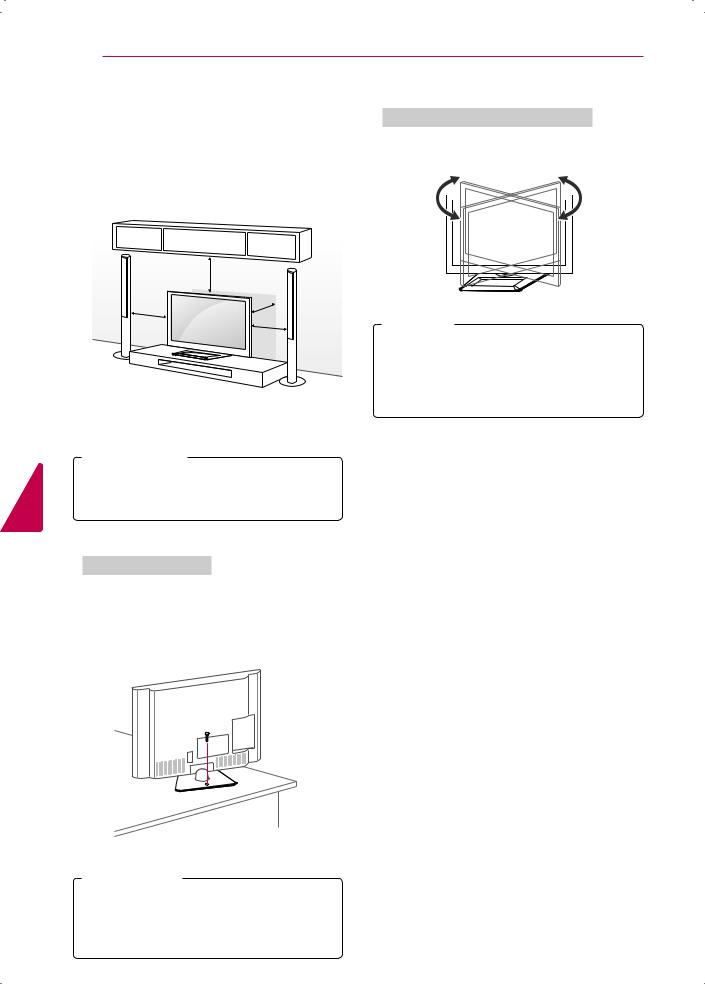
16 ASSEMBLING AND PREPARING
Mounting on a table
1Lift and tilt the TV into its upright position on a table.
-Leave a 10 cm (minimum) space from the wall for proper ventilation.
|
10 cm |
|
10 cm |
10 |
cm |
|
||
|
|
|
|
10 cm |
|
2 Connect the power cord to a wall outlet.
 CaUTION
CaUTION
| <![if ! IE]> <![endif]>ENGLISH |
yyDo not place the TV near or on sources |
|
of heat, as this may result in fire or other |
||
|
||
|
damage. |
Securing the TV to a table
(Depending on model)
Fix the TV to a table to prevent from tilting forward, damage, and potential injury.
To secure the TV to a table, insert and tighten the supplied screw on the rear of the stand.
 warning
warning
yyTo prevent TV from falling over, the TV should be securely attached to the floor/wall per installation instructions. Tipping, shaking, or rocking the TV may cause injury.
Adjusting the angle of the TV to suit view
Swivel 20±2 degrees to the left or right and adjust the angle of the TV to suit your view.
20
 2
2
 20
20
 2
2
 Note
Note
yyWhen adjusting the angle of the TV, watch out for your fingers.
»»Personal injury may occur if hands or fingers are pinched. If the product is tilted too much, it may fall, causing damage or injury.
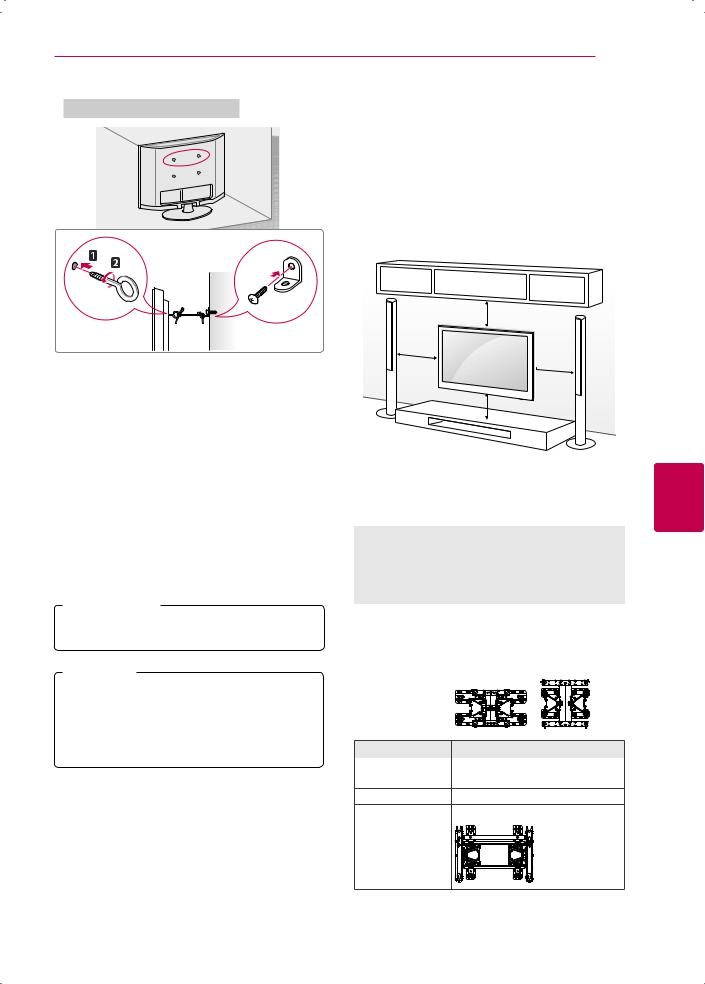
Securing the TV to a wall (optional)
1Insert and tighten the eye-bolts, or TV brackets and bolts on the back of the TV.
-If there are bolts inserted at the eye-bolts position, remove the bolts first.
2Mount the wall brackets with the bolts to the wall.
Match the location of the wall bracket and the eye-bolts on the rear of the TV.
3Connect the eye-bolts and wall brackets tightly with a sturdy rope.
Make sure to keep the rope horizontal with the flat surface.
 CaUTION
CaUTION
yyMake sure that children do not climb on or hang on the TV.
 NOTE
NOTE
yyUse a platform or cabinet that is strong and large enough to support the TV securely. yyBrackets, bolts and ropes are optional. You can obtain additional accessories from your
local dealer.
ASSEMBLING AND PREPARING 17
Mounting on a wall
Attach an optional wall mount bracket at the rear of the TV carefully and install the wall mount bracket on a solid wall perpendicular to the floor. When you attach the TV to other building materials, please contact qualified personnel.
LG recommends that wall mounting be performed by a qualified professional installer.
10 cm
10 cm 10 cm
10 cm
Make sure to use screws and wall mount bracket that meet the VESA standard. Standard dimensions for the wall mount kits are described in the following table.
Model |
32LS5700 |
42LS5700 |
|
32LM6200 |
42LM6200 |
|
|
47LS5700 |
|
|
60LS5700 |
|
|
47LM6200 |
|
|
55LM6200 |
|
|
|
VESA |
200 x 200 |
400 x 400 |
Standard screw |
M6 |
M6 |
Number of screws |
4 |
4 |
Wall mount bracket |
LSW200BX, |
LSW400BX, |
(optional) |
LSW200BXG |
LSW400BXG |
|
|
|
Model |
65LM6200 |
|
|
VESA |
600 x 400 |
Standard screw |
M8 |
Number of screws 4
Wall mount bracket LSW600B/ LSW600BG
(optional)
<![endif]>ENGLISH
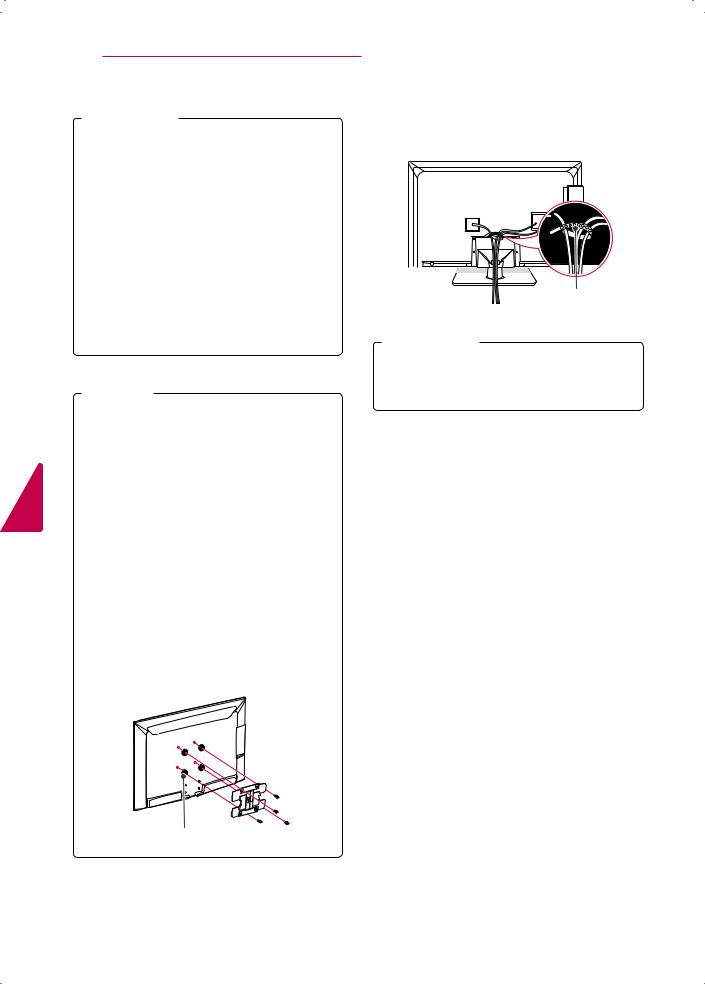
<![endif]>ENGLISH
18 ASSEMBLING AND PREPARING
 CaUTION
CaUTION
yyDisconnect the power first, and then move or install the TV. Otherwise electric shock may occur.
yyIf you install the TV on a ceiling or slanted wall, it may fall and result in severe injury. Use an authorized LG wall mount and contact the local dealer or qualified personnel.
yyDo not over tighten the screws as this may cause damage to the TV and void your warranty.
yyUse the screws and wall mounts that meet the VESA standard. Any damages or injuries by misuse or using an improper accessory are not covered by the warranty.
 Note
Note
yyUse the screws that are listed on the VESA standard screw specifications.
yyThe wall mount kit includes an installation manual and necessary parts.
yyThe wall mount bracket is optional. You can obtain additional accessories from your local dealer.
yyThe length of screws may differ depending on the wall mount. Make sure to use the proper length.
yyFor more information, refer to the manual supplied with the wall mount.
yyWhen attaching a third-party wall mounting bracket to the TV, insert the wall mount inner spacers into the TV wall mount holes to move your TV in vertical angle. Please make sure not to use the spacers for LG wall mounting bracket.
Tidying cables
Gather and bind the cables with the cable holder.
Cable holder |
 CaUTION
CaUTION
yyDo not move the TV by holding the cable holder, as the cable holders may break, and injuries and damage to the TV may occur.
Wall Mount Inner Spacer
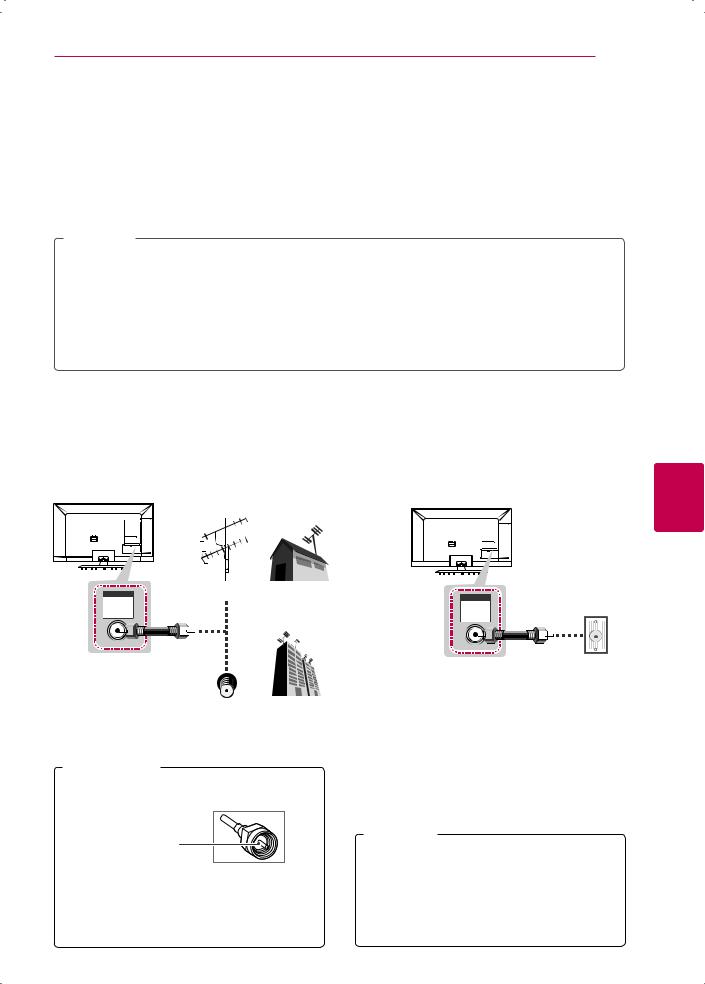
MAKING CONNECTIONS 19
MAKING CONNECTIONS
Connect various external devices to the TV and switch input modes to select an external device. For more information on external device’s connection, refer to the manual provided with each device.
Available external devices are: HD receivers, DVD players, VCRs, audio systems, USB storage devices, PC, gaming devices, and other external devices.
 NOTE
NOTE
yyIf you record a TV program on a DVD recorder or VCR, make sure to connect the TV signal input cable to the TV through a DVD recorder or VCR. For more information on recording, refer to the manual provided with the connected device.
yyThe external device connection may differ from the model.
yyConnect external devices to the TV regardless of the order of the TV port.
yyIf you connect a gaming device to the TV, use the cable supplied with the gaming device. yyRefer to the external equipment’s manual for operating instructions.
Connecting to an antenna or cable
Connect an antenna, cable, or cable box to watch TV while referring to the following. The illustrations may differ from the actual items and a RF cable is optional.
VHF Antenna


 UHF Antenna
UHF Antenna
|
|
|
|
|
Antenna |
|
|
|
|
|
|
ANTENNA |
|
|
or |
CABLE |
|
|
Wall Jack |
||||
|
|
|
|
|
|
|
|
||||
|
|
|
|
|
|
|
|
|
|
|
|
|
|
|
|
|
|
|
|
|
|
|
|
|
|
|
|
|
|
|
|
|
|
|
|
|
|
|
|
|
|
|
|
|
|
|
|
|
|
|
|
|
|
|
|
|
|
|
|
|
|
|
Coaxial (75Ω) |
|
|
|
|
|
|
||
|
|
|
|
|
|
|
|
|
|||
|
|
|
|
|
|
Coaxial (75Ω) |
|||||
|
|
|
|
|
|
|
|
|
|||
|
|
|
|
|
Terminal |
|
|
|
|
|
|
 CaUTION
CaUTION
yyMake sure not to bend the copper wire of the RF cable.
Copper wire
yyComplete all connections between devices, and then connect the power cord to the power outlet to prevent damage to your TV.
 NOTE
NOTE
yyTo improve the picture quality in a poor signal area, please purchase a signal amplifier and install properly.
yyUse a signal splitter to use more than 2 TVs. yyIf the antenna is not installed properly,
contact your dealer for assistance.
<![endif]>ENGLISH
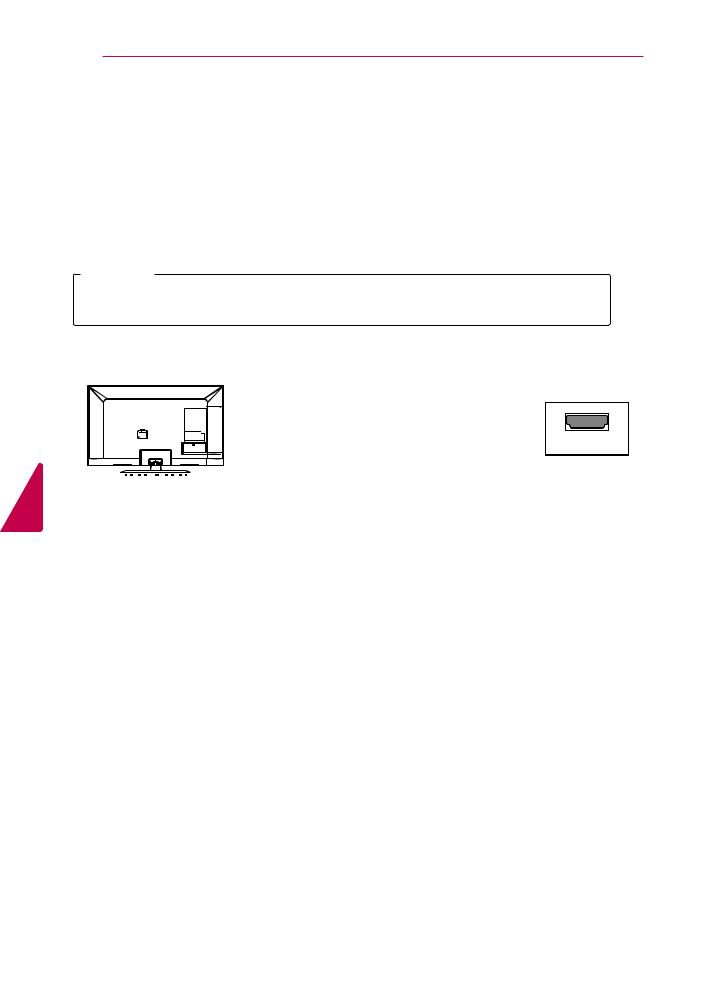
<![endif]>ENGLISH
20 MAKING CONNECTIONS
Connecting to a HD receiver, DVD, or VCR player
Connect a HD receiver, DVD, or VCR player to the TV and select an appropriate input mode.
HDMI Connection
HDMI is the best way to connect a device.
Transmits the digital video and audio signals from an external device to the TV. Connect the external device and the TV with the HDMI cable as shown in the following illustration.
 NOTE
NOTE
yyUse the latest High Speed HDMI™ Cable with CEC (Customer Electronics Control) function. yyHigh Speed HDMI™ Cables are tested to carry an HD signal up to 1080p and higher.
Choose any HDMI input port to connect.
It does not matter which port you use.
|
|
|
|
<![if ! IE]> <![endif]>4(PC) |
||
|
|
|
|
|||
|
|
|
|
|||
|
|
|
|
(*Not Provided) |
||
|
|
|
<![if ! IE]> <![endif]>IN |
<![if ! IE]> <![endif]>3 |
|
|
|
|
|
|
|
||
|
|
|
|
|
||
|
|
|
|
|
||
|
|
|
|
DVD/ Blu-Ray / HD Cable Box / HD STB |
||
|
|
|
|
<![if ! IE]> <![endif]>2 |
|
|
<![endif]>1(ARC)
 NOTE
NOTE
yyDTV Audio Supported Codec: MPEG, ACC, HE-ACC
yyHDMI Audio Supporeted Format: Dolby Digital, PCM (Up to 192 KHz, 32k/44.1k/48k/ 88k/96k/176k/192k) -> Not supported DTS.
ARC (Audio Return Channel)
yyWhen connected with a high-speed HDMI cable, digital audio can be sent to a compactible device without an additional optical audio cable.
yyARC is only supported on the HDMI input 1 (ARC) port. An external audio device that supports ARC should be connected to HDMI 1 if you wish to use ARC.
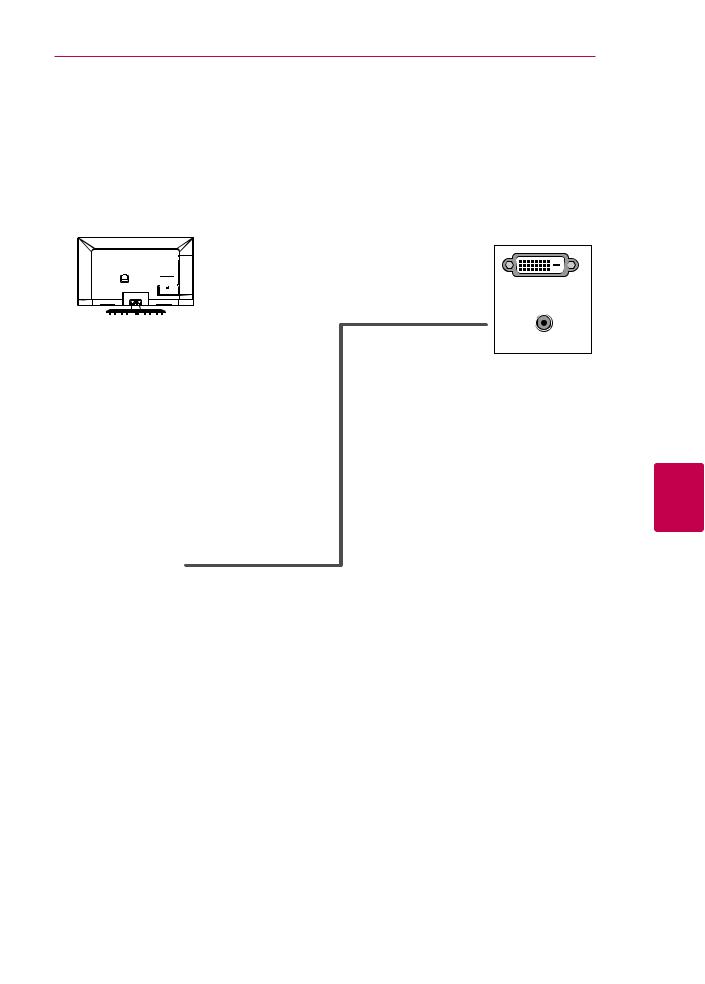
MAKING CONNECTIONS 21
DVI to HDMI Connection
Transmits the digital video signal from an external device to the TV. Connect the external device and the TV with the DVI-HDMI cable as shown in the following illustration. To transmit an audio signal, connect an audio cable.
<![endif]>4(PC)
<![if ! IE]><![endif]>IN
(RGB/HDMI-PC)
AUDIO
DVI OUT
(*Not Provided)
(*Not Provided) |
AUDIO OUT |
|
DVD/ Blu-Ray / HD Cable Box
<![if ! IE]><![endif]>ENGLISH

22 MAKING CONNECTIONS
Component Connection
Transmits analog video and audio signals from an external device to the TV. Connect the external device and the TV with a component cable as shown in the following illustration.
 NOTE
NOTE
yyIf cables are installed incorrectly, it could case the image to display in black and white or with distorted color.
yyCheck to ensure each cable is matched with the corresponding color connection.
IN
AV COMPONENT
VIDEO  AUDIO
AUDIO
<![endif]>ENGLISH
|
|
|
|
YELLOW |
|
GREEN |
|
||
(Use the composite video cable provided.) |
|
(Use the component video cable provided.) |
|||||||
|
|
|
|
<![if ! IE]> <![endif]>YELLOW |
<![if ! IE]> <![endif]>WHITE |
<![if ! IE]> <![endif]>RED |
<![if ! IE]> <![endif]>GREEN |
<![if ! IE]> <![endif]>BLUE |
<![if ! IE]> <![endif]>RED |
|
|
|
|
||||||
|
|
|
|||||||
|
|
|
|
|
|||||
|
|
|
|
|
<![if ! IE]> <![endif]>WHITE |
<![if ! IE]> <![endif]>RED |
<![if ! IE]> <![endif]>GREEN |
<![if ! IE]> <![endif]>BLUE |
<![if ! IE]> <![endif]>RED |
(*Not Provided) |
|
|
|
|
(*Not Provided) |
||||
|
|
|
|
|
<![if ! IE]> <![endif]>WHITE |
<![if ! IE]> <![endif]>RED |
<![if ! IE]> <![endif]>GREEN |
<![if ! IE]> <![endif]>BLUE |
<![if ! IE]> <![endif]>RED |
|
|
|
|
L |
|
R |
|
|
|
|
|
|
|
|
AUDIO |
|
VIDEO |
|
|
DVD/ Blu-Ray / HD Cable Box
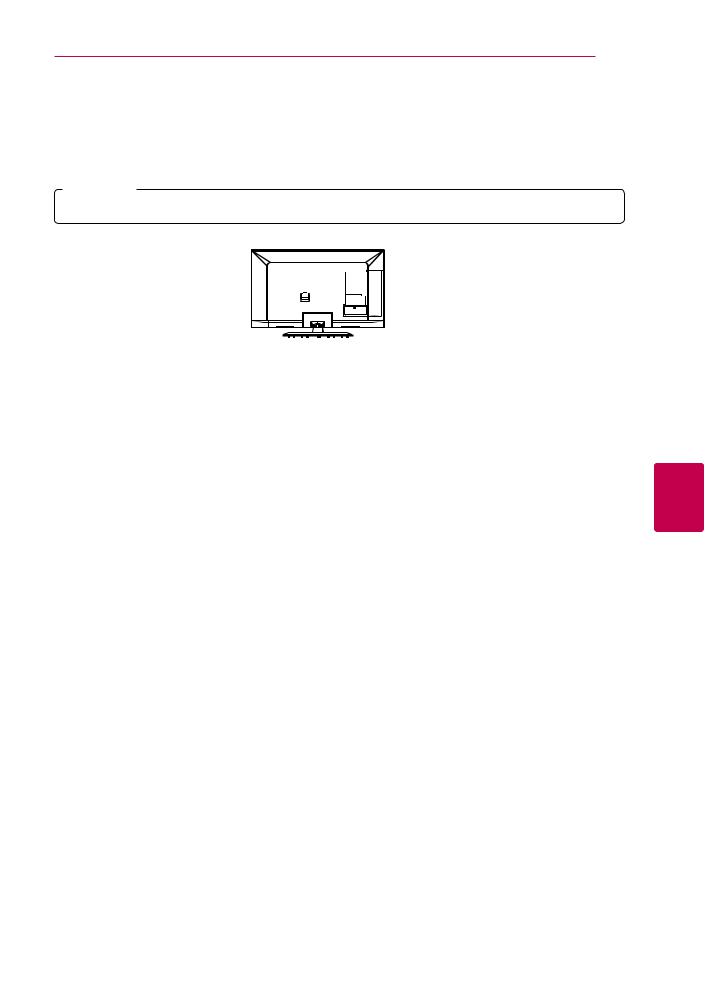
MAKING CONNECTIONS 23
Composite Connection
Transmits analog video and audio signals from an external device to the TV. Connect the external device and the TV with the composite cable as shown in the following illustration.
 NOTE
NOTE
yyCheck to ensure each cable is matched with the corresponding color connection.
IN
AV COMPONENT
VIDEO  AUDIO
AUDIO
<![endif]>ENGLISH
 YELLOW
YELLOW
(Use the composite video cable provided.)
| <![if ! IE]> <![endif]>YELLOW |
<![if ! IE]> <![endif]>WHITE |
<![if ! IE]> <![endif]>RED |
| <![if ! IE]> <![endif]>YELLOW |
<![if ! IE]> <![endif]>WHITE |
<![if ! IE]> <![endif]>RED |
|
|
(*Not Provided) |
| <![if ! IE]> <![endif]>YELLOW |
<![if ! IE]> <![endif]>WHITE |
<![if ! IE]> <![endif]>RED |
VIDEO |
L (MONO) AUDIO R |
|
VCR / DVD/ Blu-Ray / HD Cable Box

24 MAKING CONNECTIONS
Connecting to a PC
 NOTE
NOTE
yyIt is recommended to use the HDMI connection for the best image quality.
yyDepending on the graphics card, DOS mode video may not work if a HDMI to DVI Cable is in use. yyIn PC mode, there may be noise associated with the resolution, vertical pattern, contrast or
brightness. If noise is present, change the PC output to another resolution, change the refresh rate to another rate or adjust the brightness and contrast on the PICTURE menu until the picture is clear.
yyThe synchronization input form for Horizontal and Vertical frequencies is separate.
yyDepending on the graphics card, some resolution settings may not allow the image to be positioned on the screen properly.
<![endif]>ENGLISH
HDMI Connection, DVI to HDMI Connection or RGB Connection
Choose method A, B, or C to make connection.
Method A: HDMI Connection
Choose any HDMI input port to connect.
It does not matter which port you use.
4(PC) 

 (*Not Provided)
(*Not Provided)
<![endif]>IN 3
PC
<![if ! IE]><![endif]>2
<![if ! IE]><![endif]>1(ARC)
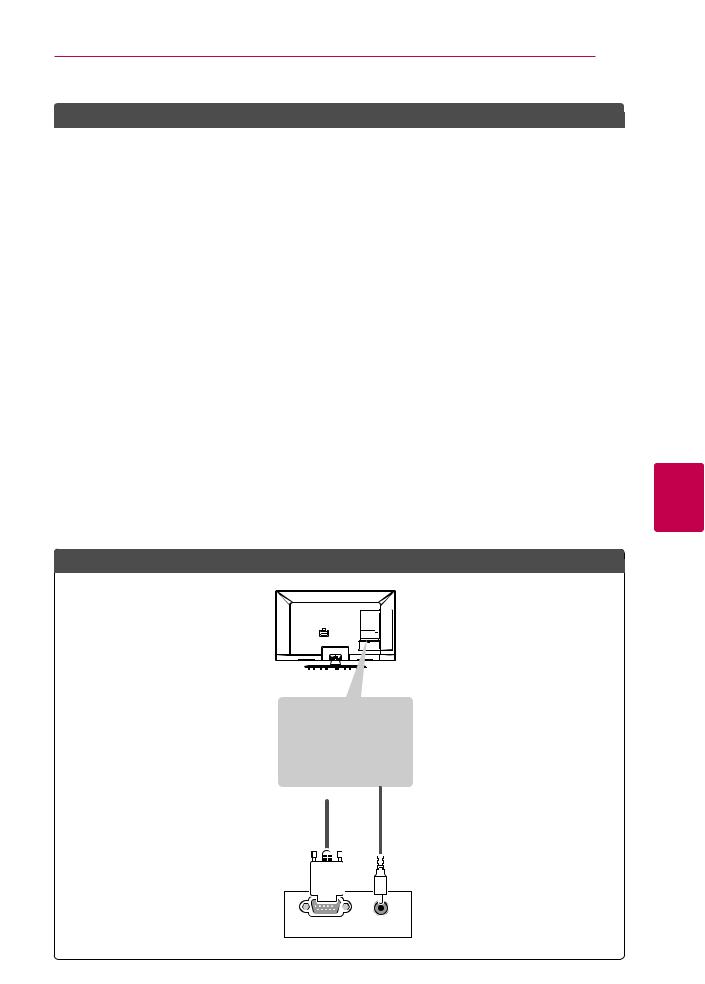
Method B: DVI to HDMI Connection
<![if ! IE]><![endif]>4 (PC)
<![if ! IE]><![endif]>IN
(RGB/HDMI-PC)
AUDIO
(*Not Provided)
Method C: RGB Connection
MAKING CONNECTIONS 25
(*Not Provided)
|
AUDIO OUT |
|
|
|
|
|
|
|
|
|
|
|
|
|
|
|
|
|
|
|
|
|
|
|
|
|
|
|
|
|
|
|
|
|
|
|
DVI OUT |
||||||||||
|
PC |
|
|
|
|
|
|
|
|
|
<![if ! IE]> <![endif]>ENGLISH |
|
|
|
|
|
|
|
|
|
|
|
|
|
|
|
|
|
|
|
|
|
|
|
|
|
|
|
|
|
|
|
|
|
|
|
|
| <![if ! IE]> <![endif]>Provided) (*Not |
<![if ! IE]> <![endif]>Provided) (*Not |
PC
RGB OUT (PC) AUDIO OUT
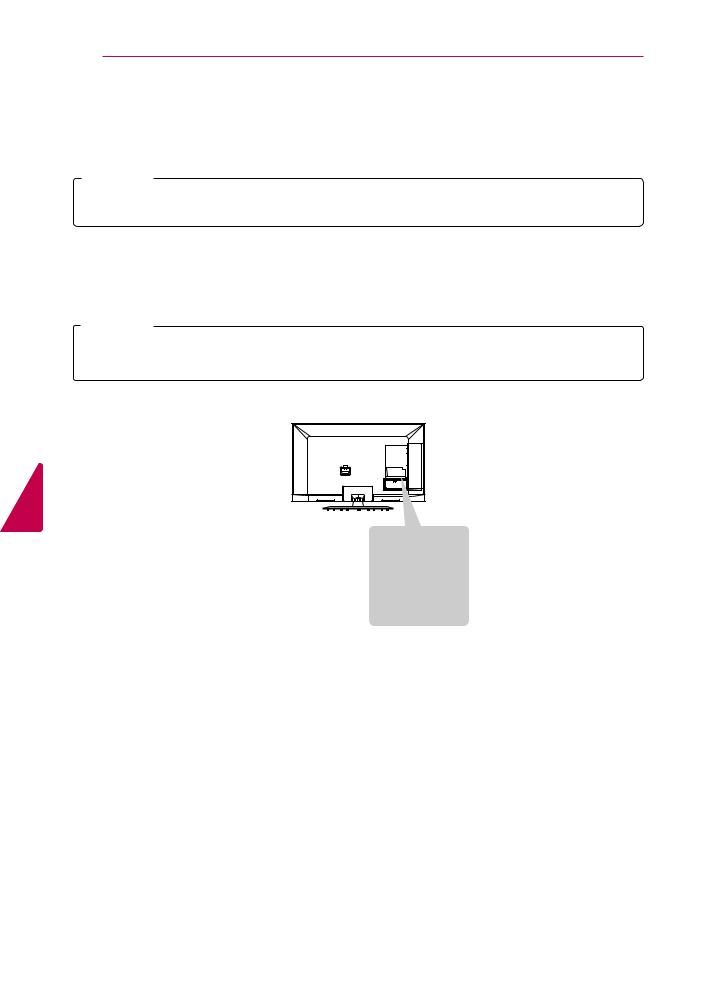
26 MAKING CONNECTIONS
Connecting to an Audio System
You may use an optional external audio system instead of the built-in speaker.
 NOTE
NOTE
yyIf you use an optional external audio device instead of the built-in speaker, set the TV speaker feature to off.
Digital Optical Audio Connection
Transmits a digital audio signal from the TV to an external device. Connect the external device and the TV with the optical audio cable as shown in the following illustration.
 NOTE
NOTE
yyDo not look into the optical output port. Looking at the laser beam may damage your vision. yyAudio with ACP (Audio Copy Protection) function may block digital audio output.
<![if ! IE]><![endif]>ENGLISH
OUT
OPTICAL
DIGITAL
AUDIO
<![if ! IE]><![endif]>Provided) (*Not
OPTICAL AUDIO IN
Digital Audio System
