LG 42LF5500, 43LF5100, 43LF5400, 42LF5600, 32LF5600 User Manual
...
OWNER’S MANUAL
Safety and Reference
LED TV*
* LG LED TVs are LCD TVs with LED backlighting.
Please read this manual carefully before operating your TV and retain it for future reference.
32LF510B |
43LF5400 |
32LF550B |
32LF5600 |
50LF6000 |
43LF5100 |
49LF5400 |
42LF5500 |
42LF5600 |
55LF6000 |
49LF5100 |
|
49LF5500 |
|
60LF6000 |
|
|
55LF5500 |
|
|
*MFL68663702* |
www.lg.com |
|
P/NO : MFL68663702 (1509-REV06) |
||
|
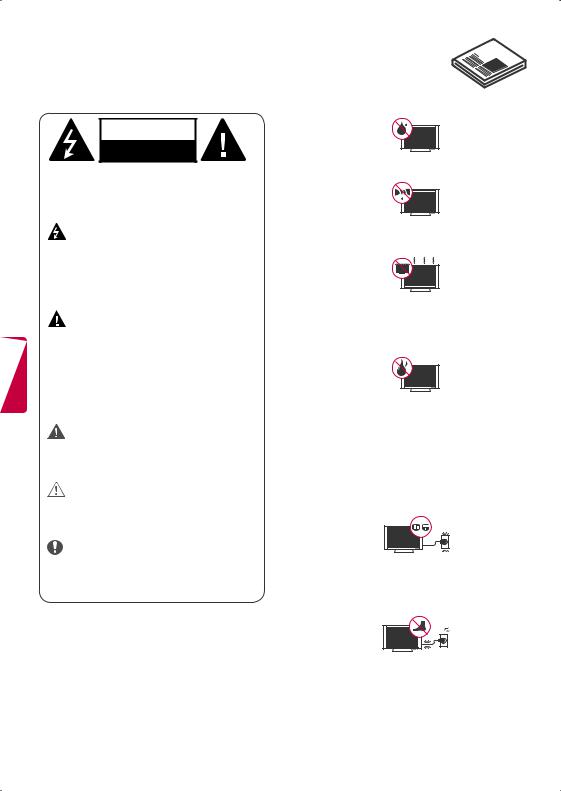
Important Safety Instructions
Always comply with the following precautions to avoid dangerous situations and ensure peak performance of your product.
WARNING/CAUTION
RISKOFELECTRICSHOCK
DONOTOPEN
TO REDUCE THE RISK OF ELECTRIC SHOCK DO NOT REMOVE COVER (OR BACK). NO USER SERVICEABLE PARTS INSIDE. REFER TO QUALIFIED SERVICE PERSONNEL.
The lightning flash with arrowhead symbol within an equilateral triangle is
intended to alert the user to the presence of uninsulated dangerous voltage within the product’s enclosure that may be of sufficient magnitude to constitute a risk of electric shock to persons.
|
The exclamation point within an |
|
|
equilateral triangle is intended to alert the |
|
|
user to the presence of important operating |
|
ENGLISH |
and maintenance (servicing) instructions in |
|
the literature accompanying the appliance. |
||
|
||
|
WARNING/CAUTION |
|
|
- TO REDUCE THE RISK OF FIRE AND ELECTRIC |
|
|
SHOCK, DO NOT EXPOSE THIS PRODUCT TO |
|
|
RAIN OR MOISTURE. |
|
|
WARNING |
|
|
If you ignore the warning message, you may |
|
|
be seriously injured or there is a possibility of |
|
|
accident or death. |
|
|
CAUTION |
|
|
If you ignore the caution message, you may |
|
|
be slightly injured or the product may be |
|
|
damaged. |
|
|
NOTE |
|
|
The note helps you understand and use the |
|
|
product safely. Please read the note carefully |
|
|
before using the product. |
|
|
WARNING: This product contains chemicals known |
|
|
to the State of California to cause cancer and birth |
|
|
defects or other reproductive harm. Wash hands |
|
|
after handling. |
Read these instructions.
Keep these instructions.
Heed all warnings.
Follow all instructions.
••Do not use this apparatus near water.
••Clean only with dry cloth.
••Do not block any ventilation openings. Install in accordance with the manufacturer’s instructions.
••Do not install near any heat sources such as radiators, heat registers, stoves, or other
apparatus (including amplifiers) that produce heat.
••Do not defeat the safety purpose of the polarized or grounding-type plug. A polarized plug has two blades with one wider than the other. A grounding type plug has two blades and a third grounding prong. The wide blade or the third prong are provided for your safety. If the provided plug does not fit into your outlet, consult an electrician for replacement of the obsolete outlet.
••Protect the power cord from being walked on or pinched particularly at plugs, convenience receptacles, and the point where they exit from the apparatus.
2

••Only use attachments/accessories specified by the manufacturer.
••Use only with the cart, stand, tripod, bracket, or table specified by the manufacturer, or sold with the apparatus. When a cart is used, use caution when moving the cart/apparatus combination to avoid injury from tip-over.
••Unplug this apparatus during lightning storms or when unused for long periods of time.
••Refer all servicing to qualified service personnel. Servicing is required when the apparatus has been damaged in any way, such as power-supply cord or plug is damaged, liquid has been spilled or objects have fallen into the apparatus, the apparatus has been exposed to rain or moisture, does not operate normally, or has been dropped.
••Do not press strongly upon the panel with a hand or a sharp object such as a nail, pencil, or pen, or make a scratch on it.
••Do not stick metal objects or any other conductive material into the power cord. Do not touch the end of the power cord while it is plugged in.
••Keep the packing anti-moisture material or vinyl packing out of the reach of children. Anti-moisture material is harmful if swallowed. If swallowed, induce vomiting and go to the nearest hospital. Additionally, vinyl packing can cause suffocation. Keep it out of the reach of children.
••CAUTION concerning the Power Cord (Can differ by country):
Check the specification page of this owner’s manual to be certain. Do not connect too many appliances to the same AC power outlet as this could result in fire or electric shock. Do not overload wall outlets. Overloaded wall outlets, loose or damaged wall outlets, extension cords, frayed power cords, or damaged or cracked wire insulation are dangerous. Any of these conditions could result in electric shock or fire. Periodically examine the cord of your appliance, and if its appearance indicates damage or deterioration, unplug it, discontinue use of the appliance, and have the cord replaced with
an exact replacement part by an authorized servicer. Protect the power cord from physical or mechanical abuse, such as being twisted, kinked, pinched, closed in a door, or walked upon. Pay particular attention to plugs, wall outlets, and the point where the cord exits the appliance. Do not move the TV with the power cord plugged in. Do not use a damaged or loose power cord. Be sure do grasp the plug when unplugging the power cord. Do not pull on the power cord to unplug the TV.
••Warning - To reduce the risk of fire or electrical shock, do not expose this product to rain, moisture or other liquids. Do not touch the TV with wet hands. Do not install this product near flammable objects such as gasoline or candles, or expose the TV to direct air conditioning.
••Do not expose to dripping or splashing and do not place objects filled with liquids, such as vases, cups, etc. on or over the apparatus (e.g., on shelves above the unit).
ENGLISH
3

ENGLISH
••Grounding
(Except for devices which are not grounded.) Ensure that you connect the earth ground wire to prevent possible electric shock (i.e., a TV with a three-prong grounded AC plug must be connected to a three-prong grounded AC outlet). If grounding methods are not possible, have a qualified electrician install a separate
circuit breaker. Do not try to ground the unit by connecting it to telephone wires, lightning rods, or gas pipes.
Power
Circuit  Supply
Supply
Breaker
••As long as this unit is connected to the AC wall outlet, it is not disconnected from the AC power source even if the unit is turned off.
••Do not attempt to modify this product in any way without written authorization from LG Electronics. Unauthorized modification could void the user’s authority to operate this product.
••Outdoor Antenna Grounding
(Can differ by country):
If an outdoor antenna is installed, follow the precautions below. An outdoor antenna system should not be located in the vicinity of overhead power lines or other electric light or power circuits, or where it can come in contact with such power lines or circuits as death or serious injury can occur. Be sure the antenna system is grounded to provide some protection against voltage surges and built-up static charges. Section 810 of the National Electrical Code (NEC) in the U.S.A. provides information with respect to proper grounding of the mast and supporting structure, grounding of the lead-in wire to
an antenna discharge unit, size of grounding conductors, location of antenna discharge unit, connection to grounding electrodes and requirements for the grounding electrode.
Antenna grounding according to the National Electrical Code, ANSI/NFPA 70
|
|
|
|
|
|
|
|
|
|
|
|
|
Antenna Lead in Wire |
|
|
|
|
|
|
|
|
|
|
|
|
|
Antenna Discharge Unit |
Ground Clamp |
|
|
|
|
|
|
|
|
|
|
|
|
(NEC Section 810-20) |
|
|
|
|
|
|||||||||
Electric Service |
|
|
|
|
|
|
|
|
|
|
Grounding Conductor |
||
|
|
|
|
||||||||||
Equipment |
|
|
|
|
|
|
|
|
(NEC Section 810-21) |
||||
Ground Clamp |
|
|
Power Service Grounding |
||||||||||
|
|
|
|
|
|
|
|
|
|
|
|
|
Electrode System |
|
|
|
NEC: National Electrical Code |
|
|
||||||||
|
|
|
|
|
(NEC Art 250, Part H) |
||||||||
••Cleaning
When cleaning, unplug the power cord and wipe gently with a soft cloth to prevent scratching. Do not spray water or other liquids directly on the TV as electric shock may occur. Do not clean with chemicals such as alcohol, thinners, or benzene.
••Moving
Make sure the product is turned off, unplugged, and all cables have been removed. It may take 2 or more people to carry larger TVs. Do not press or put stress on the front panel of the TV.
••Ventilation
Install your TV where there is proper ventilation. Do not install in a confined space such as a bookcase. Do not cover the product with cloth or other materials while plugged. Do not install in excessively dusty places.
••If you smell smoke or other odors coming from the TV, unplug the power cord and contact an authorized service center.
••If water or another substance enters the product (like an AC adapter, power cord, or TV), disconnect the power cord and contact the service center immediately. Otherwise, this may result in fire or electric shock.
••Use only an authorized AC adapter and power cord approved by LG Electronics.
Otherwise, this may result in fire, electric shock, malfunction, or product deformation.
••Never disassemble the AC adapter or power cord. This may result in fire or electric shock.
4

••Handle the adapter carefully to avoid dropping or striking it. An impact could damage the adapter.
••Keep the product away from direct sunlight.
••Never touch this apparatus or antenna during a lightning storm.
••When mounting a TV on the wall, make sure not to install the TV by hanging the power and signal cables on the back of the TV.
••Do not allow an impact shock, any objects to fall into the product, and do not drop anything onto the screen.
••DISCONNECTING THE DEVICE FROM THE
MAIN POWER
The power plug is the disconnecting device. In case of an emergency, the power plug must remain readily accessible.
••Batteries
Store the accessories (battery, etc.) in a safe location out of the reach of children.
••This apparatus uses batteries. In your community there might be regulations that require you
to dispose of these batteries properly due to environmental considerations. Please contact your local authorities for disposal or recycling information.
••Do not dispose of batteries in a fire.
••Do not short circuit, disassemble, or allow the batteries to overheat.
••Do not use high voltage electrical equipment near the TV, (e.g., a bug zapper.)
This may result in product malfunction.
••Dot Defect
The panel is a high technology product with resolution of two million to six million pixels. In a very few cases, you could see fine dots on the screen while you’re viewing the TV. Those
dots are deactivated pixels and do not affect the performance and reliability of the TV.
••Generated Sound
Cracking noise A cracking noise that occurs when watching or turning off the TV is generated by plastic thermal contraction due to temperature and humidity. This noise is common for products where thermal deformation is required.
Electrical circuit humming/panel buzzing
A low level noise is generated from a highspeed switching circuit, which supplies a large amount of current to operate a product. It varies depending upon the product. This generated sound does not affect the performance and reliability of the product.
••Take care not to touch the ventilation openings. When watching the TV for a long period, the ventilation openings may become hot. This does not affect the performance of the product or cause defects in the product.
••Do not install this product on a wall if it could be exposed to oil or oil mist. This may damage the product and cause it to fall.
••If the TV feels cold to the touch, there may be a small flicker when it is turned on. This is normal; there is nothing wrong with TV. Some
minute dot defects may be visible on the screen, appearing as tiny red, green, or blue spots. However, they have no adverse effect on the TV’s performance. Avoid touching the LCD screen or holding your finger(s) against it for long periods of time. Doing so may produce some temporary distortion effects on the screen.
Preventing Image Burn or Burn-in on Your TV Screen
••If a fixed image displays on the TV screen for a long period of time, it will be imprinted and become a permanent disfigurement on the screen. This is image burn or burn-in and not covered by the warranty.
••If the aspect ratio of the TV is set to 4:3 for a long period of time, image burn may occur on the letterboxed area of the screen.
••Avoid displaying a fixed image on the TV screen for a long period of time (2 or more hours for LCD, 1 or more hours for the plasma TV) to prevent image burn.
ENGLISH
5
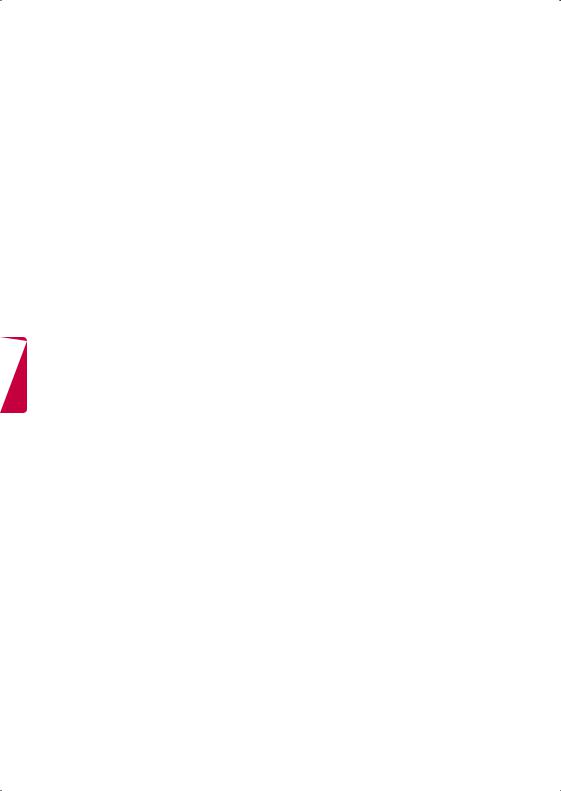
ENGLISH
FCC NOTICE
(For USA)
This equipment has been tested and found to comply with the limits for a Class B digital device, pursuant to Part 15 of the FCC Rules. These limits are designed to provide reasonable protection against harmful interference in a residential installation. This equipment generates, uses
and can radiate radio frequency energy and, if not installed and used in accordance with the instructions, may cause harmful interference to radio communications. However, there is no guarantee that interference will not occur in a particular installation. If this equipment does
cause harmful interference to radio or television reception, which can be determined by turning the equipment off and on, the user is encouraged to try to correct the interference by one or more of the following measures:
-Reorient or relocate the receiving antenna.
-Increase the separation between the equipment and the receiver.
-Connect the equipment to an outlet on a circuit different from that to which the receiver is connected.
-Consult the dealer or an experienced radio/TV technician for help.
This device complies with part 15 of the FCC Rules. Operation is subject to the following two conditions: (1) this device may not cause harmful interference and (2) this device must accept any interference received, including interference that may cause undesired operation of the device. Any changes or modifications in construction of this device which are not expressly approved by the party responsible for compliance could void the user’s authority to operate the equipment.
FCC Radio Frequency Interference Requirements (for UNII devices)
High power radars are allocated as primary users of the 5.25 to 5.35 GHz and 5.65 to 5.85 GHz bands. These radar stations can cause interference with and/or damage this device. This device cannot be co-located with any other transmitter.
FCC RF Radiation Exposure Statement
[For having wireless function (WLAN, Bluetooth,...)]
This equipment complies with FCC radiation exposure limits set forth for an uncontrolled environment. This transmitter must not be colocated or operating in conjunction with any other antenna or transmitter. This equipment should be installed and operated with minimum distance 20 cm (7.8 inches) between the radiator and your body. Users must follow the specific operating instructions for satisfying RF exposure compliance.
Industry Canada Statement
(For Canada)
[For having wireless function (WLAN, Bluetooth,...)]
This device complies with RSS-210 of the Industry Canada Rules. Operation is subject to the following two conditions:
1.this device may not cause interference and
2.this device must accept any interference, including interference that may cause undesired operation of the device.
IC Radiation Exposure Statement
(For Canada)
[For having wireless function (WLAN, Bluetooth,...)]
This equipment complies with IC radiation exposure limits set forth for an uncontrolled environment. This equipment should be installed and operated with minimum distance 20 cm (7.8 inches) between the radiator & your body.
NOTE : THE MANUFACTURER IS NOT RESPONSIBLE FOR ANY RADIO OR TV INTERFERENCE CAUSED BY UNAUTHORIZED MODIFICATIONS TO THIS EQUIPMENT. SUCH MODIFICATIONS COULD
VOID THE USER’S AUTHORITY TO OPERATE THE EQUIPMENT.
6
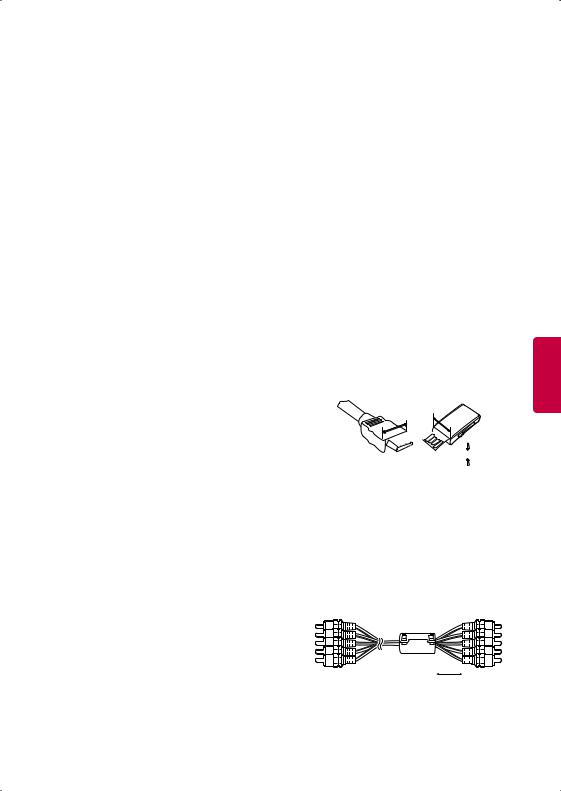
 WARNING
WARNING
(For Canada)
[For product having the wireless function using 5 GHz frequency bands]
••The device for operation in the band 5150–5250 MHz is only for indoor use to reduce the potential for harmful interference to co-channel mobile satellite systems;
••The maximum antenna gain permitted for devices in the bands 5250–5350 MHz and 5470–5725 MHz shall comply with the EIRP limit; and
••The maximum antenna gain permitted for devices in the band 5725–5825 MHz shall comply with the EIRP limits specified for point- to-point and non point-to-point operation as appropriate.
••High-power radars are allocated as primary users (i.e. priority users) of the bands 5250–5350 MHz and 5650–5850 MHz and that these radars could cause interference and/or damage to LE-LAN devices.
NOTE TO CABLE/TV INSTALLER
(For USA and Canada)
This reminder is provided to call the CATV system installer’s attention to Article 820-40 of the National Electric Code (U.S.A.). The code provides guidelines for proper grounding and, in particular, specifies that the cable ground shall be connected to the grounding system of the building, as close to the point of the cable entry as practical.
LG Recycling Policy
(For USA)
LG Electronics offers a customized e-waste takeback and recycling service that meets local needs and requirements in the countries where e-waste regulations are in place, and also provides product and packaging take-back and recycling service voluntarily in some countries. LG Electronics evaluates products’ recyclability at the design step using LG’s recyclability evaluation tool, with the goal of improving recyclability where practicable. Through these activities, LG seeks to contribute to conserving natural resources and protecting the environment.
For more information about the LG Recycling Policy, please visit our global site at http://www.lg.com/global/sustainability/ environment/take-back-recycling
Preparing
 NOTE
NOTE
••Image shown may differ from your TV.
••Your TV’s OSD (On Screen Display) may differ slightly from that shown in this manual.
••The available menus and options may differ from the input source or product model that you are using.
••New features may be added to this TV in the future.
••The items supplied with your product may vary depending upon the model.
••Product specifications or contents of this manual may be changed without prior notice due to upgrade of product functions.
••For an optimal connection, HDMI cables and USB devices should have bezels less than 10 mm (0.39 inches) thick and 18 mm (0.7 inches) width.
••Use an extension cable that supports USB 2.0 if the USB cable or USB flash drive does not fit into your TV’s USB port.
••Use a certified cable with the HDMI logo attached. If you do not use a certified HDMI cable, the screen may not display or a connection error may occur.
••Recommended HDMI cable types -- High-Speed HDMI®/™ cable
-- High-Speed HDMI®/™ cable with Ethernet
A



 A
A
*A 10 mm (0.39 inches)
10 mm (0.39 inches)
*B 18 mm (0.7 inches)
18 mm (0.7 inches)
••How to use the ferrite core (Depending upon model)
-- Use the ferrite core to reduce the electromagnetic interference in the component Y, Pb, Pr, L, R and AV Video, L, R.
 [Cross Section of Ferrite Core]
[Cross Section of Ferrite Core]
[to an External device] |
[to the TV] |
20 mm (+ / - 5 mm)
ENGLISH
7

ENGLISH
 CAUTION
CAUTION
••Do not use any unapproved items to ensure the safety and lifespan of the product.
••Any damages or injuries by using unapproved items are not covered by the warranty.
••Some models appear to have a thin film on the screen. It is actually part of the screen; do not
remove it.
••When attaching the stand to the TV set, place the screen facing down on a cushioned table or flat surface to protect the screen from scratches.
••Make sure that the screws are fastened tightly. (If they are not fastened securely enough, the TV may tilt forward after being installed.)
••Do not fasten the screws with excessive force otherwise they may be worn out and become loose.
Maintenance
Cleaning your TV
Clean your TV regularly to keep it at peak performance and to extend the product’s lifespan.
 CAUTION
CAUTION
••Before cleaning, turn the power off and disconnect the power cord and all other cables.
••When the TV is left unattended or unused for a long time, disconnect the power cord from the wall outlet to prevent possible damage from lightning or power surges.
Screen, frame, cabinet, and stand
To remove dust or light dirt, wipe the surface with a dry, clean, and soft cloth.
To remove major dirt, wipe the surface with a soft cloth dampened in clean water or a diluted mild detergent. Then wipe immediately with a dry cloth.
 CAUTION
CAUTION
••Do not push, rub, or hit the surface with your fingernail or a sharp object, as this may result in scratches on the screen and image distortions.
••Do not use any chemicals, such as waxes, benzene, alcohol, thinners, insecticides, air fresheners, or lubricants, as these may damage the screen’s finish and cause discoloration.
••Do not spray liquid onto the surface. If water enters the TV, it may result in fire, electric shock, or malfunction.
Power cord
Remove the accumulated dust or dirt on the power cord regularly.
Lifting and Moving the TV
When moving or lifting the TV, read the following to prevent the TV from being scratched or damaged and for safe transportation regardless of its type and size.
••It is recommended to move the TV in the box or packing material that the TV originally came in.
••Before moving or lifting the TV, disconnect the power cord and all cables.
••When holding the TV, the screen should face away from you to avoid damage.
••Hold the top and bottom of the TV frame firmly. Make sure not to hold the transparent part, speaker, or speaker grille area.
••Use at least two people to move
a large TV.
••When transporting the TV by
hand, hold the TV as shown in the following illustration.
••When transporting the TV, do not expose the TV to jolts or excessive vibration.
••When transporting the TV, keep the TV upright; never turn the TV on its side or tilt towards the left or right.
 CAUTION
CAUTION
••Avoid touching the screen at all times, as this may result in damage to the screen.
••Do not place the product on the floor with its front facing down without padding. Failure to do so may result in damage to the screen.
••Do not move the TV by holding the cable holders, as the cable holders may break, and injuries and damage to the TV may occur. (Depending upon model)
8
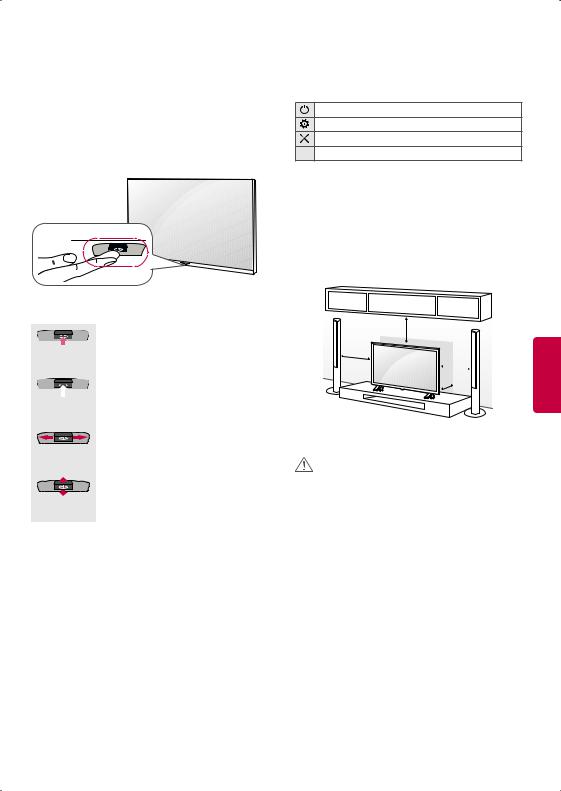
Using the Joystick Button
(Depending upon model)
You can operate the TV by pressing the button or moving the joystick left, right, up, or down.
 NOTE
NOTE
•LF51 series does not have a Joystick button but it only has a power on/off button.
Joystick Button
Adjusting the Menu
When the TV is turned on, press the joystick button one time. You can adjust the menu items moving the joystick button up, down, left, or right.
Turns the power off.
Accesses the main menu.
Clears on-screen displays and returns to TV viewing
 Changes the input source.
Changes the input source.
Mounting on a Table
(Image shown may differ from your TV)
1Lift and tilt the TV into its upright position on a table.
-Leave a 10 cm (4 inches) (minimum) space from the wall for proper ventilation.
Basic Functions
|
|
|
When the TV is turned off, place your |
|
|
|
|
finger on the joystick button, press it |
|
Power On |
once, and release it. |
|||
|
|
|
When the TV is turned on, place your |
|
|
|
|
finger on the joystick button, press it |
|
|
|
|
once for a few seconds, and release it. |
|
|
|
|
||
|
|
|
(However, if the menu button is on the |
|
Power Off |
||||
screen, pressing and holding the joystick |
||||
|
|
|
||
|
|
|
button will let you exit the menu.) |
|
|
|
|
If you place your finger over the joystick |
|
Volume |
button and move it left or right, you can |
|||
adjust the volume level. |
||||
Control |
||||
|
||||
|
|
|
If you place your finger over the joystick |
|
Channels |
button and move it up or down, you can |
|||
scroll through the saved channels. |
||||
Control |
|
|||
 NOTE
NOTE
•With your finger over the joystick button and move it up, down, left, or right. Be careful not to press the joystick button. If you press the joystick button first, you may not be able to adjust
the volume level and/or scroll through saved channels.
10 cm |
|
(4 inches) |
|
10 cm |
|
10 cm |
|
10 |
cm |
|
|
2 Connect the power cord to a wall outlet.
CAUTION
•Do not place the TV near or on sources of heat, as this may result in fire or other damage.
ENGLISH
9

Securing the TV to a Wall (optional)
(Depending upon model)
|
1 |
Insert and tighten the eye-bolts or TV brackets |
|
|
and bolts on the back of the TV. |
|
|
- If there are bolts inserted at the eye-bolts |
|
|
position, remove the bolts first. |
|
2 |
Mount the wall brackets with the bolts to the |
ENGLISH |
|
wall. Match the location of the wall bracket and |
|
the eye-bolts on the rear of the TV. |
|
|
|
|
|
3 |
Connect the eye-bolts and wall brackets tightly |
|
|
with a sturdy rope or cable. Make sure to keep |
|
|
the rope parallel to the flat surface. |
CAUTION
••Make sure that children do not climb on or hang on the TV.
 NOTE
NOTE
••Use a platform or cabinet that is strong and large enough to support the TV securely.
••Brackets, bolts, and ropes are optional. You can obtain additional accessories from your local dealer.
Mounting on a Wall
An optional wall mount can be used with your LG Television. Consult with your local dealer for a wall mount that supports the VESA standard used by your TV model. Carefully attach the wall
mount bracket at the rear of the TV. Install the wall mount bracket on a solid wall perpendicular to the floor. If you are attaching the TV to other building materials, please contact qualified personnel to install the wall mount. Detailed instructions will be included with the wall mount. We recommend that you use an LG brand wall mount. The LG wall mount is easy to adjust or to connect the cables. When you do not use LG’s wall mount bracket, use a wall mount bracket where the device is adequately secured to the wall with enough space to allow connectivity to external devices. If you are using a non-adjustable mount, attach the mount to the wall. Attach the cables to the TV first, then attach the TV to the mount.
10 cm  (4 inches)
(4 inches)
10 cm 
 10 cm
10 cm
 10 cm
10 cm
Make sure to use screws and wall mounts that meet the VESA standard. Standard dimensions for the wall mount kits are described in the following table.
|
32LF510B |
|
|
Model |
43LF5100 |
49LF5100 |
|
43LF5400 |
|||
49LF5400 |
|||
|
32LF550B |
||
|
|
||
|
32LF5600 |
|
|
VESA (A x B) |
200 x 200 |
300 x 300 |
|
Standard screw |
M6 |
M6 |
|
Number of screws |
4 |
4 |
|
Wall mount bracket |
LSW240B |
LSW350B |
|
(optional) |
MSW240 |
MSW240 |
|
|
|
|
10
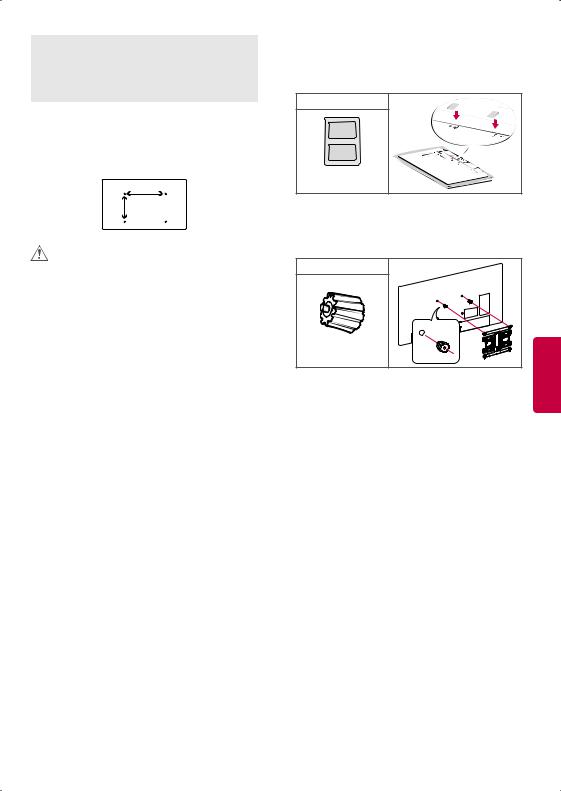
|
|
42LF5500 |
|
|
|
49LF5500 |
|
Model |
60LF6000 |
55LF5500 |
|
42LF5600 |
|||
|
|
||
|
|
50LF6000 |
|
|
|
55LF6000 |
|
VESA (A x B) |
400 x 400 |
400 x 400 |
|
Standard screw |
M6 |
M6 |
|
Number of screws |
4 |
4 |
|
Wall mount bracket |
LSW440B |
LSW440B |
|
(optional) |
MSW240 |
||
|
A
B
CAUTION
••Disconnect the power before moving or installing the TV. Otherwise electric shock may occur.
••Remove the stand before installing the TV on a wall mount by performing the stand attachment
in reverse.
••If you install the TV on a ceiling or slanted wall, it may fall and result in severe injury. Use an authorized LG wall mount and contact the local dealer or qualified personnel. When using a third-party wall mount, it is not covered by the warranty.
••Do not overtighten the screws as this may cause damage to the TV and void your warranty.
••Use the screws and wall mounts that meet the VESA standard. Any damages or injuries by misuse or using an improper accessory are not
covered by the warranty.
 NOTE
NOTE
••Use the screws that are listed in the VESA standard screw specifications.
••The wall mount kit includes an installation manual and necessary parts.
••The wall mount bracket is optional. You can obtain additional accessories from your local dealer.
••The length of screws may differ depending upon the wall mount. Make sure to use the proper length.
••For more information, refer to the manual supplied with the wall mount.
••When using the wall mounting bracket, apply the adhesive protective label to cover the unused stand openings. This will prevent the
accumulation of dust and dirt. (Use only when provided with your particular model.)
Provided Item |
Adhesive |
protective label |
••When attaching a wall mounting bracket to the TV, insert the wall mount inner spacers into the TV wall mount holes to adjust the vertical angle of the TV. (Use only when provided with your particular model.)
Provided Item |
|
Wall Mount Spacer |
ENGLISH |
Connections (Notifications) |
You can connect various external devices to the TV. Supported external devices are: HD receivers, DVD players, VCRs, audio systems, USB storage devices, PC, gaming devices, and other external devices. For more information on external device’s connection, refer to the manual provided with each device.
 NOTE
NOTE
••If you record a TV program on a DVD recorder or VCR, make sure to connect the TV signal input cable to the TV through a DVD recorder or VCR. For more information about recording, refer to the manual provided with the connected device.
••The external device connections shown may differ slightly from illustrations in a manual.
••Connect external devices to the TV regardless about the order of the TV port.
••If you connect a gaming device to the TV, use the cable supplied with the gaming device.
••Refer to the external equipment’s manual for operating instructions.
11

ENGLISH
Connecting to an Antenna or Cable
Connect an antenna, cable, or cable box to watch TV while referring to the following. The illustrations may differ from the actual items and an RF cable is optional.
CAUTION
••Make sure not to bend the copper wire of the RF cable.
Copper wire 

••Complete all connections between devices, and then connect the power cord to the power outlet to prevent damage to your TV.
 NOTE
NOTE
••Use a signal splitter to use 2 TVs or more.
••DTV Audio Supported Codec: MPEG, Dolby Digital.
Other Connections
Connect your TV to external devices. For the best picture and audio quality, connect the external device and the TV with the HDMI cable.
 NOTE
NOTE
••HDMI Audio Supported Format:
PCM (32 kHz / 44.1 kHz / 48 kHz / 96 kHz / 192 kHz) (Depending upon model)
Remote Control
(Image shown may differ from your TV.)
The descriptions in this manual are based on the buttons on the remote control. Please read this manual carefully and use the TV correctly. To install batteries, open the battery cover, replace batteries (1.5 V AAA) matching the  and
and  ends to the label inside the compartment, and close the battery cover. Failure to match the correct polarities of the battery may cause the battery to burst or leak, resulting in fire, personal injury, or ambient pollution. To remove the batteries, perform the installation actions in reverse. This remote uses infrared light. When in use, it should be pointed in the direction of the TV’s remote sensor.
ends to the label inside the compartment, and close the battery cover. Failure to match the correct polarities of the battery may cause the battery to burst or leak, resulting in fire, personal injury, or ambient pollution. To remove the batteries, perform the installation actions in reverse. This remote uses infrared light. When in use, it should be pointed in the direction of the TV’s remote sensor.
CAUTION
••Do not mix old and new batteries, as this may damage the remote control.

 A
A
FLASHBK  B
B
AUDIO
A
 (POWER) Turns the TV on or off.
(POWER) Turns the TV on or off.
 Returns to the last TV channel.
Returns to the last TV channel.
 Activates or deactivates the subtitles.
Activates or deactivates the subtitles.
 Selects an AV mode.
Selects an AV mode.
 Resizes an image.
Resizes an image.
 Changes the input source. Turns the TV on if it is off.
Changes the input source. Turns the TV on if it is off.
B
Number button Enters numbers.
(DASH) Inserts a dash between numbers such as 2-1 and 2-2.
 Accesses the saved channel list.
Accesses the saved channel list.
Alternates between the two last channels selected (pressing repeatedly).

 Adjusts the volume level.
Adjusts the volume level.
 Accesses your favorite channel list.
Accesses your favorite channel list.
Digital signal: Changes the audio language. Analog signal: Changes the MTS sound.
 Mutes all sounds.
Mutes all sounds.

 Scrolls through the saved channels.
Scrolls through the saved channels. 
 Moves to the previous or next screen.
Moves to the previous or next screen.
12
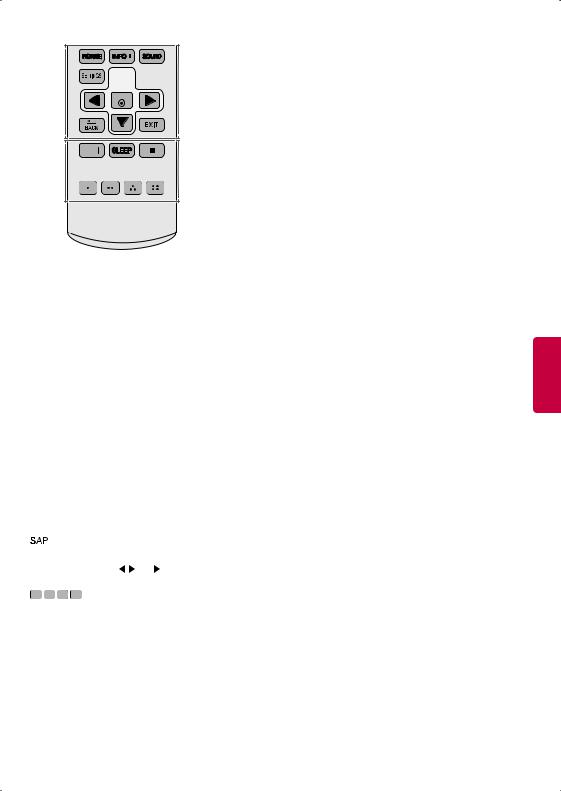


 C
C
SAP/




 D
D
C
 Changes the picture mode.
Changes the picture mode.

 Shows information on the current program.
Shows information on the current program.
 Changes the sound mode.
Changes the sound mode.
 Accesses the main menu.
Accesses the main menu.
 Accesses the quick menu.
Accesses the quick menu.
Navigation button (up / down / left / right) Scrolls through menus or options.
 Selects menus or options and confirms your input.
Selects menus or options and confirms your input.
 Returns to the previous screen.
Returns to the previous screen.
 Clears all on-screen displays and returns to TV viewing.
Clears all on-screen displays and returns to TV viewing.
D
/  Select Broadcast Audio Options.
Select Broadcast Audio Options.
 Sets the length of time until the TV to turns off.
Sets the length of time until the TV to turns off.
Control buttons (  ,
, , ,
, , 
 ,
, ) Controls the SIMPLINK compatible devices (USB, SIMPLINK).
) Controls the SIMPLINK compatible devices (USB, SIMPLINK).



 These access special functions in some menus.
These access special functions in some menus.
Settings
To set up the channels automatically
SETTINGS CHANNEL Auto Tuning
Memorizes automatically the channels being broadcast.
••The channels will not be memorized properly if the antenna/cable is not installed correctly.
••Auto Tuning memorizes the channels that are currently being broadcast.
••If Lock System is turned on, a pop-up window will appear asking for password.
To select Picture Mode
SETTINGS PICTURE Picture Mode
Select the picture mode optimized for the viewing environment or the program.
••Vivid Heightens contrast, brightness, and sharpness to display vivid images.
••Standard Displays images in standard levels of contrast, brightness and sharpness.
••APS APS (Auto power saving) mode reduces power consumption by dimming control.
••Cinema / Game Displays the optimum picture for movie or game.
••Sport (For LF6000)
Optimised picture mode for football matches. The pitch and kits are presented in vibrant colours, with crystal-clear images even for fast movements.
••Expert Menu for adjusting picture quality that allows experts and amateurs to enjoy the best TV viewing. This menu for adjustment is provided for ISF-certified picture tuning professionals. (ISF logo can be used only on ISF-certified TVs.) ISFccc: Imaging Science Foundation Certified Calibration Control
••Depending upon the input signal, the available range of picture modes may differ.
••Expert mode is for picture tuning professionals to control and fine-tune using a specific image. For normal images, the effects may not be drastic.
ENGLISH
13

ENGLISH
To set advanced control
SETTINGS PICTURE Picture Mode
Advanced Control / Expert Control
For each picture mode, the screen can be calibrated; or for a special screen, picture settings can be adjusted. Select the desired Picture Mode.
••Dynamic Contrast Adjusts the contrast to the optimal level according to the image’s brightness.
••Dynamic Color Adjusts colors to make the image appear in more natural colors.
••Skin Color Skin color spectrum can be separately set to implement the skin color as defined by the user.
••Sky Color Sky color is set separately.
••Grass Color Natural color spectrum (meadows, hills, etc.) can be set separately.
••Gamma Sets the gradation curve according to the output of picture signal in relation to the input signal.
••Color Gamut Selects the range of colors that can be expressed.
••Edge Enhancer Shows clearer and distinctive yet natural edges of the video.
••Expert Pattern (For LF6000) Patterns used for expert adjustment.
••Color Filter Filters a specific color spectrum in RGB colors to fine-tune color saturation and hue accurately.
••Color Temperature Adjusts the overall tone of the screen as desired. In Expert mode, detailed fine-tuning can be set via Gamma method, etc.
••Color Management System This system is used by experts to adjust color with a test pattern. They can select from six color areas (Red/ Green/ Blue/ Cyan/Magenta/Yellow) without affecting other colors. For normal images, adjustments may not result in noticeable color changes.
••Depending upon input signal or other picture settings, the range of detailed items for adjustment may differ.
To set additional picture options
SETTINGS PICTURE Picture Mode Picture
Option
Adjusts detailed setting for images.
••Noise Reduction Eliminates noise in the picture.
••MPEG Noise Reduction Eliminates noise generated while creating digital picture signals.
••Black Level Adjusts the brightness and contrast of the screen to suit the black level.
••Real Cinema Optimizes the screen for movie viewing.
••Motion Eye Care [Depending upon model] Automatically adjusts brightness and reduces image blur based on image data to reduce eyestrain.
••TruMotion [Depending upon model] Corrects images to display smoother motion
sequences. Auto means juddering and blurring range that depend on input video status is controlled by TruMotion mode.
-- Off Turns off the TruMotion.
-- Smooth Softens fast-moving pictures.
-- Clear Makes fast-moving pictures clearer. -- User Sets De-Judder/De-Blur manually.
De-Judder Adjusts juddering on the screen. De-Blur [Depending upon model]
Reduces the blurring effects of motion.
••Depending upon input signal or other picture settings, the range of detailed items for adjustment may differ.
To use Energy Saving feature
SETTINGS PICTURE Energy Saving
Reduces power consumption by adjusting peak screen brightness.
••Off Turns off the Energy Saving.
••Minimum / Medium / Maximum Applies the pre-set Energy Saving.
••Screen Off Screen is turned off and only sound is played. Press any button on the remote control to turn the screen back on.
14
