Lexus LX 470 Navigation Manual
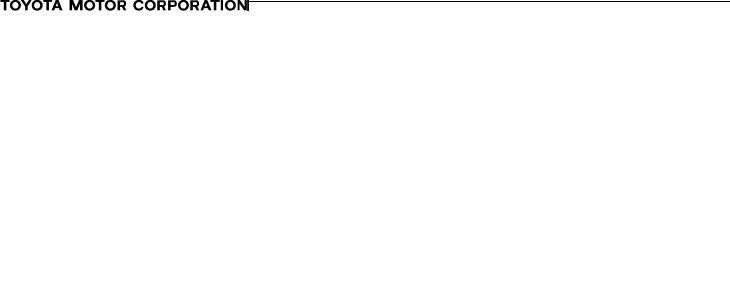
Introduction
Thank you for your purchase of the Navigation System. Please read this manual carefully to ensure proper use. Keep this manual stored in your vehicle at all times.
The Lexus Navigation System is one of the most technologically advanced vehicle accessories ever developed. The system receives satellite signals from the Global Positioning System (GPS) operated by the U. S. Department of Defense. Using these signals and other vehicle sensors, the system can show you where you are and assist you in locating a desired destination.
The navigation system is designed to select efficient routes from your present starting location to your destination. The system is designed to direct you to a destination that is unfamiliar to you in an efficient manner. The routes are generated from a large database that includes all roads contained in AAA state maps along with detailed street coverage for many major metropolitan areas. The calculated routes are neither the shortest routes nor routes without traffic congestion. Your own personal local knowledge or ºshort cutº may at times be faster than the calculated routes.
The navigation system's database includes about 50 point of interest categories to allow you to easily select destinations such as restaurants and banks. If a destination is not in the database, you can enter the street address or a major intersection close to it and the system will route you there. The system will provide both a visual map and audio instructions. The audio instructions will announce the distance and direction to go when you are approaching a fork or intersection. These voice instructions will help you keep your eyes on the road and are timed to provide enough time to allow you to maneuver, change lanes or slow down.
Please be aware that all current vehicle navigation systems have certain limitations that may affect their ability to perform properly. The accuracy of the vehicle's position depends on the satellite condition, road configuration, vehicle condition or other circumstances. For more information on the limitations of the system, refer to pages 39 through 41.
i
2002 LX470 Navigation from January 2002 Production (OM60965U)
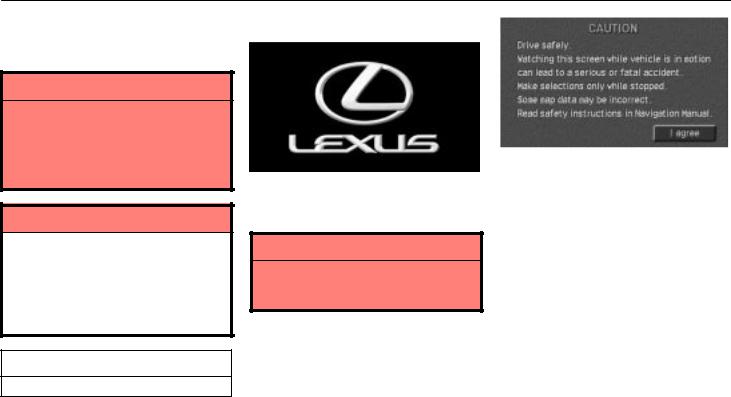
Introduction
For safety reasons, this manual indicates items requiring particular attention with the following marks.
 CAUTION
CAUTION
This is a warning against something that may cause injury to people if the warning is ignored. You are informed about what you must or must not do in order to avoid or reduce the risk to yourself and other people.
NOTICE
This is a warning against something which may cause damage to the vehicle or its equipment if the warning is ignored. You are informed about what you must or must not do in order to avoid or reduce the risk of damage to your Lexus and its equipment.
Initial screen
When you start the engine or turn the ignition key to ºACCº, the initial ºLEXUSº screen appears and the system begins operating.
 CAUTION
CAUTION
When the vehicle is stopped with the engine running, always apply the parking brake for safety.
After a few seconds, the ºCAUTIONº screen appears.
Please read it and follow the instructions.
If a screen other than for the navigation system is displayed (i.e., for the trip information screen), the current screen would change to
the ºCAUTIONº screen by pushing the
ºMAP/VOICEº, ºDESTº or ºMENUº
button on the bezel or by touching the ºMaintenanceº switch on the informa-
tion menu screen.
When you touch the ºI agreeº switch on the screen, the ºmapº screen appears.
INFORMATION
This provides additional information.
ii
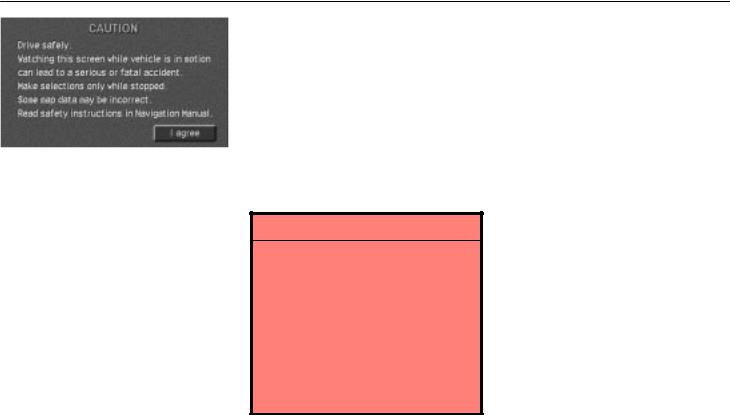
Safety Introduction
To use your system as safely as possible, follow all the safety tips shown below.
This system is intended to assist you in reaching your destination and, if used properly, can do so. You, as the driver, are solely responsible for the safe operation of your vehicle and the safety of your passengers.
Do not use any feature of this system to the extent it distracts you from safe driving. Your first priority while you are driving should always be the safe operation of your vehicle. While you are driving, be sure to observe all traffic regulations.
Before attempting to use this system while you are driving, learn how to use it and become thoroughly familiar with it. Read the entire Navigation System Manual to make sure you understand the system. Do not allow others to use this system until they have read and understood these and other instructions in this manual.
For your safety, some functions may become inoperable when you start driving. Unavailable switches are dimmed. You can input your destination and select your route only when the vehicle is not moving.
 CAUTION
CAUTION
For safety, the driver should not operate the navigation system while he/she is driving. Inattention to the road and traffic may cause an accident.
While you are driving, be sure to follow the traffic regulations and keep the road condition in mind. If a traffic sign on the road has been changed, route guidance may provide wrong information such as the direction of a one way street.
While you are driving, listen to the voice instructions as much as possible and glance at the screen briefly and only when it is safe. However, do not totally rely on voice guidance. Use it just for your information. If the system cannot determine your current position correctly, there is a possibility of incorrect, late or non±voice guidance.
The data in the system may occasionally be incomplete. Road conditions, including driving restrictions (no left turns, street closures, etc.) frequently change. Therefore, before you follow an instruction from the system, look to see whether you can comply with the instruction safely and legally.
This system cannot warn you about such things as the quality of a neighborhood, condition of streets, and availability of emergency services. If you are unsure about the safety of an area, don't drive into it. Under no circumstances is this system a substitute for the driver's personal judgement.
iii
2002 LX470 Navigation from January 2002 Production (OM60965U)

Safety Introduction
We recommend that you obtain updated map data, when it becomes available, in order to help use the system as effectively and safely as possible.
Use this system only in locations where it is legal to do so. Some states/provinces may have laws prohibiting video screens within sight of the driver.
iv
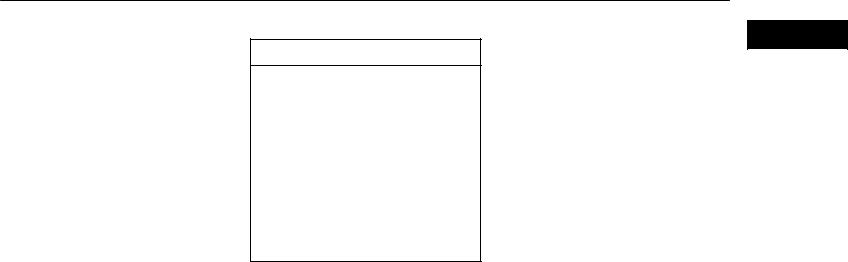
Overview of Touch Screen and Switches
Switch operation
This system operates mainly by the switches on the screen. To protect the screen, lightly touch switches on the screen with your finger. When you touch a switch on the screen or push the button, a beep sounds.
INFORMATION
If the system does not respond to a touch of a switch, move your finger away from the screen and then touch it again.
You cannot operate dimmed switches.
Wipe off fingerprints on the surface of the display using a glass cleaning cloth.
The displayed image may become darker and moving images may be slightly distorted when the display is cold.
v

Symbols and Switches
Symbols and Switches
INFO button
Push this button to display the information menu screen. For details, see page 72.
MAP/VOICE button
Push this button to repeat a voice guidance, cancel the one touch scroll and start a guidance. For details, see page 26.
DEST button
Push this button to display the Destination screen. For details, see page 4.
MENU button
Push this button to display the menu screen.
This screen allows you to make adjustments or correct settings of various options and functions.
vi
North±up symbol and scale of map
To indicate a map view with North up. Touching this symbol changes the map view to a heading±up respective. The figure also indicates the map scale. For details, see page 38.
GPS (Global Positioning System) mark
Whenever your vehicle is receiving signals from the GPS, this mark is displayed. For details, see page 39.
Current vehicle position mark
To indicate the current position. For details, see page
25.
Map/Guide
Touch this switch to change the screen mode. For details, see page 23.
zoom IN/zoom OUT
These switches magnify or reduce the map scale. For details, see page 37.
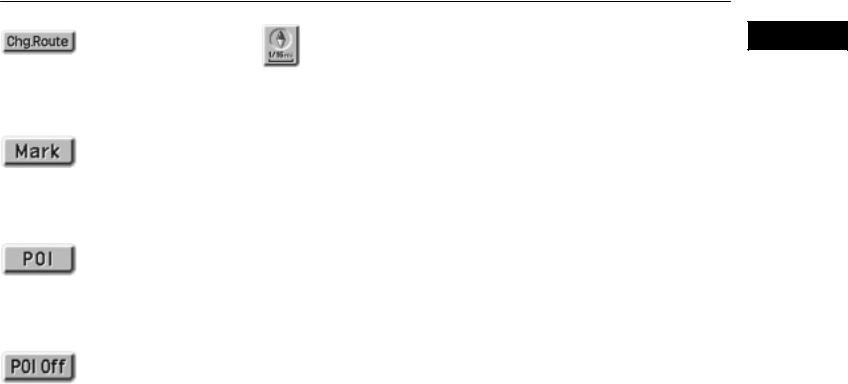
Symbols and Switches
s±007u
Changing the route guidance
When you touch this switch, the Change Route screen will appear. For details, see page 24.
s±008u
One ± touch registration of marked point
Touch this switch to register the current vehicle position as a marked point. For details, see page 60.
s±009u
Displaying of points of interest
Symbols such as restaurants and hotels, etc. can be displayed on the screen. For details, see page 33.
s±010u
Deletion of point of interest
Heading±up symbol and scale of map
On the map, the vehicle travel direction is up. The red arrow indicates North. Touching this symbol directly on the screen changes the map to North±up. For details, see page 38.
Symbols such as restaurants and hotels, etc. displayed on the screen can be deleted. For details, see page 33.
vii
2002 LX470 Navigation from January 2002 Production (OM60965U)
viii

SECTION I
BASIC FUNCTIONS
Descriptions of basic operations in frequent use
Inputting letters and numbers . . . . . . . . . . . . . . . . . . . . . . . . . . . . . . . . . . . . . . . . 2 How to move the cursor . . . . . . . . . . . . . . . . . . . . . . . . . . . . . . . . . . . . . . . . . . . . . 3
Destination input Explains 10 ways to input your destination . . . . . . . . . . . . . 4
Explains 10 ways to input your destination
Entering destination . . . . . . . . . . . . . . . . . . . . . . . . . . . . . . . . . . . . . . . . . . . . . . . 22 Route guidance screen . . . . . . . . . . . . . . . . . . . . . . . . . . . . . . . . . . . . . . . . . . . . 23 Current position display . . . . . . . . . . . . . . . . . . . . . . . . . . . . . . . . . . . . . . . . . . . . 25 Voice guidance . . . . . . . . . . . . . . . . . . . . . . . . . . . . . . . . . . . . . . . . . . . . . . . . . . . 26 Typical voice guidance prompts . . . . . . . . . . . . . . . . . . . . . . . . . . . . . . . . . . . . . 27 Registration of your home . . . . . . . . . . . . . . . . . . . . . . . . . . . . . . . . . . . . . . . . . . 30 Detour setting . . . . . . . . . . . . . . . . . . . . . . . . . . . . . . . . . . . . . . . . . . . . . . . . . . . . 31 Displaying points of interest . . . . . . . . . . . . . . . . . . . . . . . . . . . . . . . . . . . . . . . . 33 Turn list . . . . . . . . . . . . . . . . . . . . . . . . . . . . . . . . . . . . . . . . . . . . . . . . . . . . . . . . . 34 Guidance screen . . . . . . . . . . . . . . . . . . . . . . . . . . . . . . . . . . . . . . . . . . . . . . . . . 36 Map scale . . . . . . . . . . . . . . . . . . . . . . . . . . . . . . . . . . . . . . . . . . . . . . . . . . . . . . . 37 Screen scrolling . . . . . . . . . . . . . . . . . . . . . . . . . . . . . . . . . . . . . . . . . . . . . . . . . . 38 Orientation of the map . . . . . . . . . . . . . . . . . . . . . . . . . . . . . . . . . . . . . . . . . . . . . 38 Limitations of the navigation system . . . . . . . . . . . . . . . . . . . . . . . . . . . . . . . . . 39 Map database information and updates . . . . . . . . . . . . . . . . . . . . . . . . . . . . . . 42
1
2002 LX470 Navigation from January 2002 Production (OM60965U)
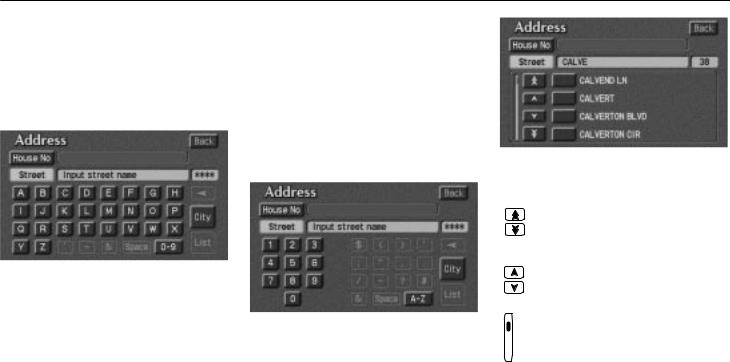
Inputting Letters and Numbers
The navigation system operates by switches on the screen and on the bezel. When you touch a switch, a beep sounds. When using the switches on the touch screen, please use only light pressure with your finger to protect the screen from damage. Do not use objects other than your finger to touch the screen.
To type in an address etc., directly touch alphabet keys on the screen. If you touch a wrong letter, delete it using the  switch. Touching the
switch. Touching the  switch erases one letter.
switch erases one letter.
Touching the ºListº switch will change the screen to a display of the database items that match the name or address that you have entered on the screen. The number of matching items is shown to the right side of the screen. If the matching item is more than 9,999, the system displays º º on the screen.
To input numerals, touch the º0±9º switch and the display will change the screen to number input display.
Touching the ºA±Zº switch changes the screen back to the previous name input display.
When a list is displayed, you can scroll or page through the list by using the appropriate switch.
To shift to the next or previous page.
To scroll up or down one item at a time.
This expresses a displayed screen position.
2

Inputting Letters and Numbers How to Move the Cursor
If a  or a
or a appears to the right or left of the item name, the complete name is too long for the display. Touch the name, and the name will scroll to the end or beginning of the name.
appears to the right or left of the item name, the complete name is too long for the display. Touch the name, and the name will scroll to the end or beginning of the name.
1. Touch the ºScrollº switch to move the cursor  .
.
Position locating screen on the map
2.When you touch an arrow facing your desired point, the map scrolls in that direction. When you release your finger, scrolling stops.
3.If you touch the ºEnterº switch, the position of cursor  is set.
is set.
3
2002 LX470 Navigation from January 2002 Production (OM60965U)
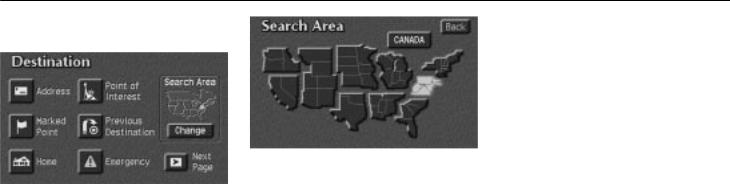
Destination Input
Push the ºDESTº button on the bezel and the ºDestinationº screen appears.
The destination screen allows you to select the area to search for your destination.
Touch the ºChangeº switch on the destination screen to display a map of the United States and Canada divided into 11 areas. See page 42 for map database information and updates.
Touch an area or the ªCANADAº switch directly to select the search area and the destination screen returns.
Once you choose the area to search, you can use one of 10 different methods to enter your destination.
Address: You can enter the house number, the street address and selected city of your destination. You can find your destination using various methods. See page 6 through 8 for the detailed steps.
1.By Address: You can input the house number and the street address by using the input keys. See page 6 for the detailed steps.
2.By Point of Interest: You can select one of the many points of interest that have been already stored in the system's database. There are about 50 categories to choose from including restaurants, banks and automotive places. See page 9 for the detailed steps.
3.By Marked Point: You can register your own favorite destinations as a ºMarked Pointº. The system allows you to store up
100marked points. See page 15 for the detailed steps.
4.By Previous Destination: You can select a destination from any of the last 10 previously set destinations. See page 16 for the detailed steps.
4
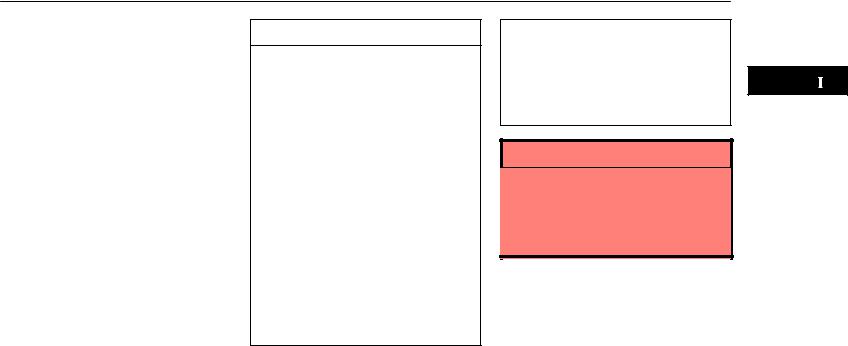
Destination Input
5.By Home: You can select your own home without entering the address each time. In this case, it is necessary to register your home beforehand. See page 16 for the detailed steps.
6.By Emergency: You can select one of the three points of emergency service points that have been already stored in the system's database. See page 17 for the detailed steps.
7.By Intersection: You can enter the names of two intersecting streets. This is helpful if you do not know the specific street address of your destination but know the general vicinity. See page 18 for the detailed steps.
8.By Freeway Entrance/Exit: You can enter the name of the freeway (interstate) entrance or exit. See page 19 for the detailed steps.
9.By Previous Starting Point: You can enter a point where the system has started to guide last time. See page 21 for the detailed steps.
10.By Map Selection: You can select a destination simply by touching the location on the displayed map. See page 22 for the detailed steps.
INFORMATION
When inputting the destination, the response to the switch may be slow.
ºPoint of Interestº are mainly registered in ºDetailed map coverage areasº. The registration is made based on the NavTech ºStandard POI Inclusion Listº.
If there is no point registered, switches such as ºMarked Pointº, ºHomeº, ºPrevious Destinationº or ºPrevious Starting Pointº are dimmed and not available.
The route for returning may not be the same as that for going.
The route guidance to the destination may not be the shortest route or a route without traffic congestion.
Route guidance may not be available if there is no road data for the specified location.
When setting the destination, you should use the map on a scale of one half mile or smaller.
To select an ºAddressº, ºPoint of Interestº, ºFreeway Entrance/Exitº or ºIntersectionº in a different region, a search area's change is necessary.
 CAUTION
CAUTION
While you are driving, be sure to follow traffic regulations and keep the road condition in mind. If a traffic sign on the road has been changed, the route guidance may provide wrong information.
5
2002 LX470 Navigation from January 2002 Production (OM60965U)
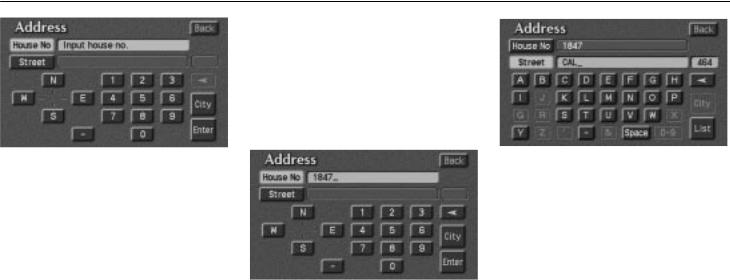
Destination Input by ADDRESS
There are 2 ways to input a destination by address.
(a) Inputting a house number and a street name
Touch the ºAddressº switch on the destination screen. The ºAddressº screen appears, and then you can input a house number.
Touch letters directly on the screen to input a house number.
After inputting a house number, touch the ºEnterº switch to display the screen which you can input a street name.
It is possible to input a street name first. Touch the ºStreetº switch to display the screen which you can input a street name.
After each letter is inputted, the system searches the database for street names that match. Alphabet keys are dimmed if the database does not have a match for the next letter in the remaining list of matching street names.
When you input numerals, touch the º0±9º switch to display the screen for numeral input.
Based on your input, the number of matching sites appears at the top right of the screen. After the number decreases to some extent, touch the ºListº switch to display the street selection list. If the number of matches decreases to 4 or less, the screen changes automatically to the selection list.
6
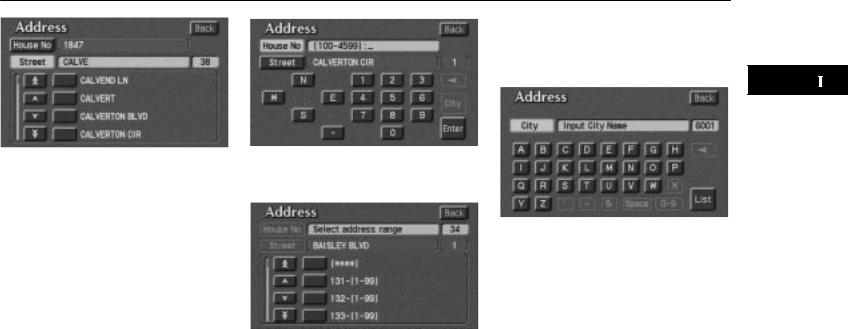
Destination Input by ADDRESS
When you find your desired street name, touch  of the item. The screen changes and displays the map location of the selected destination and the route preference. (See ºEntering Destinationº on page 22.)
of the item. The screen changes and displays the map location of the selected destination and the route preference. (See ºEntering Destinationº on page 22.)
If the same address exists in more than one city, the current screen changes to the ºCity Selectº screen. Select or enter your desired city.
If you input a street name first, the screen changes. You can then input the house number.
If the above screen appears, you can select an address range on that screen.
(b) Inputting a city name
The screen for inputting a city name appears if you touch the ºCityº switch on the ºAddressº screen on page 6.
Input a city name using alphabet keys.
After the number decreases to some extent, touch the ºListº switch to display the city selection list. If the number of matches decreases to 4 or less, the screen changes automatically to the selection list.
7
2002 LX470 Navigation from January 2002 Production (OM60965U)
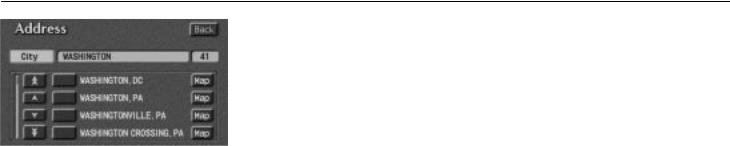
Destination Input by ADDRESS
Touch the  of the desired city name. The current screen changes to the screen which is for inputting a house number. Input a house number and a street name. The screen changes and displays the map location of the selected destination and the route preference. (See ºEntering Destinationº on page 22.)
of the desired city name. The current screen changes to the screen which is for inputting a house number. Input a house number and a street name. The screen changes and displays the map location of the selected destination and the route preference. (See ºEntering Destinationº on page 22.)
Map: If you touch this switch, the screen changes and displays the map location of the selected city and the route preference. (See ºEntering Destinationº on page 22.)
8
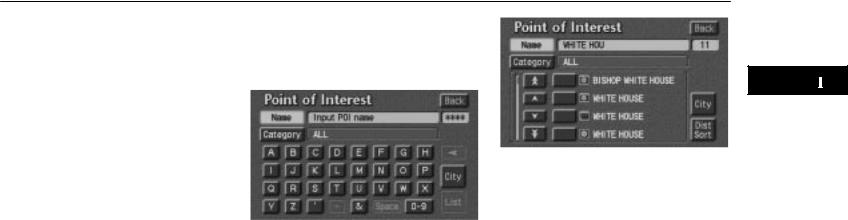
Destination Input by POINT OF INTEREST
There are 3 ways to select a point of interest location.
(a)Input the name of the point of interest directly.
(b)Inputting a city name first.
(c)Selecting from the points of interest categories.
It will not take a long time for you to find your destination if you use a combination of the searching ways of (a), (b) and (c).
(a) Input the name of the point of interest directly
Touch the ºPoint of Interestº switch on the destination screen.
The ºPoint of Interestº screen appears, and then you can input the name of the point of interest.
Touch letters directly on the screen to input a name. When you input numerals, touch the º0±9º switch to display the screen for numeral input.
If the number of sites becomes 4 or less, or if you touch the ºListº switch at the bottom right of the screen, the screen changes and displays a list of sites.
Touch the  of your desired destination. The screen changes and displays the map location of the selected destination and the route preference. (See ºEntering Destinationº on page 22.)
of your desired destination. The screen changes and displays the map location of the selected destination and the route preference. (See ºEntering Destinationº on page 22.)
If the same name exists in more than one city, you can search it more easily with the ºCityº and ºCategoryº switch. (See (b) Inputting a city name and (c) Selection from the Points of Interest categories.)
9
2002 LX470 Navigation from January 2002 Production (OM60965U)
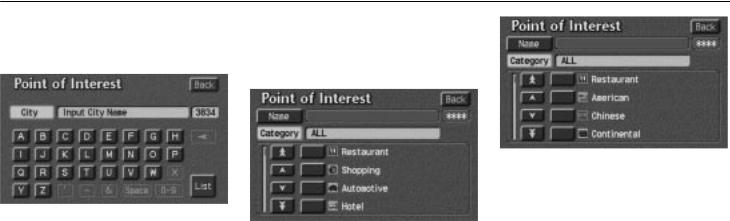
Destination Input by POINT OF INTEREST
(b) Inputting a city name
Touch the ºCityº switch on the point of interest screen.
Touch alphabet keys directly on the screen to input a city name. When you input numerals, touch the º0±9º switch to display the screen for numeral input.
If the number of sites becomes 4 or less, or if you touch the ºListº switch at the bottom right of the screen, the screen changes and displays the selection list. Touch the  of the desired city name.
of the desired city name.
After entering the city name, input the name of the point of interest.
(c) |
Selection from the points |
of |
interest categories |
Touch the ºCategoryº switch on the point of interest screen.
The categories are shown on the screen. When you touch the  of your desired category, more detailed categories are shown.
of your desired category, more detailed categories are shown.
When you touch the  of your desired category, the screen changes and displays the menu to input a name.
of your desired category, the screen changes and displays the menu to input a name.
10

Destination Input by POINT OF INTEREST
Once you have selected a category, touch letters directly on the screen to input a name. When you input numerals, touch the º0±9º switch to display the screen for numeral input.
If the number of sites becomes 4 or less, or if you touch the ºListº switch at the bottom right of the screen, the screen changes and displays a list of sites.
If you do not know the name of the specific point of interest, for example, when you are trying to find the nearest restaurant, touch the ºDist Sortº switch at the bottom of the screen. A listing of all the items in the category is displayed based on the distance from your current location.
When you touch the  of your desired item, the screen changes and displays the map location of the selected destination and the route preference. (See ºEntering Destinationº on page 22.)
of your desired item, the screen changes and displays the map location of the selected destination and the route preference. (See ºEntering Destinationº on page 22.)
11
2002 LX470 Navigation from January 2002 Production (OM60965U)
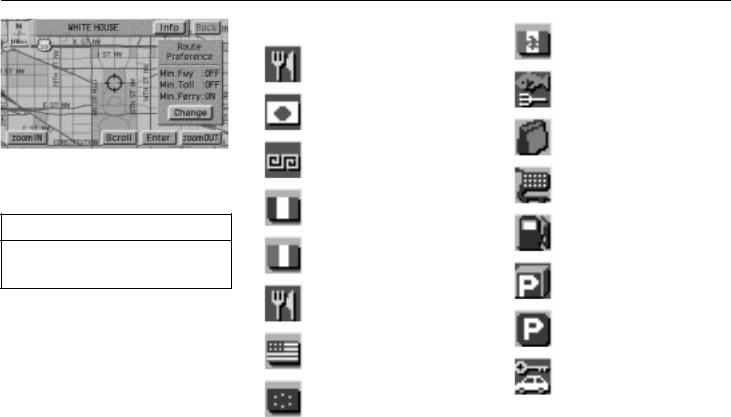
Destination Input by POINT OF INTEREST
Touch the ºInfoº switch on the screen to display the selected destination name, address and telephone number.
INFORMATION
The desired point of interest can be displayed on the map screen. (For details, see page 33.)
LIST OF POINTS OF INTEREST
Mexican
Restaurant
Seafood
Japanese
Shopping
Chinese
Grocery Store
French
Gas Station
Italian
Parking Garage/House
Other
Parking Lot
American
Rental Car Agency
Continental
12
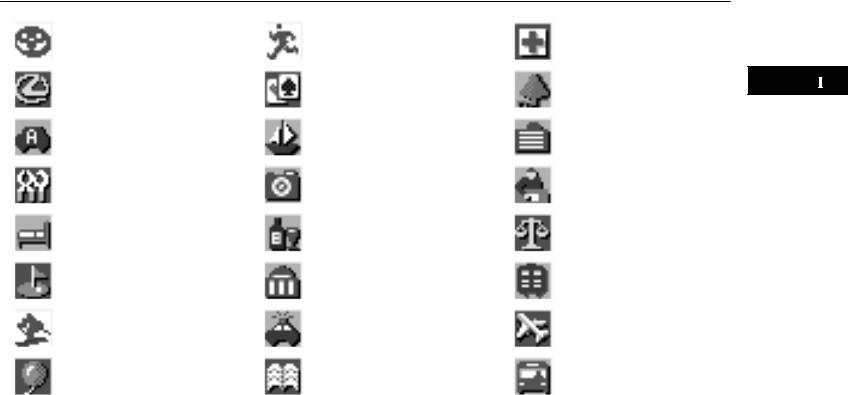
Destination Input by POINT OF INTEREST
TOYOTA Dealerships (all search areas)
LEXUS Dealerships (all search areas)
Automobile Club
Auto Service &
Maintenance
Hotel
Golf Course
Ski Resort
Amusement Park (all search areas)
Sports Complex
Casino
Marina
Tourist Attraction (all search areas)
Winery
City Hall
Police Station
Library
Hospital
Park/Recreation (all search areas)
Civic/Community Center
Convention/Exhibition
Center
Court House
Train Station
Airport (all search areas)
Bus Station
13
2002 LX470 Navigation from January 2002 Production (OM60965U)
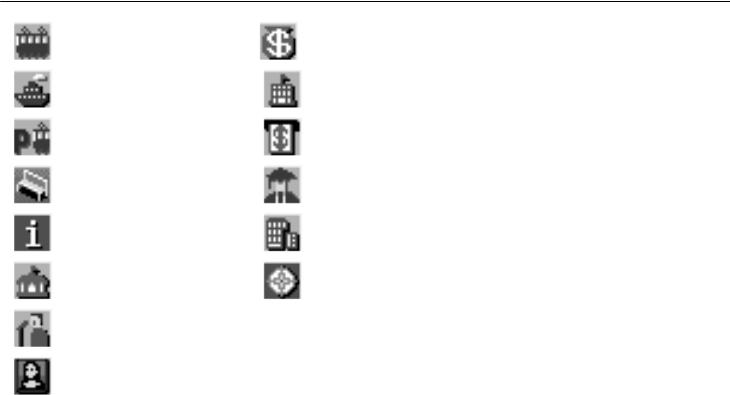
Destination Input by POINT OF INTEREST
Commuter Rail Station |
Bank |
Ferry Terminal |
School |
Park and Ride |
ATM |
Rest Area |
Higher Education |
Tourist Information |
Business Facility |
Historical Monuments |
City Center/Named Place |
|
|
Performing Arts |
|
Museum |
|
14
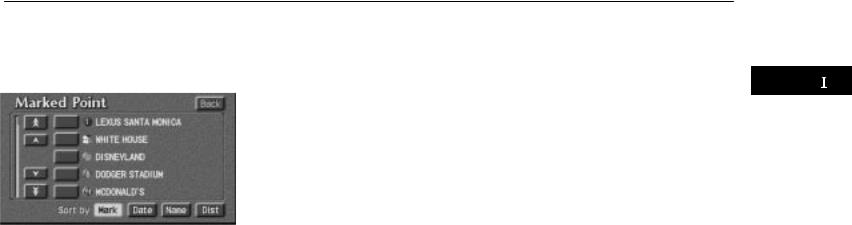
Destination Input by MARKED POINT
Touching the ºMarked Pointº switch on the destination screen displays your list of registered marked points. See page 56 on registering and editing marked points.
When you touch the  of your desired item, the screen changes and displays the map location of the selected destination and the route preference. (See ºEntering Destinationº on page 22.)
of your desired item, the screen changes and displays the map location of the selected destination and the route preference. (See ºEntering Destinationº on page 22.)
There are 4 ways to list the marked point by touching switches on bottom of the screen.
Sort by Mark: Touch this switch to list the marked points by the registered icon. There are 16 different normal purpose icons, 5 special purpose icons and 3 sound icons. (For details, see page 57.)
Sort by Date: Touch this switch to list the marked points in order of registered date.
Sort by Name: Touch this switch to list the marked points in alphabetical order.
Sort by Dist: Touch this switch to list the marked points in order of shorter distance from your current location.
While driving, only special purpose icons will be shown on the screen.
15
2002 LX470 Navigation from January 2002 Production (OM60965U)
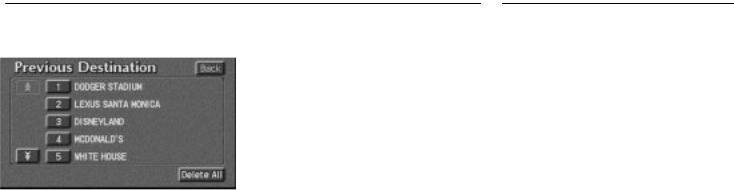
Destination Input by PREVIOUS DESTINATION
Touch the ºPrevious Destinationº switch on the destination screen.
The screen lists up to 10 previously set destinations. During driving, the screen lists 5 previously set destinations.
Select your desired destination. The screen changes and displays the map location of the selected destination and the route preference. (See ºEntering Destinationº on page 22.)
You can delete the list of previous destinations while you stop your car, if you no longer need them. However, the system must delete the complete list and does not allow removing single entries.
When you touch the ºDelete Allº switch, a message appears to confirm your request to delete the list. If you are sure, touch the ºYESº switch. If not, touch the ºNOº switch.
Destination Input by HOME
Touch the ºHomeº switch on the destination input screen.
The screen changes and displays the map location of your home and route preference. (See ºEntering Destinationº on page 22.)
The system starts the guidance from your current position to your home immediately after you touch the ºHomeº switch during driving.
If your home is not registered yet, the ºHomeº switch is dimmed.
For the steps to register your home, see ºRegistration of your homeº on page 30.
16
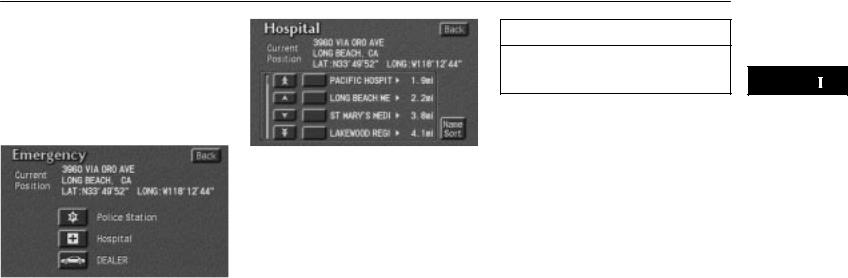
Destination Input by EMERGENCY
By touching the ºEmergencyº switch on the destination input screen, the display changes to a screen to select police stations, hospitals or dealers. During driving, only nearby police stations, hospitals or dealers are shown. The current position is shown with an address, the latitude and the longitude at the top of the screen.
When you touch your desired emergency category, the selected emergency category list is displayed.
The distance from your current position up to the destination is displayed on the right of the name.
You can see the names of the emergency destinations in alphabetical order by touching the ºName Sortº switch on the screen.
Touch the  of your desired item. The screen changes and displays the map location of the selected destination and the route preference. (See ºEntering Destinationº on page 22.)
of your desired item. The screen changes and displays the map location of the selected destination and the route preference. (See ºEntering Destinationº on page 22.)
Touch the ºInfoº switch on the screen to display the selected emergency destination name, address and telephone number.
INFORMATION
The navigation system does not guide in areas where route guidance is unavailable. (See page 42.)
17
2002 LX470 Navigation from January 2002 Production (OM60965U)
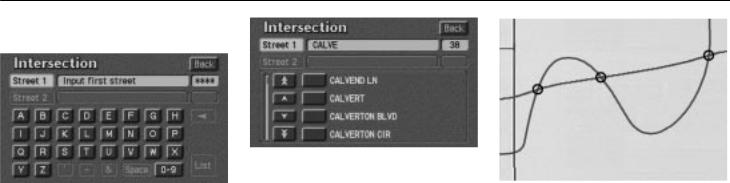
Destination Input by INTERSECTION
Touch the ºIntersectionº switch on the destination screen.
Input the name of the two intersecting streets which are located near the destination to be set.
When you touch the ºListº switch or the number of sites becomes 4 or less, the list of matching street names appears.
Touch the of your desired item. After inputting the two intersecting streets, the screen changes and displays the map location of the selected destination and the route preference. (See ºEntering Destinationº on page 22.)
of your desired item. After inputting the two intersecting streets, the screen changes and displays the map location of the selected destination and the route preference. (See ºEntering Destinationº on page 22.)
If the same two streets cross at more than one intersection, the screen changes and displays the menu to select the city name where the streets intersect. Select the city, and the map location of the selected destination and the route preference. (See ºEntering Destinationº on page 22.)
18
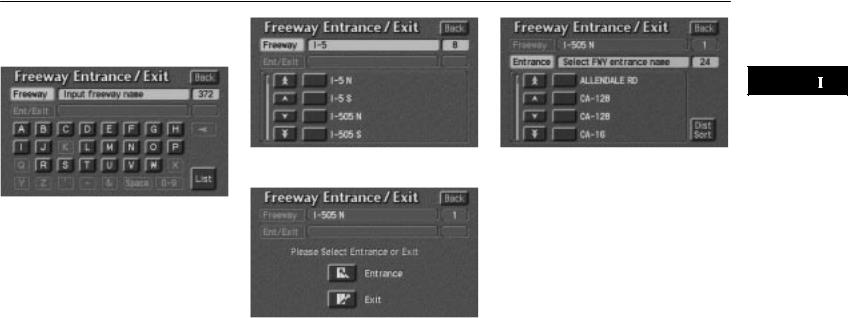
Destination Input by FREEWAY ENTRANCE or EXIT
To input a freeway entrance or exit, touch the ºFwy Entrance/Exitº switch on the destination input screen.
Be sure to use the complete name of the freeway or highway, including the hyphen, when entering the destination. Freeways and interstates use an ºIº (I±405). US highways use the state designation before the number (CA±118).
As the number of matching freeways decreases, you can touch the ºListº switch to display the list. When the number of sites becomes 4 or less, the list screen appears automatically.
Select the desired freeway by touching the  .
.
You can then select either a freeway ºEntranceº or ºExitº.
Touch the  of the desired entrance or exit name. The screen changes and displays the map location of the selected destination and the route preference.
of the desired entrance or exit name. The screen changes and displays the map location of the selected destination and the route preference.
(See ºEntering Destinationº on page 22.)
19
2002 LX470 Navigation from January 2002 Production (OM60965U)
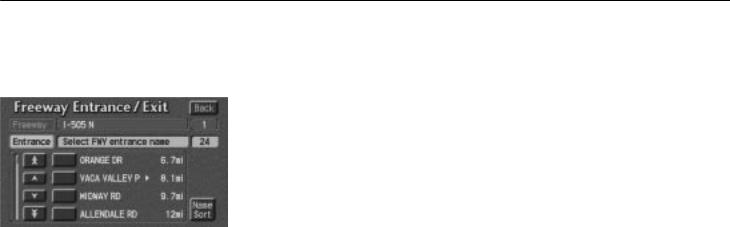
Destination Input by FREEWAY ENTRANCE or EXIT
There are 2 ways to list the freeway entrance or exit.
Dist Sort: Touch this switch to list the entrances or exits in order of distance from your current location.
Name Sort: Touch this switch to list the entrances or exits in alphabetical order.
20

Destination Input by PREVIOUS STARTING POINT
Touch the ºPrevious Starting
Pointº switch on the destination screen.
The screen changes and displays the map location of the previous starting point and the route preference. (See ºEntering Destinationº on page 22.)
If you have not used the navigation yet, the
ºPrevious Starting Pointº switch is dimmed.
21
2002 LX470 Navigation from January 2002 Production (OM60965U)
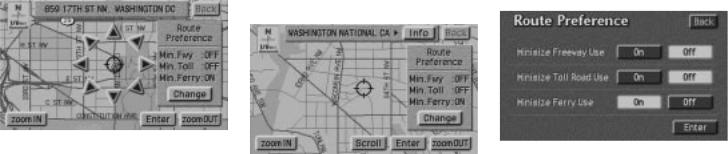
Destination Input by MAP |
|
Entering Destination |
|
|
|
|
|
|
Touch the ºMapº switch on the destination screen.
The screen changes and displays the map location of the current position and the route preference. (See ºEntering Destinationº.)
22
After you input the destination by one of the ten methods, the screen changes and displays the map location of the selected destination and the route preference.
You can move and set the cursor  at a desired point. (For the method of how to move the cursor, see page 3.)
at a desired point. (For the method of how to move the cursor, see page 3.)
When you touch the ºEnterº switch, the system starts searching for a route to your destination using the conditions entered.
Route Preference
Touch the ºChangeº switch to change the conditions which are to determine the route to your destination.
You are given a number of choices on the conditions which the system uses to determine the route to your destination.
Touch the ºOnº switch of ºMinimize Freeway Useº to search for a route other than freeways as much as possible. (In some cases, the route cannot avoid running on a freeway.)
Touch the ºOnº switch of ºMinimize Toll Road Useº to search for a route other than toll roads as much as possible.
Touch the ºOnº switch of ºMinimize Ferry Useº to search for a route without using a ferry as much as possible.
The switches you select are highlighted in green. After choosing conditions, touch the
ºEnterº switch.
