Lexus GS300 2007, GS350 2007, GS400 2007, GS430 2007, GS450H 2007 Owner Manual
...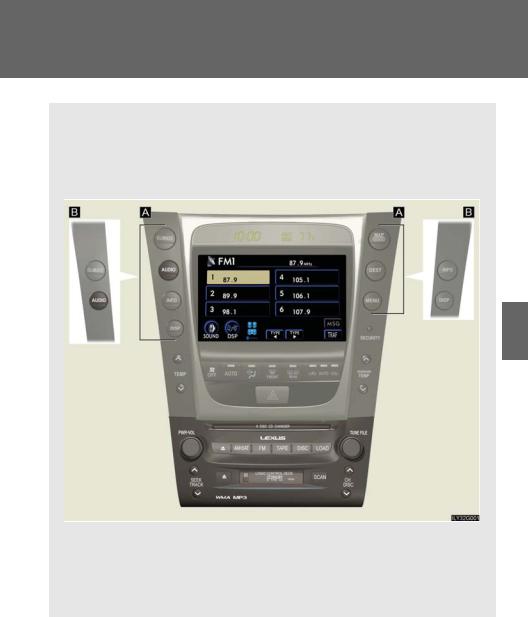
3-3. Using the audio system
Audio system type
CD and (optional) DVD player with changer, cassette player, and AM/ FM radio
This illustration below is for a vehicle not equipped with the DVD player.
3 Interiorfeatures
 Vehicles with navigation system
Vehicles with navigation system
 Vehicles without navigation system
Vehicles without navigation system
The audio system appearance and screen may differ slightly for vehicles equipped with the DVD player.
199
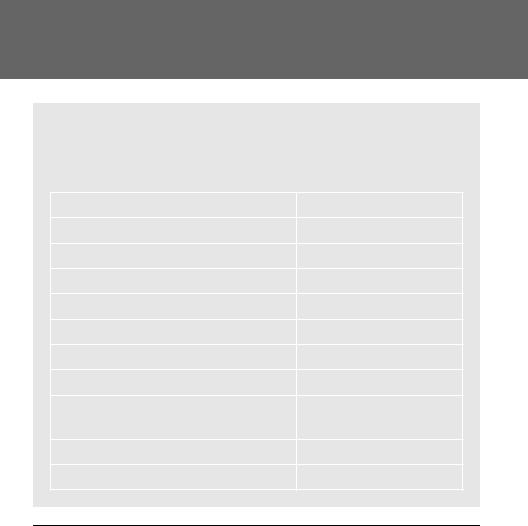
3-3. Using the audio system
CD player: Plays audio CDs, CD text, MP3 discs and WMA discs.
DVD player: Plays audio CDs, CD text, video CDs, MP3 discs, WMA discs, DVD video discs and DVD audio discs.
Title |
Page |
|
|
|
|
Using the radio |
P. 202 |
|
Using the cassette player |
P. 211 |
|
Using the CD player |
P. 215 |
|
Playing MP3 and WMA discs |
P. 223 |
|
Using the DVD player |
P. 231 |
|
Playing DVD video/audio |
P. 234 |
|
Playing video CD |
P. 247 |
|
DVD player and DVD video disc |
P. 251 |
|
information |
||
|
||
Optimal use of the audio/video system |
P. 255 |
|
Using the steering wheel switches |
P. 259 |
|
|
|
nUsing cellular phones
Interference may be heard through the audio system’s speakers if a cellular phone is being used inside or close to the vehicle while the audio system is operating.
200
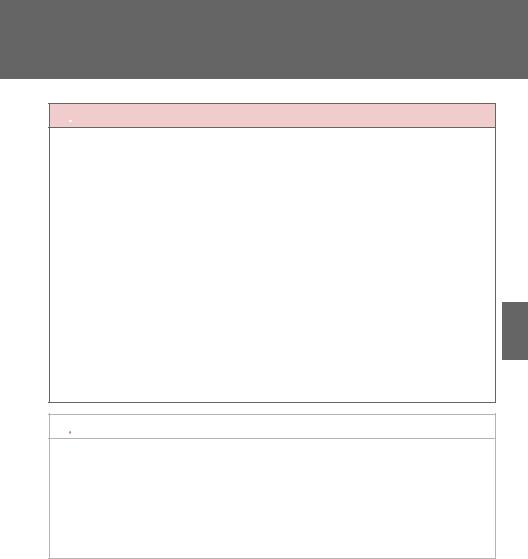
3-3. Using the audio system
 CAUTION
CAUTION
nFor vehicles sold in the U.S.A. and Canada
•Part 15 of the FCC Rules
FCC Warning:
Any unauthorized changes or modifications to this equipment will void the user’s authority to operate this device.
•Laser products
•Do not take this unit apart or attempt to make any changes yourself.
This is an intricate unit that uses a laser pickup to retrieve information from the surface of compact discs. The laser is carefully shielded so that its rays remain inside the cabinet. Therefore, never try to disassemble the player or alter any
of its parts since you may be exposed to laser rays and dangerous voltages.
•This product utilizes a laser.
Use of controls or adjustments or performance of procedures other than those specified herein may result in hazardous radiation exposure.
 NOTICE
NOTICE
nTo prevent battery discharge
Do not leave the audio system on longer than necessary when the engine is not running.
nTo avoid damaging the audio/video system
Take care not to spill drinks or other fluids over the audio system.
3 Interiorfeatures
201
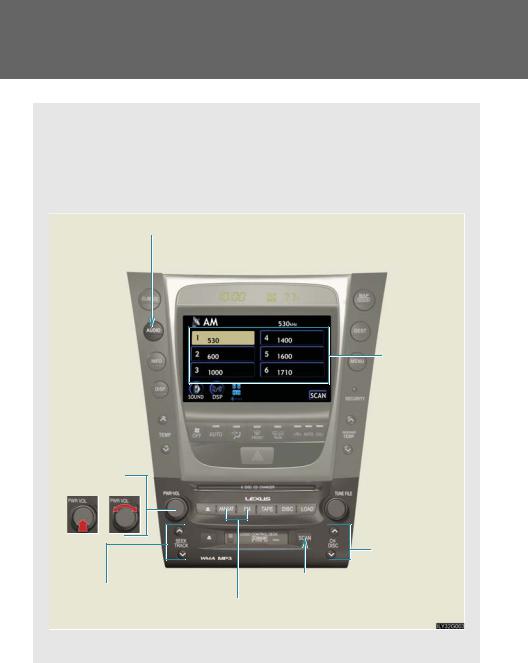
3-3. Using the audio system
Using the radio
Press  or
or  to choose either an AM or FM band.
to choose either an AM or FM band.
When you press  while listening to the radio, the following audio control screen appears.
while listening to the radio, the following audio control screen appears.
Display audio control screen
Preset stations
Scan for  receivable stations (AM mode only)
receivable stations (AM mode only)
Power Volume
Seek frequency
Adjust the frequency
 (AM, FM mode) or channel (SAT mode)
(AM, FM mode) or channel (SAT mode)
Preset tuning
Scan for receivable stations
AM SAT/FM mode buttons
This illustration is a vehicle not equipped with the DVD player.
202
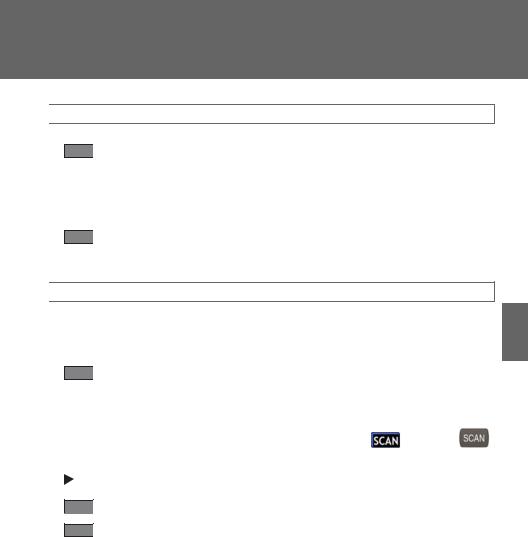
3-3. Using the audio system
 Setting station presets (excluding XM® Satellite Radio)
Setting station presets (excluding XM® Satellite Radio)
STEP 1 Search for desired stations by turning the  dial or pressing
dial or pressing
or on  .
.
STEP 2 Touch and hold one of the preset stations (1 - 6) until you hear a beep.
 Scanning radio stations (excluding XM® Satellite Radio)
Scanning radio stations (excluding XM® Satellite Radio)
n Scanning the preset radio stations
 AM station
AM station
STEP 1 Touch  on the screen or press
on the screen or press  until “P SCAN” appears.
until “P SCAN” appears.
Preset stations will be played for a few seconds each.
|
|
When the desired station is reached, touch |
or press |
STEP |
2 |
||
|
|
once again. |
|
FM station |
|
||
STEP 1 Press  until “P SCAN” appears.
until “P SCAN” appears.
STEP 2 When the desired station is reached, press the button once again.
3 Interiorfeatures
203
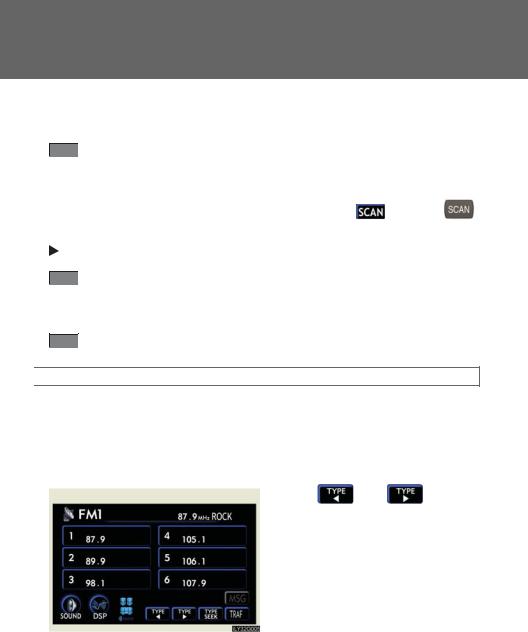
3-3. Using the audio system
n Scanning all radio stations within range
 AM station
AM station
STEP 1 Touch  on the screen or press
on the screen or press  .
.
“SCAN” appears on the screen and all stations with reception will be played for a few seconds each.
|
|
When the desired station is reached, touch |
or press |
STEP |
2 |
||
|
|
once again. |
|
FM station |
|
||
STEP 1 Press  .
.
“SCAN” appears on the screen and all stations with reception will be played for a few seconds each.
STEP 2 When the desired station is reached, press the button once again.
 RDS (Radio Data System)
RDS (Radio Data System)
This feature allows your radio to receive station identification information and program information (classical, jazz, etc.) from radio stations which broadcast this information.
n Receiving RDS broadcasts |
|
|
|
||
|
|
|
Touch |
or |
on the |
STEP |
1 |
|
|||
|
|
|
screen. |
|
|
|
|
|
|
|
|
204
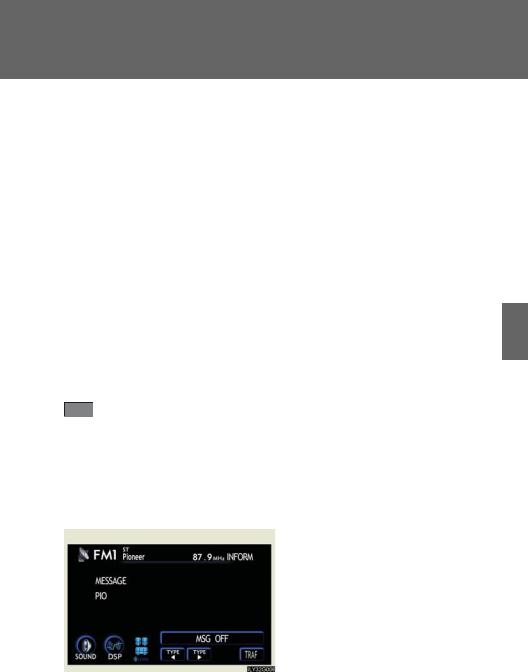
3-3. Using the audio system
The type of program changes each time the button is pressed.
•ROCK
•EASYLIS (Easy listening)
•CLS/JAZZ (Classical music and Jazz)
•R & B (Rhythm and Blues)
•INFORM (Information)
•RELIGION
•MISC (Miscellaneous)
•ALARM (Emergency messages)
If the system receives no RDS stations, “NO PTY” appears on the display. When a program is set, “TYPE SEEK” appears.
STEP 2 Touch  on the screen or press or on
on the screen or press or on  .
.
The radio seeks or scans the station by the relevant program type.
If no radio station of that type is found, “NOTHING” appears on the screen.
n Displaying radio text messages
Touch  on the screen.
on the screen.
If “MSG” appears on the screen, a text message may be displayed.
3 Interiorfeatures
205

3-3. Using the audio system
n Traffic announcement
Touch  on the screen.
on the screen.
“TRAF SEEK” appears on the display, and the radio will start seeking any station broadcasting traffic program information.
If no traffic program station is found, “NOTHING” appears on the display.
 XM® Satellite Radio (if equipped)
XM® Satellite Radio (if equipped)
n Receiving XM® Satellite Radio
STEP |
1 |
Press |
until “SAT” appears |
|
|
||
|
|
on the screen. |
|
The display changes as follows each time the switch is pressed.
AM →SAT1 →SAT2 →SAT3
STEP 2 Turn the  dial to select a desired channel from all the categories or press or on
dial to select a desired channel from all the categories or press or on  to select a desired channel in the current category.
to select a desired channel in the current category.
nPresetting XM® Satellite Radio channels
Select the desired channel. Touch one of the preset stations (1 - 6) and hold it until you hear a beep.
nChanging the channel category
Touch  or
or  on the screen.
on the screen.
206
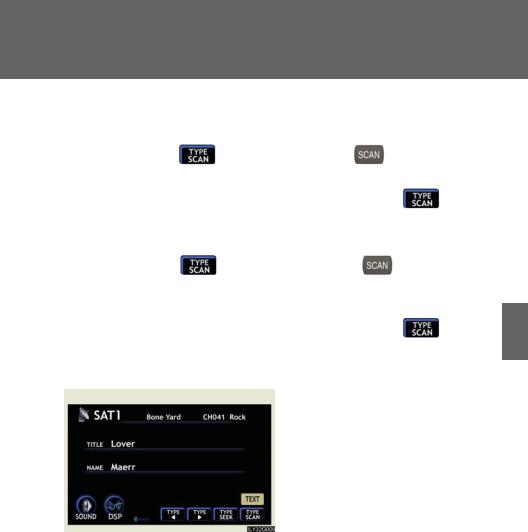
3-3. Using the audio system
nScanning XM® Satellite Radio channels •Scanning channels in the current category
|
|
|
Touch |
on the screen or press |
. |
|
|
STEP |
1 |
|
|||
|
|
|
“SCAN” appears on the screen. |
|
|
|
|
|
When the desired channel is reached, touch |
or press |
|||
|
STEP |
2 |
||||
|
|
|
the button once again. |
|
|
|
•Scanning preset channels |
|
|
||||
|
|
Touch |
on the screen or press |
and hold it until |
||
|
STEP |
1 |
||||
|
|
|
you hear a beep. |
|
|
|
|
|
|
“P SCAN” appears on the screen. |
|
|
|
|
|
When the desired channel is reached, touch |
or press |
|||
|
STEP |
2 |
||||
|
|
|
the button once again. |
|
|
|
n Displaying the title and artist name
Touch  on the screen.
on the screen.
The screen will display up to 10 characters.
Touch the button once again to return to the previous screen.
3 Interiorfeatures
207

3-3. Using the audio system
nWhen the battery is disconnected
All preset stations are erased.
nReception sensitivity
•Maintaining perfect radio reception at all times is difficult due to the continually changing position of the antenna, differences in signal strength and surrounding objects, such as trains, transmitters, etc.
•The radio antenna is mounted inside the rear window. To maintain clear radio reception, do not attach metallic window tinting or other metallic objects to the antenna wire mounted inside the rear window.
nReceiving XM® Satellite Radio
The optional Lexus genuine satellite radio tuner and antenna allows you to receive and play XM® Satellite Radio broadcasts. (Subscription is required. Available only in the 48 contiguous United States.)*
•XM® subscriptions
For detailed information about XM® Satellite Radio or to subscribe, visit XM® on the web at www.xmradio.com or call 1-877-515-3987.
•Radio ID
You will need the radio ID when activating XM® service or reporting a prob-
lem. Select “CH000” using the  dial, and the receiver's 8-character ID number will appear.
dial, and the receiver's 8-character ID number will appear.
•Satellite tuner
The tuner supports only Audio Services (Music and Talk) and the accompanying Text Information of XM® Satellite Radio.
*: Terms and services provided by XM® Satellite Radio are subject to change without notice.
208
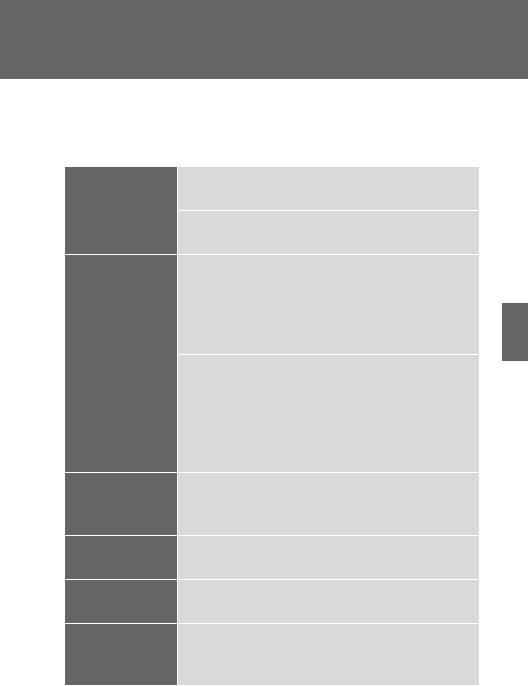
3-3. Using the audio system
nIf the satellite radio does not operate normally
If a problem occurs with the XM® tuner, a message will appear on the screen. Refer to the table below to identify the problem, and take the suggested corrective action.
|
The XM® antenna is not connected. Check whether |
|
ANTENNA |
the XM® antenna cable is attached securely. |
|
There is a short-circuit in the antenna or the surround- |
||
|
||
|
ing antenna cable. See a Lexus certified dealer. |
|
|
You have not subscribed to XM® Satellite Radio. The |
|
|
radio is being updated with the latest encryption code. |
|
|
Contact XM® Satellite Radio for subscription infor- |
|
|
mation. When a contract is canceled, you can choose |
|
|
“CH000” and all free-to-air channels. |
|
UPDATING |
The premium channel you selected is not authorized. |
|
|
Wait for about 2 seconds until the radio returns to the |
|
|
previous channel or “CH001”. If it does not change |
|
|
automatically, select another channel. If you want to lis- |
|
|
ten to the premium channel, contact XM® Satellite |
|
|
Radio. |
|
|
The XM® signal is too weak at the current location. |
|
NO SIGNAL |
Wait until your vehicle reaches a location with a stron- |
|
|
ger signal. |
|
LOADING |
The unit is acquiring audio or program information. |
|
Wait until the unit has received the information. |
||
|
||
OFF AIR |
The channel you selected is not broadcasting any pro- |
|
gramming. Select another channel. |
||
|
||
|
There is no song/program title or artist name/feature |
-----associated with the channel at that time. No action needed.
3 Interiorfeatures
209
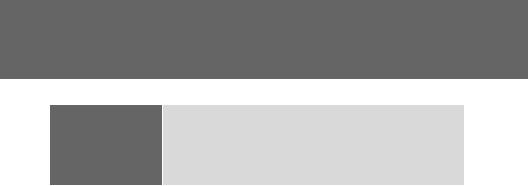
3-3. Using the audio system
The channel you selected is no longer available. Wait
---for about 2 seconds until the radio returns to the previous channel or “CH001”. If it does not change automatically, select another channel.
Contact the XM® Listener Care Center at 1-877-515-3987 during the following hours*.
Monday - Saturday: 6 a.m. - 2 a.m. Eastern Time Sunday: 8 a.m. - 8 p.m. Eastern Time
*: Subject to change without notice.
nCertifications for the radio tuner
This equipment has been tested and found to comply with the limits for a class B digital device, pursuant to Part 15 of the FCC Rules. These limits are designed to provide reasonable protection against harmful interference in a residential installation. This equipment generates, uses and can radiate radio frequency energy and, if not installed and used in accordance with the instructions, may cause harmful interference to radio communications. However, there is no guarantee that interference will not occur in a particular installation.
If this equipment does cause harmful interference to radio or television reception, which can be determined by turning the equipment off and on, the user is encouraged to try to correct the interference by trying one or more of the following:
•Reorienting or relocating the receiving antenna.
•Increasing the separation between the equipment and receiver.
•Connecting the equipment into an outlet on a circuit different from that to which the receiver is connected.
•Consulting the dealer or an experienced radio/TV technician for help.
210
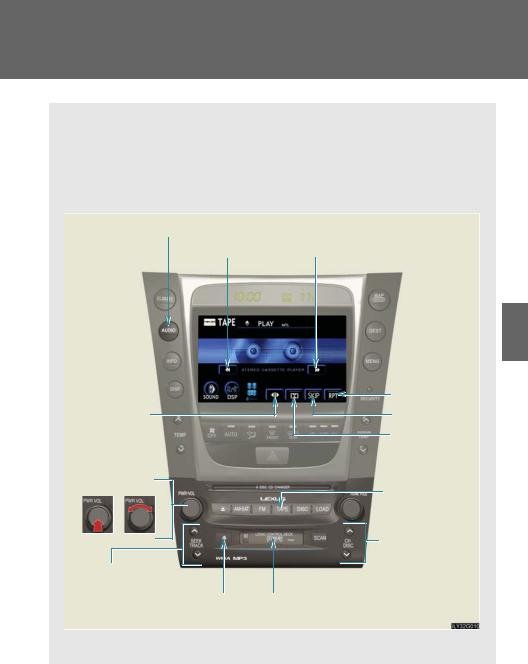
3-3. Using the audio system
Using the cassette player
Insert a cassette tape or press  with a tape inserted.
with a tape inserted.
When you press  while listening to the tape, the following audio control screen appears.
while listening to the tape, the following audio control screen appears.
Display audio control screen |
|
Rewind |
Fast forward |
Change playback direction
Power Volume
Track selection
Tape eject Tape slot
Repeat play Skip play Noise reduction
Playback
Change playback direction
This illustration is a vehicle not equipped with the DVD player.
3 Interiorfeatures
211
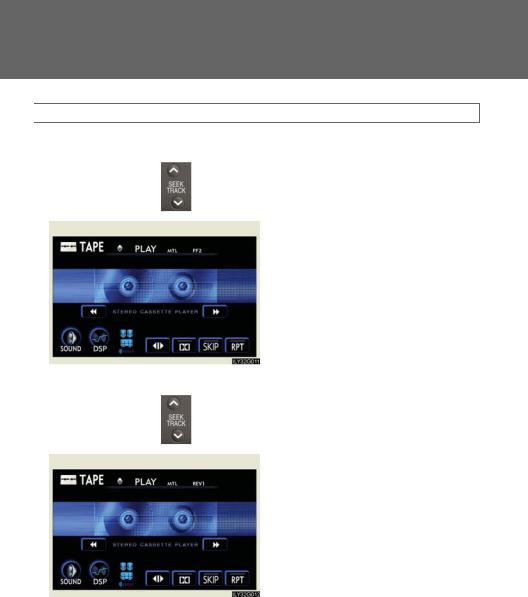
3-3. Using the audio system
 Selecting a track
Selecting a track
n Skip a number of tracks at a time.
|
|
Press on |
. |
|
STEP |
1 |
|||
|
|
|
|
Press until the number you want |
STEP |
2 |
|
|
|
|
|
|
|
to skip appears. |
|
|
|
|
9 tracks can be skipped at a time. |
|
|
|
|
|
n Rewind a number of tracks at a time.
|
|
Press on |
. |
|
STEP |
1 |
|||
|
|
Press until the number you want |
||
STEP |
2 |
|
|
|
|
|
|
|
to rewind appears. |
|
|
|
|
9 tracks can be rewound at a time. |
|
|
|
|
Note that the number includes the |
|
|
|
|
current track. |
|
|
|
|
|
212
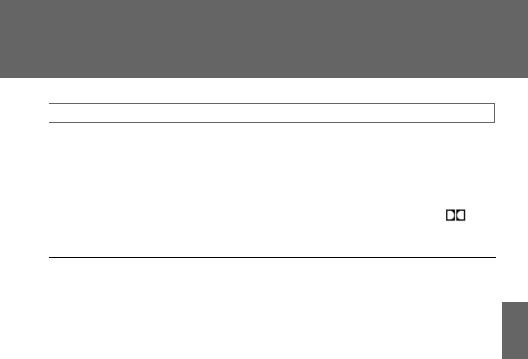
3-3. Using the audio system
 Using Dolby® Noise Reduction
Using Dolby® Noise Reduction
Touch  on the screen.
on the screen.
Reduces the level of noise for tapes recorded with Dolby NR only.
Dolby noise reduction is manufactured under license from Dolby Laboratories Licensing Corporation. DOLBY and the double-D symbol are registered trademarks of Dolby Laboratories.
nCanceling noise reduction, skip play, repeat play, rewind and fast forward
To cancel  ,
,  and
and  : Touch the corresponding button on the screen.
: Touch the corresponding button on the screen.
To cancel  and
and  : Touch the corresponding button on the screen or press
: Touch the corresponding button on the screen or press
 .
.
nAuto-reverse feature
After the cassette player reaches the end of a tape, it automatically reverses and begins to play the other side, regardless of whether the cassette was playing or fast forwarding.
nWhen the cassette player does not operate correctly due to the cassette recording conditions
Forwarding to the beginning of a track, repeat, blank tape skip and fast-forward may not be possible in the following situations:
•The interval between tracks is less than 3 seconds (beginning of track and repeat playback) or less than 15 seconds (blank tape skip).
•When there is noise between 2 tracks.
•The beginning and end of subsequent tracks are not clearly defined.
nCleaning the cassette player
Cassette player components (heads, capstan, pinch rollers) should be cleaned at least once a month using a cleaning tape to remove dirt and dust that can easily build up.
nUsing long playing cassette tapes
Avoid using tapes with a length of more than 90 minutes, as the tape used is very thin and may become tangled in the cassette player.
3 Interiorfeatures
213
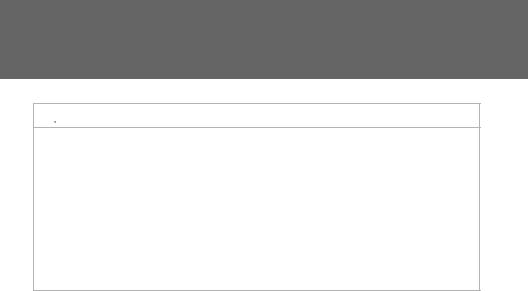
3-3. Using the audio system
 NOTICE
NOTICE
nCassette tapes that cannot be used
Do not use a cassette tape if it has been damaged or tangled or if its label is peeling off. Such tapes may affect playing speed and may also get stuck in the player.
nCassette player precautions
•Store cassette tapes away from direct sunlight.
•Do not insert anything other than cassette tapes into the cassette player. •Do not apply oil to the cassette player.
214
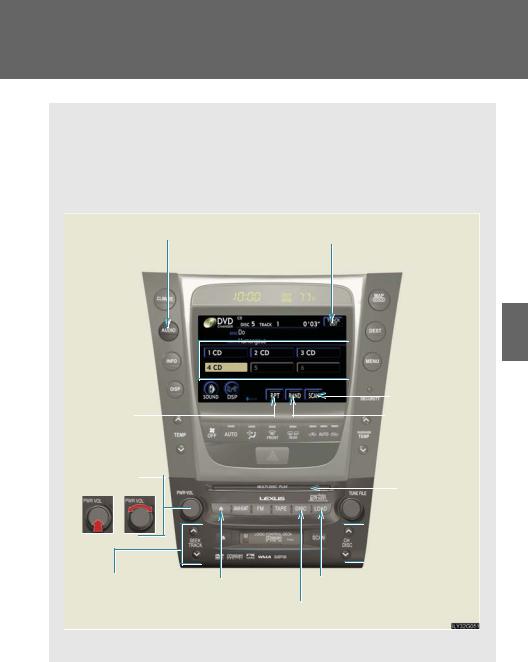
3-3. Using the audio system
Using the CD player
Insert a CD or press  with a CD inserted.
with a CD inserted.
When you press  while listening to a CD, the following audio control screen appears.
while listening to a CD, the following audio control screen appears.
Display audio control screen |
Display track list |

 Select CD
Select CD
Repeat play |
|
|
|
|
|
Search playback |
|
|
|
|
|
||
|
|
|
|
Random playback |
||
|
|
|
||||
|
|
|
|
|
Power Volume |
|
|
CD slot |
|
|
|
|||

 Select CD
Select CD
Track selection |
CD eject |
CD load |
|
|
Playback |
This illustration is a vehicle equipped with the DVD player.
3 Interiorfeatures
215
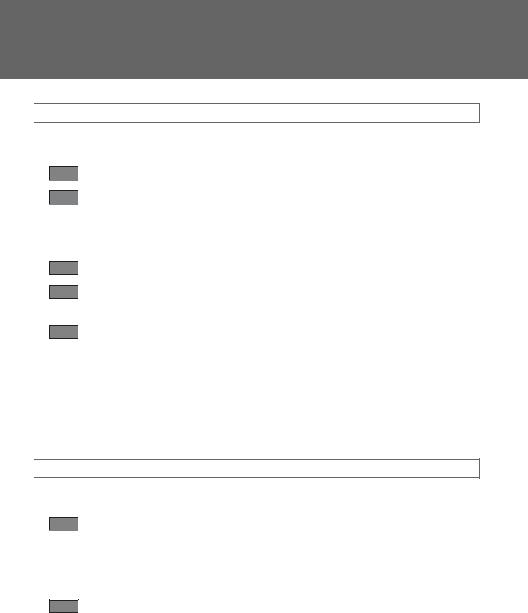
3-3. Using the audio system
 Loading a CD
Loading a CD
n Loading a single CD
STEP 1 Press  .
.
STEP 2 When the indicator changes from flashing amber to green, insert a CD after the CD/DVD player door opens.
n Loading multiple CDs
STEP 1 Press and hold  until you hear a beep.
until you hear a beep.
STEP 2 When the indicator changes from flashing amber to green, insert a CD after the CD/DVD player door opens.
STEP 3 After inserting a CD, wait until the indicator changes from flashing amber to green, then insert the next CD after the CD/DVD door has opened.
Repeat steps 2 and 3 until you have inserted all CDs.
To cancel the operation, press the  or
or  button. If you do not insert a CD within 15 seconds, loading will be canceled automatically.
button. If you do not insert a CD within 15 seconds, loading will be canceled automatically.
 Ejecting CDs
Ejecting CDs
n Ejecting a CD
STEP 1 To select the CD to be ejected, touch the desired disc number (1 - 6) on the screen or press or on  .
.
STEP 2 Press  and remove the CD.
and remove the CD.
nEjecting all CDs
Press and hold  until you hear a beep, then remove the CDs.
until you hear a beep, then remove the CDs.
216
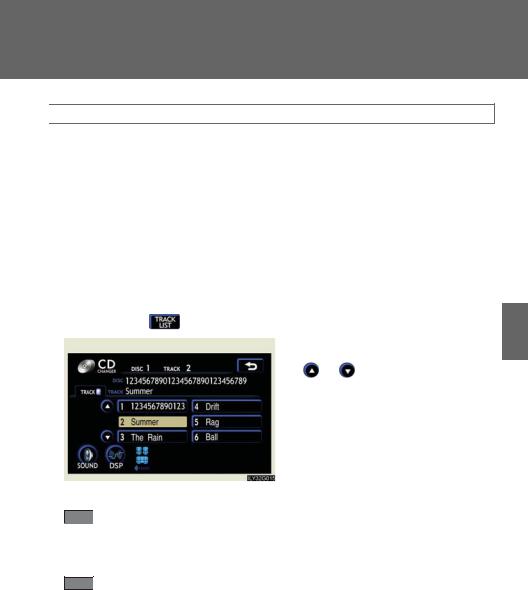
3-3. Using the audio system
 Selecting, fast forwarding and scanning tracks
Selecting, fast forwarding and scanning tracks
nSelecting a track
Press to move up and to move down using  until the desired track number appears on the screen.
until the desired track number appears on the screen.
To fast forward or rewind, press and hold or on  . n Selecting a track from the track list
. n Selecting a track from the track list
|
|
Touch |
on the screen. |
|
STEP |
1 |
|||
|
|
Touch the desired track number. |
||
STEP |
2 |
|
|
|
|
|
|
|
or : changes the list by 6 |
|
|
|
|
track groups. |
|
|
|
|
This function is available only when |
|
|
|
|
the vehicle is not moving. |
|
|
|
|
|
3 Interiorfeatures
n Scanning a CD
STEP 1 Touch  on the screen.
on the screen.
“SCAN” appears on the screen.
The first 10 seconds of each track will be played.
STEP 2 Touch  once again when the desired track is reached.
once again when the desired track is reached.
217
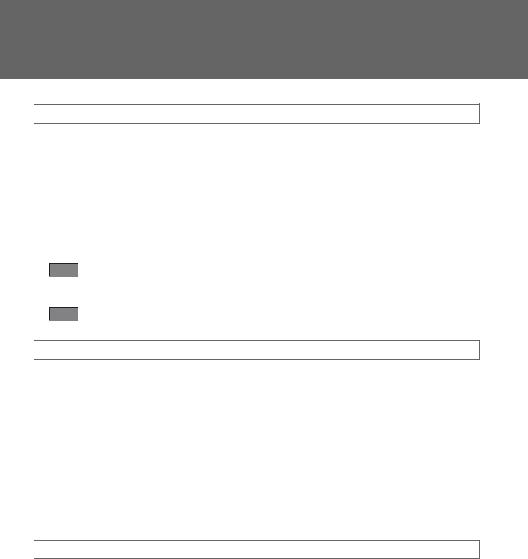
3-3. Using the audio system
 Selecting a CD
Selecting a CD
nTo select a CD to play
Touch the desired disc number (1 - 6) on the screen or press or on
 .
.
nTo scan loaded CDs
STEP 1 Touch and hold  on the screen until “D SCAN” appears.
on the screen until “D SCAN” appears.
The first 10 seconds of the first track on each CD will be played.
STEP 2 Touch  once again when the desired CD is reached.
once again when the desired CD is reached.
 Random playback
Random playback
nCurrent CD
Touch  on the screen.
on the screen.
Songs are played in random order until random playback is canceled.
nAll CDs
Touch and hold  on the screen until “D RAND” appears.
on the screen until “D RAND” appears.
Tracks on all loaded CDs are played in random order until the button is touched once again.
 Repeating a track or a disc
Repeating a track or a disc
nRepeating a track
Touch  on the screen.
on the screen.
nRepeating a disc
Touch  on the screen and hold until “D RPT” appears.
on the screen and hold until “D RPT” appears.
218

3-3. Using the audio system
nCanceling random, repeat and scan playback
Touch  ,
,  , or
, or  on the screen once again.
on the screen once again.
nDisplaying the title and artist name
If a CD-TEXT disc is inserted, the title of the disc and track will be displayed. Up to 16 letters can be displayed.
nError messages
Refer to the following table and take the appropriate measures. If the problem is not rectified, take the vehicle to your Lexus dealer.
Message |
Cause |
Correction |
|
Procedures |
|||
|
|
||
|
|
|
|
No CD |
There is no disc in the CD |
|
|
or |
Insert a disc |
||
No Disc |
or DVD changer |
|
|
|
|
||
|
• The disc X is dirty or |
|
|
CD X Check |
damaged |
• Clean the disc |
|
• The disc X is inserted |
• Insert the disc correctly |
||
or |
|||
upside down |
• Confirm the disc is play- |
||
DISC X Check |
|||
• The disc X is not play- |
able with the player |
||
|
|||
|
able with the player |
|
|
|
• There is a malfunction |
|
|
CD Error |
within the system |
• Eject the disc |
|
or |
• Operation is stopped |
• Eject the disc and allow |
|
DVD Error |
due to a high tempera- |
the player to cool down |
|
|
ture inside the player |
|
|
|
This indicates that no |
|
|
NO MUSIC FILE |
playable data is included |
Eject the disc |
|
|
in the disc |
|
|
|
|
|
3 Interiorfeatures
219
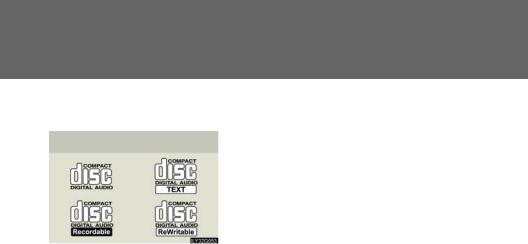
3-3. Using the audio system
nCD compatibility
Audio CDs
Only audio CDs with the marks shown to the left can be used.
The following products may not be playable on your CD player.
•SACDs
•dts-CDs
•Copy-protected CDs
nCD player protection feature
To protect the internal components, playback is automatically stopped when a problem is detected.
nIf CDs are left inside the CD player or in the ejected position for extended periods
CDs may be damaged and may not play properly.
nLens cleaners
Do not use lens cleaners. Doing so may damage the CD player.
220
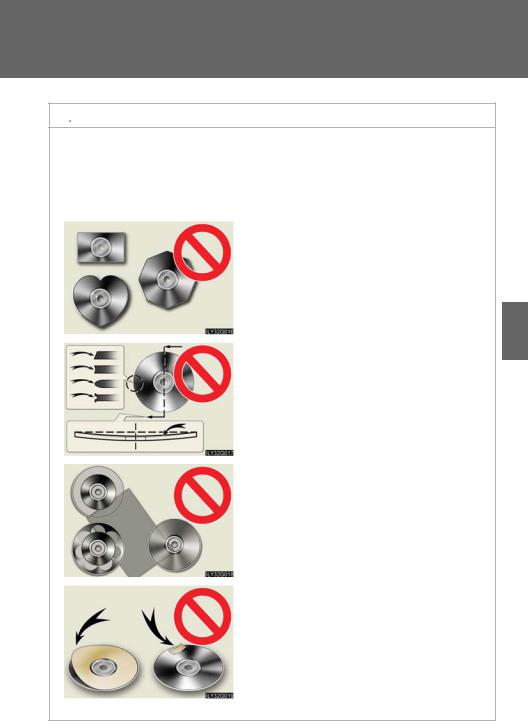
3-3. Using the audio system
 NOTICE
NOTICE
nDiscs and adapters that cannot be used
Do not use the following types of discs, 3 in. (8 cm) disc adapters or dual discs. Doing so may damage the player and render the disc insert/eject function unusable.
•Discs that have a diameter that is not 4.7 in. (12 cm).
3
•Low-quality and deformed discs. Interiorfeatures
•Discs with a transparent or translucent recording area.
•Discs that have tape, stickers or CD-R labels attached to them, or that have the label peeled off.
221
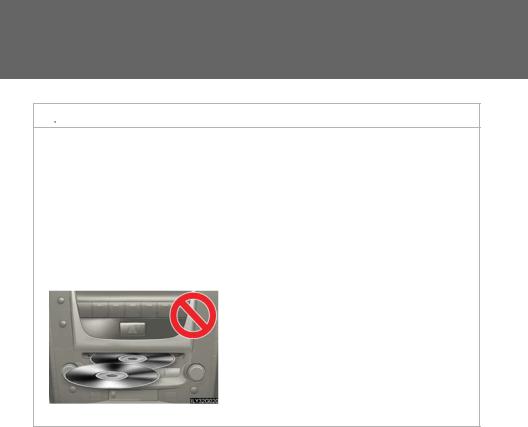
3-3. Using the audio system
 NOTICE
NOTICE
nPlayer precautions
Failure to follow the precautions below may result in damage to the discs or the player itself.
•Do not insert anything other than discs into the disc slot. •Do not apply oil to the player.
•Store discs away from direct sunlight.
•Never try to disassemble any part of the player.
•Do not insert more than one disc at a time.
222
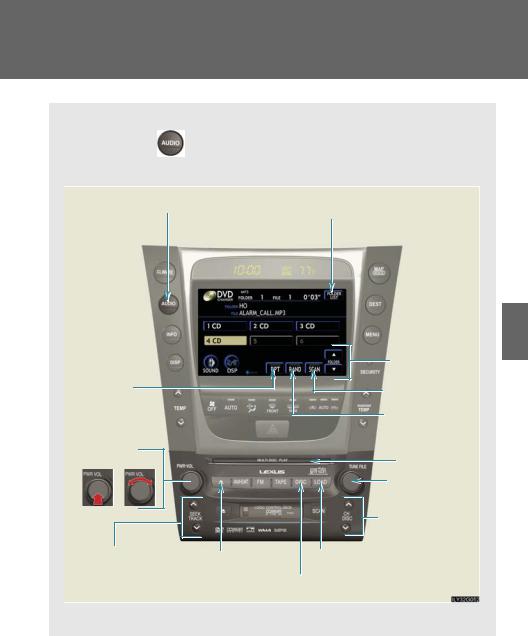
3-3. Using the audio system
Playing MP3 and WMA discs
Insert an MP3 or WMA disc or press  with a disc inserted.
with a disc inserted.
When you press |
during playback of the disc, the following audio con- |
trol screen appears. |
|
Display audio control screen
Repeat play
Power Volume
Select file |
CD eject |
|
Display folder list
|
3 |
|
Select folder |
Interior |
|
Search playback |
||
|
||
Random playback |
features |
|
|
||
CD slot |
|
|
Select file |
|
|
Select CD |
|
|
CD load |
|
|
Playback |
|
This illustration is a vehicle equipped with the DVD player.
223

3-3. Using the audio system
 Loading, ejecting and selecting MP3 and WMA discs
Loading, ejecting and selecting MP3 and WMA discs
Refer to the section entitled “Using the CD player” for details. (→P. 215)
 Selecting a folder
Selecting a folder
n Selecting a folder |
|
|
Touch “FOLDER |
” or “ |
” on the screen to select the previ- |
ous/next folder. |
|
|
n Selecting a folder from the folder list
STEP 1 Touch  on the screen.
on the screen.
STEP 2 |
Touch the desired folder number. |
or |
:changes the list by 6 |
|
folder groups. |
: displays the details of the file currently playing.
 : displays the file list.
: displays the file list.
This function is available only when the vehicle is not moving.
n Selecting the desired folder by cueing the first file of each folder
Touch and hold |
on the screen until “FLD SCAN” appears. When |
|
the desired folder is reached, touch |
once again. |
|
224
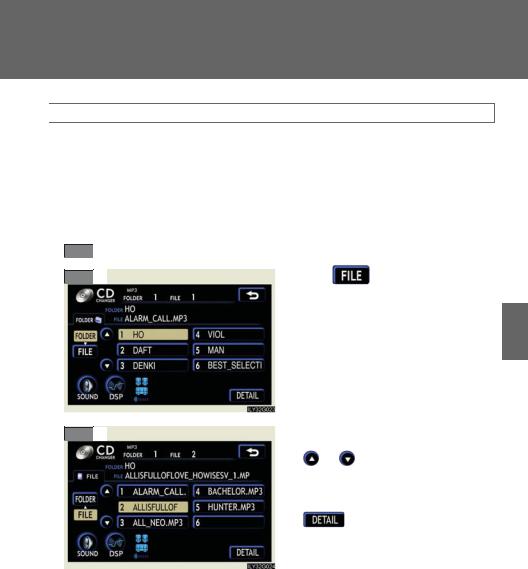
3-3. Using the audio system
 Selecting and scanning files
Selecting and scanning files
nSelecting one file at a time
Turn the  dial or press or on
dial or press or on  to select the desired file.
to select the desired file.
nSelecting a file from the file list
STEP 1 Touch  on the screen to turn the folder list on.
on the screen to turn the folder list on.
STEP 2 |
Touch |
on |
the |
folder |
list |
|
screen. |
|
|
|
|
3
STEP 3
Touch the desired file number.
or |
: changes the list by 6 |
|
groups. |
 : displays the folder list.
: displays the folder list.
:displays the details of the file currently playing.
This function is available only when the vehicle is not moving.
features Interior
225
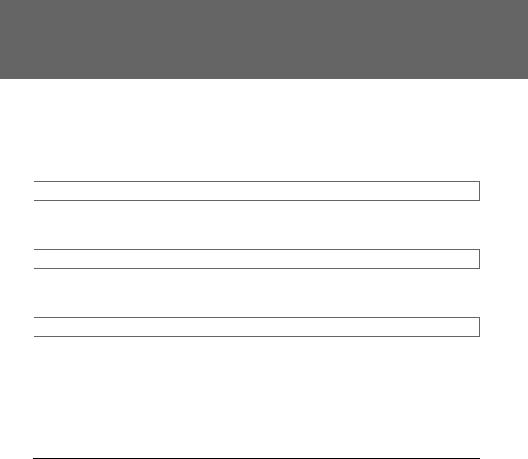
3-3. Using the audio system
nSelecting a desired file by cueing the files in the folder
Touch  on the screen.
on the screen.
When the desired file is reached, touch  once again.
once again.
 File repeat
File repeat
Touch  on the screen.
on the screen.
 Folder repeat
Folder repeat
Touch and hold  on the screen until the “FLD RPT” appears.
on the screen until the “FLD RPT” appears.
 Random playback
Random playback
nTo play files from a particular folder in random order
Touch  on the screen.
on the screen.
nTo play all the files on a disc in random order
Touch and hold  on the screen until the “FLD RAND” appears.
on the screen until the “FLD RAND” appears.
nCanceling random, repeat and scan playback
Touch  ,
,  or
or  on the screen once again.
on the screen once again.
nError messages
→P. 219
nCD player protection feature
To protect the internal components, playback is automatically stopped when a problem is detected while the CD player is being used.
nIf CDs are left inside the CD player or in the ejected position for extended periods
CDs may be damaged and may not play properly.
nLens cleaners
Do not use lens cleaners. Doing so may damage the CD player.
226
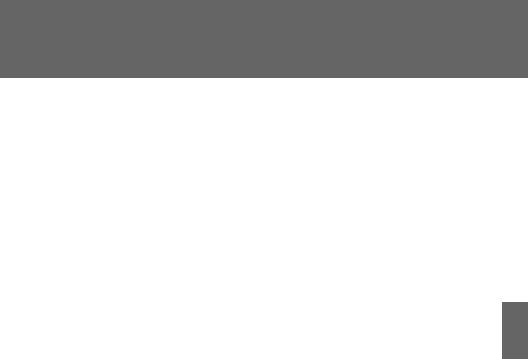
3-3. Using the audio system
nMP3 and WMA files
MP3 (MPEG Audio LAYER 3) is a standard audio compression format.
Files can be compressed to approximately 1/10 of their original size by using MP3 compression.
WMA (Windows Media TMAudio) is a Microsoft audio compression format. This format compresses audio data to a size smaller than that of the MP3 format.
There is a limit to the MP3 and WMA file standards and to the media/formats recorded by them that can be used.
•MP3 file compatibility
•Compatible standards
MP3 (MPEG1 LAYER3, MPEG2 LSF LAYER3)
•Compatible sampling frequencies MPEG1 LAYER3: 32, 44.1, 48 (kHz)
MPEG2 LSF LAYER3: 16, 22.05, 24 (kHz)
•Compatible bit rates
MPEG1 LAYER3: 64, 80, 96, 112, 128, 160, 192, 224, 256, 320 (kbps)
•MPEG2 LSF LAYER3: 64, 80, 96, 112, 128, 144, 160 (kbps) *: Compatible with VBR
•Compatible channel modes: stereo, joint stereo, dual channel and monaural •WMA file compatibility
•Compatible standards WMA Ver. 7, 8, 9
•Compatible sampling frequencies 32, 44.1, 48 (kHz)
•Compatible bit rates
Ver. 7, 8: CBR 48, 64, 80, 96, 128, 160, 192 (kbps)
Ver. 9: CBR 48, 64, 80, 96, 128, 160, 192, 256, 320 (kbps) *: Only compatible with 2-channel playback
•Compatible media
Media that can be used for MP3 and WMA playback are CD-Rs and CD-RWs.
Playback in some instances may not be possible, depending on the status of the CD-R or CD-RW. Playback may not be possible or the audio may jump if the disc is scratched or marked with fingerprints.
3 Interiorfeatures
227

3-3. Using the audio system
•Compatible disc formats
The following disc formats can be used.
• Disc formats: CD-ROM Mode 1 and Mode 2 CD-ROM XA Mode 2, Form 1 and Form 2
•File formats: ISO9660 level 1, level 2, (Romeo, Joliet)
MP3 and WMA files written in any format other than those listed above may not play correctly, and their file names and folder names may not be dis-
played correctly.
Items related to standards and limitations are as follows:
•Maximum directory hierarchy: 8 levels
•Maximum length of folder names/file names: 32 characters
•Maximum number of folders: 192 (including the root)
•Maximum number of files per disc: 255
•File names
The only files that can be recognized as MP3/WMA and played are those with the extension .mp3 or .wma.
•Multi-sessions
As the audio system is compatible with multi-sessions, it is possible to play discs that contain MP3 and WMA files. However, only the first session can be played.
•ID3 and WMA tags
ID3 tags can be added to MP3 files, making it possible to record the track title and artist name, etc.
The system is compatible with ID3 Ver. 1.0, 1.1, and Ver. 2.2, 2.3 ID3 tags. (The number of characters is based on ID3 Ver. 1.0 and 1.1.)
WMA tags can be added to WMA files, making it possible to record the track title and artist name in the same way as with ID3 tags.
228
