Kyocera FS-600 User Manual
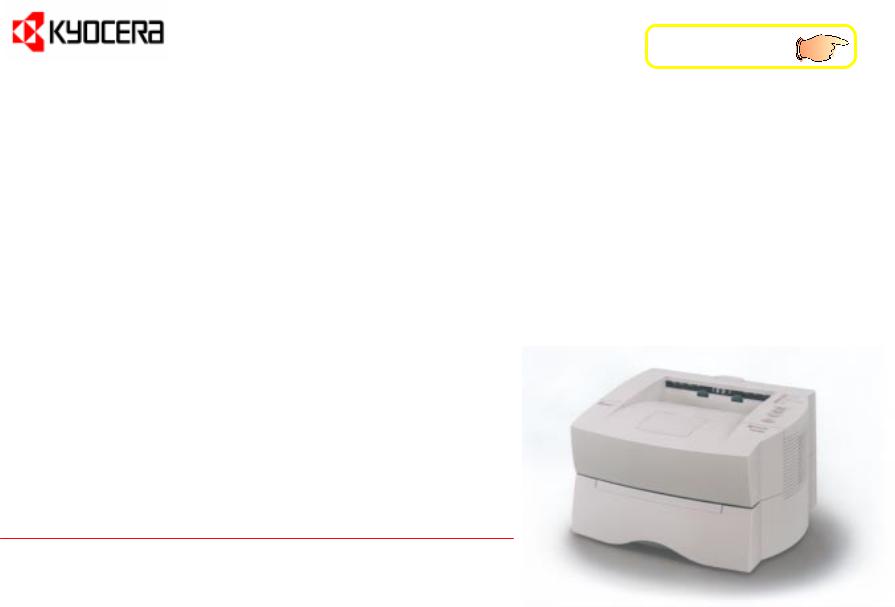
Table of Contents
r Italiano
User’s Manual
Kyocera Laser Printer FS-600

Introduction
Caution
NO LIABILITY IS ASSUMED FOR ANY DAMAGE CAUSED BY IMPROPER INSTALLATION.
Notice on Software ______________________________________________________________
SOFTWARE USED WITH THIS PRINTER MUST SUPPORT THE PRINTER’S NATIVE MODE OR ONE OF ITS EMULATION MODES. The printer is factory set to emulate the HP LaserJet 5P. The emulation mode can be changed by following the procedures described in Chapter 2 of the User's Manual (on CD-ROM).
Notice______________________________________________________________________
The information in this manual is subject to change without notification. Additional pages may be inserted in future editions. The user is asked to excuse any technical inaccuracies or typographical errors in the present edition.
No responsibility is assumed if accidents occur while the user is following the instructions in this manual. No responsibility is assumed for defects in the printer’s firmware (contents of its read-only memory).
This manual, any copyrightable subject matter sold or provided with or in connection with the sale of the page printer, are protected by copyright. All rights are reserved. Copying or other reproduction of all or part of this manual, any copyrightable subject matter without the prior written consent of Kyocera Corporation is prohibited. Any copies made of all or part of this manual, any copyrightable subject must contain the same copyright notice as the material from which the copying is done.
Regarding Tradenames ___________________________________________________________
PRESCRIBE is a registered trademark of Kyocera Corporation. PRESCRIBE II, PRESCRIBE IIe, KPDL 2, and KIR2 (Kyocera Image Refinement 2) are trademarks of Kyocera Corporation.
Diablo 630 is a product of Xerox Corporation. IBM Proprinter X24E is a product of International Business Machines Corporation. Epson LQ-850 is a product of Seiko Epson Corporation. HP LaserJet 5P is a product of Hewlett-Packard Company. Hewlett-Packard, PCL, and PJL are registered trademarks of Hewlett-Packard Company. Centronics is a trade name of Centronics Data Computer Corp. PostScript is a registered trademark of Adobe Systems Incorporated. Macintosh is a registered trademark of Apple computer, Inc. AppleTalk is a trademark of Apple Computer, Inc. Microsoft, Windows, and MS-DOS are registered trademarks of Microsoft Corporation. Adobe and Acrobat are trademarks of Adobe Systems Incorporated which may be registered in certain jurisdictions.
This Kyocera page printer uses PeerlessPrint5 to provide the HP LaserJet compatible PCL5 language emulation. PeerlessPrint5 is a trademark of
The Peerless Group, Redondo Beach, CA 90278, U.S.A.
This product was developed using the TornadoTM Real Time Operating System and Tools from Wind River Systems.
© 1997, 1998 by Kyocera Corporation. All rights reserved, Revision 1.6., August 1998
i

Introduction
IBM PROGRAM LICENSE AGREEMENT
THE DEVICE YOU HAVE PURCHASED CONTAINS ONE OR MORE SOFTWARE PROGRAMS (“PROGRAMS”) WHICH BELONG TO INTERNATIONAL BUSINESS MACHINES CORPORATION (“IBM”). THIS DOCUMENT DEFINES THE TERMS AND CONDITIONS UNDER WHICH THE SOFTWARE IS BEING LICENSED TO YOU BY IBM. IF YOU DO NOT AGREE WITH THE TERMS AND CONDITIONS OF THIS LICENSE, THEN WITHIN 14 DAYS AFTER YOUR ACQUISITION OF THE DEVICE YOU MAY RETURN THE DEVICE FOR A FULL REFUND. IF YOU DO NOT SO RETURN THE DEVICE WITHIN THE 14 DAYS, THEN YOU WILL BE ASSUMED TO HAVE AGREED TO THESE TERMS AND CONDITIONS.
The Programs are licensed not sold. IBM, or the applicable IBM country organization, grants you a license for the Programs only in the country where you acquired the Programs. You obtain no rights other than those granted you under this license.
The term “Programs” means the original and all whole or partial copies of it, including modified copies or portions merged into other programs. IBM retains title to the Programs. IBM owns, or has licensed from the owner, copyrights in the Programs.
1.License
Under this license, you may use the Programs only with the device on which they are installed and transfer possession of the Programs and the device to another party.
If you transfer the Programs, you must transfer a copy of this license and any other documentation to the other party. Your license is then terminated. The other party agrees to these terms and conditions by its first use of the Program.
You may not:
1)use, copy, modify, merge, or transfer copies of the Program except as provided in this license;
2)reverse assemble or reverse compile the Program; or
3)sublicense, rent, lease, or assign the Program.
2.Limited Warranty
The Programs are provided “AS IS”.
THERE ARE NO OTHER WARRANTIES COVERING THE PROGRAMS (OR CONDITIONS), EXPRESS OR IMPLIED, INCLUDING, BUT NOT LIMITED TO, THE IMPLIED WARRANTIES OF MERCHANTABILITY AND FITNESS FOR A PARTICULAR PURPOSE.
Some jurisdictions do not allow the exclusion of implied warranties, so the above exclusion may not apply to you.
SUPPLEMENT TO AGREEMENT FOR SOFTWARE BUNDLING AND DISTRIBUTION FOR ALDC
ii

Introduction
3.Limitation of Remedies
IBM’s entire liability under this license is the following;
1)For any claim (including fundamental breach), in any form, related in any way to this license, IBM’s liability will be for actual damages only and will be limited to the greater of:
a)the equivalent of U.S. $25,000 in your local currency; or
b)IBM’s then generally available license fee for the Program
This limitation will not apply to claims for bodily injury or damages to real or tangible personal property for which IBM is legally liable.
IBM will not be liable for any lost profits, lost savings, or any incidental damages or other economic consequential damages, even if IBM, or its authorized supplier, has been advised of the possibility of such damages. IBM will not be liable for any damages claimed by you based on any third party claim. This limitation of remedies also applies to any developer of Programs supplied to IBM. IBM’s and the developer’s limitations of remedies are not cumulative. Such developer is an intended beneficiary of this Section. Some jurisdictions do not allow these limitations or exclusions, so they may not apply to you.
4.General
You may terminate your license at any time. IBM may terminate your license if you fail to comply with the terms and conditions of this license. In either event, you must destroy all your copies of the Program. You are responsible for payment of any taxes, including personal property taxes, resulting from this license. Neither party may bring an action, regardless of form, more than two years after the cause of action arose. If you acquired the Program in the United States, this license is governed by the laws of the State of New York. If you acquired the Program in Canada, this license is governed by the laws of the Province of Ontario. Otherwise, this license is governed by the laws of the country in which you acquired the Program.
iii

Introduction
Typeface Trademark Acknowledgement_________________________________________________
All resident fonts in this printer are licensed from Bitstream Inc., Cambridge, Massachusetts, U.S.A.
Dutch801, Swiss742, Incised901, ZapfCalligraphic801, ZapfHumanist601, OriginalGaramond, and Chianti are trademarks of Bitstream Inc. Centutry Schoolbook, Stymie, and Cooper-Black are trademarks of Kingsley-ATF Type Corporation.
ITC ZapfDingbats, ITC Souvenir, ITC Benguiat, and ITC Bookman are registered trademarks of International Type-face Corporation. Revue is a trademark of Esselte Pendaflex Corporation in the U.S., Letraset Canada Ltd. in Canada, and Esselte Letraset Ltd. elsewhere.
Bitstream Sublicense Agreement _____________________________________________________
FONTWARE/TrueDoc developed by BITSTREAM INC. is provided as part of this Printer by KYOCERA CORPORATION under license. KYOCERA, as a Licensee of BITSTREAM, grants you, the Sublicensee, non-exclusive right to use FONTWARE/TrueDoc installed in this Printer, if you agree to and at all times comply with the following items:
1.Ownership
As the Sublicensee, you own the Printer in which FONTWARE/TrueDoc is originally installed, but BITSTREAM retains title to and ownership in the software program of FONTWARE/TrueDoc. The Sublicense is not a sale of the original software program of FONTWARE/TrueDoc or any portion or copy of it.
2.Copy Restrictions
FONTWARE/TrueDoc is copyrighted. Unauthorized copying of FONTWARE/TrueDoc even if modified, merged, or included with other software, is expressly forbidden. You may be held legally responsible for any copyright in-fringement.
3.Unauthorized Use
FONTWARE/TrueDoc may not be removed, disclosed and transferred to any third party for any length of time without the prior written consent of KYOCERA or BITSTREAM. Also, you may not modify, adapt, translate, reverse engineer, decompile, or create derivative works based on FONTWARE/TrueDoc.
4.Term
This agreement should remain in full force and effect forever thereby allowing the Sublicensee to use the FONTWARE/TrueDoc forever unless the Sublicensee violates the terms of paragraphs 2. or 3. above. In the event of such violation, this agreement will terminate automatically without notice from KYOCERA. Upon termination, you should destroy FONTWARE/TrueDoc and all copies of them, in part and in whole, including modified copies, if any.
iv

Introduction
FCC statement
This device complies with Part 15 of the FCC Rules. Operation is subject to the following two conditions: (1) This device may not cause harmful interference, and (2) this device must accept any interference received, including interference that may cause undesired operation.
Note _____________________________________________________________________
This equipment has been tested and found to comply with the limits for a Class B digital device, pursuant to Part 15 of the FCC Rules. These limits are designed to provide reasonable protection against harmful interference in a residential installation. This equipment generates, uses, and can radiate radio frequency energy and, if not installed and used in accordance with the instructions, may cause harmful interference to radio communications. However, there is no guarantee that interference will not occur in a particular installation. If this equipment does cause harmful interference to radio or television reception, which can be determined by turning the equipment off and on, the user is encouraged to try to correct the interference by one or more of the following measures:
∙
∙
∙
∙
Reorient or relocate the receiving antenna.
Increase the separation between the equipment and receiver.
Connect the equipment into an outlet on a circuit different from that to which the receiver is connected.
Consult the dealer or an experienced radio/TV technician for help.
Changes or modifications not expressly approved by the manufacturer for compliance could void the user’s authority to operate the equipment.
Shielded circular cable should be used for interfacing with the computer.
Caution to user
Any modification without prior permission may cause harmful interference.
If any modification/change is introduced to this equipment without prior permission, Kyocera as the manufacturer cannot guarantee compliance with FCC rules.
v

Introduction
To use equipment which does not comply with FCC rules is prohibited.
The printer may be optionally installed with the following units:
Conforming to the Class B limits
∙PK-Series KPDL 2 Upgrade Kit
∙IB-10 Serial Interface Board Kit
∙PF-16 Paper Feeder (250 sheets)
vi

Introduction
Interface connectors
Important note on the interface connectors
Be sure to turn off printer power before connecting or disconnecting an interface cable* to the printer. For protection against static discharge which may be applied to the printer’s internal electronics through the interface connector(s), keep any interface connector which is not in use capped using the protective cap supplied.
* Use shielded interface cable.
Safety information
Laser safety
This printer is certified as a Class 1 laser product under the U.S. Department of Health and Human Services (DHHS) Radiation Performance Standard according to Radiation Control for Health and Safety Act of 1968. This means that the printer does not produce hazardous laser radiation. Since radiation emitted inside the printer is completely confined within protective housings and external covers, the laser beam cannot escape from the printer during any phase of user operation.
Laser notice
This printer is certified in the U.S. to conform to the requirements of DHHS 21 CFR Subchapter for Class I (1) laser products, and elsewhere is certified as a Class I laser product conforming to the requirements of IEC 825.
vii
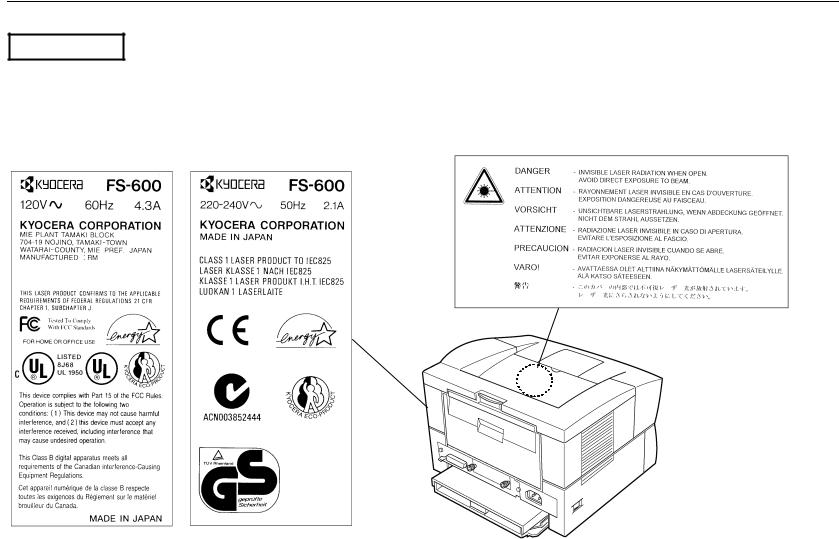
Introduction
CAUTION
(U.S.A./Canada)
LASER RADIATION WHEN OPEN.
DO NOT STARE INTO BEAM OR VIEW DIRECTLY WITH OPTICAL INSTRUMENTS.
*Use of controls or adjustments or performance of procedures other than those specified herein may result in hazardous radiation exposure.
(Europe/Asia)
viii
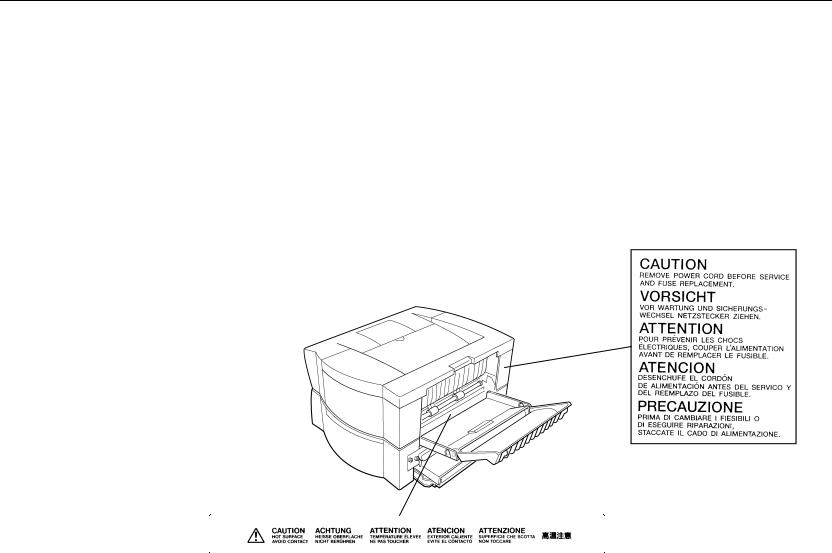
Introduction
CDRH regulations
The Center of Devices and Radiological Health (CDRH) of the U.S. Food and Drug Administration implemented regulations for laser products on August 2, 1976. These regulations apply to laser products manufactured after August 1, 1976. Compliance is mandatory for products marketed in the United States. A label indicating compliance with the CDRH regulations must be attached to laser products marketed in the United States.
Ozone concentration
The printers generate ozone gas (O3) which may concentrate in the place of installation and cause an unpleasant smell. To minimize concentration of ozone gas to less than 0.1 ppm, we recommend you not to install the printer in a confined area where ventilation is blocked.
Caution labels
ix

Introduction
IMPORTANT SAFEGUARDS
1.Read all of these instructions and save these instructions for later use.
2.Unplug this product from the wall outlet before cleaning.
3.Do not use this product near water.
x
4.Do not place this product on an unstable cart, stand, or table. The product may fall, causing serious damage to the product.
5.Slots and openings in the cabinet and the back are provided for ventilation to ensure reliable operation of the product and to protect it from overheating, these openings must not be blocked or covered. The openings should never be blocked by placing the product on a bed, sofa, rug, or other similar surface. This product should never be placed near or over a radiator or heat register. This product should not be placed in a built-in installation unless proper ventilation is provided.
6.This product is equipped with a 3-wire grounding type plug, a plug having a third (grounding) pin. This plug will only fit into a grounding-type power outlet. This is a safety feature. If you are unable to insert the plug into the outlet, contact your electrician to replace your obsolete outlet. Do not defeat the purpose of the grounding-type plug.
7.Do not allow anything to rest on the power cord. Do not locate this product where persons will walk on the cord.
8.If an extension cord is used with this product, make sure that the total of the ampere ratings on the products plugged into the extension cord do not exceed the extension cord ampere rating.
9.Never push objects of any kind into this product through cabinet slots as they may touch dangerous voltage points or short out parts that could result in a risk of fire or electric shock. Never spill liquid of any kind on the product.

Introduction
10.Except as explained elsewhere in User’s Manual, do not attempt to service this product yourself. Removing covers may expose you to dangerous voltage points or other risks. Refer all servicing in those compartments to service personnel.
11.Unplug this product from the wall outlet and refer servicing to qualified service person-nel under the following conditions:
A — When the power cord or plug is damaged or frayed. B — If liquid has been spilled into the product.
C — If the product has been exposed to rain or water.
D — If the product does not operate normally when the operating instructions are followed. Adjust only those controls that are covered by the operating instructions since improper adjustment of other controls may result in damage and will often require extensive work by a qualified technician to restore the product to normal operation.
E — If the product has been dropped or the cabinet has been damaged.
Canadian Department of Communications compliance statement
This Class B digital apparatus meets all requirements of the Canadian Interference-Causing
Equipment Regulations.
Avis de conformité aux normes du ministère des Communications du Canada
Cet appareil numérique de la classe B respecte toutes les exigences du Règlement sur le matériel brouilleur du Canada.
ISO 7779
Maschinenlärminformationsverordnung 3. GSGV, 18.01.1991: Der höchste Schalldruckpegel beträgt 70 dB(A) oder weniger gemäß ISO 7779.
xi

Introduction
CE Marking Directive
according to Council Directive 89/336/EEC and 73/23/EEC
Manufacturer’s name : |
Kyocera Corporation, Printer Division |
Manufacturer’s address : |
2-14-9 Tamagawadai, Setagaya Ward, Tokyo 158, Japan |
declares that the product |
|
Product name : |
Page Printer |
Model number : |
FS-600 (as tested with the enhancement optional unit: PF-16) |
conforms to the following product specifications. EN 55 022:1994 Class B
EN 61 000-3-2:1995
EN 61 000-3-3:1995
EN 50 082-1:1992
IEC 801-2:1991
IEC 801-3:1984
IEC 801-4:1988
EN 60 950:1992 (+A1+A2+A3+A4)
EN 60 825-1:1994+A11
The manufacturer and its merchandising companies retain the following technical documentation in anticipation of the inspection that may be conducted by the authorities concerned.
User’s instruction that conforms to the applicable specifications
Technical drawings
Descriptions of the procedures that guarantee the conformity
Other technical information
xii

Introduction
Declaration of Conformity (Australia)
Manufacturer’s name: |
Kyocera Corporation, Printer Division |
Manufacturer’s address: |
2-14-9 Tamagawadai, Setagaya Ward, Tokyo 158, Japan |
declares that the product |
|
Product name: |
Page Printer |
Model number: |
FS-600 (as tested with the enhancement optional unit: PF-16) |
Description of device:
The model FS-600 is a 6-ppm, A4 size plain paper supporting page printer, utilizing laser, dry toner, etc. The printer can be equipped with the optional paper feeder model PF-16.
Conforms to the following product specifications.
AS/NZS 3548: 1995 |
(EN 55 |
022:1994 Class B) |
IEC950 |
(EN 60 |
950:1995+A1+A2+A3) |
IEC825 |
(EN 60 |
825/09.91) |
The manufacturer and its merchandising companies retain the following technical documentation in anticipation of the inspection that may be conducted by the authorities concerned.
User’s instruction that conforms to the applicable specifications
Technical drawings
Descriptions of the procedures that guarantee the conformity
Other technical information
KYOCERA ELECTRONICS AUSTRALIA PTY., LTD
Unit 8, 43-45 Herbert Street, Artarmon NSW 2064, Australia
Phone: +61 2-9-906-8075
Fax: +61 2-9-906-8153
xiii

Introduction
Declaration of Conformity (U.S.A.)
Model Number: |
FS-600 |
Trade Name: |
Kyocera |
Responsible Party: |
Kyocera Electronics Inc. |
Address: |
2301-300 Cottontail Lane, |
|
Somerset, NJ 08873, U.S.A. |
Telephone number: |
732-560-3400 |
Fax number: |
732-560-8380 |
Contact person for technical matter: |
Atsushi Yuki |
Phone: |
925-299-2470 |
This device complies with Part 15 of the FCC Rules, Operation is subject to the following two conditions: (1) This device may not cause harmful interference, and (2) this device must accept any interference received, including interference that may cause undesired operation.
Safety & EMI Requirements
IEC |
IEC950:1991 (+A1+A2+A3) / (IEC825-1:1993) |
Laser requirements (U.S.A.) |
FDA Title 21 CFR, Chapter 1, Subchapter J |
UL |
UL 1950: 3rd edition |
CAN/CSA |
CSA C22.2 No.950-95 3rd edition |
FCC |
Rules 47 CFR, Parts 2 and 15, subpart B, Class B |
CDC |
ICES-003 (2nd): 1994, Class B |
AS/NZS |
AS/NZS 3548: 1995, Class B |
xiv

Introduction
Disclaimer
We shall have no liability or responsibility to customers or any other person or entity with respect to any liability, loss or damage caused or alleged to be caused directly or indirectly by equipment sold or furnished by us, including but not limited to, any interruption of service, loss of business or anticipatory profits, or consequential damages resulting from the use or operation of the equipment or software.
Prolonged Non-Use and Moving the Printer
Prolonged Non-use
If you ever leave the printer unused for a long period of time, remove the power cord from the wall outlet.
We recommend you consult with your dealer about the additional actions you should take to avoid possible damages that may occur when the printer is used next time.
Moving the Printer
When you move the printer:
∙
∙
∙
Move it gently.
Keep it as level as possible, to avoid spilling toner inside the printer.
If you ship the printer, remove and ship the process unit separately. Pack the process unit in a plastic bag and ship them separate from the printer itself. Be sure to consult a serviceman before attempting long-distance transportation of the printer.
xv
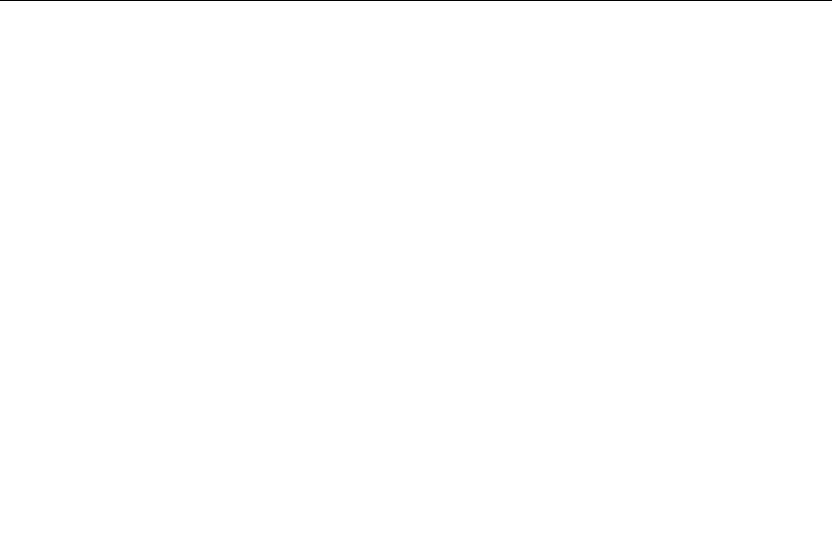
Introduction
ENERGY STARSM
As an ENERGY STAR Partner, Kyocera Corporation has determined that this product meets the ENERGY STAR guidelines for energy efficiency.
The basic objective of the ENERGY STAR Program is to reduce environmental pollution by encouraging the manufacture and sale of equipment that uses energy more efficiently.
This printer is equipped with a sleep timer function that conforms with the standards of the ENERGY STAR Program. This function makes it possible to reduce the amount of electrical power consumed by the printer. For maximum power savings, turn off the printer’s power supply when not using the printer for extended periods of time.
For details on the sleep timer function and printer power consumption, refer to the CD-ROM instruction manual provided with the printer.
Initial settings of the sleep timer function and power saved using the sleep timer function:
Initial sleep mode setting |
Power consumption in sleep mode |
|
|
15 minutes (15 minutes) |
10 W (15 W) |
|
|
|
( ): ENERGY STAR program guideline |
KYOCERA ECO-PRODUCT
This product has been developed and manufactured with the express interest of reducing the impact on the environment.
Using Kyocera's innovative cartridge free technology, Kyocera has created an advanced printing system that does not require the wasteful replacement and disposal of a cartridge.
xvi

Introduction
Introduction
The Kyocera laser printer has many extremely desirable features. It was designed to make a contribution to a cleaner environment as well as to represent the latest generation of page printer technology.
Superb print quality
The latest technology from Kyocera such as KIR 2 (Kyocera Image Refinement 2) function, this laser printer delivers superb print quality and clarity.
Long life modules
The main modules in this laser printer such as the drum, developer unit, and fuser unit, which are disposable in conventional printers, are specifically designed for extraordinarily long life and need no periodic replacement. The only maintenance regularly needed therefore is to replenish the toner supply in the developer approximately every 3,000 printed pages (A4 at a toner ceverage of approximately 5%) and to clean some parts inside the printer.
Environmentally benign waste parts
The toner container is made out of a benign, flammable material. (Be sure to dispose of containers according to local laws and regulations.)
Bitmap and scalable typefaces
In addition to its 80 bitmap fonts, the printer provides 45 fully-scalable resident typefaces that are equivalent to HP LaserJet fonts. The scalable typefaces can be used at any size desired up to 999.75 points, in 0.25-point increments.
xvii

Introduction
A new printer control language, PRESCRIBE IIe
PRESCRIBE IIe provides features including advanced graphics capabilities that allow you to print any conceivable outline shape or solid form. Also provided are a variety of special effects, such as patterned fills, gray-scale shading, a user-accessible print image model, and multiple page orientations and print directions within the same page.
PDF417 two-dimensional bar code
The printer includes the capability that allows the user to implement the two-dimensional stacked bar code symbology, PDF417, or Portable Data File 417. This expanded functionality is achieved by using the PRESCRIBE IIe language commands.
Automatic rotation of fonts and graphics
Images and scalable fonts are automatically rotated to match the page orientation.
A wide variety of internal symbol sets
The printer supports most HP LaserJet 5P compatible symbol sets for both bitmap and scalable fonts.
Simple Network Management Protocol (SNMP) compliance
The support for SNMP offers network managers complete open system network management.
Expandable interface
Equipped with a slot for installing optional interface, the interface of this printer can be expanded to meet the operating environment.
xviii

Introduction
Options
The following options are available for this printer.
PF-16 |
Paper feeder |
|
(250-sheet capacity [80g/m2, 0.11-mm paper thickness]) |
PK-series |
KPDL 2 upgrade kit |
IB-10 |
Serial interface board kit |
xix

Introduction
Contents
Chapter 1 Installing the Page Printer ............................................. |
1-1 |
Environmental Requirements of the Page Printer .......................................................... |
1-2 |
Unpacking and Inspection.............................................................................................. |
1-6 |
Moving the Printer .......................................................................................................... |
1-8 |
Names of Parts .............................................................................................................. |
1-9 |
Setup and Connections ................................................................................................ |
1-11 |
Expanding Memory ...................................................................................................... |
1-32 |
Chapter 2 Operating the Page Printer ............................................ |
2-1 |
Control panel .................................................................................................................. |
2-2 |
KIR 2 Level..................................................................................................................... |
2-5 |
Ecoprint Mode ................................................................................................................ |
2-7 |
Manual Paper Feeding ................................................................................................... |
2-8 |
Chapter 3 Fonts ............................................................................... |
3-1 |
Fonts .............................................................................................................................. |
3-2 |
List of Fonts.................................................................................................................... |
3-3 |
Chapter 4 Maintenance ................................................................... |
4-1 |
Toner Container Replacement ....................................................................................... |
4-2 |
Cleaning ......................................................................................................................... |
4-9 |
xx
|
Introduction |
Chapter 5 Troubleshooting ............................................................ |
5-1 |
General Guide................................................................................................................ |
5-2 |
Print Quality Problems ................................................................................................... |
5-4 |
Indicators........................................................................................................................ |
5-8 |
Correcting a Paper Jam ............................................................................................... |
5-12 |
Appendix A Printer Specifications................................................. |
A-1 |
Appendix B Paper Selection .......................................................... |
B-1 |
Appendix C Host Computer Interface............................................ |
C-1 |
Appendix D Indicators .................................................................... |
D-1 |
Index .......................................................................................... |
Index-1 |
xxi
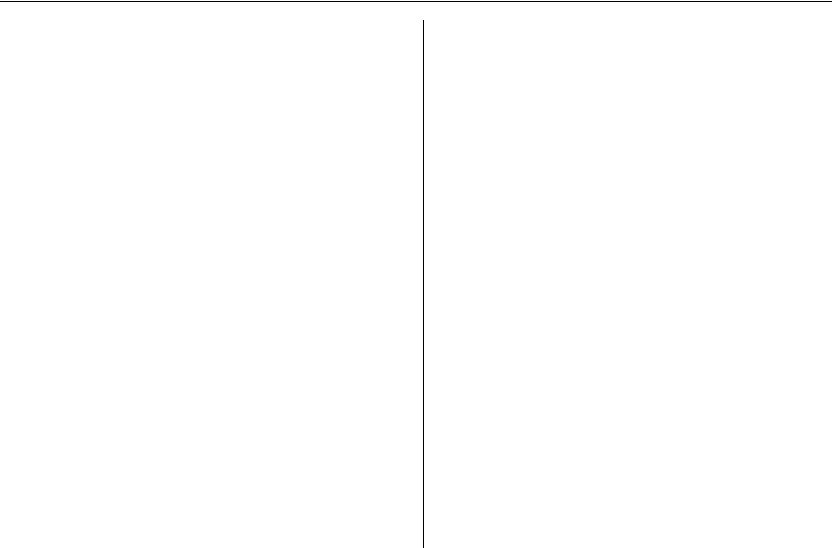
Chapter 1 Installing the Page Printer
Chapter 1
Installing the Page
Printer
This chapter uses illustrations to explain the names of parts of this printer, how to use it, its environmental requirements, and how to install it.
Environmental Requirements of the Page Printer................ |
1-2 |
Unpacking and Inspection.................................................... |
1-6 |
Moving the Printer................................................................ |
1-8 |
Names of Parts .................................................................... |
1-9 |
Setup and Connections........................................................ |
1-11 |
Expanding Memory .............................................................. |
1-32 |
1-1

Environmental Requirements of the Page Printer
Environmental Requirements of the Page Printer
Places to Avoid
Avoid installing the printer in locations subject to:
∙
∙
∙
∙
∙
∙
∙
∙
∙
∙
Direct drafts of hot or cold air
Direct drafts from outside (Avoid locations near doors leading outside.)
Sudden temperature or humidity changes
Sources of high temperature, for example, near stoves or radiators
Excessive dust
Vibration
Ammonia or other harmful fumes. (If you are planning to fumigate the room, or make liberal use of insecticide, remove the printer first!)
Excessive sunlight or humidity
Lack of ventilation
Low air pressure, e.g., located more than 2000 meters (6500 feet) above sea level.
Basic requirements
The printer will work best if it is installed in a location that is:
∙Near the computer
If the parallel interface is used to connect the printer to the computer, the connecting cable should be shielded type and not be longer than 3 meters (10 feet).
1-2

Chapter 1 Installing the Page Printer
∙Level and well supported
Place the printer on a sturdy table or desk. Do not place the printer on an unstable cart, stand, or table. The printer may fall, causing injury, or serious damage to the printer.
∙Near an AC wall outlet, preferably one that can be used for the printer alone (see section Power Supply on next page.)
∙Only use this printer under the voltage listed on the serial number label attached to the rear panel of the printer.
Power requirements are:
Voltage |
120 V (U.S.A.), 230 V (European countries, Australia) |
|
±10% at each voltage |
Frequency |
60 Hz (120 V), ±2% |
|
50/60 Hz (230 V), ±2% |
Current capacity |
Max. 4.3 A at 120 V, or Max. 2.1 A at 230 V |
The outlet should be earthed, or an adapter should be used.
If an extension cord is used, the total length of the power cord plus extension should be 5 meters (17 feet) or less.
∙ Well ventilated, not too hot or cold, and too damp or dry
Temperature |
10°C to 32.5°C, ideally about 23°C (50°F to 90.5°F, ideally about 73.4°F) |
Humidity |
20% to 80%, ideally 65% |
If you install the printer where the temperature or humidity is outside the above ranges, you may not get the best print quality, and there will be an increased chance of paper jams.
1-3

Environmental Requirements of the Page Printer
Power Supply
The printer should not be on the same power circuit as an air conditioner, fluorescent light, copier, or shredder, because these devices generate electrical noise on the power line. If it must share a power circuit with equipment like this, a high-frequency noise filter or isolation transformer is advisable.
(Filters and transformers are available commercially.)
Avoid using plug multipliers to connect a large number of devices on the same circuit as the printer.
If the power from the outlet itself appears to be unstable, a line stabilizer should be used. In places where the voltage tends to fluctuate, it may be necessary to install a voltage regulator.
As the disconnect device is not incorporated in the printer’s AC primary circuit, an easily accessible socket outlet must be provided near the equipment.
Da kein Trennschalter in den Wechselstrom-Primärkreis des Druckers eingebaut ist, muß eine leicht zugängliche Steckdose in der Nähe des Gerätes vorhanden sein.
1-4
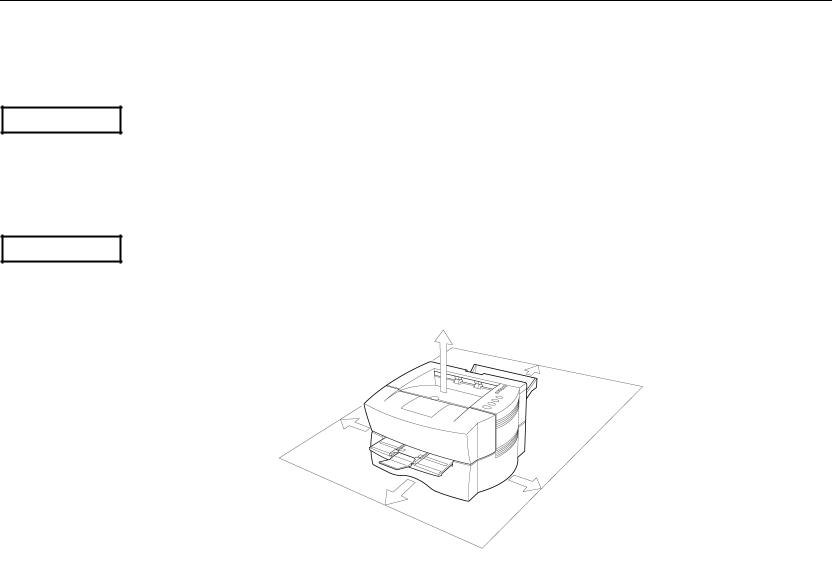
Chapter 1 Installing the Page Printer
Grounding
Be sure to connect the ground wire for the printer's power supply to the ground terminal of the power outlet, to a copper pole buried at least 65 cm (25 inches) in the ground, or to a water pipe approved by the water department for use as a ground.
WARNING
Never use a gas pipe as a ground, as this may result in fire.
Surrounding space
Space surrounding the location where the printer is installed is required as shown below for purposes of ventilation and maintenance.
WARNING
Be sure to secure enough space surrounding the printer. Continued use without enough space may cause heat to build up within the printer, resulting in fire.
30 cm (11.8 inches)
40 cm (15.7 inches)
5 cm (2 inches)
25 cm (9.8 inches)
50 cm (19.6 inches)
1-5
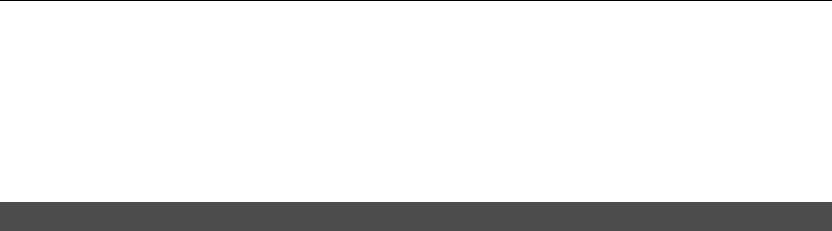
Environmental Requirements of the Page Printer
Basic handling precautions
Removing or changing parts other than disposable parts is prohibited. For repairs, contact the
Kyocera dealer from which you purchased the printer.
When moving the printer to a new location, contact the Kyocera dealer from which you purchased the printer.
Using this printer to print currency or negotiable bonds is in violation of the law.
Unpacking and Inspection
Remove the printer from the package according to the steps given below. After removing the printer, check that nothing is missing against the list of packaged contents.
1.Place the box containing the printer on a flat, stable surface.
2.Remove the User’s Manual, Toner Kit and other items located on top of the spacer and remove the spacer.
3.Carefully remove the printer.
1-6

Chapter 1 Installing the Page Printer
List of packaged contents
Contents of Printer Box
Printer (FS-600) |
Power Cord |
Toner Container (TK-16) |
|
|
|
Installation Manual |
Quick Reference |
Kyocera Digital Library CD-ROM |
1-7
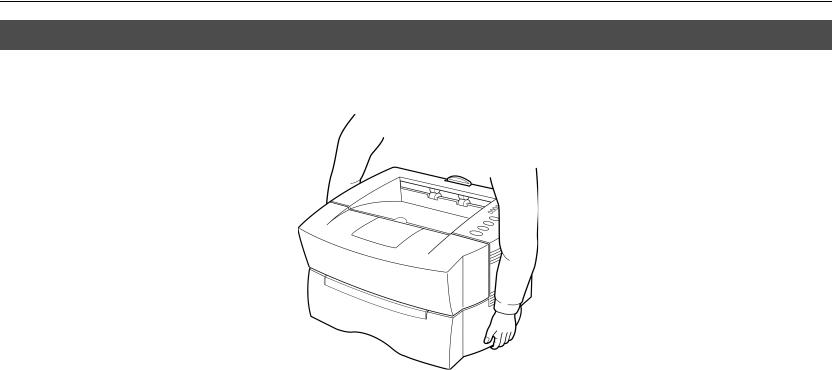
Moving the Printer
Moving the Printer
Note the following items when moving the printer.
Be sure to lift the printer gently, keeping it horizontal, to prevent toner from soiling the inside of the printer.
1-8
