Kyocera FS-3040P, FS-3140P User Manual

OPERATION GUIDE
FS-3040MFP+ FS-3140MFP+

Introduction
Thank you for your purchase of FS-3040MFP+/FS-3140MFP+.
This Operation Guide is intended to help you operate the machine correctly, perform routine maintenance and take a simple troubleshooting action as necessary, so that you can always use the machine in good condition.
Please read this Operation Guide before you start using the machine, and keep it close to the machine for easy reference.
We recommend the use of our own brand supplies. We will not be liable for any damage caused by the use of third party supplies in this machine.
A label shown in the illustration assures that the supplies are our own brand.
Included Guides
The following guides are supplied with the machine. Refer to them as necessary.
Quick Installation Guide
Describes frequently-used operations, convenient operations, routine maintenance, and troubleshooting action.
Safety Guide
Provides safety and cautionary information for the installation and use of the machine. Be sure to read this guide before using the machine.
Safety Guide (FS-3040MFP+/FS-3140MFP+)
Describes the machine installation space, cautionary labels, and other information. Be sure to read this guide before using the machine.
DVD-ROM (Product Library)
Operation Guide (This Guide)
Describes how to load paper, basic copy, print and scan operations, and troubleshooting.
FAX Operation Guide
Describes how to operate FAX, check transmission results, print reports, and use Network FAX.
KYOCERA COMMAND CENTER Operation Guide
Printer Driver User Guide
Network FAX Driver Operation Guide
KMnet Viewer User Guide
KM-NET for Direct Printing Operation Guide
PRESCRIBE Commands Technical Reference
PRESCRIBE Commands Command Reference

Safety Conventions in This Guide
The sections of this guide and parts of the machine marked with symbols are safety warnings meant to protect the user, other individuals and surrounding objects, and ensure correct and safe usage of the machine. The symbols and their meanings are indicated below.
WARNING: Indicates that serious injury or even death may result from insufficient attention to or incorrect compliance with the related points.
CAUTION: Indicates that personal injury or mechanical damage may result from insufficient attention to or incorrect compliance with the related points.
Symbols
The U symbol indicates that the related section includes safety warnings. Specific points of attention are indicated inside the symbol.
.... [General warning]
.... [Warning of danger of electrical shock]
.... [Warning of high temperature]
The  symbol indicates that the related section includes information on prohibited actions. Specifics of the prohibited action are indicated inside the symbol.
symbol indicates that the related section includes information on prohibited actions. Specifics of the prohibited action are indicated inside the symbol.
.... [Warning of prohibited action]
.... [Disassembly prohibited]
The z symbol indicates that the related section includes information on actions which must be performed. Specifics of the required action are indicated inside the symbol.
....
....
....
[Alert of required action]
[Remove the power plug from the outlet]
[Always connect the machine to an outlet with a ground connection]
Please contact your service representative to order a replacement if the safety warnings in this Operation Guide are illegible or if the guide itself is missing (fee required).
NOTE: An original which resembles a bank note closely may not be copied properly in some rare cases because this machine is equipped with a counterfeiting prevention function.
i

Contents
Contents
Quick Guide . . . . . . . . . . . . . . . . . . . . . . . . . . . . . . . . . . . . . . . . . . . . . . . . . . . . . . . . . . . . . . . . . .v Menu Map . . . . . . . . . . . . . . . . . . . . . . . . . . . . . . . . . . . . . . . . . . . . . . . . . . . . . . . . . . . . . . . . . . viii Environment . . . . . . . . . . . . . . . . . . . . . . . . . . . . . . . . . . . . . . . . . . . . . . . . . . . . . . . . . . . . . . . . . xv Cautions when handling consumables . . . . . . . . . . . . . . . . . . . . . . . . . . . . . . . . . . . . . . . . . . . . . xv SAFETY OF LASER BEAM (USA) . . . . . . . . . . . . . . . . . . . . . . . . . . . . . . . . . . . . . . . . . . . . . . xvii Safety Instructions Regarding the Disconnection of Power (USA) . . . . . . . . . . . . . . . . . . . . . . .xviii Laser Safety (Europe) . . . . . . . . . . . . . . . . . . . . . . . . . . . . . . . . . . . . . . . . . . . . . . . . . . . . . . . . . . xx Legal Restriction on Copying/Scanning . . . . . . . . . . . . . . . . . . . . . . . . . . . . . . . . . . . . . . . . . . . . xx Legal and Safety Information . . . . . . . . . . . . . . . . . . . . . . . . . . . . . . . . . . . . . . . . . . . . . . . . . . . xxi
1 Part Names
Operation Panel . . . . . . . . . . . . . . . . . . . . . . . . . . . . . . . . . . . . . . . . . . . . . . . . . . . . . . . . . . . . . 1-2
Machine. . . . . . . . . . . . . . . . . . . . . . . . . . . . . . . . . . . . . . . . . . . . . . . . . . . . . . . . . . . . . . . . . . . . 1-4
2 Preparation before Use
Check bundled items. . . . . . . . . . . . . . . . . . . . . . . . . . . . . . . . . . . . . . . . . . . . . . . . . . . . . . . . . . 2-2 Determining the Connection Method and Preparing Cables. . . . . . . . . . . . . . . . . . . . . . . . . . . . 2-3 Connecting Cables . . . . . . . . . . . . . . . . . . . . . . . . . . . . . . . . . . . . . . . . . . . . . . . . . . . . . . . . . . . 2-5 Power On/Off. . . . . . . . . . . . . . . . . . . . . . . . . . . . . . . . . . . . . . . . . . . . . . . . . . . . . . . . . . . . . . . . 2-6 Auto Low Power Mode . . . . . . . . . . . . . . . . . . . . . . . . . . . . . . . . . . . . . . . . . . . . . . . . . . . . . . . . 2-8 Sleep and Auto Sleep . . . . . . . . . . . . . . . . . . . . . . . . . . . . . . . . . . . . . . . . . . . . . . . . . . . . . . . . . 2-8 Switching the Language for Display [Language]. . . . . . . . . . . . . . . . . . . . . . . . . . . . . . . . . . . . . 2-9 Setting Date and Time. . . . . . . . . . . . . . . . . . . . . . . . . . . . . . . . . . . . . . . . . . . . . . . . . . . . . . . . 2-11 Network Setup (LAN Cable Connection). . . . . . . . . . . . . . . . . . . . . . . . . . . . . . . . . . . . . . . . . . 2-14 Installing Software . . . . . . . . . . . . . . . . . . . . . . . . . . . . . . . . . . . . . . . . . . . . . . . . . . . . . . . . . . . 2-16 COMMAND CENTER (Settings for E-mail). . . . . . . . . . . . . . . . . . . . . . . . . . . . . . . . . . . . . . . . 2-28 Sending E-mail . . . . . . . . . . . . . . . . . . . . . . . . . . . . . . . . . . . . . . . . . . . . . . . . . . . . . . . . . . . . . 2-29 Preparation for sending a document to a PC . . . . . . . . . . . . . . . . . . . . . . . . . . . . . . . . . . . . . . 2-31 Loading Paper. . . . . . . . . . . . . . . . . . . . . . . . . . . . . . . . . . . . . . . . . . . . . . . . . . . . . . . . . . . . . . 2-41 Loading Originals . . . . . . . . . . . . . . . . . . . . . . . . . . . . . . . . . . . . . . . . . . . . . . . . . . . . . . . . . . . 2-54
3 Basic Operation
Login/Logout . . . . . . . . . . . . . . . . . . . . . . . . . . . . . . . . . . . . . . . . . . . . . . . . . . . . . . . . . . . . . . . . 3-2 One-Touch Keys and Program Keys. . . . . . . . . . . . . . . . . . . . . . . . . . . . . . . . . . . . . . . . . . . . . . 3-3 Message Display. . . . . . . . . . . . . . . . . . . . . . . . . . . . . . . . . . . . . . . . . . . . . . . . . . . . . . . . . . . . . 3-6 Copying . . . . . . . . . . . . . . . . . . . . . . . . . . . . . . . . . . . . . . . . . . . . . . . . . . . . . . . . . . . . . . . . . . . . 3-7 Printing - Printing from Applications . . . . . . . . . . . . . . . . . . . . . . . . . . . . . . . . . . . . . . . . . . . . . 3-16 Sending . . . . . . . . . . . . . . . . . . . . . . . . . . . . . . . . . . . . . . . . . . . . . . . . . . . . . . . . . . . . . . . . . . . 3-18 Confirm Destination Screen . . . . . . . . . . . . . . . . . . . . . . . . . . . . . . . . . . . . . . . . . . . . . . . . . . . 3-25 Specifying Destination. . . . . . . . . . . . . . . . . . . . . . . . . . . . . . . . . . . . . . . . . . . . . . . . . . . . . . . . 3-26 Canceling Jobs . . . . . . . . . . . . . . . . . . . . . . . . . . . . . . . . . . . . . . . . . . . . . . . . . . . . . . . . . . . . . 3-29 Checking Remaining Toner and Paper . . . . . . . . . . . . . . . . . . . . . . . . . . . . . . . . . . . . . . . . . . . 3-30
4 Copying Functions
Original Size . . . . . . . . . . . . . . . . . . . . . . . . . . . . . . . . . . . . . . . . . . . . . . . . . . . . . . . . . . . . . . . . 4-2
Paper Selection. . . . . . . . . . . . . . . . . . . . . . . . . . . . . . . . . . . . . . . . . . . . . . . . . . . . . . . . . . . . . . 4-3
Original Orientation . . . . . . . . . . . . . . . . . . . . . . . . . . . . . . . . . . . . . . . . . . . . . . . . . . . . . . . . . . . 4-6
EcoPrint. . . . . . . . . . . . . . . . . . . . . . . . . . . . . . . . . . . . . . . . . . . . . . . . . . . . . . . . . . . . . . . . . . . . 4-8
Combine Mode . . . . . . . . . . . . . . . . . . . . . . . . . . . . . . . . . . . . . . . . . . . . . . . . . . . . . . . . . . . . . . 4-9
Continuous Scan. . . . . . . . . . . . . . . . . . . . . . . . . . . . . . . . . . . . . . . . . . . . . . . . . . . . . . . . . . . . 4-13
Job Finish Notice. . . . . . . . . . . . . . . . . . . . . . . . . . . . . . . . . . . . . . . . . . . . . . . . . . . . . . . . . . . . 4-14
File Name Entry . . . . . . . . . . . . . . . . . . . . . . . . . . . . . . . . . . . . . . . . . . . . . . . . . . . . . . . . . . . . 4-16
Print Override . . . . . . . . . . . . . . . . . . . . . . . . . . . . . . . . . . . . . . . . . . . . . . . . . . . . . . . . . . . . . . 4-17
ii
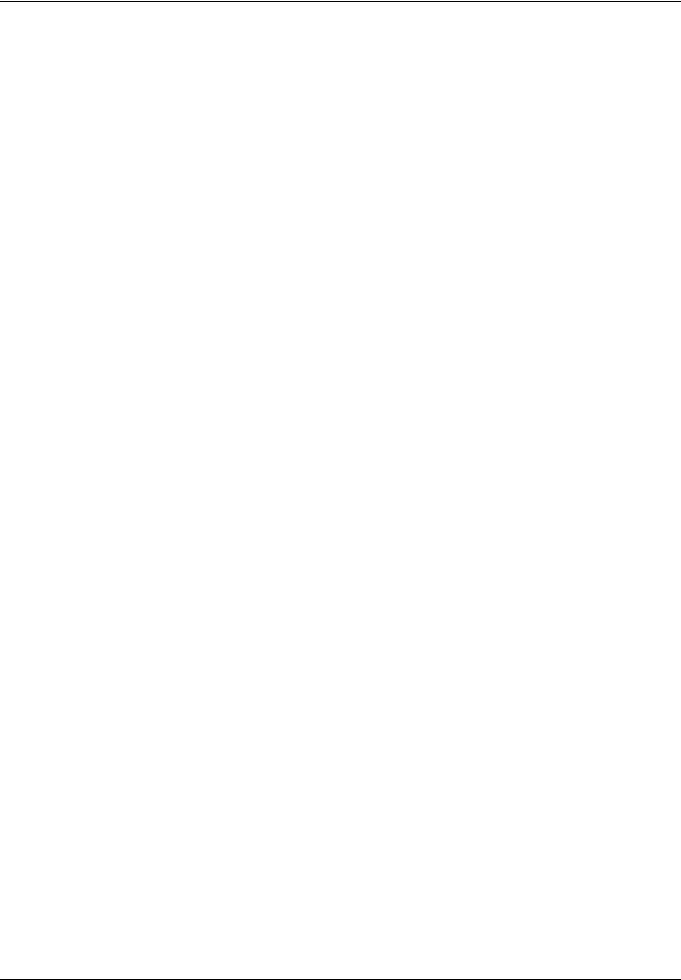
Contents
5 |
Sending Functions |
|
|
Original Size . . . . . . . . . . . . . . . . . . . . . . . . . . . . . . . . . . . . . . . . . . . . . . . . . . . . . . . . . . . . . . . |
. 5-2 |
|
Sending Size . . . . . . . . . . . . . . . . . . . . . . . . . . . . . . . . . . . . . . . . . . . . . . . . . . . . . . . . . . . . . . . |
. 5-3 |
|
Zoom . . . . . . . . . . . . . . . . . . . . . . . . . . . . . . . . . . . . . . . . . . . . . . . . . . . . . . . . . . . . . . . . . . . . . |
. 5-5 |
|
Duplex Sending. . . . . . . . . . . . . . . . . . . . . . . . . . . . . . . . . . . . . . . . . . . . . . . . . . . . . . . . . . . . . |
. 5-7 |
|
Original Orientation . . . . . . . . . . . . . . . . . . . . . . . . . . . . . . . . . . . . . . . . . . . . . . . . . . . . . . . . . . |
. 5-8 |
|
File Format . . . . . . . . . . . . . . . . . . . . . . . . . . . . . . . . . . . . . . . . . . . . . . . . . . . . . . . . . . . . . . . . |
5-10 |
|
Original Image. . . . . . . . . . . . . . . . . . . . . . . . . . . . . . . . . . . . . . . . . . . . . . . . . . . . . . . . . . . . . . |
5-12 |
|
Adjusting Density . . . . . . . . . . . . . . . . . . . . . . . . . . . . . . . . . . . . . . . . . . . . . . . . . . . . . . . . . . . |
5-13 |
|
Scan Resolution . . . . . . . . . . . . . . . . . . . . . . . . . . . . . . . . . . . . . . . . . . . . . . . . . . . . . . . . . . . . |
5-14 |
|
Color / Grayscale / Black and White Selection . . . . . . . . . . . . . . . . . . . . . . . . . . . . . . . . . . . . . |
5-15 |
|
Continuous Scan. . . . . . . . . . . . . . . . . . . . . . . . . . . . . . . . . . . . . . . . . . . . . . . . . . . . . . . . . . . . |
5-16 |
|
File Name Entry . . . . . . . . . . . . . . . . . . . . . . . . . . . . . . . . . . . . . . . . . . . . . . . . . . . . . . . . . . . . |
5-17 |
|
Subject and Body Entry. . . . . . . . . . . . . . . . . . . . . . . . . . . . . . . . . . . . . . . . . . . . . . . . . . . . . . . |
5-18 |
|
WSD Scan. . . . . . . . . . . . . . . . . . . . . . . . . . . . . . . . . . . . . . . . . . . . . . . . . . . . . . . . . . . . . . . . . |
5-19 |
|
Job Finish Notice. . . . . . . . . . . . . . . . . . . . . . . . . . . . . . . . . . . . . . . . . . . . . . . . . . . . . . . . . . . . |
5-21 |
|
FTP Encrypted TX. . . . . . . . . . . . . . . . . . . . . . . . . . . . . . . . . . . . . . . . . . . . . . . . . . . . . . . . . . . |
5-23 |
|
File Separation . . . . . . . . . . . . . . . . . . . . . . . . . . . . . . . . . . . . . . . . . . . . . . . . . . . . . . . . . . . . . |
5-24 |
|
Scanning Image using Application . . . . . . . . . . . . . . . . . . . . . . . . . . . . . . . . . . . . . . . . . . . . . . |
5-25 |
6 |
Document Box |
|
|
Printing Documents Stored in USB Memory . . . . . . . . . . . . . . . . . . . . . . . . . . . . . . . . . . . . . . . . |
6-2 |
|
Saving Documents to USB Memory (Scan to USB) . . . . . . . . . . . . . . . . . . . . . . . . . . . . . . . . . . |
6-6 |
|
Removing USB Memory . . . . . . . . . . . . . . . . . . . . . . . . . . . . . . . . . . . . . . . . . . . . . . . . . . . . . . . |
6-8 |
|
Printing from a Job Box. . . . . . . . . . . . . . . . . . . . . . . . . . . . . . . . . . . . . . . . . . . . . . . . . . . . . . . . |
6-9 |
7 |
Status / Job Cancel |
|
|
Checking Job Status . . . . . . . . . . . . . . . . . . . . . . . . . . . . . . . . . . . . . . . . . . . . . . . . . . . . . . . . . |
. 7-2 |
|
Checking Job History . . . . . . . . . . . . . . . . . . . . . . . . . . . . . . . . . . . . . . . . . . . . . . . . . . . . . . . . |
. 7-8 |
|
Sending the Job Log History . . . . . . . . . . . . . . . . . . . . . . . . . . . . . . . . . . . . . . . . . . . . . . . . . . . |
7-13 |
|
Pause and Resumption of Jobs . . . . . . . . . . . . . . . . . . . . . . . . . . . . . . . . . . . . . . . . . . . . . . . . |
7-18 |
|
Canceling of Jobs . . . . . . . . . . . . . . . . . . . . . . . . . . . . . . . . . . . . . . . . . . . . . . . . . . . . . . . . . . . |
7-18 |
|
Device/Communication . . . . . . . . . . . . . . . . . . . . . . . . . . . . . . . . . . . . . . . . . . . . . . . . . . . . . . . |
7-19 |
8 |
Default Setting (System Menu) |
|
|
Common Settings . . . . . . . . . . . . . . . . . . . . . . . . . . . . . . . . . . . . . . . . . . . . . . . . . . . . . . . . . . |
. . 8-2 |
|
Copy Settings . . . . . . . . . . . . . . . . . . . . . . . . . . . . . . . . . . . . . . . . . . . . . . . . . . . . . . . . . . . . . |
. 8-68 |
|
Printer Settings . . . . . . . . . . . . . . . . . . . . . . . . . . . . . . . . . . . . . . . . . . . . . . . . . . . . . . . . . . . . |
. 8-74 |
|
Sending Settings . . . . . . . . . . . . . . . . . . . . . . . . . . . . . . . . . . . . . . . . . . . . . . . . . . . . . . . . . . . |
. 8-86 |
|
Document Box Settings. . . . . . . . . . . . . . . . . . . . . . . . . . . . . . . . . . . . . . . . . . . . . . . . . . . . . . |
. 8-88 |
|
Printing Reports/Sending Notice . . . . . . . . . . . . . . . . . . . . . . . . . . . . . . . . . . . . . . . . . . . . . . . |
. 8-93 |
|
Adjustment/Maintenance. . . . . . . . . . . . . . . . . . . . . . . . . . . . . . . . . . . . . . . . . . . . . . . . . . . . . |
. 8-98 |
|
Editing Destination (Address Book/Adding One-Touch Keys). . . . . . . . . . . . . . . . . . . . . . . . . |
8-105 |
|
Restarting the System. . . . . . . . . . . . . . . . . . . . . . . . . . . . . . . . . . . . . . . . . . . . . . . . . . . . . . . |
8-119 |
|
Network Setup. . . . . . . . . . . . . . . . . . . . . . . . . . . . . . . . . . . . . . . . . . . . . . . . . . . . . . . . . . . . . |
8-120 |
|
Network Security . . . . . . . . . . . . . . . . . . . . . . . . . . . . . . . . . . . . . . . . . . . . . . . . . . . . . . . . . . . |
8-139 |
|
Interface Block Setting . . . . . . . . . . . . . . . . . . . . . . . . . . . . . . . . . . . . . . . . . . . . . . . . . . . . . . |
8-146 |
|
Security Level (Security Level setting) . . . . . . . . . . . . . . . . . . . . . . . . . . . . . . . . . . . . . . . . . . |
8-150 |
|
Optional Functions . . . . . . . . . . . . . . . . . . . . . . . . . . . . . . . . . . . . . . . . . . . . . . . . . . . . . . . . . |
8-150 |
9 |
Maintenance |
|
|
Cleaning . . . . . . . . . . . . . . . . . . . . . . . . . . . . . . . . . . . . . . . . . . . . . . . . . . . . . . . . . . . . . . . . . . . |
9-2 |
|
Toner Container Replacement. . . . . . . . . . . . . . . . . . . . . . . . . . . . . . . . . . . . . . . . . . . . . . . . . . . |
9-5 |
|
Replacing the Waste Toner Box . . . . . . . . . . . . . . . . . . . . . . . . . . . . . . . . . . . . . . . . . . . . . . . . . |
9-7 |
|
Replacing the maintenance kit (MK-370) . . . . . . . . . . . . . . . . . . . . . . . . . . . . . . . . . . . . . . . . . . |
9-8 |
10 |
Troubleshooting |
|
|
Solving Malfunctions . . . . . . . . . . . . . . . . . . . . . . . . . . . . . . . . . . . . . . . . . . . . . . . . . . . . . . . . . |
10-2 |
iii

Contents
|
Responding to Error Messages. . . . . . . . . . . . . . . . . . . . . . . . . . . . . . . . . . . . . . . . . . |
. . . . . . . 10-6 |
|
Clearing Paper Jams. . . . . . . . . . . . . . . . . . . . . . . . . . . . . . . . . . . . . . . . . . . . . . . . . . |
. . . . . . 10-13 |
11 |
Management |
|
|
User Login Administration . . . . . . . . . . . . . . . . . . . . . . . . . . . . . . . . . . . . . . . . . . . . . . . |
. . . . . . 11-2 |
|
Job Accounting . . . . . . . . . . . . . . . . . . . . . . . . . . . . . . . . . . . . . . . . . . . . . . . . . . . . . . . |
. . . . . 11-15 |
|
Checking the Counter . . . . . . . . . . . . . . . . . . . . . . . . . . . . . . . . . . . . . . . . . . . . . . . . . . |
. . . . . 11-37 |
|
Appendix |
|
|
Optional Equipment. . . . . . . . . . . . . . . . . . . . . . . . . . . . . . . . . . . . . . . . . . . . . . . . . . . . |
Appendix-2 |
|
Character Entry Method . . . . . . . . . . . . . . . . . . . . . . . . . . . . . . . . . . . . . . . . . . . . . . . . |
Appendix-5 |
|
Paper. . . . . . . . . . . . . . . . . . . . . . . . . . . . . . . . . . . . . . . . . . . . . . . . . . . . . . . . . . . . . . . |
Appendix-9 |
|
Specifications . . . . . . . . . . . . . . . . . . . . . . . . . . . . . . . . . . . . . . . . . . . . . . . . . . . . . . . |
Appendix-18 |
|
EN ISO 7779 . . . . . . . . . . . . . . . . . . . . . . . . . . . . . . . . . . . . . . . . . . . . . . . . . . . . . . . . |
Appendix-21 |
|
EK1-ITB 2000 . . . . . . . . . . . . . . . . . . . . . . . . . . . . . . . . . . . . . . . . . . . . . . . . . . . . . . . |
Appendix-21 |
|
Glossary . . . . . . . . . . . . . . . . . . . . . . . . . . . . . . . . . . . . . . . . . . . . . . . . . . . . . . . . . . . |
Appendix-22 |
|
Index . . . . . . . . . . . . . . . . . . . . . . . . . . . . . . . . . . . . . . . . . . . . . . . . . . . . . . . . . . . . . . . |
. . . .Index-1 |
iv
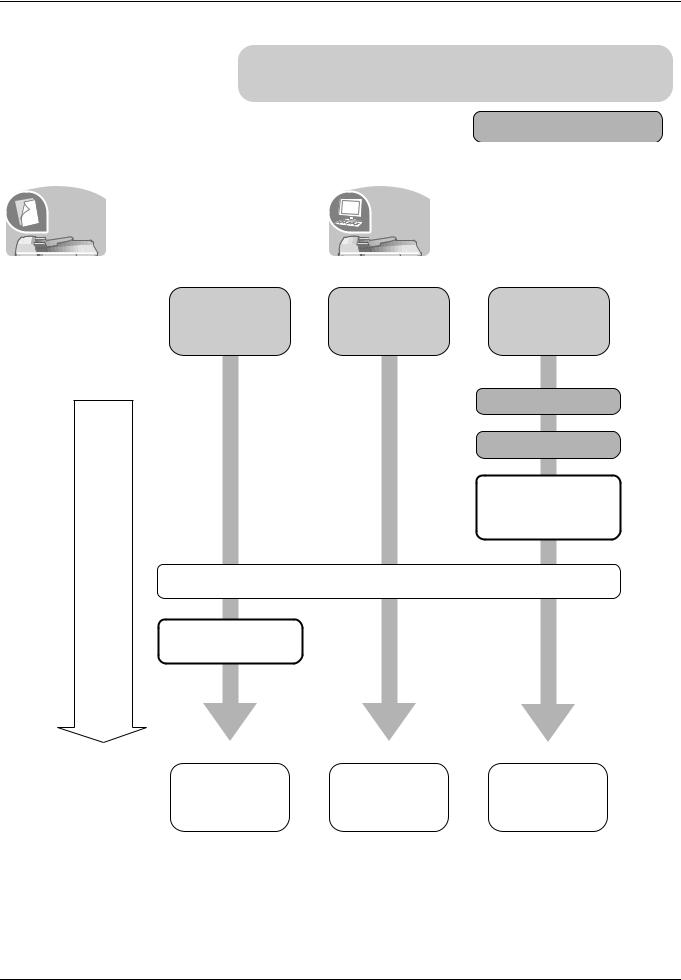
Quick Guide
Be sure to read Legal and Safety Information before using this machine.
Administrator tasks
To make copies
Simply press the Start key to make copies. You can also fine tune the
It copies. |
copy settings by changing the |
|
|
|
paper size, adjusting the density, |
|
etc. |
To print
|
You can print via a network or print |
|
It prints. |
a PDF file directly from USB |
|
memory. |
||
|
|
Copying with |
Printing Documents |
What |
specific |
Stored in Removable |
you want |
settings |
USB Memory |
to do |
|
|
|
|
|
Setup
Loading Paper...2-41
Placing Originals on the Platen...2-54
via a
network
Connecting Cables
Network Setup
(LAN Cable Connection)
Install the printer driver on your computer...2-16
|
|
|
Printing |
Printing - |
|
|
|
||
|
Operation |
Copying Functions |
Documents Stored |
Printing from |
|
...4-1 |
in USB Memory |
Applications |
|
|
|
|||
|
|
|
... 6-2 |
...3-16 |
|
|
|
|
|
|
|
|
|
|
v

Administrator tasks
To send documents
You can send scanned images via a network. Or, you can also store scanned images in
USB memory.
It sends.
What you want to do
Setup
Send |
Send to |
Saving |
as |
Folder |
Documents to |
(SMB) |
USB Memory |
Connecting Cables |
|
Network Setup (LAN Cable Connection) |
Plug the USB |
|
memory |
Create a shared folder on the destination |
|
computer....2-31 |
|
Editing Destination (Address Book/Adding |
|
One-Touch Keys)...8-105 |
|
Place the originals on the platen
|
|
Sending ...3-18 *1 |
Saving Documents |
|
|
||
|
Operation |
to USB Memory |
|
|
Sending Functions ...5-1 |
||
|
|
(Scan to USB) ...6-6 |
|
|
|
|
|
|
|
|
|
|
|
|
|
*1: If the destination is not stored in the address book, you can send by entering the address directly.
vi

Administrator tasks
To send a FAX(FAX functions available only in FS-3140MFP+.)
As well as sending a FAX via the telephone lines, you can also send a FAX via a network.
It faxes. |
NOTE: For more information on setting up and sending a FAX, refer to the FAX Operation |
|
Guide. |
What you want to do
Setup
|
FAX directly |
Send a FAX |
from a |
|
computer |
Connect the modular cord for the telephone line to this machine.
Selection of Telephone Line
(Inch version only)
Network Setup
(LAN Cable Connection)
Install the Network FAX |
|
Driver on your computer *1 |
|
Selection of Transmit Terminal Identification |
|
(TTI)...2-3 |
*2 |
on the FAX Operation Guide |
|
Place the originals on the platen
|
|
FAX Operation |
About Network |
|
|
||
|
Operation |
(Basic) ...3-1 |
FAX ...7-1 |
|
on the FAX Operation |
on the FAX Operation |
|
|
|
||
|
|
Guide |
Guide |
|
|
|
|
|
|
|
|
*1: For more information, refer to the Network FAX Driver Operation Guide. *2: If the destination is not stored in the address book, you can send the FAX by entering the address directly.
vii

Menu Map
Copy key |
Function Menu key |
Paper Selection |
...page 4-3 |
|
|
|
|
...page 3-15 |
|
|
|
Collate |
||
|
|
|
...page 3-12 |
|
|
|
Duplex |
||
|
|
|
...page 3-10 |
|
|
|
Zoom |
||
|
|
|
...page 4-9 |
|
|
|
Combine |
||
|
|
|
...page 4-2 |
|
|
|
Original Size |
||
|
|
|
...page 4-6 |
|
|
|
Orig.Orientation |
||
|
|
|
...page 3-9 |
|
|
|
Original Image |
||
|
|
|
...page 3-8 |
|
|
|
Density |
||
|
|
|
...page 4-8 |
|
|
|
EcoPrint |
||
|
|
|
...page 4-13 |
|
|
|
Continuous Scan |
||
|
|
|
...page 4-16 |
|
|
|
File Name Entry |
||
|
|
|
...page 4-14 |
|
|
|
JobFinish Notice |
||
|
|
|
...page 4-17 |
|
|
|
Print Override |
||
|
|
|
|
|
|
|
|
|
|
Send key |
Function Menu key |
Color Selection |
...page 5-15 |
|
|
|
|
...page 5-2 |
|
|
|
Original Size |
||
|
|
|
...page 5-12 |
|
|
|
Original Image |
||
|
|
|
...page 5-14 |
|
|
|
Scan Resolution |
||
|
|
|
...page 5-3 |
|
|
|
Sending Size |
||
|
|
|
...page 5-5 |
|
|
|
Zoom |
||
|
|
|
...page 5-8 |
|
|
|
Orig.Orientation |
||
|
|
|
...page 5-16 |
|
|
|
Continuous Scan |
||
|
|
|
...page 5-10 |
|
|
|
File Format |
||
|
|
|
...page 5-17 |
|
|
|
File Name Entry |
||
|
|
|
...page 5-18 |
|
|
|
Subject/Body |
||
|
|
|
...page 5-21 |
|
|
|
JobFinish Notice |
||
|
|
|
...Refer to the FAX Operation Guide |
|
|
|
FAX Resolution |
||
|
|
|
...Refer to the FAX Operation Guide |
|
|
|
FAX Delayed TX |
||
|
|
|
...Refer to the FAX Operation Guide |
|
|
|
FAX Direct TX |
||
|
|
|
...Refer to the FAX Operation Guide |
|
(Continued on |
(Continued on next page) |
FAX RX Polling |
||
|
...page 5-13 |
|||
Density |
||||
next page) |
|
|||
|
|
|
||
|
|
|
|
viii
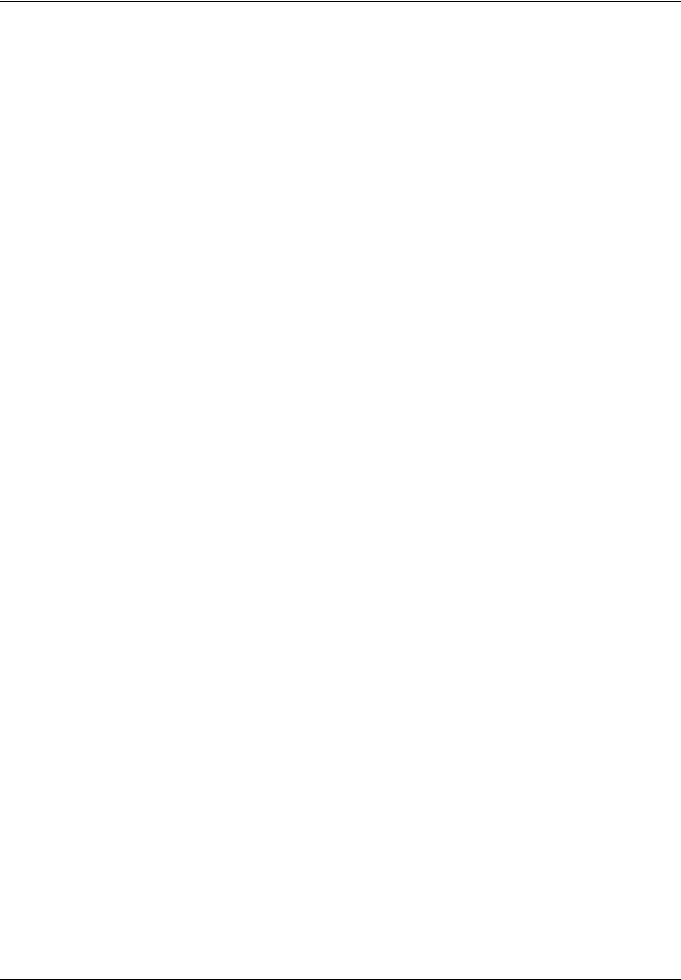
Send key |
Function Menu key |
Duplex |
...page 5-7 |
||||
(Continued from |
(Continued from previous |
|
|
...page 5-23 |
|||
FTP Encrypted TX |
|||||||
previous page) |
page) |
|
|||||
|
|
|
|
|
|||
|
|
|
File Separation |
...page 5-24 |
|||
|
|
|
|
|
|
|
|
|
|
|
|
|
|||
Document Box key |
Sub Address Box |
|
...Refer to the FAX Operation Guide |
||||
|
|
|
|
...Refer to the FAX Operation Guide |
|||
|
|
Polling Box |
|
||||
|
|
|
|
...page 6-9 |
|
|
|
|
|
Job Box |
|
|
|
||
|
|
|
|
...page 6-2 |
|
|
|
|
|
USB Memory |
|
|
|
||
|
|
|
|
|
|
||
|
|
|
|
|
|
||
Document Box key |
Function Menu key |
|
Collate |
|
...page 3-15 |
||
(When printing from |
|
|
|
|
...page 4-3 |
||
|
|
Paper Selection |
|
||||
USB memory) |
|
|
|
|
|||
|
|
|
|
|
|
||
|
|
|
|
Duplex |
|
...page 3-12 |
|
|
|
|
|
|
|
...page 5-17 |
|
|
|
|
|
File Name Entry |
|
||
|
|
|
|
|
|
...page 4-14 |
|
|
|
|
|
JobFinish Notice |
|
||
|
|
|
|
|
|
...page 4-17 |
|
|
|
|
|
Print Override |
|
||
|
|
|
|
|
|
— |
|
|
|
|
|
Encrypted PDF |
|
||
|
|
|
|
|
|
...page 6-3 |
|
|
|
|
|
TIFF Print |
|
||
|
|
|
|
|
|
...page 6-4 |
|
|
|
|
|
XPS FitTo Page |
|
||
|
|
|
|
|
|
||
Document Box key |
Function Menu key |
|
Color Selection |
|
...page 5-15 |
||
(When saving to USB |
|
|
|
|
...page 5-2 |
||
|
|
Original Size |
|
||||
memory) |
|
|
|
|
|||
|
|
|
|
|
|
||
|
|
|
|
Original Image |
|
...page 5-12 |
|
|
|
|
|
|
|
...page 5-14 |
|
|
|
|
|
Scan Resolution |
|
||
|
|
|
|
|
|
— |
|
|
|
|
|
Storing Size |
|
||
|
|
|
|
|
|
...page 5-5 |
|
|
|
|
|
Zoom |
|
||
|
|
|
|
|
|
...page 5-8 |
|
|
|
|
|
Orig.Orientation |
|
||
|
|
|
|
|
|
...page 5-16 |
|
|
|
|
|
Continuous Scan |
|
||
|
|
|
|
|
|
...page 5-10 |
|
|
|
|
|
File Format |
|
||
|
|
|
|
|
|
...page 5-17 |
|
|
|
|
|
File Name Entry |
|
||
|
|
|
|
|
|
...page 5-21 |
|
|
|
|
|
JobFinish Notice |
|
||
|
|
|
|
|
|
...page 5-13 |
|
|
|
|
|
Density |
|
||
|
|
|
|
|
|
...page 5-7 |
|
|
|
|
|
Duplex |
|
||
|
|
|
|
|
|
|
|
ix
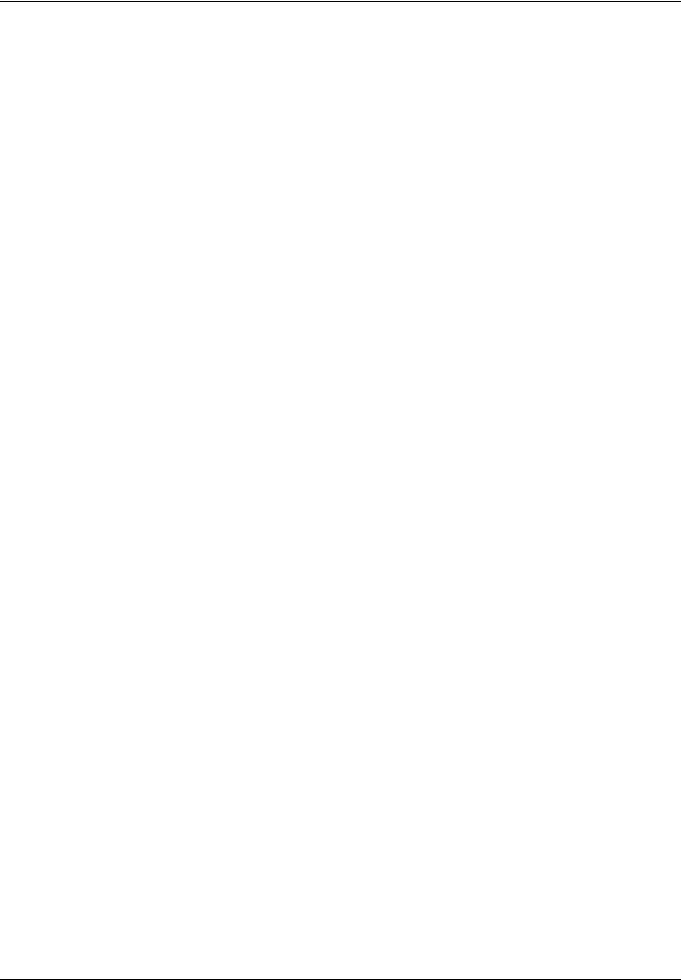
Status/Job Cancel key |
Print Job Status |
...page 7-2 |
|
|
...page 7-2 |
|
Send Job Status |
|
|
|
...page 7-2 |
|
Store Job Status |
|
|
|
...page 7-8 |
|
Scheduled Job |
|
|
|
...page 7-8 |
|
Print Job Log |
|
|
|
...page 7-8 |
|
Send Job Log |
|
|
|
...page 7-8 |
|
Store Job Log |
|
|
|
...page 7-19 |
|
Scanner |
|
|
|
...page 7-19 |
|
Printer |
|
|
|
...page 7-19 |
|
FAX |
|
|
|
...page 3-30 |
|
Toner Status |
|
|
|
...page 3-30 |
|
Paper Status |
|
|
|
...page 7-20 |
|
USB Memory |
|
|
|
|
System Menu/ |
Report |
Report Print |
Menu Map |
|
...page 8-93 |
Counter key |
|
|
|
|
...page 8-93 |
|
|
Status Page |
|
||
|
|
|
|
||
|
|
|
|
|
...page 8-93 |
|
|
|
Font List |
|
|
|
|
|
|
...Refer to the FAX |
|
|
|
Admin Rpt Set. |
Outgoing FAX Rpt |
||
|
|
|
|
|
Operation Guide |
|
|
|
|
...Refer to the FAX |
|
|
|
|
Incoming FAX Rpt |
||
|
|
|
|
|
Operation Guide |
|
|
|
|
|
...page 8-96 |
|
|
Result Rpt |
Send Result |
E-mail/Folder |
|
|
|
Set. |
|
|
|
|
|
|
|
FAX |
...page 8-96 |
|
|
|
|
|
...page 8-96 |
|
|
|
|
CancelBeforeSe |
|
|
|
|
|
nd |
|
|
|
|
|
|
...Refer to the FAX |
|
|
|
FAX RX Result |
|
|
|
|
|
|
|
Operation Guide |
|
|
|
|
...Refer to the FAX |
|
|
|
|
JobFinish Notice |
||
|
|
|
|
|
Operation Guide |
|
|
|
|
|
...page 7-13 |
|
|
Job Log |
Auto Sending |
|
|
|
|
History |
|
|
|
|
|
|
Send History |
|
...page 7-13 |
|
|
|
|
|
...page 7-13 |
|
|
|
Destination |
Confirmation |
|
|
|
|
|
|
...page 7-13 |
|
|
|
|
Register |
|
(Continued on |
|
|
|
|
...page 7-13 |
|
|
Subject |
|
||
|
|
|
|
|
|
next page) |
|
|
|
|
...page 7-13 |
|
|
SSFC Log Subject |
|||
|
|
|
|||
|
|
|
|
|
|
x

System Menu/ |
Counter |
|
|
|
|
...page 11-37 |
Counter key |
|
|
|
|
|
...page 8-121 |
System |
Network |
TCP/IP |
|
TCP/IP |
||
(Continued from |
|
|||||
|
Setting |
Settings |
|
|
|
|
previous page) |
|
|
|
|
IPv4 Setting |
...page 8-121 |
|
|
|
|
|
||
|
|
|
|
|
|
...page 8-130 |
|
|
|
|
|
IPv6 Setting |
|
|
|
|
|
|
|
...page 8-136 |
|
|
|
|
|
Protocol |
|
|
|
|
|
|
Detail |
|
|
|
|
|
|
|
...page 8-131 |
|
|
|
NetWare |
|
||
|
|
|
|
|
...page 8-132 |
|
|
|
|
AppleTalk |
|
||
|
|
|
|
|
...page 8-133 |
|
|
|
|
WSD-SCAN |
|
||
|
|
|
|
|
...page 8-134 |
|
|
|
|
WSD-PRINT |
|
||
|
|
|
|
|
...page 8-139 |
|
|
|
|
IPSec |
|
||
|
|
|
|
|
...page 8-139 |
|
|
|
|
Secure Protocol |
|
||
|
|
|
|
|
— |
|
|
|
|
Host Name |
|
||
|
|
|
|
|
...page 8-120 |
|
|
|
|
LAN Interface |
|
||
|
|
|
|
|
|
...page 8-146 |
|
|
I/F Block Set. |
|
|
|
|
|
|
|
|
|
|
...page 8-150 |
|
|
Security Level |
|
|
|
|
|
|
|
|
|
|
...page 8-119 |
|
|
Restart |
|
|
|
|
|
|
|
|
|
|
...page 8-150 |
|
|
Op Functions |
|
|
|
|
|
|
|
|
|
|
...page 11-2 |
|
User/Job |
User Login |
User Login |
|
||
|
Account |
Set. |
|
|
|
|
|
|
|
Local User List |
|
...page 11-6 |
|
|
|
|
|
|
— |
|
|
|
|
IC Card Setting |
|
||
|
|
|
|
|
...page 11-11 |
|
|
|
|
Group Auth. |
|
||
|
|
|
|
...page 11-12 |
||
|
|
|
NW User Property |
|||
|
|
|
|
|
...page 11-15 |
|
|
|
Job |
Job Accounting |
|
||
|
|
Account.Set. |
|
|
|
|
|
|
|
Account. Report |
|
...page 11-35 |
|
|
|
|
|
...page 11-31 |
||
|
|
|
Total Accounting |
|||
|
|
|
|
...page 11-31 |
||
|
|
|
Each Job Account |
|||
|
|
|
|
|
|
...page 11-19 |
|
|
|
Account. List |
|
Detail/Edit |
|
|
|
|
|
|
|
...page 11-19 |
|
|
|
|
|
Delete |
|
|
|
|
|
|
|
...page 11-18 |
|
|
|
|
|
Add Account |
|
|
|
|
|
|
|
...page 11-26 |
|
|
|
Default |
|
Apply Limit |
|
|
|
|
Setting |
|
|
|
|
|
|
|
|
Copy/Print |
...page 11-22 |
|
|
|
|
|
Count |
|
|
|
|
|
|
|
...page 11-28 |
(Continued on |
|
|
|
|
Counter Limit |
|
|
|
|
|
|
|
|
next page) |
|
Unknown ID Job |
|
|
|
...page 11-13 |
|
|
|
|
|
|
|
xi

System Menu/ Counter key (Continued from previous page)
(Continued on next page)
User Property |
|
|
|
— |
|
|
|
|
...page 8-3 |
Common |
Language |
|
||
Settings |
|
|
|
|
|
Default Screen |
|
...page 8-5 |
|
|
|
|
|
...page 8-6 |
|
Sound |
|
Buzzer |
|
|
|
|
|
...page 8-6 |
|
|
|
FAX Speaker |
|
|
|
|
|
...page 8-6 |
|
|
|
FAX Monitor |
|
|
|
|
|
...page 8-7 |
|
Display Bright. |
|
||
|
|
|
|
...page 8-7 |
|
Orig./Paper |
|
Custom Orig.Size |
|
|
Set. |
|
|
|
|
|
|
Def. Orig. Size |
...page 8-9 |
|
|
|
|
...page 8-10 |
|
|
|
Custom PaperSize |
|
|
|
|
|
...page 8-12 |
|
|
|
Cassette 1 Set. |
|
|
|
|
|
...page 8-12 |
|
|
|
Cassette 2 Set. |
|
|
|
|
|
...page 8-12 |
|
|
|
Cassette 3 Set. |
|
|
|
|
|
...page 8-12 |
|
|
|
Cassette 4 Set. |
|
|
|
|
|
...page 8-14 |
|
|
|
MP Tray Set. |
|
|
|
|
|
...page 8-16 |
|
|
|
Media Type Set. |
|
|
|
|
|
...page 8-19 |
|
|
|
Media for Auto |
|
|
|
|
|
...page 8-20 |
|
|
|
Def. PaperSource |
|
|
|
|
|
...page 8-21 |
|
|
|
SpcialPaper Act. |
|
|
|
|
|
...page 8-23 |
|
Preset Limit |
|
||
|
|
|
...page 8-24 |
|
|
Measurement |
|
||
|
|
|
...page 8-25 |
|
|
Error Handling |
|
||
|
|
|
...page 8-27 |
|
|
Date Setting |
|
||
|
|
|
|
...page 8-32 |
|
Timer Setting |
|
Err. Clear Timer |
|
|
|
|
|
...page 8-34 |
|
|
|
Sleep Timer |
|
|
|
|
|
...page 8-37 |
|
|
|
PanelReset Timer |
|
|
|
|
|
...page 8-39 |
|
|
|
Low Power Timer |
|
|
|
|
|
...page 8-32 |
|
|
|
Auto Err. Clear |
|
|
|
|
|
...page 8-34 |
|
|
|
Auto Sleep |
|
(Continued on |
|
|
|
...page 8-37 |
|
|
Auto Panel Reset |
||
next page) |
|
|
|
...page 8-40 |
|
|
Unusable Time |
||
|
|
|
||
|
|
|
|
|
xii
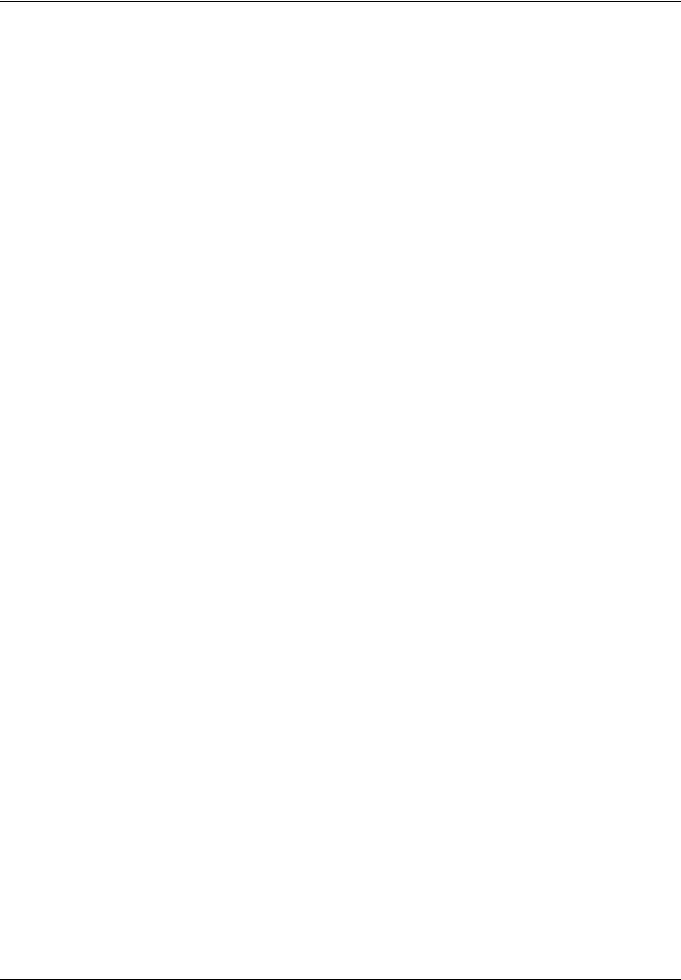
System Menu/ |
Common |
Function |
|
Color Selection |
...page 8-42 |
|
Counter key |
Settings |
Default |
|
|
|
|
(Continued from |
|
|
Scan Resolution |
...page 8-43 |
||
(Continued from |
|
|
||||
|
|
|
|
|
||
previous page) |
previous page) |
|
|
|
|
...Refer to the FAX |
|
|
FAX Resolution |
||||
|
|
|
|
|||
|
|
|
|
|
|
Operation Guide |
|
|
|
|
|
...page 8-44 |
|
|
|
|
|
Original Image |
||
|
|
|
|
|
...page 8-45 |
|
|
|
|
|
Density |
||
|
|
|
|
|
...page 8-46 |
|
|
|
|
|
Zoom |
||
|
|
|
|
|
...page 8-47 |
|
|
|
|
|
Collate |
||
|
|
|
|
|
...page 8-48 |
|
|
|
|
|
Orig.Orientation |
||
|
|
|
|
|
...page 8-49 |
|
|
|
|
|
EcoPrint |
||
|
|
|
|
|
...page 8-50 |
|
|
|
|
|
File Name Entry |
||
|
|
|
|
|
...page 8-51 |
|
|
|
|
|
Subject/Body |
||
|
|
|
|
|
...page 8-52 |
|
|
|
|
|
Continuous Scan |
||
|
|
|
|
|
...page 8-53 |
|
|
|
|
|
File Format |
||
|
|
|
|
|
...page 8-54 |
|
|
|
|
|
File Separation |
||
|
|
|
|
|
...page 8-55 |
|
|
|
|
|
TIFF Print |
||
|
|
|
|
|
...page 8-56 |
|
|
|
|
|
XPS FitTo Page |
||
|
|
|
|
|
|
...page 8-57 |
|
|
|
|
Detail Setting |
2 in 1 Layout |
|
|
|
|
|
|
|
...page 8-58 |
|
|
|
|
|
4 in 1 Layout |
|
|
|
|
|
|
|
...page 8-60 |
|
|
|
|
|
Border Line |
|
|
|
|
|
|
|
...page 8-61 |
|
|
|
|
|
Orig. Binding |
|
|
|
|
|
|
|
...page 8-62 |
|
|
|
|
|
Finish. |
|
|
|
|
|
|
Binding |
|
|
|
|
|
|
|
...page 8-63 |
|
|
|
|
|
Image Quality |
|
|
|
|
|
|
|
...page 8-64 |
|
|
|
|
|
Color TIFF |
|
|
|
|
|
|
Comp. |
|
|
|
|
|
|
|
...page 8-66 |
|
|
Login Operation |
|
|
||
|
|
|
|
|
...page 8-67 |
|
|
|
RAM Disk Mode |
|
|
||
|
|
|
...page 8-68 |
|||
|
Copy |
Photo Processing |
||||
|
|
|
|
|
...page 8-69 |
|
|
|
Paper Selection |
|
|
||
(Continued on |
|
|
...page 8-70 |
|||
|
AutoPaperSelect. |
|||||
next page) |
|
|
|
|
|
...page 8-71 |
|
Auto % Priority |
|
|
|||
|
|
|
|
|||
|
|
|
|
|
...page 8-72 |
|
|
|
Select Key Set. |
|
|
||
|
|
|
|
|
|
|
xiii

System Menu/ |
Printer |
Emulation Set. |
|
...page 8-74 |
|
Counter key |
|
|
|
|
...page 8-77 |
|
EcoPrint |
|
|||
(Continued from |
|
|
|||
|
|
|
|
|
|
previous page) |
|
Override A4/LTR |
|
...page 8-78 |
|
|
|
|
|||
|
|
|
|
...page 8-79 |
|
|
|
Duplex |
|
||
|
|
|
|
...page 8-80 |
|
|
|
Copies |
|
||
|
|
|
|
...page 8-81 |
|
|
|
Orientation |
|
||
|
|
|
...page 8-82 |
||
|
|
FormFeed TimeOut |
|||
|
|
|
|
...page 8-82 |
|
|
|
LF Action |
|
||
|
|
|
|
...page 8-83 |
|
|
|
CR Action |
|
||
|
|
|
|
...page 8-84 |
|
|
|
Paper Feed Mode |
|
||
|
|
|
|
...page 8-86 |
|
|
Send |
Select Key Set. |
|
||
|
|
|
|
...Refer to the FAX |
|
|
Document Box |
Sub Address Box |
|
||
|
|
|
|
|
Operation Guide |
|
|
|
|
...page 8-88 |
|
|
|
Job Box |
|
||
|
|
|
|
...Refer to the FAX |
|
|
|
Polling Box |
|
||
|
|
|
|
|
Operation Guide |
|
|
|
|
...page 8-90 |
|
|
|
Select Key Set. |
|
||
|
|
|
|
...page 8-105 |
|
|
Edit |
Address Book |
|
||
|
Destination |
|
|
|
|
|
|
Print List |
|
...page 8-105 |
|
|
|
|
...page 8-98 |
||
|
Adjust/Maint. |
Copy Denst. Adj. |
|||
|
|
|
...page 8-99 |
||
|
|
Send/Box Density |
|||
|
|
|
...page 8-100 |
||
|
|
Correct. Bk Line |
|||
|
|
|
|
|
...page 8-95 |
|
|
Service |
|
Service Status |
|
|
|
Setting |
|
|
|
|
|
|
|
Network Status |
...page 8-95 |
|
|
|
|
|
...page 8-101 |
|
|
|
|
New Developer |
|
|
|
|
|
|
...page 8-102 |
|
|
|
|
Auto DrumRefresh |
|
|
|
|
|
|
...page 8-103 |
|
|
|
|
Drum Refresh |
|
|
|
|
|
|
— |
|
|
|
|
FAX Country Code |
|
|
|
|
|
|
— |
|
|
|
|
FAX Call Set. |
|
|
|
|
|
|
...Refer to the FAX |
|
|
|
|
Remote Diag.Set. |
|
|
|
|
|
|
Operation Guide |
|
|
|
|
|
...Refer to the FAX |
|
|
|
|
Remote Diag. ID |
|
|
|
|
|
|
Operation Guide |
|
|
|
|
|
|
xiv

Environment
The service environmental conditions are as follows:
•Temperature: 50 to 90.5 °F (10 to 32.5 °C)
•Humidity: 15 to 80 %
However, adverse environmental conditions may affect the image quality. Avoid the following locations when selecting a site for the machine.
•Avoid locations near a window or with exposure to direct sunlight.
•Avoid locations with vibrations.
•Avoid locations with drastic temperature fluctuations.
•Avoid locations with direct exposure to hot or cold air.
•Avoid poorly ventilated locations.
If the floor is delicate against casters, when this machine is moved after installation, the floor material may be damaged.
During copying, some ozone is released, but the amount does not cause any ill effect to one’s health. If, however, the machine is used over a long period of time in a poorly ventilated room or when making an extremely large number of copies, the smell may become unpleasant. To maintain the appropriate environment for copy work, it is suggested that the room be properly ventilated.
Cautions when handling consumables
 CAUTION
CAUTION
Do not attempt to incinerate the toner container or the waste toner box. Dangerous sparks may cause burns.
Keep the toner container and the waste toner box out of the reach of children.
If toner happens to spill from the toner container or the waste toner box, avoid inhalation and ingestion, as well as contact with your eyes and skin.
•If you do happen to inhale toner, move to a place with fresh air and gargle thoroughly with a large amount of water. If coughing develops, contact a physician.
•If you do happen to ingest toner, rinse your mouth with water and drink 1 or 2 cups of water to dilute the contents of your stomach. If necessary, contact a physician.
•If you do happen to get toner in your eyes, flush them thoroughly with water. If there is any remaining tenderness, contact a physician.
•If toner does happen to get on your skin, wash with soap and water.
Do not attempt to force open or destroy the toner container or the waste toner box.
xv

Other precautions
Return the exhausted toner container and waste toner box to your dealer or service representative. The collected toner container and waste toner box will be recycled or disposed in accordance with the relevant regulations.
Store the machine while avoiding exposure to direct sunlight.
Store the machine in a place where the temperature stays below 40ºC while avoiding sharp changes of temperature and humidity.
If the machine will not be used for an extended period of time, remove the paper from the cassette and the Multi Purpose (MP) Tray, return it to its original package and reseal it.
If using the FS-3140MFP+ the main power switch is off, transmitting/receiving Fax is disabled. Do not turn off the main power switch, but press the Power key on the operation panel to enter Sleep mode.
xvi
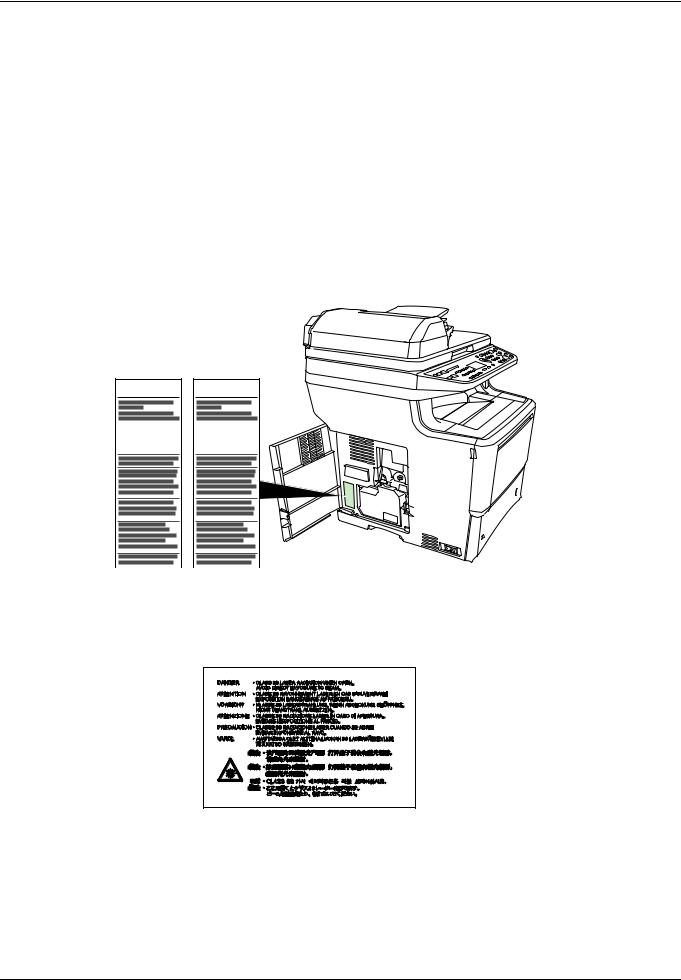
SAFETY OF LASER BEAM (USA)
1. Safety of laser beam
This machine has been certified by the manufacturer to Class 1 level under the radiation performance standards established by the U.S.DHHS (Department of Health and Human Services) in 1968. This indicates that the product is safe to use during normal operation and maintenance. The laser optical system, enclosed in a protective housing and sealed within the external covers, never permits the laser beam to escape.
2. The CDRH Act
A laser-product-related act was implemented on Aug. 2, 1976, by the Center for Devices and Radiological Health (CDRH) of the U.S. Food and Drug Administration (FDA). This act prohibits the sale of laser products in the U.S. without certification, and applies to laser products manufactured after Aug. 1, 1976. The label shown below indicates compliance with the CDRH regulations and must be attached to laser products marketed in the United States. On this machine, the label is on the rear.
FS-3040MFP+ FS-3140MFP+
3. Optical unit
When checking the optical unit, avoid direct exposure to the laser beam, which is invisible. Shown at below is the label located on the cover of the optical unit.
4. Maintenance
For safety of the service personnel, follow the maintenance instructions in the other section of this manual.
xvii
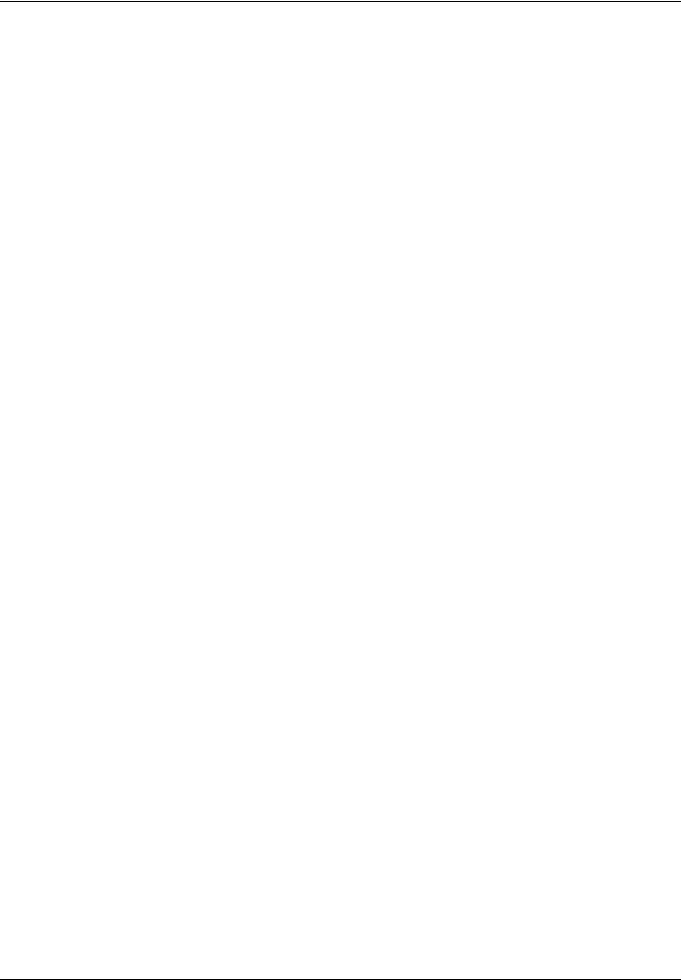
Safety Instructions Regarding the Disconnection of Power (USA)
Caution: The power plug is the main isolation device! Other switches on the equipment are only functional switches and are not suitable for isolating the equipment from the power source.
Attention: Le débranchement de la fiche secteur est le seul moyen de mettre l’appareil hors tension. Les interrupteurs sur l’appareil ne sont que des interrupteurs de fonctionnement: ils ne mettent pas l’appareil hors tension.
WARNING
This equipment has been tested and found to comply with the limits for a Class B digital device, pursuant to Part 15 of the FCC Rules. These limits are designed to provide reasonable protection against harmful interference in a residential installation. This equipment generates, uses and can radiate radio frequency energy and, if not installed and used in accordance with the instructions, may cause harmful interference to radio communications. However, there is no guarantee that interference will not occur in a particular installation. If this equipment does cause harmful interference to radio or television reception, which can be determined by turning the equipment off and on, the user is encouraged to try to correct the interference by one or more of the following measures:
•Reorient or relocate the receiving antenna.
•Increase the separation between the equipment and receiver.
•Connect the equipment into an outlet on a circuit different from that to which the receiver is connected.
•Consult the dealer or an experienced radio/TV technician for help.
•The use of a non-shielded interface cable with the referenced device is prohibited.
CAUTION — The changes or modifications not expressly approved by the party responsible for compliance could void the user’s authority to operate the equipment.
This device complies with Part 15 of FCC Rules and RSS-Gen of IC Rules.
Operation is subject to the following two conditions; (1) this device may not cause interference, and (2) this device must accept any interference, including interference that may cause undesired operation of the device.
* The above warning is valid only in the United States of America.
Radio Tag Technology
In some countries the radio tag technology used in this equipment to identify the toner container may be subject to authorization and the use of this equipment may consequently be restricted.
Other precautions (for users in California, the United States)
This product contains a CR Coin Lithium Battery which contains Perchlorate Material - special handling may apply. See www.dtsc.ca.gov/hazardouswaste/perchlorate.
xviii

Warranty (USA)
FS-3040MFP+/FS-3140MFP+
MULTIFUNCTIONAL PRODUCT LIMITED WARRANTY
Kyocera Mita America, Inc. and Kyocera Mita Canada, Ltd. (both referred to as “Kyocera”) warrant the Customer’s new Multifunctional Product (referred to as “MFP”), and the new accessories installed with the initial installation of the MFP, against any defects in material and workmanship for a period of one (1) year, or 300,000 copies/prints from date of installation, whichever first occurs. In the event the MFP or an accessory is found to be defective within the warranty period, Kyocera’s only obligation and the Customer’s exclusive remedy shall be replacement of any defective parts. Kyocera shall have no obligation to furnish labor.
This warranty is valid only for the original retail purchaser (referred to as the “Customer”) of a new Kyocera MFP in the United States of America or Canada, based upon the country of purchase.
In order to obtain performance of this warranty, the Customer must immediately notify the Authorized Kyocera Dealer from whom the product was purchased. If the Kyocera Dealer is not able to provide service, write to Kyocera at the address below for the name and address of the Authorized Kyocera Dealer in your area or check Kyocera’s website at www.kyoceramita.com/us.
This warranty does not cover MFP’s or accessories, which: (a) have become damaged due to operator negligence, misuse, accidents, improper storage or unusual physical or electrical stress,
(b) have used parts or supplies which are not genuine Kyocera brand parts or supplies, (c) have been installed or serviced by a technician not employed by Kyocera or an Authorized Kyocera Dealer, or (d) have had the serial number modified, altered, or removed.
This warranty does not cover Maintenance Kits or the components of Maintenance Kits, which consist of the developing unit, the drum unit, the transfer roller, the fixing unit and the feed roller unit, which have a separate warranty.
This warranty gives the Customer specific legal rights. The Customer may also have other rights, which vary from state to state, or province to province. Neither the seller, nor any other person, is authorized to extend the time period or expand this warranty on behalf of Kyocera.
THIS WARRANTY IS MADE IN LIEU OF ALL OTHER WARRANTIES AND CONDITIONS, EXPRESS OR IMPLIED, AND KYOCERA SPECIFICALLY DISCLAIMS ANY IMPLIED WARRANTY OR CONDITION OF MERCHANTABILITY OR FITNESS FOR A PARTICULAR PURPOSE. THIS WARRANTY SHALL NOT EXTEND TO, AND KYOCERA SHALL NOT BE LIABLE FOR, ANY INCIDENTAL OR CONSEQUENTIAL DAMAGES WHICH MAY ARISE OUT OF THE USE OF, OR INABILITY TO USE, THE MFP.
xix

Laser Safety (Europe)
Laser radiation could be hazardous to the human body. For this reason, laser radiation emitted inside this machine is hermetically sealed within the protective housing and external cover. In the normal operation of the product by user, no radiation can leak from the machine.
This machine is classified as Class 1 laser product under IEC 60825-1:2007.
Caution: Performance of procedures other than those specified in this manual may result in hazardous radiation exposure.
These labels are attached to the laser scanner unit inside the machine and are not in a user access area.
The label shown below is attached on the right side of the machine.
Legal Restriction on Copying/Scanning
•It may be prohibited to copy/scan copyrighted material without permission of the copyright owner.
•Copying/Scanning the following items is prohibited and may be penalized by low.
It may not be limited to these items. Do not knowingly copy/scan the items that are not to be copied/scanned.
Paper money Bank note Securities Stamp Passport Certificate
•Local laws and regulations may prohibit or restrict copying/scanning of other items not mentioned above.
xx

Legal and Safety Information
Please read this information before using your machine. This chapter provides information on the following topics.
• |
Legal Information.......................................................... |
xxii |
• |
Regarding Trade Names .............................................. |
xxii |
• Energy Saving Control Function.................................. |
xxvi |
|
• Automatic 2-Sided Copy Function............................... |
xxvi |
|
• |
Paper Recycling .......................................................... |
xxvi |
• Energy Star (ENERGY STAR®) Program.................... |
xxvi |
|
• About this Operation Guide ........................................ |
xxvii |
|
• Conventions in This Guide ......................................... |
xxviii |
|
xxi

Legal Information
Copying or other reproduction of all or part of this guide without the prior written consent of Kyocera Mita Corporation is prohibited.
Regarding Trade Names
•PRESCRIBE and ECOSYS are trademarks of Kyocera Corporation.
•KPDL is a trademark of Kyocera Corporation.
•Microsoft, MS-DOS, Windows, Windows NT and Internet Explorer are registered trademarks of Microsoft Corporation in the U.S.A. and/or other countries.
•Windows Me, Windows XP and Windows Vista are trademarks of Microsoft Corporation.
•PCL is a trademark of Hewlett-Packard Company.
•Adobe Acrobat, Adobe Reader and PostScript are trademarks of Adobe Systems, Incorporated.
•Ethernet is a registered trademark of Xerox Corporation.
•Novell and NetWare are registered trademarks of Novell, Inc.
•IBM and IBM PC/AT are trademarks of International Business Machines Corporation.
•Power PC is a trademark of IBM in the U.S.A. and/or other countries.
•AppleTalk, Bonjour, Macintosh, and Mac OS are trademarks of Apple Inc., registered in the U.S. and other countries.
•TypeBankG-B, TypeBankM-M and Typebank-OCR are trademarks of TypeBank®.
•All European language fonts installed in this machine are used under licensing agreement with Monotype Imaging Inc.
•Helvetica, Palatino and Times are registered trademarks of Linotype-Hell AG.
•ITC Avant Garde Gothic, ITC Bookman, ITC ZapfChancery and ITC ZapfDingbats are registered trademarks of International Type-face Corporation.
•UFST™ MicroType® fonts by Monotype Imaging Inc. are installed in this machine.
•This machine contains the software having modules developed by Independent JPEG Group.
All other brands and product names are registered trademarks or trademarks of their respective companies. The designations ™ and ® will not be used in this Operation Guide.
xxii

GPL/LGPL
This product contains GPL (http://www.gnu.org/licenses/gpl.html) and/or LGPL (http://www.gnu.org/licenses/ lgpl.html) software as part of its firmware. You can get the source code, and you are permitted to copy, redistribute and modify it under the terms of GPL/LGPL. For further information including availability of the source code, visit http:/ /www.kyoceramita.com/gpl/.
Open SSLeay License
Copyright (c) 1998-2006 The OpenSSL Project. All rights reserved.
Redistribution and use in source and binary forms, with or without modification, are permitted provided that the following conditions are met:
1Redistributions of source code must retain the above copyright notice, this list of conditions and the following disclaimer.
2Redistributions in binary form must reproduce the above copyright notice, this list of conditions and the following disclaimer in the documentation and/or other materials provided with the distribution.
3All advertising materials mentioning features or use of this software must display the following acknowledgment:
“This product includes software developed by the OpenSSL Project for use in the OpenSSL Toolkit. (http:// www.openssl.org/)”
4The names “OpenSSL Toolkit” and “OpenSSL Project” must not be used to endorse or promote products derived from this software without prior written permission.
For written permission, please contact openssl-core@openssl.org.
5Products derived from this software may not be called “OpenSSL” nor may “OpenSSL” appear in their names without prior written permission of the OpenSSL Project.
6Redistributions of any form whatsoever must retain the following acknowledgment: “This product includes software developed by the OpenSSL Project for use in the OpenSSL Toolkit (http://www.openssl.org/)”
THIS SOFTWARE IS PROVIDED BY THE OpenSSL PROJECT “AS IS” AND ANY EXPRESSED OR IMPLIED WARRANTIES, INCLUDING, BUT NOT LIMITED TO, THE
IMPLIED WARRANTIES OF MERCHANTABILITY AND FITNESS FOR A PARTICULAR PURPOSE ARE DISCLAIMED. IN NO EVENT SHALL THE OpenSSL PROJECT OR ITS CONTRIBUTORS BE LIABLE FOR ANY DIRECT, INDIRECT, INCIDENTAL, SPECIAL, EXEMPLARY, OR CONSEQUENTIAL DAMAGES (INCLUDING, BUT NOT LIMITED TO, PROCUREMENT OF SUBSTITUTE GOODS OR SERVICES; LOSS OF USE, DATA, OR PROFITS; OR BUSINESS INTERRUPTION) HOWEVER CAUSED AND ON ANY THEORY OF LIABILITY, WHETHER IN CONTRACT, STRICT LIABILITY, OR TORT (INCLUDING NEGLIGENCE OR OTHERWISE) ARISING IN ANY WAY OUT OF THE USE OF THIS SOFTWARE, EVEN IF ADVISED OF THE POSSIBILITY OF SUCH DAMAGE.
xxiii

Original SSLeay License
Copyright (C) 1995-1998 Eric Young (eay@cryptsoft.com) All rights reserved.
This package is an SSL implementation written by Eric Young (eay@cryptsoft.com). The implementation was written so as to conform with Netscapes SSL.
This library is free for commercial and non-commercial use as long as the following conditions are aheared to. The following conditions apply to all code found in this distribution, be it the RC4, RSA, lhash, DES, etc., code; not just the SSL code. The SSL documentation included with this distribution is covered by the same copyright terms except that the holder is Tim Hudson (tjh@cryptsoft.com).
Copyright remains Eric Young’s, and as such any Copyright notices in the code are not to be removed.
If this package is used in a product, Eric Young should be given attribution as the author of the parts of the library used.
This can be in the form of a textual message at program startup or in documentation (online or textual) provided with the package.
Redistribution and use in source and binary forms, with or without modification, are permitted provided that the following conditions are met:
1Redistributions of source code must retain the copyright notice, this list of conditions and the following disclaimer.
2Redistributions in binary form must reproduce the above copyright notice, this list of conditions and the following disclaimer in the documentation and/or other materials provided with the distribution.
3All advertising materials mentioning features or use of this software must display the following acknowledgement:
“This product includes cryptographic software written by Eric Young (eay@cryptsoft.com)”
The word ‘cryptographic’ can be left out if the rouines from the library being used are not cryptographic related :-).
4If you include any Windows specific code (or a derivative thereof) from the apps directory (application code) you must include an acknowledgement:
“This product includes software written by Tim Hudson (tjh@cryptsoft.com)”
THIS SOFTWARE IS PROVIDED BY ERIC YOUNG “AS IS” AND ANY EXPRESS OR IMPLIED WARRANTIES, INCLUDING, BUT NOT LIMITED TO, THE IMPLIED WARRANTIES OF MERCHANTABILITY AND FITNESS FOR A PARTICULAR PURPOSE ARE DISCLAIMED. IN NO EVENT SHALL THE AUTHOR OR CONTRIBUTORS BE LIABLE FOR ANY DIRECT, INDIRECT, INCIDENTAL, SPECIAL, EXEMPLARY, OR CONSEQUENTIAL DAMAGES (INCLUDING, BUT NOT LIMITED TO, PROCUREMENT OF SUBSTITUTE GOODS OR SERVICES; LOSS OF USE, DATA, OR PROFITS; OR BUSINESS INTERRUPTION) HOWEVER CAUSED AND ON ANY THEORY OF LIABILITY, WHETHER IN CONTRACT, STRICT LIABILITY, OR TORT (INCLUDING NEGLIGENCE OR OTHERWISE) ARISING IN ANY WAY OUT OF THE USE OF THIS SOFTWARE, EVEN IF ADVISED OF THE POSSIBILITY OF SUCH DAMAGE.
The licence and distribution terms for any publically available version or derivative of this code cannot be changed. i.e. this code cannot simply be copied and put under another distribution licence [including the GNU Public Licence.]
xxiv

Monotype Imaging License Agreement
1Software shall mean the digitally encoded, machine readable, scalable outline data as encoded in a special format as well as the UFST Software.
2You agree to accept a non-exclusive license to use the Software to reproduce and display weights, styles and versions of letters, numerals, characters and symbols (Typefaces) solely for your own customary business or personal purposes at the address stated on the registration card you return to Monotype Imaging. Under the terms of this License Agreement, you have the right to use the Fonts on up to three printers. If you need to have access to the fonts on more than three printers, you need to acquire a multi-user license agreement which can be obtained from Monotype Imaging. Monotype Imaging retains all rights, title and interest to the Software and Typefaces and no rights are granted to you other than a License to use the Software on the terms expressly set forth in this Agreement.
3To protect proprietary rights of Monotype Imaging, you agree to maintain the Software and other proprietary information concerning the Typefaces in strict confidence and to establish reasonable procedures regulating access to and use of the Software and Typefaces.
4You agree not to duplicate or copy the Software or Typefaces, except that you may make one backup copy. You agree that any such copy shall contain the same proprietary notices as those appearing on the original.
5This License shall continue until the last use of the Software and Typefaces, unless sooner terminated. This License may be terminated by Monotype Imaging if you fail to comply with the terms of this License and such failure is not remedied within thirty (30) days after notice from Monotype Imaging. When this License expires or is terminated, you shall either return to Monotype Imaging or destroy all copies of the Software and Typefaces and documentation as requested.
6You agree that you will not modify, alter, disassemble, decrypt, reverse engineer or decompile the Software.
7Monotype Imaging warrants that for ninety (90) days after delivery, the Software will perform in accordance with Monotype Imaging-published specifications, and the diskette will be free from defects in material and workmanship. Monotype Imaging does not warrant that the Software is free from all bugs, errors and omissions.
The parties agree that all other warranties, expressed or implied, including warranties of fitness for a particular purpose and merchantability, are excluded.
8Your exclusive remedy and the sole liability of Monotype Imaging in connection with the Software and Typefaces is repair or replacement of defective parts, upon their return to Monotype Imaging.
In no event will Monotype Imaging be liable for lost profits, lost data, or any other incidental or consequential damages, or any damages caused by abuse or misapplication of the Software and Typefaces.
9Massachusetts U.S.A. law governs this Agreement.
10You shall not sublicense, sell, lease, or otherwise transfer the Software and/or Typefaces without the prior written consent of Monotype Imaging.
11Use, duplication or disclosure by the Government is subject to restrictions as set forth in the Rights in Technical Data and Computer Software clause at FAR 252-227-7013, subdivision (b)(3)(ii) or subparagraph (c)(1)(ii), as appropriate. Further use, duplication or disclosure is subject to restrictions applicable to restricted rights software as set forth in FAR 52.227-19 (c)(2).
12You acknowledge that you have read this Agreement, understand it, and agree to be bound by its terms and conditions. Neither party shall be bound by any statement or representation not contained in this Agreement. No change in this Agreement is effective unless written and signed by properly authorized representatives of each party. By opening this diskette package, you agree to accept the terms and conditions of this Agreement.
xxv

Energy Saving Control Function
The device comes equipped with a Low Power Mode where energy consumption is reduced after a certain amount of time elapses since the device was last used, as well as a Sleep Mode where printer and fax functions remain in a waiting state but power consumption is still reduced to a minimum when there is no activity with the device within a set amount of time.
Low Power Mode
The device automatically enters Low Power Mode when 2 minutes have passed since the device was last used. The amount of time of no activity that must pass before Low Power Mode is activated may be lengthened. For more information refer to Auto Low Power Mode on page 2-8.
Sleep
The device automatically enters Sleep when 15 minutes have passed since the device was last used. The amount of time of no activity that must pass before Sleep is activated may be lengthened. For more information see Sleep and Auto Sleep on page 2-8.
Automatic 2-Sided Copy Function
This device includes 2-sided copying as a standard function. For example, by copying two 1-sided originals onto a single sheet of paper as a 2-sided copy, it is possible to lower the amount of paper used. For more information see
Duplex Copying on page 3-12.
Paper Recycling
This device supports the recycled paper which reduces the load on the environment. Your sales or service representative can provide information about recommended paper types.
Energy Star (ENERGY STAR®) Program
We have determined as a participating company in the International Energy Star Program that this product is compliant with the standards laid out in the International Energy Star Program.
xxvi

About this Operation Guide
This Operation Guide contains the following chapters.
Chapter 1 - Part Names
Identifies machine parts and operation panel keys.
Chapter 2 - Preparation before Use
Explains adding paper, placing originals, connecting the machine, and necessary configurations before first use.
Chapter 3 - Basic Operation
Describes the procedures for basic copying, printing and scanning.
Chapter 4 - Copying Functions
Describes the functions you can use when copying.
Chapter 5 - Sending Functions
Describes the functions you can use when sending originals.
Chapter 6 - Document Box
Provides a basic guide to using document boxes.
Chapter 7 - Status / Job Cancel
Explains how to check the job status and job history and how to pause or resume jobs being printed or waiting to print. Also explains how to check the device status.
Chapter 8 - Default Setting (System Menu)
Describes the System Menu options for general machine operation.
Chapter 9 - Maintenance
Describes cleaning and toner replacement.
Chapter 10 - Troubleshooting
Explains how to handle error messages, paper jams and other problems.
Chapter 11 - Management
Explains user login administration and job accounting.
Appendix
Explains how to enter characters, and lists the machine specifications. Introduces the convenient optional equipment available for this machine.
Provides information on media types and paper sizes. Also includes a glossary of terms.
xxvii
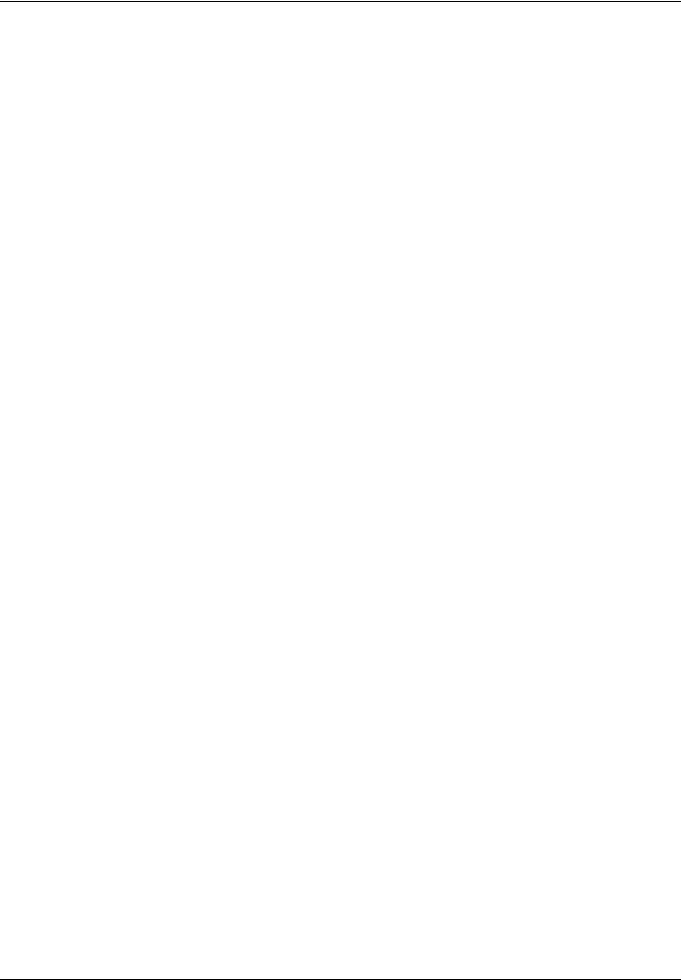
Conventions in This Guide
The following conventions are used depending on the nature of the description.
Convention |
Description |
|
Example |
|
|
|
|
|
|
Bold |
Indicates the operation panel |
|
Press the Start key. |
|
|
keys or a computer screen. |
|
|
|
|
|
|
|
|
[Regular] |
Indicates a selection item on the |
Select [System]. |
|
|
|
Message Display. |
|
|
|
|
|
|
|
|
Italic |
Indicates a message displayed |
Ready to copy is displayed. |
|
|
|
on the Message Display. |
|
|
|
|
|
|
|
|
|
Used to emphasize a key word, |
For more information refer to Sleep and |
|
|
|
phrase or references to |
Auto Sleep on page 2-8. |
|
|
|
additional information. |
|
|
|
|
|
|
|
|
Note |
Indicates supplemental |
|
|
|
|
information or operations for |
|
NOTE: |
|
|
reference. |
|
|
|
|
|
|
|
|
|
|
|
|
|
Important |
Indicates items that are required |
|
|
|
|
or prohibited so as to avoid |
|
IMPORTANT: |
|
|
problems. |
|
|
|
|
|
|
|
|
|
|
|
|
|
Caution |
Indicates what must be |
|
|
|
|
observed to prevent injury or |
|
|
|
|
|
CAUTION: |
|
|
|
machine breakdown and how to |
|
|
|
|
|
|
|
|
|
deal with it. |
|
|
|
|
|
|
|
|
xxviii
