Kyocera FAX System 12 User Manual
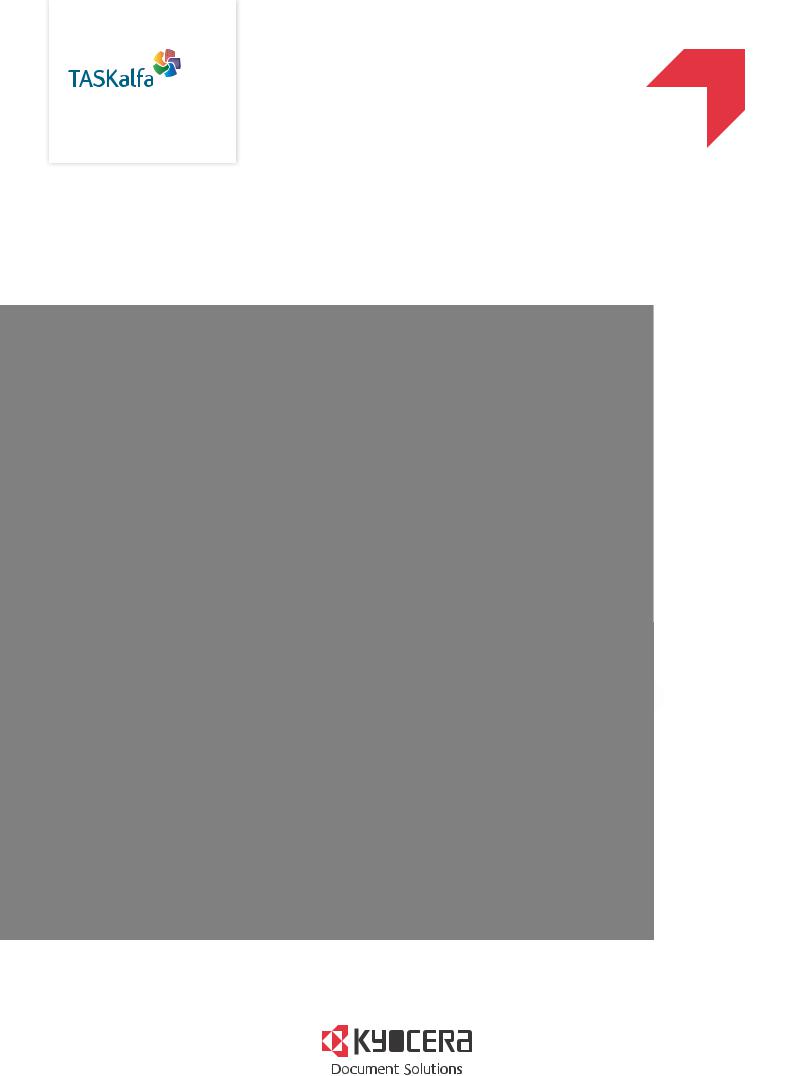
q PRINT q COPY q SCAN q FAX
FAX System 12
FAX OPERATION GUIDE

Contents
|
Contents .................................................................................................................................... |
i |
|
Preface .................................................................................................................................... |
vi |
|
About the FAX Operation Guide (this Guide) .......................................................................... |
vi |
|
Structure of the guide .................................................................................................... |
vi |
|
Conventions Used in This Guide .................................................................................. |
vii |
1 |
Legal and Safety Information .............................................. |
1-1 |
|
Notice ................................................................................................................................... |
1-2 |
|
Safety Conventions in This Guide .............................................................................. |
1-2 |
|
About this Operation Guide ........................................................................................ |
1-3 |
|
Legal Notice ............................................................................................................... |
1-3 |
|
FCC PART 68 REQUIREMENTS .............................................................................. |
1-3 |
|
IMPORTANT SAFETY INSTRUCTIONS ................................................................... |
1-4 |
|
IMPORTANTES MESURES DE SECURITE ............................................................. |
1-4 |
|
CANADIAN IC REQUIREMENTS .............................................................................. |
1-5 |
|
CONDITIONS DE L'IC CANADIENNE ....................................................................... |
1-5 |
|
Declarations to European Directives .......................................................................... |
1-5 |
|
Technical regulations for terminal equipment ............................................................ |
1-6 |
|
Network Compatibility Declaration ............................................................................. |
1-6 |
|
Trademark Information ............................................................................................... |
1-6 |
2 |
Before Using the Fax Machine ............................................. |
2-1 |
|
Part Names and Functions ................................................................................................... |
2-2 |
|
Machine ...................................................................................................................... |
2-2 |
|
Operation Panel ......................................................................................................... |
2-4 |
|
Touch Panel ............................................................................................................... |
2-5 |
|
Previewing Images ..................................................................................................... |
2-6 |
|
Entering Numbers ...................................................................................................... |
2-9 |
|
Using the Enter Key ................................................................................................. |
2-10 |
|
Using the Quick No. Search Key .............................................................................. |
2-10 |
|
Quick Setup Wizard ............................................................................................................ |
2-11 |
|
Fax setup items ........................................................................................................ |
2-11 |
|
Power Off setup items .............................................................................................. |
2-12 |
|
Fax and Power Off setup procedure ........................................................................ |
2-12 |
|
Setting Date and Time ........................................................................................................ |
2-14 |
|
Registering Destinations in the Address Book ................................................................... |
2-15 |
|
Adding a Destination (Address Book) ...................................................................... |
2-15 |
|
Adding a Destination on One Touch Key ................................................................. |
2-24 |
|
Quick Setup Screen ........................................................................................................... |
2-26 |
|
Functions Available for Registration in the Quick Setup Screen .............................. |
2-26 |
|
Changing Registration .............................................................................................. |
2-27 |
|
Registering Shortcuts ......................................................................................................... |
2-28 |
|
Adding Shortcuts ...................................................................................................... |
2-28 |
|
Editing Shortcuts ...................................................................................................... |
2-29 |
|
Deleting Shortcuts .................................................................................................... |
2-29 |
3 |
Sending Faxes ...................................................................... |
3-1 |
|
Basic transmission procedure .............................................................................................. |
3-2 |
|
Using redial ................................................................................................................ |
3-3 |
|
Checking the Send Status .......................................................................................... |
3-4 |
|
Priority Override Send ................................................................................................ |
3-4 |
|
Cancelling Memory Transmission (while originals are being scanned) ...................... |
3-5 |
|
Cancelling Memory Transmission (during communication) ........................................ |
3-5 |
|
Cancelling Transmission (Disconnection of Communication) .................................... |
3-6 |
|
Methods For Entering the Destination .................................................................................. |
3-7 |
i

|
Entering the destination fax number with the numeric keys ....................................... |
3-7 |
|
Choosing from the Address Book .............................................................................. |
3-9 |
|
Choosing from the One Touch Key .......................................................................... |
3-11 |
|
Choosing from the Speed Dial ................................................................................. |
3-11 |
|
Checking and Editing Destinations .......................................................................... |
3-12 |
|
Broadcast Transmission ........................................................................................... |
3-13 |
|
Login/Logout ....................................................................................................................... |
3-16 |
|
Logging in when User Login Administration has been Enabled ............................... |
3-16 |
|
Logging in when Job Accounting has been Enabled ............................................... |
3-17 |
|
Fax transmission functions ................................................................................................. |
3-18 |
|
Original Size ....................................................................................................................... |
3-20 |
|
Mixed Size Originals ........................................................................................................... |
3-20 |
|
2-sided/Book Original ......................................................................................................... |
3-21 |
|
Original Orientation ............................................................................................................ |
3-21 |
|
Sending Size ...................................................................................................................... |
3-22 |
|
Long Original ...................................................................................................................... |
3-22 |
|
Density ............................................................................................................................... |
3-22 |
|
Original Image .................................................................................................................... |
3-22 |
|
FAX TX Resolution ............................................................................................................. |
3-23 |
|
Zoom .................................................................................................................................. |
3-23 |
|
Centering ............................................................................................................................ |
3-23 |
|
Border Erase ...................................................................................................................... |
3-24 |
|
FAX Delayed Transmission ................................................................................................ |
3-25 |
|
Setting the Delayed Transmission ...................................................................................... |
3-26 |
|
Changing/Deleting Delayed Transmission ............................................................... |
3-26 |
|
Cancelling Delayed Transmissions (Queued) .......................................................... |
3-27 |
|
Immediate transmission ........................................................................................... |
3-27 |
|
Continuous Scan ................................................................................................................ |
3-27 |
|
Job Finish Notice ................................................................................................................ |
3-27 |
|
File Name Entry .................................................................................................................. |
3-28 |
|
FAX Direct Transmission .................................................................................................... |
3-28 |
|
Cancelling Direct Transmission ................................................................................ |
3-28 |
|
Send and Print .................................................................................................................... |
3-29 |
|
Send and Store .................................................................................................................. |
3-29 |
|
FAX TX Report ................................................................................................................... |
3-29 |
|
Manual Send ...................................................................................................................... |
3-30 |
|
Standby Transmission ........................................................................................................ |
3-31 |
|
Interrupt Send ..................................................................................................................... |
3-32 |
|
Using chain dial .................................................................................................................. |
3-33 |
|
Using Program ................................................................................................................... |
3-35 |
4 |
Receiving Faxes ................................................................... |
4-1 |
|
FAX Reception ..................................................................................................................... |
4-2 |
|
Reception Method ...................................................................................................... |
4-2 |
|
Set the Reception Method .......................................................................................... |
4-2 |
|
Automatic Reception ............................................................................................................ |
4-3 |
|
Flow of automatic reception ....................................................................................... |
4-3 |
|
Canceling reception (Disconnection of communication) ............................................ |
4-3 |
|
Manual Reception ................................................................................................................ |
4-4 |
|
Flow of manual reception ........................................................................................... |
4-4 |
|
Fax reception functions ........................................................................................................ |
4-5 |
|
Media Type for Print Output ................................................................................................. |
4-6 |
|
Multi Purpose Tray ............................................................................................................... |
4-7 |
|
Reduced RX Size ................................................................................................................. |
4-7 |
|
Reception Date/Time ............................................................................................................ |
4-7 |
|
Duplex Printing ..................................................................................................................... |
4-7 |
|
2 in 1 Print ............................................................................................................................ |
4-8 |
ii

5 |
Using Convenient Fax Functions ......................................... |
5-1 |
|
Memory Forwarding ............................................................................................................. |
5-2 |
|
Type of Forwarding Destination and Requirements for Forwarding ........................... |
5-2 |
|
Forward Settings .................................................................................................................. |
5-4 |
|
Forward all received documents (Use Rule for All Receptions) ................................. |
5-4 |
|
Forward only received documents that match the conditions |
|
|
(Use Rule for Specific RX) ........................................................................................ |
5-5 |
|
Forward received documents that do not match the conditions ................................. |
5-8 |
|
Cancelling Memory Forwarding ................................................................................. |
5-9 |
|
Changing/Deleting Requirements for Forwarding .................................................... |
5-10 |
|
Raising the Priority of Requirements for Forwarding ............................................... |
5-10 |
|
Cancelling the Setting of RX/Forward Rules ............................................................ |
5-10 |
|
Forwarding Detail Settings ................................................................................................. |
5-11 |
|
Forwarding Time Setting .......................................................................................... |
5-11 |
|
File Format Setting ................................................................................................... |
5-11 |
|
File Separation ......................................................................................................... |
5-12 |
|
E-mail Subject Add. Info. Setting ............................................................................. |
5-12 |
|
FTP Encrypted TX Setting ....................................................................................... |
5-13 |
|
Print Setting .............................................................................................................. |
5-14 |
|
File Name Registration ............................................................................................. |
5-15 |
|
Settings for Forwarding from Command Center RX (Forward Settings) .................. |
5-16 |
|
FAX Box Function .............................................................................................................. |
5-17 |
|
FAX Box ................................................................................................................... |
5-17 |
|
Sub Address Communication ................................................................................... |
5-17 |
|
Registering a FAX Box ............................................................................................. |
5-18 |
|
Changing FAX Box ................................................................................................... |
5-19 |
|
Deleting FAX Box ..................................................................................................... |
5-19 |
|
Printing Originals from a FAX Box ........................................................................... |
5-21 |
|
Checking Details ...................................................................................................... |
5-22 |
|
Previewing Images ................................................................................................... |
5-22 |
|
Deleting Originals after Printing from a FAX Box ..................................................... |
5-23 |
|
Deleting Originals from a FAX Box .......................................................................... |
5-23 |
|
Printing a FAX Box List ............................................................................................ |
5-24 |
|
Sub Address Transmission ...................................................................................... |
5-25 |
|
Sub Address Reception ........................................................................................... |
5-26 |
|
Polling Communication ....................................................................................................... |
5-28 |
|
Polling Transmission ................................................................................................ |
5-28 |
|
Polling Reception ..................................................................................................... |
5-31 |
|
Printing from a Polling Box ....................................................................................... |
5-33 |
|
Checking Details ...................................................................................................... |
5-34 |
|
Deleting Originals in a Polling Box ........................................................................... |
5-34 |
|
Encryption .......................................................................................................................... |
5-35 |
|
Registering an Encryption Key ................................................................................. |
5-36 |
|
Changing Registration Contents of Encryption Key ................................................. |
5-36 |
|
Deleting Registration Contents of Encryption Key ................................................... |
5-37 |
|
Using the Encrypted Transmission .......................................................................... |
5-37 |
|
Setting the Encrypted Reception .............................................................................. |
5-38 |
|
Using a Connected Telephone ........................................................................................... |
5-39 |
|
FAX/TEL Auto Switch Reception ............................................................................. |
5-39 |
|
FAX/Answering Machine Auto Switch Reception ..................................................... |
5-41 |
|
DRD Reception (Available for some countries.) ....................................................... |
5-43 |
|
Manual Send ............................................................................................................ |
5-45 |
|
Manual Reception .................................................................................................... |
5-46 |
|
Remote Switch Function .......................................................................................... |
5-47 |
6 |
Sending Faxes from PC ........................................................ |
6-1 |
|
Flow of Network FAX Sending ............................................................................................. |
6-2 |
|
Flow of Network FAX Receiving ........................................................................................... |
6-2 |
|
Setup .................................................................................................................................... |
6-3 |
iii

|
Installing the FAX Driver ............................................................................................ |
6-4 |
|
Uninstalling the FAX Driver ........................................................................................ |
6-6 |
|
Basic Transmission .............................................................................................................. |
6-7 |
|
Configuring the Driver Default Settings .................................................................... |
6-10 |
|
Default Settings Dialog Box ..................................................................................... |
6-11 |
|
Changing Transmit Settings ..................................................................................... |
6-15 |
|
Using Cover Pages .................................................................................................. |
6-20 |
|
Cover Page Registration (Default Settings) ............................................................. |
6-26 |
|
Transmission Control ............................................................................................... |
6-32 |
7 |
Managing Jobs ..................................................................... |
7-1 |
|
Various Tools for Checking Transmission Results and Registration Status ......................... |
7-2 |
|
Checking FAX Job History ................................................................................................... |
7-3 |
|
Displaying Job Log Screen ........................................................................................ |
7-3 |
|
Description of the Job Log Screen ............................................................................. |
7-4 |
|
Checking Details of the Job Log ................................................................................ |
7-5 |
|
Printing Administrative Reports (Result Report Setting) ...................................................... |
7-7 |
|
Send Result Reports .................................................................................................. |
7-7 |
|
Report for Job Canceled before Sending ................................................................... |
7-8 |
|
Recipient Format ........................................................................................................ |
7-8 |
|
FAX RX Result Reports ............................................................................................. |
7-9 |
|
Activity Report (Outgoing FAX Report and Incoming FAX Report) .................................... |
7-10 |
|
Printing Activity Reports ........................................................................................... |
7-10 |
|
Automatic Printout .................................................................................................... |
7-10 |
|
Status Page ........................................................................................................................ |
7-11 |
|
Reporting FAX Receipt Result by E-mail ........................................................................... |
7-12 |
|
Confirmation Screen of Destinations .................................................................................. |
7-13 |
8 |
Fax Settings ......................................................................... |
8-1 |
|
Default fax settings ............................................................................................................... |
8-2 |
|
Operation method ...................................................................................................... |
8-2 |
|
System Menu Settings ............................................................................................... |
8-4 |
|
Cassette/MP Tray Settings ........................................................................................ |
8-5 |
|
Common Settings ....................................................................................................... |
8-6 |
|
FAX ............................................................................................................................ |
8-8 |
|
Report ...................................................................................................................... |
8-13 |
|
Transmission Restriction .................................................................................................... |
8-15 |
|
Registering Permit FAX No. ..................................................................................... |
8-16 |
|
Changing Permit FAX No. ........................................................................................ |
8-17 |
|
Deleting Permit FAX No. .......................................................................................... |
8-17 |
|
Registering Reject FAX No. ..................................................................................... |
8-18 |
|
Changing Reject FAX No. ........................................................................................ |
8-18 |
|
Deleting Reject FAX No. .......................................................................................... |
8-19 |
|
Registering Permit ID No. ........................................................................................ 8-19 |
|
|
Changing Permit ID No. ........................................................................................... |
8-20 |
|
Deleting Permit ID No. ............................................................................................. 8-20 |
|
|
Setting Send Restriction ........................................................................................... |
8-21 |
|
Setting Reception Restriction ................................................................................... |
8-21 |
|
Unknown Number Reception ................................................................................... |
8-21 |
|
Unusable Time ................................................................................................................... |
8-23 |
|
Account Management ........................................................................................................ |
8-25 |
9 |
Optional Equipment .............................................................. |
9-1 |
|
Internet FAX Kit(A) "Internet FAX Kit" .................................................................................. |
9-2 |
|
Dual FAX .............................................................................................................................. |
9-3 |
|
Dual FAX Settings ...................................................................................................... |
9-3 |
|
Reception Port Selection ............................................................................................ |
9-3 |
|
Job Accounting Port Restrictions ............................................................................... |
9-4 |
iv

10 |
Internet Faxing (i-FAX) ....................................................... |
10-1 |
|
What is i-FAX? ................................................................................................................... |
10-2 |
|
i-FAX Settings .................................................................................................................... |
10-5 |
|
Accessing Command Center RX ............................................................................. |
10-5 |
|
i-FAX Default Settings .............................................................................................. |
10-6 |
|
i-FAX transmission procedure .......................................................................................... |
10-10 |
|
Checking the Send Status ...................................................................................... |
10-12 |
|
i-FAX Reception ............................................................................................................... |
10-13 |
11 |
Troubleshooting ................................................................. |
11-1 |
|
Indicators During Sending/Receiving Operation ................................................................ |
11-2 |
|
Responding to an Attention Indicator Flashes .................................................................... |
11-2 |
|
Precautions When Turning Power OFF ............................................................................. |
11-3 |
|
Messages ........................................................................................................................... |
11-4 |
|
Error Code List ................................................................................................................... |
11-6 |
|
Troubleshooting ................................................................................................................ |
11-10 |
|
Common inquiries ............................................................................................................ |
11-12 |
12 |
Appendix ............................................................................. |
12-1 |
|
Character Entry Method ..................................................................................................... |
12-2 |
|
Entry Screens ........................................................................................................... |
12-2 |
|
Entering Characters ................................................................................................. |
12-4 |
|
Specifications ..................................................................................................................... |
12-5 |
|
Menu Map .......................................................................................................................... |
12-7 |
|
Received FAX Sizes and Paper Priority (Metric Model) ................................................... |
12-13 |
|
Received FAX Sizes and Paper Priority (Inch Model) ...................................................... |
12-17 |
|
Index ............................................................................................................................... |
Index-1 |
v
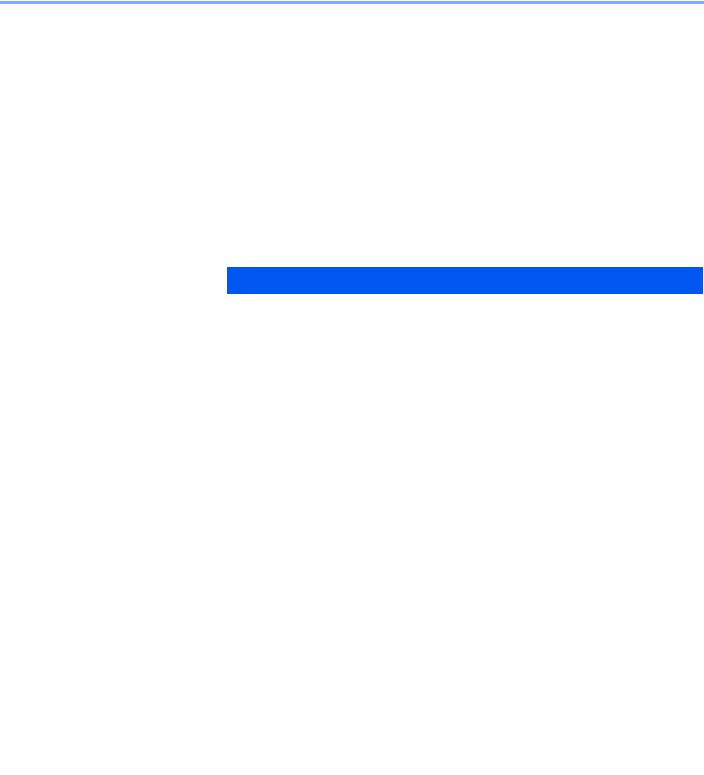
Preface
This Operation Guide is intended to help you operate the machine correctly, perform routine maintenance and take a simple troubleshooting action as necessary, so that you can always use the machine in good condition.
Please read the Operation Guide before using the facsimile. Keep it close to the facsimile for easy reference.
About the FAX Operation Guide (this Guide)
Structure of the guide
This Operation Guide contains the following chapters.
|
Chapter |
Contents |
|
|
|
1 |
Legal and Safety Information |
Provides precautions regarding use of the machine and trademark information. |
|
|
|
2 |
Before Using the Fax Machine |
Explains the part names and the quick setup wizard. |
|
|
|
3 |
Sending Faxes |
Explains the general methods for sending faxes and transmission functions. |
|
|
|
4 |
Receiving Faxes |
Explains the general methods for receiving faxes and reception functions. |
|
|
|
5 |
Using Convenient Fax |
Explains convenient fax functions such as storing received faxes in boxes in |
|
Functions |
the memory, forwarding received faxes, and polling communication (a function |
|
|
that allows the receiving party to call and initiate fax reception). |
|
|
|
6 |
Sending Faxes from PC |
Explains how to send a FAX from a PC. |
|
|
|
7 |
Managing Jobs |
Explains how to check the status of recently performed transmission and |
|
|
reception operations in the touch panel. Also explains how to print |
|
|
administrative reports showing communication results, machine settings, and |
|
|
registered information. |
|
|
|
8 |
Fax Settings |
Explains various settings for controlling fax usage, such as restricting |
|
|
transmission destinations, blocking fax reception, and setting prohibited use |
|
|
times. |
|
|
|
9 |
Optional Equipment |
Introduces the optional Internet FAX Kit and Dual FAX and explains how to use |
|
|
the machine when optional features are installed. |
|
|
|
10 |
Internet Faxing (i-FAX) |
Explains how to use the i-FAX function and the settings required for Internet |
|
|
faxing. |
|
|
* Please substitute Internet Faxing for i-FAX. |
|
|
|
11 |
Troubleshooting |
Explains what to do when errors are displayed or other problems occur. |
|
|
|
12 |
Appendix |
Explains how to enter characters, and lists the fax specifications. |
|
|
|
vi
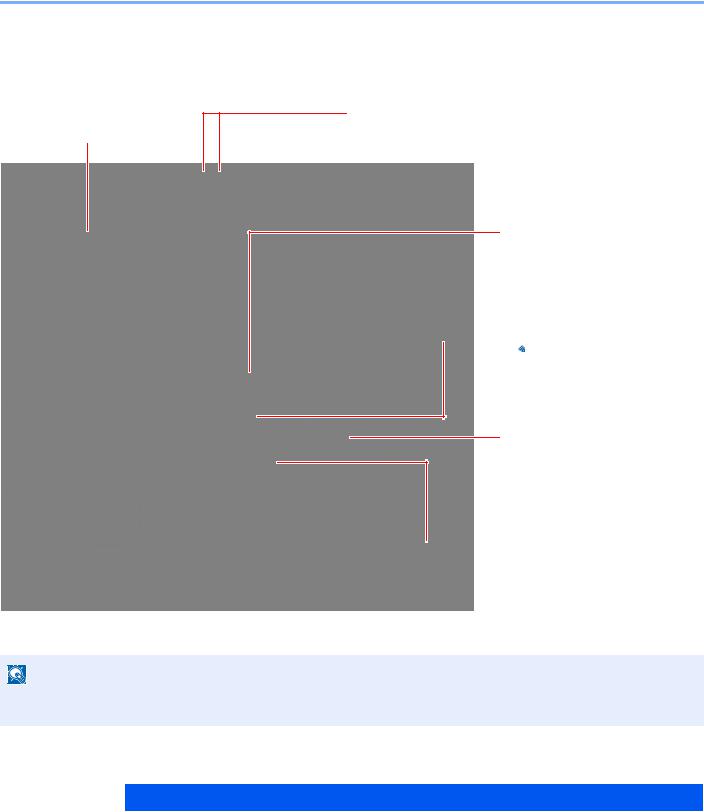
Conventions Used in This Guide
Adobe Reader X is used as an example in the explanations below.
Click an item in the Table of Contents to jump to the corresponding page.
NOTE
Click to move from the current page to the previously displayed page. This is convenient when you want to return to the page from which you jumped to the current page.
 IMPORTANT
IMPORTANT
Indicates operational requirements and restrictions to operate the machine correctly, and avoid damage to the machine or property.

 NOTE
NOTE
Indicates supplemental explanations and reference information for operations.
Refer to
Click the underlined text to jump to the corresponding page.

 CAUTION
CAUTION
Indicates that personal injury or mechanical damage may result from insufficient attention to or incorrect compliance with the related points.
The items that appear in Adobe Reader vary depending on how it is used. If the Table of Contents or tools do not appear, refer to Adobe Reader Help.
Certain items are indicated in this guide by the conventions described below.
Convention |
Description |
|
|
[Bold] |
Indicates keys and buttons. |
|
|
"Regular" |
Indicates a message or setting. |
|
|
vii

Conventions used in procedures for operating the machine
In this Operation Guide, continuous operation of the keys on the touch panel is as follows:
|
Actual procedure |
Procedure indicated in this guide |
|
|
|
||
Select the [System Menu/Counter] key. |
[System Menu/Counter] key > [Common Settings] > |
||
|
|
|
[Sound] |
Select [ ]. |
|
|
|
|
|
|
|
Select [Common Settings]. |
|
|
|
|
|
|
|
Select [Sound]. |
|
|
|
|
|
||
Select [Next] of "Job Accounting Settings". |
"Job Accounting Settings" [Next] > "Job Accounting" |
||
User Login/Job Accounting |
|
|
[Change] |
|
|
|
|
User Login Setting: |
Next |
Job Accounting Setting: |
Next |
Unknown User Settings: |
Next |
|
|
|
|
|
Close |
Status |
|
|
m020168 |
|
|
|
|
Select [Change] of "Job Accounting ". |
|
||
User Login/Job Accounting - Job Accounting Setting |
|
|
|
Job Accounting: |
Change |
Job Accounting Access: |
Change |
Job Accounting (Local): |
Next |
Apply Limit: |
Change |
Copy/Printer Count: |
Change |
|
|
Close
Status |
m020174 |
viii
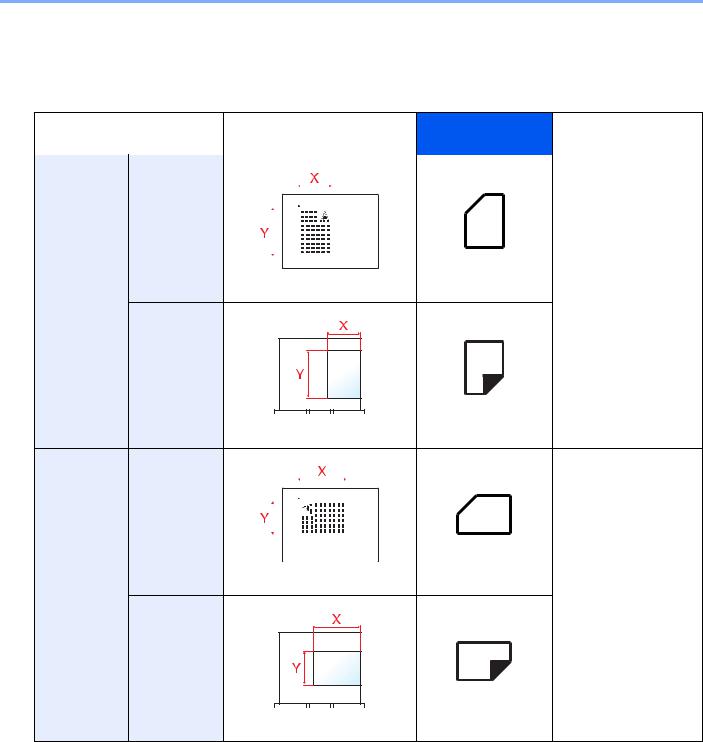
Size and Orientation of Originals and Paper
Original sizes and paper sizes such as A4, B5, and Letter can be used in both the horizontal and vertical orientations. To distinguish the orientations when these sizes are used, "R" is added to sizes used in the horizontal orientation. In addition, the following icons are used to indicate original and paper placement orientations on the touch panel.
|
Orientation |
Setting Position |
Icons on the touch |
Indicated size in this |
|||||||
|
|
(X=Length, Y=Width) |
|
panel |
Guide*1 |
||||||
Vertical |
Original |
|
|
|
|
|
|
|
|
|
A4, B5, Letter .etc |
orientation |
|
|
|
|
|
|
|
|
|
|
|
|
|
|
|
|
|
|
|
|
|
||
|
|
|
|
|
|
|
|
|
|
|
|
|
|
|
|
|
|
|
|
|
|
|
|
|
|
|
|
|
|
|
|
|
|
|
|
|
|
|
|
|
|
|
|
|
|
|
|
|
|
|
|
|
|
|
|
|
|
|
|
Original |
Original |
Paper |
|
Paper |
Paper |
Horizontal |
Original |
|
|
|
|
|
A4-R, B5-R, Letter-R |
|
orientation |
|
|
|
|
|
|
|
.etc |
(-R) |
|
|
|
|
|
|
|
|
|
|
|
|
|
|
|
|
|
|
|
|
|
|
|
|
|
|
|
|
|
|
|
|
|
|
|
|
|
|
|
|
|
|
|
|
Original |
Original |
Paper |
|
Paper |
Paper |
*1 Original/paper sizes that can be used vary depending on the function and source tray. For details, refer to the following.
 Machine’s Operation Guide
Machine’s Operation Guide
ix
1Legal and Safety Information
Please read this information before using your machine. This chapter provides information on the following topics. |
|
Notice ................................................................................................................................................................. |
1-2 |
Safety Conventions in This Guide ........................................................................................................... |
1-2 |
About this Operation Guide ..................................................................................................................... |
1-3 |
Legal Notice ............................................................................................................................................. |
1-3 |
FCC PART 68 REQUIREMENTS ............................................................................................................ |
1-3 |
IMPORTANT SAFETY INSTRUCTIONS ................................................................................................. |
1-4 |
IMPORTANTES MESURES DE SECURITE ........................................................................................... |
1-4 |
CANADIAN IC REQUIREMENTS ............................................................................................................ |
1-5 |
CONDITIONS DE L'IC CANADIENNE .................................................................................................... |
1-5 |
Declarations to European Directives ....................................................................................................... |
1-5 |
Technical regulations for terminal equipment .......................................................................................... |
1-6 |
Network Compatibility Declaration ........................................................................................................... |
1-6 |
Trademark Information ............................................................................................................................. |
1-6 |
1-1
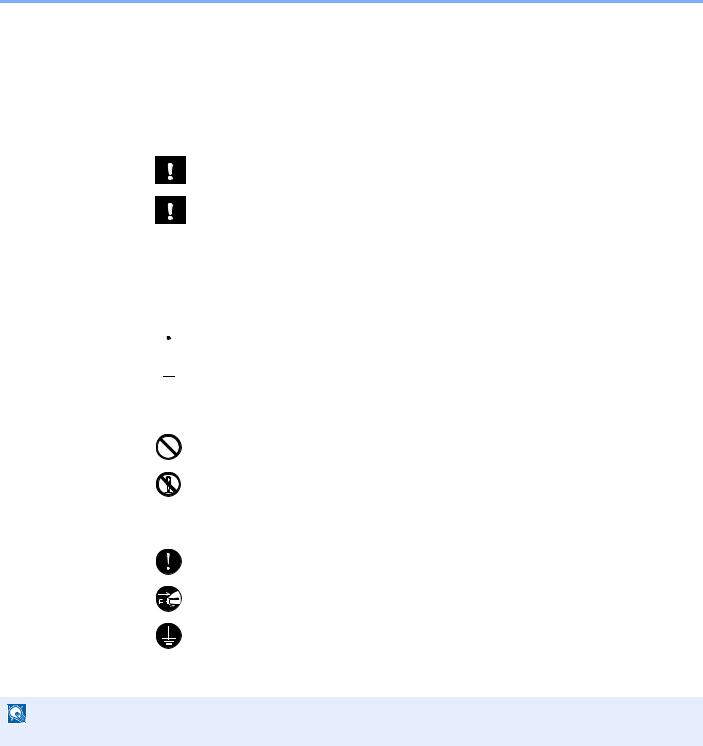
Legal and Safety Information > Notice
Notice
Safety Conventions in This Guide
The sections of this handbook and parts of the facsimile marked with symbols are safety warnings meant to protect the user, other individuals and surrounding objects, and ensure correct and safe usage of the facsimile.
WARNING: Indicates that serious injury or even death may result from insufficient attention to or incorrect compliance with the related points.
CAUTION: Indicates that personal injury or mechanical damage may result from insufficient attention to or incorrect compliance with the related points.
Symbols
The symbol indicates that the related section includes safety warnings. Specific points of attention are indicated inside the symbol.
 ... [General warning]
... [General warning]
 ... [Warning of high temperature]
... [Warning of high temperature]
The  symbol indicates that the related section includes information on prohibited actions. Specifics of the prohibited action are indicated inside the symbol.
symbol indicates that the related section includes information on prohibited actions. Specifics of the prohibited action are indicated inside the symbol.
... [Warning of prohibited action]
... [Disassembly prohibited]
The symbol indicates that the related section includes information on actions which must be performed. Specifics of the required action are indicated inside the symbol.
... [Alert of required action]
... [Remove the power plug from the outlet]
... [Always connect the machine to an outlet with a ground connection]
Please contact your service representative to order a replacement if the safety warnings in this Operation Guide are illegible or if the guide itself is missing (fee required).
NOTE
Due to performance updating, information in this Operation Guide is subject to change without notice.
1-2
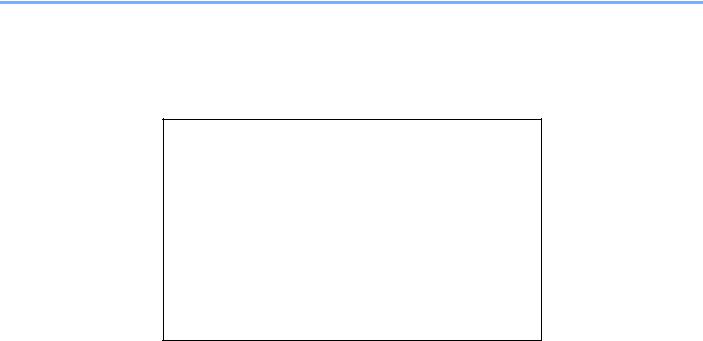
Legal and Safety Information > Notice
About this Operation Guide
This Operation Guide contains information on using the facsimile functions of this machine. Please read the Operation Guide before you start using the machine.
During use, refer to the Operation Guide for your machine for information regarding the sections listed below.
Environment
Precautions for Use
Loading Paper
Toner Container Replacement
Replace the Waste Toner Box
Cleaning
Solving Malfunctions
Responding to Messages
Clearing Paper Jams
Legal Notice
WE SHALL HAVE NO LIABILITY FOR LOSS, WHETHER OR PARTIAL, OF RECEIVED DOCUMENTS WHEN SUCH LOSS IS CAUSED BY DAMAGES TO THE FAX SYSTEM, MALFUNCTIONS, MISUSE, OR EXTERNAL FACTORS SUCH AS POWER OUTAGES; OR FOR PURELY ECONOMIC LOSSES OR LOST PROFITS RESULTING FROM MISSED OPPORTUNITIES ATTRIBUTABLE TO MISSED CALLS OR RECORDED MESSAGES RESULTING THEREFROM.
FCC PART 68 REQUIREMENTS
1This equipment complies with Part 68 of the FCC rules and the requirements adopted by the ACTA. On the left or right side of the equipment to install Assembly Board is a label that contains, among other information, a product identifier in the format US:AAAEQ##TXXXX. If requested, this number must be provided to the telephone company.
2This equipment connects to the network via USOC RJ11C.
3A plug and jack used to connect this equipment to the premises wiring and telephone network must comply with the applicable FCC Part 68 rules and requirements adopted by the ACTA. A compliant telephone cord and modular plug is provided with this product. It is designed to be connected to a compatible modular jack that is also compliant. See installation instructions for details.
4The REN is used to determine the number of devices that may be connected to a telephone line. Excessive RENs on a telephone line may result in the devices not ringing in response to an incoming call. In most but not all areas, the sum of RENs should not exceed five (5.0). To be certain of the number of devices that may be connected to a line, as determined by the total RENs, contact the local telephone company. For products approved after July 23, 2001, the REN for this product is part of the product identifier that has the format US:AAAEQ##TXXXX. The digits represented by ## are the REN without a decimal point (e.g., 03 is a REN of 0.3). For earlier products, the REN is separately shown on the label.
5If this equipment causes harm to the telephone network, the telephone company will notify you in advance that temporary discontinuance of service may be required. But if advance notice isn't practical, the telephone company will notify the customer as soon as possible. Also, you will be advised of your right to file a complaint with the FCC if you believe it is necessary.
6The telephone company may make changes in its facilities, equipment, operations or procedures that could affect the operation of the equipment. If this happens the telephone company will provide advance notice in order for you to make necessary modifications to maintain uninterrupted service.
1-3

Legal and Safety Information > Notice
7If trouble is experienced with this equipment, please contact the following company for repair and (or) warranty information:
KYOCERA Document Solutions America, Inc.
225 Sand Road,
Fairfield, New Jersey 07004-0008, USA
Phone: +1-973-808-8444
Fax: +1-973-882-6000
If the equipment is causing harm to the telephone network, the telephone company may request that you disconnect the equipment until the problem is resolved.
8This equipment cannot be used on public coin service provided by the telephone company. Connection to Party line service is subject to state tariffs. Contact the state public utility commission, public service commission or corporation commission for information.
9If your home has specially wired alarm equipment connected to the telephone line, ensure the installation of this equipment does not disable your alarm equipment. If you have questions about what will disable alarm equipment, consult your telephone company or a qualified installer.
10The Telephone Consumer Protection Act of 1991 makes it unlawful for any person to use a computer or other electronic device, including FAX machines, to send any message unless such message clearly contains in a margin at the top or bottom of each transmitted page or on the first page of the transmission, the date and time it is sent and an identification of the business or other entity, or other individual sending the message and the telephone number of the sending machine or such business, other entity, or individual. (The telephone number provided may not be a 900
number or any other number for which charges exceed local or long-distance transmission charges.)
In order to program this information into your FAX machine, you should complete the following steps: (Insure that it will be transmitted, see Local FAX Name(Port 1) on page 2-11, Local FAX Number(Port 1) on page 2-11, TTI on page 2-11 and Setting Date and Time on page 2-14.)
IMPORTANT SAFETY INSTRUCTIONS
When using your telephone equipment, basic safety precautions should always be followed to reduce the risk of fire, electric shock and injury to persons, including the following:
CAUTION: To reduce the risk of fire, use only No.26 AWG or larger UL listed or CSA certified telecommunication line cord.
1Do not use this product near water, for example, near a bath tub, wash bowl, kitchen sink or laundry tub, in a wet basement or near a swimming pool.
2Avoid using a telephone (other than a cordless type) during an electrical storm. There may be a remote risk of electric shock from lightning.
3Do not use the telephone to report a gas leak in the vicinity of the leak.
4Use only the power cord and batteries indicated in this manual. Do not dispose of batteries in a fire. They may explode. Check with local codes for possible special disposal instructions.
SAVE THESE INSTRUCTIONS
IMPORTANTES MESURES DE SECURITE
Certaines mesures de sécurité doivent être prises pendant l'utilisation de matériel téléphonique afin de réduire les risques d'incendie, de choc électrique et de blessures. En voici quelques unes:
1Ne pas utiliser l'appareil près de l'eau, p. ex., près d'une baignoire, d'un lavabo, d'un évier de cuisine, d'un bac à laver, dans un sous-sol humide ou près d'une piscine.
2Eviter d'utiliser le téléphone (sauf s'il s'agit d'un appareil sans fil) pendant un orage électrique. Ceci peut présenter un risque de choc électrique causé par la foudre.
3Ne pas utiliser l'appareil téléphonique pour signaler une fuite de gaz s'il est situé près de la fuite.
1-4

Legal and Safety Information > Notice
4Utiliser seulement le cordon d'alimentation et le type de piles indiqués dans ce manuel. Ne pas jeter les piles dans le feu: elles peuvent exploser. Se conformer aux règlements pertinents quant à l'élimination des piles.
CONSERVER CES INSTRUCTIONS
CANADIAN IC REQUIREMENTS
"This product meets the applicable Industry Canada technical specifications"
"The Ringer Equivalence Number is an indication of the maximum number of devices allowed to be connected to a telephone interface. The termination on an interface may consist of any combination of devices subject only to the requirement that the sum of the RENs of all the devices does not exceed five."
The REN (CANADA) of this product is 0.4.
CONDITIONS DE L'IC CANADIENNE
"Le présent matériel est conforme aux spécifications techniques applicables d’Industrie Canada."
"L'indice d'équivalence de la sonnerie (IES) sert à indiquer le nombre maximal de terminaux qui peuvent être raccordés à une interface téléphonique. La terminaison d'une interface peut consister en une combinaison quelconque de dispositifs, à la seule condition que la somme d'indices d'équivalence de la sonnerie de tous les dispositifs n'excède pas 5."
Le IES (CANADA) pour ce produit est 0.4.
 Declarations to European Directives
Declarations to European Directives
DECLARATION OF CONFORMITY TO 1999/5/EC and 2009/125/EC
We declare under our sole responsibility that the product to which this declaration relates is in conformity with the following specifications.
Terminal Equipment (TE); |
TBR 21 |
Attachment requirements for pan-European |
|
approval for connection to the analogue Public |
|
Switched Telephone Networks (PSTNs) of TE |
|
(excluding TE supporting the voice telephony |
|
service) in which network addressing, if provided, |
|
is by means of Dual Tone Multi Frequency (DTMF) |
|
signalling |
|
1-5

Legal and Safety Information > Notice
Technical regulations for terminal equipment
This terminal equipment complies with:
• |
TBR21 |
|
• |
DE 05R00 |
National AN for D |
• |
AN 01R00 |
AN for P |
• |
DE 08R00 |
National AN for D |
• |
AN 02R01 |
AN for CH and N |
• |
DE 09R00 |
National AN for D |
• |
AN 05R01 |
AN for D, E, GR, P and N |
• |
DE 12R00 |
National AN for D |
• |
AN 06R00 |
AN for D, GR and P |
• |
DE 14R00 |
National AN for D |
• |
AN 07R01 |
AN for D, E, P and N |
• |
ES 01R01 |
National AN for E |
• |
AN 09R00 |
AN for D |
• |
GR 01R00 |
National AN for GR |
• |
AN 10R00 |
AN for D |
• |
GR 03R00 |
National AN for GR |
• |
AN 11R00 |
AN for P |
• |
GR 04R00 |
National AN for GR |
• |
AN 12R00 |
AN for E |
• |
NO 01R00 |
National AN for N |
• |
AN 16R00 |
General Advisory Note |
• |
NO 02R00 |
National AN for N |
• |
DE 03R00 |
National AN for D |
• |
P 03R00 |
National AN for P |
• |
DE 04R00 |
National AN for D |
• |
P 08R00 |
National AN for P |
Network Compatibility Declaration
The manufacturer declares that the equipment has been designed to operate in the public switched telephone networks (PSTN) in the following countries:
Austria |
France |
Liechtenstein |
Slovakia |
Belgium |
Germany |
Lithuania |
Slovenia |
Bulgaria |
Greece |
Luxembourg |
Spain |
Cyprus |
Hungary |
Malta |
Sweden |
Czech |
Iceland |
Norway |
Switzerland |
Denmark |
Ireland |
Poland |
The Netherlands |
Estonia |
Italy |
Portugal |
United Kingdom |
Finland |
Latvia |
Romania |
|
Trademark Information
•Microsoft, Windows, Windows XP, Windows Server 2003, Windows Vista, Windows Server 2008, Windows 7, Windows Server 2012, Windows 8, Windows 8.1, Windows 10 and Internet Explorer are registered trademarks or trademarks of Microsoft Corporation in the U.S.A. and/or other countries.
•Adobe Acrobat and Adobe Reader are trademarks of Adobe Systems Incorporated.
•IBM and IBM PC/AT are trademarks of International Business Machines Corporation.
All other company and product names in this Operation Guide are trademarks or registered trademarks of their respective companies. The designations™ and ® are omitted in this guide.
1-6
2Before Using the Fax Machine
This chapter explains the following topics: |
|
Part Names and Functions ................................................................................................................................ |
2-2 |
Machine ................................................................................................................................................... |
2-2 |
Operation Panel ....................................................................................................................................... |
2-4 |
Touch Panel ............................................................................................................................................. |
2-5 |
Previewing Images .................................................................................................................................. |
2-6 |
Using the Enter Key ............................................................................................................................... |
2-10 |
Using the Quick No. Search Key ........................................................................................................... |
2-10 |
Quick Setup Wizard .......................................................................................................................................... |
2-11 |
Fax setup items ...................................................................................................................................... |
2-11 |
Power Off setup items ............................................................................................................................ |
2-12 |
Fax and Power Off setup procedure ...................................................................................................... |
2-12 |
Setting Date and Time ..................................................................................................................................... |
2-14 |
Registering Destinations in the Address Book ................................................................................................. |
2-15 |
Adding a Destination (Address Book) .................................................................................................... |
2-15 |
Adding a Destination on One Touch Key ............................................................................................... |
2-24 |
Quick Setup Screen ......................................................................................................................................... |
2-26 |
Functions Available for Registration in the Quick Setup Screen ............................................................ |
2-26 |
Changing Registration ........................................................................................................................... |
2-27 |
Registering Shortcuts ....................................................................................................................................... |
2-28 |
Adding Shortcuts .................................................................................................................................... |
2-28 |
Editing Shortcuts .................................................................................................................................... |
2-29 |
Deleting Shortcuts .................................................................................................................................. |
2-29 |
2-1
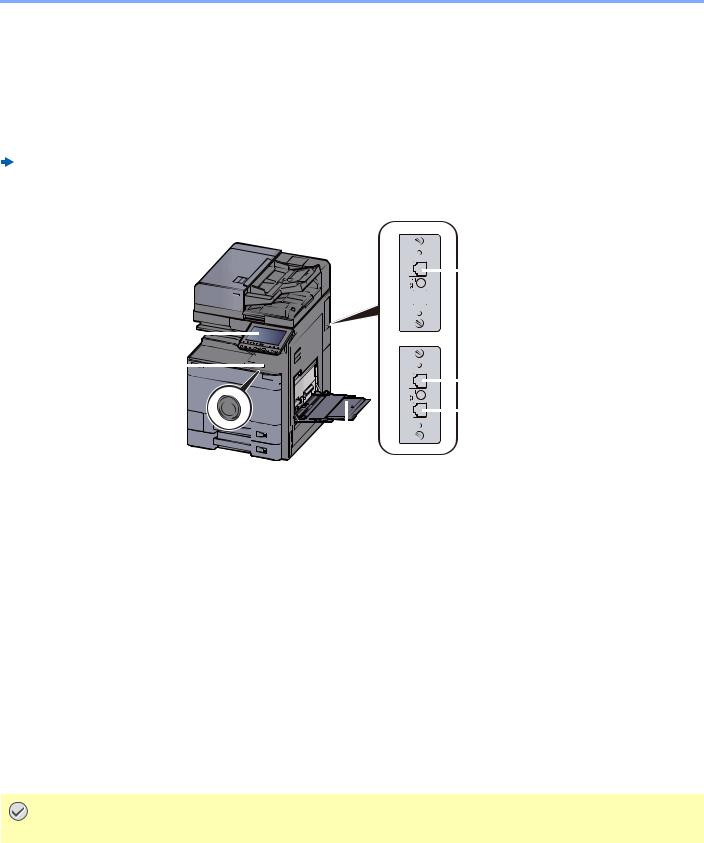
Before Using the Fax Machine > Part Names and Functions
Part Names and Functions
Machine
This chapter explains the names of parts when the machine is used as a fax machine. For the parts required when functions other than FAX are used, refer to the following:
Machine’s Operation Guide
1 |
|
|
|
4 |
|||||||||||
|
|
||||||||||||||
|
|
|
|
|
|
|
|
|
|
|
|
|
|
|
|
|
|
|
|
|
|
|
|
|
|
|
|
|
|
|
|
|
|
|
|
|
|
|
|
|
|
|
|
|
|
|
|
|
|
|
|
|
|
|
|
|
|
|
|
|
|
||
|
|
|
|
|
|
|
|
|
|
|
|
|
|
|
|
2 |
|
|
|
|
|
|
|
|
|
|
|
|
|
|
5 |
|
|
|
|
|
|
|
|
|
|
|
|
|
|||
|
|
|
|
|
|
|
|
|
|
|
|
|
|
||
|
|
|
|
||||||||||||
|
|
|
|||||||||||||
|
|
|
|
|
|
6 |
|||||||||
|
|
|
|||||||||||||
|
|
|
|
|
|
|
|
|
|
|
|
|
|
||
|
|
|
|
|
|
|
|
|
|
|
|
|
|
|
|
|
|
|
|
|
|
|
|
|
|
|
|
|
|
||
|
|
|
|
|
|
|
|
|
3 |
|
|
||||
|
|
|
|
|
|
|
|||||||||
1 |
Operation panel |
Perform the fax operation with this panel. |
|
|
|
2 |
Power switch |
Set this switch to the ON side when performing the fax or copier operation. The |
|
|
touch panel lights to enable operation. |
|
|
|
3 |
MP (Multi Purpose) tray |
Set the paper in this tray when using a type of paper other than the cassette |
|
|
(e.g., when using special paper). |
|
|
|
4 |
LINE connector (L2) |
If you install 2 optional FAX Kits (Dual FAX option), you can use Port 2. Connect |
|
|
the modular cord for the telephone line to this connector. |
|
|
|
5 |
LINE connector (L1) |
Connect the modular cord for the telephone line to this connector. This |
|
|
connector is |
|
|
Port 1. |
|
|
|
6 |
TEL connector (T1) |
When using a commercially available telephone set, connect the modular cord |
|
|
to this connector. |
|
|
|
IMPORTANT
You cannot automatically receive a fax when the power switch is turned off.
2-2
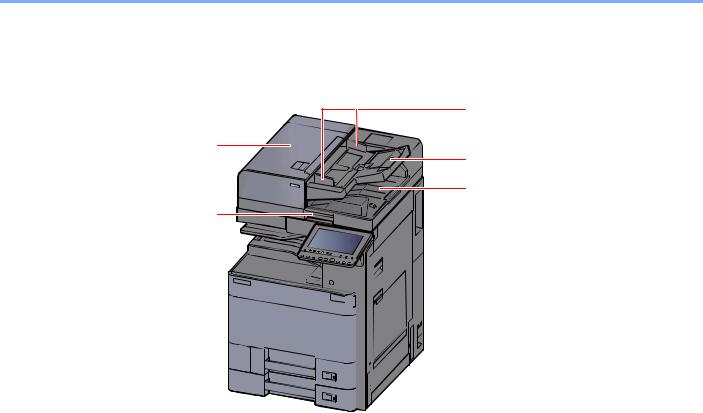
Before Using the Fax Machine > Part Names and Functions
Document Processor (Option)
|
11 |
7 |
10 |
|
|
8 |
9 |
|
7 |
Top cover |
Open this cover when the original jammed in the Document Processor. |
|
|
|
8 |
Opening handle |
Hold this handle when opening or closing the Document Processor. |
|
|
|
9 |
Original eject table |
Read originals are ejected onto this table. |
|
|
|
10 |
Original table |
Stack the sheet originals on this table. |
|
|
|
11 |
Original width guides |
Adjust these guides according to the original width. |
|
|
|
2-3
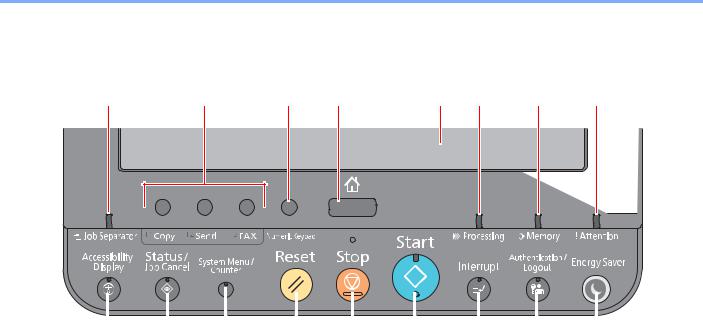
Before Using the Fax Machine > Part Names and Functions
Operation Panel
4 |
3 |
2 |
1 |
17 |
16 |
15 |
14 |
|
|
|
|
|
|
|
|
|
|
|
|
|
|
|
|
|
|
|
|
|
|
|
|
|
|
|
|
|
|
|
|
|
|
|
|
|
|
|
|
|
|
|
|
|
|
|
|
|
|
|
|
|
|
|
|
|
|
|
|
|
|
|
|
|
|
|
|
|
|
|
|
|
|
|
|
5 |
6 |
7 |
8 |
9 |
10 |
11 |
12 |
13 |
||||||||||
1[Home] key: Displays the Home screen.
2[Numeric Keypad] key: Displays numeric keys on the touch panel.
3Function Key: These keys enable various functions and applications, including copy and scan, to be registered.
 Function Key Assignment (page 8-7)
Function Key Assignment (page 8-7)
4[Job Separator] indicator: Lights when there is paper in the job separator tray.
5[Accessibility Display] key: Switches the touch panel display on the Copy screen and the Send screen to a magnified view.
6[Status/Job Cancel] key: Displays the Status/Job Cancel screen.
7[System Menu/Counter] key: Displays the System Menu screen.
8[Reset] key: Returns settings to their default states.
9[Stop] key: Cancels or pauses the job in progress.
10[Start] key: Starts copying and scanning operations and processing for setting operations.
11[Interrupt] key: Displays the Interrupt Copy screen.
12[Authentication/Logout] key: Authenticates user switching, and exits the operation for the current user (i.e. log out).
13[Energy Saver] key: Puts the machine into Sleep Mode. Recovers from Sleep if in Sleep Mode.
14[Attention] indicator: Lights or blinks when an error occurs and a job is stopped.
15[Memory] indicator: Blinks while the machine is accessing the hard disk, fax memory or USB memory (general purpose item).
16[Processing] indicator: Blinks while printing or sending/receiving.
17Touch Panel: Displays icons for configuring machine settings.
2-4
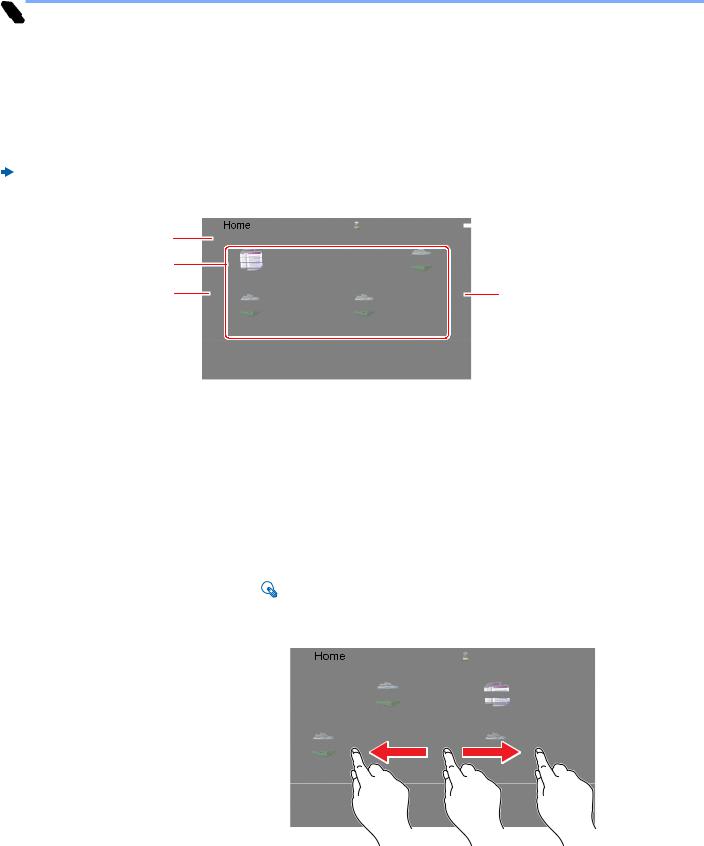
Before Using the Fax Machine > Part Names and Functions
Touch Panel
Home Screen
This screen is displayed by selecting the [Home] key on the operation panel. Selecting an icon will display the corresponding screen.
You can change the icons to display on the Home screen as well as its background.
Machine’s Operation Guide
1
2
3
|
|
Logout |
|
|
|
Admin |
|||||
|
|||||
Select the function.
6
5
3
4

*The appearance may differ from your actual screen, depending on your configuration and option settings.
No. |
Item |
|
|
|
Description |
|
|
|
|
|
|
|
|
||
1 |
Message |
Displays the message depending on the status. |
|
||||
|
|
|
|||||
2 |
Desktop |
Displays function icons including the functions registered in |
|||||
|
|
program. Icons that are not displayed on the first page will |
|||||
|
|
appear by changing the page. |
|
||||
|
|
|
|||||
3 |
Screen-switching |
Use these buttons to switch between desktop pages. |
|||||
|
keys |
|
|
NOTE |
|
|
|
|
|
|
|
|
|
||
|
|
|
|
|
|
|
|
|
|
You can also switch views by touching the screen and moving |
|||||
|
|
the finger sideways (i.e. swiping). |
|
||||
|
|
|
|
|
|
Admin |
Logout |
|
|
|
|
Select the function. |
|
|
|
|
|
|
|
FAX |
Custom Box |
Copy |
Send |
|
|
|
|
FAX Box |
|
|
|
|
|
|
|
|
2 |
1 |
2 |
|
|
|
|
Status/ |
Device |
Paper |
|
|
|
|
|
Job Cancel |
Information |
Settings |
|
|
|
|
|
Status |
|
|
|
|
|
|
|
|
|||
4 |
Taskbar |
Displays task icons. |
|
|
|||
|
|
|
|||||
5 |
[Logout] |
Logs out the current user. This is displayed when user login |
|||||
|
|
administration is enabled. |
|
|
|||
|
|
|
|||||
6 |
Login User Name |
Displays the logged-in user name. This is displayed when |
|||||
|
|
user login administration is enabled. Selecting "Login User |
|||||
|
|
Name" will display the information of the logged-in user. |
|||||
|
|
|
|
|
|
|
|
2-5
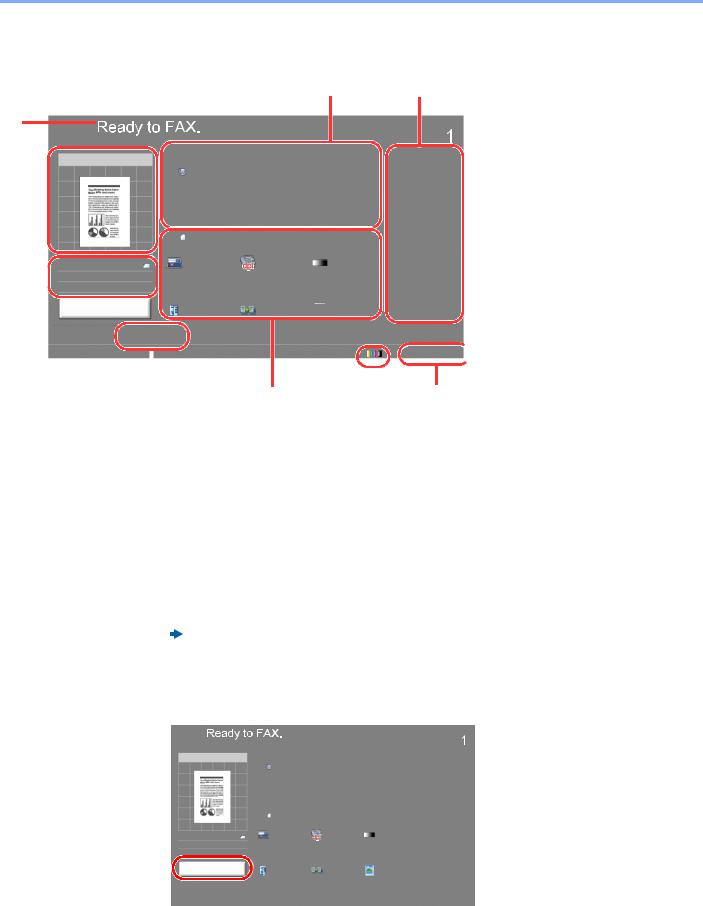
Before Using the Fax Machine > Part Names and Functions
Operating the touch panel
9
1
|
'HVWLQDWLRQ |
6HQGLQJ ,PDJH |
|
|
|
2 |
|
|
|
|
|
|
|
|
|
|
|
|
|
|
|
|
|
|
|
|
|
[ GSL |
1RUPDO |
||||||
|
|
|
|
|
|
|
||||||||
|
|
|
|
|
|
|
1RUPDO |
|
|
|
|
|
|
|
3 |
|
|
|
|
|
2ULJLQDO |
)$; 7; |
|
|
|
'HQVLW\ |
|||
|
2ULJLQDO |
|
$ |
|
|
|
|
|
|
|
|
|
|
|
|
|
|
|
|
|
|
|
|
|
|
||||
|
|
|
|
|
6L]H |
5HVROXWLRQ |
|
|
|
|
|
|
||
|
=RRP |
|
|
|
|
|
|
|
|
|
|
|
||
|
|
|
|
|
VLGHG |
2II |
|
7H[W 3KRWR |
||||||
|
|
6HQG |
|
$ |
|
|
|
|
|
|
|
|
|
|
|
|
|
3UHYLHZ |
|
|
|
|
|
|
|
|
|
|
|
|
|
|
|
|
|
VLGHG %RRN |
&RQWLQXRXV |
|
|
|
2ULJLQDO |
|||
|
|
|
|
|
|
|
|
|
|
|
||||
|
|
'HVWLQDWLRQ |
4XLFN 6HWXS |
2UJ 6HQGLQJ |
,PDJH 4XDOLW\ |
$GYDQFHG |
||||||||
|
|
|
|
|
|
|
'DWD )RUPDW |
|
|
|
|
6HWXS |
||
|
|
6WDWXV |
|
|
|
|
|
|
|
|
|
|
|
|
|
|
|
|
|
|
|
|
|
|
|
|
|
|
|
|
|
|
|
|
|
|
|
|
|
|
|
|
||
|
|
|
|
|
|
|
|
|
|
|
|
|
|
|
|
|
|
|
|
4 |
|
|
5 |
|
|
|
6 |
||
1 Displays the status of the
8 equipment as well as necessary operation messages.
'HVWLQDWLRQ |
2 Shows an image of the document |
|
to be sent. |
6KRUWFXW
6KRUWFXW
6KRUWFXW
6KRUWFXW
6KRUWFXW
6KRUWFXW
3URJUDP
7
3 Original : Shows the original size when the original is placed.
Zoom : Shows the magnification of the document to be sent.
Send : Shows the size of the document to be sent.
4Displays the Quick Setup screen.
5Set the fax functions.
 6 Remaining amount of toner.
6 Remaining amount of toner.
7Displays the time.
8Displays registered shortcuts.
9Displays the destinations.
Previewing Images
You can display a preview image of a scanned original on the panel to check the image to be sent.
1 Display the screen.
Prepare to send the image as described in Basic transmission procedure.
Basic transmission procedure (page 3-2)
2 |
Display a preview image. |
|
|
|
|
||||||
|
1 Select [Preview]. |
|
|
|
|
|
|
||||
|
|
|
|
|
|
|
|
|
|
|
'HVWLQDWLRQ |
|
|
|
|
|
|
'HVWLQDWLRQ |
|
|
|
|
|
|
6HQGLQJ ,PDJH |
|
|
|
|
|
|
6KRUWFXW |
|||
|
|
|
|
|
|
|
|
|
|
|
|
|
|
|
|
|
|
|
|
|
|
|
6KRUWFXW |
|
|
|
|
|
|
|
|
|
|
|
|
|
|
|
|
|
|
|
|
|
|
|
6KRUWFXW |
|
|
|
|
$ |
|
[ GSL |
1RUPDO |
|
|||
|
|
|
|
|
|
1RUPDO |
|
|
|
6KRUWFXW |
|
|
|
|
|
|
2ULJLQDO |
|
)$; 7; |
|
|
'HQVLW\ |
|
|
2ULJLQDO |
|
$ |
|
6L]H |
|
5HVROXWLRQ |
|
|
|
|
|
=RRP |
|
|
|
|
|
|
|
|
|
6KRUWFXW |
|
|
|
|
VLGHG |
2II |
|
7H[W 3KRWR |
|
|||
|
6HQG |
|
$ |
|
|
|
|
|
|
|
|
|
|
|
|
|
|
|
|
|
|
|
6KRUWFXW |
|
|
3UHYLHZ |
|
VLGHG %RRN |
|
&RQWLQXRXV |
|
|
2ULJLQDO |
|
|
|
|
|
|
|
2ULJLQDO |
|
6FDQ |
|
|
,PDJH |
|
|
'HVWLQDWLRQ |
4XLFN 6HWXS |
2UJ 6HQGLQJ |
,PDJH 4XDOLW\ |
$GYDQFHG |
3URJUDP |
|||||
|
|
|
|
|
'DWD )RUPDW |
|
|
|
6HWXS |
|
|
|
6WDWXV |
|
|
|
|
|
|
|
|
|
I |
2-6
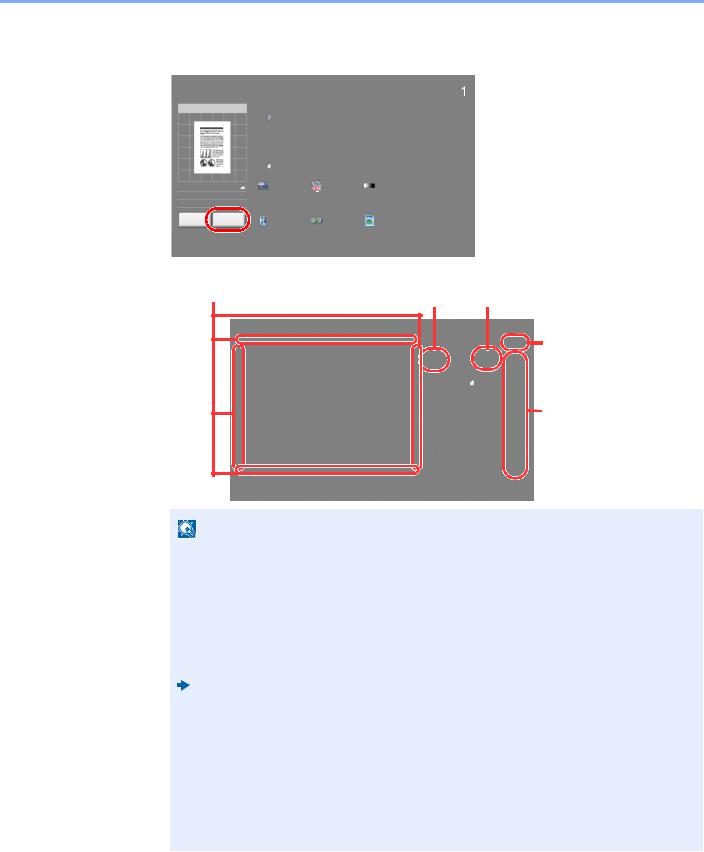
Before Using the Fax Machine > Part Names and Functions
2Select [Detail].
You can check the sending image in greater detail.
|
|
|
|
|
|
|
|
|
'HVWLQDWLRQ |
|
|
3UHVV 6WDUW NH\ WR VWDUW VHQGLQJ |
|
|
|
|
|
|
|||
|
3UHVV >&DQFHO@ WR FKDQJH VHWWLQJV |
|
|
|
|
|
|
|||
|
|
|
|
|
'HVWLQDWLRQ |
|
|
|
|
|
6HQGLQJ ,PDJH |
|
|
|
|
|
|
6KRUWFXW |
|
||
|
|
|
|
|
|
|
|
|
|
|
|
|
|
|
|
|
|
|
|
6KRUWFXW |
|
|
|
|
|
|
|
|
|
|
|
|
|
|
|
|
|
|
|
|
|
6KRUWFXW |
|
|
|
|
$ |
|
[ GSL |
1RUPDO |
|
|
||
|
|
|
|
|
1RUPDO |
|
|
6KRUWFXW |
|
|
|
|
|
|
2ULJLQDO |
|
)$; 7; |
|
'HQVLW\ |
|
|
2ULJLQDO |
$ |
|
|
6L]H |
|
5HVROXWLRQ |
|
|
|
|
|
|
|
|
|
|
|
||||
=RRP |
|
|
|
|
|
|
|
6KRUWFXW |
|
|
|
|
|
VLGHG |
2II |
|
7H[W 3KRWR |
|
|
||
6HQG |
$ |
|
|
|
|
|
|
|
|
|
|
|
|
|
VLGHG %RRN |
|
&RQWLQXRXV |
|
2ULJLQDO |
6KRUWFXW |
|
&DQFHO |
|
'HWDLO |
|
|
|
|
|
|
|
|
|
|
|
|
2ULJLQDO |
|
6FDQ |
|
,PDJH |
|
|
|
|
|
|
2UJ 6HQGLQJ |
|
|
|
|
|
|
'HVWLQDWLRQ |
4XLFN 6HWXS |
|
|
,PDJH 4XDOLW\ |
$GYDQFHG |
3URJUDP |
|
|||
|
|
|
|
'DWD )RUPDW |
|
|
|
|
|
|
|
|
|
|
|
|
|
|
6HWXS |
|
|
6WDWXV |
|
|
|
|
|
|
|
|
) B |
|
In magnified view, you can move |
|
|
|
|
||||||
the range of display. |
|
|
|
Zoom out. |
Zoom in. |
|||||
|
|
|
|
|
|
|
|
|||
3UHYLHZ |
|
|
In multiple-page |
|
|
|
documents, you can |
|
|
|
change pages by entering |
|
6L]H |
$ |
the desired page number. |
|
5HVRO |
[ GSL |
|
|
|
|
In multiple-page |
|
|
|
documents, you can |
|
|
|
use these buttons to |
|
|
|
change pages. |
|
|
|
&ORVH |
6WDWXV |
|
|
V BI |
NOTE |
|
|
|
If the transmission functions below are modified, the results are applied in the preview image.
• |
Scan Resolution |
• |
Original Orientation |
• |
Scan Density |
• Selection of Image Quality |
|
• |
Original Size Selection |
• |
Border Erase |
• |
Sending Size Selection |
• |
Zoom |
|
|
|
|
Fax transmission functions (page 3-18)
If you have placed a multiple-page original in the document processor, the machine scans all the originals but only the first page is previewed. [Detail] can be selected to view all preview images. Select [  ] to move through the preview images in the order they were scanned.
] to move through the preview images in the order they were scanned.
You cannot change the transmission functions while the preview image is displayed.
To change any of the transmission functions, select the [Stop] key or select [Cancel]. The preview image disappears and the destination is cancelled. To see the preview again, make the transmission function changes and select the destination.
2-7
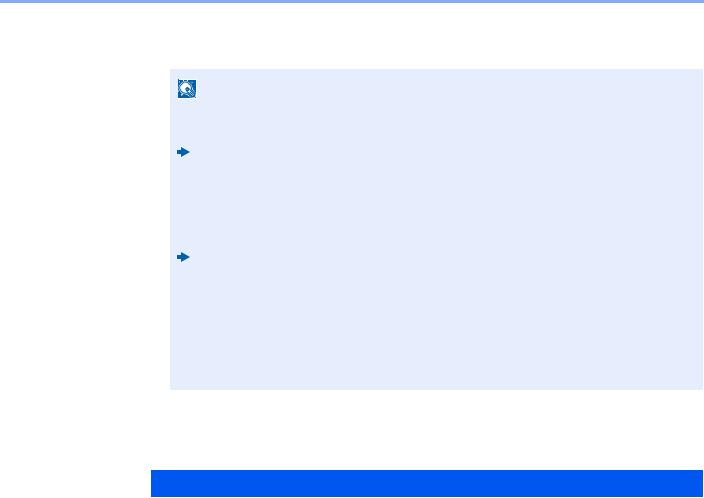
Before Using the Fax Machine > Part Names and Functions
3Press the [Start] key to send the fax. Transmission begins.
NOTE
When [On] is selected in [Destination Check before Send], a destination confirmation screen is displayed when you press the [Start] key.
Machine’s Operation Guide
To see a preview image when you are using the document processor, place the originals in the document processor again.
A document stored in a polling box for polling transmission can be previewed in the same way.
Polling Communication (page 5-28)
You cannot preview images in the following situations:
•When you are using Mixed Sized Originals mode
•During a direct transmission
•During polling reception
•When [On] is selected in the Long Original setting
Using the Preview Screen
When the Preview screen is displayed, you can do the following by moving the finger that is touching the touch panel.
Function |
Description |
|
|
Drag |
With the finger touching the touch panel, slide the finger to move the position of the |
|
displayed preview. |
|
|
Pinch in |
With two fingers touching the touch panel, widen or tighten the space between the two |
Pinch out |
fingers to zoom in and out on the view. |
|
|
2-8
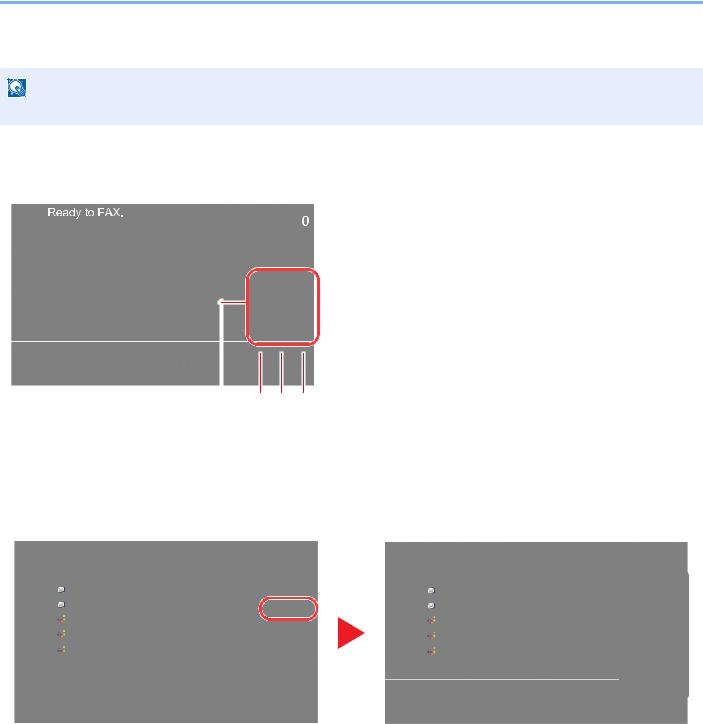
Before Using the Fax Machine > Part Names and Functions
Entering Numbers
NOTE
Numeric keys do not appear on the touch panel if an optional numeric keypad is installed.
When Numeric Keys are Provided on the FAX Base Screen
There are numeric keys on the fax base screen. Use these numeric keys to enter the destination number.
'HVWLQDWLRQ
(QWHU 'HVWLQDWLRQ
|
|
|
|
|
|
|
|
|
$GGUHVV |
|
|
|
|
|
|
|
|
|
|
|
|
|
|
|
|
|
|
|
|
|
%RRN |
|
$%&' |
|
|
DEFG#HIJ FRP |
|
|
|
|
|
|
|
|
|
|
|
|
|
|
|
&KHFN |
|
|
|
|
|
|
|
|
|
|
'HVWLQDWLRQV |
||
3DXVH |
6SDFH |
|
%DFNVSDFH |
)$; |
|
|
|
|
|
|
|
|
|
|
|
(QWU\ |
|
|
|
|
|
|
|
|
|
|
|
|
|
|
$%& |
'() |
2Q +RRN |
'LUHFW |
&KDLQ |
'HWDLO |
'HOHWH |
5HFDOO |
|
|
|
||
|
|
|
|
|
|
|
|
*+, |
-./ |
012 |
|
|
|
|
|
|
|
1R |
|
|
|
|
|
|
|
|
|
|
|
3456 |
789 |
:;<= |
$$$ |
%%% |
&&& |
''' |
|
((( |
|
|
|
|
|
|
|
|
|
|
|
|
|
|
|
|
))) |
*** |
+++ |
,,, |
|
--- |
|
|
|
|
|
'HVWLQDWLRQ |
4XLFN 6HWXS |
2UJ 6HQGLQJ |
,PDJH 4XDOLW\ |
$GYDQFHG |
|
3URJUDP |
||||
|
|
|
'DWD )RUPDW |
|
|
|
6HWXS |
|
|
|
6WDWXV |
|
|
|
|
|
|
|
|
|
I |
|
|
|
|
|
|
1 |
|
2 |
3 |
4 |
1Enter numbers and symbols.
2Clear entered numbers.
3Quick No. Search key.
 Using the Quick No. Search Key (page 2-10)
Using the Quick No. Search Key (page 2-10)
4Entry by numeric keys is confirmed.
 Using the Enter Key (page 2-10)
Using the Enter Key (page 2-10)
When Numeric Keys are not Provided on the FAX Base Screen
When entering numbers, numeric keys appear on the touch panel if you select the [Numeric Keypad] key on the operation panel or select the area in which the number is entered.
Example: When searching for an address number
Address Book |
|
|
|
|
||
Addr Book |
Address Book |
|
Sort Name |
|
||
Dest. |
No. |
Type |
Name |
|
Detail |
|
|
0001 |
|
ABCD |
abcd@efg.com |
Search(Name) |
|
|
|
|
|
|
|
|
|
0002 |
|
TUVW |
tuvw@xyz.com |
Search(No.) |
|
|
|
|
|
|
|
|
|
0003 |
|
Group1 |
Member: |
3 |
1/2 |
|
|
|
|
|
|
Add/Edit |
|
0004 |
|
Group2 |
Member: |
2 |
Address Book |
|
0005 |
|
Group3 |
Member: |
4 |
Detail |
|
|
|
||||
ABC |
DEF |
GHI |
JKL MNO |
PQRS TUV WXYZ |
0-9 |
|
|
Folder |
FAX |
i-FAX |
Group |
||
|
|
|
|
|
Cancel |
OK |
Status |
|
|
|
|
|
s02010101 |
Address Book |
|
|
|
|
||
Addr Book |
Address Book |
|
Sort Name |
|
||
Dest. |
No. |
Type |
Name |
|
Detail |
|
|
0001 |
|
ABCD |
|
|
|
|
0002 |
|
TUVW |
Enter four digits of address number |
|
|
|
0003 |
|
Group1 |
using # keys. |
|
|
|
|
(0001 - 2500) |
1/2 |
|||
|
|
|
|
|
||
|
0004 |
|
Group2 |
|
1234 |
|
|
0005 |
|
Group3 |
|
|
|
ABC |
DEF |
GHI |
JKL |
Cancel |
OK |
|
|
Folder |
FAX |
i-FAX |
Group |
||
|
|
|
|
|
Cancel |
OK |
Status |
|
|
|
|
|
s02010101_02 |
2-9
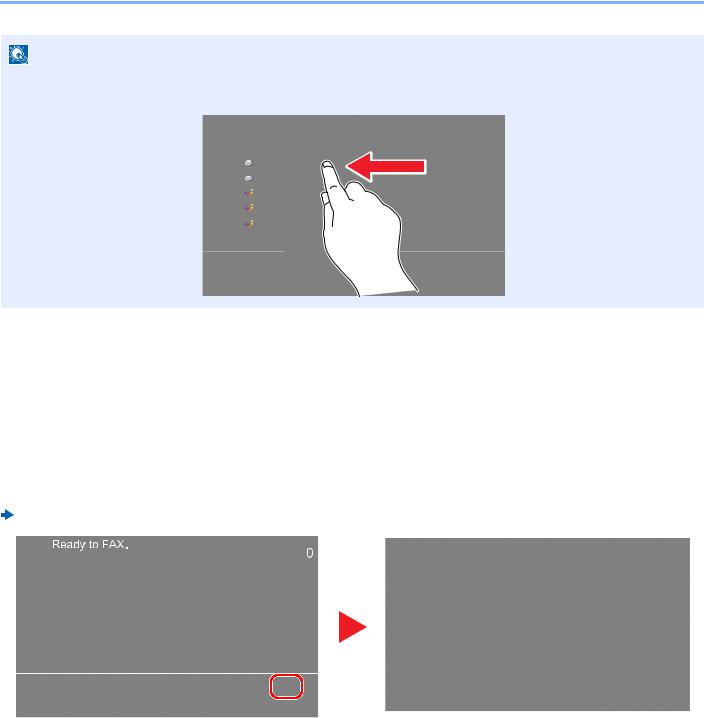
Before Using the Fax Machine > Part Names and Functions
NOTE
•Moving your finger while touching the top of the numeric keypad enables you to freely move to any key. (Drag operation)
Address Book |
|
|
||
Addr Book |
Address Book |
Sort Name |
||
Dest. |
No. |
Type |
Name |
Detail |
|
0001 |
|
ABCD |
Search(Name) |
|
|
|
|
|
|
0002 |
|
TUVW |
Search(No.) |
|
|
|
|
|
|
0003 |
|
Group1 |
1/2 |
|
|
|
|
Add/Edit |
|
0004 |
|
Group2 |
Address Book |
|
0005 |
|
Group3 |
Detail |
|
|
|
||
ABC |
DEF |
GHI |
JKL |
|
|
Folder |
Group |
||
|
|
|
|
OK |
Status |
|
|
|
s02010101_02 |
Using the Enter Key
The Enter key has the same function as the key with the Enter mark ( ), such as the [OK ] key and the [Close ].
Using the Quick No. Search Key
The Quick No. Search key performs the same action as the [No.] displayed on the touch panel. Use the Quick No. Search keys to perform an action by simply entering a number directly using the numeric keys. For example, you can specify the speed dial for a transmission destination or recall a stored program by its program number.
For more information on speed dialing, refer to the following: Choosing from the Speed Dial (page 3-11)
|
|
|
|
|
|
|
'HVWLQDWLRQ |
|
|
(QWHU 'HVWLQDWLRQ |
|
|
|
|
|
|
|
|
|
|
|
|
|
|
|
|
|
$GGUHVV |
|
|
|
|
|
|
|
|
|
|
|
|
|
|
|
|
|
|
|
%RRN |
|
$%&' |
|
|
DEFG#HIJ FRP |
|
|
|
|
|
|
|
|
|
|
|
|
|
&KHFN |
|
|
|
|
|
|
|
|
|
'HVWLQDWLRQV |
||
3DXVH |
6SDFH |
|
%DFNVSDFH |
)$; |
|
|
|
|
|
|
|
|
|
|
(QWU\ |
|
|
|
|
|
|
|
|
|
|
|
|
$%& |
'() |
2Q +RRN |
'LUHFW |
&KDLQ |
'HWDLO |
'HOHWH |
5HFDOO |
|
|
|
|
|
|
|
|
|
|
|
*+, |
-./ |
012 |
|
|
|
|
|
|
1R |
|
|
|
|
|
|
|
|
|
|
3456 |
789 |
:;<= |
$$$ |
%%% |
&&& |
''' |
|
((( |
|
|
|
|
|
|
|
|
|
|
|
|
|
|
))) |
*** |
+++ |
,,, |
|
--- |
|
|
|
|
'HVWLQDWLRQ |
4XLFN 6HWXS |
2UJ 6HQGLQJ |
,PDJH 4XDOLW\ |
$GYDQFHG |
|
|
|
||
|
|
|
'DWD )RUPDW |
|
|
6HWXS |
|
|
|
6WDWXV |
|
|
|
|
|
|
|
|
I |
1R
(QWHU 2QH 7RXFK NH\ QXPEHU XVLQJ NH\V
&DQFHO |
2. |
6WDWXV |
) |
2-10

Before Using the Fax Machine > Quick Setup Wizard
Quick Setup Wizard
In quick setup mode, a wizard is used to configure the following settings. Be sure to complete the settings before using the fax system.
Fax setup items
Step |
Setting item |
Description |
Reference |
|
Page |
||||
|
|
|
||
|
|
|
|
|
1.Dialing/RX |
Dialing Mode(Port 1)*1 |
Select the dialing mode according to the line type. |
8-10 |
|
Mode |
Dialing Mode(Port |
|
8-10 |
|
|
2)*1*2 |
|
|
|
|
Reception Mode |
Select the reception mode. |
8-12 |
|
|
|
|
|
|
|
Auto (DRD)*3 |
Select the reception pattern. |
8-12 |
|
2.Local Fax |
Local FAX Name(Port |
Register the local fax name printed on the fax on the |
8-9 |
|
Information |
1) |
receiving system. |
8-9 |
|
|
Local FAX Name(Port |
|
|
|
|
2)*2 |
|
|
|
|
Local FAX Number(Port |
Enter the local fax number to be printed on the fax on |
8-10 |
|
|
1) |
the receiving system. |
8-10 |
|
|
Local FAX Number(Port |
|
|
|
|
2)*2 |
|
|
|
|
Local FAX ID |
Enter the local fax ID. The local fax ID can limit other |
8-10 |
|
|
|
parties with which you can communicate. Enter the four- |
|
|
|
|
digit local FAX ID number. |
|
|
|
|
|
|
|
|
TTI |
Select whether or not to print the local fax information on |
8-9 |
|
|
|
the fax on the receiving system. |
|
|
|
|
|
|
|
3.Sound |
FAX Speaker Volume |
Set the volume when selecting [On Hook]. |
8-6 |
|
|
|
Speaker Volume: Volume of the built-in speaker when |
|
|
|
|
the line is connected by selecting [On Hook]. |
|
|
|
|
|
|
|
|
FAX Monitor Volume |
Set the monitor volume. |
8-6 |
|
|
|
Monitor Volume: Volume of the built-in speaker when the |
|
|
|
|
line is connected without selecting [On Hook] such as in |
|
|
|
|
memory transmission. |
|
|
|
|
|
|
|
|
Job Finish Buzzer |
Emit a sound when a print job is normally completed. |
8-6 |
|
|
|
|
|
|
4.Rings |
Rings(Normal)*4 |
Set number of times to let phone ring before answering |
8-11 |
|
|
|
a call. |
|
|
|
|
|
|
|
|
Rings(FAX/TEL)*4 |
Set number of times to let phone ring before taking over |
8-11 |
|
|
|
from the answering machine. |
|
|
|
|
|
|
|
|
Rings(TAD)*4 |
Set number of times to let phone ring before switching |
8-12 |
|
|
|
the FAX and the phone. |
|
|
|
|
|
|
|
5.Output |
Media Type |
Specify the paper type to be used for print output of the |
8-11 |
|
|
|
received fax. |
|
|
|
|
|
|
|
|
Paper Output (Port 1) |
Select paper output for the received FAX.*5 |
8-6 |
|
|
Paper Output (Port 2)*2 |
|
|
|
|
Reduced RX Size |
Reduces the received FAX size before printing if the |
8-11 |
|
|
|
sizeis larger than the current paper size. |
|
|
|
|
|
|
|
6.Redial |
Retry Times |
Set the number of redials. |
8-9 |
|
|
|
|
|
2-11
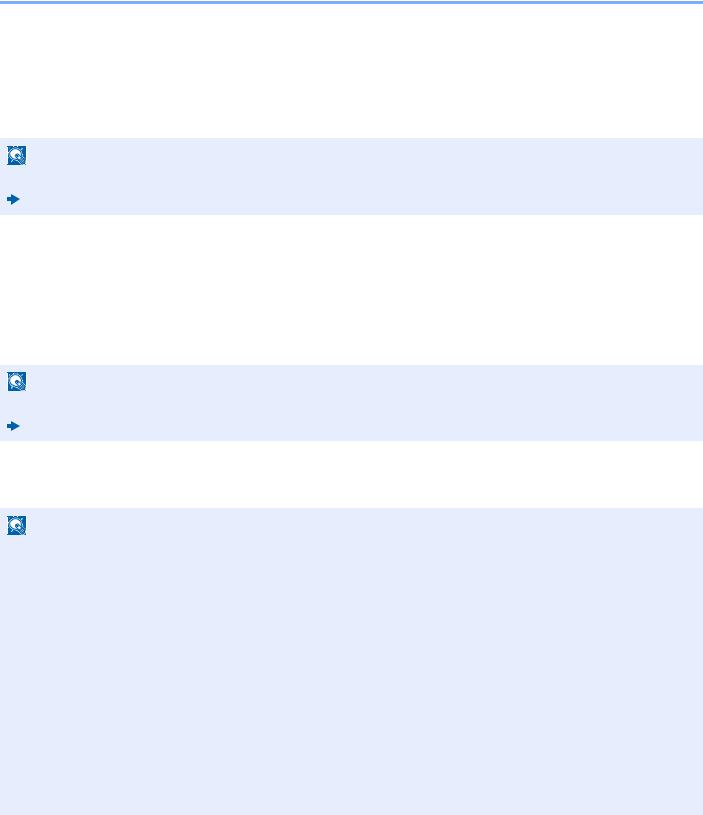
Before Using the Fax Machine > Quick Setup Wizard
*1 Inch version only.
*2 This is displayed when the option of two fax kits has been installed. *3 DRD reception mode is available for some countries.
*4 This setting does not appear in some regions.
*5 This function is displayed when the optional Job Separator, Mailbox or 4,000-Sheet Finisher is installed. When an Inner Finisher or a 1,000-Sheet Finisher is installed with the machine, this function is not displayed.
NOTE
The settings can be changed in the system menu.
Default fax settings (page 8-2)
Power Off setup items
Step |
Setting item |
Description |
Reference |
|
Page |
||||
|
|
|
||
|
|
|
|
|
Power Off Setup |
Show Power Off |
Set the mode whether display a confirmation message |
8-7 |
|
|
Message |
in power supply off. |
|
|
|
|
|
|
NOTE
The settings can be changed in the system menu.
Default fax settings (page 8-2)
Fax and Power Off setup procedure
NOTE
If the user authentication screen appears, enter your login user name and login password and select [Login]. The factory default login user name and login password are set as shown below.
Model Name |
Login User Name |
Login Password |
|
|
|
TASKalfa 2552ci |
2500 |
2500 |
|
|
|
TASKalfa 3252ci |
3200 |
3200 |
|
|
|
TASKalfa 4002i/ |
4000 |
4000 |
TASKalfa 4052ci |
|
|
|
|
|
TASKalfa 5002i/ |
5000 |
5000 |
TASKalfa 5052ci |
|
|
|
|
|
TASKalfa 6002i/ |
6000 |
6000 |
TASKalfa 6052ci |
|
|
|
|
|
1
2
Display the screen.
[System Menu/Counter] key > [Quick Setup Wizard] > "FAX Setup" [Next]
Configure the function.
Start the wizard. Follow the instructions on the screen to configure settings.
2-12

Before Using the Fax Machine > Quick Setup Wizard
Control |
Description |
|
|
End |
Exits the wizard. |
|
|
Previous |
Returns to the previous item. |
|
|
Skip |
Advances to the next item without setting the current item. |
|
|
Next |
Advances to the next screen. |
|
|
Back |
Returns to the previous screen. |
|
|
When you have completed the settings, select [finish].
2-13
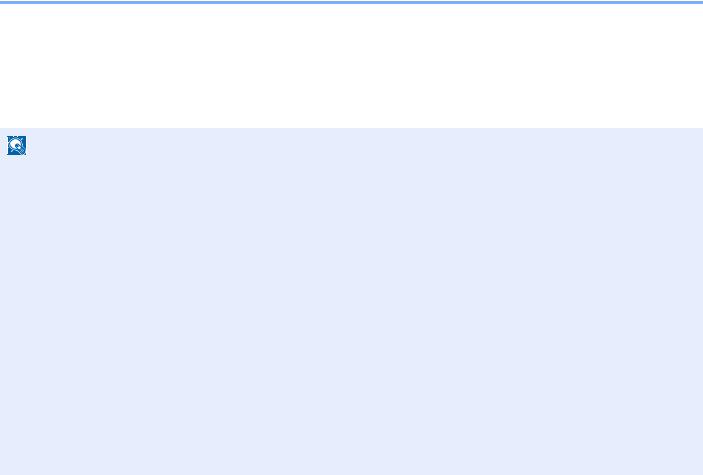
Before Using the Fax Machine > Setting Date and Time
Setting Date and Time
Set the local date and time at the place of installation.
When you send a fax using the transmission function, the date and time as set here will be printed in the header of the fax. Set the date, time and time difference from GMT of the region where the machine is used.
NOTE
Be sure to set the time difference before setting the date and time.
If the login user name entry screen appears during operations, log in by referring to the machine's Operation Guide for Administrator User Name and Password.
The factory default login user name and login password are set as shown below.
Model Name |
Login User Name |
Login Password |
|
|
|
TASKalfa 2552ci |
2500 |
2500 |
|
|
|
TASKalfa 3252ci |
3200 |
3200 |
|
|
|
TASKalfa 4002i/ |
4000 |
4000 |
TASKalfa 4052ci |
|
|
|
|
|
TASKalfa 5002i/ |
5000 |
5000 |
TASKalfa 5052ci |
|
|
|
|
|
TASKalfa 6002i/ |
6000 |
6000 |
TASKalfa 6052ci |
|
|
|
|
|
1
2
Display the screen.
[System Menu/Counter] key > [Date/Timer/Energy Saver]
Configure the settings.
Select and set in the order [Time Zone] > [Date/Time] > [Date Format]
Item |
Description |
|
|
Time Zone |
Set the time difference from GMT. Choose the nearest listed |
|
location from the list. If you select a region that utilizes summer |
|
time, configure settings for summer time. |
|
|
Date/Time |
Set the date and time for the location where you use the machine. |
|
When the machine sends a fax, the date and time set in the |
|
machine are recorded in the fax header. |
|
Value: Year (2000 to 2037), Month (1 to 12), Day (1 to 31), Hour |
|
(00 to 23), Minute (00 to 59), Second (00 to 59) |
|
|
Date Format |
Select the display format of year, month, and date. The year is |
|
displayed in Western notation. |
|
Value: Month/Day/Year, Day/Month/Year, Year/Month/Day |
|
|
2-14
