Kyocera FS-3040, FS-3140MFP User Manual
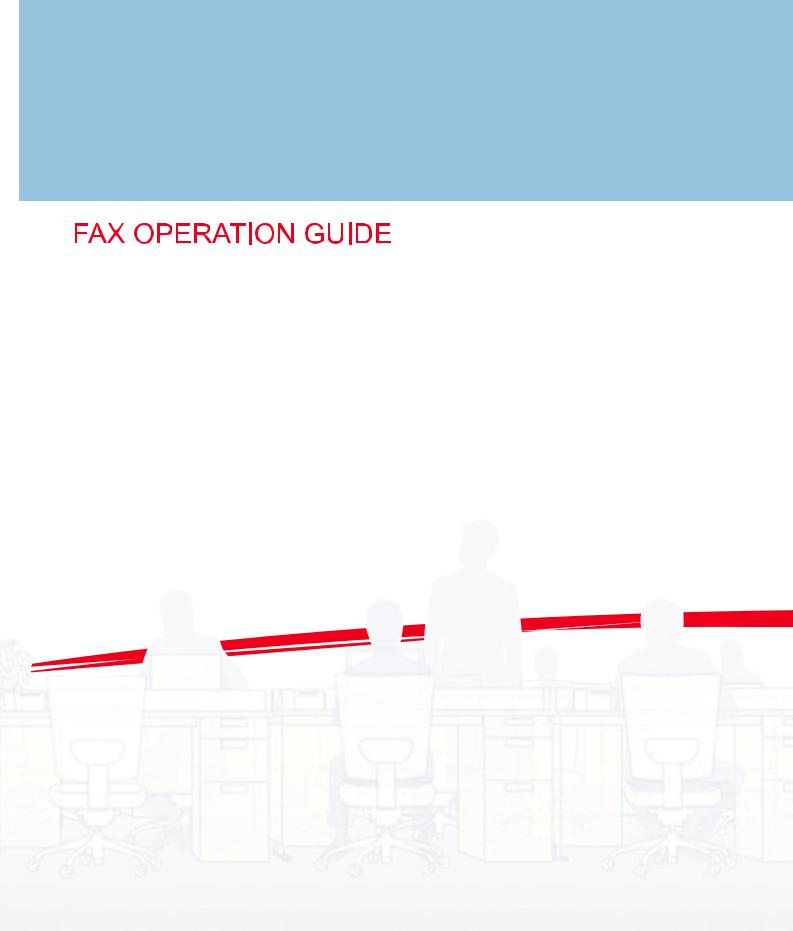
FS-3140MFP
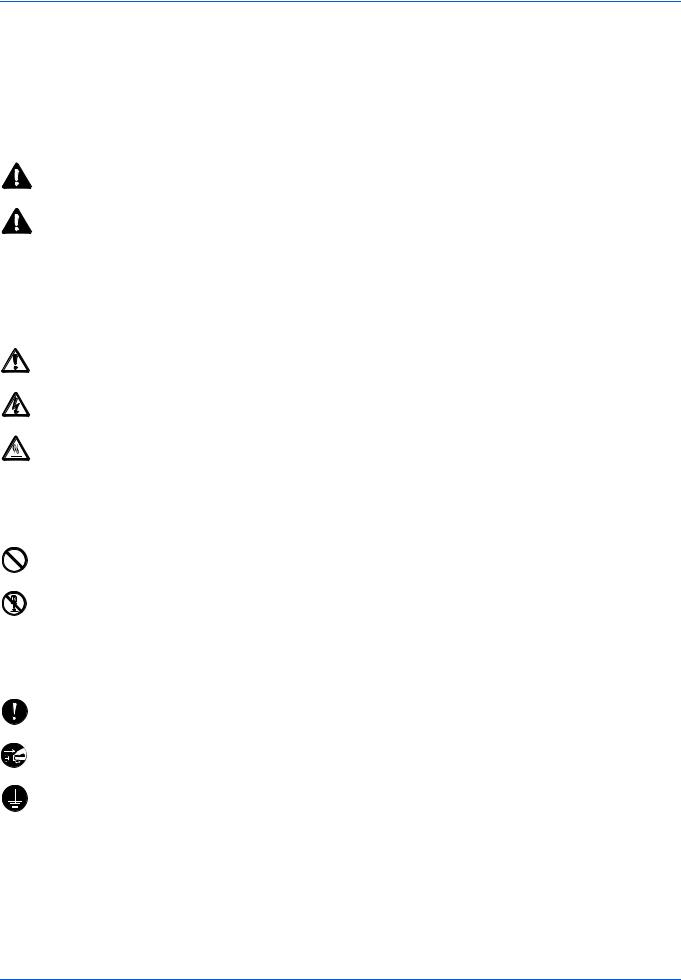
Safety Conventions in This Guide
Please read the Operation Guide before using the facsimile. Keep it close to the facsimile for easy reference.
The sections of this handbook and parts of the facsimile marked with symbols are safety warnings meant to protect the user, other individuals and surrounding objects, and ensure correct and safe usage of the facsimile. The symbols and their meanings are indicated below.
WARNING: Indicates that serious injury or even death may result from insufficient attention to or incorrect compliance with the related points.
CAUTION: Indicates that personal injury or mechanical damage may result from insufficient attention to or incorrect compliance with the related points.
Symbols
The  symbol indicates that the related section includes safety warnings. Specific points of attention are indicated inside the symbol.
symbol indicates that the related section includes safety warnings. Specific points of attention are indicated inside the symbol.
.... [General warning]
.... [Warning of danger of electrical shock]
.... [Warning of high temperature]
The  symbol indicates that the related section includes information on prohibited actions. Specifics of the prohibited action are indicated inside the symbol.
symbol indicates that the related section includes information on prohibited actions. Specifics of the prohibited action are indicated inside the symbol.
.... [Warning of prohibited action]
.... [Disassembly prohibited]
The z symbol indicates that the related section includes information on actions which must be performed. Specifics of the required action are indicated inside the symbol.
....
....
....
[Alert of required action]
[Remove the power plug from the outlet]
[Always connect the machine to an outlet with a ground connection]
Please contact your service representative to order a replacement if the safety warnings in this Operation Guide are illegible or if the guide itself is missing. (fee required)
<Note>
Due to performance updating, information in this Operation Guide is subject to change without notice.
i
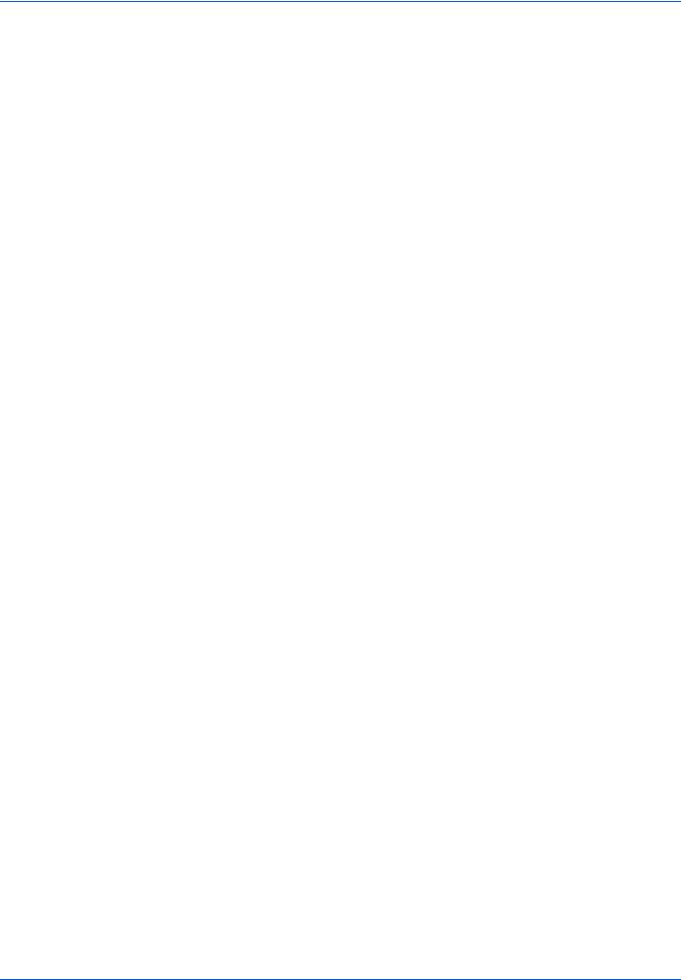
Contents
1 |
Part Names and Functions |
|
|
Operation Panel . . . . . . . . . . . . . . . . . . . . . . . . . . . . . . . . . . . . . . . . . . . . . . . . . . . . . . . . . . . . |
. 1-2 |
|
Machine . . . . . . . . . . . . . . . . . . . . . . . . . . . . . . . . . . . . . . . . . . . . . . . . . . . . . . . . . . . . . . . . . . |
. 1-4 |
2 |
Preparation Before Use |
|
|
Selection of Telephone Line (Inch version only) . . . . . . . . . . . . . . . . . . . . . . . . . . . . . . . . . . . . |
. 2-2 |
|
Selection of Transmit Terminal Identification (TTI) . . . . . . . . . . . . . . . . . . . . . . . . . . . . . . . . . . |
. 2-3 |
|
Setting the TTI information . . . . . . . . . . . . . . . . . . . . . . . . . . . . . . . . . . . . . . . . . . . . . . . . . . . . |
. 2-4 |
|
Date and Time Entry . . . . . . . . . . . . . . . . . . . . . . . . . . . . . . . . . . . . . . . . . . . . . . . . . . . . . . . . |
. 2-6 |
3 |
FAX Operation (Basic) |
|
|
Automatic Send . . . . . . . . . . . . . . . . . . . . . . . . . . . . . . . . . . . . . . . . . . . . . . . . . . . . . . . . . . . . |
. 3-2 |
|
FAX Automatic Reception . . . . . . . . . . . . . . . . . . . . . . . . . . . . . . . . . . . . . . . . . . . . . . . . . . . . |
. 3-8 |
|
Cancelling Communication . . . . . . . . . . . . . . . . . . . . . . . . . . . . . . . . . . . . . . . . . . . . . . . . . . . |
3-10 |
|
Using the Address Book . . . . . . . . . . . . . . . . . . . . . . . . . . . . . . . . . . . . . . . . . . . . . . . . . . . . . . |
3-13 |
|
Using One-touch Keys . . . . . . . . . . . . . . . . . . . . . . . . . . . . . . . . . . . . . . . . . . . . . . . . . . . . . . . |
3-22 |
|
Dialing the Same Receiving System (Redial) . . . . . . . . . . . . . . . . . . . . . . . . . . . . . . . . . . . . . |
3-24 |
4 |
FAX Operation (Advanced) |
|
|
Delayed Transmission . . . . . . . . . . . . . . . . . . . . . . . . . . . . . . . . . . . . . . . . . . . . . . . . . . . . . . . |
. 4-2 |
|
Broadcast Transmission . . . . . . . . . . . . . . . . . . . . . . . . . . . . . . . . . . . . . . . . . . . . . . . . . . . . . . |
. 4-4 |
|
Standby Transmission . . . . . . . . . . . . . . . . . . . . . . . . . . . . . . . . . . . . . . . . . . . . . . . . . . . . . . . |
. 4-5 |
|
Interrupt Send . . . . . . . . . . . . . . . . . . . . . . . . . . . . . . . . . . . . . . . . . . . . . . . . . . . . . . . . . . . . . |
. 4-6 |
|
Chain Dial . . . . . . . . . . . . . . . . . . . . . . . . . . . . . . . . . . . . . . . . . . . . . . . . . . . . . . . . . . . . . . . . . |
. 4-7 |
|
Manual Send . . . . . . . . . . . . . . . . . . . . . . . . . . . . . . . . . . . . . . . . . . . . . . . . . . . . . . . . . . . . . . |
. 4-8 |
|
Manual Reception . . . . . . . . . . . . . . . . . . . . . . . . . . . . . . . . . . . . . . . . . . . . . . . . . . . . . . . . . . |
. 4-9 |
|
Remote Switch Function . . . . . . . . . . . . . . . . . . . . . . . . . . . . . . . . . . . . . . . . . . . . . . . . . . . . . |
4-11 |
|
Printing/Forwarding Received Documents (Memory Forwarding) . . . . . . . . . . . . . . . . . . . . . . |
4-13 |
|
Sub Address Communication . . . . . . . . . . . . . . . . . . . . . . . . . . . . . . . . . . . . . . . . . . . . . . . . . . |
4-25 |
|
Sub Address Box Function . . . . . . . . . . . . . . . . . . . . . . . . . . . . . . . . . . . . . . . . . . . . . . . . . . . . |
4-27 |
|
Program Dial . . . . . . . . . . . . . . . . . . . . . . . . . . . . . . . . . . . . . . . . . . . . . . . . . . . . . . . . . . . . . . |
4-32 |
|
Polling Communication . . . . . . . . . . . . . . . . . . . . . . . . . . . . . . . . . . . . . . . . . . . . . . . . . . . . . . |
4-33 |
|
Account Management . . . . . . . . . . . . . . . . . . . . . . . . . . . . . . . . . . . . . . . . . . . . . . . . . . . . . . . |
4-42 |
|
Other Convenient Functions . . . . . . . . . . . . . . . . . . . . . . . . . . . . . . . . . . . . . . . . . . . . . . . . . . |
4-46 |
5 |
Checking Transmission Results and Registration Status |
|
|
Various Tools for Checking Transmission Results and Registration Status . . . . . . . . . . . . . . . |
. 5-2 |
|
Checking FAX Job History . . . . . . . . . . . . . . . . . . . . . . . . . . . . . . . . . . . . . . . . . . . . . . . . . . . . |
. 5-3 |
|
Printing Administrative Reports . . . . . . . . . . . . . . . . . . . . . . . . . . . . . . . . . . . . . . . . . . . . . . . . |
. 5-5 |
|
Reporting FAX Receipt Result by E-mail . . . . . . . . . . . . . . . . . . . . . . . . . . . . . . . . . . . . . . . . . |
5-10 |
6 |
Setup and Registration |
|
|
FAX/TEL Auto Switch Reception . . . . . . . . . . . . . . . . . . . . . . . . . . . . . . . . . . . . . . . . . . . . . . . |
. 6-2 |
|
FAX/Answering Machine Auto Switch Reception . . . . . . . . . . . . . . . . . . . . . . . . . . . . . . . . . . . |
. 6-4 |
|
Rings . . . . . . . . . . . . . . . . . . . . . . . . . . . . . . . . . . . . . . . . . . . . . . . . . . . . . . . . . . . . . . . . . . . . |
. 6-6 |
|
Volume Adjustment . . . . . . . . . . . . . . . . . . . . . . . . . . . . . . . . . . . . . . . . . . . . . . . . . . . . . . . . . |
. 6-7 |
|
Retry Times . . . . . . . . . . . . . . . . . . . . . . . . . . . . . . . . . . . . . . . . . . . . . . . . . . . . . . . . . . . . . . . |
. 6-8 |
|
Receiving Mode . . . . . . . . . . . . . . . . . . . . . . . . . . . . . . . . . . . . . . . . . . . . . . . . . . . . . . . . . . . . |
. 6-9 |
|
Reception Date/Time . . . . . . . . . . . . . . . . . . . . . . . . . . . . . . . . . . . . . . . . . . . . . . . . . . . . . . . . |
6-10 |
|
Media Type for Print Output . . . . . . . . . . . . . . . . . . . . . . . . . . . . . . . . . . . . . . . . . . . . . . . . . . . |
6-11 |
|
DRD Reception . . . . . . . . . . . . . . . . . . . . . . . . . . . . . . . . . . . . . . . . . . . . . . . . . . . . . . . . . . . . |
6-13 |
ii
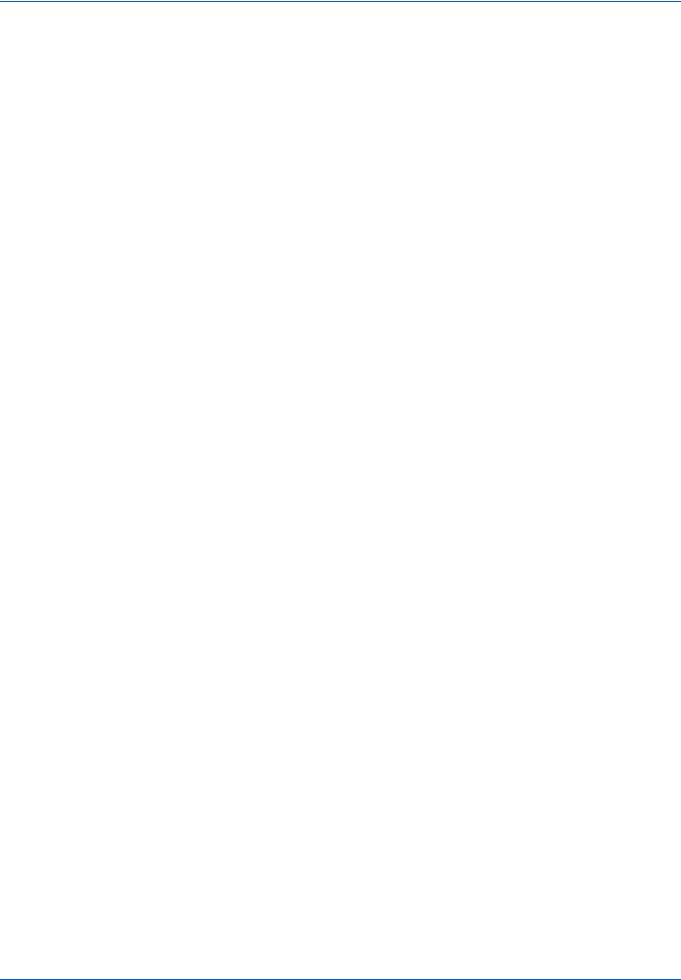
|
Transmission Restriction . . . . . . . . . . . . . . . . . . . . . . . . . . . . . . . . . . . . . . . . . . . . . . . . . . . . . |
6-15 |
|
Encryption . . . . . . . . . . . . . . . . . . . . . . . . . . . . . . . . . . . . . . . . . . . . . . . . . . . . . . . . . . . . . . . . |
6-24 |
|
Duplex Print Output . . . . . . . . . . . . . . . . . . . . . . . . . . . . . . . . . . . . . . . . . . . . . . . . . . . . . . . . . |
6-30 |
|
2 in 1 Reception . . . . . . . . . . . . . . . . . . . . . . . . . . . . . . . . . . . . . . . . . . . . . . . . . . . . . . . . . . . . |
6-31 |
|
Print all at once [Batch Print] . . . . . . . . . . . . . . . . . . . . . . . . . . . . . . . . . . . . . . . . . . . . . . . . . . |
6-32 |
|
Select Key Set . . . . . . . . . . . . . . . . . . . . . . . . . . . . . . . . . . . . . . . . . . . . . . . . . . . . . . . . . . . . . |
6-33 |
|
Remote Diagnostics . . . . . . . . . . . . . . . . . . . . . . . . . . . . . . . . . . . . . . . . . . . . . . . . . . . . . . . . . |
6-34 |
|
Prohibiting FAX Printing at Specified Times (Unusable Time) . . . . . . . . . . . . . . . . . . . . . . . . . |
6-35 |
7 |
About Network FAX |
|
|
What is Network FAX? . . . . . . . . . . . . . . . . . . . . . . . . . . . . . . . . . . . . . . . . . . . . . . . . . . . . . . . |
. 7-2 |
|
Setup . . . . . . . . . . . . . . . . . . . . . . . . . . . . . . . . . . . . . . . . . . . . . . . . . . . . . . . . . . . . . . . . . . . . |
. 7-3 |
8 |
Troubleshooting |
|
|
Indicators During Sending/Receiving Operation . . . . . . . . . . . . . . . . . . . . . . . . . . . . . . . . . . . |
. 8-2 |
|
Precautions When Turning Power OFF . . . . . . . . . . . . . . . . . . . . . . . . . . . . . . . . . . . . . . . . . . |
. 8-2 |
|
Error Messages . . . . . . . . . . . . . . . . . . . . . . . . . . . . . . . . . . . . . . . . . . . . . . . . . . . . . . . . . . . . |
. 8-3 |
|
Troubleshooting . . . . . . . . . . . . . . . . . . . . . . . . . . . . . . . . . . . . . . . . . . . . . . . . . . . . . . . . . . . . |
. 8-5 |
Appendix
Character Entry Method . . . . . . . . . . . . . . . . . . . . . . . . . . . . . . . . . . . . . . . . . . . . . . . . Appendix-2 Specifications (Fax function) . . . . . . . . . . . . . . . . . . . . . . . . . . . . . . . . . . . . . . . . . . . . Appendix-6 Menu List . . . . . . . . . . . . . . . . . . . . . . . . . . . . . . . . . . . . . . . . . . . . . . . . . . . . . . . . . . . Appendix-7 Received FAX Sizes and Paper Priority (Inch Model) . . . . . . . . . . . . . . . . . . . . . . . . . Appendix-9 Received FAX Sizes and Paper Priority (Metric Model) . . . . . . . . . . . . . . . . . . . . . . . Appendix-10 Error Code List . . . . . . . . . . . . . . . . . . . . . . . . . . . . . . . . . . . . . . . . . . . . . . . . . . . . . . .Appendix-11
iii

Safety Information
About this Operation Guide
This Operation Guide contains information on using the facsimile functions of this machine. Please read the Operation Guide before you start using the machine. Keep it close to the machine for easy reference.
When using the machine, refer to the Safety Guide (booklet) and the Operation Guide for the machine (on the CD-ROM) for information on the topics below.
• |
Caution Labels |
• |
Toner Container and Waste Toner |
|
• |
Installation Precautions |
|
Box Replacement |
|
• |
Clearing Paper Jams |
|||
• |
Precautions for Use |
|||
• |
Solving Malfunctions |
|||
• |
Loading Paper |
|||
• |
Cleaning |
|||
|
|
Power supply/Grounding the machine
Do not connect this machine to the same outlet as an air conditioner or copier, etc.
iv
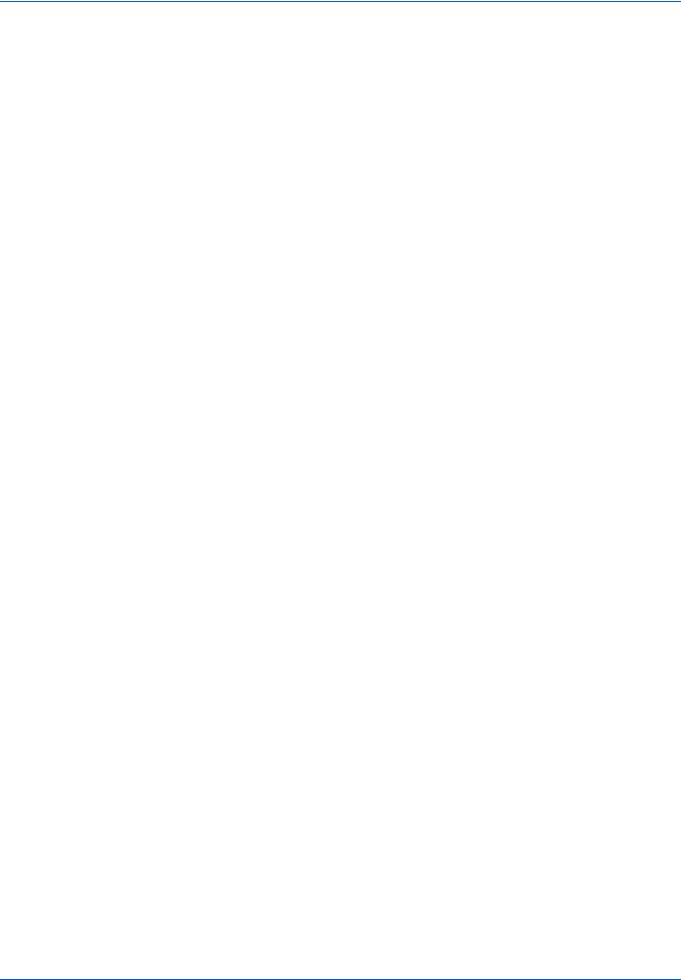
General Notice
Legal Notice
WE SHALL HAVE NO LIABILITY FOR LOSS, WHETHER OR PARTIAL, OF RECEIVED DOCUMENTS WHEN SUCH LOSS IS CAUSED BY DAMAGES TO THE FAX SYSTEM, MALFUNCTIONS, MISUSE, OR EXTERNAL FACTORS SUCH AS POWER OUTAGES; OR FOR PURELY ECONOMIC LOSSES OR LOST PROFITS RESULTING FROM MISSED OPPORTUNITIES ATTRIBUTABLE TO MISSED CALLS OR RECORDED MESSAGES RESULTING THEREFROM.
Trademark Information
•Adobe and Acrobat are registered trademarks of Adobe Systems Incorporated.
All other company and product names in this Operation Guide are trademarks or registered trademarks of their respective companies. The designations™ and ® are omitted in this guide.
FCC PART 68 REQUIREMENTS
1This equipment complies with Part 68 of the FCC rules and the requirements adopted by the ACTA. On the rear side of the equipment to install Assembly Board is a label that contains, among other information, a product identifier in the format US:AAAEQ##TXXXX. If requested, this number must be provided to the telephone company.
2This equipment connects to the network via USOC RJ11C.
3A plug and jack used to connect this equipment to the premises wiring and telephone network must comply with the applicable FCC Part 68 rules and requirements adopted by the ACTA. A compliant telephone cord and modular plug is provided with this product. It is designed to be connected to a compatible modular jack that is also compliant. See installation instructions for details.
4The REN is used to determine the number of devices that may be connected to a telephone line. Excessive RENs on a telephone line may result in the devices not ringing in response to an incoming call. In most but not all areas, the sum of RENs should not exceed five (5.0). To be certain of the number of devices that may be connected to a line, as determined by the total RENs, contact the local telephone company. For products approved after July 23, 2001, the REN for this product is part of the product identifier that has the format US:AAAEQ##TXXXX. The digits represented by ## are the REN without a decimal point (e.g., 03 is a REN of 0.3). For earlier products, the REN is separately shown on the label.
5If this equipment causes harm to the telephone network, the telephone company will notify you in advance that temporary discontinuance of service may be required. But if advance notice isn't practical, the telephone company will notify the customer as soon as possible. Also, you will be advised of your right to file a complaint with the FCC if you believe it is necessary.
6The telephone company may make changes in its facilities, equipment, operations or procedures that could affect the operation of the equipment. If this happens the telephone company will provide advance notice in order for you to make necessary modifications to maintain uninterrupted service.
v
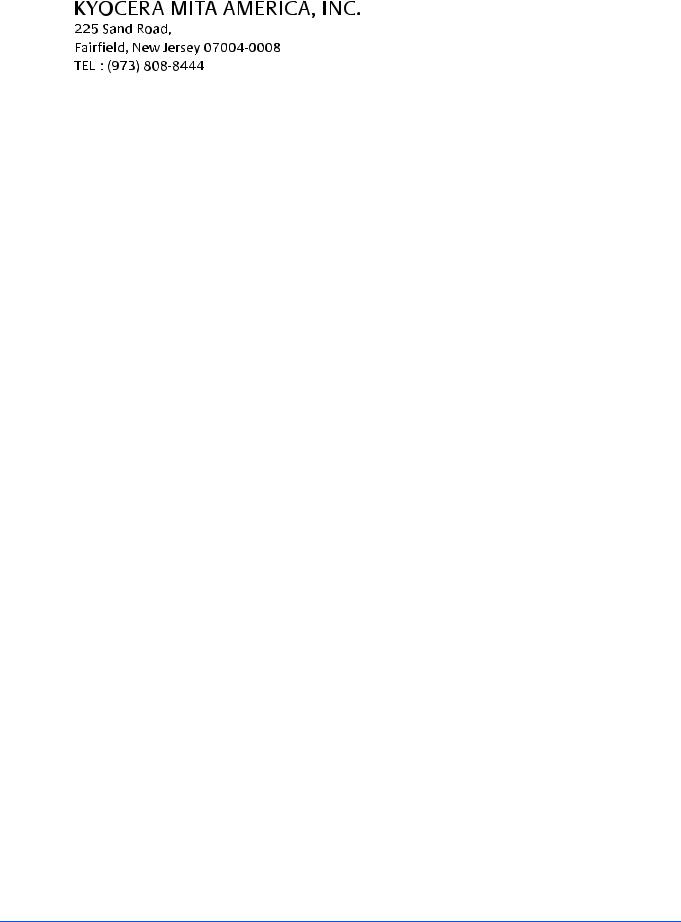
7If trouble is experienced with this equipment, please contact the following company for repair and (or) warranty information:
If the equipment is causing harm to the telephone network, the telephone company may request that you disconnect the equipment until the problem is resolved.
8This equipment cannot be used on public coin service provided by the telephone company. Connection to Party line service is subject to state tariffs. Contact the state public utility commission, public service commission or corporation commission for information.
9If your home has specially wired alarm equipment connected to the telephone line, ensure the installation of this equipment does not disable your alarm equipment. If you have questions about what will disable alarm equipment, consult your telephone company or a qualified installer.
10The Telephone Consumer Protection Act of 1991 makes it unlawful for any person to use a computer or other electronic device, including FAX machines, to send any message unless such message clearly contains in a margin at the top or bottom of each transmitted page or on the first page of the transmission, the date and time it is sent and an identification of the business or other entity, or other individual sending the message and the telephone number of the sending machine or such business, other entity, or individual. (The telephone number provided may not be a 900 number or any other number for which charges exceed local or long-distance transmission charges.)
In order to program this information into your FAX machine, you should complete the following steps: (Insure that it will be transmitted, see Local FAX Name Registration on page 2-4, Local FAX Information Entry on page 2-4, Date and Time Entry on page 2-6, and Selection of Transmit Terminal Identification (TTI) on page 2- 3.)
IMPORTANT SAFETY INSTRUCTIONS
When using your telephone equipment, basic safety precautions should always be followed to reduce the risk of fire, electric shock and injury to persons, including the following:
CAUTION: To reduce the risk of fire, use only No.26 AWG or larger UL listed or CSA certified telecommunication line cord.
1Do not use this product near water, for example, near a bath tub, wash bowl, kitchen sink or laundry tub, in a wet basement or near a swimming pool.
2Avoid using a telephone (other than a cordless type) during an electrical storm. There may be a remote risk of electric shock from lightning.
3Do not use the telephone to report a gas leak in the vicinity of the leak.
4Use only the power cord and batteries indicated in this manual. Do not dispose of batteries in a fire. They may explode. Check with local codes for possible special disposal instructions.
SAVE THESE INSTRUCTIONS
vi

IMPORTANTES MESURES DE SECURITE
Certaines mesures de sécurité doivent être prises pendant l'utilisation de matériel téléphonique afin de réduire les risques d'incendie, de choc électrique et de blessures. En voici quelques unes:
1Ne pas utiliser l'appareil près de l'eau, p. ex., près d'une baignoire, d'un lavabo, d'un évier de cuisine, d'un bac à laver, dans un sous-sol humide ou près d'une piscine.
2Eviter d'utiliser le téléphone (sauf s'il s'agit d'un appareil sans fil) pendant un orage électrique. Ceci peut présenter un risque de choc électrique causé par la foudre.
3Ne pas utiliser l'appareil téléphonique pour signaler une fuite de gaz s'il est situé près de la fuite.
4Utiliser seulement le cordon d'alimentation et le type de piles indiqués dans ce manuel. Ne pas jeter les piles dans le feu: elles peuvent exploser. Se conformer aux règlements pertinents quant à l'élimination des piles.
CONSERVER CES INSTRUCTIONS
CANADIAN IC REQUIREMENTS
"This product meets the applicable Industry Canada technical specifications"
"The Ringer Equivalence Number is an indication of the maximum number of devices allowed to be connected to a telephone interface. The termination on an interface may consist of any combination of devices subject only to the requirement that the sum of the RENs of all the devices does not exceed five."
The REN (CANADA) of this product is 0.4.
CONDITIONS DE L'IC CANADIENNE
"Le présent matériel est conforme aux spécifications techniques applicables d’Industrie Canada."
"L'indice d'équivalence de la sonnerie (IES) sert à indiquer le nombre maximal de terminaux qui peuvent être raccordés à une interface téléphonique. La terminaison d'une interface peut consister en une combinaison quelconque de dispositifs, à la seule condition que la somme d'indices d'équivalence de la sonnerie de tous les dispositifs n'excède pas 5."
Le IES (CANADA) pour ce produit est 0.4.
vii
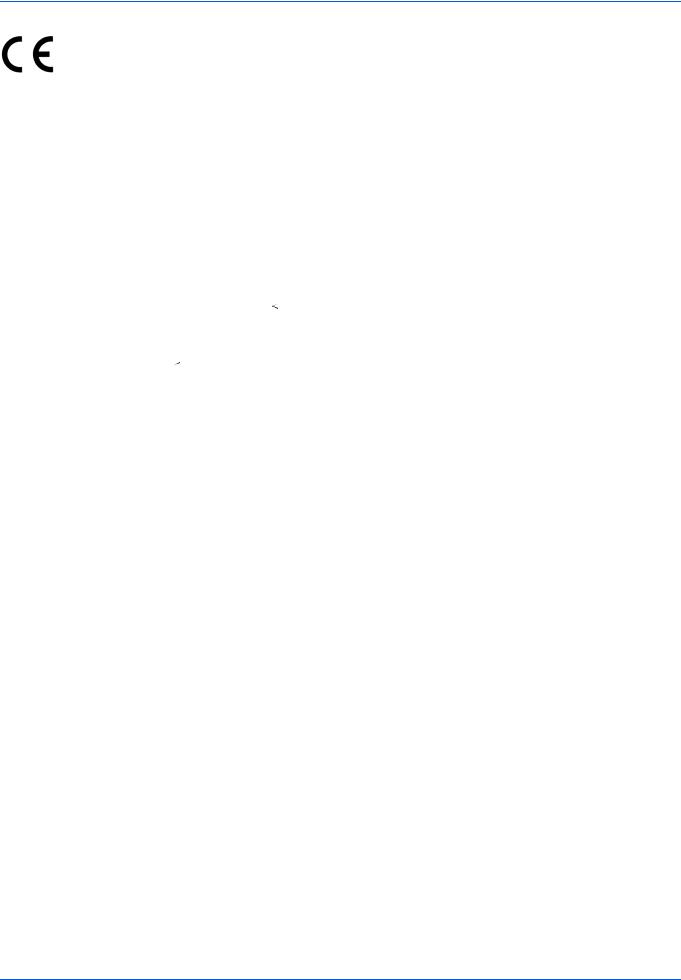
Declarations to European Directives
DECLARATION OF CONFORMITY TO 2004/108/EC, 2006/95/EEC, 93/68/EEC, 1999/5/EC and 2009/ 125/EC
We declare under our sole responsibility that the product to which this declaration relates is in conformity with the following specifications.
Limits and methods of measurement for immunity |
EN55024 |
||||
characteristics of information technology |
|
||||
equipment |
|
||||
Limits and methods of measurement for radio |
EN55022 Class B |
||||
interference characteristics of information |
|
||||
technology equipment |
|
||||
Limits for harmonic currents emissions for |
EN61000-3-2 |
||||
equipment input current |
|
16A per phase |
|
||
|
|
||||
Limitation of voltage fluctuations and flicker in low- |
EN61000-3-3 |
||||
voltage supply systems for equipment with rated |
|
||||
current |
|
16A |
|
||
|
|
||||
Safety of information technology equipment, |
EN60950-1 |
||||
including electrical business equipment |
|
||||
Terminal Equipment (TE); Attachment |
TBR 21 |
||||
requirements for pan-European approval for |
|
||||
connection to the analogue Public Switched |
|
||||
Telephone Networks (PSTNs) of TE (excluding TE supporting the voice telephony service) in which network addressing, if provided, is by means of Dual Tone Multi Frequency (DTMF) signalling.
viii
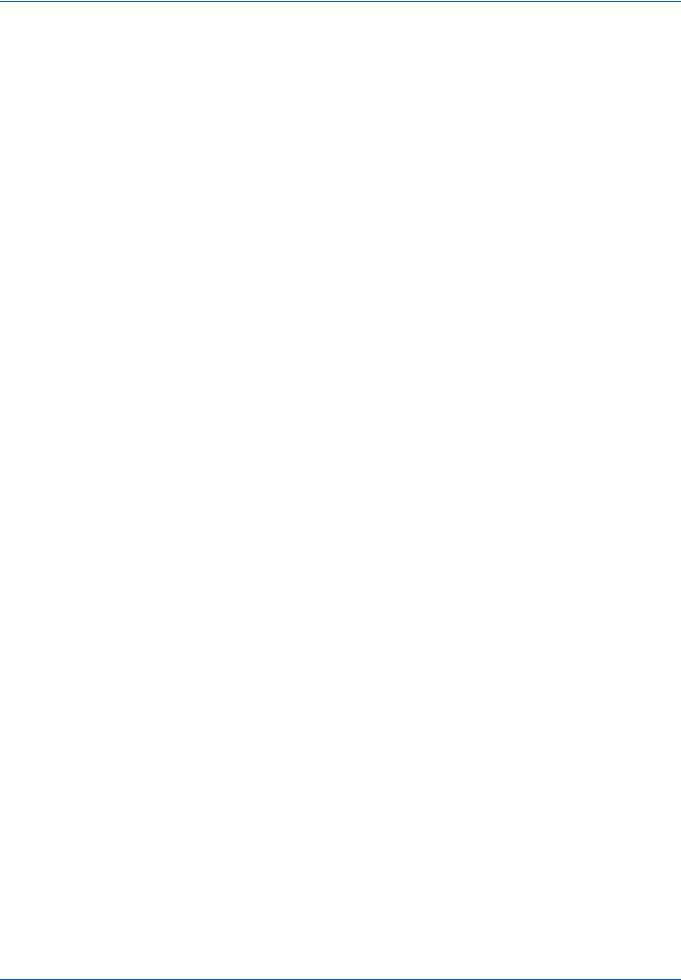
Technical regulations for terminal equipment
This terminal equipment complies with:
• |
TBR21 |
|
• |
DE 08R00 |
National AN for D |
• |
AN 01R00 |
AN for P |
• |
DE 09R00 |
National AN for D |
• |
AN 02R01 AN for CH and N |
• |
DE 12R00 |
National AN for D |
|
• |
AN 05R01 AN for D, E, GR, P and N |
• |
DE 14R00 |
National AN for D |
|
• |
AN 06R00 AN for D, GR and P |
• |
ES 01R01 |
National AN for E |
|
• |
AN 07R01 AN for D, E, P and N |
• |
GR 01R00 |
National AN for GR |
|
• |
AN 09R00 |
AN for D |
• |
GR 03R00 |
National AN for GR |
• |
AN 10R00 |
AN for D |
• |
GR 04R00 |
National AN for GR |
• |
AN 11R00 |
AN for P |
• |
NO 01R00 |
National AN for N |
• |
AN 12R00 |
AN for E |
• |
NO 02R00 |
National AN for N |
• |
AN 16R00 General Advisory Note |
• |
P 03R00 |
National AN for P |
|
• |
DE 03R00 National AN for D |
• |
P 04R00 |
National AN for P |
|
• |
DE 04R00 National AN for D |
• |
P 08R00 |
National AN for P |
|
•DE 05R00 National AN for D
ix

Network Compatibility Declaration
The manufacturer declares that the equipment has been designed to operate in the public switched telephone networks (PSTN) in the following countries:
Austria |
Germany |
Liechtenstein |
Slovakia |
Belgium |
Greece |
Lithuania |
Slovenia |
Bulgaria |
Cyprus |
Hungary |
Luxembourg |
Spain |
Czech |
Iceland |
Malta |
Sweden |
Denmark |
Ireland |
Norway |
Switzerland |
Estonia |
Italy |
Poland |
The Netherlands |
Finland |
Latvia |
Portugal |
United Kingdom |
France |
Romania |
|
x
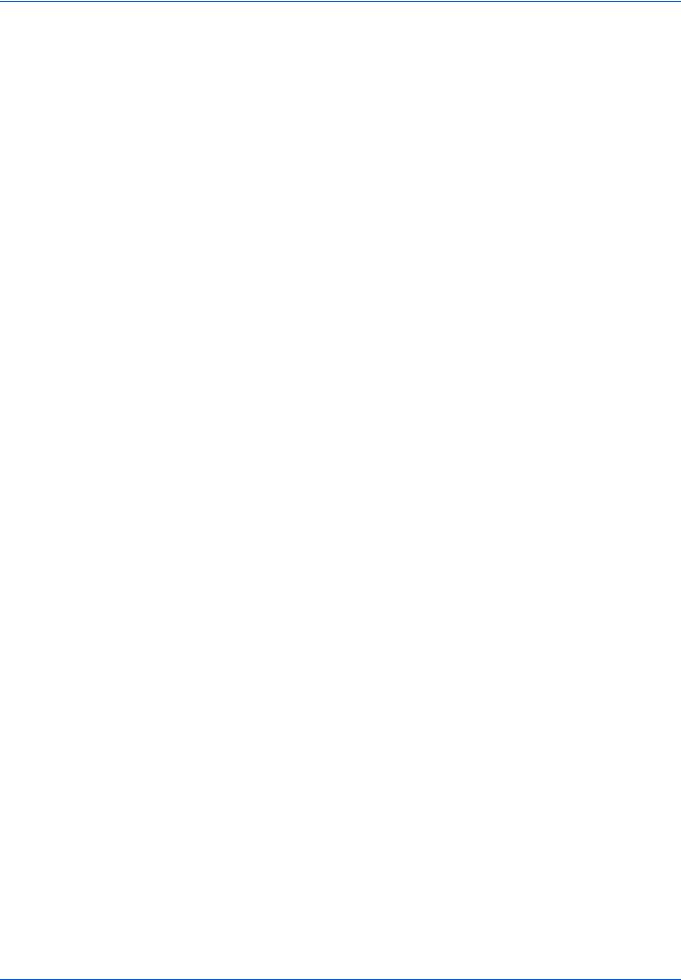
Introduction
About This Guide
This guide consists of the following chapters.
Chapter 1 - Part Names and Functions
Explains the parts of the machine and keys on the operation panel.
Chapter 2 - Preparation Before Use
Explains the settings required before using fax.
Chapter 3 - FAX Operation (Basic)
Explains general usage of the fax function such as sending originals and receiving originals.
Chapter 4 - FAX Operation (Advanced)
Explains convenient fax functions such as setting the transmission time, continuous sending of the same originals to multiple recipients and scheduling the next transmission. Also explains advanced fax communication such as limiting the destinations and systems from which you receive originals, as well as forwarding, saving, and printing the received originals for each requirement. Furthermore, explains sub address communication functions of the machine that are compatible with other makers’ systems and job accounting functions convenient for checking the communication status of fax.
Chapter 5 - Checking Transmission Results and Registration Status
Explains how to check the status of recent transmissions on the message display. Also, explains how to print administrative reports to check communication results and settings and registration status of the machine.
Chapter 6 - Setup and Registration
Explains various settings and registration pertaining to functions, such as adjusting the volume of the alarm sound.
Chapter 7 - About Network FAX
Explains how to use Network FAX functions. Read the Network FAX Driver Operation Guide in the included CD-ROM (online manual) as well.
Chapter 8 - Troubleshooting
Explains how to respond to error indications and trouble.
Appendix
Explains character entry and the specifications of the machine.
xi
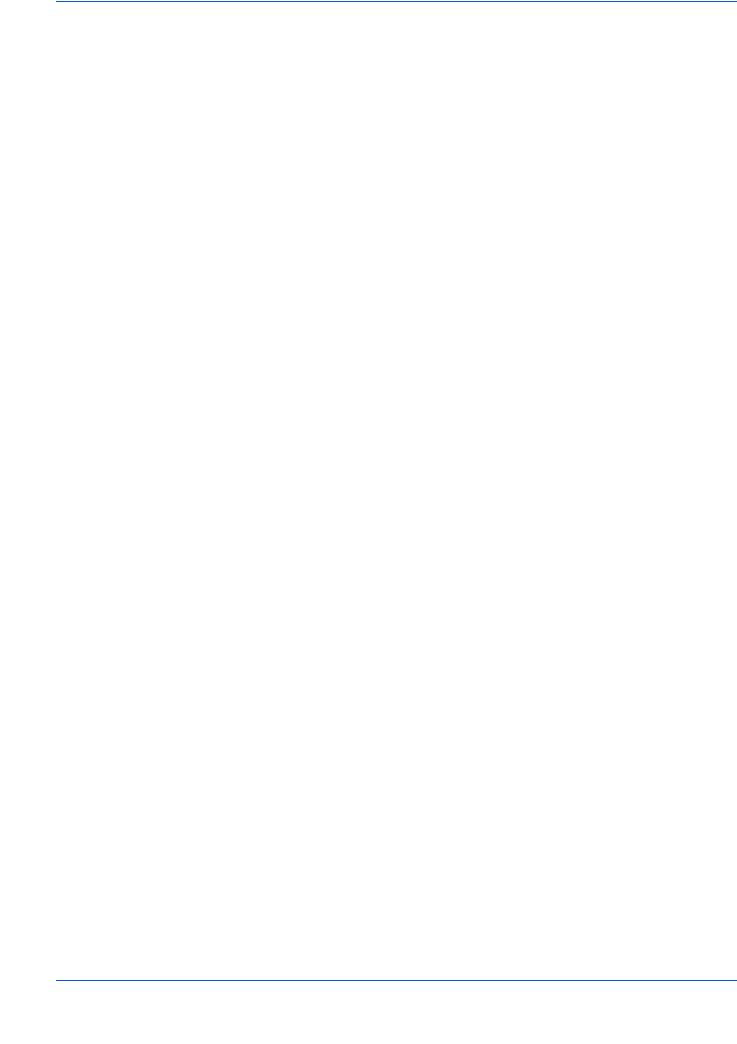
Conventions in This Guide
The following conventions are used depending on the nature of the description.
Convention |
Description |
|
Example |
|
|
|
|
|
|
Bold |
Indicates the operation panel |
|
Press the Start key. |
|
|
keys or a computer screen. |
|
|
|
|
|
|
|
|
[Regular] |
Indicates a selection item on the |
|
Select [System]. |
|
|
Message Display. |
|
|
|
|
|
|
|
|
Italic |
Indicates a message displayed |
|
Ready to copy is displayed. |
|
|
on the Message Display. |
|
|
|
|
|
|
|
|
|
Used to emphasize a key word, |
|
For more information refer to Sleep and |
|
|
phrase or references to |
|
Auto Sleep on page 3-5. |
|
|
additional information. |
|
|
|
|
|
|
|
|
Note |
Indicates supplemental |
|
|
|
|
information or operations for |
|
NOTE: |
|
|
reference. |
|
|
|
|
|
|
||
|
|
|
|
|
Important |
Indicates items that are required |
|
|
|
|
or prohibited so as to avoid |
|
IMPORTANT: |
|
|
problems. |
|
|
|
|
|
|
||
|
|
|
|
|
Caution |
Indicates what must be |
|
|
|
|
observed to prevent injury or |
|
|
|
|
CAUTION: |
|
||
|
machine breakdown and how to |
|
|
|
|
|
|
|
|
|
deal with it. |
|
|
|
|
|
|
|
|
xii

1 Part Names and Functions
This chapter explains the names of parts of the fax device.
For other parts, refer to the machine’s Operation Guide.
• |
Operation Panel ...................................................................................................... |
1-2 |
• |
Machine................................................................................................................... |
1-4 |
1-1
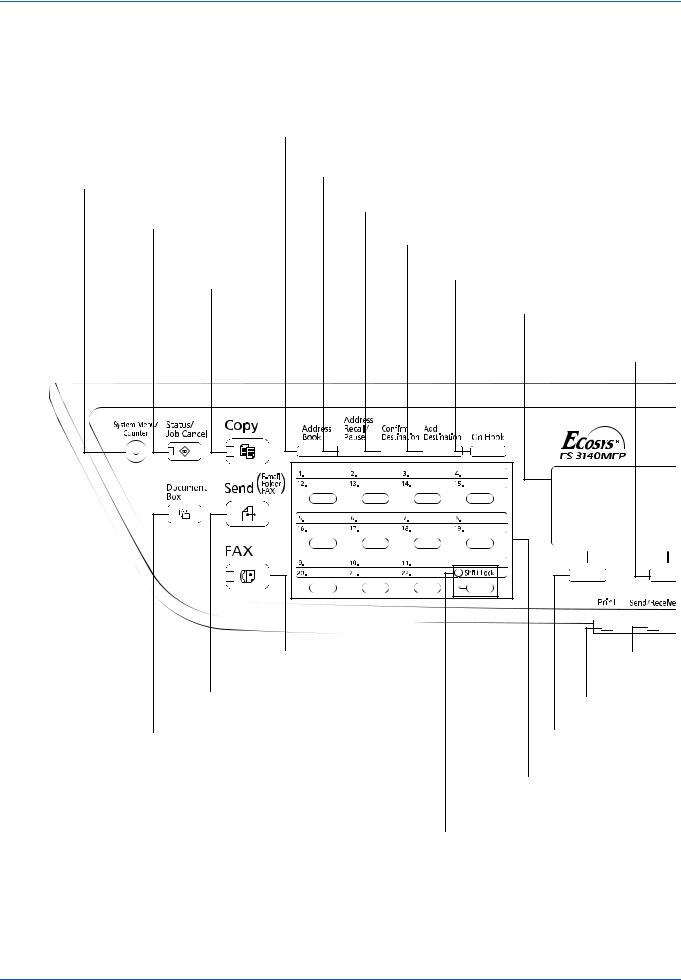
Part Names and Functions
Operation Panel
For the names of keys and indicators required when functions other than FAX are used, refer to the machine’s
Operation Guide.
Displays the Address Book screen, where you can add destinations.
Displays the System Menu/Counter menu screen.
Displays the Status/Job Cancel screen.
Displays the
Copy screen.
Calls the previous destination. Also used to enter a pause when entering a FAX number.
Displays the Confirm Destination screen, where you can edit and delete destinations.
Displays the Add Destination screen, where you can add destinations.
Switches between on-hook and off-hook when manually sending a FAX.
Message Display. Check what is shown here while operating the machine.
Selects the menu displayed at the lower right in the Message Display.
Displays the FAX screen.
Displays the Send screen.
Displays the Document Box screen.
Blinks while data is sending/ receiving.
Blinks during printing operation.
Selects the menu displayed at the lower left in the Message Display.
Used to call destinations registered to the one-touch key numbers (1 to 22). Also used to register and delete call destinations.
Shifts to switch the one-touch key numbers (1 to 11 and 12 to 22).
Lamp is lit while shifted (12 to 22).
1-2
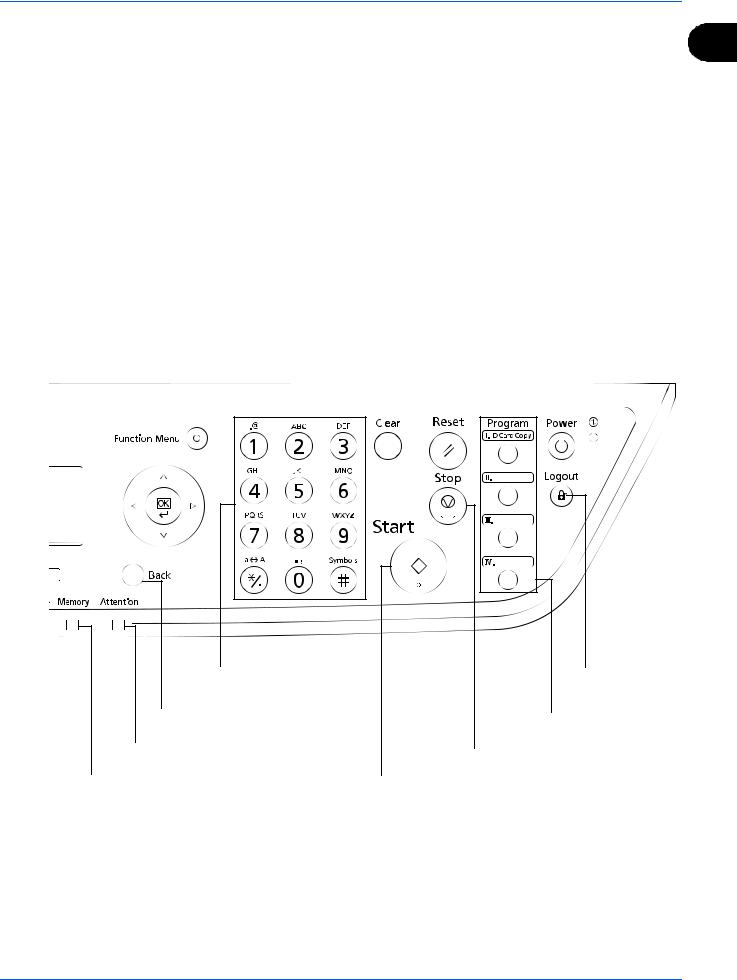
Part Names and Functions
1
Used to select a menu item, move the cursor when |
Clears entered numbers and characters. |
|||||||||||||||||||||
entering characters, change a value, etc. |
|
|
|
|
Resets settings and displays the |
|||||||||||||||||
|
|
|
|
|||||||||||||||||||
|
Selects the chosen item or finalizes the |
|
|
|
|
|||||||||||||||||
|
|
|
|
|
||||||||||||||||||
|
|
|
|
|
basic screen. |
|||||||||||||||||
|
entered value. |
|
|
|
|
|
|
|
|
Puts the machine to sleep or |
||||||||||||
|
|
|
|
|
|
|
|
|
||||||||||||||
|
|
|
|
Displays the function menu for FAX. |
|
|
|
|
|
|
|
|
||||||||||
|
|
|
|
|
|
|
|
|
|
|
|
wakes it up. |
||||||||||
|
|
|
|
|
|
|
|
|
|
|
|
|
|
|
|
|
|
|
|
Lit when the machine's |
||
|
|
|
|
|
|
|
|
|
|
|
|
|
|
|
|
|
|
|
|
main power is on. |
||
|
|
|
|
|
|
|
|
|
|
|
|
|
|
|
|
|
|
|
|
|
|
|
|
|
|
|
|
|
|
|
|
|
|
|
|
|
|
|
|
|
|
|
|
|
|
|
|
|
|
|
|
|
|
|
|
|
|
|
|
|
|
|
|
|
|
|
|
|
|
|
|
|
|
|
|
|
|
|
|
|
|
|
|
|
|
|
|
|
|
|
|
|
|
|
|
|
|
|
|
|
|
|
|
|
|
|
|
|
|
|
|
|
|
|
|
|
|
|
|
|
|
|
|
|
|
|
|
|
|
|
|
|
|
|
|
|
|
|
|
|
|
|
|
|
|
|
|
|
|
|
|
|
|
|
|
|
|
|
|
|
|
|
|
|
|
|
|
|
|
|
|
|
|
|
|
|
|
|
|
|
|
|
|
|
|
|
|
|
|
|
|
|
|
|
|
|
|
|
|
|
|
|
|
|
|
|
|
|
|
|
|
|
|
|
|
|
|
|
|
|
|
|
|
|
|
|
|
|
|
|
|
|
|
|
|
|
|
|
|
|
|
|
|
|
|
|
|
|
|
|
|
|
|
|
|
|
|
|
|
|
|
|
|
|
|
|
|
|
|
|
|
|
|
|
|
Numeric keys.
Enter numbers and symbols.
Returns the Message Display to the previous screen.
Lights or blinks when an error occurs.
Blinks while the machine is accessing the memory.
Ends operation (logs out) on the Administration screen.
Used to register or recall programs.
Cancels the printing job in progress.
Starts sending operations and processing for setting operations.
1-3
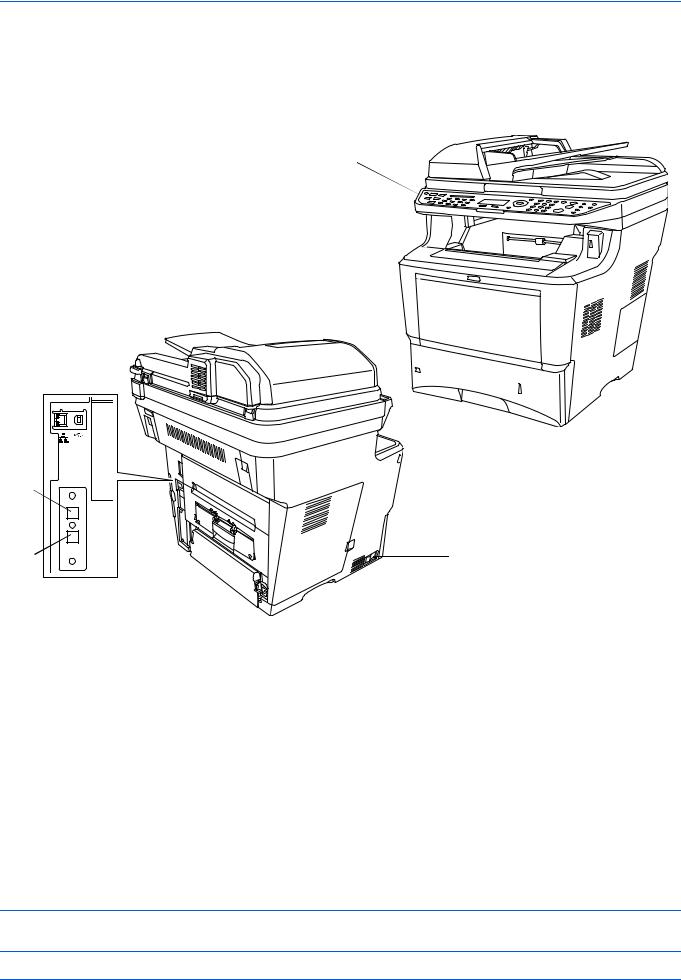
Part Names and Functions
Machine
This chapter explains the names of parts of the fax device.
For the parts required when functions other than FAX are used, refer to the machine’s Operation Guide.
1
3
4 |
|
5 |
2 |
1 |
Operation panel |
Perform the fax operation with this panel. |
|
|
|
2 |
Main power |
Set this switch to the ON (|) side when |
|
switch |
performing the fax or copier operation. The |
|
|
message display lights to enable operation. |
|
|
|
3 |
MP (Multi |
Set the paper in this tray when using a type of |
|
Purpose) tray |
paper other than the cassette (e.g., when |
|
|
using special paper). |
|
|
|
4 |
LINE connector |
Connect the modular cord for the telephone |
|
|
line to this connector. |
|
|
|
5 |
TEL connector |
When using a commercially available |
|
|
telephone set, connect the modular cord to |
|
|
this connector. |
|
|
|
IMPORTANT: You cannot automatically receive a fax when the main power switch is turned off. To put the machine to sleep, press the Power key on the operation panel.
1-4
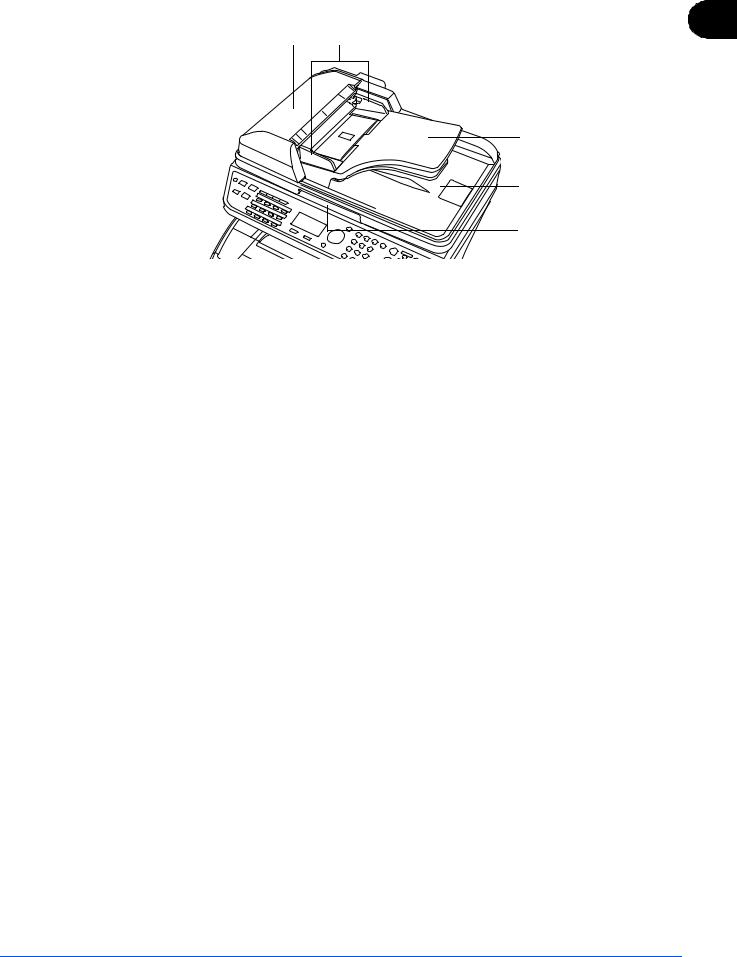
|
Part Names and Functions |
|
|
|
|
Document Processor |
1 |
|
6 |
7 |
|
8 |
|
9 |
|
10 |
6 |
Top cover |
Open this cover when the original jammed in |
|
|
the Document Processor. |
|
|
|
7 |
Original width |
Adjust these guides according to the original |
|
guides |
width. |
|
|
|
8 |
Original table |
Stack the sheet originals on this table. |
|
|
|
9 |
Original eject |
Read originals are ejected onto this table. |
|
table |
|
|
|
|
10 |
Opening handle |
Hold this handle when opening or closing the |
|
|
Document Processor. |
|
|
|
1-5
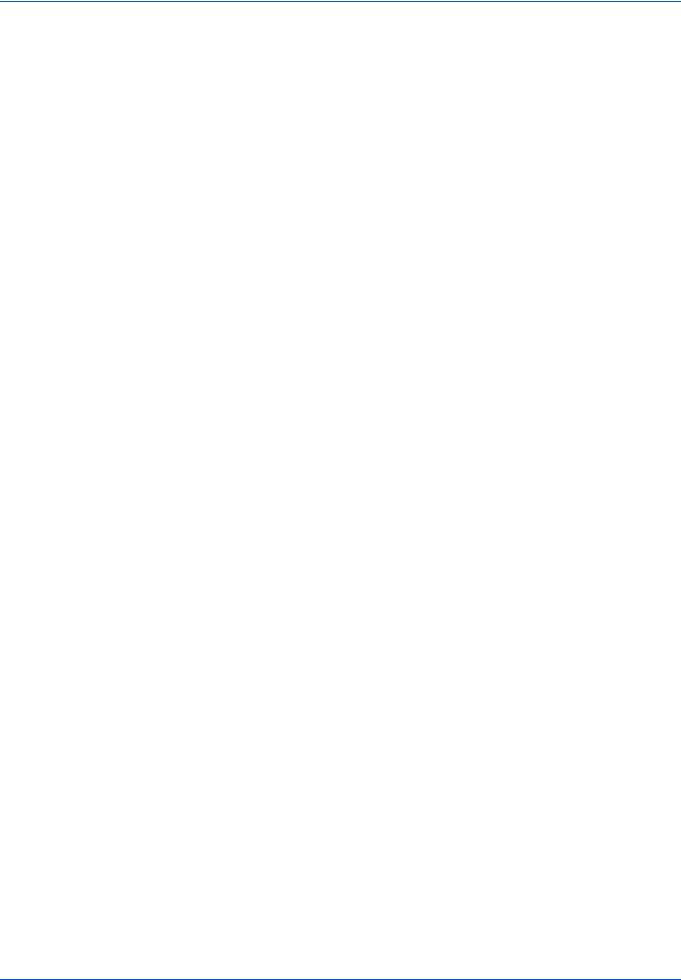
Part Names and Functions
1-6

2 Preparation Before Use
This chapter explains the preparation necessary before the machine is used.
There is no need for the customer to undertake this preparation if it has already been carried out by a service representative.
• Selection of Telephone Line (Inch version only)...................................................... |
2-2 |
|
• Selection of Transmit Terminal Identification (TTI) .................................................. |
2-3 |
|
• |
Setting the TTI information ...................................................................................... |
2-4 |
• |
Date and Time Entry ............................................................................................... |
2-6 |
2-1
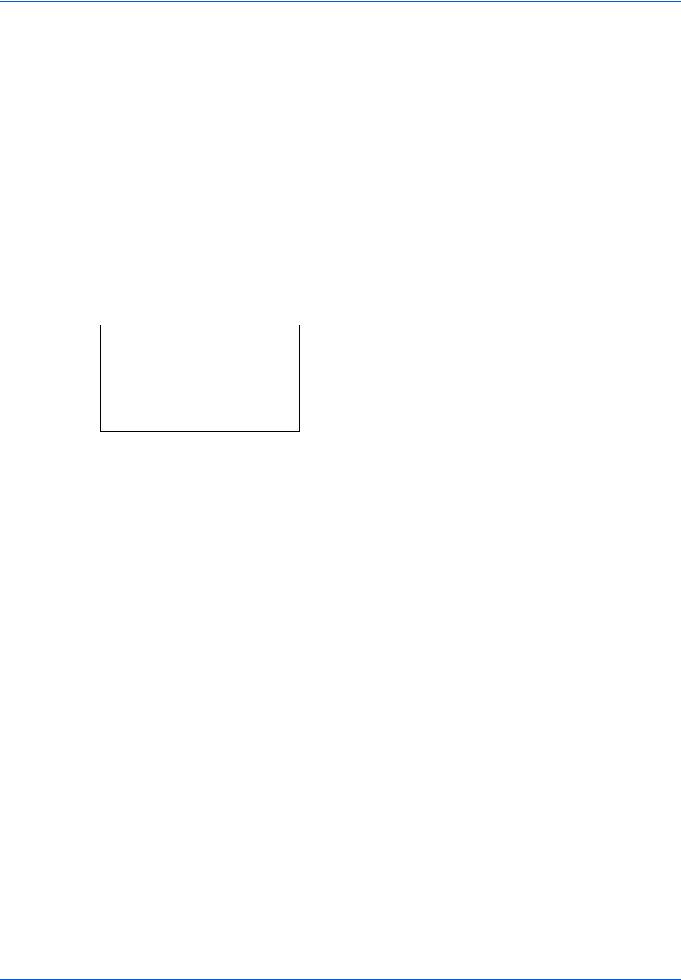
Preparation Before Use
Selection of Telephone Line (Inch version only)
Select the telephone line according to the type you are contracted with. Please note that selecting a wrong telephone line will prevent you from sending fax.
|
1 |
Press the System Menu/Counter key. |
|
|
2 |
Press the U or V key to select [FAX]. |
|
|
3 |
Press the OK key. |
|
|
4 |
Press the U or V key to select [Transmission]. |
|
|
5 |
Press the OK key. |
|
|
6 |
Press the U or V key to select [FAX Dialing Mode]. |
|
|
7 |
Press the OK key. |
|
|
|
8 |
Press the U or V key to select [Tone(DTMF)] , |
|
|
||
FAX Dialing Mode: a b |
[Pulse(10pps)] or [Pulse(20pps)] according to the type of |
||
*Tone(DTMF) |
telephone line you are contracted with. |
||
**1 |
****************** |
|
|
2Pulse(10pps)
3Pulse(20pps)
9 Press the OK key.
2-2
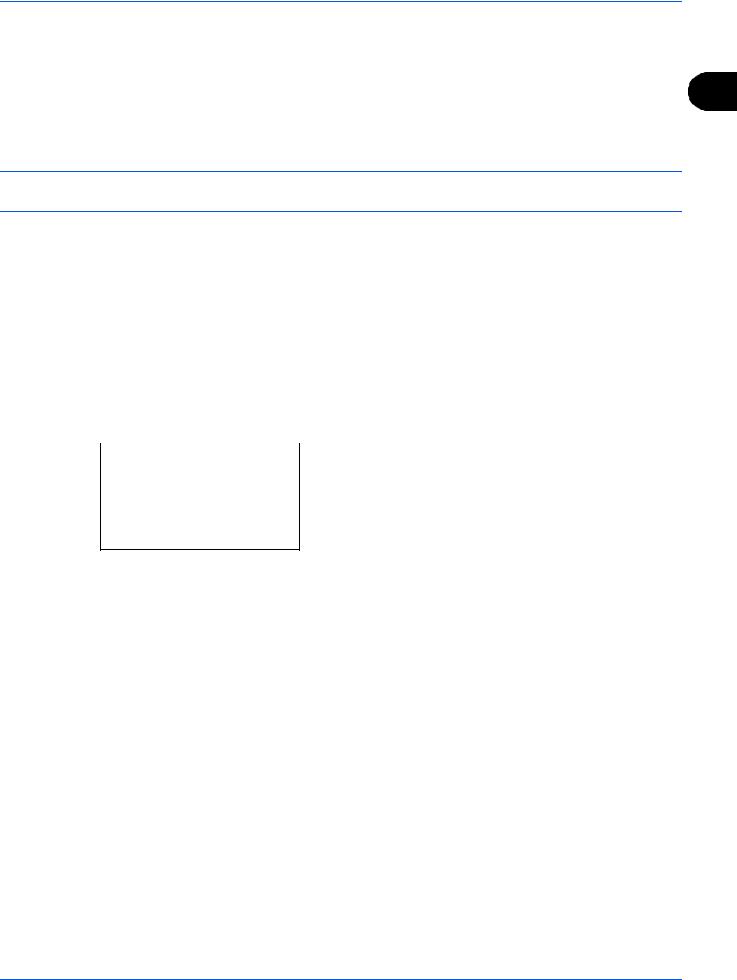
Preparation Before Use
Selection of Transmit Terminal Identification (TTI)
The transmit terminal identification (TTI) is the information about the machine (transmit terminal) to be printed out on
the fax on the receiving system. The information includes transmission date and time, the number of transmission 2 pages, and the Local FAX number/ID. This machine enables the user to select if the TTI is printed out on the fax on
the receiving system. Regarding the location of the information to be printed, you can select inside or outside of the page image being sent.
NOTE: Normally, the Local FAX Name is printed in the transmit terminal identification (TTI). However, when job accounting has been enabled, and you send originals after entering an Account ID, the Account Name is printed.
|
1 |
Press the System Menu/Counter key. |
|
|
2 |
Press the U or V key to select [FAX]. |
|
|
3 |
Press the OK key. |
|
|
4 |
Press the U or V key to select [Transmission]. |
|
|
5 |
Press the OK key. |
|
|
6 |
Press the U or V key to select [TTI]. |
|
|
7 |
Press the OK key. |
|
|
|
8 |
Press the U or V key to select the desired location for |
TTI: |
|
||
a b |
printing the information or [Off] if you don't want to print it. |
||
1***Off******************
2Outside
3Inside
9 Press the OK key.
2-3
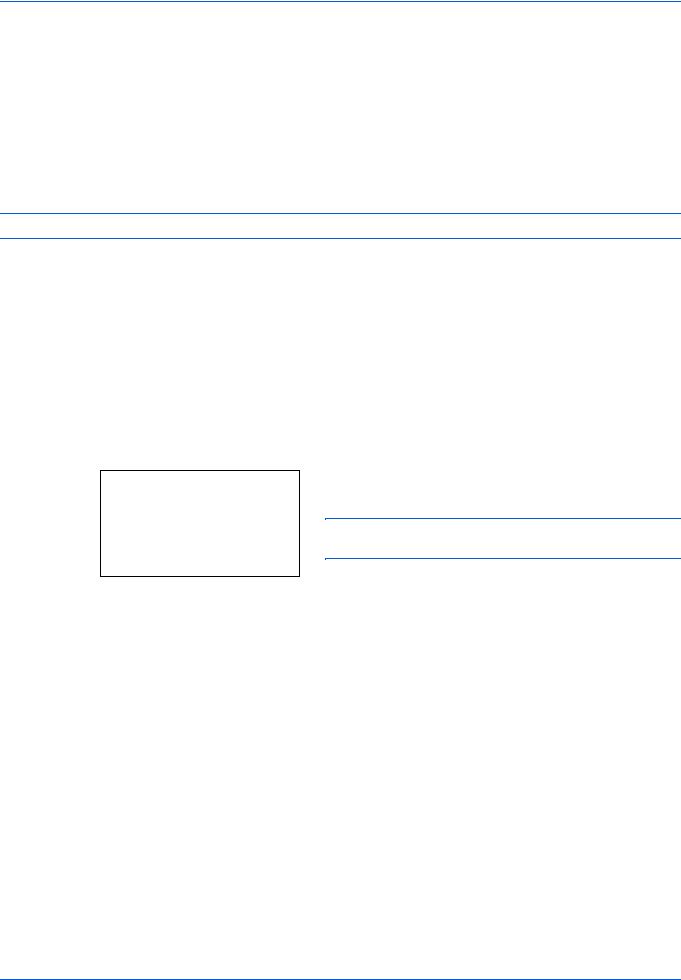
Preparation Before Use
Setting the TTI information
Register the name (local FAX name), fax number, and local FAX ID printed in the transmit terminal identification (TTI) area.
By registering the TTI data, the receiver can easily find out where the FAX came from.
Local FAX Name Registration
Register the local FAX name printed on in the transmit terminal identification.
NOTE: To change the entry, follow the same operation.
1Press the System Menu/Counter key.
2Press the U or V key to select [FAX].
3Press the OK key.
4Press the U or V key to select [Transmission].
5Press the OK key.
6Press the U or V key to select [Local FAX Name].
7Press the OK key.
Local FAX Name: B b
*
S
ABC
[ Text ]
Local FAX Information Entry
8Enter the Local FAX Name to be registered. Up to 32 characters can be entered.
NOTE: For details on character entry, refer to Specifications (Fax function) on Appendix-6.
9 Press the OK key.
Register the local FAX information (local FAX number/ID) printed on in the transmit terminal identification (TTI) area. The Local FAX ID is used for transmission limit purposes. (Refer to Transmission Restriction on page 6-15.)
1Press the System Menu/Counter key.
2Press the U or V key to select [FAX].
3Press the OK key.
4Press the U or V key to select [Transmission].
5Press the OK key.
When you register the Local FAX Number, go to next step. When you register the Local FAX ID, go to step 10.
Local FAX Number Entry
6 Press the U or V key to select [Local FAX Number].
2-4
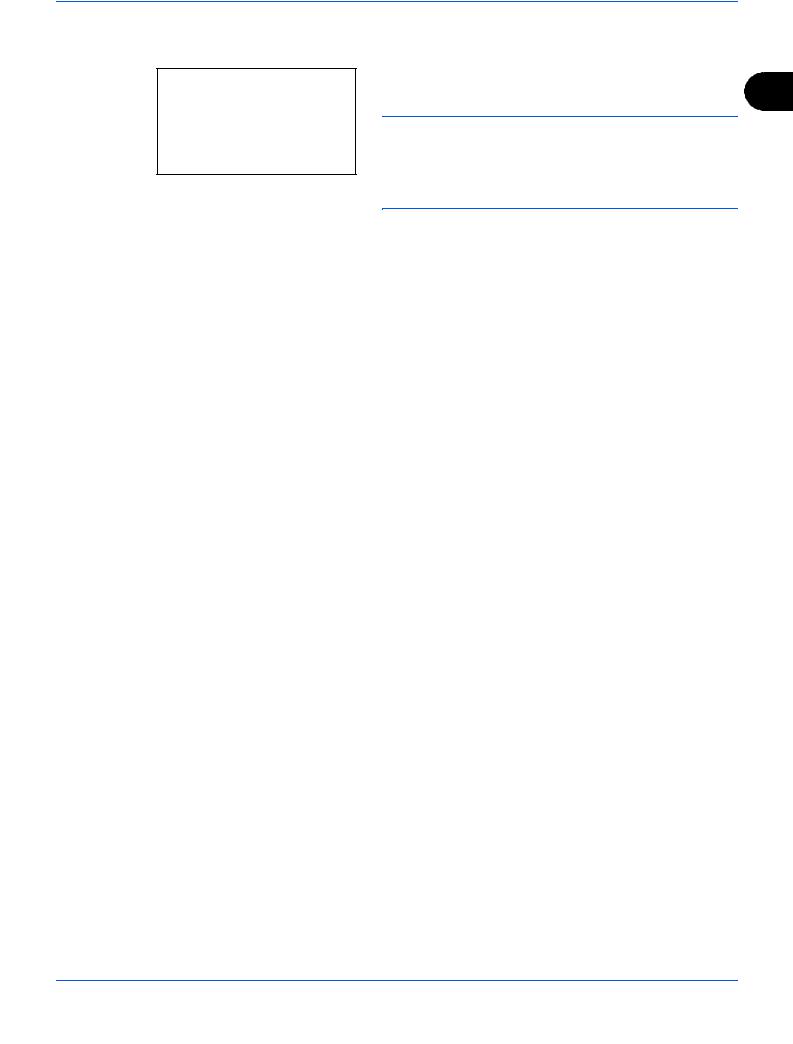
Preparation Before Use
7 Press the OK key.
Local FAX Number: T b
* S
8 Use the numeric keys to enter the local FAX number to |
|
be registered. Up to 20 digits can be entered. |
2 |
|
NOTE: Press the Y or Z key to move the cursor.
To correct the number, press the Clear key to delete the digits one by one before reentering the number. To delete all entered digits and return to the default screen, press the
Reset key.
|
|
9 |
Press the OK key. |
|
Local FAX ID Entry |
|
|
|
|
|
|
10 |
Press the U or V key to select [Local FAX ID]. |
|
|
|
11 |
Press the OK key. |
|
|
|
|
12 |
Use the numeric keys to enter the local FAX ID number |
|
Local Fax ID: |
D b |
||
|
|
in 4 digits. |
||
|
(0000 - 9999) |
|
|
|
|
****1409* |
|
|
|
|
|
|
|
|
13 Press the OK key.
2-5
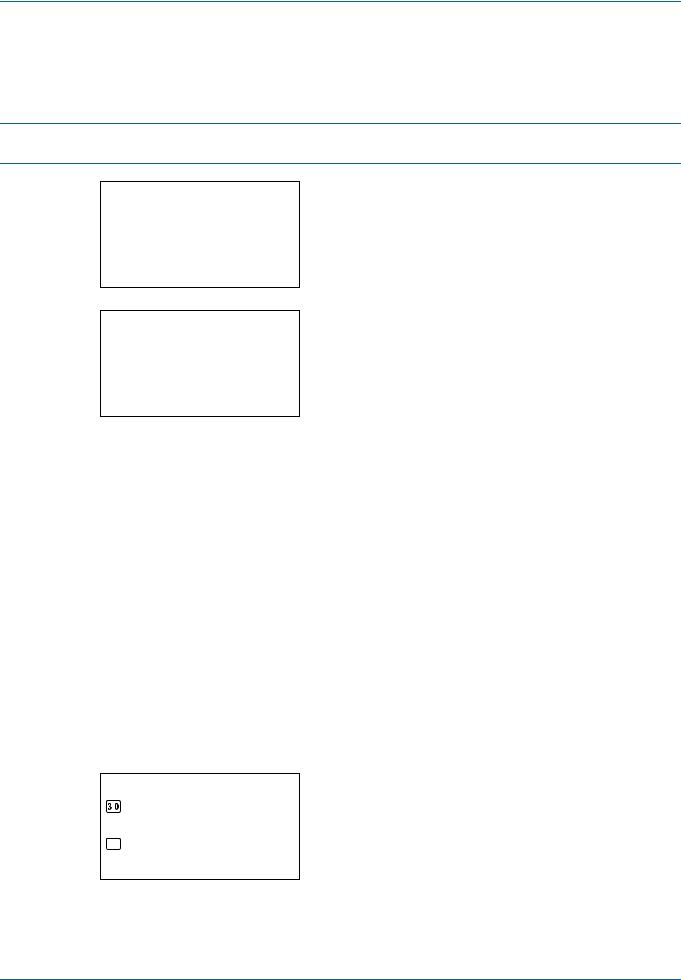
Preparation Before Use
Date and Time Entry
Register the date and time of the machine’s built-in clock. Because the FAX delayed transmission is conducted based on the time registered here, be sure to register the correct date and time.
IMPORTANT: Correct the time displayed on the operation panel regularly. The time displayed may deviate from the current time due to errors.
Sys. Menu/Count.: a b |
1 In the Sys. Menu/Count. menu, press the U or V key to |
select [Common Settings]. |
3System
4User/Job Account
*********************5 Common Settings
[ Exit ]
2 Press the OK key. The Common Settings menu appears.
Common Settings: a b 1*********************Language
2Default Screen
3Sound
[ Exit ]
|
|
|
|
3 Press the U or V key to select [Date Setting], and press |
|
|
|
|
|
the OK key. |
|
|
|
|
|
A login screen will appear. Then, enter the user ID and |
|
Login User Name: L b |
|||||
password with administrator privileges to log in, and |
|||||
|
******************* |
press [Login] (the Right Select key). |
|||
Login Password: |
|
|
|||
|
[ |
Login |
] |
|
|
|
|
|
|
4 The Date Settings menu appears. |
|
|
|
|
|
||
Date Setting: |
a |
b |
|||
|
|||||
*********************1 Date/Time |
|
||||
2 |
Date Format |
|
|
||
3 |
Time Zone |
Exit |
] |
|
|
|
[ |
|
|||
5Press the U or V key to select [Time Zone].
6Press the OK key. Time Zone appears.
Time Zone: |
a b |
GMT Casablanca |
|
***GMT******************Greenwich 
 +01:00 Amsterdam
+01:00 Amsterdam
7Press the U or V key to select your region, and press the OK key.
2-6
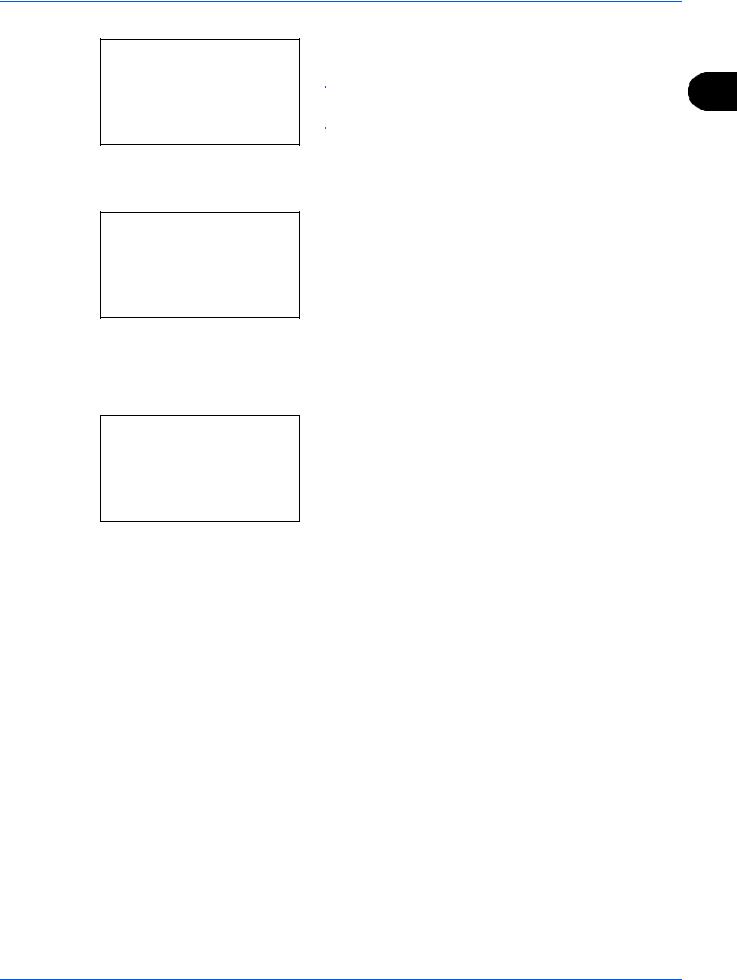
Preparation Before Use
Summer Time: a b 1***Off******************
2 On
8Press the Uor Vkey to select [Summer Time]. Summer Time appears.
|
2 |
NOTE: If you select a region that does not utilize summer |
|
time, the summer time setting screen will not appear. |
|
|
|
Date/Time: a b Year Month Day
*2010* 01 01 (Time Zone:Greenwich)
Date/Time: a b Hour Min. Second
****11 : 45: 50 (Time Zone:Greenwich)
9Press the U or V key to select [On] or [Off], and press the OK key.
10Press the U or V key to select [Date/Time], and press the OK key. The screen to enter the date of Date/Time appears.
11Press the Y or Z key to move to the item (Year / Month / Day) you want to enter.
Press the U or V key to set each item.
12Press the OK key. The screen to enter the time of Date/ Time appears.
13Set the time.
Press the Y or Z key to move to the item (Hour / Min. / Second) you want to enter.
Press the U or V key to set each item.
14Press the OK key. Completed. is displayed and the screen returns to the Date Settings menu.
2-7
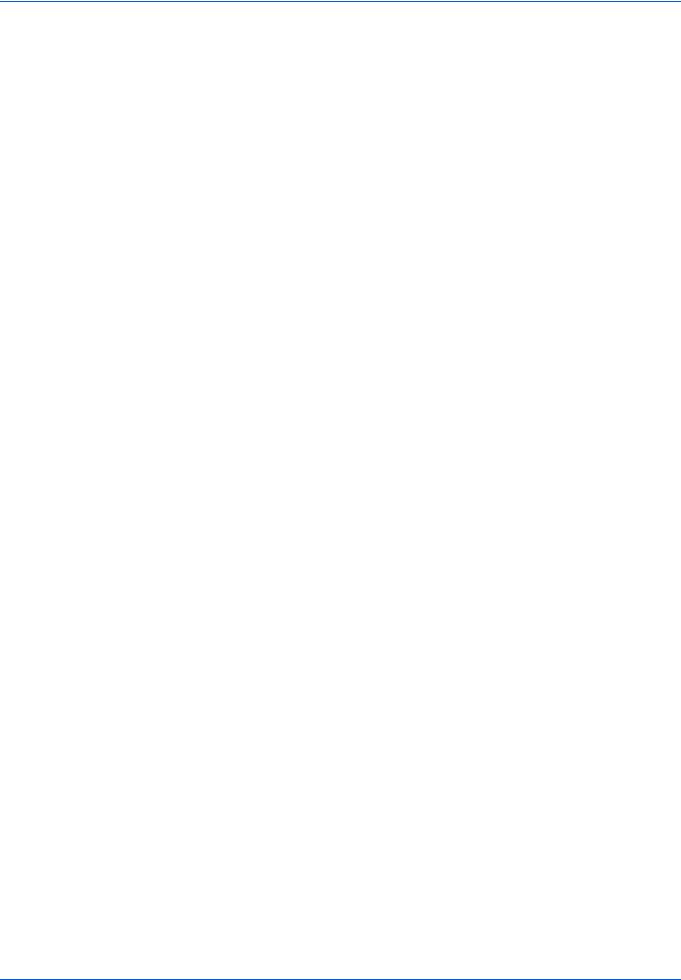
Preparation Before Use
2-8

3 FAX Operation (Basic)
This chapter explains the following basic operations.
• |
Automatic Send ....................................................................................................... |
3-2 |
• |
FAX Automatic Reception ....................................................................................... |
3-8 |
• |
Cancelling Communication.................................................................................... |
3-10 |
• Using the Address Book........................................................................................ |
3-13 |
|
• |
Using One-touch Keys .......................................................................................... |
3-22 |
• Dialing the Same Receiving System (Redial)........................................................ |
3-24 |
|
3-1
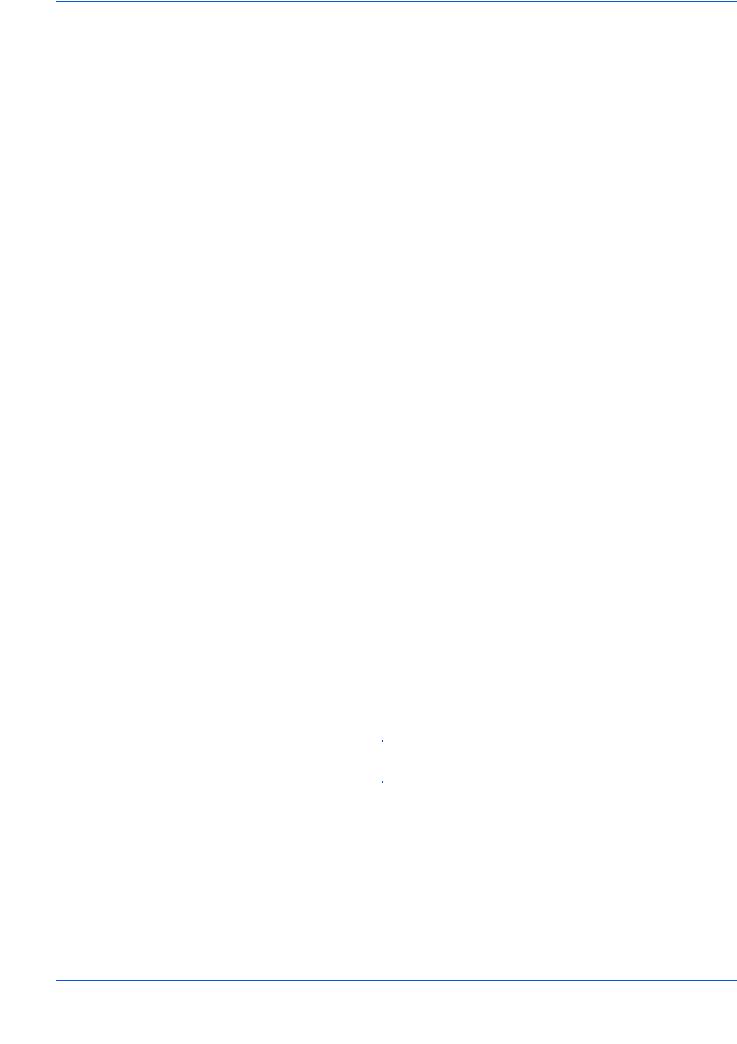
FAX Operation (Basic)
Automatic Send
General transmission using the numeric keys is explained.
Switching to the Send Screen |
|
|
|
|
|
|
|
|
|
|
1 Press the FAX key. Check that the basic send screen is |
|
Ready to send. |
|
|
||
|
12:30 |
|
displayed. |
||
|
2009/05/25 |
|
|
||
|
Text+Photo |
200x100dpi |
|
NOTE: Depending on the settings, the Address Book |
|
|
|
screen may appear. In this event, press Reset to display the |
|||
|
[Orig.Img] |
[FAX Res.] |
|
basic screen for sending. |
|
|
|
|
|
|
|
Selection of Transmission Method
2There are two transmission methods - memory transmission and direct transmission. The default is memory transmission.
To select direct transmission, use the following procedure.
1 Press the Function Menu key.
2 Press the U or V key to select [FAX Direct TX].
3 Press the OK key.
4 Press the U or V key to select [On].
5 Press the OK key.
Setting for Direct |
|
Description |
|
transmission |
|
|
|
|
|
|
|
|
|
|
|
Off |
Starts memory transmission. |
|
|
|
After originals are scanned into memory, the communication starts. |
|
|
|
|
|
|
On |
Starts direct transmission. |
|
|
|
Dials the receiving system, and after the communication has |
|
|
|
started, originals are scanned. |
|
|
|
|
|
|
|
|
|
|
|
|
NOTE: In direct transmission, you can designate only one |
|
|
|
destination for one transmission. |
|
|
|
|
|
Memory Transmission (When originals are placed in the document processor)
After originals placed in the document processor are scanned and stored in the memory, the receiving system is dialed. This method is very convenient because you can have originals returned to you without waiting for sending of the originals to be completed. It is suitable for sending multiple-page sheet originals.
Memory Transmission (When originals are placed on the glass surface)
This method is suitable for sending book originals that cannot be placed in the document processor. After originals placed on the glass surface are scanned and stored in the memory, the receiving system is dialed.
3-2
