Kyocera FS-1128MFP, FS-1028MFP Manual
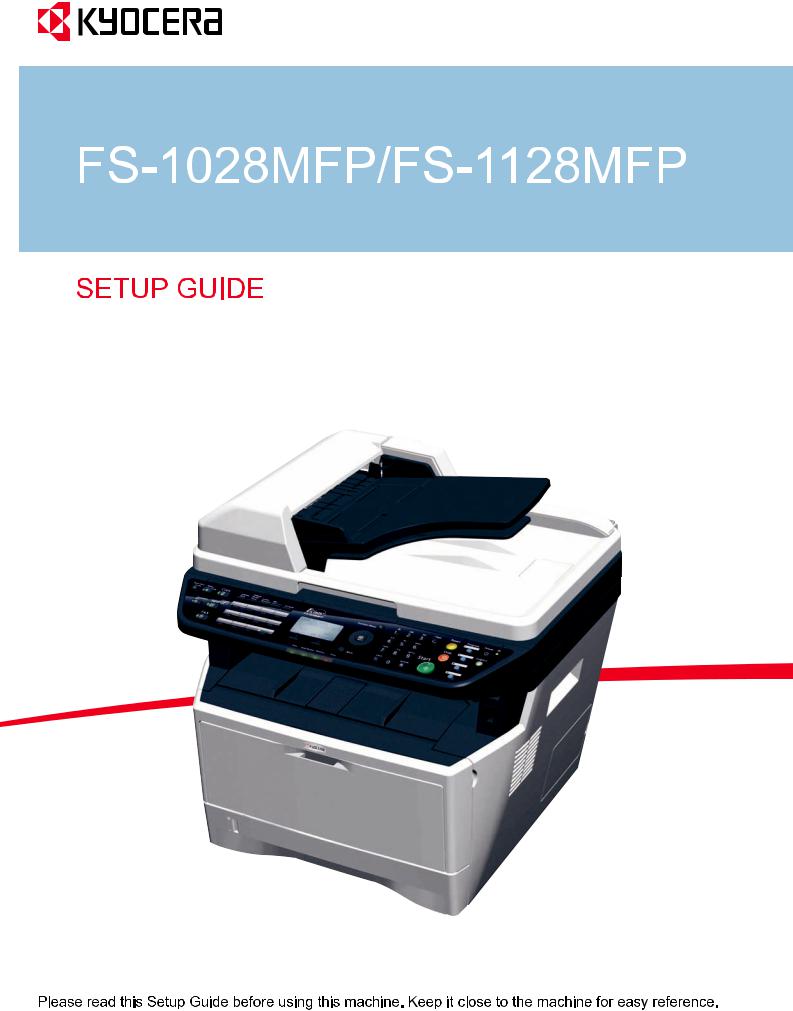
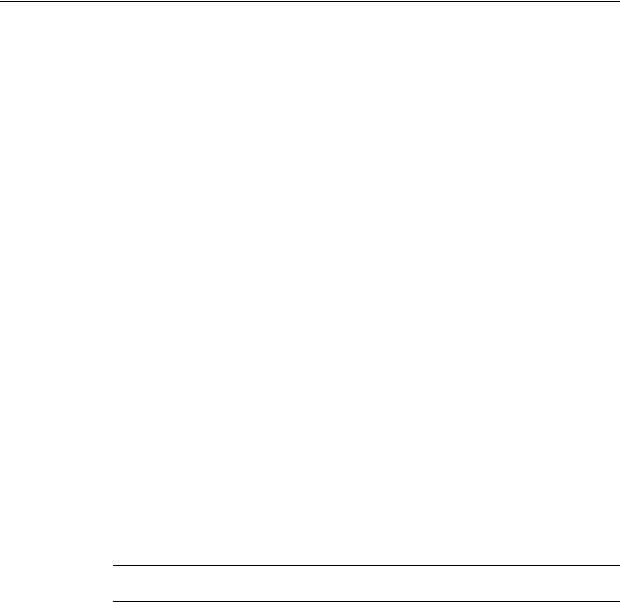
Introduction
About this Guide
This guide explains the following setting method necessary to use this machine.
Installation of the machine
•Unpacking
•Installing Toner Container
•Loading Paper
•Connecting Cables
•Connecting Modular Cords
Operation at the machine panel
•Selecting Language
•Date and Time Settings
•Setting Network Interface Parameters
Operation at the PC
•Accessing COMMAND CENTER (Internal HTML web page)
•Sharing Folder to use Scan to SMB
•Installing Printer Driver
•Setting TWAIN Driver
•Setting WIA Driver
IMPORTANT: Please read safety information on the Operation Guide before installing this machine.
Trademark Information
•Windows is a registered trademark of Microsoft Corporation in the U.S.A. and/or other countries.
•Windows XP and Windows Vista are trademarks of Microsoft Corporation.
•This machine contains the software having modules developed by Independent JPEG Group.
All other company and product names contained in this guide are trademarks or registered trademarks of their respective companies. The designations ™ and ® will not be used in this guide.
2
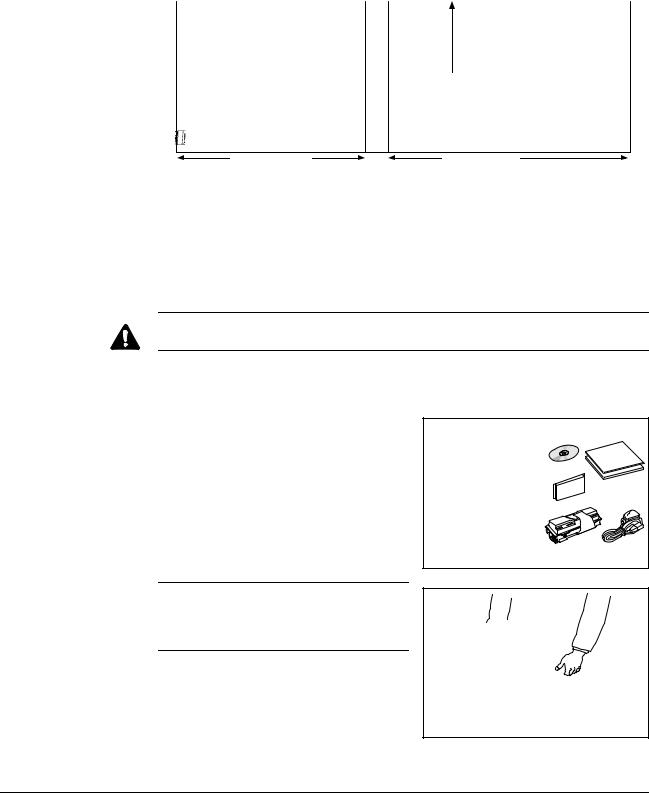
1 Preparations
Clearance
500 mm
(19-11/16")
300 mm |
300 mm |
300 mm |
1000 mm |
(11-13/16") |
(11-13/16") |
(11-13/16") |
(39-3/8") |
Environment
•Temperature: 10 to 32.5 °C (50 to 90.5 °F)
•Humidity: 15 to 80 %RH
•Power Supply: 120 V AC, 60 Hz, 7.4 A / 220 to 240 V AC, 50/60 Hz, 3.8 A
CAUTION: Be sure to provide enough space around machine. Prolonged use without sufficient clearance may cause overheating.
Unpacking
1 |
Unpack the machine and all its included |
|
components. |
If the machine is FS-1128MFP, the modular cord with the attached ferrite core is enclosed.
IMPORTANT: Place the machine in a stable position. When carrying the printer, always hold the right and left sides as shown.
2 Remove the packing tape and the protective sheet.
SETUP GUIDE |
3 |
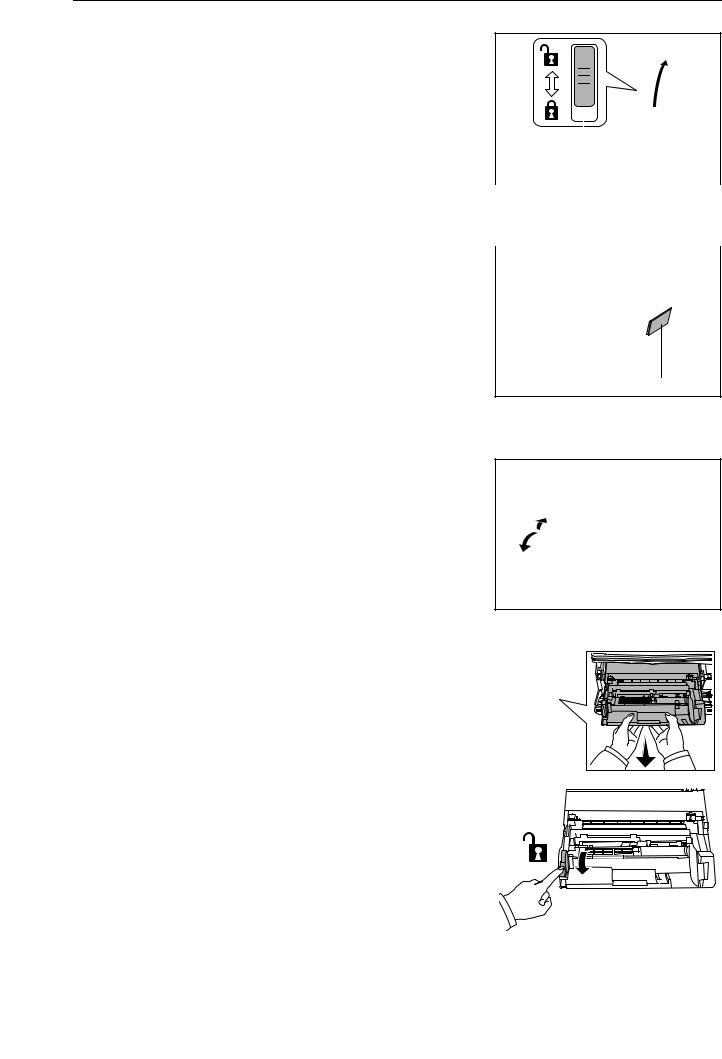
Preparations
3 |
Slide the Shipping Lock to the unlock |
|
position. |
|
|
|
|
|
|
Shipping Lock |
|
|
|
|
|
|
IMPORTANT: When installing the Document Processor, refer to Installation Guide |
||
|
attached to the Document Processor. |
||
4 |
Attach the Guide Case to the machine right |
|
|
|
|||
|
as required. |
||
Guide Case
Installing Toner Container
1 Open the front cover.
2 |
|
Remove the process unit from the machine. |
|
|
|
|
|
|
|
|
|
|
|
|
|
|
|
|
|
|
|
|
|
|
|
|
|
|
|
|
|
|
||||||||||
|
|
|
|
|
|
|
|
|
|
|
|
|
|
|
|
|
|
|
|
|
|
|
|
|
|
|
|
|
|
|
||||||||||||
|
|
|
|
|
|
|
|
|
|
|
|
|
|
|
|
|
|
|
|
|
|
|
|
|
|
|
|
|
|
|
|
|
|
|
|
|
|
|
|
|
|
|
|
|
IMPORTANT: Place the process unit on a |
|
|
|
|
|
|
|
|
|
|
|
|
|
|
|
|
|
|
|
|
|
|
|
|
|
|
|
|
|
|
|
|
|
|
|
|
||||
|
|
|
|
|
|
|
|
|
|
|
|
|
|
|
|
|
|
|
|
|
|
|
|
|
||||||||||||||||||
|
|
|
|
|
|
|
|
|
|
|
|
|
|
|
|
|
|
|
|
|
|
|
|
|
|
|
|
|
|
|||||||||||||
|
|
clean, level surface where it will not be |
|
|
|
|
|
|
|
|
|
|
|
|
|
|
|
|
|
|
|
|
|
|
|
|
|
|
|
|
|
|
|
|
|
|
|
|
|
|
|
|
|
|
|
|
|
|
|
|
|
|
|
|
|
|
|
|
|
|
|
|
|
|
|
|
|
|
|
|
|
|
|
|
|
||||||||||
|
|
|
|
|
|
|
|
|
|
|
|
|
|
|
|
|
|
|
|
|
|
|
|
|
|
|
|
|
|
|
|
|
||||||||||
|
|
|
|
|
|
|
|
|
|
|
|
|
|
|
|
|
|
|
|
|
|
|
|
|
|
|
|
|
|
|
|
|
||||||||||
|
|
exposed to any sort of impact or shock. The |
|
|
|
|
|
|
|
|
|
|
|
|
|
|
|
|
|
|
|
|
|
|
|
|
|
|
|
|
|
|
|
|
|
|||||||
|
|
|
|
|
|
|
|
|
|
|
|
|
|
|
|
|
|
|
|
|
|
|
|
|
|
|
|
|
||||||||||||||
|
|
|
|
|
|
|
|
|
|
|
|
|
|
|
|
|
|
|
|
|
|
|
|
|
|
|
|
|
||||||||||||||
|
|
drum in the process unit is sensitive to light |
|
|
|
|
|
|
|
|
|
|
|
|
|
|
|
|
|
|
|
|
|
|
|
|
|
|
|
|
|
|
||||||||||
|
|
and should not be exposed to normal office |
|
|
|
|
|
|
|
|
|
|
|
|
|
|
|
|
|
|
|
|
|
|
|
|
|
|
|
|
|
|
||||||||||
|
|
lighting for more than five minutes. |
|
|
|
|
|
|
|
|
|
|
|
|
|
|
|
|
|
|
|
|
|
|
|
|
|
|
|
|
|
|
||||||||||
3 |
|
|
|
|
|
|
|
|
|
|
|
|
|
|
|
|
|
|
|
|
|
|
|
|
|
|
|
|
|
|
|
|
|
|
|
|
|
|
|
|
|
|
|
Check the lock lever to the UNLOCK |
|
|
|
|
|
|
|
|
|
|
|
|
|
|
|
|
|
|
|
|
|
|
|
|
|
|
|
|
|
|
|
|
|
|
|
|
|
|
|
||
|
|
|
|
|
|
|
|
|
|
|
|
|
|
|
|
|
|
|
|
|
|
|
|
|
|
|
|
|
|
|
|
|
|
|
|
|
|
|
|
|||
|
|
|
|
|
|
|
|
|
|
|
|
|
|
|
|
|
|
|
|
|
|
|
|
|
|
|
|
|
|
|
|
|
|
|
|
|
|
|
|
|||
|
position. |
|
|
|
|
|
|
|
|
|
|
|
|
|
|
|
|
|
|
|
|
|
|
|
|
|
|
|
|
|
|
|
|
|
|
|
|
|
|
|
||
|
|
|
|
|
|
|
|
|
|
|
|
|
|
|
|
|
|
|
|
|
|
|
|
|
|
|
|
|
|
|
|
|
|
|
|
|
|
|
|
|
|
|
|
|
|
|
|
|
|
|
|
|
|
|
|
|
|
|
|
|
|
|
|
|
|
|
|
|
|
|
|
|
|
|
|
|
|
|
|
|
|
|
|
|
|
|
|
|
|
|
|
|
|
|
|
|
|
|
|
|
|
|
|
|
|
|
|
|
|
|
|
|
|
|
|
|
|
|
|
|
|
|
|
|
|
|
|
|
|
|
|
|
|
|
|
|
|
|
|
|
|
|
|
|
|
|
|
|
|
|
|
|
|
|
|
|
|
|
|
|
|
|
|
|
|
|
|
|
|
|
|
|
|
|
|
|
|
|
|
|
|
|
|
|
|
|
|
|
|
|
|
|
|
|
|
|
|
|
|
|
|
|
|
|
|
|
|
|
|
|
|
|
|
|
|
|
|
|
|
|
|
|
|
|
|
|
|
|
|
|
|
|
|
|
|
|
|
|
|
|
|
|
|
|
|
|
|
|
|
|
|
|
|
|
|
|
|
|
|
|
|
|
|
|
|
|
|
|
|
|
|
|
|
|
|
|
|
|
|
|
|
|
|
|
|
|
|
|
|
|
|
|
|
|
|
|
|
|
|
|
|
|
|
|
|
|
|
|
|
|
|
|
|
|
|
|
|
|
|
|
|
|
|
|
|
|
|
|
|
|
|
|
|
|
|
|
|
|
|
|
|
|
|
|
|
|
|
|
|
|
|
|
|
|
|
|
|
|
|
|
|
|
|
|
|
|
|
|
|
|
|
|
|
|
|
|
|
|
|
|
|
|
|
|
|
|
|
|
|
|
|
|
|
|
|
|
|
|
|
|
|
|
|
|
|
|
|
|
|
|
|
|
|
|
|
|
|
|
|
|
|
|
|
|
|
|
|
|
|
|
|
|
|
|
|
|
|
|
|
|
|
|
|
|
|
|
|
|
|
|
|
|
|
|
|
|
|
|
|
|
|
|
|
|
|
|
|
|
|
|
|
|
|
|
|
|
|
|
|
|
|
|
|
|
|
|
|
|
|
|
|
|
|
|
|
|
|
|
|
|
|
|
|
|
|
|
|
|
|
|
|
|
|
|
|
4 |
SETUP GUIDE |
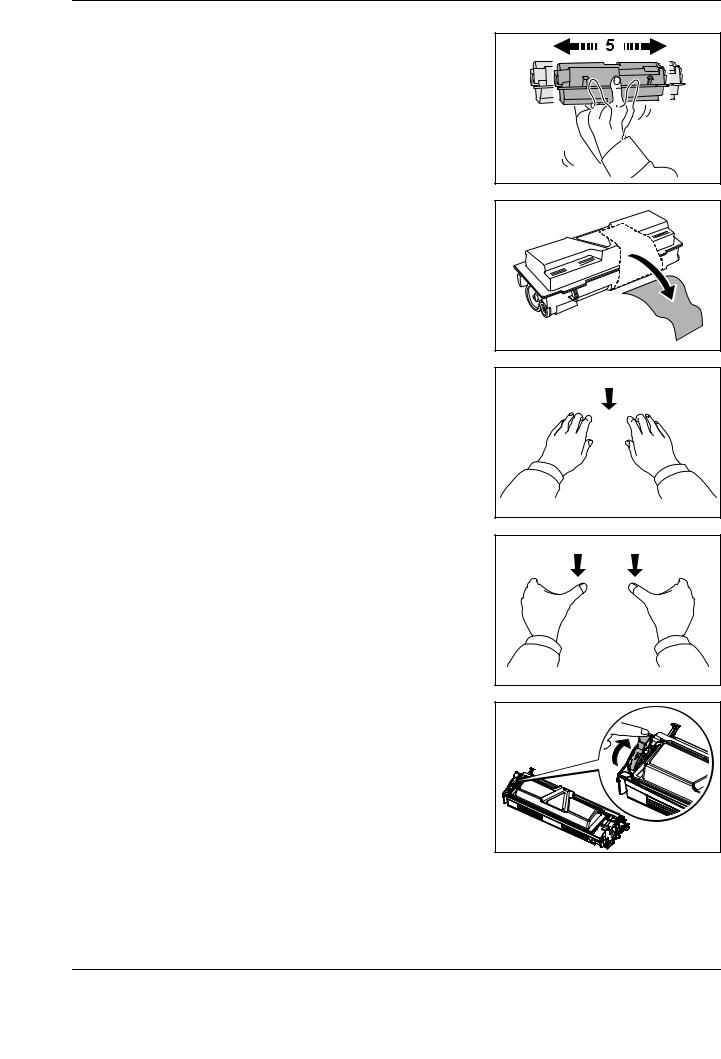
4 |
Shake the toner container horizontally 5 or |
|
6 times so that the toner inside becomes |
evenly distributed.
5 Remove the orange protective seal.
6 Align the knob on the left side of the container with the groove in the process unit and place the toner container into the process unit.
7 |
Push on the PUSH marks on the toner |
|
container until the container clicks into |
place.
8 |
Push the lock lever back into its LOCK |
|
position (away from you). |
Preparations
SETUP GUIDE |
5 |
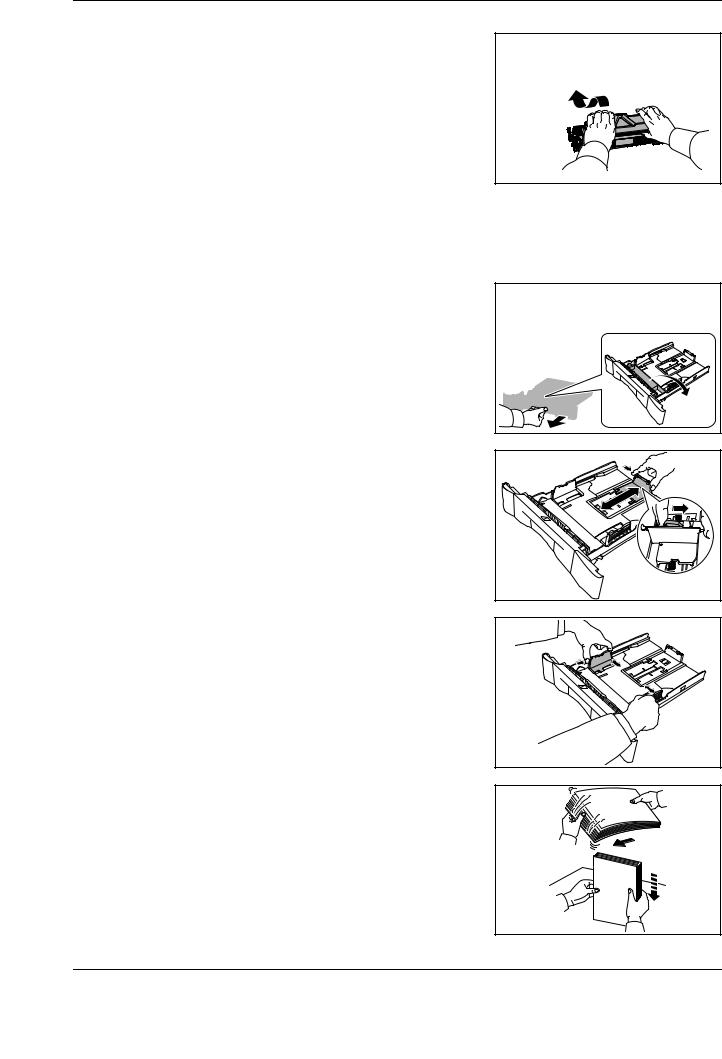
Preparations
9 Align the pins on both sides of the process unit with the guides inside the machine, and slide the process unit into the machine until it stops.
10 Close the front cover.
Loading Paper
1 |
Carefully pull the cassette all the way out of |
|
the machine and remove the protective |
packing from inside the cassette.
2 Adjust the paper length by pressing in on the release buttons and sliding paper stopper to fit the size of the paper. The paper sizes are marked on the bottom of the cassette.
3 |
Adjust the paper width by pressing in on the |
|
release buttons and sliding the guides to fit |
the width of the paper.
4 |
Fan the paper, then tap it on a level surface |
|
to avoid media jams or skewed printing. |
6 |
SETUP GUIDE |
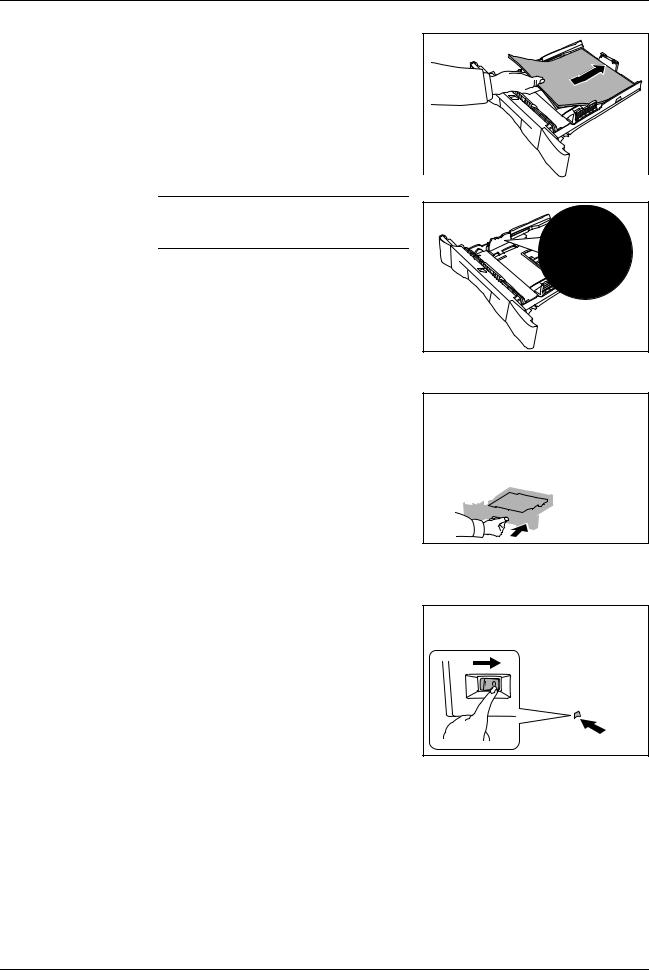
5 |
Place the paper in the cassette, with side to |
|
be printed downward, so that the leading |
edge is aligned against the paper stopper.
IMPORTANT: Do not exceed the upper limit of the cassette. Otherwise, it may cause paper jams.
6 |
Push the cassette securely all the way back |
|
into the machine until it stops. |
Connecting Cables
1 Turn the power switch off (O).
Preparations
SETUP GUIDE |
7 |
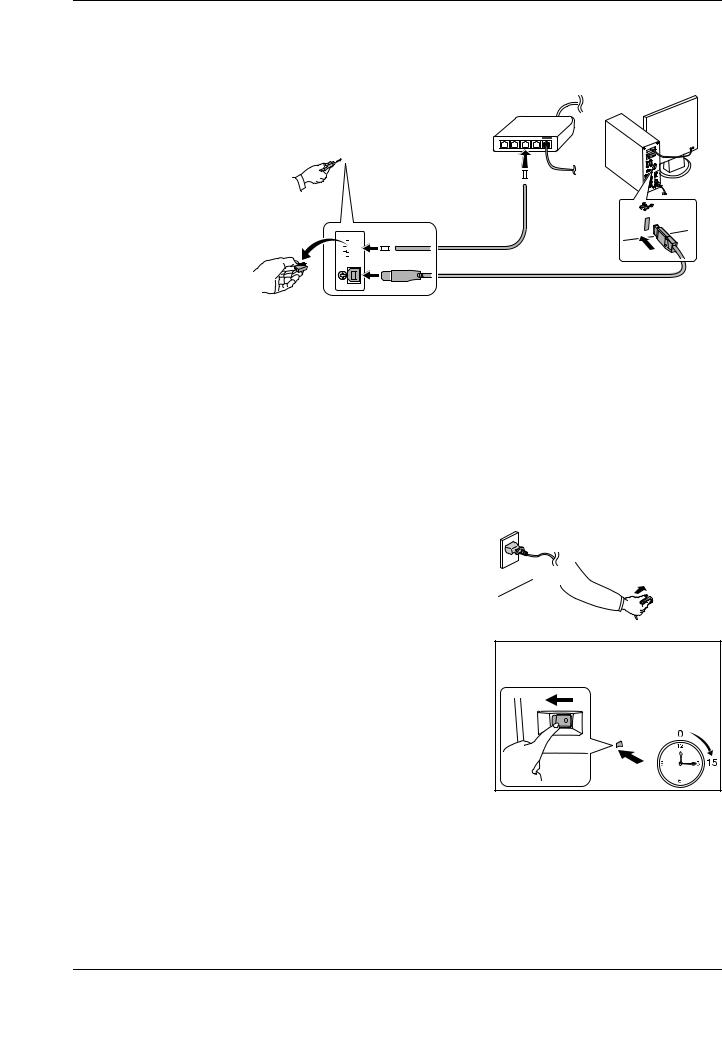
Preparations
2 |
Connect the machine to the PC or your network device. When using the network |
||||||||
|
interface, remove the cap. These cables are sold separately. |
||||||||
|
|
|
|
|
|
|
|
|
|
|
|
|
|
|
|
|
|
|
|
|
|
|
|
|
|
|
|
|
|
|
|
|
|
|
|
|
|
|
|
|
|
|
|
|
|
|
|
|
|
|
|
|
|
|
|
|
|
|
|
|
|
|
|
|
|
|
|
|
|
|
|
|
|
|
|
|
|
|
|
|
Available Standard Interfaces: |
|
|
|
|
|
|
|
|
|
|
|
|
|
Interface |
Function |
Necessary Cable |
|||
|
|
|
|
|
|
|
|
Network |
Printer/Scanner/ |
LAN (10Base-T or 100Base-TX, Shielded) |
|||
|
Interface |
Network FAX |
|
|
|
|
|
|
|
|
|
|
|
|
USB Interface |
Printer/TWAIN/ |
USB2.0 compatible cable (Hi-Speed USB |
|||
|
|
WIA |
compliant, Max. 5.0 m, Shielded) |
|||
3 |
|
|
|
|
|
|
Connect the power cord to the machine and |
|
|
|
|||
|
|
|
||||
|
the other end into a power outlet. |
|
|
|
|
|
|
|
|
|
|
|
|
|
|
|
|
|
|
|
|
|
|
|
|
|
|
4 Turn the power switch on (|). The machine begins to warm up. The machine will begin replenishing the toner; this will take approximately 15 minutes.
Once the toner has been replenished, Ready to copy will appear on the message display.
8 |
SETUP GUIDE |
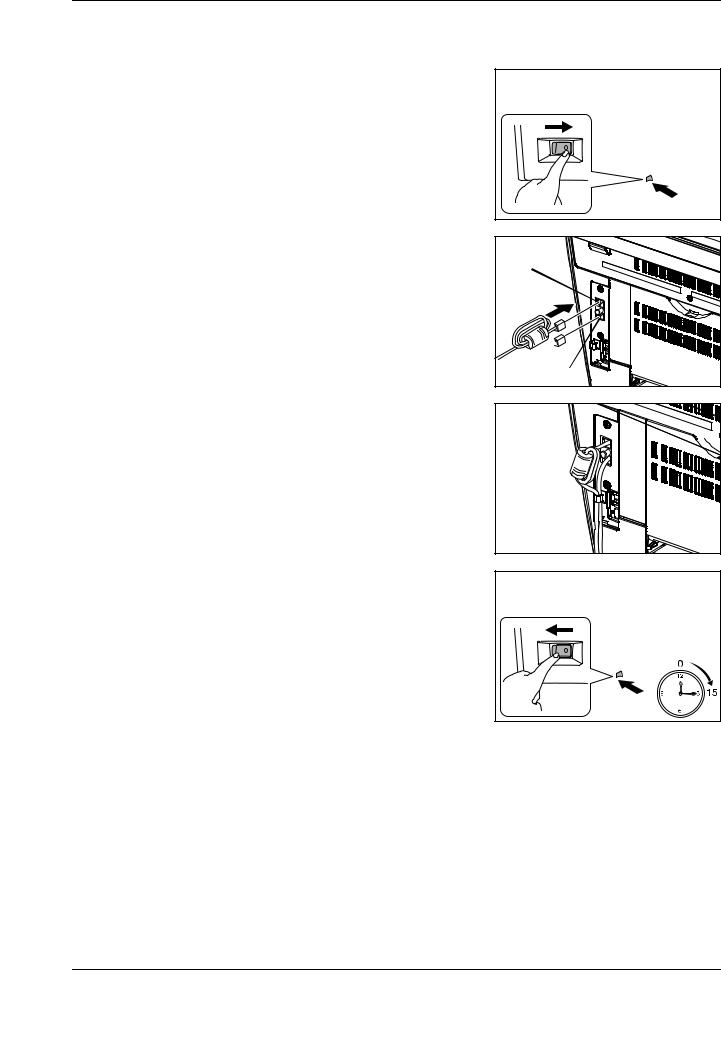
Preparations
Connecting Modular Cords (FS-1128MFP only)
1 Turn the power switch off (O).
2 Connect the modular cord with the attached ferrite core to the line jack (A) of the machine. Then, connect the modular cord to the telephone jack (B) of the machine.
3 Route the cords as shown in the figure.
A |
 B
B
4 Turn the power switch on (|). The machine begins to warm up. If the mache is first installation, it will begin replenishing the toner; this will take approximately 15 minutes.
Once the toner has been replenished, Ready to copy will appear on the message display.
SETUP GUIDE |
9 |
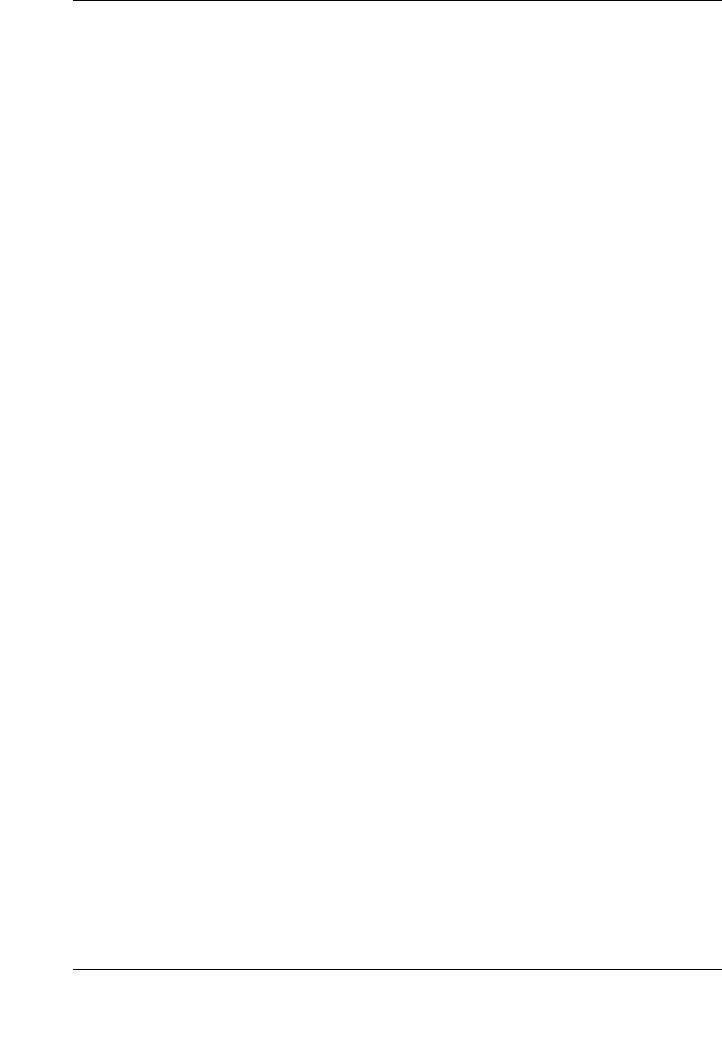
Preparations
10 |
SETUP GUIDE |
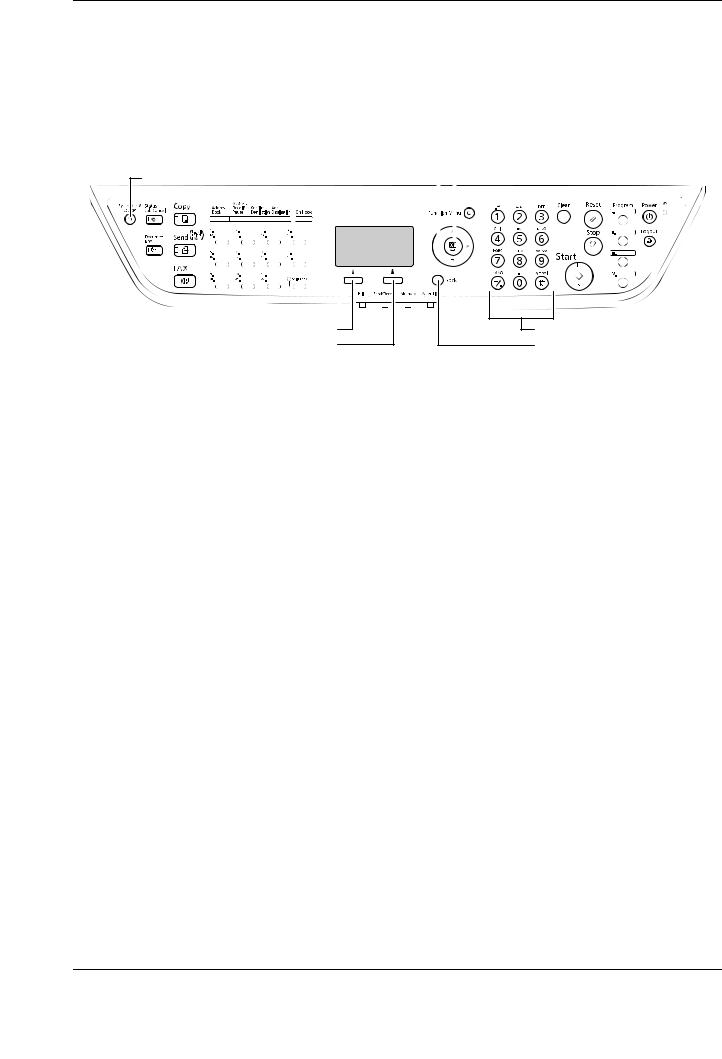
Panel Setup
2 Panel Setup
Operation Panel
[System Menu/Counter] Key |
Arrow Key |
|
|
|
[OK] Key |
|
|
|
|
|
|||||
|
|
|
|
|
|
|
|
|
|
|
|
|
|
|
|
|
|
|
|
|
|
|
|
|
|
|
|
|
|
|
|
|
|
|
|
|
|
|
|
[Left Select] Key
[Right Select] Key
Numeric Keys |
[Back] Key |
Selecting Language
Perform the following procedure to select the language of the message display. The default message language is English.
1 Press [System Menu/Counter]. The Sys. Menu/Count. screen appears.
2
3
4
5
6
7
Press U or V ([Arrow Key]) to select Common Settings.
Press [OK]. The Common Settings screen appears.
Press U or V to select Language.
Press [OK]. The Language screen appears showing the list of languages.
Press U or V to select the desired language.
Press [OK]. The language is set and the Common Settings menu reappears.
Date and Time Settings
Setting the Time Zone
Perform the following procedure to select the time zone.
1 In the Common Settings menu, press U or V to select Date Setting.
2
3
Press [OK]. The Date Setting screen appears.
Press U or V to select Time Zone.
10 |
SETUP GUIDE |
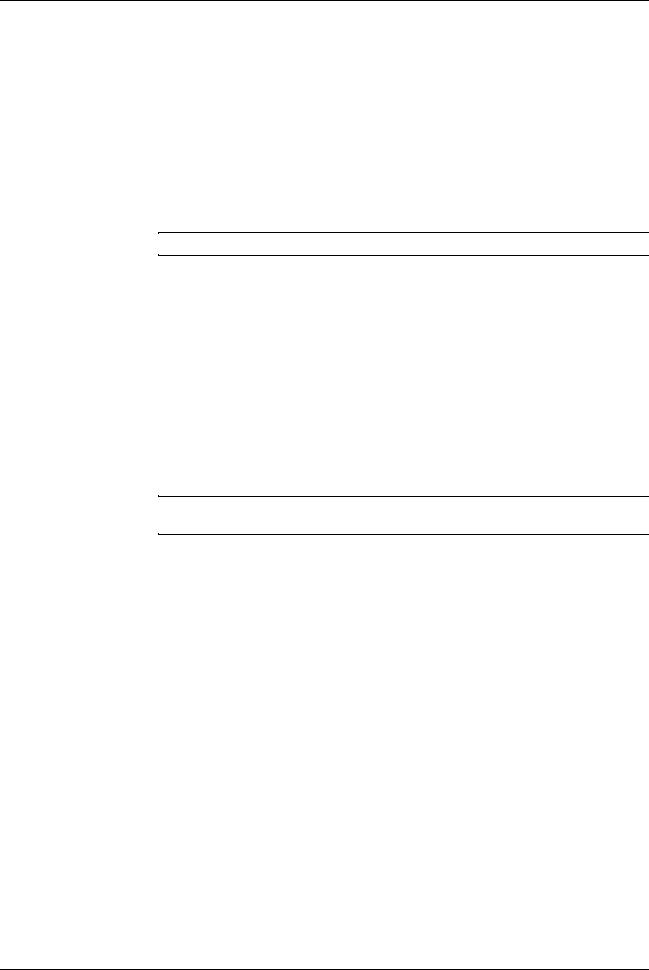
Panel Setup
4
5
6
Press [OK]. The Time Zone screen appears.
Press U or V to select the time zone that you are in.
Press [OK]. The time zone is set and the Date Setting menu reappears.
Summer Time Setting
1
2
3
4
Perform the following procedure to turn the summer (daylight saving) time setting on and off.
NOTE: This setting is valid only in the area where summer time is observed.
In the Date Setting menu, press U or V to select Summer Time.
Press [OK]. The Summer Time screen appears.
Press U or V to select whether summer time is enabled.
Press [OK]. The summer time is set and the Date Setting menu reappears.
Setting the Current Date and Time
1
2
3
Perform the following procedure to set the current date and time.
NOTE: Periodically check the time that is shown in the message display and adjust as necessary to match the current time.
In the Date Setting menu, press U or V to select Date/Time.
Press [OK]. The Date/Time screen (month:day:year) is appears.
To set the date, for each field press U or V as many times as necessary to display the correct value then press Z to move to the next field.
Use Y and Z to move the cursor right and left.
4 |
When the date is correct, press [OK]. The time setting screen (hour:minute:second) |
|
is appears. |
5 |
To set the time, for each field press U or V as many times as necessary to display |
|
the correct value then press Z to move to the next field. |
6 |
Press [OK]. The date and time is set and the Date Setting menu reappears. |
Setting Network Interface Parameters
This machine supports TCP/IP and TCP/IP (IPv6) protocols. IP is an abbreviation for Internet Protocol. This machine routinely uses the TCP/IP (IPv4) protocol, but provides a separate setting for the next generation IP, IPv6. Configure the printer's network parameters as appropriate for your PC and your network environment.
SETUP GUIDE |
11 |
