JVC KD-DV5301, KD-DV5302 Manual
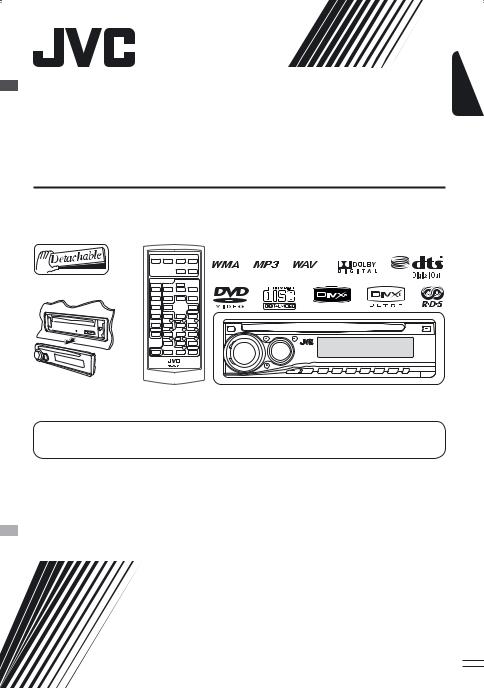
ENGLISH
DVD/CD RECEIVER
KD-DV5302/KD-DV5301
For canceling the display demonstration, see page 5.
For installation and connections, refer to the separate manual.
INSTRUCTIONS
GET0442-003A
[EU]
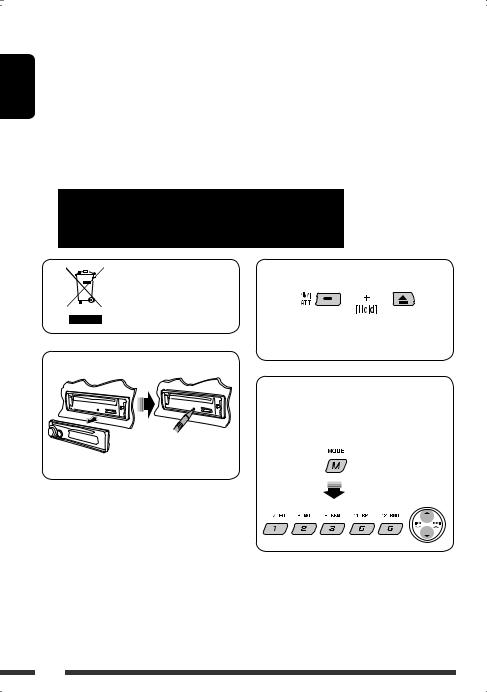
ENGLISH
Thank you for purchasing a JVC product.
Please read all instructions carefully before operation, to ensure your complete understanding and to obtain the best possible performance from the unit.
IMPORTANT FOR LASER PRODUCTS
1.CLASS 1 LASER PRODUCT
2.CAUTION: Do not open the top cover. There are no user serviceable parts inside the unit; leave all servicing to qualified service personnel.
3.CAUTION: Visible and/or invisible class 1M laser radiation when open. Do not view directly with optical instruments.
4.REPRODUCTION OF LABEL: CAUTION LABEL, PLACED OUTSIDE THE UNIT.
How to forcibly eject a disc
[European Union only]
• Be careful not to drop the disc when it ejects.
• If this does not work, reset your unit.
How to reset your unit
How to use functions mode
If you press M MODE, the unit goes into functions mode, then the number buttons and 5/∞buttons work as different function buttons.
• Your preset adjustments will also be erased.
[Within 5 seconds...]
2
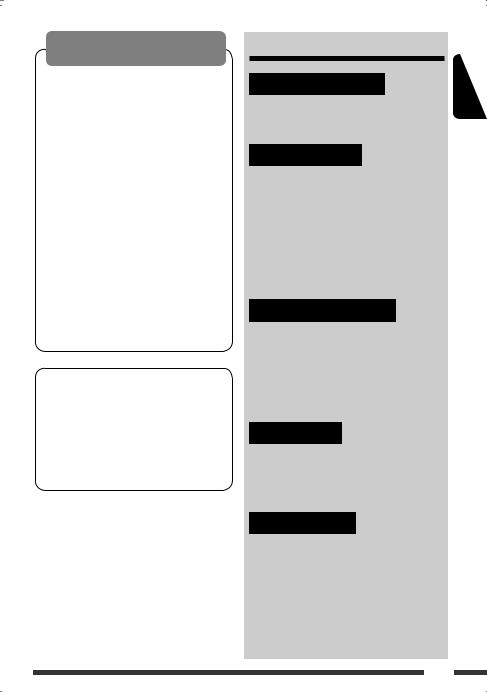
WARNINGS:
To prevent accidents and damage
•DO NOT install any unit in locations where;
–it may obstruct the steering wheel and gearshift lever operations.
–it may obstruct the operation of safety devices such as air bags.
–it may obstruct visibility.
•DO NOT operate the unit while driving.
•If you need to operate the unit while driving, be sure to look ahead carefully.
•The driver must not watch the monitor while driving.
If the parking brake is not engaged, “DRIVER MUST NOT WATCH THE MONITOR WHILE DRIVING.” appears on the monitor, and no playback picture will be shown.
–This warning appears only when the parking brake wire is connected to the parking brake system built in the car (refer to the Installation/Connection Manual).
This product incorporates copyright protection technology that is protected by U.S. patents and other intellectual property rights. Use of this copyright protection technology must be authorized by Macrovision, and is intended for home and
other limited viewing uses only unless otherwise authorized by Macrovision. Reverse engineering or disassembly is prohibited.
For safety...
•Do not raise the volume level too much, as this will block outside sounds, making driving dangerous.
•Stop the car before performing any complicated operations.
Temperature inside the car...
If you have parked the car for a long time in hot or cold weather, wait until the temperature in the car becomes normal before operating the unit.
CONTENTS |
|
INTRODUCTIONS |
|
Playable disc type .................................... |
4 |
Preparation ............................................ |
5 |
OPERATIONS |
|
Basic operations |
|
• Control panel ..................................... |
6 |
• Remote controller (RM-RK241)............ |
7 |
Listening to the radio ............................... |
10 |
Searching for FM RDS programmes |
|
—PTY Search....................................... |
11 |
Disc operations........................................ |
13 |
EXTERNAL DEVICES |
|
Listening to the CD changer ...................... |
21 |
Listening to the DAB tuner........................ |
22 |
Listening to the iPod / D. player................. |
23 |
Listening to the other external |
|
components......................................... |
24 |
SETTINGS |
|
Selecting a preset sound mode.................. |
25 |
General settings — PSM .......................... |
26 |
Disc setup menu....................................... |
29 |
REFERENCES |
|
Maintenance ........................................... |
31 |
More about this unit ................................ |
32 |
Troubleshooting ...................................... |
37 |
Specifications .......................................... |
40 |
ENGLISH
3
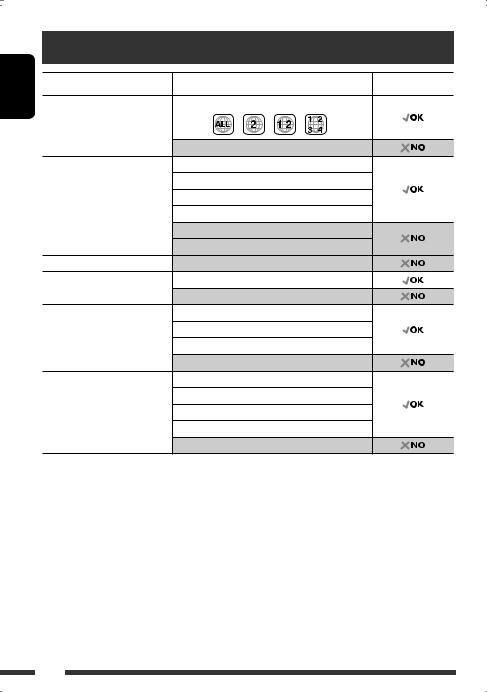
ENGLISH
Playable disc type |
|
|
Disc type |
Recording format, file type, etc |
Playable |
DVD |
DVD-Video (Region Code numbers include “2”) *1 |
|
|
DVD-Audio/DVD-ROM |
|
DVD Recordable/Rewritable |
DVD-Video |
|
(DVD-R *2/-RW, +R/+RW *3) |
DivX Video |
|
|
MPEG-1/MPEG-2 Video |
|
|
MP3/WMA/WAV |
|
|
JPEG/MPEG4 |
|
|
DVD-VR, +VR |
|
DVD-RAM |
All |
|
Dual Disc |
DVD side |
|
|
Non-DVD side |
|
CD/VCD |
Audio CD (CD-DA)/DTS-CD *4 |
|
|
VCD (Video CD) |
|
|
CD-Text |
|
|
CD-ROM/CD-I (CD-I Ready) |
|
CD Recordable/Rewritable |
CD-DA |
|
(CD-R/-RW) |
DivX Video, VCD (Video CD) |
|
• Compliant to ISO 9660 level 1, |
MPEG-1/MPEG-2 Video |
|
level 2, Romeo, Joliet |
|
|
MP3/WMA/WAV |
|
|
|
|
|
|
JPEG/MPEG4 |
|
*1 If you insert a DVD Video disc of an incorrect Region Code, “REGION CODE ERROR!” appears on the monitor. *2 DVD-R recorded in multi-border format is also playable (except for dual layer discs).
*3 It is possible to play back finalized +R/+RW (Video format only) discs. However, the use of +R double layer disc on this unit is not recommended.
*4 To reproduce DTS sound, use the DIGITAL OUT terminal (see also pages 30 and 35).
Caution for DualDisc playback
The Non-DVD side of a “DualDisc” does not comply with the “Compact Disc Digital Audio” standard. Therefore, the use of Non-DVD side of a DualDisc on this product may not be recommended.
Caution on volume setting
Discs produce very little noise compared with other sources. Lower the volume before playing a disc to avoid damaging the speakers by the sudden increase of the output level.
4
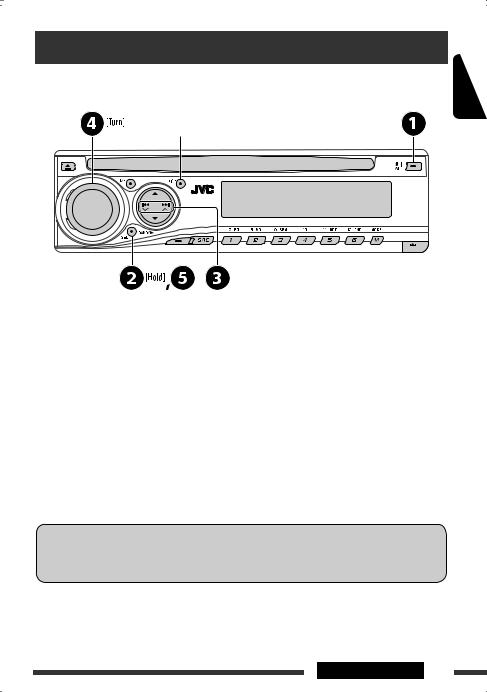
Preparation
Cancel the display demonstration and set the clock
• See also page 27.
When the power is turned off: Check the current clock time
When the power is turned on: Change the display information
ENGLISH
~Turn on the power.
ŸEnter the PSM settings.
!]⁄ Cancel the display demonstrations
Select “DEMO,” then “DEMO OFF.”
Set the clock
Select “CLOCK H” (hour), then adjust the hour. Select “CLOCK M” (minute), then adjust the minute.
Select “24H/12H,” then “24H” (hour) or “12H” (hour).
@Finish the procedure.
Indication language:
In this manual, English indications are used for purposes of explanation. You can select the indication language on the monitor on the “LANGUAGE” setting (see page 29).
 INTRODUCTIONS 5
INTRODUCTIONS 5
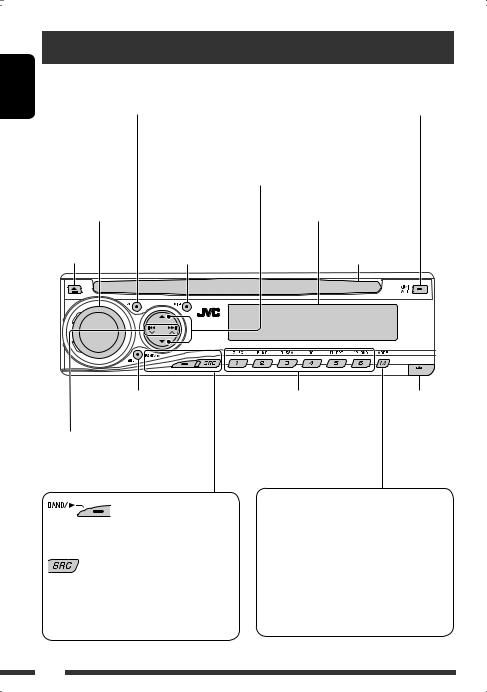
ENGLISH
Basic operations — Control panel
•Activate/deactivate TA Standby Reception.
•Enter RDS programme search [Hold].
•Turn on the power.
•Turn off the power [Hold].
•Attenuate the sound (if the power is on).
Volume control [Turn]
Eject disc.
•DISC: Select title/folder.
•IPOD/D.PLAYER: Enter the main menu/ Pause or stop playback/Confirm selection.
•DAB: Select service.
|
Display window |
Change the display |
|
information. |
Loading slot |
•Adjust the sound mode.
•Enter the PSM settings [Hold].
•FM/AM/DAB: Search for station/ ensemble.
•DISC: Select chapter/track.
•IPOD/D.PLAYER: Select track.
•FM/AM/DAB: Select the bands.
•DISC: Start playback.
Select the source.
FM/AM =DAB * =DISC * =CD-CH */IPOD */ D.PLAYER * (or EXT IN) =LINE IN =(back to the beginning)
• |
FM/AM/DAB: Select preset station/ |
Detach the |
|
service. |
panel. |
• |
DISC: Select chapter/title/folder/ |
|
|
track/disc (for CD changer). |
|
Enter functions mode.
Press M MODE, then one of the following buttons (within 5 seconds)...
EQ : Select the sound mode.
MO : Turn on/off monaural reception. SSM : Automatic station presetting [Hold]. RPT : Select repeat play.
RND : Select random play. 5/∞ : Skip 10 chapters/tracks.
* You cannot select these sources if they are not ready or not connected.
6
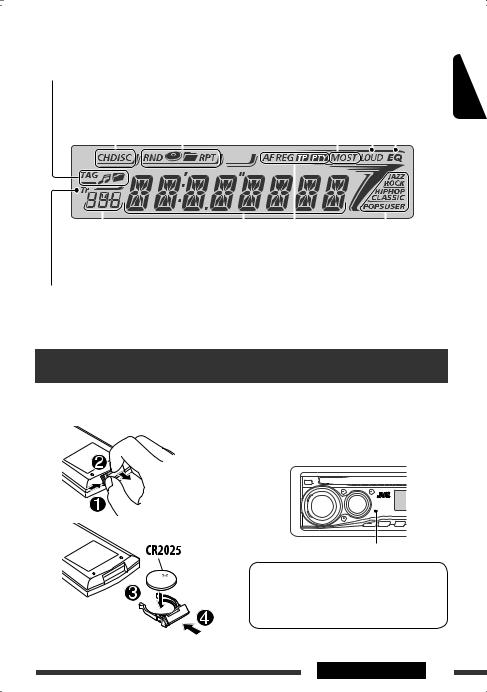
Display window
Track information |
Playback mode/item indicators |
Loudness indicator |
|||||
indicators |
(Random/Repeat) |
|
|
|
|
||
Playback source |
|
|
|
|
Equalizer |
||
indicators |
|
Tuner reception indicators |
indicator |
||||
|
|
|
|
|
|
|
|
|
|
|
|
|
|
|
|
ENGLISH
|
|
|
|
|
|
|
|
|
|
|
|
|
|
Source display/Preset No./Track No./Folder |
|
|
Sound mode indicators |
|||
No./Disc No./Chapter No./Channel No. |
|
|
|
|
|
|
|
|
RDS indicators |
||||
|
|
|
|
|||
|
|
|
|
|
|
|
Track indicator |
Main display |
|
|
|
||
|
|
(Time, menu, playback information) |
||||
Basic operations — Remote controller (RM-RK241)
Installing the lithium coin battery (CR2025)
Before using the remote controller:
•Aim the remote controller directly at the remote sensor on the unit.
•DO NOT expose the remote sensor to bright light (direct sunlight or artificial lighting).
Remote sensor
This unit is equipped with the steering wheel remote control function.
•See the Installation/Connection Manual (separate volume) for connection.
Continued on the next page
OPERATIONS 7
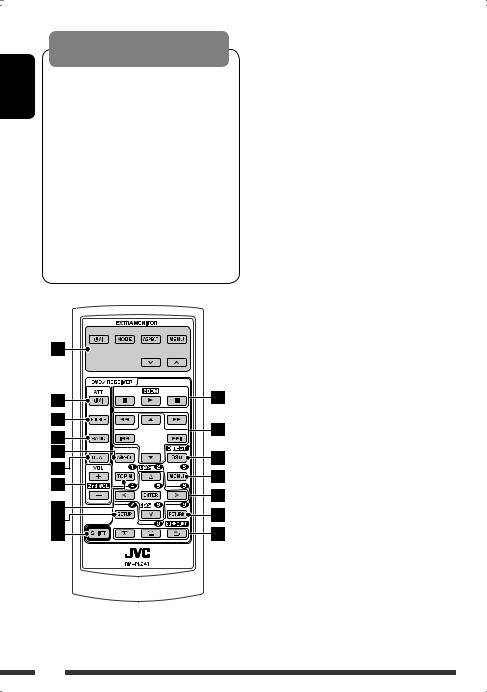
ENGLISH
Warning:
To prevent accidents and damage
•Do not install any battery other than CR2025 or its equivalent.
•Do not leave the remote controller in a place (such as dashboards) exposed to direct sunlight for a long time; otherwise, it may explode.
•Store the battery in a place where children cannot reach.
•Do not recharge, short, disassemble, heat the battery, or dispose of it in a fire.
•Do not leave the battery with other metallic materials.
•Do not poke the battery with tweezers or similar tools.
•Wrap the battery with tape and insulate when throwing away or saving it.
EXTRA MONITOR
1Monitor control buttons
•Used for a JVC monitor—KV-MR9010, KV-MH6510, KV-M706, or KV-M705.
DVD/RECEIVER
2• Turns the power on if pressed briefly or attenuates the sound when the power is on.
•Turns the power off if pressed and held. 3 Selects the source.
4 Selects the FM/AM/DAB bands.
5 Not applicable for this unit.
6 Not applicable for this unit.
7 Adjusts the volume level.
•2nd VOL: Not applicable for this unit.
8*1 |
• |
DVD-Video/DivX: Shows disc menu. |
|
• |
VCD: Starts PBC playback. |
9*1 |
Enters disc setup menu. |
|
pSHIFT button
q7(stop), 3(play), 8(pause)
•3(play) also function as ZOOM button when pressed with SHIFT button (see page 17).
•Not applicable for CD changer/iPod/D. player operations.
wFor advanced disc operations:
•5/ ∞:
DVD-Video: Selects the titles.
DivX/MPEG Video/MP3/WMA/WAV: Selects the folders if included.
•4/ ¢:
–Reverse skip/forward skip if pressed briefly.
–Reverse search/forward search if pressed and held.
•1/ ¡: Reverse search/forward
search. *2
For FM/AM tuner operations:
•5/ ∞: Changes the preset stations.
•4/ ¢:
–Searches for stations automatically if pressed briefly.
–Searches for stations manually if pressed and held.
8
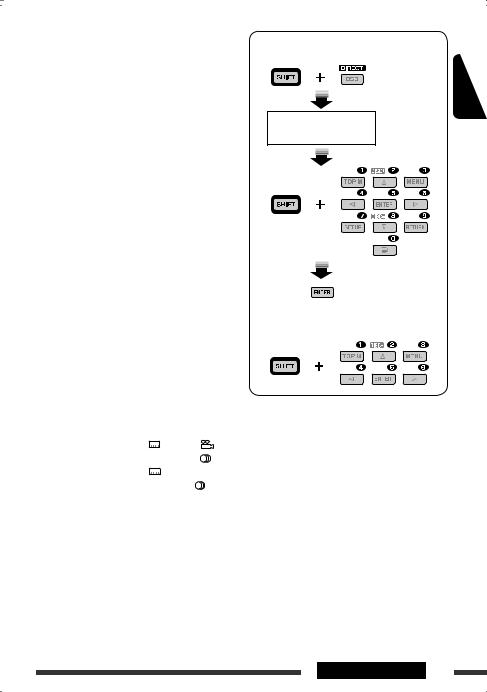
For DAB tuner operations:
•5/ ∞: Changes the preset services.
•4/ ¢:
–Changes the service if pressed briefly.
–Searches for ensembles if pressed and held.
For Apple iPod/JVC D. player operations:
•∞: Pauses/stops or resumes playback. 5: Enters the main menu.
(Now 5/∞/4/ ¢work as the menu selecting buttons.) *3
•4/ ¢(in menu selecting mode):
–Selects an item if pressed briefly. (Then, press ∞to confirm the selection.)
–Skips 10 items at a time if pressed and held.
•4/ ¢:
–Reverse skip/forward skip if pressed briefly.
–Reverse search/forward search if pressed
and held.
eShows the on-screen bar.
•Also functions as DIRECT button when pressed with SHIFT button. *4
r*1 |
• DVD-Video/DivX: Shows disc menu. |
|
• VCD: Starts PBC playback. |
t*1 |
• Makes selection/settings. |
|
• @/ #: DivX: Searches for index during play. |
|
• DISC +/–: Changes discs when the source is |
|
“CD-CH.” |
y*1 |
RETURN button |
u• DVD-Video: Selects audio language ( ),
),
|
|
subtitles ( |
)*1, angle ( |
)*5. |
• |
DivX: |
Selects audio language ( |
), |
|
|
|
subtitles ( |
). |
|
• |
VCD: |
Selects audio channel ( |
). |
|
How to select a number
ENGLISH
An input screen appears...
How to select a preset station/service
*1 |
|
|
|
|
Functions as number buttons when pressed with |
||||
|
SHIFT button. |
|
||
|
– |
FM/AM/DAB: Selects preset stations/services. |
||
|
– |
DISC: |
Selects chapter/title/folder/track |
|
|
|
|
|
after entering search mode by |
|
|
|
|
pressing SHIFT and DIRECT. |
*2 |
Not applicable for CD changer operations. |
|||
*3 |
5: Returns to the previous menu. |
|||
|
∞: Confirms the selection. |
|||
*4 |
You can directly select title/chapter/folder/track using |
|||
|
the number buttons (see pages 15 and 16). |
|||
*5 |
Functions as SURROUND button when pressed with |
|||
|
SHIFT button (not applicable for this unit). |
|||
OPERATIONS 9
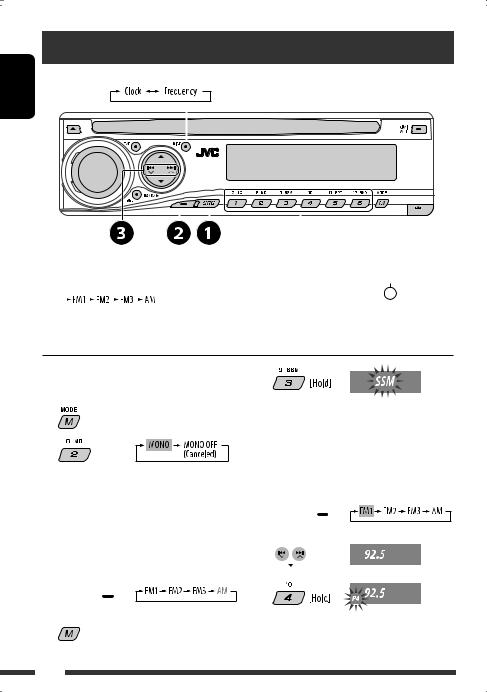
ENGLISH
Listening to the radio
Change the display information (for non-RDS station)
|
|
|
|
|
|
|
|
|
|
|
|
|
|
|
|
|
|
|
|
|
|
|
|
|
|
|
|
|
|
|
|
|
|
|
|
|
|
|
|
|
|
|
|
|
|
|
|
|
|
|
|
|
|
|
|
|
|
|
|
|
|
|
|
|
|
|
|
|
|
|
|
|
|
|
|
|
|
|
|
|
|
|
|
|
|
Select preset station. |
|||
~ Select “FM/AM.” |
|
|
Lights up when receiving an FM stereo |
||||||||||||||
|
|
broadcast with sufficient signal strength. |
|||||||||||||||
Ÿ Select the bands. |
|
|
|||||||||||||||
|
|
|
|
|
|||||||||||||
|
|
|
|
|
|||||||||||||
|
|
|
|
|
|
|
|
|
|
|
|
|
|
|
|
|
|
|
|
|
|
|
|
|
|
|
|
|
|
|
|
|
|
|
|
|
|
|
|
|
|
|
|
|
|
|
|
|
|
|
|
|
|
!Search for a station to listen—Auto Search.
Manual Search: Hold either one of the buttons until “M” flashes on the display, then press it repeatedly.
When an FM stereo broadcast is hard to receive 
1
2
Reception improves, but stereo effect will be lost.
• MO indicator lights up.
FM station automatic presetting— SSM (Strong-station Sequential Memory) 
You can preset six stations for each band.
1 



2 

3
Local FM stations with the strongest signals are searched and stored automatically in the FM band.
Manual presetting 
Ex.: Storing FM station of 92.5 MHz into preset number 4 of the FM1 band.
1 



2 
3
10
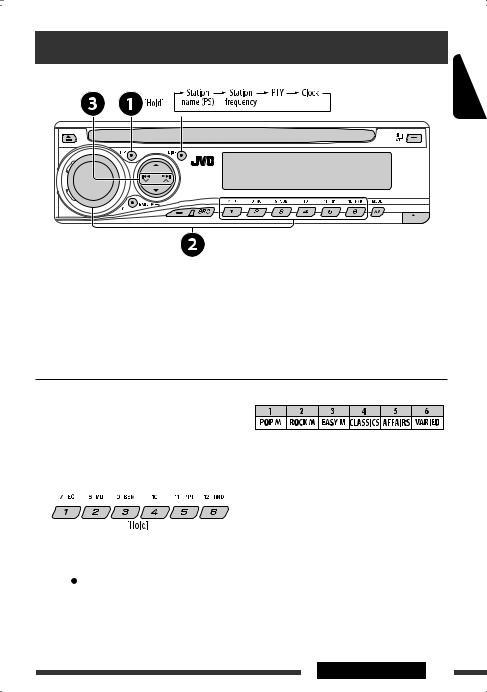
Searching for FM RDS programme — PTY Search
Change the display information
~ Activate PTY Search.
ŸSelect one of the PTY codes (programme types).
See the following for details.
!Start searching.
If there is a station broadcasting a programme of the same PTY code as you have selected, that station is tuned in.
Storing your favorite programme types 
You can store your favorite PTY codes into the number buttons.
1 Select a PTY code (see right column).
2 Select a preset number.
3Repeat steps 1 and 2 for storing other PTY codes.
Preset PTY codes in the number buttons (1 to 6):
PTY codes (available with the control dial):
NEWS, AFFAIRS, INFO, SPORT, EDUCATE, DRAMA, CULTURE, SCIENCE, VARIED, POP M (music), ROCK M (music), EASY M (music), LIGHT M (music), CLASSICS, OTHER M (music), WEATHER, FINANCE, CHILDREN, SOCIAL, RELIGION, PHONE IN, TRAVEL, LEISURE, JAZZ, COUNTRY, NATION M (music), OLDIES, FOLK M (music), DOCUMENT
4 

ENGLISH
OPERATIONS 11
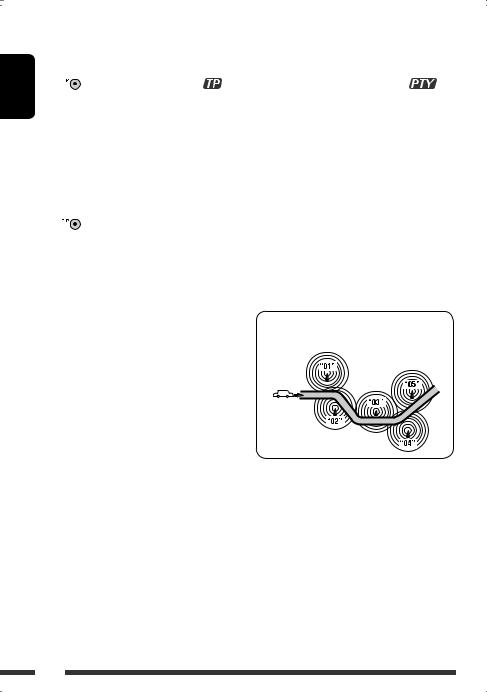
ENGLISH
Activating/deactivating TA/PTY Standby Reception 
TA Standby Reception |
Indicator |
PTY Standby Reception |
Indicator |
|
|
|
|
|
|
Press |
to activate. |
|
See page 27. |
|
|
|
|
|
|
The unit temporarily will switch to Traffic |
Lights up |
The unit temporarily will switch to your |
Lights up |
|
Announcement (TA), if available, from any |
|
favorite PTY programme from any source |
|
|
source other than AM. |
|
other than AM. |
|
|
The volume changes to the preset TA |
|
|
|
|
volume level if the current level is lower |
|
|
|
|
than the preset level (see page 27). |
|
|
|
|
|
|
|
|
|
Not yet activated. Tune in to another |
Flashes |
Not yet activated. Tune in to another |
Flashes |
|
station providing the RDS signals. |
|
station providing the RDS signals. |
|
|
|
|
|
|
|
Press |
to deactivate. |
Goes off |
Select “OFF” for the PTY code (see page 27) |
Goes off |
|
|
|
to deactivate. |
|
|
|
|
|
|
• When a DAB tuner is connected, TA/PTY Standby Reception also searches for services. (See also pages 22 and 27.)
Tracing the same programme—Network-Tracking Reception 
When driving in an area where FM reception is not sufficient enough, this unit automatically tunes in to another FM RDS station of the same network, possibly broadcasting the same programme with stronger signals (see the illustration on the right).
When shipped from the factory, Network-Tracking Reception is activated.
To change the Network-Tracking Reception setting, see “AF-REG” on page 27.
•When the DAB tuner is connected, refer to “Tracing the same programme—Alternative Frequency Reception” on page 22.
Programme A broadcasting on different frequency areas (01 – 05)
Automatic station selection—Programme Search 
Usually when you press the number buttons, the preset station is tuned in.
If the signals from the FM RDS preset station are not sufficient for good reception, this unit, using the AF data, tunes in to another frequency broadcasting the same programme as the original preset station is broadcasting.
•The unit takes some time to tune in to another station using programme search.
•See also page 27.
12
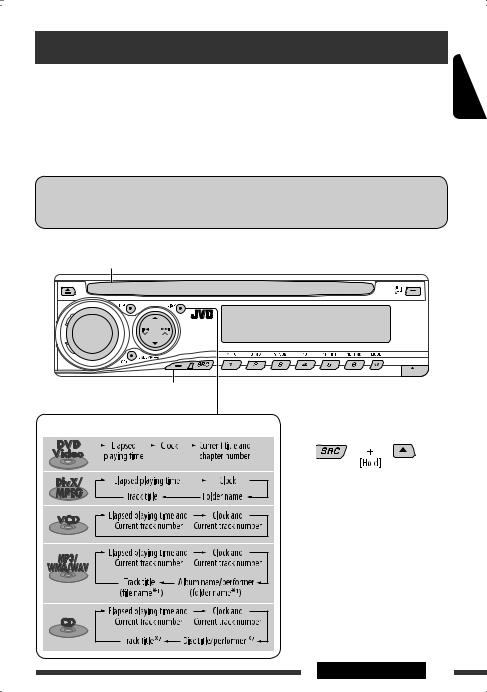
Disc operations
Before performing any operations...
Turn on the monitor to watch the playback picture. If you turn on the monitor, you can also control playback of other discs by referring to the monitor screen. (See pages 17 – 20.)
The disc type is automatically detected, and playback starts automatically (for DVD: automatic start depends on its internal program).
If the current disc does not have any disc menu, all tracks will be played repeatedly until you change the source or eject the disc.
If “ ” appears on the monitor when pressing a button, the unit cannot accept the operation you have tried to do.
” appears on the monitor when pressing a button, the unit cannot accept the operation you have tried to do.
• In some cases, without showing “ ,” operations will not be accepted.
,” operations will not be accepted.
Insert the disc.
Playback starts automatically.
ENGLISH
Start playback if necessary.
Change the display information |
|
|
|
|
|
|
Prohibiting disc ejection |
|
|||||||||||
|
|
|
|
|
|
|
|
|
|
|
|
|
|
|
|
|
|
|
|
|
|
|
|
|
|
|
|
|
|
|
|
|
|
|
|
|
|
|
|
|
|
|
|
|
|
|
|
|
|
|
|
|
|
|
|
|
|
|
|
To cancel the prohibition, repeat the same procedure.
*1 If the file does not have Tag information or “TAG DISP” is set to “TAG OFF” (see page 28), folder name and file name appear. TAG indicator will not light up.
*2 “NO NAME” appears for an audio CD.
OPERATIONS 13
