Integra DTR-4.9 Owner's Manual
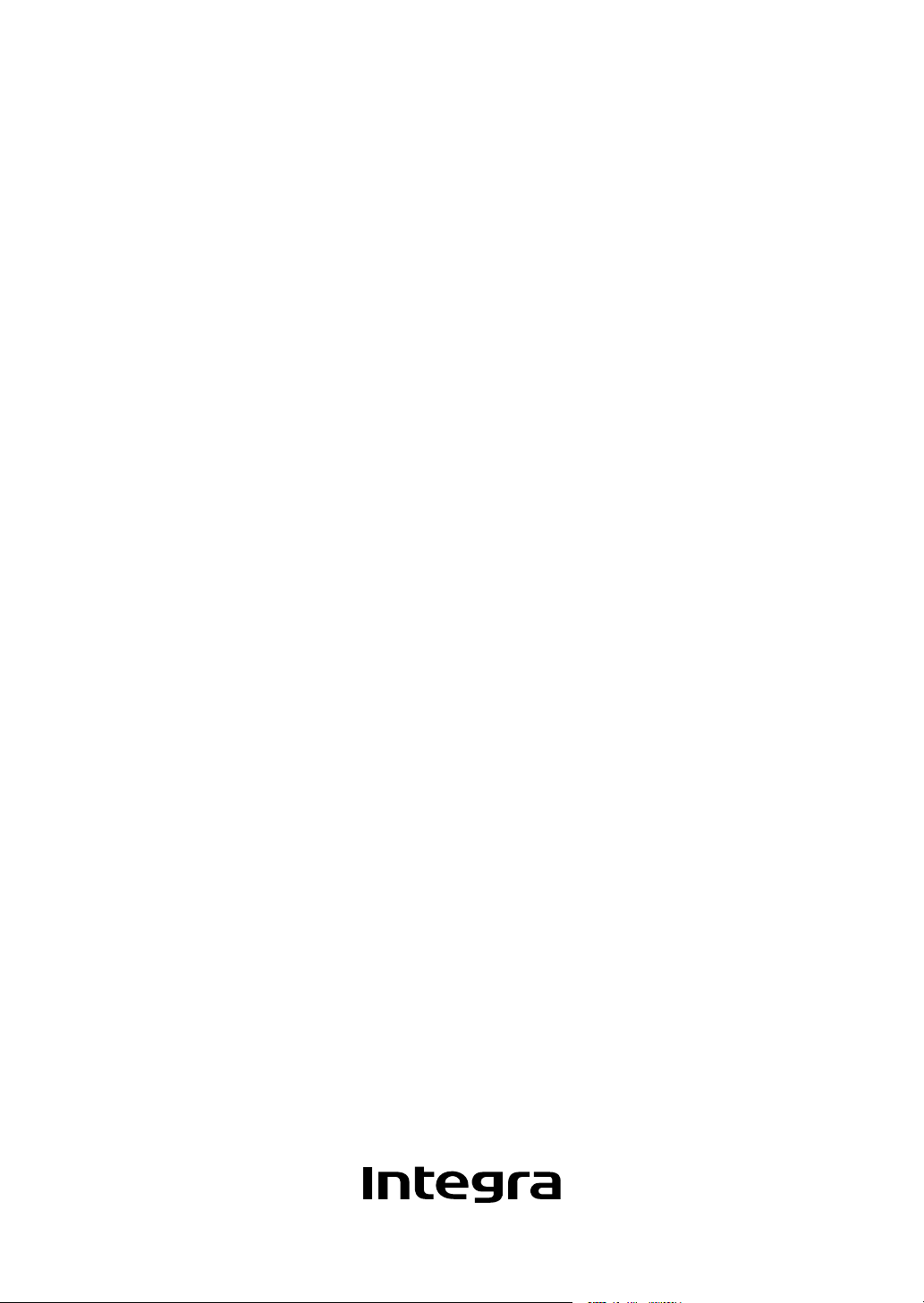
DTR-4.9
Instruction Manual
AV Receiver

2
Important Safety Instructions
1. Read these instructions.
2. Keep these instructions.
3. Heed all warnings.
4. Follow all instructions.
5. Do not use this apparatus near water.
6. Clean only with dry cloth.
7. Do not block any ventilation openings. Install in
accordance with the manufacturer’s instructions.
8. Do not install near any heat sources such as radia-
tors, heat registers, stoves, or other apparatus
(including amplifiers) that produce heat.
9. Do not defeat the safety purpose of the polarized or
grounding-type plug. A polarized plug has two
blades with one wider than the other. A grounding
type plug has two blades and a third grounding
prong. The wide blade or the third prong are pro-
vided for your safety. If the provided plug does not
fit into your outlet, consult an electrician for
replacement of the obsolete outlet.
10. Protect the power cord from being walked on or
pinched particularly at plugs, convenience recepta-
cles, and the point where they exit from the appara-
tus.
11. Only use attachments/accessories specified by the
manufacturer.
12.
Use only with the cart, stand,
tripod, bracket, or table spec-
ified by the manufacturer, or
sold with the apparatus.
When a cart is used, use cau-
tion when moving the cart/
apparatus combination to
avoid injury from tip-over.
13. Unplug this apparatus during lightning storms or
when unused for long periods of time.
14. Refer all servicing to qualified service personnel.
Servicing is required when the apparatus has been
damaged in any way, such as power-supply cord or
plug is damaged, liquid has been spilled or objects
have fallen into the apparatus, the apparatus has
been exposed to rain or moisture, does not operate
normally, or has been dropped.
15. Damage Requiring Service
Unplug the apparatus from the wall outlet and refer
servicing to qualified service personnel under the
following conditions:
A. When the power-supply cord or plug is damaged,
B. If liquid has been spilled, or objects have fallen
into the apparatus,
C. If the apparatus has been exposed to rain or
water,
D. If the apparatus does not operate normally by
following the operating instructions. Adjust only
those controls that are covered by the operating
instructions as an improper adjustment of other
controls may result in damage and will often
require extensive work by a qualified technician
to restore the apparatus to its normal operation,
E. If the apparatus has been dropped or damaged in
any way, and
F. When the apparatus exhibits a distinct change in
performance this indicates a need for service.
16. Object and Liquid Entry
Never push objects of any kind into the apparatus
through openings as they may touch dangerous volt-
age points or short-out parts that could result in a
fire or electric shock.
The apparatus shall not be exposed to dripping or
splashing and no objects filled with liquids, such as
vases shall be placed on the apparatus.
Don’t put candles or other burning objects on top of
this unit.
17. Batteries
Always consider the environmental issues and fol-
low local regulations when disposing of batteries.
18. If you install the apparatus in a built-in installation,
such as a bookcase or rack, ensure that there is ade-
quate ventilation.
Leave 20 cm (8") of free space at the top and sides
and 10 cm (4") at the rear. The rear edge of the shelf
or board above the apparatus shall be set 10 cm (4")
away from the rear panel or wall, creating a flue-like
gap for warm air to escape.
WARNING:
TO REDUCE THE RISK OF FIRE OR ELECTRIC
SHOCK, DO NOT EXPOSE THIS APPARATUS
TO RAIN OR MOISTURE.
CAUTION:
TO REDUCE THE RISK OF ELECTRIC SHOCK,
DO NOT REMOVE COVER (OR BACK). NO
USER-SERVICEABLE PARTS INSIDE. REFER
SERVICING TO QUALIFIED SERVICE
PERSONNEL.
The lightning flash with arrowhead symbol, within an
equilateral triangle, is intended to alert the user to the
presence of uninsulated “dangerous voltage” within
the product’s enclosure that may be of sufficient
magnitude to constitute a risk of electric shock to
persons.
The exclamation point within an equilateral triangle is
intended to alert the user to the presence of important
operating and maintenance (servicing) instructions in
the literature accompanying the appliance.
WARNING
RISK OF ELECTRIC SHOCK
DO NOT OPEN
RISQUE DE CHOC ELECTRIQUE
NE PAS
OUVRIR
AVIS
PORTABLE CART WARNING
S3125A
Thank you for purchasing an Integra AV Receiver. Please read this manual thoroughly before mak-
ing connections and plugging in the unit. Following the instructions in this manual will enable you
to obtain optimum performance and listening enjoyment from your new AV Receiver.
Please retain this manual for future reference.
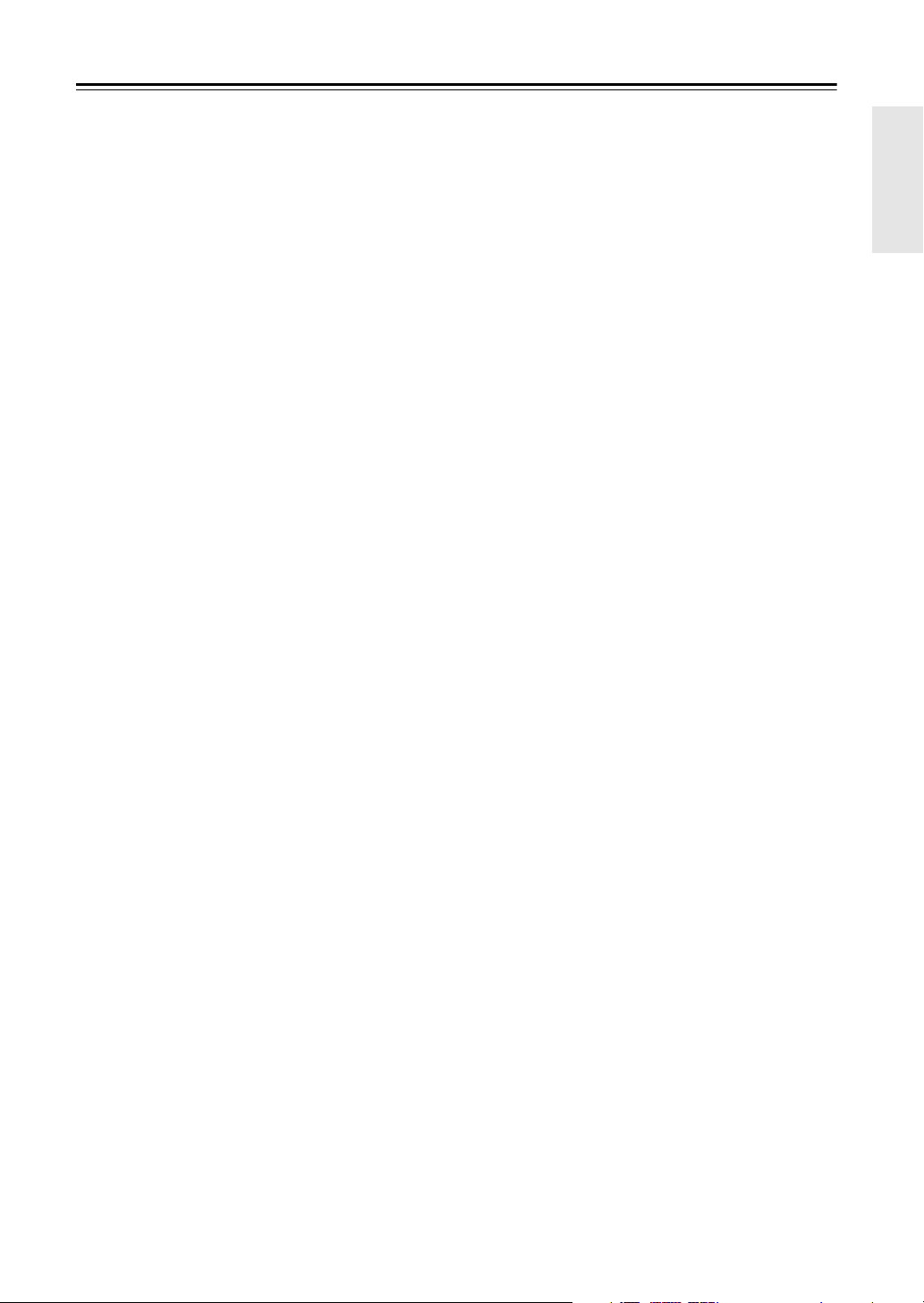
3
Precautions
1. Recording Copyright
—Unless it’s for personal use
only, recording copyrighted material is illegal with-
out the permission of the copyright holder.
2. AC Fuse
—The AC fuse inside the unit is not user-
serviceable. If you cannot turn on the unit, contact
the dealer.
3. Care
—Occasionally you should dust the unit all
over with a soft cloth. For stubborn stains, use a soft
cloth dampened with a weak solution of mild deter-
gent and water. Dry the unit immediately afterwards
with a clean cloth. Don’t use abrasive cloths, thin-
ners, alcohol, or other chemical solvents, because
they may damage the finish or remove the panel let-
tering.
4. Power
WARNING
BEFORE PLUGGING IN THE UNIT FOR THE
FIRST TIME, READ THE FOLLOWING SEC-
TION CAREFULLY.
AC outlet voltages vary from country to country.
Make sure that the voltage in your area meets the
voltage requirements printed on the unit’s rear panel
(e.g., AC 230 V, 50 Hz or AC 120 V, 60 Hz).
The power cord plug is used to disconnect this unit
from the AC power source. Make sure that the plug
is readily operable (easily accessible) at all times.
Pressing the [On/Standby] button to select Standby
mode does not fully shutdown the unit. If you do not
intend to use the unit for an extended period,
remove the power cord from the AC outlet.
5. Never Touch this Unit with Wet Hands
—Never
handle this unit or its power cord while your hands
are wet or damp. If water or any other liquid gets
inside this unit, have it checked by the dealer.
6. Handling Notes
• If you need to transport this unit, use the original
packaging to pack it how it was when you origi-
nally bought it.
• Do not leave rubber or plastic items on this unit
for a long time, because they may leave marks on
the case.
• This unit’s top and rear panels may get warm
after prolonged use. This is normal.
• If you do not use this unit for a long time, it may
not work properly the next time you turn it on, so
be sure to use it occasionally.
For U.S. models
FCC Information for User
CAUTION:
The user changes or modifications not expressly
approved by the party responsible for compliance could
void the user’s authority to operate the equipment.
NOTE:
This equipment has been tested and found to comply
with the limits for a Class B digital device, pursuant to
Part 15 of the FCC Rules. These limits are designed to
provide reasonable protection against harmful interfer-
ence in a residential installation.
This equipment generates, uses and can radiate radio
frequency energy and, if not installed and used in accor-
dance with the instructions, may cause harmful interfer-
ence to radio communications. However, there is no
guarantee that interference will not occur in a particular
installation. If this equipment does cause harmful inter-
ference to radio or television reception, which can be
determined by turning the equipment off and on, the
user is encouraged to try to correct the interference by
one or more of the following measures:
• Reorient or relocate the receiving antenna.
• Increase the separation between the equipment and
receiver.
• Connect the equipment into an outlet on a circuit dif-
ferent from that to which the receiver is connected.
• Consult the dealer or an experienced radio/TV tech-
nician for help.
For Canadian Models
NOTE:
THIS CLASS B DIGITAL APPARATUS
COMPLIES WITH CANADIAN ICES-003.
For models having a power cord with a polarized plug:
CAUTION:
TO PREVENT ELECTRIC SHOCK,
MATCH WIDE BLADE OF PLUG TO WIDE SLOT,
FULLY INSERT.
Pour les Modèles Canadiens
REMARQUE:
CET APPAREIL NUMÉRIQUE DE
LA CLASSE B EST CONFORME À LA NORME
NMB-003 DU CANADA.
Sur les modèles dont la fiche est polarisée:
ATTENTION:
POUR ÉVITER LES CHOCS ÉLEC-
TRIQUES, INTRODUIRE LA LAME LA PLUS
LARGE DE LA FICHE DANS LA BORNE CORRE-
SPONDANTE DE LA PRISE ET POUSSER
JUSQU’AU FOND.
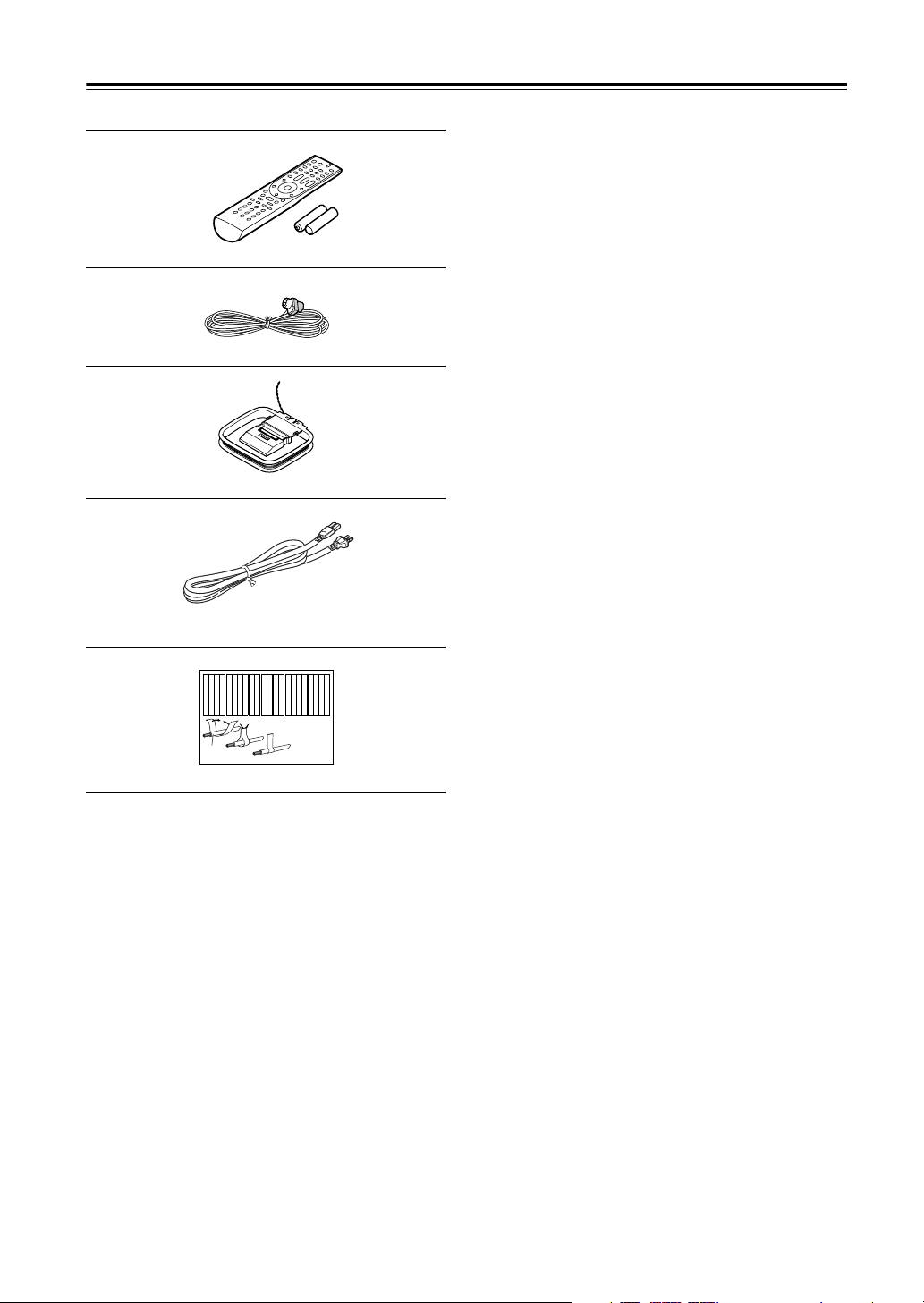
4
Supplied Accessories
Make sure you have the following accessories:
* In catalogs and on packaging, the letter at the end of the product
name indicates the color. Specifications and operation are the same
regardless of color.
Remote controller and two batteries (AA/R6)
Indoor FM antenna
AM loop antenna
Power cord
(Power cord varies from country to country.)
Speaker cable labels
Front
Left
Front
Left
SP-B
/
Zone 2
Left
SP-B
/
Zone 2
Left
Surround
Right
Surround
Right
Surround Back
Right
Surround Back
Right
Zone 2
Right
Zone 2
Right
Front
Left
Front
Left
SP-B
/
Zone 2
Left
SP-B
/
Zone 2
Left
Front
Right
Front
Right
SP-B
/
Zone 2
Right
SP-B
/
Zone 2
Right
Front
Right
Front
Right
SP-B
/
Zone 2
Right
SP-B
/
Zone 2
Right
Surround
Right
Surround
Right
Center
Center
Center
Center
Surround
Left
Surround
Left
Surround
Left
Surround
Left
Surround Back
Right
Surround Back
Right
Zone 2
Right
Zone 2
Right
Surround Back
Left
Surround Back
Left
Zone 2
Left
Zone 2
Left
Surround Back
Left
Surround Back
Left
Zone 2
Left
Zone 2
Left
1
2
3
Speaker Cable
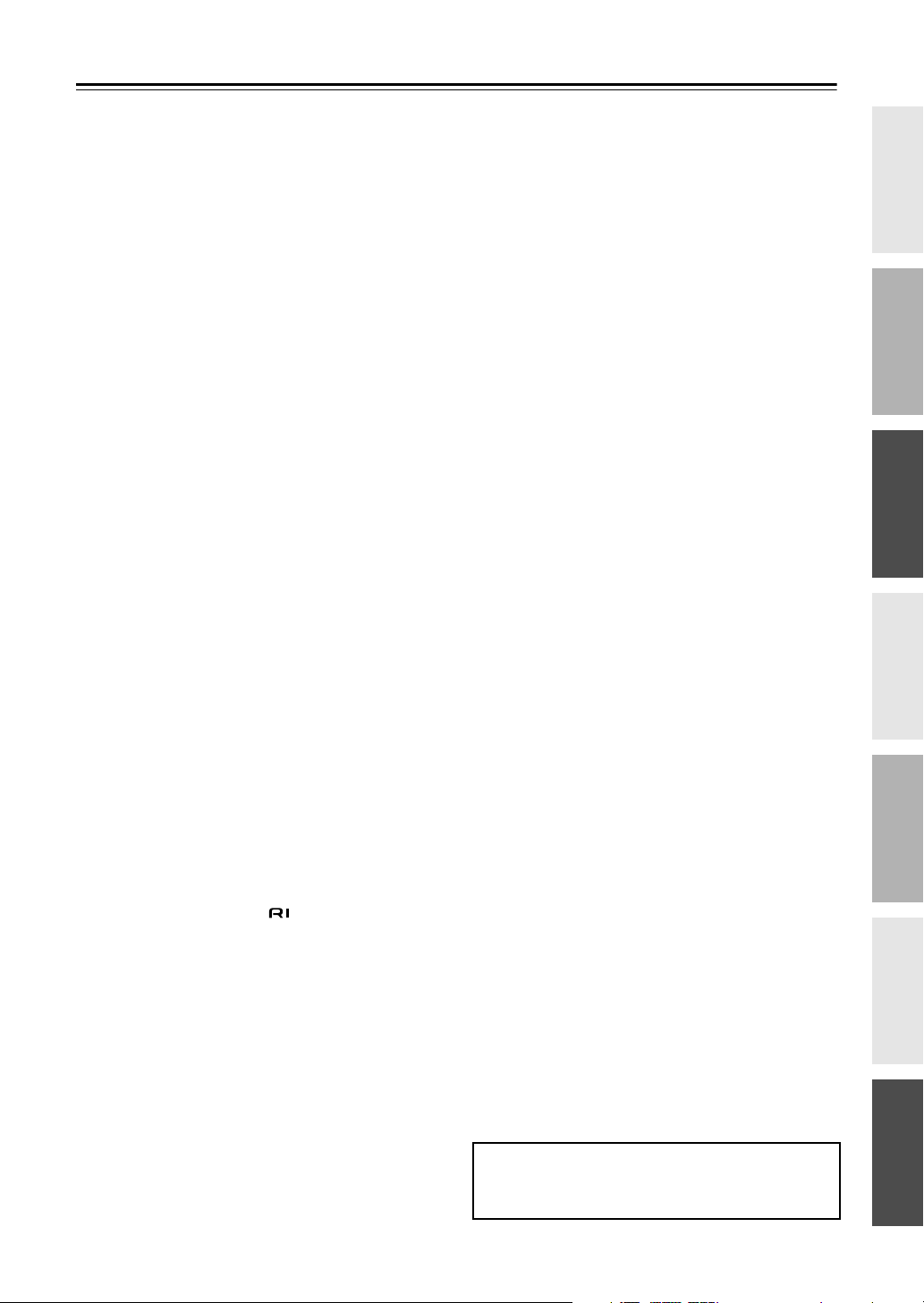
5
Contents
Important Safety Instructions .......................... 2
Supplied Accessories ...................................... 4
Features ............................................................ 6
Multiroom Capability ........................................ 7
Getting to Know the AV Receiver ...................8
Front Panel ..............................................................8
Display ....................................................................9
Rear Panel .............................................................10
Remote Controller .......................................... 12
Controlling the AV Receiver ................................12
Installing the Batteries ...........................................13
Using the Remote Controller ................................13
Connecting Your Speakers ........................... 14
Enjoying Home Theater ........................................14
Connecting Antennas ....................................17
Connecting the Indoor FM Antenna .....................17
Connecting the AM Loop Antenna .......................17
Connecting an Outdoor FM Antenna ....................18
Connecting an Outdoor AM Antenna ...................18
Connecting Your Components ..................... 19
About AV Connections .........................................19
Connecting Audio and Video Signals
to the AV Receiver .............................................20
Which Connections Should I Use? .......................20
Connecting a TV or Projector ...............................21
Connecting a DVD player .....................................22
Connecting a VCR or DVR for Playback .............24
Connecting a VCR or DVR for Recording ...........25
Connecting a Satellite, Cable, or
Terrestrial Set-top box or Other Video Source ...26
Connecting Components with HDMI ...................27
Making HDMI Connections ..................................28
Connecting a Camcorder, Game Console, or
Other Device .......................................................29
Connecting a CD Player or Turntable ...................30
Connecting a Cassette, CDR, MiniDisc, or DAT
Recorder ..............................................................31
Connecting an RI Dock .........................................32
Connecting Integra/Onkyo Components ........33
Turning On the AV Receiver .......................... 34
Connecting the Power Cord ..................................34
Turning On and Standby .......................................34
First Time Setup .............................................35
Speaker Settings ....................................................35
HDMI Input Setup .................................................39
Component Video Input Setup .............................. 40
Digital Input Setup ................................................40
Changing the Input Display ..................................41
Automatic Audio Input Selection Setup ...............42
Playing Your AV Components ...................... 43
Basic AV Receiver Operation ...............................43
Common Functions ........................................ 44
Setting the Display Brightness ..............................44
Muting the AV Receiver ...................................... 44
Using the Sleep Timer .......................................... 44
Using Headphones ................................................ 45
Displaying Source Information ............................ 45
Specifying the Digital Signal Format ................... 46
Listening to the Radio ....................................47
Listening to AM/FM Stations ............................... 47
Presetting AM/FM Stations .................................. 49
Using the Listening Modes ............................50
Selecting the Listening Modes ............................. 50
Listening Modes Available for
Each Source Format ........................................... 51
About the Listening Modes .................................. 54
Recording ........................................................56
Recording the Input Source .................................. 56
Recording from Different AV Sources ................. 56
Adjusting the Listening Modes .....................57
Using the Audio Adjust Settings .......................... 57
Using the Audio Settings ...................................... 58
Listening Mode Presets ........................................ 60
Advanced Setup ..............................................61
Source Setup ......................................................... 61
Miscellaneous Setup ............................................. 62
Hardware Setup .................................................... 63
Lock Setup ............................................................ 65
Zone 2 ..............................................................66
Connecting Zone 2 ............................................... 66
Zone 2 Out Settings .............................................. 66
Using Zone 2 ........................................................ 67
Using the 12V Triggers ........................................ 69
Using the Remote Controller in Zone 2 and
Multiroom Control Kits ..................................... 70
Controlling Other Components .....................71
Preprogrammed Remote Control Codes ............... 71
Entering Remote Control Codes ........................... 71
Resetting the Remote Controller .......................... 72
Controlling a DVD Player, or DVD Recorder ..... 73
Controlling a VCR or DVR .................................. 74
Controlling a Satellite Receiver or
Cable Receiver ................................................... 75
Controlling a CD Player, CD Recorder, or
MD Player .......................................................... 76
Controlling an RI Dock ........................................ 77
Controlling a Cassette Recorder ........................... 78
Controlling a TV ................................................... 79
Troubleshooting .............................................80
Specifications .................................................83
*To reset the AV receiver to its factory defaults, turn
it on and, while holding down the [VCR/DVR] but-
ton, press the [On/Standby] button (see page 80).
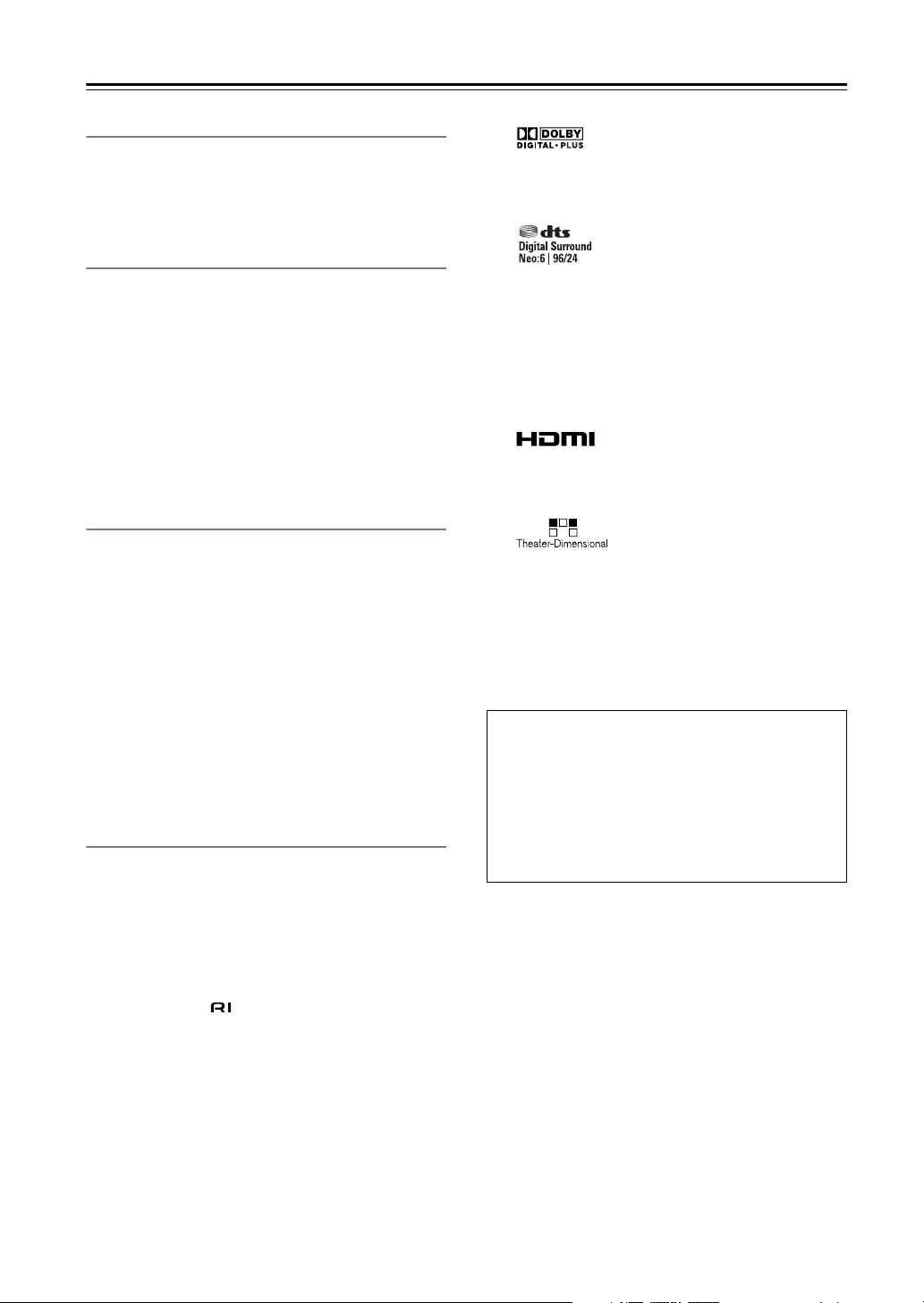
6
Features
Amplifier
• 5-channel amplifier
• WRAT-Wide Range Amplifier Technology
(5Hz–100kHz bandwidth)
• Optimum Gain Volume Circuitry
Processing
• Dolby Digital Plus
*1
• Dolby Pro Logic II
*1
• DTS and DTS 96/24 and DTS Neo:6 Processing
*2
• Direct Mode
• Music Optimizer
*3
for Compressed Music
• CinemaFILTER
• Non-Scaling Configuration
• A-Form Listening Mode Memory
• 24-bit/192kHz D/A Converters
•Powerful and Highly Accurate 32-bit DSP Processing
Connections
•3 HDMI
*4
Inputs and 1 Output
• Integra RIHD for System Control
• HDTV-Ready Component Video Switching
(2 Inputs/1 Output)
•4 Digital Inputs (2 Optical/2 Coaxial/4 Assignable),
1 Output (Optical)
•4 S-Video Inputs/2 Outputs
• Zone 2 with level, tone, balance, and left, right pre
outs
• Color-Coded 5.1 Multichannel Inputs (Ready for
Dolby Digital and DTS Formats for High-Definition
Discs)
• Subwoofer Pre Out
Miscellaneous
• 40 AM/FM Presets
• Crossover Adjustment
(40/45/50/55/60/70/80/90/100/110/120/130/150/
200Hz)
• A/V Sync Control Function (up to 100 ms)
• Theater Dimensional Virtual Surround Function
*5
• Compatible with RI Dock for iPod
• Preprogrammed -Compatible Remote
*1
Manufactured under license from Dolby Laboratories. Dolby,
Pro Logic and the double-D symbol are trademarks of Dolby
Laboratories.
*2
Manufactured under license under U.S. Patent #’s: 5,451,942;
5,956,674; 5,974,380;5,978,762; 6,226,616; 6,487,535;
7,003,467; 7,212,872 & other U.S. and worldwide patents
issued & pending. DTS, DTS Digital Surround, ES, and Neo:6
are registered trademarks and the DTS logos, Symbol and DTS
96/24 are trademarks of DTS, Inc. ©1996-2007 DTS, Inc. All
Rights Reserved.
*3 Music Optimizer™ is a trademark of Onkyo Corporation.
*4
HDMI, the HDMI logo and High Definition Multimedia Inter-
face are trademarks or registered trademarks of HDMI Licens-
ing, LLC.
*5
Theater-Dimensional is a trademark of Onkyo Corporation.
* Apple and iPod are trademarks of Apple Computer, Inc., regis-
tered in the U.S. and other countries.
* “x.v.Color” is a trademark of Sony Corporation.
This product incorporates copyright protection tech-
nology that is protected by U.S. patents and other
intellectual property rights. Use of this copyright
protection technology must be authorized by Macro-
vision Corporation, and is intended for home and
other limited consumer uses only unless otherwise
authorized by Macrovision. Reverse engineering or
disassembly is prohibited.

7
Multiroom Capability
You can use two speaker systems with this AV receiver
—a surround-sound speaker system (up to 5.1 channels) in
your main listening room, a stereo speaker system in a second room, or Zone 2, as we call it. And, you can select a dif-
ferent audio source for each room.
Main Room:
In your main listening room, you can enjoy up to 5.1-channel playback (see page 14).
You can enjoy the various listening modes such as Dolby and DTS (pages 50–55).
Zone 2:
In your Zone 2 room, you can enjoy 2-channel stereo playback (see page 66).
* The listening modes cannot be used with Zone 2.
* External power amplifier required.
Main Room
Front left and right speakers
Center speaker
Surround left and right speakers
Subwoofer
Zone 2 Room
Left and right
stereo speakers

8
Getting to Know the AV Receiver
The actual front panel has various logos printed on it. They are not shown here for clarity.
The page numbers in parentheses show where you can find the main explanation for each item.
A
On/Standby button (34)
Sets the AV receiver to On or Standby.
B
Standby indicator (34)
Lights up when the AV receiver is on Standby and
flashes while a signal is being received from the
remote controller.
C
Zone 2 indicator (67)
Flashes when Zone 2 is being set. Lights up when
Zone 2 is on.
D
Remote-control sensor (13)
Receives control signals from the remote controller.
E
Movie/TV button (50)
Selects the listening modes intended for use with
movies and TV.
F
Music button (50)
Selects the listening modes intended for use with
music.
G
Game button (50)
Selects the listening modes intended for use with
video games.
H
Display
See “Display” on page 9.
I
Dimmer button (44)
Adjusts the display brightness.
J
Memory button (49)
Used when storing or deleting radio presets.
K
Tuning Mode button (47)
Selects the Auto or Manual tuning mode for AM
and FM radio.
L
Display button (45)
Displays various information about the currently
selected input source.
M
Setup button
Opens and closes the setup menus.
N
Tuning, Preset, Arrow, and Enter buttons
When AM or FM is selected, the Tuning [ ] [ ]
buttons are used for radio tuning, and the Preset
[] [ ] buttons are used to select radio presets
(see page 49). With the setup menus, they work as
arrow buttons and are used to select and set items.
The Enter button is also used with the setup menus.
O
Master Volume control (43)
Sets the volume of the AV receiver to Min, 1
through 79, or Max.
The maximum volume level can be limited with the
MaxVolume setting. See “Volume Setup” on
page 62.
Front Panel
O5 6 7 9 J K81 2 3
RP Q
4
S T
NLM

9
Getting to Know the AV Receiver
—Continued
P
Zone 2, Level [ ]/[ ], and Off buttons (68)
The Zone 2 button is used when setting Zone 2.
The Level Up and Down [ ]/[ ] buttons are used
when adjusting the volume level of Zone 2.
The Off button is used to turn off Zone 2.
Q
Phones jack (45)
This 1/4-inch phone jack is for connecting a stan-
dard pair of stereo headphones for private listening.
R
Input selector buttons (43)
Select the following input sources: DVD,
VCR/DVR, CBL/SAT, Game/TV, Tape, Tuner, CD.
The [Multi CH] button selects the multichannel
DVD input.
S
Tone, Plus [+], and Minus [–] buttons (58, 68)
Used to adjust the tone (bass and treble), and the
volume and balance of Zone 2.
T
Return button
Selects the previously displayed setup menu.
For detailed information, see the pages in parentheses.
1
SLEEP indicator (44)
Lights up when the Sleep function has been set.
2
MUTING indicator (44)
Flashes while the AV receiver is muted.
3
Listening mode and format indicators (46,
50)
Show the selected listening mode and audio input
signal format.
4
Tuning indicators (47)
FM STEREO (47):
Lights up when tuned to a ste-
reo FM station.
AUTO (47):
Lights up when Auto Tuning mode is
selected for AM or FM radio. Goes off when Man-
ual Tuning mode is selected.
TUNED (47):
Lights up when tuned to a radio sta-
tion.
5
Message area
Displays various information.
6
Audio input indicators
Indicate the type of audio input that’s selected as the
audio source: MULTI CH, or HDMI.
Display
1 23 4
5
6
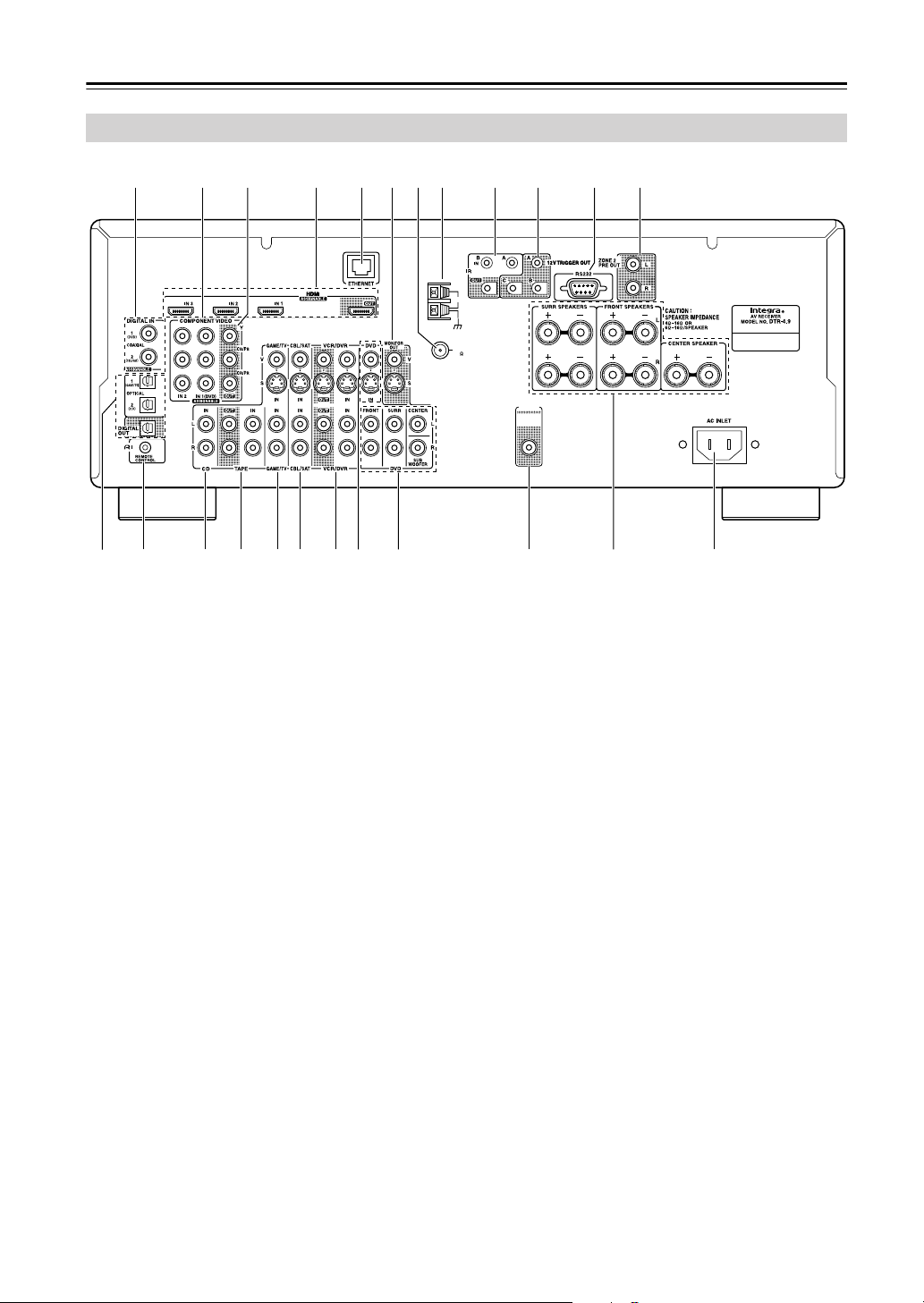
10
Getting to Know the AV Receiver
—Continued
A
DIGITAL IN COAXIAL 1 and 2
These coaxial digital audio inputs are for connect-
ing components with a coaxial digital audio output,
such as a CD player or DVD player. They’re assign-
able, which means you can assign each one to an
input selector to suit your setup. See “Digital Input
Setup” on page 40.
B
COMPONENT VIDEO IN 1 and 2
These RCA component video inputs are for con-
necting components with a component video output,
such as a DVD player, DVD recorder, or DVR (dig-
ital video recorder). They’re assignable, which
means you can assign each one to an input selector
to suit your setup. See “Component Video Input
Setup” on page 40.
C
COMPONENT VIDEO OUT
This RCA component video output is for connect-
ing a TV or projector with a component video input.
D
HDMI IN 1–3 and OUT
HDMI (High Definition Multimedia Interface) con-
nections carry digital audio and digital video.
The HDMI inputs are for connecting components
with an HDMI output, such as a DVD player, DVD
recorder, or DVR (digital video recorder). They’re
assignable, which means you can assign each one to
an input selector to suit your setup. See “HDMI
Input Setup” on page 39.
The HDMI outputs are for connecting a TV or pro-
jector with an HDMI input.
E
ETHERNET
This port is for connecting the AV receiver to home
automation equipment and external controllers. Use
only shielded Ethernet cables.
F
MONITOR OUT
The S-Video or composite video jack should be
connected to a video input on your TV or projector.
G
FM ANTENNA
This jack is for connecting an FM antenna.
H
AM ANTENNA
These push terminals are for connecting an AM
antenna.
I
IR IN A/B and OUT
A commercially available IR receiver can be con-
nected to the IR IN A or B jack, allowing you to
control the AV receiver while you’re in Zone 2, or
control it when it’s out of sight, for example,
installed in a cabinet.
A commercially available IR emitter can be con-
nected to the IR OUT jack to pass IR (infrared)
remote control signals through to other components.
J
12V TRIGGER OUT (A/B/C)
These outputs can be connected to the 12-volt trig-
ger inputs on other components.
K
RS232
This port is for connecting the AV receiver to home
automation equipment and external controllers.
L
ZONE 2 PRE OUT L/R
These analog audio outputs can be connected to the
line inputs on amplifiers in Zone 2.
Rear Panel
ANTENNA
FM
AM
75
PRE OUT
SUB
WOOFER
1
NM O P QR S T U V W X
4 87 9 J LK5 62 3
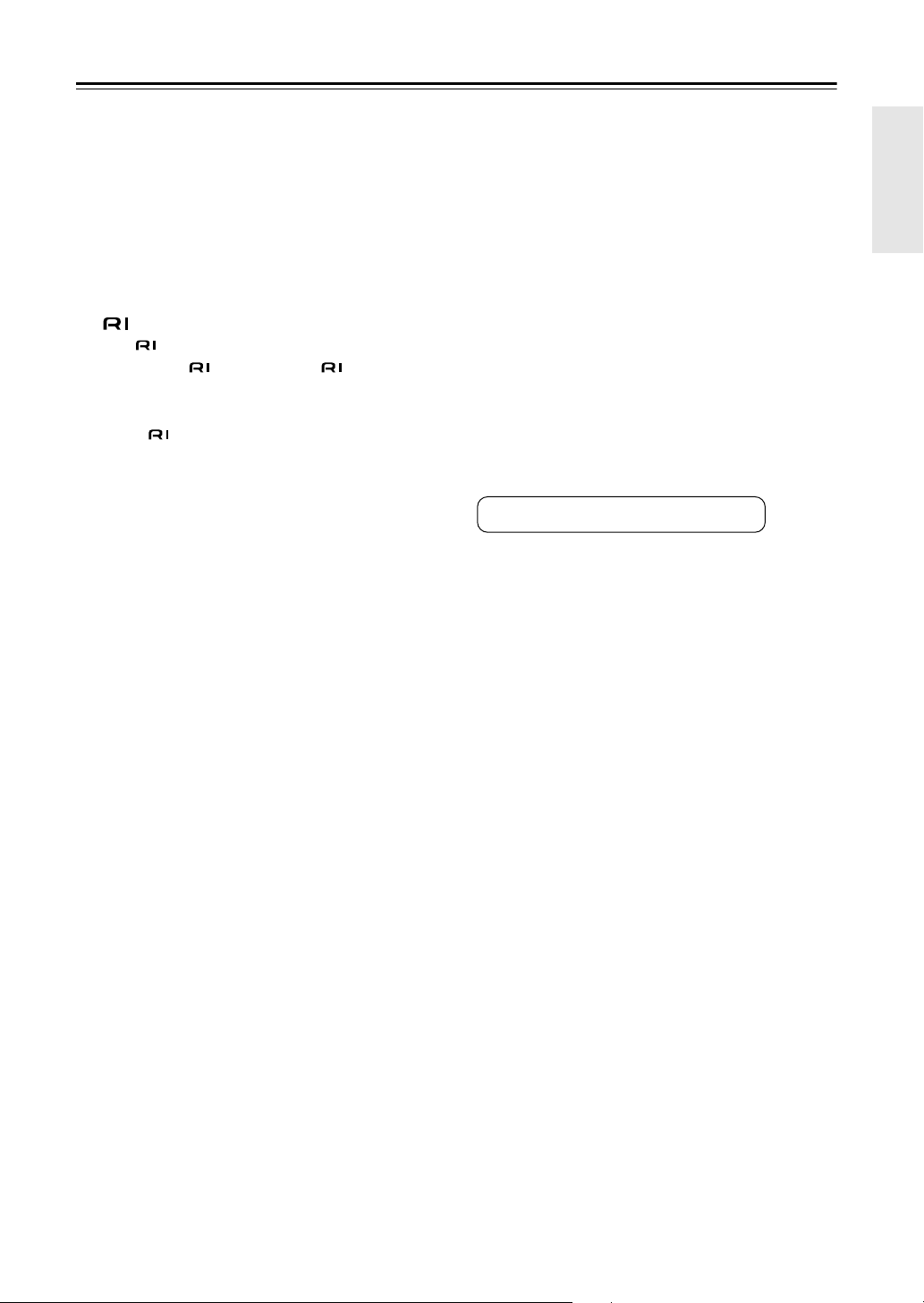
11
Getting to Know the AV Receiver
—Continued
M
DIGITAL OPTICAL IN 1, 2, and OUT
These optical digital audio inputs are for connecting
components with an optical digital audio output,
such as a CD player or DVD player. They’re assign-
able, which means you can assign each one to an
input selector to suit your setup. See “Digital Input
Setup” on page 40.
The optical digital audio output is for connecting a
digital recorder with an optical digital input, such as
a CD recorder.
N
REMOTE CONTROL
This (Remote Interactive) jack can be con-
nected to the jack on another -capable Inte-
gra/Onkyo component for remote and system
control.
To use , you must make an analog audio connec-
tion (RCA) between the AV receiver and the other
component, even if they are connected digitally.
O
CD IN
This analog audio input is for connecting a CD
player’s analog audio output.
P
TAPE IN/OUT
These analog audio input and output jacks are for
connecting a recorder with an analog audio input
and output, such as a cassette deck, MD recorder,
etc.
Q
GAME/TV IN
A game console or TV output can be connected
here. There’s S-Video and composite video input
jacks for connecting the video signal.
R
CBL/SAT IN
A cable or satellite receiver can be connected here.
There are S-Video and composite video input jacks
for connecting the video signal, and there are analog
audio input jacks for connecting the audio signal.
S
VCR/DVR IN/OUT
A video component, such as a VCR or DVR, can be
connected here for recording and playback. There
are S-Video and composite video input and output
jacks for connecting the video signal, and there are
analog audio input jacks for connecting the audio
signal.
T
DVD IN
This input is for connecting a DVD player. There
are S-Video and composite video input jacks for
connecting the video signal.
U
DVD FRONT L/R, CENTER, SUBWOOFER,
and SURR L/R
This analog multichannel input is for connecting a
component with a 5.1-channel analog audio output,
such as a DVD player, DVD-Audio or SACD-capa-
ble player, or an MPEG decoder.
V
SUBWOOFER PRE OUT
This analog audio output can be connected to a
powered subwoofer.
W
FRONT L/R, CENTER, and SURR L/R
SPEAKERS
These terminal posts are for connecting the front
speakers, center, and surround speakers.
X
AC INLET
The supplied power cord is connected here. The
other end of the power cord should be connected to
a suitable wall outlet.
See pages 14–33 for hookup information.
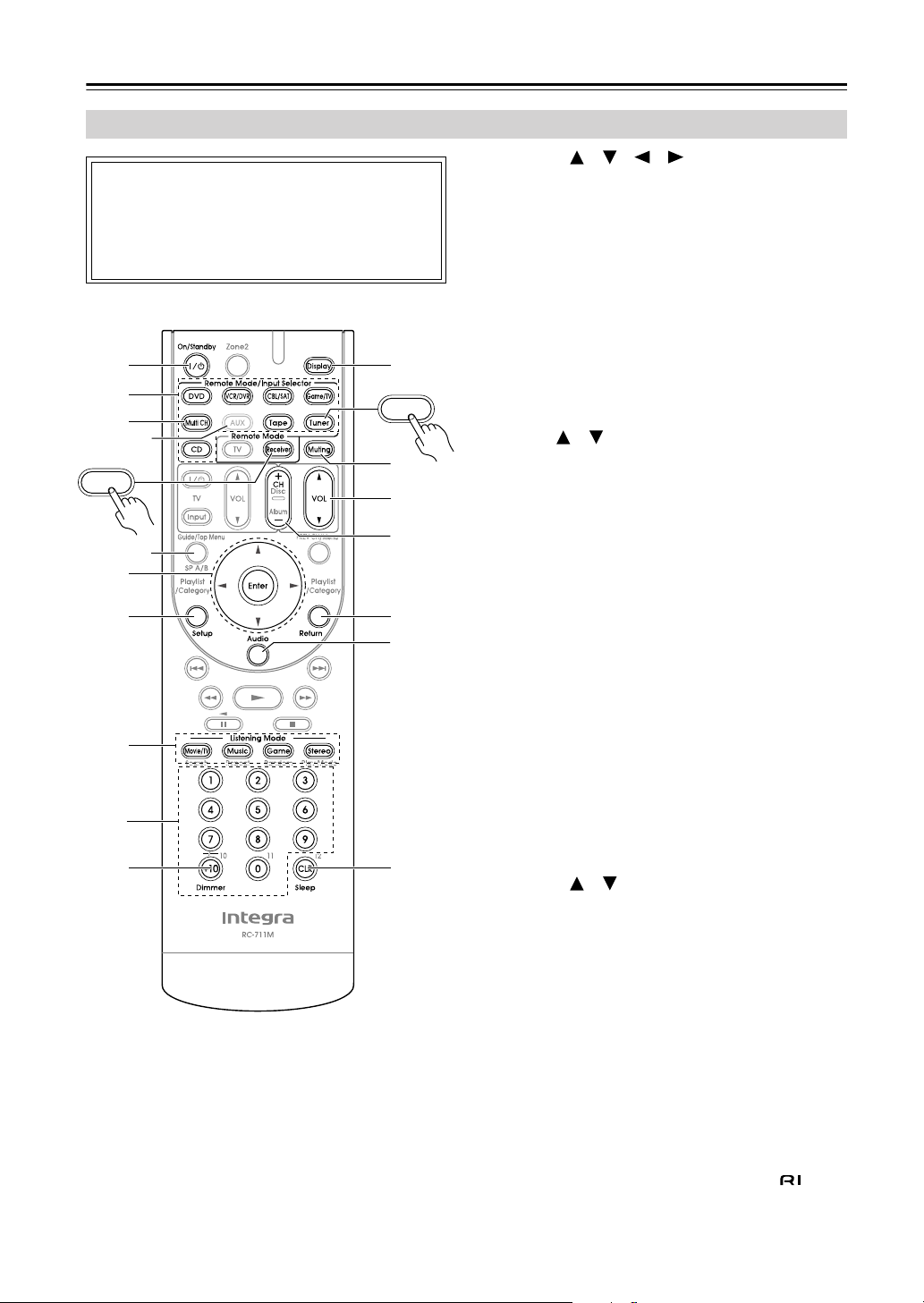
12
Remote Controller
For detailed information, see the pages in parentheses.
A
On/Standby button (34)
Sets the AV receiver to On or Standby.
B
Remote Mode/Input Selector buttons (43,
73–79)
Selects the remote controller modes and the input
sources.
C
Multi CH button (43)
Selects the multichannel DVD input.
D
Arrow [ ]/[ ]/[ ]/[ ] and Enter buttons
Used to select and adjust settings.
E
Setup button
Used to change settings.
F
Listening Mode buttons (50)
Used to select the listening modes.
G
Dimmer button (44)
Adjusts the display brightness.
H
Display button (45)
Displays information about the current input source.
I
Muting button (44)
Mutes or unmutes the AV receiver.
J
VOL [ ]/[ ] button (43)
Adjusts the volume of the AV receiver regardless of
the currently selected remote controller mode.
K
Return button
Returns to the previous display when changing set-
tings.
L
Audio button (58)
Used to change audio settings.
When the Audio TV Out setting is set to On
(page 64), this button is disabled.
M
Sleep button (44)
Used with the Sleep function.
* AUX and SP A/B are not used in this AV receiver.
■
Controlling the tuner
To control the AV receiver’s tuner, press the [Tuner] (or
[Receiver]) Remote Mode button.
You can select AM or FM by pressing the [Tuner] button
repeatedly.
1
Arrow [ ]/[ ] buttons
Used to tune into radio stations.
2
Number buttons (48)
Used to select AM and FM radio stations directly.
3
D.TUN button (48)
Selects the Direct tuning mode.
4
Display button (48)
Displays information about the band, frequency,
preset number, and so on.
5
CH +/– button (49)
Selects radio presets.
Note:
• An Onkyo cassette recorder connected via can
also be controlled in Receiver mode (see page 78).
Controlling the AV Receiver
To control the AV receiver, press the [Receiver]
Remote Mode button to select Receiver mode.
You can also use the remote controller to control
your DVD player, CD player, and other components.
See page 71 for more details.
D.TUN
6
5
*
*
A
2
L
M
8
K
J
9
Receiver
4
3
Tuner
4
5
1
2
7
3
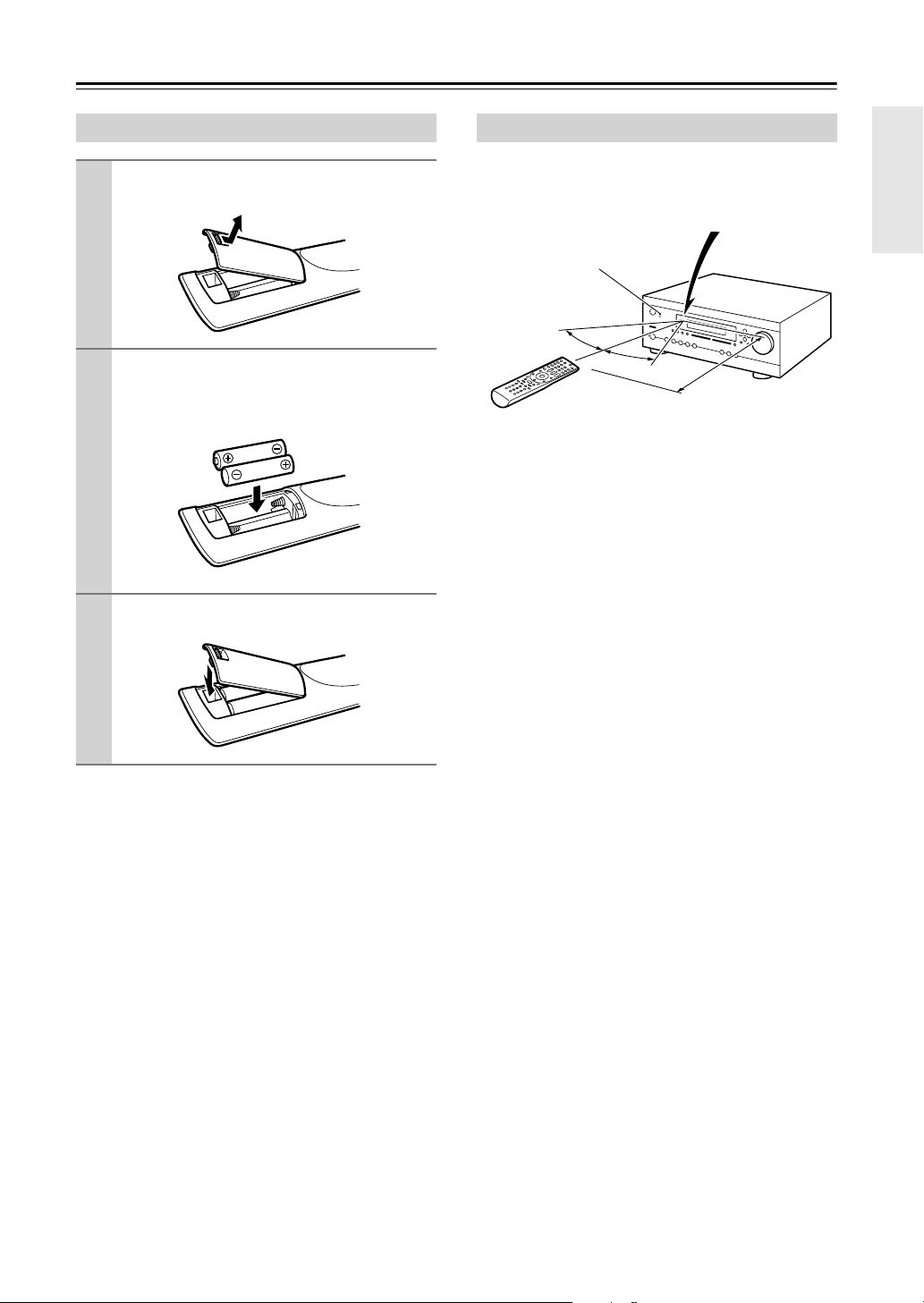
13
Remote Controller
—Continued
Notes:
• If the remote controller doesn’t work reliably, try
replacing the batteries.
• Don’t mix new and old batteries or different types of
batteries.
• If you intend not to use the remote controller for a long
time, remove the batteries to prevent damage from
leakage or corrosion.
• Expired batteries should be removed as soon as possi-
ble to prevent damage from leakage or corrosion.
When using the remote controller, point it toward the AV
receiver’s remote control sensor, as shown below.
Notes:
• The remote controller may not work reliably if the AV
receiver is subjected to bright light, such as direct sun-
light or inverter-type fluorescent lights. Keep this in
mind when installing.
• If another remote controller of the same type is used in
the same room, or the AV receiver is installed close to
equipment that uses infrared rays, the remote control-
ler may not work reliably.
• Don’t put anything on top of the remote controller,
such as a book or magazine, because a button may be
pressed continuously, thereby draining the batteries.
• The remote controller may not work reliably if the AV
receiver is installed in a rack behind colored glass
doors. Keep this in mind when installing.
• The remote controller will not work if there’s an obsta-
cle between it and the AV receiver’s remote control
sensor.
Installing the Batteries
1
To open the battery compartment, press
the small lever and remove the cover.
2
Insert the two supplied batteries (AA/R6)
in accordance with the polarity diagram
inside the battery compartment.
3
Replace the cover and push it shut.
Using the Remote Controller
30˚
30˚
Approx. 16 ft.
(5 m)
Remote control sensor
Standby indicator
AV receiver

14
Connecting Your Speakers
Thanks to the AV receiver’s superb capabilities, you can enjoy surround sound with a real sense of movement in your
own home—just like being in a movie theater or concert hall. You can enjoy DVDs featuring Dolby Digital or DTS.
With analog or digital TV, you can enjoy Dolby Pro Logic II, DTS Neo:6, or Onkyo’s original DSP listening modes.
Enjoying Home Theater
Corner
position
1/3 of wall
position
Surround left and right speakers
These speakers are used for precise sound
positioning and to add realistic ambience.
Position them at the sides of the listener, or
slightly behind, about 2–3 feet
(60–100 cm) above ear level. Ideally they
should be equally spaced from the listener.
Center speaker
This speaker enhances the front left
and right speakers, making sound
movements distinct and providing a
full sound image. For movies it’s used
mainly for dialog.
Position it close to your TV (preferably
on top) facing forward at about ear
level, or at the same height as the
front left and right speakers.
Subwoofer
The subwoofer handles the bass sounds of the
LFE (Low-Frequency Effects) channel. The vol-
ume and quality of the bass output from your
subwoofer will depend on its position, the
shape of your listening room, and your listening
position. In general, a good bass sound can be
obtained by installing the subwoofer in a front
corner, or at one-third the way along the front
wall, as shown.
Tip: To find the best position for your sub-
woofer, while playing a movie or some music
with good bass, experiment by placing your
subwoofer at various positions within the room
and choose the one that provides the most sat-
isfying results.
Front left and right speakers
These output the main sound. Their role in a home theater is to provide a solid anchor for
the sound image. They should be positioned facing the listener at about ear level, and
equally spaced from the TV. Angle them inward slightly so as to create a triangle, with the
listener at the apex.
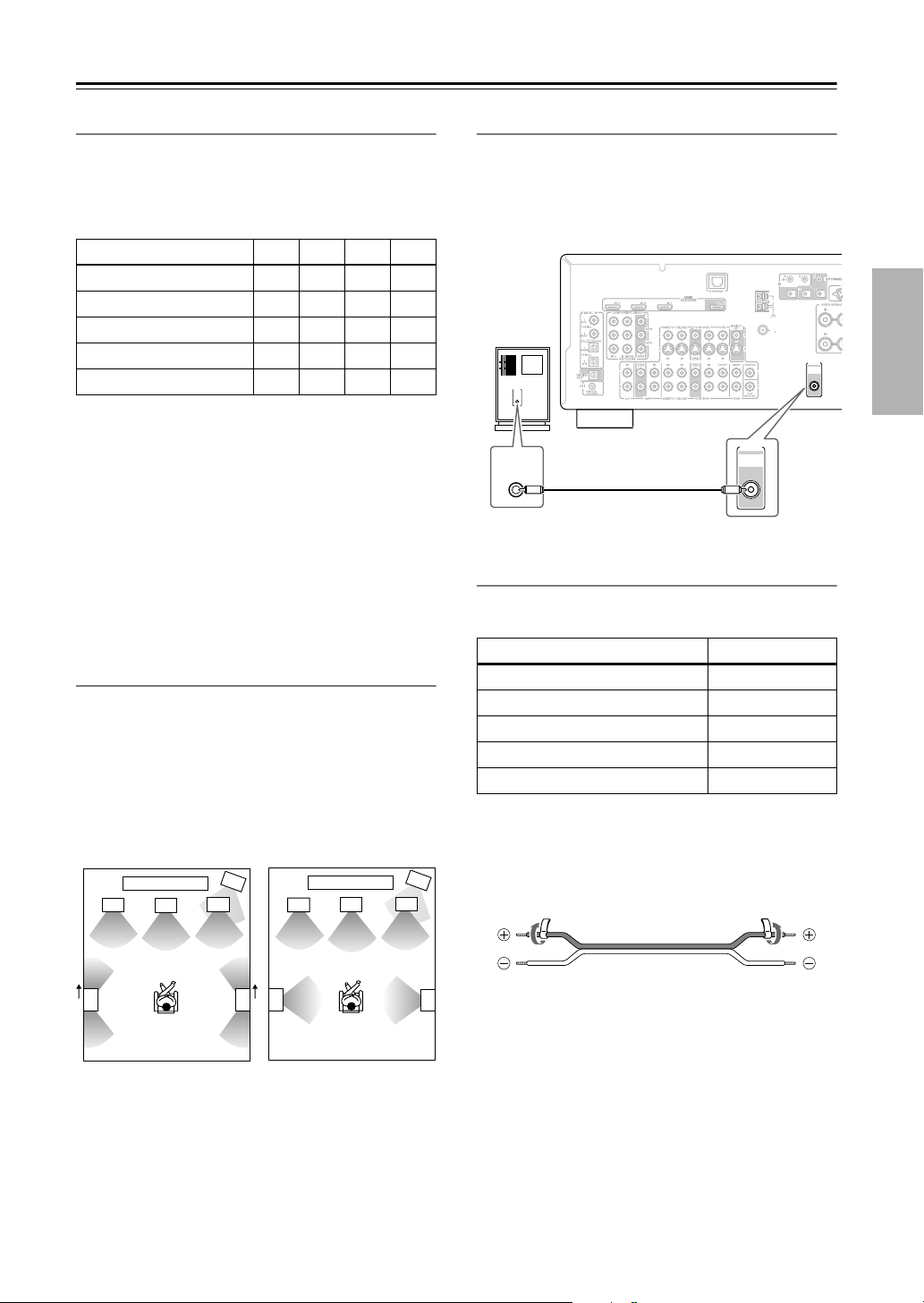
15
Connecting Your Speakers
—Continued
Speaker Configuration
For 5.1-channel surround-sound playback, you need five
speakers and a powered subwoofer.
The following table shows which channels you should
use based on the number of speakers you have.
No matter how many speakers you use, a powered sub-
woofer is recommended for a powerful and solid bass.
Before using the AV receiver, you must specify which
speakers are connected and their sizes (see page 35).
To get the very best from your surround-sound system,
you should also specify the distance between the listener
and each individual speaker so that the sound from each
speaker arrives at the listener’s ears at the same time (see
page 36). In addition, you should set the level of each
individual speaker to achieve an equal balance (see
page 37.)
Using Dipole Speakers
You can use dipole speakers for the surround left and
right. Dipole speakers output the same sound in two
directions.
Dipole speakers typically have an arrow printed on them to
indicate how they should be positioned. The surround left
and right dipole speakers should be positioned so that their
arrows point toward your TV or screen.
Connecting a Powered Subwoofer
Using a suitable cable, connect the AV receiver’s PRE
OUT: SUBWOOFER to the input on your powered sub-
woofer. If your subwoofer is unpowered and you’re
using an external amplifier, connect the PRE OUT: SUB-
WOOFER to the amp’s input.
Attaching the Speaker Labels
The AV receiver’s positive (+) speaker terminals are all
red. (The negative (–) speaker terminals are all black.)
The supplied speaker labels are color-coded and you
should attach them to the positive (+) side of each
speaker cable in accordance with the above table. All you
need to do then is to match the color of each label to the
corresponding speaker terminal.
Number of speakers: 2345
Front left
✓✓✓✓
Front right
✓✓✓✓
Center
✓✓
Surround left
✓✓
Surround right
✓✓
2
1
3
4
2
1
3
4
5
6
5
6
TV/screen TV/screen
1. Subwoofer
2. Front left speaker
3. Center speaker
4. Front right speaker
5. Surround left speaker
6. Surround right speaker
Dipole speakers
Normal speakers
Speaker Color
Front left White
Front right Red
Center Green
Surround left Blue
Surround right Gray
ANTENNA
FM
AM
75
PRE OUT
SUB
WOOFER
LINE INPUT
LINE INPUT
PRE OUT
SUB
WOOFER
Powered
subwoofer
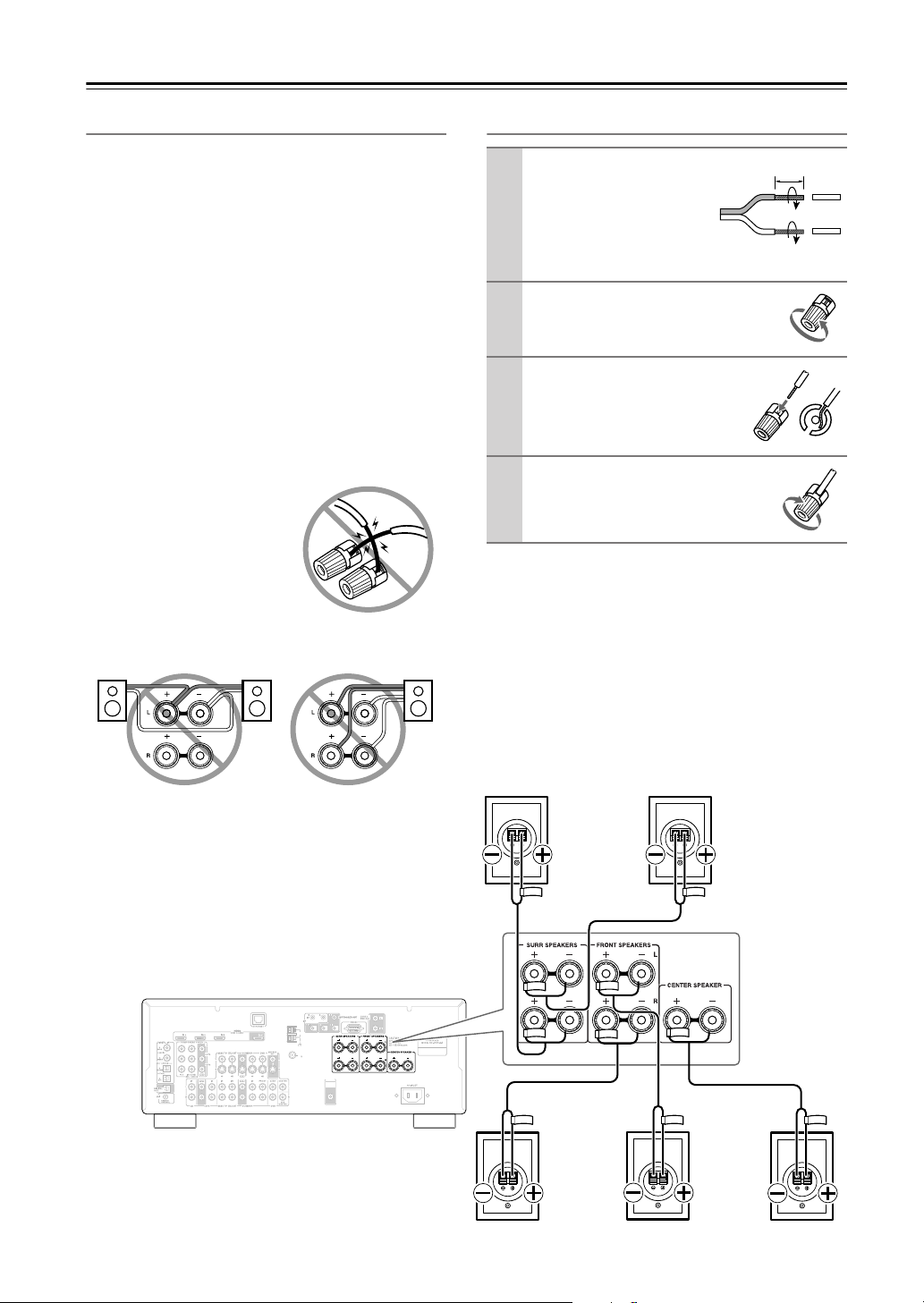
16
Connecting Your Speakers
—Continued
Speaker Connection Precautions
Read the following before connecting your speakers:
•You can connect speakers with an impedance of
between 6 and 16 ohms. If you use speakers with a
lower impedance, and use the amplifier at high volume
levels for a long period of time, the built-in amp pro-
tection circuit may be activated.
• Disconnect the power cord from the wall outlet before
making any connections.
• Read the instructions supplied with your speakers.
•Pay close attention to speaker wiring polarity. Connect
positive (+) terminals to only positive (+) terminals,
and negative (–) terminals to only negative (–) termi-
nals. If you get them the wrong way around, the sound
will be out of phase and will sound unnatural.
• Unnecessarily long or very thin speaker cables may
affect the sound quality and should be avoided.
• Be careful not to short the
positive and negative wires.
Doing so may damage the AV
receiver.
• Don’t connect more than one
cable to each speaker termi-
nal. Doing so may damage the
AV receiver.
• Don’t connect a speaker to several terminals.
Connecting the Speaker Cables
The following illustration shows which speaker should
be connected to each pair of terminals.
1
Strip about 5/8" (15
mm) of insulation from
the ends of the
speaker cables, and
twist the bare wires
tightly, as shown.
2
Unscrew the terminal.
3
Fully insert the bare wire.
4
Screw the terminal tight.
5/8" (15 mm)
ANTENNA
FM
AM
75
PRE OUT
SUB
WOOFER
Front left speaker Center speaker
Surround right
speaker
Surround left
speaker
Front right speaker

17
Connecting Antennas
This section explains how to connect the supplied indoor
FM antenna and AM loop antenna, and how to connect
commercially available outdoor FM and AM antennas.
The AV receiver won’t pick up any radio signals without
any antenna connected, so you must connect the antenna
to use the tuner.
The supplied indoor FM antenna is for indoor use only.
If you cannot achieve good reception with the supplied
indoor FM antenna, try a commercially available out-
door FM antenna instead (see page 18).
The supplied indoor AM loop antenna is for indoor use
only.
If you cannot achieve good reception with the supplied
indoor AM loop antenna, try using it with a commer-
cially available outdoor AM antenna (see page 18).
Connecting the Indoor FM Antenna
1
Attach the FM antenna, as shown.
Once your AV receiver is ready for use, you’ll
need to tune into an FM radio station and adjust
the position of the FM antenna to achieve the best
possible reception.
2
Use thumbtacks or something similar to
fix the FM antenna into position.
Caution:
Be careful that you don’t injure yourself
when using thumbtacks.
ANTENNA
FM
AM
75
AM antenna push terminals
FM antenna jack
FM
75
Insert the plug fully
into the jack.
Thumbtacks, etc.
Connecting the AM Loop Antenna
1
Assemble the AM loop antenna, inserting
the tabs into the base, as shown.
2
Connect both wires of the AM loop
antenna to the AM push terminals, as
shown.
(The antenna’s wires are not polarity sensitive, so
they can be connected either way around).
Make sure that the wires are attached securely and
that the push terminals are gripping the bare
wires, not the insulation.
Once your AV receiver is ready for use, you’ll
need to tune into an AM radio station and adjust
the position of the AM antenna to achieve the best
possible reception.
Keep the antenna as far away as possible from
your AV receiver, TV, speaker cables, and power
cords.
ANTENNA
AM
Push Insert wire Release

18
Connecting Antennas
—Continued
If you cannot achieve good reception with the supplied
indoor FM antenna, try a commercially available out-
door FM antenna instead.
Notes:
• Outdoor FM antennas work best outside, but usable
results can sometimes be obtained when installed in an
attic or loft.
•For best results, install the outdoor FM antenna well
away from tall buildings, preferably with a clear line
of sight to your local FM transmitter.
• Outdoor antenna should be located away from possi-
ble noise sources, such as neon signs, busy roads, etc.
•For safety reasons, outdoor antenna should be situated
well away from power lines and other high-voltage
equipment.
• Outdoor antenna must be grounded in accordance
with local regulations to prevent electrical shock haz-
ards.
■
Using a TV/FM Antenna Splitter
It’s best not to use the same antenna for both FM and TV
reception, as this can cause interference problems. If cir-
cumstances demand it, use a TV/FM antenna splitter, as
shown.
If good reception cannot be achieved using the supplied
AM loop antenna, an outdoor AM antenna can be used in
addition to the loop antenna, as shown.
Outdoor AM antennas work best when installed horizon-
tally outside, but good results can sometimes be obtained
indoors by mounting horizontally above a window. Note
that the AM loop antenna should be left connected.
Outdoor antenna must be grounded in accordance with
local regulations to prevent electrical shock hazards.
Connecting an Outdoor FM Antenna
FM
75
To AV receiver To TV (or VCR)
TV/FM antenna splitter
Connecting an Outdoor AM Antenna
ANTENNA
AM
Outdoor antenna
AM loop antenna
Insulated antenna cable
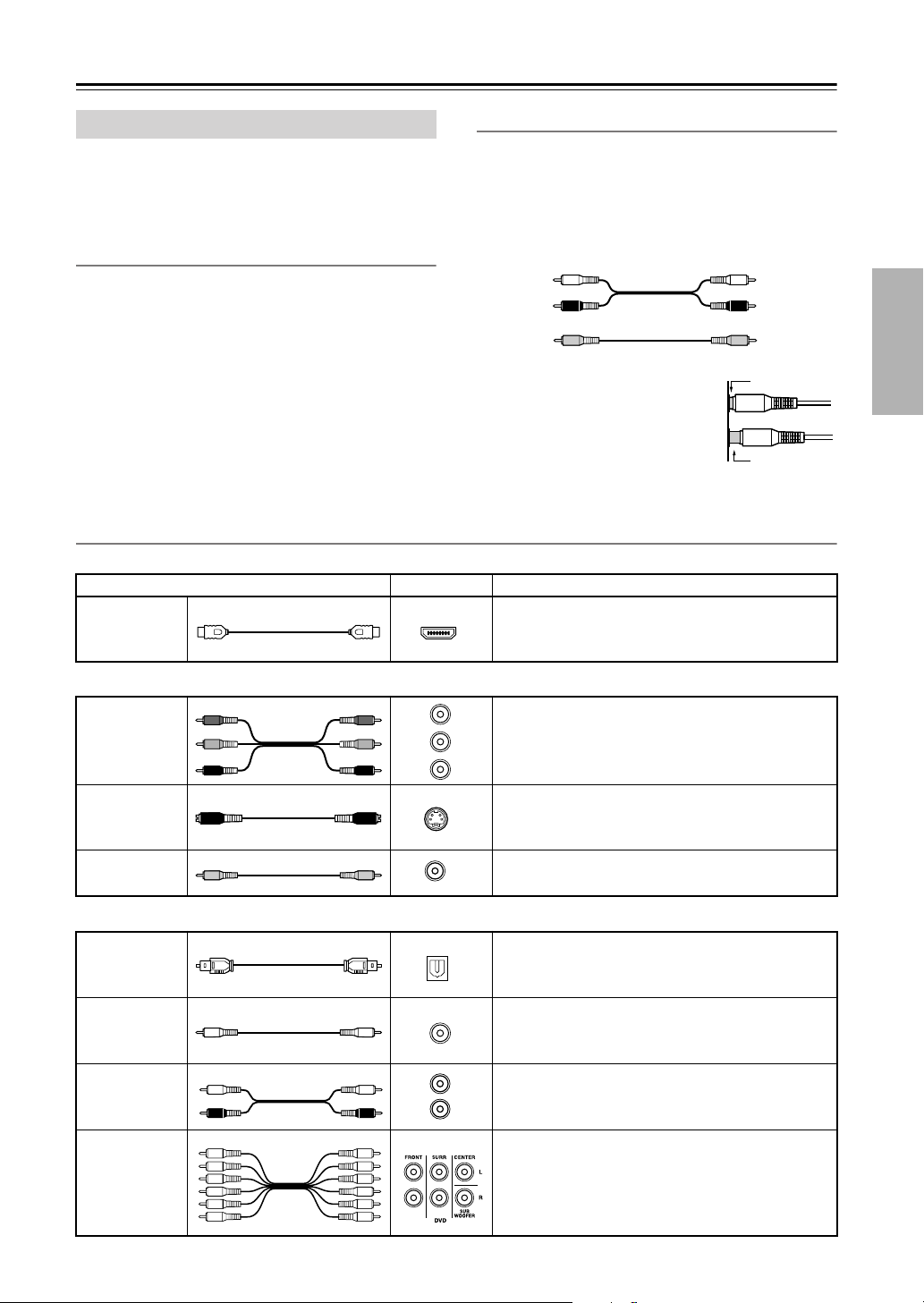
19
Connecting Your Components
• Before making any AV connections, read the manuals
supplied with your other AV components.
• Don’t connect the power cord until you’ve completed
and double-checked all AV connections.
Optical Digital Jacks
The AV receiver’s optical digital jacks have shutter-type
covers that open when an optical plug is inserted and
close when it’s removed. Push plugs in all the way.
Caution:
To prevent shutter damage, hold the optical
plug straight when inserting and removing.
AV Connection Color Coding
RCA-type AV connections are usually color coded: red,
white, and yellow. Use red plugs to connect right-
channel audio inputs and outputs (typically labeled “R”).
Use white plugs to connect left-channel audio inputs and
outputs (typically labeled “L”). And use yellow plugs to
connect composite video inputs and outputs.
• Push plugs in all the way to make
good connections (loose connec-
tions can cause noise or malfunc-
tions).
•To prevent interference, keep
audio and video cables away from
power cords and speaker cables.
AV Cables and Jacks
About AV Connections
Left (white)
Right (red)
(Yellow)
Analog audio
Composite video
Left (white)
Right (red)
(Yellow)
Right!
Wrong!
Audio/Video
Cable Jack Description
HDMI
HDMI connections can carry uncompressed stan-
dard- or high-definition digital video and audio and
offer the best picture and sound quality.
Video
Component
video cable
Component video separates the luminance (Y) and
color difference signals (P
R
, P
B
), providing the best
picture quality. (Some TV manufacturers label their
component video jacks slightly differently.)
S-Video cable
S-Video separates the luminance and color signals
and provides better picture quality than composite
video.
Composite
video cable
Composite video is commonly used on TVs, VCRs,
and other video equipment.
Audio
Optical digital
audio cable
This offers the best sound quality and allows you to
enjoy Dolby Digital and DTS. The audio quality is
the same as for coaxial.
Coaxial digital
audio cable
This offers the best sound quality and allows you to
enjoy Dolby Digital and DTS. The audio quality is
the same as for optical.
Analog audio
cable (RCA)
This cable carries analog audio. It’s the most
common connection format for analog audio and
can be found on virtually all AV components.
Multichannel
analog audio
cable (RCA)
This cable carries multichannel analog audio and is
typically used to connect DVD players with a 5.1-
channel analog audio output. Several standard
analog audio cables can be used instead of a multi-
channel cable.
HDMI
Y
P
R
P
B
P
R
P
B
Y
Y
C
B
/P
B
C
R
/P
R
S
V
OPTICAL
COAXIAL
L
R
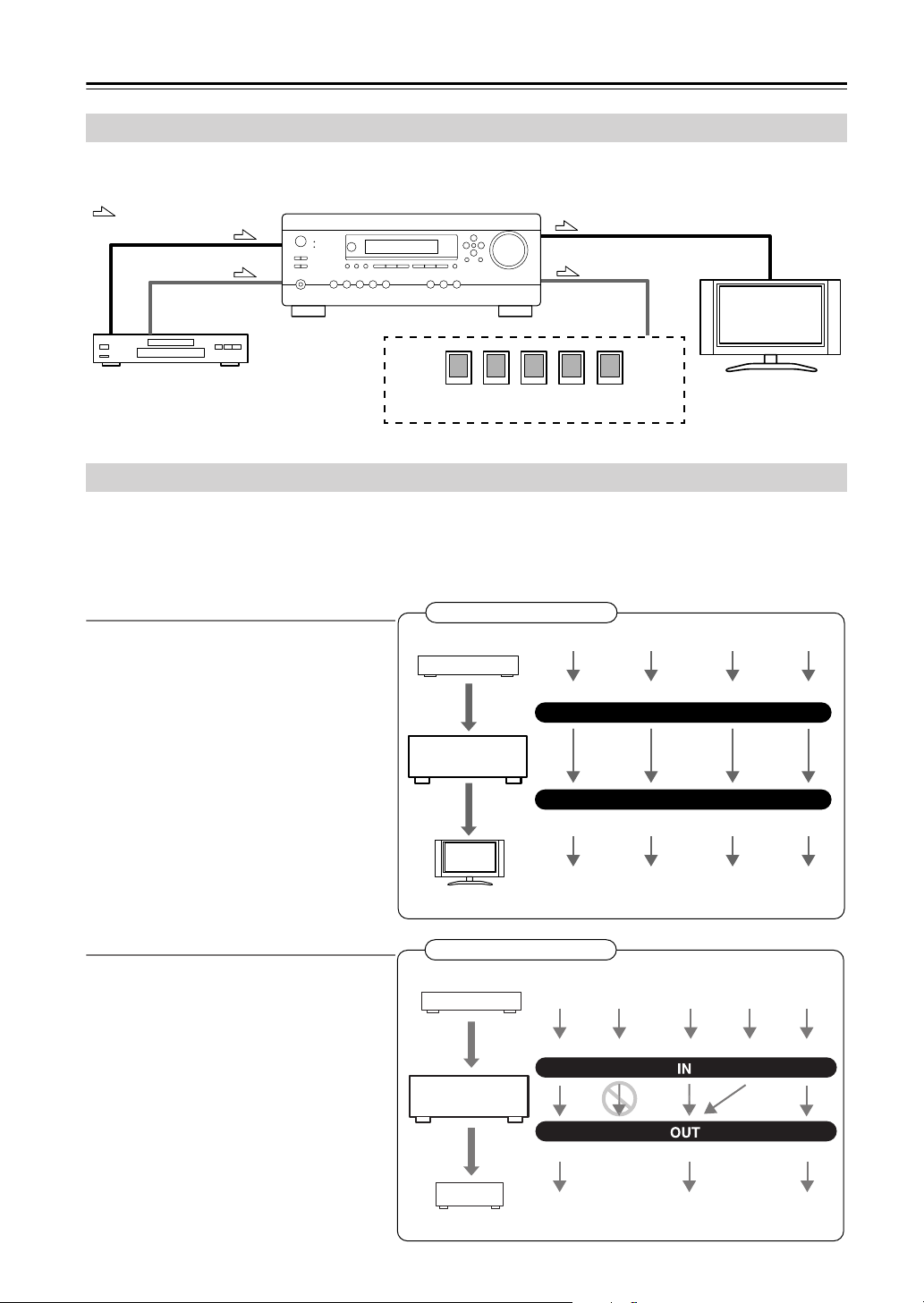
20
Connecting Your Components
—Continued
By connecting both the audio and video outputs of your DVD player and other AV components to the AV receiver, you
can switch the audio and video signals simultaneously simply by changing the input source on the AV receiver.
The AV receiver supports several connection formats for compatibility with a wide range of AV equipment. The format
you choose will depend on the formats supported by your other components. Use the following sections as a guide.
For video components, you must make an audio connection and a video connection.
Video Connection Formats
Video equipment can be connected to the AV
receiver by using any one of the following
video connection formats: composite video,
S-Video, component video, or HDMI, the lat-
ter offering the best picture quality.
When choosing a connection format, bear in
mind that the AV receiver doesn’t convert
between formats, so only outputs of the same
format as the input will output the signal.
Audio Connection Formats
Audio equipment can be connected to the AV
receiver by using any of the following audio
connection formats: analog, optical, coaxial,
analog multichannel, or HDMI.
When you connect audio equipment to an
HDMI, OPTICAL, or COAXIAL input, you
must assign that input to an input selector (see
pages 39 and 40).
When choosing a connection format, bear in
mind that the AV receiver does not convert dig-
ital input signals for analog line outputs and
vice versa. For example, audio signals con-
nected to an optical or coaxial digital input are
not output by the analog TAPE OUT.
Connecting Audio and Video Signals to the AV Receiver
: Signal Flow
Video
Video
Audio
Speakers (see page 16 for hookup details)
DVD player, etc.
TV, projector,
etc.
Audio
Which Connections Should I Use?
IN
MONITOR OUT
DVD player, etc.
AV receiver
TV, projector, etc.
Composite S-Video Component
Video Signal Flow Chart
HDMI
Composite S-Video Component
HDMI
DVD player, etc.
AV receiver
MD recorder, etc.
Optical Coaxial Analog
Analog
Multichannel
Audio Signal Flow Chart
HDMI
HDMI Optical

21
Connecting Your Components
—Continued
•With connection , you can listen to and record audio from your TV or listen in Zone 2.
•To enjoy Dolby Digital and DTS, use connection or . (To record or listen in Zone 2 as well, use and ,
or and .)
If your TV has no audio outputs, connect an audio output from your VCR or cable or satellite
receiver to the AV receiver and use its tuner to listen to TV programs through the AV receiver (see
pages 24 and 26).
Connecting a TV or Projector
Connection AV receiver Signal flow TV Picture quality
COMPONENT VIDEO OUT
⇒
Component video input
Best
MONITOR OUT S
⇒
S-Video input Better
MONITOR OUT V
⇒
Composite video input
Standard
GAME/TV IN L/R
⇐
Analog audio L/R output
DIGITAL IN COAXIAL 2
⇐
Digital coaxial output
DIGITAL IN OPTICAL 1
⇐
Digital optical output
Step 1: Video Connection
Choose a video connection that matches your TV ( , , or ), and then make the connection.
A B
C
Step 2: Audio Connection
Choose an audio connection that matches your TV ( , , or ), and then make the connection.
a b
c
a
b c a b
a c
A
B
C
a
b
c
ANTENNA
FM
AM
75
YCOAXIAL
OUT
PB
COMPONENT VIDEO IN
P
R S VIDEO
IN
AUDIO
OUT
VIDEO
IN
LR
OPTICAL
OUT
b
c
A
B
C
B
a
C
TV, projector,
etc.
Connect one or the other
Connection must be assigned
(see page 40)
c
Hint!
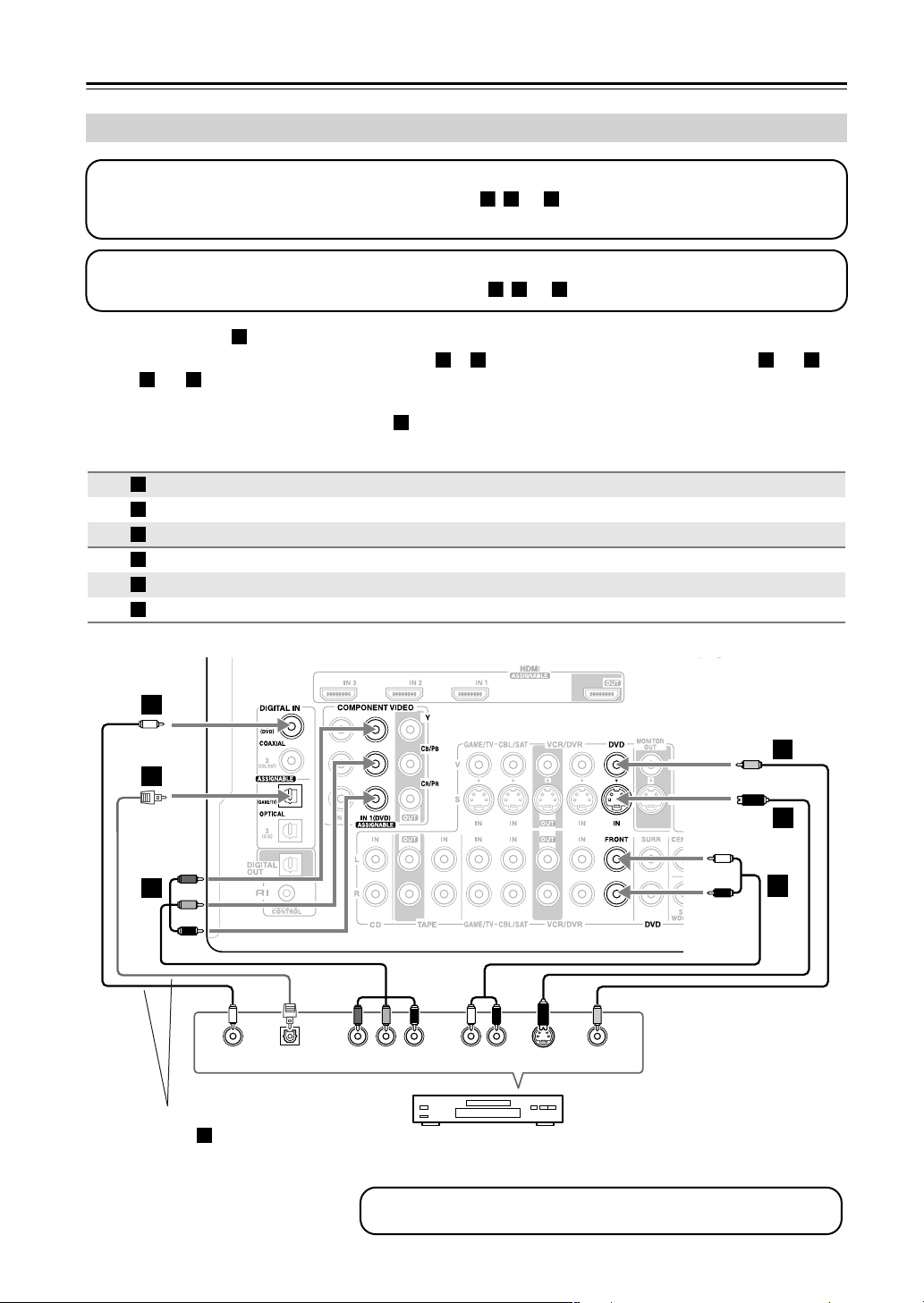
22
Connecting Your Components
—Continued
•With connection , you can listen to and record audio from a DVD or listen in Zone 2.
•To enjoy Dolby Digital and DTS, use connection or . (To record or listen in Zone 2 as well, use and ,
or and .)
• If your DVD player has main left and right outputs and multichannel left and right outputs, be sure to use the
main left and right outputs for connection .
Connecting a DVD player
Connection AV receiver Signal flow DVD player Picture quality
COMPONENT VIDEO IN 1
⇐
Component video output
Best
DVD IN S
⇐
S-Video output Better
DVD IN V
⇐
Composite video output
Standard
DVD IN FRONT L/R
⇐
Analog audio L/R output
DIGITAL IN COAXIAL 1
⇐
Digital coaxial output
DIGITAL IN OPTICAL 1
⇐
Digital optical output
Step 1: Video Connection
Choose a video connection that matches your DVD player ( , , or
), and then make the connection.
You must connect the AV receiver to your TV with the same type of connection.
A
B C
Step 2: Audio Connection
Choose an audio connection that matches your DVD player ( , , or ), and then make the connection.
a
b c
a
b c a b
a c
a
A
B
C
a
b
c
ANTENNA
FM
AM
75
YCOAXIAL
OUT
PB
COMPONENT VIDEO OUT
P
R S VIDEO
OUT
AUDIO
OUT
VIDEO
OUT
LR
OPTICAL
OUT
b
c
A
B
C
B
a
C
DVD player
To connect a DVD player or DVD-Audio/SACD-capable player with a
multichannel analog audio output, see page 23.
Connect one or the other
Connection must be
assigned (see page 40)
c
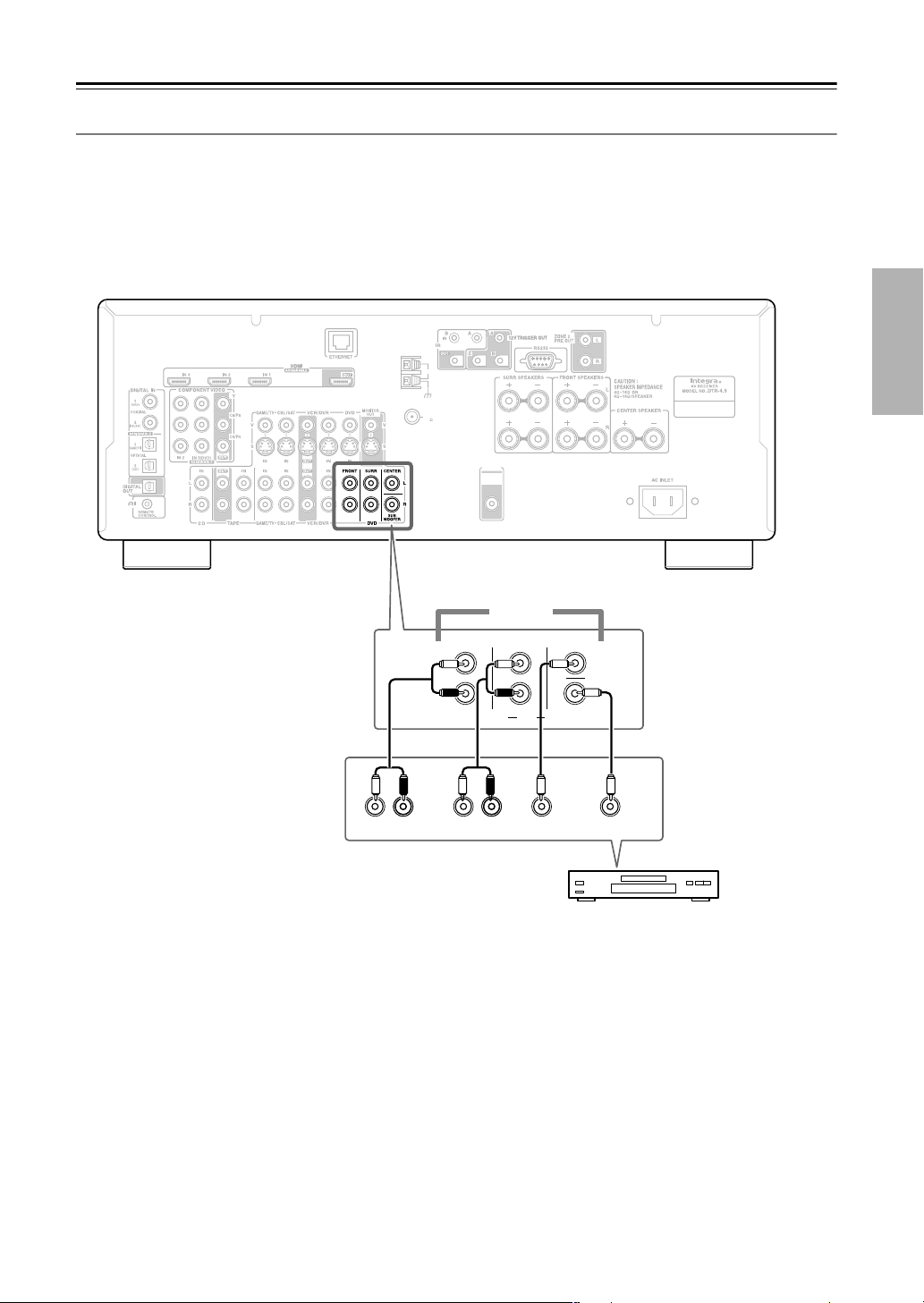
23
Connecting Your Components
—Continued
Hooking Up the Multichannel Input
If your DVD player supports multichannel audio formats such as DVD-Audio and SACD, and it has a multichannel
analog audio output, you can connect it to the AV receiver’s multichannel input.
Use a multichannel analog audio cable, or several normal audio cables, to connect the AV receiver’s DVD IN FRONT
L/R, CENTER, SURR L/R, and SUBWOOFER jacks to the 5.1-channel analog audio output on your DVD player.
To select the multichannel input, see “Basic AV Receiver Operation” on page 43. To adjust the subwoofer sensitivity for
the multichannel input, see “Using the Audio Adjust Settings” on page 57 or see “Hardware Setup” on page 63.
ANTENNA
FM
AM
75
PRE OUT
SUB
WOOFER
FRONT CENTER
SUB
WOOFER
SURR
DVD
R
FRONT
LLR
SURROUND
CENTER SUB
WOOFER
R
L
5.1 ch
DVD player

24
Connecting Your Components
—Continued
With this hookup, you can use the tuner in your VCR or DVR to listen to your favorite TV programs
via the AV receiver, which is useful if your TV has no audio outputs.
•With connection , you can listen to the VCR or DVR in Zone 2.
•To enjoy Dolby Digital and DTS, use connection or . (To listen in Zone 2 as well, use and , or and
.)
Connecting a VCR or DVR for Playback
Connection AV receiver Signal flow VCR or DVR Picture quality
COMPONENT VIDEO IN 2
⇐
Component video output
Best
VCR/DVR IN S
⇐
S-Video output Better
VCR/DVR IN V
⇐
Composite video output
Standard
VCR/DVR IN L/R
⇐
Analog audio L/R output
DIGITAL IN COAXIAL 2
⇐
Digital coaxial output
DIGITAL IN OPTICAL 1
⇐
Digital optical output
Hint!
Step 1: Video Connection
Choose a video connection that matches your VCR or DVR ( , , or
), and then make the connection. You must
connect the AV receiver to your TV with the same type of connection.
A
B C
Step 2: Audio Connection
Choose an audio connection that matches your VCR or DVR ( , , or ), and then make the connection.
a b
c
a
b c a b a
c
A
B
C
a
b
c
ANTENNA
FM
AM
75
YCOAXIAL
OUT
PB
COMPONENT VIDEO OUT
P
R S VIDEO
OUT
AUDIO
OUT
VIDEO
OUT
LR
OPTICAL
OUT
b
c
A
B
C
B
a
C
VCR or DVR
Connect one or the other
Connection must be
assigned (see page 40)
b
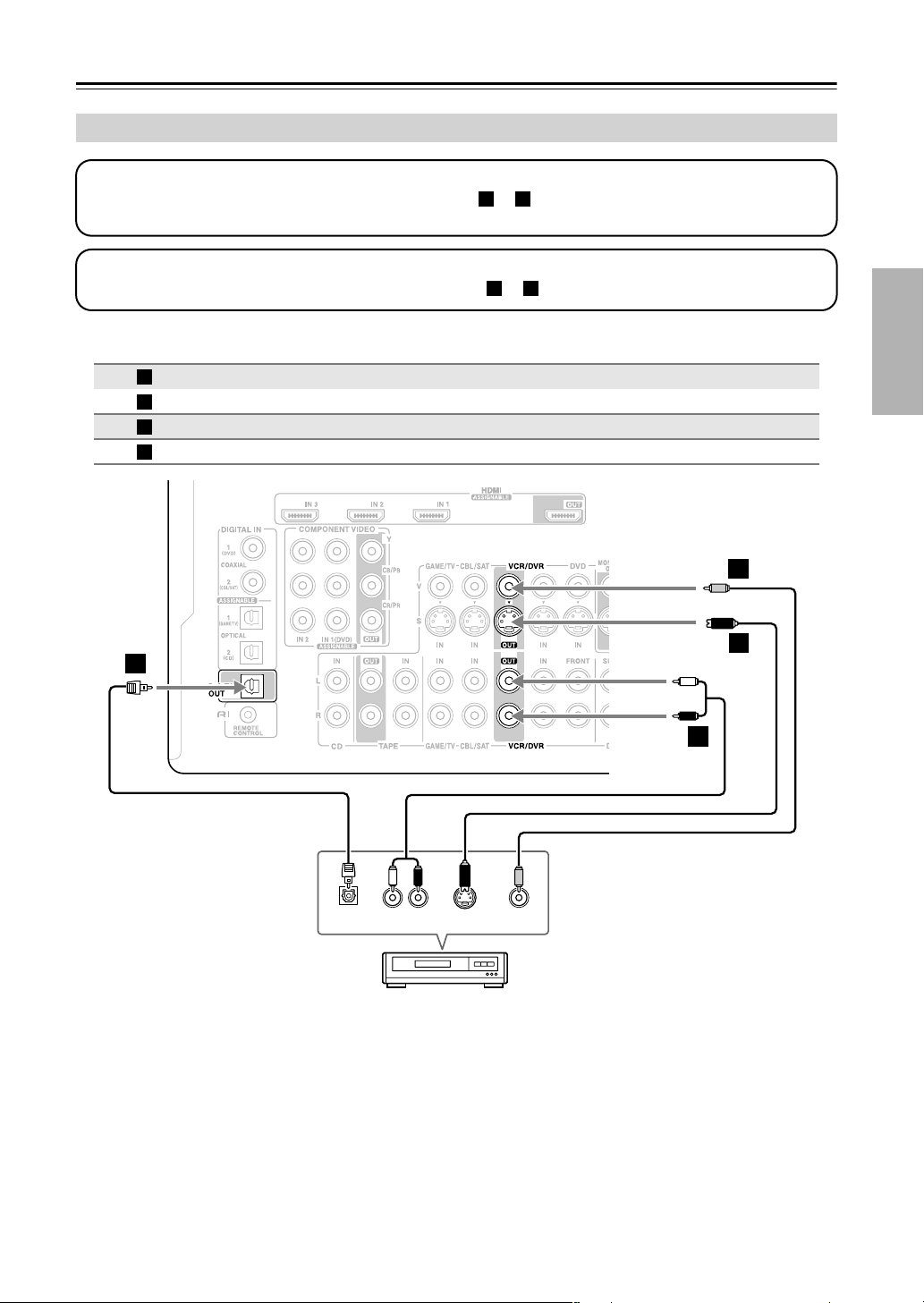
25
Connecting Your Components
—Continued
Notes:
• The AV receiver must be turned on for recording. Recording is not possible while it’s on Standby.
• If you want to record directly from your TV or another video source without going through the AV receiver, connect
the audio and video outputs from your TV or other video component directly to the recording VCR/DVR’s audio and
video inputs. See the manuals supplied with your TV or VCR/DVR for details.
•Video signals connected to composite video inputs can only be recorded via the VCR/DVR OUT V jack. So if your
source TV or VCR is connected to a composite video input, the recording VCR/DVR must be connected to the
VCR/DVR OUT V jack. Likewise, video signals connected to S-Video inputs can only be recorded via the VCR/DVR
OUT S jack. So if your source TV or VCR is connected to an S-Video input, the recording VCR/DVR must be
connected to the VCR/DVR OUT S jack.
Connecting a VCR or DVR for Recording
Connection AV receiver Signal flow VCR or DVD recorder Picture quality
VCR/DVR OUT S
⇒
S-Video input
Better
VCR/DVR OUT V
⇒
Composite video input Standard
VCR/DVR OUT L/R
⇒
Audio L/R input
DIGITAL OPTICAL OUT
⇒
Digital optical input
Step 1: Video Connection
Choose a video connection that matches your VCR or DVR ( or ), and then make the connection. The video
source to be recorded must be connected to the AV receiver via the same type of connection.
A
B
Step 2: Audio Connection
Choose an audio connection that matches your VCR or DVR ( or ), and then make the connection.
a
b
A
B
a
b
ANTENNA
FM
AM
75
S VIDEO
IN
AUDIO
IN
VIDEO
IN
LR
A
a
B
OPTICAL
IN
b
VCR or DVR
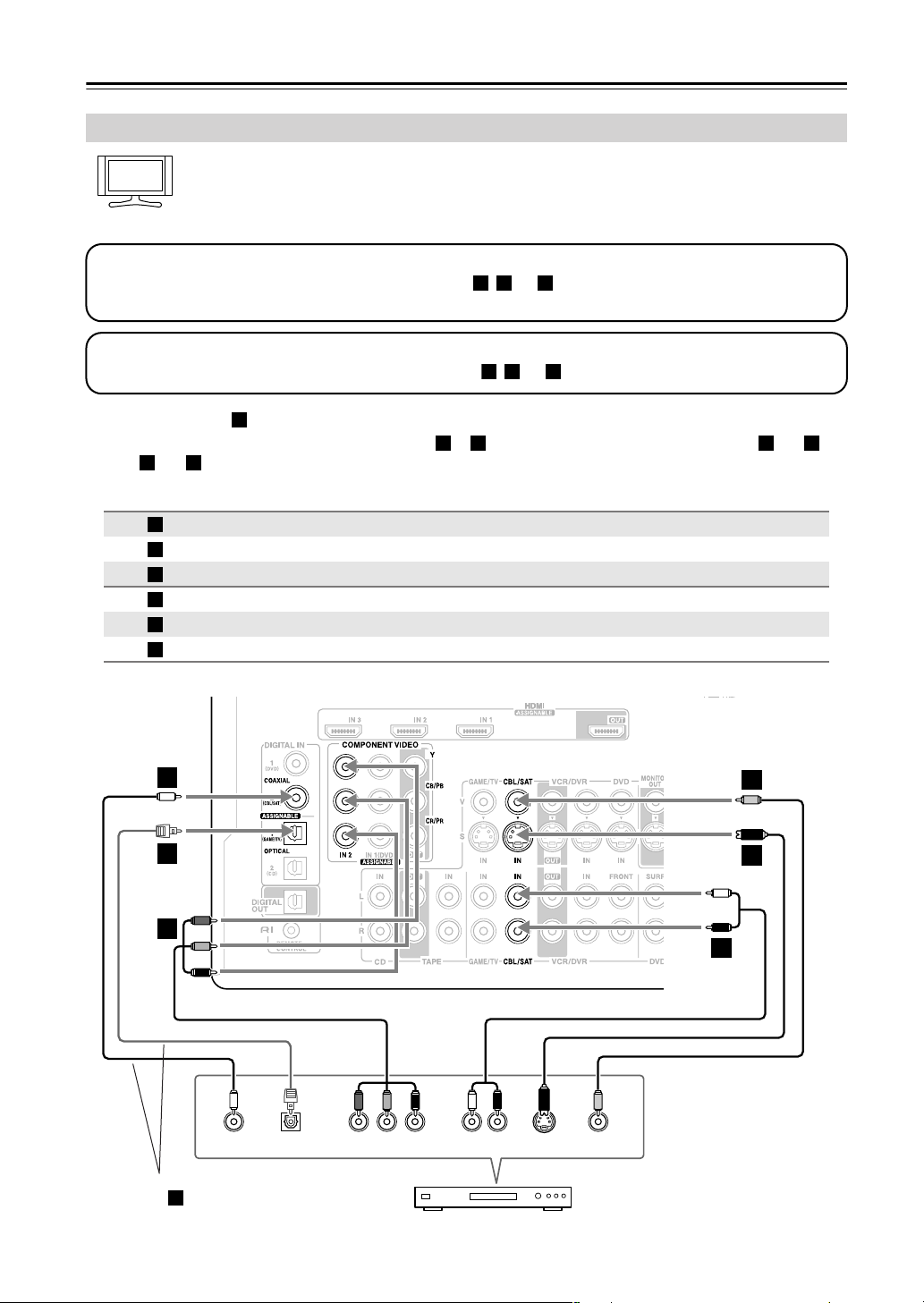
26
Connecting Your Components
—Continued
With this hookup, you can use your satellite or cable receiver to listen to your favorite TV programs
via the AV receiver, which is useful if your TV has no audio outputs.
•With connection , you can listen to and record audio from the video source or listen in Zone 2.
•To enjoy Dolby Digital and DTS, use connection or . (To record or listen in Zone 2 as well, use and ,
or and .)
Connecting a Satellite, Cable, or Terrestrial Set-top box or Other Video Source
Connection AV receiver Signal flow Video source Picture quality
COMPONENT VIDEO IN 2
⇐
Component video output Best
CBL/SAT IN S
⇐
S-Video output Better
CBL/SAT IN V
⇐
Composite video output Standard
CBL/SAT IN L/R
⇐
Analog audio L/R output
DIGITAL IN COAXIAL 2
⇐
Digital coaxial output
DIGITAL IN OPTICAL 1
⇐
Digital optical output
Hint!
Step 1: Video Connection
Choose a video connection that matches the video source ( , , or
), and then make the connection.
You must connect the AV receiver to your TV with the same type of connection.
A B C
Step 2: Audio Connection
Choose an audio connection that matches the video source ( , , or ), and then make the connection.
a
b c
a
b c a b
a c
A
B
C
a
b
c
ANTENNA
FM
AM
75
YCOAXIAL
OUT
PB
COMPONENT VIDEO OUT
P
R S VIDEO
OUT
AUDIO
OUT
VIDEO
OUT
LR
OPTICAL
OUT
b
c
A
B
C
B
a
C
Satellite, cable, set-top box, etc.
Connect one or the other
Connection must be
assigned (see page 40)
c
