Integra DTR-40.1 Owner's Manual

AV Receiver
DTR-40.1
Instruction Manual

WARNING:
TO REDUCE THE RISK OF FIRE OR ELECTRIC SHOCK, DO NOT EXPOSE THIS APPARATUS TO RAIN OR MOISTURE.
CAUTION:
TO REDUCE THE RISK OF ELECTRIC SHOCK, DO NOT REMOVE COVER (OR BACK). NO USER-SERVICEABLE PARTS INSIDE. REFER SERVICING TO QUALIFIED SERVICE PERSONNEL.
WARNING |
|
AVIS |
RISK OF ELECTRIC SHOCK |
|
RISQUE DE CHOC ELECTRIQUE |
DO NOT OPEN |
|
NE PAS OUVRIR |
The lightning flash with arrowhead symbol, within an equilateral triangle, is intended to alert the user to the presence of uninsulated “dangerous voltage” within the product’s enclosure that may be of sufficient
magnitude to constitute a risk of electric shock to persons.
The exclamation point within an equilateral triangle is intended to alert the user to the presence of important operating and maintenance (servicing) instructions in the literature accompanying the appliance.
Important Safety Instructions
1.Read these instructions.
2.Keep these instructions.
3.Heed all warnings.
4.Follow all instructions.
5.Do not use this apparatus near water.
6.Clean only with dry cloth.
7.Do not block any ventilation openings. Install in accordance with the manufacturer’s instructions.
8.Do not install near any heat sources such as radiators, heat registers, stoves, or other apparatus (including amplifiers) that produce heat.
9.Do not defeat the safety purpose of the polarized or grounding-type plug. A polarized plug has two blades with one wider than the other. A grounding type plug has two blades and a third grounding prong. The wide blade or the third prong are provided for your safety. If the provided plug does not fit into your outlet, consult an electrician for replacement of the obsolete outlet.
10.Protect the power cord from being walked on or pinched particularly at plugs, convenience receptacles, and the point where they exit from the apparatus.
11.Only use attachments/accessories specified by the manufacturer.
12. Use only with the cart, |
PORTABLE CART WARNING |
|
|
stand, tripod, bracket, or |
|
table specified by the |
|
manufacturer, or sold with |
|
the apparatus. When a cart |
|
is used, use caution when |
|
moving the cart/apparatus |
S3125A |
combination to avoid injury from tip-over.
13.Unplug this apparatus during lightning storms or when unused for long periods of time.
14.Refer all servicing to qualified service personnel. Servicing is required when the apparatus has been damaged in any way, such as power-supply cord or plug is damaged, liquid has been spilled or objects have fallen into the apparatus, the apparatus has been exposed to rain or moisture, does not operate normally, or has been dropped.
2
15.Damage Requiring Service
Unplug the apparatus from the wall outlet and refer servicing to qualified service personnel under the following conditions:
A.When the power-supply cord or plug is damaged,
B.If liquid has been spilled, or objects have fallen into the apparatus,
C.If the apparatus has been exposed to rain or water,
D.If the apparatus does not operate normally by following the operating instructions. Adjust only those controls that are covered by the operating instructions as an improper adjustment of other controls may result in damage and will often require extensive work by a qualified technician to restore the apparatus to its normal operation,
E.If the apparatus has been dropped or damaged in any way, and
F.When the apparatus exhibits a distinct change in performance this indicates a need for service.
16.Object and Liquid Entry
Never push objects of any kind into the apparatus through openings as they may touch dangerous voltage points or short-out parts that could result in a fire or electric shock.
The apparatus shall not be exposed to dripping or splashing and no objects filled with liquids, such as vases shall be placed on the apparatus.
Don’t put candles or other burning objects on top of this unit.
17.Batteries
Always consider the environmental issues and follow local regulations when disposing of batteries.
18.If you install the apparatus in a built-in installation, such as a bookcase or rack, ensure that there is adequate ventilation.
Leave 20 cm (8") of free space at the top and sides and 10 cm (4") at the rear. The rear edge of the shelf or board above the apparatus shall be set 10 cm (4") away from the rear panel or wall, creating a fluelike gap for warm air to escape.

Precautions
1.Recording Copyright—Unless it’s for personal use only, recording copyrighted material is illegal without the permission of the copyright holder.
2.AC Fuse—The AC fuse inside the unit is not userserviceable. If you cannot turn on the unit, contact the dealer from whom you purchased this unit.
3.Care—Occasionally you should dust the unit all over with a soft cloth. For stubborn stains, use a soft cloth dampened with a weak solution of mild detergent and water. Dry the unit immediately afterwards with a clean cloth. Don’t use abrasive cloths, thinners, alcohol, or other chemical solvents, because they may damage the finish or remove the panel lettering.
4.Power WARNING
BEFORE PLUGGING IN THE UNIT FOR THE FIRST TIME, READ THE FOLLOWING SECTION CAREFULLY.
AC outlet voltages vary from country to country. Make sure that the voltage in your area meets the voltage requirements printed on the unit’s rear panel (e.g., AC 230 V, 50 Hz or AC 120 V, 60 Hz).
The power cord plug is used to disconnect this unit from the AC power source. Make sure that the plug is readily operable (easily accessible) at all times.
Pressing the [On/Standby] button to select Standby mode does not fully shutdown the unit. If you do not intend to use the unit for an extended period, remove the power cord from the AC outlet.
5.Preventing Hearing Loss Caution
Excessive sound pressure from earphones and headphones can cause hearing loss.
6.Batteries and Heat Exposure Warning
Batteries (battery pack or batteries installed) shall not be exposed to excessive heat as sunshine, fire or the like.
7.Never Touch this Unit with Wet Hands—Never handle this unit or its power cord while your hands are wet or damp. If water or any other liquid gets inside this unit, have it checked by the dealer from whom you purchased this unit.
8.Handling Notes
•If you need to transport this unit, use the original packaging to pack it how it was when you originally bought it.
•Do not leave rubber or plastic items on this unit for a long time, because they may leave marks on the case.
•This unit’s top and rear panels may get warm after prolonged use. This is normal.
•If you do not use this unit for a long time, it may not work properly the next time you turn it on, so be sure to use it occasionally.
For U.S. models
FCC Information for User
CAUTION:
The user changes or modifications not expressly approved by the party responsible for compliance could void the user’s authority to operate the equipment.
NOTE:
This equipment has been tested and found to comply with the limits for a Class B digital device, pursuant to Part 15 of the FCC Rules. These limits are designed to provide reasonable protection against harmful interference in a residential installation.
This equipment generates, uses and can radiate radio frequency energy and, if not installed and used in accordance with the instructions, may cause harmful interference to radio communications. However, there is no guarantee that interference will not occur in a particular installation. If this equipment does cause harmful interference to radio or television reception, which can be determined by turning the equipment off and on, the user is encouraged to try to correct the interference by one or more of the following measures:
•Reorient or relocate the receiving antenna.
•Increase the separation between the equipment and receiver.
•Connect the equipment into an outlet on a circuit different from that to which the receiver is connected.
•Consult the dealer from whom you purchased this unit or an experienced radio/TV technician for help.
For Canadian Models
NOTE: THIS CLASS B DIGITAL APPARATUS COMPLIES WITH CANADIAN ICES-003.
For models having a power cord with a polarized plug: CAUTION: TO PREVENT ELECTRIC SHOCK, MATCH WIDE BLADE OF PLUG TO WIDE SLOT, FULLY INSERT.
Modèle pour les Canadien
REMARQUE: CET APPAREIL NUMÉRIQUE DE LA CLASSE B EST CONFORME À LA NORME NMB-003 DU CANADA.
Sur les modèles dont la fiche est polarisée: ATTENTION: POUR ÉVITER LES CHOCS ÉLECTRIQUES, INTRODUIRE LA LAME LA PLUS LARGE DE LA FICHE DANS LA BORNE CORRESPONDANTE DE LA PRISE ET POUSSER JUSQU’AU FOND.
3

Thank you for purchasing an Integra AV receiver. Please read this manual thoroughly before making connections and plugging in the unit.
Following the instructions in this manual will enable you to obtain optimum performance and listening enjoyment from your new AV receiver.
Please retain this manual for future reference.
Supplied Accessories
Make sure you have the following accessories:
Remote controller & two batteries (AA/R6)
Speaker setup microphone
Indoor FM antenna
AM loop antenna
Power cord
(Plug type varies from country to country.)
FRONT |
LEFT |
FRONT |
LEFT |
FRONT |
RIGHT |
FRONT |
RIGHT |
SURROUND |
LEFT |
SURROUND |
LEFT |
SURROUND |
RIGHT |
SURROUND |
RIGHT |
CENTER |
CENTER |
SURROUND BACK |
LEFT |
SURROUND BACK |
LEFT |
SURROUND BACK |
RIGHT |
SURROUND BACK |
RIGHT |
SP-B/ZONE2 |
LEFT |
SP-B/ZONE2 |
LEFT |
SP-B/ZONE2 |
RIGHT |
SP-B/ZONE2 |
RIGHT |
FRONT |
LEFT |
FRONT |
LEFT |
FRONT |
RIGHT |
FRONT |
RIGHT |
SURROUND |
LEFT |
SURROUND |
LEFT |
SURROUND |
RIGHT |
SURROUND |
RIGHT |
CENTER |
CENTER |
SURROUND BACK |
LEFT |
SURROUND BACK |
LEFT |
SURROUND BACK |
RIGHT |
SURROUND BACK |
RIGHT |
|
|
|
|
|
|
|
|
|
|
|
1 |
|
|
|
|
|
2 |
|
|
|
|
|
3 |
|
|
|
|
|
|
|
|
|
|
|
|
|
|
|
|
|
|
Speaker cable labels
*In catalogs and on packaging, the letter at the end of the product name indicates the color. Specifications and operations are the same regardless of color.
4
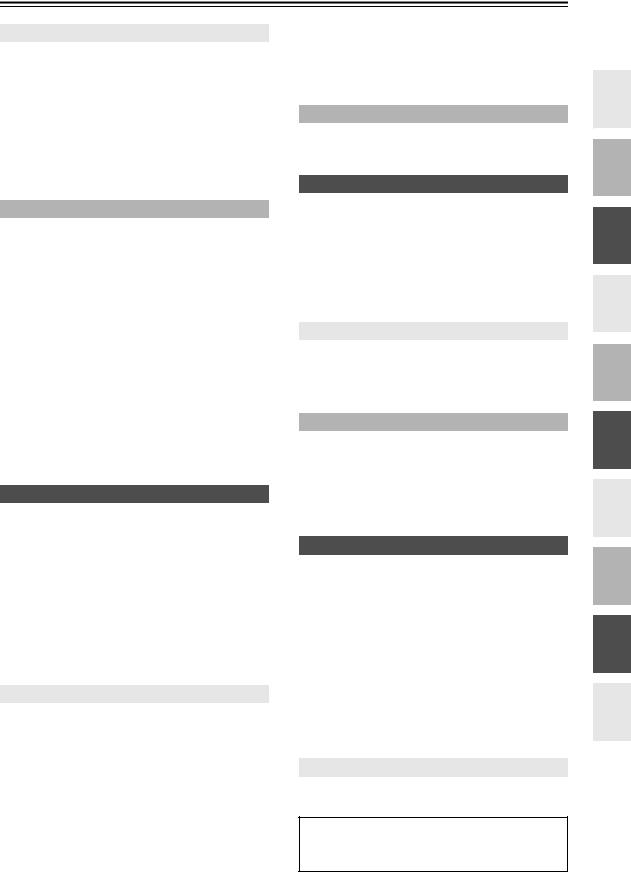
Contents
Introduction |
|
Important Safety Instructions.......................................... |
2 |
Precautions .................................................................... |
3 |
Supplied Accessories ..................................................... |
4 |
Features ......................................................................... |
6 |
Front & Rear Panels....................................................... |
8 |
Front Panel ................................................................. |
8 |
Display...................................................................... |
10 |
Rear Panel................................................................ |
11 |
Remote Controller ........................................................ |
13 |
Installing the Batteries .............................................. |
13 |
Aiming the Remote Controller .................................. |
13 |
Controlling the AV Receiver ..................................... |
14 |
About Home Theater .................................................... |
16 |
Enjoying Home Theater............................................ |
16 |
Connection |
|
Connecting the AV receiver.......................................... |
17 |
Connecting Your Speakers....................................... |
17 |
Bi-amping the Front Speakers.................................. |
20 |
Connecting Antenna ................................................. |
21 |
About AV Connections ............................................. |
23 |
Connecting Components with HDMI ........................ |
24 |
Connecting Both Audio & Video ............................... |
26 |
Which Connections Should I Use? ........................... |
26 |
Connecting a TV or Projector ................................... |
28 |
Connecting a DVD Player......................................... |
29 |
Connecting a VCR or DVD Recorder for Playback..... |
30 |
Connecting a VCR or DVD Recorder for Recording.... |
31 |
Connecting a Satellite, Cable, Terrestrial |
|
Set-top box, or Other Video Source....................... |
32 |
Connecting a Game Console ................................... |
33 |
Connecting a Camcorder or Other Device ............... |
34 |
Connecting a CD Player or Turntable....................... |
35 |
Connecting a Cassette, CDR, MiniDisc, |
|
or DAT Recorder.................................................... |
36 |
Connecting a Power Amplifier .................................. |
37 |
Connecting an RI Dock............................................. |
38 |
Connecting a Universal Port Option Series .............. |
38 |
Connecting Integra/Onkyo u Components ............ |
39 |
Connecting the Power Cord ..................................... |
39 |
Turning On & First Time Setup |
|
Turning On the AV receiver.......................................... |
40 |
Turning On and Standby .......................................... |
40 |
First Time Setup ........................................................... |
41 |
Selecting the Language used for the |
|
onscreen setup menus........................................... |
41 |
Using the Onscreen Setup Menus............................ |
42 |
Using the Display to change the settings ................. |
42 |
Monitor Out Setup .................................................... |
43 |
Video Input Setup ..................................................... |
44 |
Digital Audio Input Setup .......................................... |
46 |
Speaker Settings ...................................................... |
47 |
TV Format Setup (Australian models) ...................... |
48 |
FM/AM Frequency Step Setup ................................. |
48 |
Changing the Input Display ...................................... |
49 |
Audyssey MultEQ® Room Correction and |
|
Speaker Setup ....................................................... |
50 |
Basic Operations |
|
Basic Operations .......................................................... |
56 |
Selecting the Input Source ....................................... |
56 |
Adjusting the Bass & Treble ..................................... |
57 |
Displaying Source Information.................................. |
57 |
Setting the Display Brightness.................................. |
57 |
Muting the AV Receiver............................................ |
58 |
Using the Sleep Timer .............................................. |
58 |
Selecting Speaker Layout......................................... |
58 |
Using Headphones ................................................... |
58 |
Using Easy Macros................................................... |
59 |
Listening to the Radio................................................... |
61 |
Using the Tuner ........................................................ |
61 |
Presetting AM/FM Stations....................................... |
62 |
Listening to Sattellite Radio |
|
(North American models) ....................................... |
63 |
Using RDS (Australian models) ................................ |
74 |
Universal Port Option UP-A1 Dock for iPod ................. |
76 |
About the UP-A1 Dock.............................................. |
76 |
Compatible iPod models........................................... |
76 |
Function Overview .................................................... |
76 |
Controlling iPod ........................................................ |
77 |
Recording ..................................................................... |
79 |
Using the Listening Modes |
|
Using the Listening Modes ........................................... |
80 |
Selecting Listening Modes........................................ |
80 |
Listening Modes Available for Each Source Format ... |
81 |
About the Listening Modes ....................................... |
87 |
Advanced Setup |
|
Advanced Setup ........................................................... |
90 |
Onscreen Setup Menus ............................................ |
90 |
Speaker Setup .......................................................... |
91 |
Audio Adjust.............................................................. |
95 |
Source Setup ............................................................ |
99 |
Assigning Listening Modes to Input Sources.......... |
103 |
Miscellaneous (Volume/OSD) Setup ...................... |
104 |
Hardware Setup...................................................... |
105 |
Lock Setup.............................................................. |
109 |
Digital Input Signal Formats.................................... |
109 |
Using the Audio Settings ........................................ |
110 |
NET |
|
NET ............................................................................ |
113 |
About NET .............................................................. |
113 |
Connecting the AV Receiver................................... |
113 |
Listening to Internet Radio...................................... |
114 |
Playing Music Files on a Server ............................. |
115 |
Network Settings..................................................... |
119 |
Zone 2 |
|
Zone 2 ........................................................................ |
121 |
Multiroom Capability ............................................... |
121 |
Connecting Zone 2 ................................................. |
122 |
Setting the Powered Zone 2 ................................... |
123 |
Setting the Multi Zone............................................. |
124 |
Using Zone 2 .......................................................... |
125 |
Using the 12V Triggers ........................................... |
127 |
Using the Remote Controller in Zone 2 and |
|
Multiroom Control Kits.......................................... |
128 |
Controlling Other Components |
|
Controlling Other Components ................................... |
129 |
Preprogrammed Remote Control Codes ................ |
129 |
Looking up for Remote Control Code ..................... |
129 |
Entering Remote Control Codes............................. |
131 |
Remote Control Codes for Integra/Onkyo |
|
Components Connected via u........................... |
132 |
Resetting Remote Mode Buttons............................ |
132 |
Resetting the Remote Controller ............................ |
132 |
Controlling a TV ...................................................... |
133 |
Controlling a DVD Player, or DVD Recorder .......... |
134 |
Controlling a VCR or PVR ...................................... |
135 |
Controlling a Satellite Receiver or Cable Receiver .... |
136 |
Controlling a CD Player, CD Recorder, |
|
or MD Recorder.................................................... |
137 |
Controlling an RI Dock............................................ |
138 |
Controlling a Cassette Recorder............................. |
139 |
Learning Commands .............................................. |
140 |
Using Normal Macros ............................................. |
141 |
Others |
|
Troubleshooting.......................................................... |
142 |
Specifications ............................................................. |
148 |
Video Resolution Chart............................................... |
149 |
*To reset the AV receiver to its factory defaults, turn it on and, while holding down the [VCR/DVR] button, press the [On/Standby] button (see
page 142).
5

Features
Amplifier
•100 Watts/Channel @ 8 ohms (FTC)
•160 Watts/Channel @ 6 ohms (IEC)
•175 Watts/Channel @ 6 ohms (JEITA)
•WRAT–Wide Range Amplifier Technology (5 Hz-100 kHz bandwidth)
•Linear Optimum Gain Volume Circuitry
•Push-Pull Amplifier Design with 3-Step Inverted Darlington Circuitry
•H.C.P.S. (High Current Power Supply) Massive High Power Transformer
Processing
•THX Select2 Plus*1 Certified
•HDMI Video Upscaling (to 1080p Compatible) with Faroudja DCDi Cinema Enhancement
•HDMI ver.1.3a with (Deep Color, x.v.Color, Lip Sync, DTS*2-HD Master Audio, Dolby TrueHD*3, DSD and Multi-CH PCM)
•Dolby Pro Logic IIz*3 – New Surround Format (fronthigh)
•Audyssey Dynamic Surround Expansion™*9 for New Surround Channels(front-wide/front-high)
•4 DSP Modes for Gaming; Rock/Sports/Action/RPG
•Non-Scaling Configuration
•Direct Mode
•Music Optimizer*4 for Digital Music Files
•A-Form Listening Mode Memory
•Latest Burr-Brown 192 kHz/24-Bit DACs Improve Jitter Performance for Cleaner Sound
•Two TI (Aureus) 32-bit Processing DSP
Connections
•6 HDMI*5 Inputs (1 on front panel) and 1 Output
•Integra/Onkyo 
 for System Control
for System Control
•6 Digital Inputs (3 Optical/3 Coaxial)
•Universal Port for UP-A1 (Dock for the iPod)/HD Radio™*6 tuner module (North American models)/ DAB+ tuner module (Australian models)
•Dual Subwoofer Pre Out
•SIRIUS*7 Satellite Radio Connectivity (North American models)
•Banana Plug-Compatible Speaker Posts
•Powered Zone 2
•RS232 Port for Interface Control
•Internet Radio* Connectivity (SIRIUS Internet Radio*7/vTuner/Pandora/Rhapsody)
*Services available may vary depending on the region.
•Bi-Amping Capability for FL/FR with SBL/SBR
Miscellaneous
•40 SIRIUS*7/AM/FM Presets (North American models)
•40 AM/FM Presets (Australian models)
•Audyssey MultEQ®*8 to Correct Room Acoustic Problems
•Audyssey Dynamic EQ™*8 for Loudness Correction
•Audyssey Dynamic Volume™*8
•Crossover Adjustment (40/45/50/55/60/70/80/90/100/110/120/130/150/200 Hz)
•A/V Sync Control Function (up to 250 ms)
•Preprogrammed (with onscreen display setup) RI-Compatible Learning Remote with 4 Activities and Mode-Key LEDs
*1. 
THX and the THX logo are trademarks of THX Ltd. which may be registered in some jurisdictions. All rights reserved.
*2. 


Manufactured under license under U.S. Patent #’s: 5,451,942; 5,956,674; 5,974,380; 5,978,762; 6,226,616; 6,487,535; 7,212,872; 7,333,929; 7,392,195; 7,272,567 & other U.S. and worldwide patents issued & pending.
DTS is a registered trademark and the DTS logos, Symbol, DTS-HD and DTS-HD Master Audio are trademarks of DTS, Inc. © 1996-2008 DTS, Inc. All Rights Reserved.
*3.
Manufactured under license from Dolby Laboratories. “Dolby”, “Pro Logic”, “Surround EX” and the double-D symbol are trademarks of Dolby Laboratories.
*4. Music Optimizer™ is a trademark of Onkyo Corporation.
*5.
HDMI, the HDMI logo and High Definition Multimedia Interface are trademarks or registered trademarks of HDMI Licensing, LLC.
*6. 

HD Radio™ and the HD Radio Ready logo are proprietary trademarks of iBiquity Digital Corporation.
To receive HD Radio broadcasts, you must install an Onkyo UP-HT1 HD Radio tuner module (sold separately).
6

Features—Continued
*7.
SIRIUS, XM and all related marks and logos are trademarks of Sirius XM Radio Inc. and its subsidiaries. All other marks and logos are the property of their respective owners. All rights reserved. SIRIUS and XM subscriptions sold separately. Taxes and a one-time activation fee may apply. XM tuners and home docks or SIRIUS tuners (each sold separately) are required to receive the SIRIUS or XM satellite radio service. All programming and fees subject to change. It is prohibited to copy, decompile, disassemble, reverse engineer, hack, manipulate or otherwise make available any technology or software incorporated in receivers compatible with the SIRIUS or XM Satellite Radio Systems. Service not available in Alaska and Hawaii.
*8.
Manufactured under license from Audyssey Laboratories. U.S.
and foreign patents pending. Audyssey MultEQ®, Audyssey Dynamic Surround Expansion™,
Audyssey Dynamic Volume™ and Audyssey Dynamic EQ™ are trademarks of Audyssey Laboratories.
THX Select2 Plus
Before any home theater component can be THX Select2 Plus certified, it must pass a rigorous series of quality and performance tests. Only then can a product feature the THX Select2 Plus logo, which is your guarantee that the Home Theater products you purchase will give you superb performance for many years to come. THX Select2 Plus requirements define hundreds of parameters, including power amplifier performance, and pre-amplifier performance and operation for both digital and analog domains. THX Select2 Plus receivers also feature proprietary THX technologies (e.g., THX Mode) which accurately translate movie soundtracks for home theater playback.
*“Xantech” is a registered trademark of Xantech Corporation.
*“Niles” is a registered trademark of Niles Audio Corporation.
*Apple and iPod are trademarks of Apple Inc., registered in the U.S. and other countries.
*“x.v.Color” is a trademark of Sony Corporation.
*Rhapsody and the Rhapsody logo are registered trademarks of RealNetworks, Inc.
*“DLNA®, the DLNA Logo and DLNA CERTIFIED™ are trademarks, service marks, or certification marks of the Digital Living Network Alliance.”
7

Front & Rear Panels
Front Panel
a b c de f g h i j k l mn o p q |
|
||
rst u |
v |
w |
x |
The actual front panel has various logos printed on it. They are not shown here for clarity.
The page numbers in parentheses show where you can find the main explanation for each item.
a On/Standby button (40) |
i Game button (80) |
This button is used to set the AV receiver to On or Standby.
bStandby indicator (40)
This indicator lights up when the AV receiver is in Standby mode, and it flashes while a signal is being received from the remote controller.
cZone 2 indicator (125)
This indicator lights up when Zone 2 is selected.
dRemote control sensor (13)
This sensor receives control signals from the remote controller.
eTone button (57, 110)
This button is used to select the tone (bass and treble) for the main room and the tone and balance for Zone 2.
Down and Up [–]/[+] buttons (57, 126)
These buttons are used to adjust the tone (bass and treble) for the main room and the tone and balance for Zone 2.
fDisplay
See “Display” on page 10.
gMovie/TV button (80)
Selects the listening modes intended for use with movies and TV.
h Music button (80)
Selects the listening modes intended for use with video games.
jDimmer button (57) (North American models)
This button is used to adjust the display brightness.
RT/PTY/TP button (74) (Australian models)
This button is used for RDS (Radio Data System). The [RT/PTY/TP] button does not work in areas where RDS broadcasts are not available. See “Using RDS (Australian models)” on page 74.
kMemory button (62)
This button is used when storing or deleting radio presets.
lTuning Mode button (61)
This button is used to select the Auto or Manual tuning mode.
mDisplay button (57)
This button is used to display various information about the currently selected input source.
nSetup button
This button is used to access the onscreen setup menus that appear on the connected TV.
Selects the listening modes intended for use with music.
8

Front & Rear Panels—Continued
The page numbers in parentheses show where you can find the main explanation for each item.
oArrow, Tuning, Preset and Enter buttons
When the AM or FM input source is selected, the Tuning [q]/[w] buttons are used to tune the tuner, and the Preset [e]/[r] buttons are used to select radio presets (see pages 62, 75).
When the onscreen setup menus are used, they work as arrow buttons and are used to select and set items. The [Enter] button is also used with the onscreen setup menus.
pReturn button
This button is used to return to the previously displayed onscreen setup menu.
qMaster Volume control (56)
This control is used to adjust the volume of the AV receiver to –QdB, –81.5 dB through +18.0 dB (relative display).
The volume level can also be displayed as an absolute value. See “Volume Setup” on page 104.
rZone 2 and Off buttons (125)
The [Zone 2] button is used to turn on the output of Zone 2.
The [Off] button is used to turn off the output of Zone 2.
sZone 2 Level Down and Up [w]/[q] buttons
(126)
Used when adjusting the volume level of Zone 2.
tPhones jack (58)
This 1/4-inch phone jack is for connecting a standard pair of stereo headphones for private listening.
uAUX Input HDMI (25)
Used to connect a HD camcorder etc.
vInput selector buttons (56)
These buttons are used to select from the following input sources: DVD/BD, VCR/DVR, CBL/SAT, Game, AUX, TV/Tape, Tuner, CD, Phono, Port, Net.
wAUX Input (34)
This input can be used to connect a camcorder, game console, and so on. There are jacks for composite video, analog audio, and optical digital audio.
xSetup Mic jack (51)
Audyssey MultEQ® Room Correction and Speaker Setup microphone connects here.
9

Front & Rear Panels—Continued
Display
|
a b c |
|
|
d e f |
|||||||||||||||||
|
|
|
|
|
|
|
|
|
|
|
|
|
|
|
|
|
|
|
|
|
|
|
|
|
|
|
|
|
|
|
|
|
|
|
|
|
|
|
|
|
|
|
|
|
|
|
|
|
|
|
|
|
|
|
|
|
|
|
|
|
|
|
|
|
|
|
|
|
|
|
|
|
|
|
|
|
|
|
|
|
|
|
|
|
|
|
|
|
|
|
|
|
|
|
|
|
|
|
|
|
|
|
|
|
|
|
|
|
|
|
|
|
|
|
|
|
|
|
|
|
|
|
|
|
|
|
|
|
|
|
|
|
|
|
|
|
|
|
|
|
|
|
|
|
|
|
|
|
|
|
|
|
|
|
|
|
|
|
|
|
|
|
|
|
|
|
|
|
|
|
|
|
|
|
|
|
|
|
|
|
|
|
|
|
|
|
|
|
|
|
|
|
|
|
|
|
|
|
|
|
|
|
|
|
|
|
|
|
|
|
|
|
|
|
|
|
|
|
|
gh
For detailed information, see the pages in parentheses.
aSpeaker/channel indicators
Indicate the speaker channels used by the current listening mode.
The following abbreviations indicate which audio channels are outputted for the current listening mode.
LW: |
Front wide left |
LH: |
Front high left |
RH: |
Front high right |
RW: |
Front wide right |
FL: |
Front left |
C: |
Center |
FR: |
Front right |
SL: |
Surround left |
SW: |
Subwoofer (Low Frequency Effects) |
SR: |
Surround right |
SBL: |
Surround back left |
SB: |
Surround back |
SBR: |
Surround back right |
bZ2 indicator (125)
Lights when Powered Zone 2 is being used.
cListening mode and format indicators (80)
Show the selected listening mode and audio input signal format.
ij k l
AUTO (61):
Lights when Auto Tuning mode is selected for AM or FM radio. Goes off when Manual Tuning mode is selected.
TUNED (61):
Lights when tuned to a radio station.
FM STEREO (61):
Lights when tuned to a stereo FM station.
fSLEEP indicator (58)
Lights when the Sleep function has been set.
gBi AMP indicator (20)
Lights when the “Speakers Type(Front)” setting is set to “Bi-Amp”.
hHeadphone indicator (58)
Lights when a pair of headphones are plugged into the Phones jack.
iMessage area
Displays various information.
jAudio input indicators
Indicate the type of audio input that’s selected as the audio source: HDMI, ANALOG, or DIGITAL.
k Volume level (56)
Audyssey (50, 93):
Flashes during Audyssey MultEQ® Room Correction and Speaker Setup. Lights when the “Equalizer Settings” is set to “Audyssey” or Audyssey Dynamic Surround Expansion™ listening mode is selected.
Dynamic EQ (97):
Lights when “Dynamic EQ” is enabled.
Vol (97):
Lights when “Dynamic Volume” is enabled.
dNETWORK indicator (114)
Lights when the Net input selector is selected.
eTuning indicators
RDS (Australian models) (74):
Displays the volume level.
lMUTING indicator (58)
Flashes while the AV receiver is muted.
Lights when tuned to a radio station that supports RDS (Radio Data System).
10

Front & Rear Panels—Continued
Rear Panel
ab cd e fg h i j k |
l |
m |
no p |
q r s t u v w x y z A |
|
B |
|
aDIGITAL OPTICAL IN 1 and 2
These optical digital audio inputs are for connecting components with optical digital audio outputs, such as CD and DVD/BD players. They’re assignable, which means you can assign each one to an input selector to suit your setup. See “Digital Audio Input Setup” on page 46.
bDIGITAL COAXIAL IN 1, 2, and 3
These coaxial digital audio inputs are for connecting components with coaxial digital audio outputs, such as CD and DVD/BD players. They’re assignable, which means you can assign each one to an input selector to suit your setup. See “Digital Audio Input Setup” on page 46.
cu REMOTE CONTROL
This u (Remote Interactive) jack can be connected to an u jack on another u-capable Integra/Onkyo AV component. The AV receiver’s remote controller can then be used to control that component. To use u, you must make an analog audio connection (RCA) between the AV receiver and the other AV component, even if they are connected digitally.
dRS232
Terminal for control.
eETHERNET
This port is for connecting the AV receiver to your Ethernet network (e.g., router or switch) for playing music files on a networked computer or media server, or for listening to Internet radio.
fUNIVERSAL PORT
This port is for connecting the component with the Universal Port connector such as UP-A1 Dock.
gSIRIUS antenna (North American models)
This jack is for connecting a SIRIUS Satellite Radio antenna, sold separately.
hMONITOR OUT
These S-Video and composite video jacks should be connected to a video input on your TV or projector.
iZONE 2 OUT
This composite video output can be connected to a video input on a TV in Zone 2.
jHDMI IN 1–5 and OUT
HDMI (High Definition Multimedia Interface) connections carry digital audio and digital video.
The HDMI inputs are for connecting components with an HDMI output, such as a DVD player, Bluray Disc Player, DVD recorder, or DVR (digital video recorder). They’re assignable, which means you can assign each one to an input selector to suit your setup. See “HDMI Input Setup” on page 44. The HDMI output is for connecting a TV or projector with an HDMI input.
kCOMPONENT VIDEO IN 1, 2 and 3
These RCA component video inputs are for connecting components with a component video output, such as a DVD player, DVD recorder, or DVR (digital video recorder). They’re assignable, which means you can assign each one to an input selector to suit your setup. See “Component Video Setup” on page 45.
lCOMPONENT VIDEO MONITOR OUT
These RCA component video outputs are for connecting a TV or projector with a component video input.
11

Front & Rear Panels—Continued
mFM ANTENNA
This jack is for connecting an FM antenna.
AM ANTENNA
These push terminals are for connecting an AM antenna.
nIR IN/OUT
A commercially available IR receiver can be connected to the IR IN jack, allowing you to control the AV receiver while you’re in Zone 2, or control it when it’s out of sight, for example, installed in a cabinet.
A commercially available IR emitter can be connected to the IR OUT jack to pass IR (infrared) remote control signals through to other components.
o12V TRIGGER OUT (A/B/C)
These outputs can be connected to the 12-volt trigger inputs on other components.
pAC INLET
The supplied power cord is connected here. The other end of the power cord should be connected to a suitable wall outlet.
qGND screw
This screw is for connecting a turntable’s ground wire.
rPHONO IN
These analog audio inputs are for connecting a turntable.
sCD IN
These analog audio inputs are for connecting a CD player’s analog audio output.
tTV/TAPE IN/OUT
These analog audio inputs and outputs are for connecting a TV or recorder with an analog audio input and output (cassette, Mini Disc, etc.).
uGAME IN
Here you can connect a game console, etc. Input jacks include S-Video, composite video, and analog audio.
vCBL/SAT IN
Here you can connect a cable/satellite receiver, settop box, etc. Input jacks include S-Video, composite video, and analog audio.
wVCR/DVR IN/OUT
Here you can connect a VCR or DVR (digital video recorder). Input and output jacks include S-Video, composite video, and analog audio.
xDVD/BD IN
Here you can connect a DVD/BD player. Input jacks include S-Video, composite video, and analog audio. You can connect a DVD/BD player’s 2-chan- nel analog audio output.
yPRE OUT: FRONT L/R, CENTER, SURR L/R, and SURR BACK L/R
These multichannel analog audio outputs can be connected to the analog audio input on a multichannel power amplifier for when you want to use the AV receiver solely as a preamplifier.
zPRE OUT: SUBWOOFER
These analog audio outputs can be connected to a powered subwoofer. You can connect the powered subwoofer with two PREOUT: SUBWOOFER jacks respectively. The same signal is output from each jack.
APRE OUT: ZONE 2 L/R
These analog audio outputs can be connected to the line inputs on amplifiers in Zone 2.
BFRONT L/R, CENTER, SURR L/R, SURR BACK/ZONE 2 L/R, FRONT HIGH L/R, and FRONT WIDE L/R
These terminal posts are for connecting the front L/R, center, surround L/R, surround back/ zone 2 L/R, front high L/R, and front wide L/R speakers. The FRONT L/R and SURR BACK/ZONE 2 L/R terminal posts can be used with front speakers and surround back speakers respectively, or used to biamp the front speakers. See “Bi-amping the Front Speakers” on page 20”.
The SURR BACK/ZONE 2 L/R terminals can be used with surround back speakers respectively, or used to connect the speakers in Zone 2.
See “Connecting Zone 2” on page 122.
See pages 17 to 39 for connection information.
12
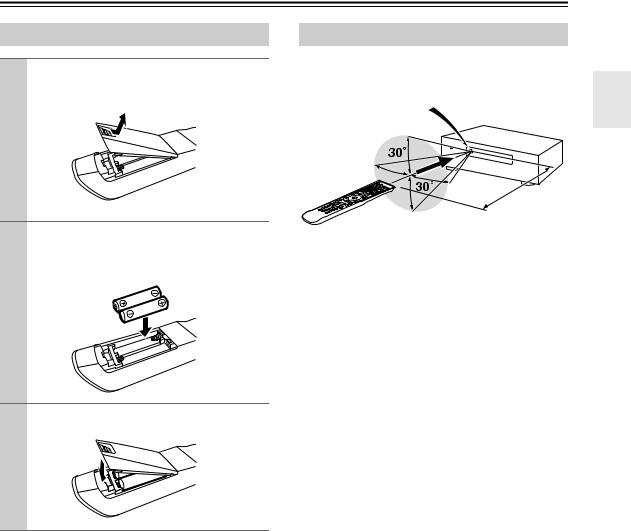
Remote Controller
Installing the Batteries
1 To open the battery compartment, press the small lever and remove the cover.
2 Insert the two supplied batteries (AA/R6) in accordance with the polarity diagram inside the battery compartment.
3 Replace the cover and push it shut.
Notes:
•If the remote controller doesn’t work reliably, try replacing the batteries.
•Don’t mix new and old batteries or different types of batteries.
•If you intend not to use the remote controller for a long time, remove the batteries to prevent damage from leakage or corrosion.
•Expired batteries should be removed as soon as possible to prevent damage from leakage or corrosion.
Aiming the Remote Controller
To use the remote controller, point it at the AV receiver’s remote control sensor, as shown below.
Remote control sensor
AV receiver
30° off center |
Approx. 16 ft. (5 m) |
|
|
(Left/Right/Up/Down) |
|
Notes:
•The remote controller may not work reliably if the AV receiver is subjected to bright light, such as direct sunlight or inverter-type fluorescent lights. Keep this in mind when installing.
•If another remote controller of the same type is used in the same room, or the AV receiver is installed close to equipment that uses infrared rays, the remote controller may not work reliably.
•Don’t put anything, such as a book, on the remote controller, because the buttons may be pressed inadvertently, thereby draining the batteries.
•The remote controller may not work reliably if the AV receiver is installed in a rack behind colored glass doors. Keep this in mind when installing.
•The remote controller will not work if there’s an obstacle between it and the AV receiver’s remote control sensor.
•When the remote control codes have been registered and you want to operate another component
(page 131), or when you want to operate an Integra/Onkyo component without u connection, point the remote controller at the other component to use it.
•When you want to operate an Integra/Onkyo component with u connection or an 
 -compatible component connected via HDMI (pages 133 and 134), point the remote controller at the AV receiver’s remote control sensor.
-compatible component connected via HDMI (pages 133 and 134), point the remote controller at the AV receiver’s remote control sensor.
13

Remote Controller—Continued
Controlling the AV Receiver
To control the AV receiver, press the [Receiver] button to select Receiver mode.
You can also use the remote controller to control your DVD/BD player, CD player, and other components. See page 131 for more details.
a
b



 j3 c
j3 c





d




*1 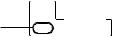




 k
k


 l
l

 4
4
e

 m
m
1f







g

 n o
n o
h









 5
5
2i




 p
p
*1 When you want to change the remote controller mode without changing the current input source, press the [Mode] button and within about eight seconds, press the Remote Mode button.
Then, with the AV receiver’s remote controller, you can control the component corresponding to the button you pressed.
For detailed information, see the pages in parentheses.
aStandby button (40)
Sets the AV receiver to Standby.
bOn button (40)
Turns on the AV receiver.
cActivities buttons (59, 141)
Used with the MACRO function.
dRemote Mode/Input Selector buttons (56, 133 to 139)
Selects the remote controller modes and the input sources.
eSP Layout button (58)
This button is used to change Front High speakers, Front Wide speakers or Surround Back speakers.
fArrow [q]/[w]/[e]/[r] and Enter buttons
Used to select and adjust settings.
gSetup button
Used to change settings.
hListening Mode buttons (80)
Used to select the listening modes.
iDimmer button (57)
Adjusts the display brightness.
jDisplay button (57)
Displays information about the current input source.
kMuting button (58)
Mutes or unmutes the AV receiver.
lVOL [q]/[w] button (56)
Adjusts the volume of the AV receiver regardless of the currently selected remote controller mode.
mVideo button (43, 101)
Used to change video settings.
nReturn button
Returns to the previous display when changing settings.
oAudio button (110)
Used to change audio settings.
When the “Audio TV Out” setting is set to “On” (page 106), this button is disabled.
pSleep button (58)
Used with the Sleep function.
14

Remote Controller—Continued
■ Controlling the tuner
To control the AV receiver’s tuner, press the [Tuner] (or [Receiver]) button.
You can select AM or FM by pressing the [Tuner] button repeatedly.
1
2
3
Arrow [q]/[w] buttons
Used to tune into radio stations.
D.TUN button (61)
(Tuner remote mode only)
Selects the Direct tuning mode.
Display button
4
5
Displays information about the band, frequency, preset number, and so on.
CH +/– button (62)
Used to select radio presets.
Number buttons (61, 62)
Used to select radio stations directly in the Direct tuning mode. Also you can select a preset directly.
Note:
An Onkyo cassette recorder connected via u can also be controlled in Receiver mode (see page 139).
15

About Home Theater
Enjoying Home Theater
Thanks to the AV receiver’s superb capabilities, you can enjoy surround sound with a real sense of movement in your own home—just like being in a movie theater or concert hall. With DVDs you can enjoy DTS and Dolby Digital. With analog or digital TV, you can enjoy Dolby Pro Logic IIx, DTS Neo:6, or Onkyo’s original DSP listening modes.
You can also enjoy THX Surround EX (THX-certified THX speaker system recommended).
Front left and right speakers
These output the overall sound. Their role in a home theater is to provide a solid anchor for the sound image. They should be positioned facing the listener at about ear level, and equidistant from the TV. Angle them inward so as to create a triangle, with the listener at the apex.
Front high left and right speakers
These speakers are necessary to enjoy Dolby Pro Logic IIz Height, and Audyssey Dynamic Surround Expansion™.
They significantly enhance the spatial experience.
Position them at least 3.3 feet (100 cm) above the front left and right speakers (preferably as high as possible) and at an angle slightly wider than the front left and right speakers.
Center speaker
This speaker enhances the front left and right speakers, making sound movements distinct and providing a full sound image. In movies it’s used mainly for dialog. Position it close to your TV facing forward at about ear level, or at the same height as the front left and right speakers.
Front wide left and right speakers
These speakers are necessary to enjoy Audyssey Dynamic Surround Expansion™ (DSX). They significantly enhance the spatial experience. Position them well outside of the front left and right speakers. See also http://www.audyssey.com/technology/dsx.html about optimum speaker placement for Audyssey Dynamic Surround Expansion™.
Subwoofer
The subwoofer handles the bass sounds of the LFE (Low-Frequency Effects) channel. The volume and quality of the bass output from your subwoofer will depend on its position, the shape of your listening room, and your listening position. In general, a good bass sound can be obtained by installing the subwoofer in a front corner, or at one-third the width of the wall, as shown.
Tip: To find the best position for your subwoofer, while playing a movie or some music with good bass, experiment by placing your subwoofer at various positions within the room, and choose the one that provides the most satisfying results.
1/3 of wall position
Surround back left and right speakers
These speakers are necessary to enjoy Dolby Digital EX, DTS-ES Matrix, DTS-ES Discrete, THX Surround EX, etc. They enhance the realism of surround sound and improve sound localization behind the listener. Position them behind the listener about 2 to
3 feet (60 to 100 cm) above ear level.
Surround left and right speakers
These speakers are used for precise sound positioning and to add realistic ambience.
Position them at the sides of the listener, or slightly behind, about 2 to 3 feet (60 to 100 cm) above ear level. Ideally they should be equidistant from the listener.
Corner position
16
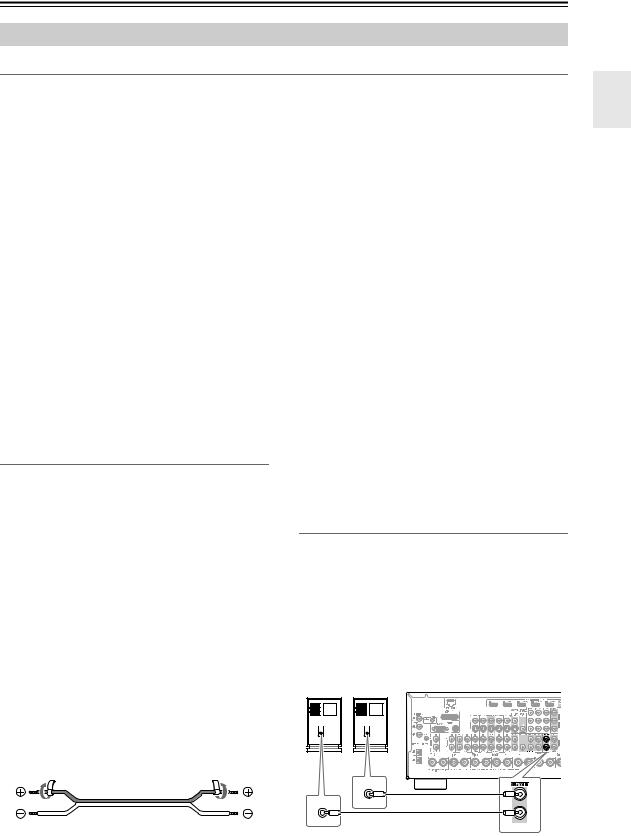
Connecting the AV receiver
Connecting Your Speakers
Speaker Configuration
For 7.1-channel surround-sound playback, you need seven speakers and a powered subwoofer.
The following table indicates the channels you should use depending on the number of speakers that you have.
Number of speakers: |
2 |
3 |
4 |
5 |
6 |
7 |
7 |
7 |
8 |
8 |
9 |
9 |
9 |
10 |
11 |
|
|
|
|
|
|
|
|
|
|
|
|
|
|
|
|
|
|
|
|
Front left |
|
|
|
|
|
|
|
|
|
|
|
|
|
|
|
|
|
|
|||||||||||||||||
|
|
|
|
|
|
|
|
|
|
|
|
|
|
|
|
|
|
Front right |
|
|
|
|
|
|
|
|
|
|
|
|
|
|
|
|
|
|
|
|
|
|
|
|
|
|
|
|
|
|
|
|
|
|
|
Center |
|
|
|
|
|
|
|
|
|
|
|
|
|
|
|
|
|
|
|
|
|
|
|
|
|
|
|
|
|
|
|
|
|
|
|
Surround left |
|
|
|
|
|
|
|
|
|
|
|
|
|
|
|
|
|
|
|
|
|||||||||||||||
|
|
|
|
|
|
|
|
|
|
|
|
|
|
|
|
|
|
Surround right |
|
|
|
|
|
|
|
|
|
|
|
|
|
|
|
|
|
|
|
|
|
|
|
|
|
|
|
|
|
|
|
|
|
|
|
Surround back* |
|
|
|
|
|
|
|
|
|
|
|
|
|
|
|
|
|
|
|
|
|
|
|
|
|
|
|
|
|
|
|
|
|
|
|
Surround back left |
|
|
|
|
|
|
|
|
|
|
|
|
|
|
|
|
|
|
|
|
|
|
|
|
|
|
|
|
|
|
|
|
|
|
|
Surround back right |
|
|
|
|
|
|
|
|
|
|
|
|
|
|
|
|
|
|
|
|
|
|
|
|
|
|
|
|
|
|
|
|
|
|
|
Front high left |
|
|
|
|
|
|
|
|
|
|
|
|
|
|
|
|
|
|
|
|
|
|
|
|
|
|
|
|
|
|
|
|
|
|
|
Front high right |
|
|
|
|
|
|
|
|
|
|
|
|
|
|
|
|
|
|
|
|
|
|
|
|
|
|
|
|
|
|
|
|
|
|
|
Front wide left |
|
|
|
|
|
|
|
|
|
|
|
|
|
|
|
|
|
|
|
|
|
|
|
|
|
|
|
|
|
|
|
|
|
|
|
Front wide right |
|
|
|
|
|
|
|
|
|
|
|
|
|
|
|
|
|
|
|
|
|
|
|
|
|
|
|
|
|
|
|
|
|
|
|
*If you’re using only one surround back speaker, connect it to the SURR BACK/ZONE 2 L terminals.
No matter how many speakers you use, a powered subwoofer is recommended for a really powerful and solid bass. To get the best from your surround sound system, you need to set the speaker settings. You can do this automatically (see page 50) or manually (see page 91).
Note:
Front high, surround back and front wide speakers produce no sound at the same time.
Attaching the Speaker Labels
The AV receiver’s positive (+) speaker terminals are all red (the negative (–) speaker terminals are all black).
Speaker |
Color |
|
|
Front left |
White |
|
|
Front right |
Red |
|
|
Center |
Green |
|
|
Surround left |
Blue |
|
|
Surround right |
Gray |
|
|
Surround back left, Zone 2 left |
Brown |
|
|
Surround back right, Zone 2 right |
Tan |
|
|
Front high left |
White |
|
|
Front high right |
Red |
|
|
Front wide left |
White |
|
|
Front wide right |
Red |
|
|
The supplied speaker cable labels are also color-coded and you should attach them to the positive (+) side of each speaker cable in accordance with the above table. Then all you need to do is to match the color of each label to the corresponding speaker terminal.
•If you are using banana plugs, tighten the speaker terminal before inserting the banana plug.
•Do not insert the speaker code directly into the center hole of the speaker terminal.
Connecting a Powered Subwoofer
Using a suitable cable, connect the AV receiver’s PRE OUT: SUBWOOFER to an input on your powered subwoofer, as shown. If your subwoofer is unpowered and you’re using an external amplifier, connect the PRE OUT: SUBWOOFER to an input on the amp.
You can connect the powered subwoofer with two PREOUT: SUBWOOFER jacks respectively.
The same signal is output from each jack.
Powered subwoofer
LINE INPUT
LINE INPUT
PRE OUT
17

Connecting the AV receiver—Continued
Using Dipole Speakers
You can use dipole speakers for the surround left and right, surround back left and right speakers. Dipole speakers output the same sound in two directions. Dipole speakers typically have an arrow printed on them to indicate how they should be positioned. The surround left and right dipole speakers should be positioned so that their arrows point toward the TV/screen, while the surround back left and right and front high left and right and front wide left and right dipole speakers should be positioned so that their arrows point toward each other, as shown.
Dipole speakers |
Normal speakers |
|||||||||||||
|
|
|
|
|
|
|
|
|
|
|
|
|
|
|
|
9 |
|
10 |
|
|
|
9 |
|
10 |
|
||||
|
|
|
|
|
1 |
|
|
|
|
|
|
1 |
||
|
|
|
TV/screen |
|
|
|
|
|
TV/screen |
|
||||
11 |
2 |
3 |
4 |
12 |
11 |
2 |
3 |
4 |
12 |
5 |
6 |
5 |
6 |
|
|
|
7 |
|
8 |
|
|
|
|
7 |
|
8 |
|
1. |
Subwoofer |
|
|
8. |
Surround back right |
||||||||
2. |
Front left speaker |
|
|
speaker |
|
|
|||||||
3. |
Center speaker |
|
|
9. |
Front high left speaker |
||||||||
4. |
Front right speaker |
10.Front high right speaker |
|||||||||||
5. |
Surround left speaker |
11.Front wide left speaker |
|||||||||||
6. |
Surround right speaker |
12.Front wide right speaker |
|||||||||||
7.Surround back left speaker
Speaker Connection Precautions
Read the following before connecting your speakers:
•You can connect speakers with an impedance of between 4 and 16 ohms. If the impedance of any of the connected speakers is 4 ohms or more, but less than 6 ohms, be sure to set the minimum speaker impedance to “4ohms” (see page 47). If you use speakers with a lower impedance, and use the amplifier at high volume levels for a long period of time, the built-in protection circuit may be activated.
•Disconnect the power cord from the wall outlet before making any connections.
•Read the instructions supplied with your speakers.
•Pay close attention to speaker wiring polarity. In other words, connect positive (+) terminals only to positive
(+) terminals, and negative (–) terminals only to negative (–) terminals. If you get them the wrong way around, the sound will be out of phase and will sound unnatural.
•Unnecessarily long, or very thin speaker cables may affect the sound quality and should be avoided.
•If you use 4 or 5 speakers, connect each of the two surround speakers to the SURR L/R terminals. Do not connect them to the SURR BACK/ZONE 2 L/R, FRONT WIDE L/R, or FRONT HIGH L/R terminals.
•Be careful not to short the
positive and negative wires.
Doing so may damage the AV receiver.
• Make sure the metal core of the wire does not have contact with the AV receiver’s rear
panel. Doing so may damage the AV receiver.
•Don’t connect more than one cable to each speaker terminal. Doing so may damage the AV receiver.
•Don’t connect one speaker to several terminals.
18
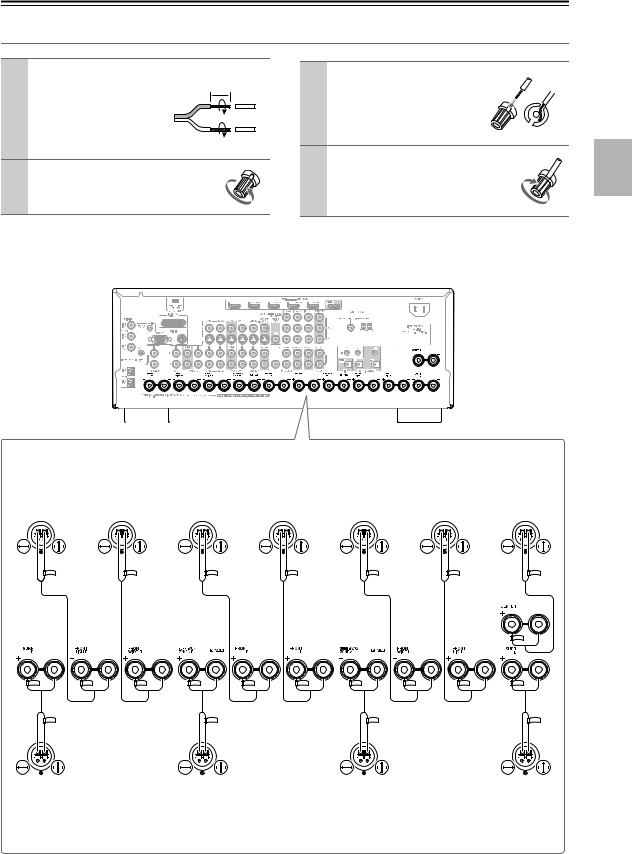
Connecting the AV receiver—Continued
Connecting the Speaker Cables
1 |
Strip 1/2" to 5/8" (12 to |
1/2" to 5/8" |
|
15 mm) of insulation |
(12 to 15 mm) |
|
from the ends of the |
|
|
speaker cables, and |
|
|
twist the bare wires |
|
|
tightly, as shown. |
|
2 |
Unscrew the terminal. |
|
3 Fully insert the bare wires.
4 Screw the terminal tight.
The following illustration shows which speaker should be connected to each pair of terminals. If you’re using only one surround back speaker, connect it to the SURR BACK/ZONE 2 L terminals.
|
|
|
|
|
|
|
|
|
|
|
|
|
|
|
|
|
|
|
|
|
|
|
|
|
|
|
|
|
|
|
|
|
|
|
|
|
|
|
|
|
|
|
|
|
|
|
|
|
|
|
|
|
|
|
|
|
|
|
|
|
|
|
|
|
|
|
|
|
|
|
|
|
|
|
|
|
|
|
|
|
|
|
|
|
|
|
|
|
|
|
|
|
|
|
|
|
|
|
|
|
|
|
|
|
|
|
|
|
|
|
|
|
|
|
|
|
|
|
|
|
|
|
|
|
|
|
|
|
|
|
|
|
|
|
|
|
|
|
|
|
|
|
|
|
|
|
|
|
|
|
|
|
|
|
|
|
|
|
|
|
|
|
|
|
|
|
|
|
|
|
|
|
|
|
|
|
|
|
|
|
|
|
|
|
|
|
|
|
|
|
|
|
|
|
|
|
|
|
|
|
|
|
|
|
|
|
|
|
|
|
|
|
|
|
|
|
|
|
|
|
|
|
|
|
|
|
|
|
|
|
|
|
|
|
|
|
|
|
|
|
|
|
|
|
|
|
|
|
|
|
|
|
|
|
|
|
|
|
|
|
|
|
|
|
|
|
|
|
|
|
|
|
|
|
|
|
|
|
|
|
|
|
|
|
|
|
|
|
|
|
|
|
|
|
|
|
|
|
|
|
|
|
|
|
|
|
|
|
|
|
|
|
|
|
|
|
|
|
|
|
|
|
|
|
|
|
|
|
|
|
|
|
|
|
|
|
|
|
|
|
|
|
|
|
|
|
|
|
|
|
|
|
|
|
|
|
|
|
|
|
|
|
|
|
|
|
|
|
|
|
|
|
|
|
|
|
|
|
|
|
|
|
|
|
|
|
|
|
|
|
|
|
|
|
|
|
|
|
|
|
|
|
|
|
|
|
|
|
|
|
|
|
|
|
|
|
|
|
|
|
|
|
|
|
|
|
|
|
|
|
|
|
|
|
|
|
|
|
|
|
|
|
|
|
|
|
|
|
|
|
|
|
|
|
|
|
|
|
|
|
|
|
|
|
|
|
|
|
|
|
|
|
|
|
|
|
|
|
|
|
|
|
|
|
|
|
|
|
|
|
|
|
|
|
|
|
|
|
|
|
|
|
|
|
|
|
|
|
|
|
|
|
|
|
|
|
|
|
|
|
|
|
|
|
|
|
|
|
|
|
|
|
|
|
|
|
|
|
|
|
|
|
|
|
|
|
|
|
|
|
|
|
|
|
|
|
|
|
|
|
|
|
|
|
|
|
|
|
|
|
|
|
|
|
|
|
|
|
|
|
|
|
|
|
|
|
|
|
|
|
|
|
|
|
|
|
|
|
|
|
|
|
|
|
|
|
|
|
|
|
|
|
|
|
|
|
|
|
|
|
|
|
|
|
|
|
|
|
|
|
|
|
|
|
|
|
|
|
|
|
|
|
|
|
|
|
|
|
|
|
|
|
|
|
|
|
|
|
|
|
|
|
|
|
|
|
|
|
|
|
|
|
|
|
|
|
|
|
|
|
|
|
|
|
|
|
|
|
|
|
|
|
|
|
|
|
|
|
|
|
|
|
|
|
|
|
|
|
|
|
|
|
|
|
|
|
|
|
|
|
|
|
|
|
|
|
|
|
|
|
|
|
|
|
|
|
|
|
|
|
|
|
|
|
|
|
|
|
|
|
|
|
|
|
|
|
|
|
|
|
|
|
|
|
|
|
|
|
|
|
|
|
|
|
|
|
|
|
|
|
|
|
|
|
|
|
|
|
|
|
|
|
|
|
|
|
|
|
|
|
|
|
|
|
|
|
|
|
|
|
|
|
|
|
|
|
|
|
|
|
|
|
|
|
|
|
|
|
|
|
|
|
|
|
|
|
|
|
|
|
|
|
|
|
|
|
|
|
|
|
|
|
|
|
|
|
|
|
|
|
|
|
|
|
|
|
|
|
|
|
|
|
|
|
|
|
|
|
|
|
|
|
|
|
|
|
|
|
|
|
|
|
|
|
|
|
|
|
|
|
|
|
|
|
|
|
|
|
|
|
|
|
|
|
|
|
|
|
|
|
|
|
|
|
|
|
|
|
|
|
|
|
|
|
|
|
|
|
|
|
|
|
|
|
|
|
|
|
|
|
|
|
|
|
|
|
|
|
|
|
|
|
|
|
|
|
|
|
|
|
|
|
|
|
|
|
|
|
|
|
|
|
|
|
|
|
|
|
|
|
|
|
|
|
|
|
|
|
|
|
|
|
|
|
|
|
|
|
|
|
|
|
|
|
|
|
|
|
|
|
|
|
|
|
|
|
|
|
|
|
|
|
|
|
|
|
|
|
|
|
|
|
|
|
|
|
|
|
|
|
|
|
|
|
|
|
|
|
|
|
|
|
|
|
|
|
|
|
|
|
|
|
|
|
|
|
|
|
|
|
|
|
|
|
|
|
|
|
|
|
|
|
|
|
|
|
|
|
|
|
|
|
|
|
|
|
|
|
|
|
|
|
|
|
|
|
|
|
|
|
|
|
|
|
|
|
|
|
|
|
|
|
|
|
|
|
|
|
|
|
|
|
|
|
|
|
|
|
|
|
|
|
|
|
|
|
|
|
|
|
|
|
|
|
|
|
|
|
|
|
|
|
|
|
|
|
|
|
|
|
|
|
|
|
|
|
|
|
|
|
|
|
|
|
|
|
|
|
|
|
|
|
|
|
|
|
|
|
|
|
|
|
|
|
|
|
|
|
|
|
|
|
|
|
|
|
|
|
|
|
|
|
|
|
|
|
|
|
|
|
|
|
|
|
|
|
|
|
|
|
|
|
|
|
|
|
|
|
|
|
|
|
|
|
|
|
|
|
|
|
|
|
|
|
|
|
|
|
|
|
|
|
|
|
|
|
|
|
|
|
|
|
|
|
|
|
|
|
|
|
|
|
|
|
|
|
|
|
|
|
|
|
|
|
|
|
|
|
|
|
|
|
|
|
|
|
|
|
|
|
|
|
|
|
|
|
|
|
|
|
|
|
|
|
|
|
|
|
|
|
|
|
|
|
|
|
|
|
|
|
|
|
|
|
|
|
|
|
|
|
|
|
|
|
|
|
|
|
|
|
|
|
|
|
|
|
|
|
|
|
|
|
|
|
|
|
|
|
|
|
|
|
|
|
|
|
|
|
|
|
|
|
|
|
|
|
|
|
|
|
|
|
|
|
|
|
|
|
|
|
|
|
|
|
|
|
|
|
|
|
|
|
|
|
|
|
|
|
|
|
|
|
|
|
|
|
|
|
|
|
|
|
|
|
|
|
|
|
|
|
|
|
|
|
|
|
|
|
|
|
|
|
|
|
|
|
|
|
|
|
|
|
|
|
|
|
|
|
|
|
|
|
|
|
|
|
|
|
|
|
|
|
|
|
|
|
|
|
|
|
|
|
|
|
|
|
|
|
|
|
|
|
|
|
|
|
|
|
|
|
|
|
|
|
|
|
|
|
|
|
|
|
|
|
|
|
|
|
|
|
|
|
|
|
|
|
|
|
|
|
|
|
|
|
|
|
|
|
|
|
|
|
|
|
|
|
|
|
|
|
|
|
|
|
|
|
|
|
|
|
|
|
|
|
|
|
|
|
|
|
|
|
|
|
|
|
|
|
|
|
|
|
|
|
|
|
|
|
|
|
|
|
|
|
|
|
|
|
|
|
|
|
|
|
|
|
|
|
|
|
|
|
|
|
|
|
|
|
|
|
|
|
|
|
|
|
|
|
|
|
|
|
|
|
|
|
|
|
|
|
|
|
|
|
|
|
|
|
|
|
|
|
|
|
|
|
|
|
|
|
|
|
|
|
|
|
|
|
|
|
|
|
|
|
|
|
|
|
|
|
|
|
|
|
|
|
|
|
|
|
|
|
|
|
|
|
|
|
|
|
|
|
|
|
|
|
|
|
|
|
|
|
|
|
|
|
|
|
|
|
|
|
|
|
|
|
|
|
|
|
|
|
|
|
|
|
|
|
|
|
|
|
|
|
|
|
|
|
|
|
|
|
|
|
|
|
|
|
|
|
|
|
|
|
|
|
|
|
|
|
|
|
|
|
|
|
|
|
|
|
|
|
|
|
|
|
|
|
|
|
|
|
|
|
|
|
|
|
|
|
|
|
|
|
|
|
|
|
|
|
|
|
|
|
|
|
|
|
|
|
|
|
|
|
|
|
|
|
|
|
|
|
|
|
|
|
|
|
|
|
|
|
|
|
|
|
|
|
|
|
|
|
|
|
|
|
|
|
|
|
|
|
|
|
|
|
|
|
|
|
|
|
|
|
|
|
|
|
|
|
|
|
|
|
|
|
|
|
|
|
|
|
|
|
|
|
|
|
|
|
|
|
|
|
|
|
|
|
|
|
|
|
|
|
|
|
|
|
|
|
|
|
|
|
|
|
|
|
|
|
|
|
|
|
|
|
|
|
|
|
|
|
|
|
|
|
|
|
|
|
|
|
|
|
|
|
|
|
|
|
|
|
|
|
|
|
|
|
|
|
|
|
|
|
|
|
|
|
|
|
|
|
|
|
|
|
|
|
|
|
|
|
|
|
|
|
|
|
|
|
|
|
|
|
|
|
|
|
|
|
|
|
|
|
|
|
|
|
|
|
|
|
|
|
|
|
|
|
|
|
|
|
|
|
|
|
|
|
|
|
|
|
|
|
|
|
|
|
|
|
|
|
|
|
|
|
|
|
|
|
|
|
|
|
|
|
|
|
|
|
|
|
|
|
|
|
|
|
|
|
|
|
|
|
|
|
|
|
|
|
|
|
|
|
|
|
|
|
|
|
|
|
|
|
|
|
|
|
|
|
|
|
|
|
|
|
|
|
|
Front high |
|
Front wide |
|
|
|
|
|
|
|
|
|
|
|
|
|
|
|
|
|
|
|
|
|
|
|
|
|
|
|
|
|
|
|
|
|
|
|
|
|
|
|
|
|
|
Front wide |
|
Front high |
|
|
|
|
|
|
|
|
|
|
|
|
|
|
|
||||||||||||||||||||||||||||||||||||||||||||||||||||||||||||||||||||||||
|
|
|
right |
|
|
|
right |
|
Front right |
|
|
|
|
|
|
|
Front left |
|
|
|
|
|
|
|
|
left |
|
|
|
|
left |
|
Center |
|
||||||||||||||||||||||||||||||||||||||||||||||||||||||||||||||||||||||||||||||||||||||||||||||||||||
speaker |
|
|
speaker |
|
|
speaker |
|
|
|
|
|
|
|
speaker |
|
|
|
|
|
speaker |
|
|
speaker |
speaker |
|
|||||||||||||||||||||||||||||||||||||||||||||||||||||||||||||||||||||||||||||||||||||||||||||||||||||||||||||
|
|
|
|
|
|
|
|
|
|
|
|
|
|
|
|
|
|
|
|
|
|
|
|
|
|
|
|
|
|
|
|
|
|
|
|
|
|
|
|
|
|
|
|
|
|
|
|
|
|
|
|
|
|
|
|
|
|
|
|
|
|
|
|
|
|
|
|
|
|
|
|
|
|
|
|
|
|
|
|
|
|
|
|
|
|
|
|
|
|
|
|
|
|
|
|
|
|
|
|
|
|
|
|
|
|
|
|
|
|
|
|
|
|
|
|
|
|
|
|
|
|
|
|
|
|
|
|
|
|
|
|
|
|
|
|
|
|
|
|
|
|
|
|
|
|
|
|
|
|
|
|
|
|
|
|
|
|
|
|
|
|
|
|
|
|
|
|
|
|
|
|
|
|
|
|
|
|
|
|
|
|
|
|
|
|
|
|
|
|
|
|
|
|
|
|
|
|
|
|
|
|
|
|
|
|
|
|
|
|
|
|
|
|
|
|
|
|
|
|
|
|
|
|
|
|
|
|
|
|
|
|
|
|
|
|
|
|
|
|
|
|
|
|
|
|
|
|
|
|
|
|
|
|
|
|
|
|
|
|
|
|
|
|
|
|
|
|
|
|
|
|
|
|
|
|
|
|
|
|
|
|
|
|
|
|
|
|
|
|
|
|
|
|
|
|
|
|
|
|
|
|
|
|
|
|
|
|
|
|
|
|
|
|
|
|
|
|
|
|
|
|
|
|
|
|
|
|
|
|
|
|
|
|
|
|
|
|
|
|
|
|
|
|
|
|
|
|
|
|
|
|
|
|
|
|
|
|
|
|
|
|
|
|
|
|
|
|
|
|
|
|
|
|
|
|
|
|
|
|
|
|
|
|
|
|
|
|
|
|
|
|
|
|
|
|
|
|
|
|
|
|
|
|
|
|
|
|
|
|
|
|
|
|
|
|
|
|
|
|
|
|
|
|
|
|
|
|
|
|
|
|
|
|
|
|
|
|
|
|
|
|
|
|
|
|
|
|
|
|
|
|
|
|
|
|
|
|
|
|
|
|
|
|
|
|
|
|
|
|
|
|
|
|
|
|
|
|
|
|
|
|
|
|
|
|
|
|
|
|
|
|
|
|
|
|
|
|
|
|
|
|
|
|
|
|
|
|
|
|
|
|
|
|
|
|
|
|
|
|
|
|
|
|
|
|
|
|
|
|
|
|
|
|
|
|
|
|
|
|
|
|
|
|
|
|
|
|
|
|
|
|
|
|
|
|
|
|
|
|
|
|
|
|
|
|
|
|
|
|
|
|
|
|
|
|
|
|
|
|
|
|
|
|
|
|
|
|
|
|
|
|
|
|
|
|
|
|
|
|
|
|
|
|
|
|
|
|
|
|
|
|
|
|
|
|
|
|
|
|
|
|
|
|
|
|
|
|
|
|
|
|
|
|
|
|
|
|
|
|
|
|
|
|
|
|
|
|
|
|
|
|
|
|
|
|
|
|
|
|
|
|
|
|
|
|
|
|
|
|
|
|
|
|
|
|
|
|
|
|
|
|
|
|
|
|
|
|
|
|
|
|
|
|
|
|
|
|
|
|
|
|
|
|
|
|
|
|
|
|
|
|
|
|
|
|
|
|
|
|
|
|
|
|
|
|
|
|
|
|
|
|
|
|
|
|
|
|
|
|
|
|
|
|
|
|
|
|
|
|
|
|
|
|
|
|
|
|
|
|
|
|
|
|
|
|
|
|
|
|
|
|
|
|
|
|
|
|
|
|
|
|
|
|
|
|
|
|
|
|
|
|
|
|
|
|
|
|
|
|
|
|
|
|
|
|
|
|
|
|
|
|
|
|
|
|
|
|
|
|
|
|
|
|
|
|
|
|
|
|
|
|
|
|
|
|
|
|
|
|
|
|
|
|
|
|
|
|
|
|
|
|
|
|
|
|
|
|
|
|
|
|
|
|
|
|
|
|
|
|
|
|
|
|
|
|
|
|
|
|
|
|
|
|
|
|
|
|
|
|
|
|
|
|
|
|
|
|
|
|
|
|
|
|
|
|
|
|
|
|
|
|
|
|
|
|
|
|
|
|
|
|
|
|
|
|
|
|
|
|
|
|
|
|
|
|
|
|
|
|
|
|
|
|
|
|
|
|
|
|
|
|
|
|
|
|
|
|
|
|
|
|
|
|
|
|
|
|
|
|
|
|
|
|
|
|
|
|
|
|
|
|
|
|
|
|
|
|
|
|
|
|
|
|
|
|
|
|
|
|
|
|
|
|
|
|
|
|
|
|
|
|
|
|
|
|
|
|
|
|
|
|
|
|
|
|
|
|
|
|
|
|
|
|
|
|
|
|
|
|
|
|
|
|
|
|
|
|
|
|
|
|
|
|
|
|
|
|
|
|
|
|
|
|
|
|
|
|
|
|
|
|
|
|
|
|
|
|
|
|
|
|
|
|
|
|
|
|
|
|
|
|
|
|
|
|
|
|
|
|
|
|
|
|
|
|
|
|
|
|
|
|
|
|
|
|
|
|
|
|
|
|
|
|
|
|
|
|
|
|
|
|
|
|
|
|
|
|
|
|
|
|
|
|
|
|
|
|
|
|
|
|
|
|
|
|
|
|
|
|
|
|
|
|
|
|
|
|
|
|
|
|
|
|
|
|
|
|
|
|
|
|
|
|
|
|
|
|
|
|
|
|
|
|
|
|
|
|
|
|
|
|
|
|
|
|
|
|
|
|
|
|
|
|
|
|
|
|
|
|
|
|
|
|
|
|
|
|
|
|
|
|
|
|
|
|
|
|
|
|
|
|
|
|
|
|
|
|
|
|
|
|
|
|
|
|
|
|
|
|
|
|
|
|
|
|
|
|
|
|
|
|
|
|
|
|
|
|
|
|
|
|
|
|
|
|
|
|
|
|
|
|
|
|
|
|
|
|
|
|
|
|
|
|
|
|
|
|
|
|
|
|
|
|
|
|
|
|
|
|
|
|
|
|
|
|
|
|
|
|
|
|
|
|
|
|
|
|
|
|
|
|
|
|
|
|
|
|
|
|
|
|
|
|
|
|
|
|
|
|
|
|
|
|
|
|
|
|
|
|
|
|
|
|
|
|
|
|
|
|
|
|
|
|
|
|
|
|
|
|
|
|
|
|
|
|
|
|
|
|
|
|
|
|
|
|
|
|
|
|
|
|
|
|
|
|
|
|
|
|
|
|
|
|
|
|
|
|
|
|
|
|
|
|
|
|
|
|
|
|
|
|
|
|
|
|
|
|
|
|
|
|
|
|
|
|
|
|
|
|
|
|
|
|
|
|
|
|
|
|
|
|
|
|
|
|
|
|
|
|
|
|
|
|
|
|
|
|
|
|
|
|
|
|
|
|
|
|
|
|
|
|
|
|
|
|
|
|
|
|
|
|
|
|
|
|
|
|
|
|
|
|
|
|
|
|
|
|
|
|
|
|
|
|
|
|
|
|
|
|
|
|
|
|
|
|
|
|
|
|
|
|
|
|
|
|
|
|
|
|
|
|
|
|
|
|
|
|
|
|
|
|
|
|
|
|
|
|
|
|
|
|
|
|
|
|
|
|
|
|
|
|
|
|
|
|
|
|
|
|
|
|
|
|
|
|
|
|
|
|
|
|
|
|
|
|
|
|
|
|
|
|
|
|
|
|
|
|
|
|
|
|
|
|
|
|
|
|
|
|
|
|
|
|
|
|
|
|
|
|
|
|
|
|
|
|
|
|
|
|
|
|
|
|
|
|
|
|
|
|
|
|
|
|
|
|
|
|
|
|
|
|
|
|
|
|
|
|
|
|
|
|
|
|
|
|
|
|
|
|
|
|
|
|
|
|
|
|
|
|
|
|
|
|
|
|
|
|
|
|
|
|
|
|
|
|
|
|
|
|
|
|
|
|
|
|
|
|
|
|
|
|
|
|
|
|
|
|
|
|
|
|
|
|
|
|
|
|
|
|
|
|
|
|
|
|
|
|
|
|
|
|
|
|
|
|
|
|
|
|
|
|
|
|
|
|
|
|
|
|
|
|
|
|
|
|
|
|
|
|
|
|
|
|
|
|
|
|
|
|
|
|
|
|
|
|
|
|
|
|
|
|
|
|
|
|
|
|
|
|
|
|
|
|
|
|
|
|
|
|
|
|
|
|
|
|
|
|
|
|
|
|
|
|
|
|
|
|
|
|
|
|
|
|
|
|
|
|
|
|
|
|
|
|
|
|
|
|
|
|
|
|
|
|
|
|
|
|
|
|
|
|
|
|
|
|
|
|
|
|
|
|
|
|
|
|
|
|
|
|
|
|
|
|
|
|
|
|
|
|
|
|
|
|
|
|
|
|
|
|
|
|
|
|
|
|
|
|
|
|
|
|
|
|
|
|
|
|
|
|
|
|
|
|
|
|
|
|
|
|
|
|
|
|
|
|
|
|
|
|
|
|
|
|
|
|
|
|
|
|
|
|
|
|
|
|
|
|
|
|
|
|
|
|
|
|
|
|
|
|
|
|
|
|
|
|
|
|
|
|
|
|
|
|
|
|
|
|
|
|
|
|
|
|
|
|
|
|
|
|
|
|
|
|
|
|
|
|
|
|
|
|
|
|
|
|
|
|
|
|
|
|
|
|
|
|
|
|
|
|
|
|
|
|
|
|
|
|
|
|
|
|
|
|
|
|
|
|
|
|
|
|
|
|
|
|
|
|
|
|
|
|
|
|
|
|
|
|
|
|
|
|
|
|
|
|
|
|
|
|
|
|
|
|
|
|
|
|
|
|
|
|
|
|
|
|
|
|
|
|
|
|
|
|
|
|
|
|
|
|
|
|
|
|
|
|
|
|
|
|
|
|
|
|
|
|
|
|
|
|
|
|
|
|
|
|
|
|
|
|
|
|
|
|
|
|
|
|
|
|
|
|
|
|
|
|
|
|
|
|
|
|
|
|
|
|
|
|
|
|
|
|
|
|
|
|
|
|
|
|
|
|
|
|
|
|
|
|
|
|
|
|
|
|
|
|
|
|
|
|
|
|
|
|
|
|
|
|
|
|
|
|
|
|
|
|
|
|
|
|
|
|
|
|
|
|
|
|
|
|
|
|
|
|
|
|
|
|
|
|
|
|
|
|
|
|
|
|
|
|
|
|
|
|
|
|
|
|
|
|
|
|
|
|
|
|
|
|
|
|
|
|
|
|
|
|
|
|
|
|
|
|
|
|
|
|
|
|
|
|
|
|
|
|
|
|
|
|
|
|
|
|
|
|
|
|
|
|
|
|
|
|
|
|
|
|
|
|
|
|
|
|
|
|
|
|
|
|
|
|
|
|
|
|
|
|
|
|
|
|
|
|
|
|
|
|
|
|
|
|
|
|
|
|
|
|
|
|
|
|
|
|
|
|
|
|
|
|
|
|
|
|
|
|
|
|
|
|
|
|
|
|
|
|
|
|
|
|
|
|
|
|
|
|
|
|
|
|
|
|
|
|
|
|
|
|
|
|
|
|
|
|
|
|
|
|
|
|
|
|
|
|
|
|
|
|
|
|
|
|
|
|
|
|
|
|
|
|
|
|
|
|
|
|
|
|
|
|
|
|
|
|
|
|
|
|
|
|
|
|
|
|
|
|
|
|
|
|
|
|
|
|
|
|
|
|
|
|
|
|
|
|
|
|
|
|
|
|
|
|
|
|
|
|
|
|
|
|
|
|
|
|
|
|
|
|
|
|
|
|
|
|
|
|
|
|
|
|
|
|
|
|
|
|
|
|
|
|
|
|
|
|
|
|
|
|
|
|
|
|
|
|
|
|
|
|
|
|
|
|
|
|
|
|
|
|
|
|
|
|
|
|
|
|
|
|
|
|
|
|
|
|
|
|
|
|
|
|
|
|
|
|
|
|
|
|
|
|
|
|
|
|
|
|
|
|
|
|
|
|
|
|
|
|
|
|
|
|
|
|
|
|
|
|
|
|
|
|
|
|
|
|
|
|
|
|
|
|
|
|
|
|
|
|
|
|
|
|
|
|
|
|
|
|
|
|
|
|
|
|
|
|
|
|
|
|
|
|
|
|
|
|
|
|
|
|
|
|
|
|
|
|
|
|
|
|
|
|
|
|
|
|
|
|
|
|
|
|
|
|
|
|
|
|
|
|
|
|
|
|
|
|
|
|
|
|
|
|
|
|
|
|
|
|
|
|
|
|
|
|
|
|
|
|
|
|
|
|
|
|
|
|
|
|
|
|
|
|
|
|
|
|
|
|
|
|
|
|
|
|
|
|
|
|
|
|
|
|
|
|
|
|
|
|
|
|
|
|
|
|
|
|
|
|
|
|
|
|
|
|
|
|
|
|
|
|
|
|
|
|
|
|
|
|
|
|
|
|
|
|
|
|
|
|
|
|
|
|
|
|
|
|
|
|
|
|
|
|
|
|
|
|
|
|
|
|
|
|
|
|
|
|
|
|
|
|
|
|
|
|
|
|
|
|
|
|
|
|
|
|
|
|
|
|
|
|
|
|
|
|
|
|
|
|
|
|
|
|
|
|
|
|
|
|
|
|
|
|
|
|
|
|
|
|
|
|
|
|
|
|
|
|
|
|
|
|
|
|
|
|
|
|
|
|
|
|
|
|
|
|
|
|
|
|
|
|
|
|
|
|
|
|
|
|
|
|
|
|
|
|
|
|
|
|
|
|
|
|
|
|
Surround |
Surround |
Surround |
Surround |
right |
back right |
back left |
left |
speaker |
speaker |
speaker |
speaker |
19

Connecting the AV receiver—Continued
Bi-amping the Front Speakers
The FRONT L/R and SURR BACK/ZONE 2 L/R terminal posts can be used with front speakers and surround back speakers respectively, or bi-amped to provide separate tweeter and woofer feeds for a pair of front speakers that support bi-amping, providing improved bass and treble performance.
•When bi-amping is used, the AV receiver is able to drive up to 5.1 speakers in the main room.
•For bi-amping, the FRONT L/R terminal posts connect to the front speakers’ woofer terminals. And the SURR BACK/ZONE 2 L/R terminal posts connect to the front speakers’ tweeter terminals.
•Once you’ve completed the bi-amping connections shown below and turned on the AV receiver, you must set the “Speakers Type(Front)” setting to “Bi-Amp” to enable biamping (see page 47).
Important:
•When making the bi-amping connections, be sure to remove the jumper bars that link the speakers’ tweeter (high) and woofer (low) terminals.
•Bi-amping can only be used with speakers that support bi-amping. Refer to your speaker manual.
Bi-amping Speaker Hookup
1 |
Connect the AV receiver’s FRONT R positive (+) |
|
terminal to the right speaker’s positive (+) Woofer |
|
(low) terminal. And connect the AV receiver’s |
|
FRONT R negative (–) terminal to the right |
|
speaker’s negative (–) Woofer (low) terminal. |
|
|
2 |
Connect the AV receiver’s SURR BACK/ZONE 2 |
|
R positive (+) terminal to the right speaker’s pos- |
|
itive (+) Tweeter (high) terminal. And connect the |
|
AV receiver’s SURR BACK/ZONE 2 R negative |
|
(–) terminal to the right speaker’s negative (–) |
|
Tweeter (high) terminal. |
|
|
3 |
Connect the AV receiver’s FRONT L positive (+) |
|
terminal to the left speaker’s positive (+) Woofer |
|
(low) terminal. And connect the AV receiver’s |
|
FRONT L negative (–) terminal to the left |
|
speaker’s negative (–) Woofer (low) terminal. |
|
|
4 |
Connect the AV receiver’s SURR BACK/ZONE 2 |
L positive (+) terminal to the left speaker’s positive (+) Tweeter (high) terminal. And connect the AV receiver’s SURR BACK/ZONE 2 L negative
(–) terminal to the left speaker’s negative (–) Tweeter (high) terminal.
Tweeter (high) |
Tweeter (high) |
Woofer (low) |
Woofer (low) |
Right speaker |
Left speaker |
20

Connecting the AV receiver—Continued
Connecting Antenna
This section explains how to connect the supplied indoor FM antenna and AM loop antenna, and how to connect commercially available outdoor FM and AM antennas. The AV receiver won’t pick up any radio signals without any antenna connected, so you must connect the antenna to use the tuner.
AM ANTENNA push terminals
FM ANTENNA jack
Connecting the Indoor FM Antenna
The supplied indoor FM antenna is for indoor use only.
1 Attach the FM antenna, as shown. (North American models)
Insert the plug fully into the jack.
(Australian models)
Insert the plug fully into the jack.
Once your AV receiver is ready for use, you’ll need to tune into an FM radio station and adjust the position of the FM antenna to achieve the best possible reception.
2 Use thumbtacks or something similar to fix the FM antenna into position.
Thumbtacks, etc.
Caution:
Be careful that you don’t injure yourself when using thumbtacks.
If you cannot achieve good reception with the supplied indoor FM antenna, try a commercially available outdoor FM antenna instead (see page 22).
Connecting the AM Loop Antenna
The supplied indoor AM loop antenna is for indoor use only.
1 Assemble the AM loop antenna, inserting the tabs into the base, as shown.
2 Connect both wires of the AM loop antenna to the AM antenna push terminals, as shown.
(The antenna’s wires are not polarity sensitive, so they can be connected either way around.) Make sure that the wires are attached securely and that the push terminals are gripping the bare wires, not the insulation.
Push |
Insert wire |
Release |
Once your AV receiver is ready for use, you’ll need to tune into an AM radio station and adjust the position of the AM antenna to achieve the best possible reception.
Keep the antenna as far away as possible from your AV receiver, TV, speaker cables, and power cords.
If you cannot achieve good reception with the supplied indoor AM loop antenna, try using it with a commercially available outdoor AM antenna (see page 22).
21
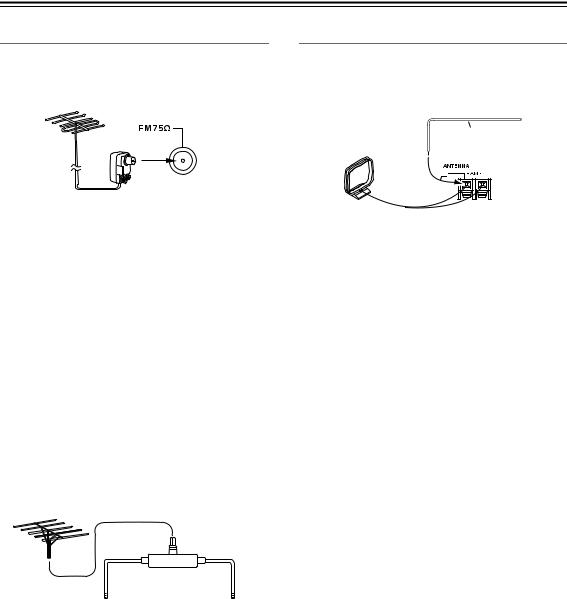
Connecting the AV receiver—Continued
Connecting an Outdoor FM Antenna
If you cannot achieve good reception with the supplied indoor FM antenna, try a commercially available outdoor FM antenna instead.
Connecting an Outdoor AM Antenna
If good reception cannot be achieved using the supplied AM loop antenna, an outdoor AM antenna can be used in addition to the loop antenna, as shown.
Outdoor antenna
Insulated antenna cable
AM loop antenna
Notes:
•Outdoor FM antennas work best outside, but usable results can sometimes be obtained when installed in an attic or loft.
•For best results, install the outdoor FM antenna well away from tall buildings, preferably with a clear line of sight to your local FM transmitter.
•Outdoor antenna should be located away from possible noise sources, such as neon signs, busy roads, etc.
•For safety reasons, outdoor antenna should be situated well away from power lines and other high-voltage equipment.
•Outdoor antenna must be grounded in accordance with local regulations to prevent electrical shock hazards.
■ Using a TV/FM Antenna Splitter
It’s best not to use the same antenna for both FM and TV reception, as this can cause interference problems. If circumstances demand it, use a TV/FM antenna splitter, as shown.
Outdoor AM antennas work best when installed outside horizontally, but good results can sometimes be obtained indoors by mounting horizontally above a window. Note that the AM loop antenna should be left connected.
Outdoor antenna must be grounded in accordance with local regulations to prevent electrical shock hazards.
TV/FM antenna splitter
To AV receiver |
To TV (or VCR) |
22

Connecting the AV receiver—Continued
About AV Connections
•Before making any AV connections, read the manuals supplied with your other AV components.
•Don’t connect the power cord until you’ve completed and double-checked all AV connections.
Optical Digital Jacks
The AV receiver’s optical digital jacks have shutter-type covers that open when an optical plug is inserted and close when it’s removed. Push plugs in all the way.
Caution:
To prevent shutter damage, hold the optical plug straight when inserting and removing.
AV Cables & Jacks
AV Connection Color Coding
RCA-type AV connections are usually color-coded: red, white, and yellow. Use red plugs to connect right-chan- nel audio inputs and outputs (typically labeled “R”). Use white plugs to connect left-channel audio inputs and outputs (typically labeled “L”). And use yellow plugs to connect composite video inputs and outputs.
Left (white) |
Analog audio |
Left (white) |
|
||
Right (red) |
|
Right (red) |
(Yellow) |
Composite video |
(Yellow) |
|
||
• Push plugs in all the way to make |
Right! |
|
good connections (loose connec- |
|
|
tions can cause noise or malfunc- |
|
|
tions). |
|
|
• To prevent interference, keep |
Wrong! |
|
audio and video cables away from |
|
|
power cords and speaker cables. |
|
|
Video / Audio
Cable |
Jack |
Description |
HDMI connections can carry uncompressed stan-
HDMI
HDMI 



 dardor high-definition digital video and audio and offer the best picture and sound quality.
dardor high-definition digital video and audio and offer the best picture and sound quality.
Video
|
Y |
Y |
|
Component video separates the luminance (Y) and |
|
|
color difference signals (PR, PB), providing the best |
||
Component |
PB/CB |
PB/CB |
|
|
|
picture quality (some TV manufacturers label their |
|||
video cable |
|
|||
|
PR/CR |
PR/CR |
|
component video sockets slightly differently). |
S-Video cable |
|
|
|
S-Video separates the luminance and color signals and |
|
|
|
provides better picture quality than composite video. |
|
|
|
|
|
|
Composite |
|
|
|
Composite video is commonly used on TVs, VCRs, |
video cable |
|
|
V |
and other video equipment. |
|
|
|
Audio
Optical digital audio cable
Coaxial digital audio cable
Analog audio cable (RCA)
OPTICAL |
Offers the best sound quality and allows you to |
|||
|
|
|
enjoy surround sound (e.g., Dolby Digital, DTS). |
|
|
|
|
||
|
|
|
The audio quality is the same as for coaxial. |
|
|
|
|
||
|
|
|
Offers the best sound quality and allows you to |
|
|
|
|
enjoy surround sound (e.g., Dolby Digital, DTS). |
|
|
|
|
The audio quality is the same as for optical. |
|
L |
This cable carries analog audio. It’s the most com- |
|||
mon connection format for analog audio, and can be |
||||
|
|
|
||
R |
found on virtually all AV components. |
|||
|
|
|
||
|
|
|
|
|
The AV receiver does not support SCART plugs.
23

Connecting the AV receiver—Continued
Connecting Components with HDMI
About HDMI
Designed to meet the increased demands of digital TV, HDMI (High Definition Multimedia Interface) is a new digital interface standard for connecting TVs, projectors, DVD/BD players, set-top boxes, and other video components. Until now, several separate video and audio cables have been required to connect AV components. With HDMI, a single cable can carry control signals, digital video, and up to eight channels of digital audio (2-channel PCM, multichannel digital audio, and multichannel PCM).
The HDMI video stream (i.e., video signal) is compatible with DVI (Digital Visual Interface)*1, so TVs and displays with a DVI input can be connected by using an HDMI-to-DVI adapter cable. (This may not work with some TVs and displays, resulting in no picture.)
The AV receiver uses HDCP (High-bandwidth Digital Content Protection)*2, so only HDCP-compatible components can display the picture.
The AV receiver’s HDMI interface is based on the following standard:
x.v.Color, Deep Color, Lip Sync, DTS-HD Master Audio, DTS-HD High Resolution Audio, Dolby TrueHD, Dolby Digital Plus, DSD, and Multichannel PCM
Supported Audio Formats
•2-channel linear PCM (32–192 kHz, 16/20/24 bit)
•Multichannel linear PCM (up to 7.1 ch, 32–192 kHz, 16/20/24 bit)
•Bitstream (DSD, Dolby Digital, Dolby Digital Plus, Dolby TrueHD, DTS, DTS-HD High Resolution Audio, DTSHD Master Audio)
Your DVD/BD players must also support HDMI output of the above audio formats.
■ Integra/Onkyo 
 for System Control
for System Control

 , which stands for Remote Interactive over HDMI, is the name of the system control function found on Integra/Onkyo components. The AV receiver can be used with CEC (Consumer Electronics Control), which allows system control over HDMI and is part of the HDMI standard. CEC provides interoperability between various components, however, operation with components other than
, which stands for Remote Interactive over HDMI, is the name of the system control function found on Integra/Onkyo components. The AV receiver can be used with CEC (Consumer Electronics Control), which allows system control over HDMI and is part of the HDMI standard. CEC provides interoperability between various components, however, operation with components other than 
 -compatible components cannot be guaranteed.
-compatible components cannot be guaranteed.
•Set “HDMI Control (RIHD)” to “On” (page 107).
•See “Controlling a TV” (page 133) and “Controlling a DVD Player, or DVD Recorder” (page 134) for operation.
Notes:
•Do not connect the 
 -compatible component more than the following number to the HDMI input terminal so that the linked operations work properly.
-compatible component more than the following number to the HDMI input terminal so that the linked operations work properly.
a.DVD/BD player is up to three.
b.DVD/BD recorder is up to three.
c.Cable/Satellite Set-top box is up to four.
•Do not connect the AV receiver to the other AV receiver /AV amplifier via HDMI.
•When the 
 -compatible component more than the above-mentioned is connected, the linked operations are not guaranteed.
-compatible component more than the above-mentioned is connected, the linked operations are not guaranteed.
About Copyright Protection
The AV receiver supports HDCP (High-bandwidth Digital Content Protection)*2, a copy-protection system for digital video signals. Other devices connected to the AV receiver via HDMI must also support HDCP.
*1 DVI (Digital Visual Interface): The digital display interface standard set by the DDWG*3 in 1999.
*2 HDCP (High-bandwidth Digital Content Protection): The video encryption technology developed by Intel for HDMI/DVI. It’s designed to protect video content and requires a HDCP-compatible device to display the encrypted video.
*3 DDWG (Digital Display Working Group): Lead by Intel, Compaq, Fujitsu, Hewlett Packard, IBM, NEC, and Silicon Image, this open industry group’s objective is to address the industry’s requirements for a digital connectivity specification for high-performance PCs and digital displays.
24

Connecting the AV receiver—Continued
Making HDMI Connections
Step 1:
Use HDMI cables to connect the AV receiver’s HDMI jacks to your HDMI-compatible DVD/BD player, TV, projector, and so on.
Step 2:
Assign each HDMI IN to an input selector in the HDMI Input Setup (see page 44).
■ Video Signals
Digital video signals received by the HDMI IN jacks are normally output by the HDMI OUT for display on your TV. Composite video, S-Video, and component video sources can be upconverted for the HDMI output. See “Video Connection Formats” on page 26 for more information.
■ Audio Signals
Digital audio signals received by the HDMI IN jacks are output by the speakers and headphones connected to the AV receiver. Normally, they are not output by the HDMI OUT, unless the “Audio TV Out” setting is set to “On” (see page 106).
To listen to audio received by the HDMI IN jacks through your TV’s speakers:
Hint!
•Set the “TV Control” setting to “On” (see page 108) for an -compatible TV.
•Set the “Audio TV Out” setting to “On” (see page 106) when the TV is not compatible with 
 or the “TV Control” setting to “Off”.
or the “TV Control” setting to “Off”.
•Set your DVD/BD player’s HDMI audio output setting to PCM.
DVD/BD player
HDMI |
HDMI |
OUT |
IN |
TV
HDMI |
HDMI |
IN 1
(DVD/BD)
HDMI OUT
HD camcorder, etc
Notes:
•The HDMI video stream is compatible with DVI (Digital Visual Interface), so TVs and displays with a DVI input can be connected by using an HDMI-to-DVI adapter cable. (Note that DVI connections only carry video, so you’ll need to make a separate connection for audio.) However, reliable operation with such an adapter is not guaranteed. In addition, video signals from a PC are not guaranteed.
•When listening to an HDMI component through the AV receiver, set the HDMI component so that its video can be seen on the TV screen (on the TV, select the input of the HDMI component connected to the AV receiver). If the TV power is off or the TV is set to another input source, this may result in no sound from the AV receiver or the sound may be cut off.
•When the “Audio TV Out” setting is set to “On” (see page 106) to hear from your TV’s speakers, if you control the AV receiver volume, the sound will be output from the AV receiver’s speakers, too. The “TV Control” is set to “On” to hear from speakers of 
 -compatible TV, by controlling the AV receiver’s volume, the AV receiver’s speakers will produce sound while the TV’s speakers are muted. To stop the AV receiver’s speakers producing sound, change the settings, change your TV’s settings, or turn down the AV receiver’s volume.
-compatible TV, by controlling the AV receiver’s volume, the AV receiver’s speakers will produce sound while the TV’s speakers are muted. To stop the AV receiver’s speakers producing sound, change the settings, change your TV’s settings, or turn down the AV receiver’s volume.
•The HDMI audio signal (sampling rate, bit length, etc.) may be restricted by the connected source component. If the picture is poor or there’s no sound from a component connected via HDMI, check its setup. Refer to the connected component’s instruction manual for details.
25

Connecting the AV receiver—Continued
Connecting Both Audio & Video
By connecting both the audio and video outputs of your DVD/BD player and other AV components to the AV receiver, you can select both the audio and video simultaneously simply by selecting the appropriate input source on the AV receiver.
: Signal Flow |
Video |
|
Video |
||
|
||
Audio |
Audio |
|
|
TV, projector, |
|
|
etc. |
|
|
|
|
|
|
|
|
|
|
|
|
|
|
|
|
|
|
|
|
|
|
|
|
|
|
|
|
|
|
|
|
|
|
|
|
|
|
|
|
|
|
|
|
|
|
|
|
|
|
|
|
|
|
|
|
|
|
|
|
|
|
|
|
|
|
|
|
|
|
|
|
|
|
|
|
|
|
|
|
|
|
|
|
DVD/BD player, etc. |
|
|
|
|
|
|
|
|
|
|
|
|
|
|
|
|
|
|
|
|
|
||||||
Speakers |
|
|
|
|
|
|
|
|
|
|
|
|
|
|
|
|
|
||||||||||
(see pages 17 to 19 for connection information)
Which Connections Should I Use?
The AV receiver supports several connection formats for compatibility with a wide range of AV equipment. The format you choose will depend on the formats supported by your other components. Use the following sections as a guide.
Video Connection Formats
Video equipment can be connected to the AV receiver by using any one of the following video connection formats: composite video, S-Video, component video, or HDMI, the latter offering the best picture quality.
For optimal video performance, THX recommends that video signals pass through the system without upconversion (e.g., component video input through to component video output).
It is also recommended that you press the [VCR/DVR] and [Return] buttons on the AV receiver at the same time. Select “Skip” in the “VideoProcessor” setting on the display. To reset back to the original setting, press the same button at the same time.
Video input signals flow through the AV receiver as shown, with composite video, S-Video, and component video sources all being upconverted for the HDMI output.
The composite video, S-Video, and component video outputs pass through their respective input signals as they are.
DVD/BD player, etc. |
|
Video Signal Flow Chart |
|
|
|||||||||
|
|
|
|
|
|
|
|
|
|
|
|
|
|
|
|
|
|
|
|
|
|
|
|
|
|
|
|
|
|
|
|
|
|
|
|
|
|
|
|
|
|
|
|
|
|
|
|
Composite |
S-Video |
Component |
HDMI |
||||
IN
AV receiver
MONITOR OUT
Composite |
S-Video |
Component |
HDMI |
TV, projector, etc.
26

Connecting the AV receiver—Continued
■ Signal Selection
If signals are present at more than one input, the inputs will be selected automatically in the following order of priority: HDMI, component video, S-Video and composite video.
However, for component video only, regardless of whether a component video signal is actually present, if a component video input is assigned to the input selector, that component video input will be selected. And if no component video input is assigned to the input selector, this will be interpreted as no component video signal being present.
In the Signal Selection Example shown on the right, video signals are present at both the S- video and composite video inputs, however, the S-video signal is automatically selected as the source and video is output by the S-Video and HDMI outputs.
DVD player, etc. |
|
Signal Selection Example |
|
|
|||||||||
|
|
|
|
|
|
|
|
|
|
|
|
|
|
|
|
|
|
|
|
|
|
|
|
|
|
|
|
|
|
|
|
|
|
|
|
|
|
|
|
|
|
|
|
|
|
|
|
Composite |
S-Video |
Component |
HDMI |
||||
IN
AV receiver
MONITOR OUT
Composite |
S-Video |
Component |
HDMI |
TV, projector, etc.
The onscreen setup menus appear only on a TV that is connected to the HDMI OUT. If your TV is connected to the composite video or S-Video MONITOR OUT, or the COMPONENT VIDEO MONITOR OUT, use the AV receiver’s display when changing settings.
Audio Connection Formats
Audio equipment can be connected to the AV receiver by using any of the following audio connection formats: analog, optical, coaxial, or HDMI.
When choosing a connection format, bear in mind that the AV receiver does not convert digital input signals for analog line outputs and vice versa. For example, audio signals connected to an optical or coaxial digital input are not output by the analog TV/TAPE OUT.
DVD/BD player, etc.
Audio Signal Flow Chart
|
|
|
|
|
|
|
|
|
|
|
Analog |
Optical |
Coaxial |
HDMI |
||
|
|
|
|
|
|
|
|
|
|
|
|
|
|
IN |
|
|
|
|
|
AV receiver |
|
|
|
|
|
|
|||||||
|
|
|
|
|
|
|
|
|
||||||||
|
|
|
|
|
|
|
|
|
|
|
|
|
|
OUT |
|
|
|
|
|
|
|
|
|
|
|
|
|
|
|
|
|
|
|
|
|
|
|
|
|
|
|
|
|
|
Analog |
|
|
HDMI |
||
|
|
|
|
|
|
|
|
|
|
|
|
|
|
|
|
|
|
|
|
|
|
|
|
|
|
|
|
|
|
|
|
|
|
|
|
|
|
|
|
|
|
|
|
|
|
|
|
|
|
|
|
|
|
|
*1 |
Depends on the “Audio TV Out” setting |
|
|
|
|
||
TV, projector, etc. |
(see page 106). |
||||
If signals are present at more than one input, the inputs will be selected automatically in the following order of priority: HDMI, digital, analog.
27

Connecting the AV receiver—Continued
Connecting a TV or Projector
See “Connecting Components with HDMI” on page 24 for HDMI connection information.
Step 1: Video Connection
Choose a video connection that matches your TV ( A , B , or C ), and then make the connection.
Step 2: Audio Connection
Choose an audio connection that matches your TV ( a , b , or c ), and then make the connection.
•With connection  , you can listen to and record audio from your TV or listen in Zone 2.
, you can listen to and record audio from your TV or listen in Zone 2.
•To enjoy Dolby Digital and DTS, use connection  or
or  . (To record or listen in Zone 2 as well, use
. (To record or listen in Zone 2 as well, use  and b , or a and
and b , or a and  .)
.)
Connection |
AV receiver |
Signal flow |
TV, projector, etc. |
||||||||||||
|
A |
|
COMPONENT VIDEO MONITOR OUT |
|
Component video input |
||||||||||
|
|
|
MONITOR OUT S |
|
S-Video input |
||||||||||
|
|
|
|||||||||||||
|
|
|
|
|
|
|
|
|
|
|
|
|
|
|
|
|
C |
|
MONITOR OUT V |
|
Composite video input |
||||||||||
|
|
|
TV/TAPE IN L/R |
|
Analog audio L/R output |
||||||||||
|
|
|
|||||||||||||
|
|
|
|
|
|
|
|
|
|
|
|
|
|
|
|
|
b |
|
DIGITAL COAXIAL IN 2 (VCR/DVR) |
|
Digital coaxial output |
||||||||||
|
|
|
DIGITAL OPTICAL IN 1 (GAME) |
|
Digital optical output |
||||||||||
|
|
|
|||||||||||||
|
|
|
|
|
|
|
|
|
|
|
|
|
|
|
|
|
|
|
|
|
|
|
|
|
|
|
|
|
|
|
|
|
|
|
|
|
|
|
|
|
|
|
|
|
|
|
|
|
|
|
|
|
|
|
|
|
|
|
|
|
|
|
|
|
|
|
|
|
|
|
|
|
|
|
|
|
|
|
|
|
|
|
|
|
|
|
|
|
|
|
|
|
|
|
|
A
b












 C c
C c 


















B
a
|
L |
|
R |
|
|
|
|
COAXIAL |
OPTICAL |
AUDIO |
S VIDEO |
VIDEO |
Y |
PB |
PR |
OUT |
OUT |
OUT |
IN |
IN |
COMPONENT VIDEO IN |
||
TV, projector, etc.
When you use connection  or
or  , you need to assign the digital audio input (see page 46).
, you need to assign the digital audio input (see page 46).
If your TV has no audio outputs, connect an audio output from your VCR or cable or satellite receiver Hint! to the AV receiver and use its tuner to listen to TV programs through the AV receiver (see pages 30 and
32).
28

Connecting the AV receiver—Continued
Connecting a DVD Player
See “Connecting Components with HDMI” on page 24 for HDMI connection information.
Step 1: Video Connection
Choose a video connection that matches your DVD player ( A , B , or C ), and then make the connection.
You must connect the AV receiver to your TV via the same type of connection.
Step 2: Audio Connection
Choose an audio connection that matches your DVD player ( a , b , or c ), and then make the connection.
•With connection a , you can listen to and record audio from your DVD player or listen in Zone 2.
•To enjoy Dolby Digital and DTS, use connection  or
or  . (To record or listen in Zone 2 as well, use
. (To record or listen in Zone 2 as well, use  and b , or
and b , or  and
and  .)
.)
•If your DVD player has main left and right outputs and multichannel left and right outputs, be sure to use the main left and right outputs for connection  .
.
Connection |
AV receiver |
Signal flow |
DVD player |
||
|
A |
|
COMPONENT VIDEO IN 1 (DVD/BD) |
|
Component video output |
|
|
|
DVD/BD IN S |
|
S-Video output |
|
|
|
|||
|
|
|
|
|
|
|
C |
|
DVD/BD IN V |
|
Composite video output |
|
|
|
DVD/BD IN L/R |
|
Analog audio L/R output |
|
|
|
|||
|
|
|
|
|
|
|
b |
|
DIGITAL COAXIAL IN 1 (DVD/BD) |
|
Digital coaxial output |
|
|
|
DIGITAL OPTICAL IN 1 (GAME) |
|
Digital optical output |
|
|
|
|||
|
|
|
|
|
|
b |
A |
c |
C |
|
|
a |
B |
|
L |
|
R |
|
|
|
|
COAXIAL |
OPTICAL |
AUDIO |
S VIDEO |
VIDEO |
Y |
PB |
PR |
OUT |
OUT |
OUT |
OUT |
OUT |
COMPONENT VIDEO OUT |
||
DVD player
When you use connection  , you need to assign the digital audio input (see page 46).
, you need to assign the digital audio input (see page 46).
29

Connecting the AV receiver—Continued
Connecting a VCR or DVD Recorder for Playback
|
|
|
With this hookup, you can use your VCR’s tuner to listen to your favorite TV programs via the AV |
|
Hint! |
|
|
|
|
receiver, useful if your TV has no audio outputs. |
|
|
|
|
|
|
|
|
|
Step 1: Video Connection
Choose a video connection that matches your VCR or DVD recorder ( A , B , or C ), and then make the connection.
You must connect the AV receiver to your TV via the same type of connection.
Step 2: Audio Connection
Choose an audio connection that matches your VCR or DVD recorder ( a , b , or c ), and then make the connection.
•With connection  , you can listen to the VCR or DVD recorder in Zone 2.
, you can listen to the VCR or DVD recorder in Zone 2.
•To enjoy Dolby Digital and DTS, use connection  or
or  . (To listen in Zone 2 as well, use
. (To listen in Zone 2 as well, use  and
and  , or
, or  and
and  .)
.)
Connection |
AV receiver |
Signal flow |
VCR or DVD recorder |
||
|
A |
|
COMPONENT VIDEO IN 2 (CBL/SAT) |
|
Component video output |
|
|
|
VCR/DVR IN S |
|
S-Video output |
|
|
|
|||
|
|
|
|
|
|
|
C |
|
VCR/DVR IN V |
|
Composite video output |
|
|
|
VCR/DVR IN L/R |
|
Analog audio L/R output |
|
|
|
|||
|
|
|
|
|
|
|
b |
|
DIGITAL COAXIAL IN 2 (VCR/DVR) |
|
Digital coaxial output |
|
|
|
DIGITAL OPTICAL IN 1 (GAME) |
|
Digital optical output |
|
|
|
|||
|
|
|
|
|
|
.













 A b
A b 




































 C
C  c
c 

















a |
B |
|
L |
|
R |
|
|
|
|
COAXIAL |
OPTICAL |
AUDIO |
S VIDEO |
VIDEO |
Y |
PB |
PR |
OUT |
OUT |
OUT |
OUT |
OUT |
COMPONENT VIDEO OUT |
||
VCR or DVD recorder
When you use connection |
|
, you need to assign the |
When you use connection |
|
, you need to assign |
digital audio input (see page 46). |
the component video input (see page 45). |
||||
30
