Integra DTR-30.6 User Manual
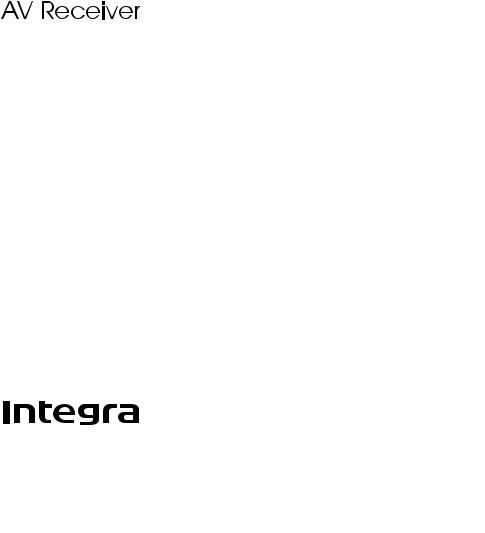
DTR-30.6
Basic Manual
Advanced Manual found here
http://integraworldwide.com/manual/dtr306/adv/en.html
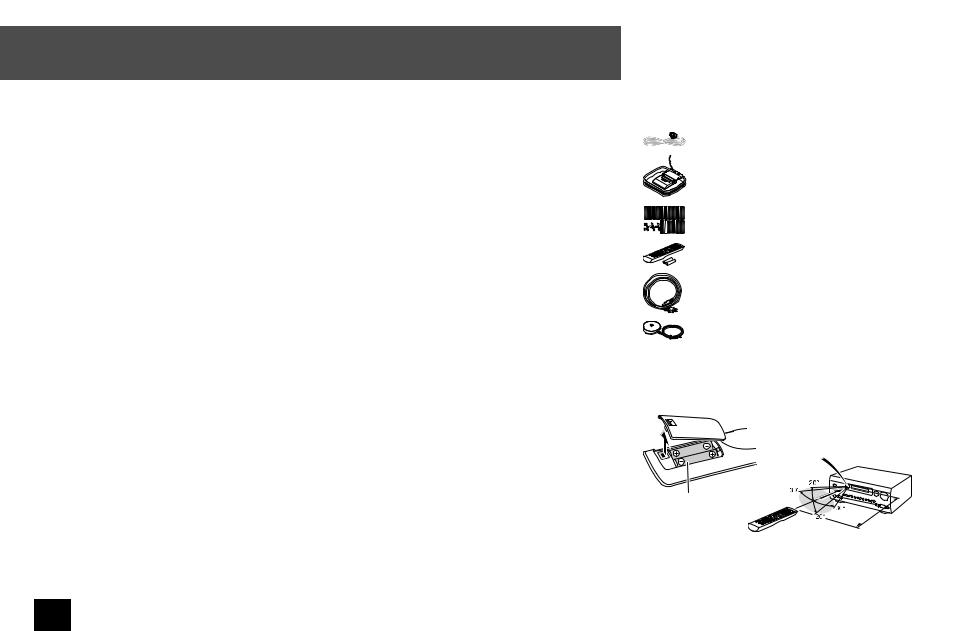
Before Start
About the Basic Manual
The Basic Manual leads you through the fundamental steps to enjoy the AV Receiver from connections to TV, speaker system and playback components, to necessary functions for playback. As well as that, Basic Manual informs you with the instructions on frequently used functions. Besides, there is another part of the manual called Advanced Manual to inform you with more detailed information, which we have decided to publish on the web from the ecological point of view.
Advanced Manual
Advanced Manual is always updated with the latest information and its user friendly interface, which does not matter whether you access from PC or Smartphone, helps you to understand more deeply about the AV Receiver. Advanced Manual is consisted of the following chapters.
•Details on AM/FM Playback
•Playing Music Files on a USB Storage Device
•Listening to Internet Radio
•Playing Music with DLNA
•Playing Music Files in a Shared Folder
•Operating Music Files with the Remote Controller
•Listening Mode
•Advanced Settings
•Operating Other Components with the Remote Controller
•Advanced Speaker Connection
•Connecting and Operating Onkyo RI Components
•Control Function between the Unit and External Component
•Firmware Update
•Troubleshooting
•Reference Information
Features
•Equipped with 7 channel amplifier
•Incorporates Qdeo™ technology for HDMI video upscaling
•Equipped with 4K/60 Hz Passthrough-compatible HDMI IN/OUT jacks (only IN1 to IN4 support 4K)
•Supports the HDMI Through function which allows transmission from playback devices to the TV in standby state
•Supports HDCP2.2, a strict copy-protection for providing high quality content (HDMI IN3/OUT MAIN only)
•Supports ARC (Audio Return Channel)
•Supports USB storage playback
•Supports variety of network functions such as Internet Radio, DLNA, etc.
•Supports Wi-Fi, Bluetooth and MHL-enabled mobile device
•Bi-Amping capability
•Lip Sync function to correct deviation of audio and video
•Multi-zone function which allows you to play a different source in another room from the main room
•32 bit DSP (Digital Signal Processor) with excellent calculation performance
•Music Optimizer™ for Compressed Digital Music files
•Phase Matching Bass System
•Automatic speaker setup available using supplied calibrated microphone (AccuEQ Room Calibration)
•Supports playback of MP3, WMA, WMA Lossless, FLAC, WAV, Ogg Vorbis, Apple Lossless, DSD, Dolby TrueHD via network and USB storage device (the supported formats will differ depending on the use environment)
Advanced Manual found here http://integraworldwide.com/manual/dtr306/adv/en.html
Supplied Accessories
|
|
|
|
|
Indoor FM antenna |
--- (1) |
|
|
|
|
|
|
AM loop antenna --- |
(1) |
|
|
|
|
|
|
Color labels for speaker cable |
(1) |
|
|
|
|
|
|
|||
|
|
|
|
|
Remote controller (RC-881M) |
(1) |
|
|
|
|
|
|
|||
|
|
|
|
|
Batteries (AA/R6) --- |
(2) |
|
|
|
|
|
|
Power cord --- (1) |
|
|
|
|
|
|
|
Speaker setup microphone --- |
(1) |
|
¼¼The number in parenthesis indicates the quantity. On packaging, the letter at the end of the product name indicates the color.
How to use the remote controller
Remote control sensor
AV Receiver
Batteries (AA/R6)
Approx. 16 ft. (5 m)
¼¼If you do not use the remote controller for a long time, remove the batteries to prevent leakage.
¼¼Note that keeping consumed batteries inside may cause corrosion resulting in damage of the remote controller.
2
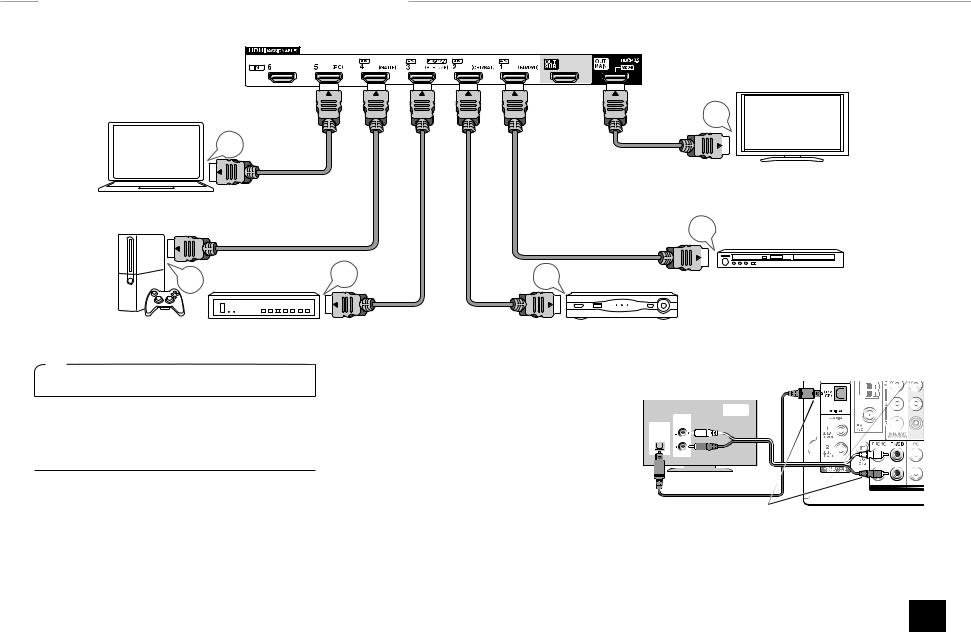
Step 1: Connections
Personal computer
HDMI cable
HDMI
OUT
|
|
|
|
|
|
|
|
|
Game console |
|
Set-top box/Digital |
|
|
video recorder, etc. |
1 Connecting the TV and players
Important: The power cord must be connected only after all other connections are completed.
HDMI cable connection
The unit has many HDMI jacks on its rear panel and each of them corresponds to an input selector button of the same name on the front panel. For example, a Blu-ray Disc player will be connected to the IN 1 jack and the BD/DVD button on the front panel will be used to listen to the playback sound (if the player is CEC compliant, input will be switched automatically). If you add another Blu-ray Disc player, you can use any other jack than IN 1. It is possible to change assignment of the input jacks and input selector buttons.
TV
HDMI
IN
HDMI |
HDMI |
OUT |
OUT |
Satellite/Cable set-top box, etc.
To use the ARC function, connect to the ARC compatible HDMI jack of the TV and make an appropriate setting on the unit. See "2nd Step : Source Connection" of "Step 2: Setting Up".
HDMI
OUT
Blu-ray Disc/
DVD player
For how to make settings, see the Advanced Manual (http:// integraworldwide.com/manual/dtr306/adv/en.html).
To connect the TV and the unit, connect the HDMI OUT MAIN jack of the unit and the HDMI IN jack of the TV using an HDMI cable. With this connection, it becomes possible to display the setting screen of the unit on the TV or transmit video/audio signals from the player to the TV. If your TV supports ARC (Audio Return Channel), it is possible to play the TV sound with the AV receiver's speakers with
this connection only. If your TV does not support ARC, you need, in addition to the HDMI OUT MAIN jack connection, a digital optical cable connection between the digital audio out optical jack of the TV and the DIGITAL IN OPTICAL jack of the unit or an analog audio (RCA) cable connection between the audio output jack of the TV and the TV/CD analog audio input jack of the unit.
zzConnection with a TV not supporting ARC
TV
AUDIO
DIGITAL
OPTICAL
OUT
OUT
¼¼Select an appropriate connection for your TV.
Another TV can be connected to the HDMI OUT SUB jack. In this case, change the setting accordingly. You can set up by viewing the guidance displayed on the TV screen. Select the item with the cursor buttons of the remote controller and press Enter to confirm your selection. Press RCV and then
3
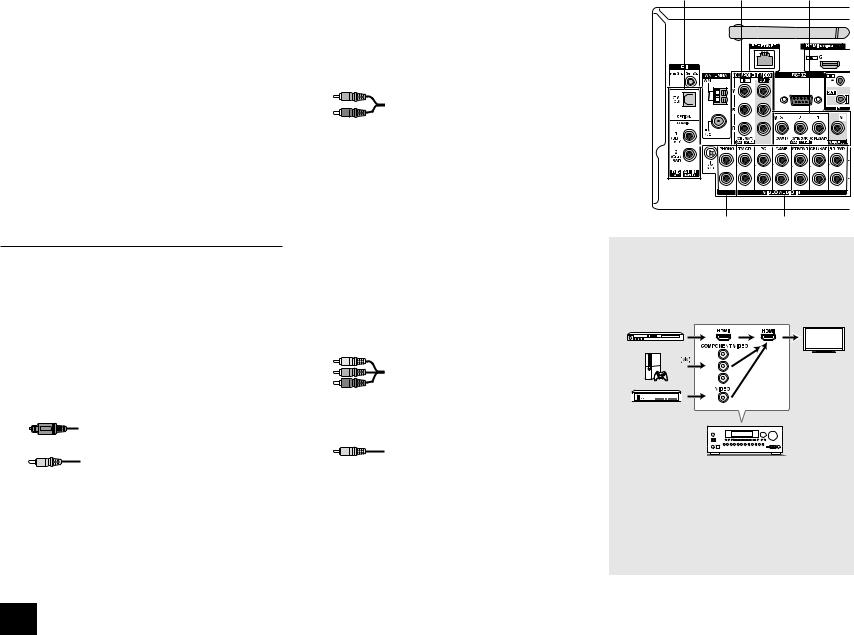
Home on the remote controller, select "Setup" - "1. Input/ Output Assign" - "Monitor Out" and set the default value of "MAIN" to "SUB" or "MAIN+SUB".
The unit supports the HDMI Through function that allows transmission from players to the TV even if the unit is in standby. You have to modify the settings to enable the input selection link with CEC compliant device, connection with ARC compatible TV, and HDMI Through function. See "2nd Step : Source Connection" of "Step 2: Setting Up".
•To enjoy HDCP2.2 protected video, connect the player to the IN3 jack and the TV to the HDMI OUT MAIN jack of
the unit. Your player and TV need to support HDCP2.2.
•To play 4K or 1080p video, use the high speed HDMI cable.
•It is possible to send video and audio of an MHLenabled mobile device by connecting the MHL-enabled mobile device to the AUX Input HDMI/MHL jacks on the front panel.
Connecting Components without HDMI
If your AV component does not have HDMI jack, use an available jack of your component for cable connection with this unit. Just as the HDMI jacks, other jacks on this unit have a preassigned input selector button on the front panel. See the name of the input selector button shown with the jack when connecting the device.
Audio signal connection
1 Digital connection: Use a digital optical cable (OPTICAL) or digital coaxial cable (COAXIAL) for connection with a player.
Digital optical cable (OPTICAL)
¼¼As the digital in optical jack of the unit has a cover, push in the cable against the cover as it is turned inside.
Digital coaxial cable (COAXIAL)
2 Analog connection: Use an analog audio (RCA) cable for connection with a player.
To enjoy multi-zone playback of audio of a CD player or such other player without HDMI output jack, you need to use the RCA cable to connect the corresponding jacks of the player and this unit. For details on the multizone function, see the section 6 "Using the multi-zone function" of "Step 3: Playing Back".
Analog audio (RCA) cable
3 Connection with turntable: If it uses an MM type cartridge and does not have a built-in audio equalizer, connect it to the 3 PHONO jack. If the connected turntable has a built-in audio equalizer, connect it to the 2 TV/CD jack.
¼¼If it uses an MC type cartridge, install an audio equalizer compatible with MC type cartridge between the unit and the turntable by connecting it to the 2 TV/CD jack. For details, refer to the turntable's instruction manual.
¼¼If the turntable has a ground wire, connect it to the GND terminal of this unit. If connecting the ground wire increases noise, disconnect it.
Video signal connection
The unit has a video upconversion function. For details, see the section on the right.
4 Use a component video cable to connect a TV with component video input jacks and a player with component video output jacks.
Component video cable
¼¼Its transmitted video has higher quality than that of composite video cable.
5 Use a composite video cable to connect a TV with composite video input jack or a player with composite video output jack.
Composite video cable
Step 1: Connections
1 |
4 |
5 |
|
3 |
2 |
Video signals input to the composite video input jack or the COMPONENT VIDEO input jacks will be upconverted to HDMI signals and then output from the HDMI output jack.
Note that it is not possible to convert digital audio input signals to analog or vice versa.
AV Receiver
¼¼When you upconvert video signals input to the COMPONENT VIDEO jacks and output them from the HDMI OUT jack, set the output resolution of the player to 480i/576i. If the input has 480p/576p or higher resolution, a message prompting you to change the resolution setting will appear. If your player does not support 480i/576i output, use the composite video jack.
¼¼If multiple video signal inputs are put into one input system, the output will be made in the order of HDMI, component video, and composite video.
4
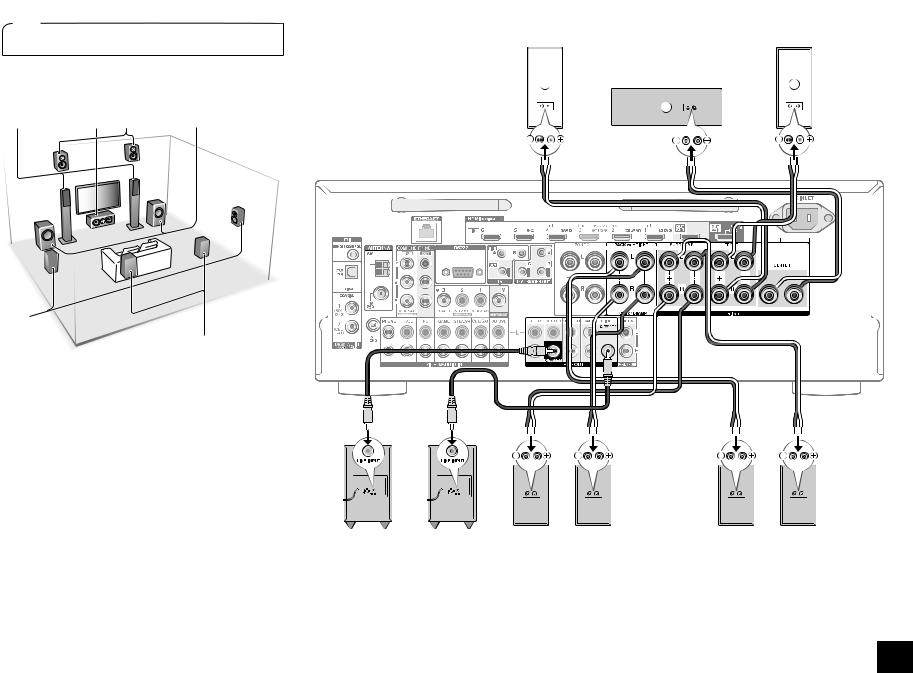
2 Connecting speakers
Important: The power cord must be connected only after all other connections are completed.
12 |
3 9F |
6 |
45
78
1 2 Front speakers
3Center speaker
45 Surround speakers
6Subwoofer
78 Surround back speakers
9F Height speakers
•5.1 ch: 1 2 3 4 5 6
•7.1 ch: 1 2 3 4 5 6 + 7 8 or
12 3 4 5 6 + 9 F
•Up to two subwoofers can be connected.
•To use the multi-zone function, see the section 6 "Using the multi-zone function" of "Step 3: Playing Back".
Step 1: Connections
2 |
1 |
Front R |
Front L |
3
Center
|
|
|
|
|
|
|
|
|
|
|
|
|
|
|
|
|
|
|
|
|
|
|
|
|
|
|
|
|
|
|
|
|
|
|
|
|
|
|
|
|
|
|
|
|
|
|
|
|
|
|
|
|
|
|
|
|
|
|
|
|
|
|
|
|
|
|
|
|
|
|
|
|
|
|
|
|
|
|
|
|
|
|
|
|
|
|
|
|
|
|
|
|
|
|
|
|
|
|
|
|
|
|
|
|
|
|
|
|
|
|
|
|
|
|
|
|
|
|
|
|
|
|
|
|
|
|
|
|
|
|
|
|
|
|
|
|
|
|
|
|
|
|
|
|
|
|
|
|
|
|
|
|
|
|
|
|
|
|
|
|
|
|
|
|
|
|
|
|
|
|
|
|
|
|
|
|
|
|
|
|
|
|
|
|
|
|
|
|
|
|
|
|
|
|
|
|
|
|
|
|
|
|
|
|
|
|
|
|
|
|
|
|
|
|
|
|
|
|
|
|
|
|
|
|
|
|
|
|
|
|
|
|
|
|
|
|
|
|
|
|
|
|
|
|
|
|
|
|
|
|
|
|
|
|
|
|
|
|
|
|
|
|
|
|
|
|
|
|
|
|
|
|
|
|
|
|
|
|
|
|
|
|
|
|
|
|
|
|
|
|
|
|
|
|
|
|
|
|
|
|
|
|
|
|
|
|
|
|
|
|
|
|
|
|
|
|
|
|
|
|
|
|
|
|
|
|
|
|
|
|
|
|
|
|
|
|
|
|
|
|
|
|
|
|
|
|
|
|
|
|
|
|
|
|
|
|
|
|
|
|
|
|
|
|
|
|
|
|
|
|
|
|
|
|
|
|
|
|
|
|
|
|
|
|
|
|
|
|
|
|
|
|
|
|
|
|
|
|
|
|
|
|
|
|
|
|
|
|
|
|
|
|
|
|
|
|
|
|
|
|
|
|
|
|
|
|
|
|
|
|
|
|
|
|
|
|
|
|
|
|
|
|
|
|
|
|
|
|
|
|
|
|
|
|
|
|
|
|
|
|
|
|
|
|
|
|
|
|
|
|
|
|
|
|
|
|
|
|
|
|
|
|
|
|
|
|
|
|
|
|
|
|
|
|
|
|
|
|
|
|
|
|
|
|
|
|
|
|
|
|
|
|
|
|
|
|
|
|
|
|
|
|
|
|
|
|
|
|
|
|
|
|
|
|
|
|
|
|
|
|
|
|
|
|
|
|
|
|
|
|
|
|
|
|
|
|
|
|
|
|
|
|
|
|
|
|
|
|
|
|
|
|
|
|
|
|
|
|
|
|
|
|
|
|
|
|
|
|
|
|
|
|
|
|
|
|
|
|
|
|
|
|
|
|
|
|
|
|
|
|
|
|
|
|
|
|
|
|
|
|
|
|
|
|
|
|
|
|
|
|
|
|
|
|
|
|
|
|
|
|
|
|
|
|
|
|
|
|
|
|
|
|
|
|
|
|
|
|
|
|
|
|
|
|
|
|
|
|
|
|
|
|
|
|
|
|
|
|
|
|
|
|
|
|
|
|
|
|
|
|
|
|
|
|
|
|
|
|
|
|
|
|
|
|
|
|
|
|
|
|
|
|
|
|
|
|
|
|
|
|
|
|
|
|
|
|
|
|
|
|
|
|
|
|
|
|
|
|
|
|
|
|
|
|
|
|
|
|
|
|
|
|
|
|
|
|
|
|
|
|
|
|
|
|
|
|
|
|
|
|
|
|
|
|
|
|
|
|
|
|
|
|
|
|
|
|
|
|
|
|
|
|
|
|
|
|
|
|
|
|
|
|
|
|
|
|
|
|
|
|
|
|
|
|
|
|
|
|
|
|
|
|
|
|
|
|
|
|
|
|
|
|
|
|
|
|
|
|
|
|
|
|
|
|
|
|
|
|
|
|
|
|
|
|
|
|
|
|
|
|
|
|
|
|
|
|
|
|
|
|
|
|
|
|
|
|
|
|
|
|
|
|
|
|
|
|
|
|
|
|
|
|
|
|
|
|
|
|
|
|
|
|
|
|
|
|
|
|
|
|
|
|
|
|
|
|
|
|
|
|
|
|
|
|
|
|
|
|
|
|
|
|
|
|
|
|
|
|
|
|
|
|
|
|
|
|
|
|
|
|
|
|
|
|
|
|
|
|
|
|
|
|
|
|
|
|
|
|
|
|
|
|
|
|
|
|
|
|
|
|
|
|
|
|
|
|
|
|
|
|
|
|
|
|
|
|
|
|
|
|
|
|
|
|
|
|
|
|
|
|
|
|
|
|
|
|
|
|
|
|
|
|
|
|
|
|
|
|
|
|
|
|
|
|
|
|
|
|
|
|
|
|
|
|
|
|
|
|
|
|
|
|
|
|
|
|
|
|
|
|
|
|
|
|
|
|
|
|
|
|
|
|
|
|
|
|
|
|
|
|
|
|
|
|
|
|
|
|
|
|
|
|
|
|
|
|
|
|
|
|
|
|
|
|
|
|
|
|
|
|
|
|
|
|
|
|
|
|
|
|
|
|
|
|
|
|
|
|
|
|
|
|
|
|
|
|
|
|
|
|
|
|
|
|
|
|
|
|
|
|
|
|
|
|
|
|
|
|
|
|
|
|
|
|
|
|
|
|
|
|
|
|
|
|
|
|
|
|
|
|
|
|
|
|
|
|
|
|
|
|
|
|
|
|
|
|
|
|
|
|
|
|
|
|
|
|
|
|
|
|
|
|
|
|
|
|
|
|
|
|
|
|
|
|
|
|
|
|
|
|
|
|
|
|
|
|
|
|
|
|
|
|
|
|
|
|
|
|
|
|
|
|
|
|
|
|
|
|
|
|
|
|
|
|
|
|
|
|
|
|
|
|
|
|
|
|
|
|
|
|
|
|
|
|
|
|
|
|
|
|
|
|
|
|
|
|
|
|
|
|
|
|
|
|
|
|
|
|
|
|
|
|
|
|
|
|
|
|
|
|
|
|
|
|
|
|
|
|
|
|
|
|
|
|
|
|
|
|
|
|
|
|
|
|
|
|
|
|
|
|
|
|
|
|
|
|
|
|
|
|
|
|
|
|
|
|
|
|
|
|
|
|
|
|
|
|
|
|
|
|
|
|
|
|
|
|
|
|
|
|
|
|
|
|
|
|
|
|
|
|
|
|
|
|
|
|
|
|
|
|
|
|
|
|
|
|
|
|
|
|
|
|
|
|
|
|
|
|
|
|
|
|
|
|
|
|
|
|
|
|
|
|
|
|
|
|
|
|
|
|
|
|
|
|
|
|
|
|
|
|
|
|
|
|
|
|
|
|
|
|
|
|
|
|
|
|
|
|
|
|
|
|
|
|
|
|
|
|
|
|
|
|
|
|
|
|
|
|
|
|
|
|
|
|
|
|
|
|
|
|
|
|
|
|
|
|
|
|
|
|
|
|
|
|
|
|
|
|
|
|
|
|
|
|
|
|
|
|
|
|
|
|
|
|
|
|
|
|
|
|
|
|
|
|
|
|
|
|
|
|
|
|
|
|
|
|
|
|
|
|
|
|
|
|
|
|
|
|
|
|
|
|
|
|
|
|
|
|
|
|
|
|
|
|
|
|
|
|
|
|
|
|
|
|
|
|
|
|
|
|
|
|
|
|
|
|
|
|
|
|
|
|
|
|
|
|
|
|
|
|
|
|
|
|
|
|
|
|
|
|
|
|
|
|
|
|
|
|
|
|
|
|
|
|
|
|
|
|
|
|
|
|
|
|
|
|
|
|
|
|
|
|
|
|
|
|
|
|
|
|
|
|
|
|
|
|
|
|
|
|
|
|
|
|
|
|
|
|
|
|
|
|
|
|
|
|
|
|
|
|
|
|
|
|
|
|
|
|
|
|
|
|
|
|
|
|
|
|
|
|
|
|
|
|
|
|
|
|
|
|
|
|
|
|
|
|
|
|
|
|
|
|
|
|
|
|
|
|
|
|
|
|
|
|
|
|
|
|
|
|
|
|
|
|
|
|
|
|
|
|
|
|
|
|
|
|
|
|
|
|
|
|
|
|
|
|
|
|
|
|
|
|
|
|
|
|
|
|
|
|
|
|
|
|
|
|
|
|
|
|
|
|
|
|
|
|
|
|
|
|
|
|
|
|
|
|
|
|
|
|
|
|
|
|
|
|
|
|
|
|
|
|
|
|
|
|
|
|
|
|
|
|
|
|
|
|
|
|
|
|
|
|
|
|
|
|
|
|
|
|
|
|
|
|
|
|
|
|
|
|
|
|
|
|
|
|
|
|
|
|
|
|
|
|
|
|
|
|
|
|
|
|
|
|
|
|
|
|
|
|
|
|
|
|
|
|
|
|
|
|
|
|
|
|
|
|
|
|
|
|
|
|
|
|
If there is only one |
|
|
|
|
|
|
|
|
|
|
|||||||||||||||||||
|
|
|
|
|
|
|
|
|
|
|
|
|
|
|
|
|
|
|
|
|
|
|
|
|
|
|
|
|
|
|
|
|
|
|
|
|
|
|
|
|
|
|
|
|
|
|
|
|
|
|
|
|
|
|
|
|
|
|||||||||||||||||||||
|
|
|
|
|
|
|
|
|
|
|
|
|
|
|
|
|
|
|
|
|
|
|
|
|
|
|
|
|
|
|
|
|
|
|
|
|
|
|
|
|
|
|
|
|
|
|
|
|
surround back |
|
|
|
|
|
|
|
|
|
|
|||||||||||||||||||
|
|
|
|
|
|
|
|
|
|
|
|
|
|
|
|
|
|
|
|
|
|
|
|
|
|
|
|
|
|
|
|
|
|
|
|
|
|
|
|
|
|
|
|
|
|
|
|
|
speaker, connect it to |
|
|
|
|
|
|
|
|
|
|
|||||||||||||||||||
|
|
|
|
|
|
|
|
|
|
|
|
|
|
|
|
|
|
|
|
|
|
|
|
|
|
|
|
|
|
|
|
|
|
|
|
|
|
|
|
|
|
|
|
|
|
|
|
|
the BACK or HEIGHT |
|
|
|
|
|
|
|
|
|
|
|||||||||||||||||||
|
|
|
|
|
|
|
|
|
|
|
|
|
|
|
|
|
|
|
|
|
|
|
|
|
|
|
|
|
|
|
|
|
|
|
|
|
|
|
|
|
|
|
|
|
|
|
|
|
L terminal. |
|
|
|
|
|
|
|
|
|
|
|||||||||||||||||||
|
|
|
|
|
|
|
|
|
|
|
|
|
|
|
|
|
|
|
|
|
|
|
|
|
|
|
|
|
|
|
|
|
|
|
|
|
|
|
|
|
|
|
|
|
|
|
|
|||||||||||||||||||||||||||||||
6 |
|
|
|
|
|
|
|
6 |
|
|
|
|
|
|
|
|
|
|
|
|
|
|
|
|
|
|
|
|
|
|
|
|
|
|
|
|
|
|
|
|
|
|
|
|
|
|
|
|
|
|
|
|
|
|
|
|
|
|
|
|
|
|
|
|
|
|
|
|
|
|
|
|||||||
|
|
|
|
|
|
|
|
|
|
|
|
|
5 |
|
|
|
|
|
|
|
|
|
|
|
8F |
79 |
|
|
|
|
|
|
4 |
|||||||||||||||||||||||||||||||||||||||||||||
Subwoofer with built-in |
Subwoofer with built-in |
|
Surround R |
Surround back/ |
|
|
|
|
|
|
|
|
|
|
|
|
|
|
Surround back/ |
Surround L |
||||||||||||||||||||||||||||||||||||||||||||||||||||||||||
|
power amplifier |
|
power amplifier |
|
|
|
|
|
|
|
|
|
|
|
|
|
|
|
|
|
|
|
|
|
height R |
|
|
|
|
|
|
|
|
|
|
|
|
|
|
|
|
height L |
|
|
|
|
|
|
|
|||||||||||||||||||||||||||||
Important: Connect speakers with 6 Ω to 16 Ω impedance. |
|
or more to less than 6 Ω impedance.You can set up by viewing the guidance |
||||||||||||||||||||||||||||||||||||||||||||||||||||||||||||||||||||||||||||
Using a speaker with less impedance than the supported |
|
|
|
|
|
|
|
|
|
|
|
|
displayed on the TV screen. Select the item with the cursor buttons of the |
|||||||||||||||||||||||||||||||||||||||||||||||||||||||||||||||||
|
|
|
|
|
|
|
|
|
|
|
|
remote controller and press Enter to confirm your selection. To return to the |
||||||||||||||||||||||||||||||||||||||||||||||||||||||||||||||||||
value may result in failure. () |
|
|
|
|
|
|
|
|
|
|
|
|
|
|
|
|
|
|
|
|
|
|
|
|
|
|
|
|
||||||||||||||||||||||||||||||||||||||||||||||||||
|
|
|
|
|
|
|
|
|
|
|
|
|
|
|
|
|
|
|
|
|
|
|
|
|
|
|
|
previous screen, press Return. Press RCV and then Home on the remote |
||||||||||||||||||||||||||||||||||||||||||||||||||
¼¼In the Australian model, it is possible to connect a speaker with 4 Ω |
|
|
|
|
|
|
|
|
|
|
|
|
controller. Select "Setup" - "2.Speaker Setup" - "Speaker Settings" - "Speaker |
|||||||||||||||||||||||||||||||||||||||||||||||||||||||||||||||||
|
impedance.You have to modify the setting if any of the speakers have 4 Ω |
|
Impedance" and change the default value from "6ohms" to "4ohms". |
|||||||||||||||||||||||||||||||||||||||||||||||||||||||||||||||||||||||||||
5
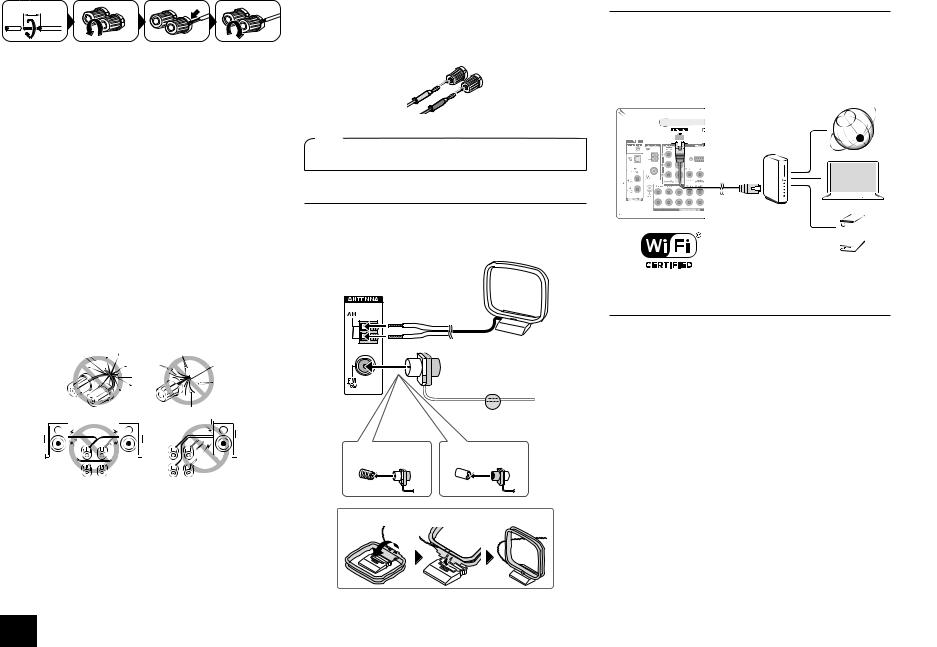
1/2"-5/8"(12-15 mm)
Cut and remove the plastic coating from the end of the speaker cable, twist the core and connect it to the terminal. Make correct connection between the unit's jacks and speaker's jacks (+ to + and - to -) for each channel. If connection is wrong, a bass sound may become poor due to reverse phase. Attaching the supplied colored speaker cable labels to the + side on the both ends of each channel's cable will help correct connection. The subwoofer jack supports connection of a subwoofer with built-in power amplifier. Set the cut-off filter selection switch of the subwoofer to DIRECT. If the subwoofer does not have a cut-off filter selection switch but has a cut-off frequency adjusting dial, turn it to the maximum frequency. If your subwoofer does not have built-in power amplifier, you can connect a power amplifier between the unit and the subwoofer.
•The speaker setting is 7.1 ch at the time of purchase. You can change it manually or by using automatic speaker setting.
•Short-circuiting the + cable and - cable or contacting the cable core to the rear panel of the unit may cause failure. Also do not connect two or more cables to one speaker terminal or one speaker to several terminals.
•Using a speaker with less impedance than the setting may result in failure.
When using commercially available banana plugs: tighten the speaker terminals to the end and then insert the banana plugs. Do not insert the cable core directly into the hole for banana plug of speaker terminal. (North American model)
3 Other connections
AM/FM antenna connections
Connect the antennas to listen to AM/FM broadcast. When listening to the broadcast for the first time, adjust the antenna position and orientation to get the best reception.
AM loop antenna (supplied)
Indoor FM antenna (supplied)
Fix with a tack on the wall.
(North American model) |
(Australian model) |
Assemble the AM loop antenna (supplied).
Step 1: Connections
Network connection
You can enjoy Internet radio and DLNA by connecting the unit to LAN. The unit can be connected to the router with an Ethernet cable or to the wireless LAN router with Wi-Fi connection. In case of wired connection, connect the Ethernet cable to the Ethernet port. See "4th Step : Network Connection" of "Step 2: Setting Up".
Internet radio
PC
Router
NAS
Headphones connection
Connect stereo headphones with a standard plug (1/4 inch or ø 6.3 mm) to the PHONES jack on the front panel. Sound from the speakers will be off while you are using the headphones.
•If you selected any other listening mode than Stereo, Mono and Direct, connecting headphones will switch the listening mode to Stereo.
6
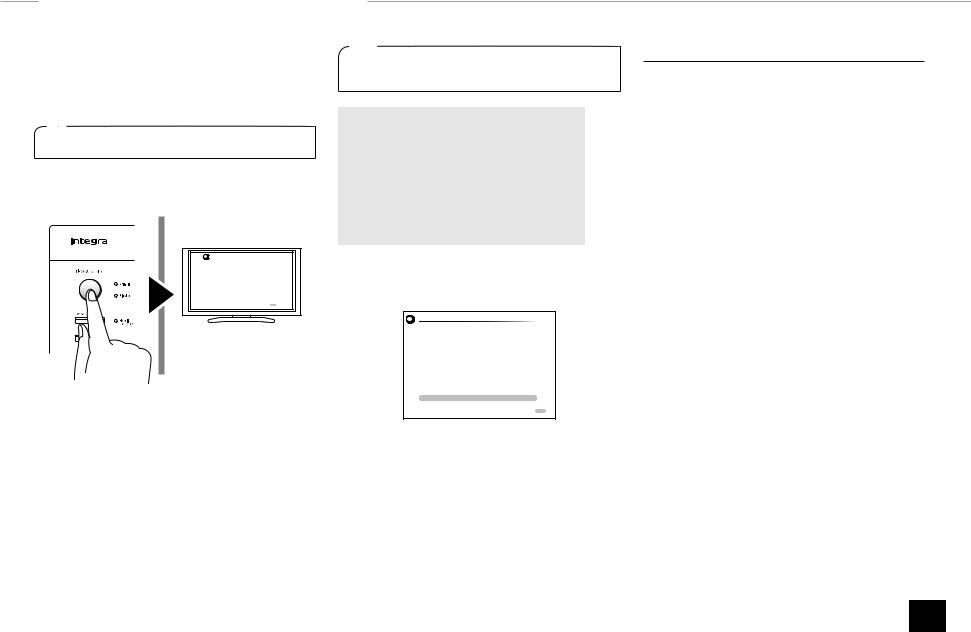
Step 2: Setting Up
Important: When the unit is turned on for the first time, the setup wizard of the section 2 will automatically be launched. If you use the setup wizard to make the initial setup, connect a TV to the HDMI OUT MAIN jack of the unit via HDMI connection.
1 Turning the power on
Connect the power cord to the outlet. Press zOn/Standby on the main unit or zReceiver on the remote controller to turn the unit on or to standby mode.
Initial Setup |
Language Select |
English |
Deutsch |
Français |
Español |
Italiano |
Nederlands |
Svenska |
HOME Exit |
¼¼This unit includes a removable power cord. Connect the power cord to AC INLET of the unit and then connect to the outlet. Always disconnect the outlet side first when disconnecting the power cord. When the
unit is turned on, a large instantaneous current may flow affecting functionality of the computer and other devices. It is recommended to use a separate outlet from that for the computer or such other sensitive devices.
Firmware update notification: If the unit is connected via LAN and there is firmware update available, the "Firmware Update Available" message will appear. To execute updating, select "Update Now" with the cursor buttons of the remote controller and press Enter. When "Completed!" appears, press zOn/Standby on the main unit to turn the unit into standby mode. Then updating will be completed.
2 Making the Initial Setup with the Setup Wizard
Read before starting the procedure: Set up by answering the guidance displayed on the TV screen. Select the item with the cursor buttons of the remote controller and press Enter to confirm your selection. To return to the previous screen, press Return.
•If you terminate the procedure on the way or change the setting made in the initial setup and want to call up the setup wizard again, press RCV and then Home on the remote controller, select "Setup" - "7.Hardware Setup" - "Initial Setup", and press Enter.
Select the language first. In the next screen, the summary of the setup wizard as below will be displayed. Select "Yes" in this screen and press Enter on the remote controller.
Initial Setup
Welcome to initial setup. Have you connected all the speakers and devices? Before starting, please connect speakers and sources.
Now, would you like to start initial setup? 1st Step : AccuEQ Room Calibration 2nd Step : Source Connection
3rd Step : Remote Mode Setup 4th Step : Network Connection
Yes
No
HOME Exit
The setup wizard proceeds in the four steps as below.
1st Step : AccuEQ Room Calibration
2nd Step : Source Connection
3rd Step : Remote Mode Setup
4th Step : Network Connection
1st Step : AccuEQ Room Calibration
The test tone coming from each speaker will be measured to enable setting of the number of speakers, volume level, each speaker's optimum crossover frequencies, and distance from the primary listening position, and also
enable correction of distortion caused by the room acoustic environment.
Initial Setup
AccuEQ Room Calibration
This step you can automatically calibrate your room to get correct surround sound. Would you like to cailbrate your room now or later?
Do it Now
Do it Later
HOME Exit
1. Place the speaker setup microphone.
When the start screen above is displayed, before starting the procedure, place the supplied speaker setup microphone at the measurement position by referring to the figure below.
Listening area |
Measurement position |
|
with microphone |
¼¼Correct measurement will not be possible if the microphone is held by hand. Measurement is not possible if headphones are being used.
¼¼The subwoofer sound may not be detected since it is extremely low frequencies. Raise the subwoofer volume to around the half of its maximum volume and make its frequency to the maximum level.
¼¼A loud test tone will be heard during measurement. Measurement may be interrupted if there is ambient noise or radio frequency interference. Close the window and turn off the home appliance and fluorescent light.
7
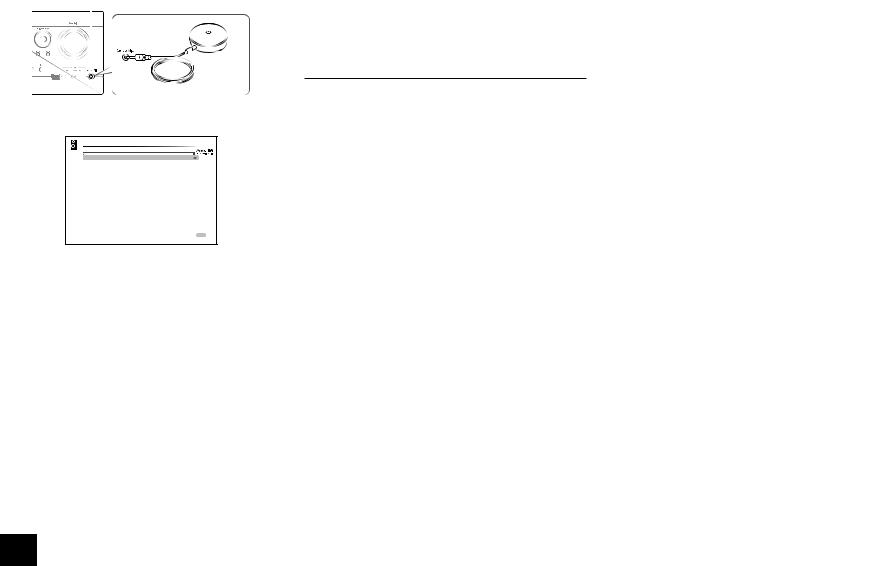
2.After placing the microphone at the measurement position, select "Do it Now" in the start screen and press Enter.
3.Connect the microphone to the Setup Mic jack of the unit.
Setup Mic jack
Speaker setup microphone
4. Follow the guidance displayed on the TV screen.
AccuEQ Room Calibration
Front Speakers Type |
Normal |
Powered Zone 2 |
No |
Back/Height |
Back |
Subwoofer |
Yes |
Set bi-amp only if you use 2 channel amp for each front speaker.
ENTER Next
When the screen above is displayed, set the items with the cursors on the remote controller. When the cursor is on an item, the content of the item will be shown on
the lower left of the screen. After setting the items, press Enter on the remote controller. Press Enter also in the next screen,
5.The test tones sound from the connected speakers and automatic speaker setting starts.
Measurement will be made twice for each speaker. It takes several minutes to be completed. Keep the room as quiet as possible during measurement. If any of the speakers do not produce the test tone, check for disconnection.
6.When the measurement is completed, the measurement result is displayed.
Press t/u on the remote controller to check the settings. Press Enter with "Save" selected. In the next screen showing that "AccuEQ" is "On", press Enter on the remote controller.
•If there is an error message, follow the on-screen instruction to remove the error cause.
•Appropriate speaker distance or volume may not be obtained for the subwoofer due to the nondirectional characteristics of its low frequencies or other characteristics specific to the room. Adjust the settings manually.
•Appropriate speaker distance or volume may not be obtained due to characteristics specific to the room. Adjust the settings manually.
7.When "Please unplug setup microphone." is displayed, disconnect the microphone.
2nd Step : Source Connection
You can check whether or not each input source is connected correctly.
1.When the Source Connection start screen is displayed, select "Yes, Continue" with the cursors and press Enter.
Initial Setup
Source Connection
This step will start to check if the connections were made correctly. Would you like to continue?
Yes. Continue
No. Skip
HOME Exit
2.Select the desired input to check the connection and press Enter.
Start playback of the selected device. If connection is correct, video/audio of the input source selected on the unit will be played.
3.After checking the connection, select "Yes" with the cursors and press Enter.
•If you select "No" and press Enter, the error cause will be displayed. Follow the guidance to remove the error cause and check the connection again.
4.Select "Yes" with the cursors and press Enter on the remote controller to check the connection of other inputs or select "No, Done Checking" and press Enter to skip.
If you select "Yes", you will return to the screen of step 2.
If you select "No, Done Checking", you will proceed to step 5.
Step 2: Setting Up
5.Enabling HDMI Linked Operation and Other Functions
In the next screen, you can enable the HDMI linked operation with CEC compliant device, connection with ARC compatible TV, and HDMI Through function. Select "Yes" with the cursors to enable them or "No,
Done Checking" to skip, and press Enter on the remote controller.
6.Select "Yes" with the cursors and press Enter to enable the CEC link function or select "No" and press Enter to keep it disabled.
Source Connection
The following CEC-compatible devices are found;
Do you wish to turn on the CEC link?
Integra DHS-8.8
Yes
No
HOME Exi t
If you select "Yes", the connection with ARC compatible TV and HDMI Through function will be set to "Auto" and enabled.
3rd Step : Remote Mode Setup
In this step, you can enable operation of the other components using the remote controller of the unit. When the Remote Mode Setup start screen is displayed, select "Yes" with the cursors and press Enter on the remote controller. Follow the guidance to select the desired Remote Mode button and in the keyboard screen, enter the first three characters of the brand name of the device you are going to program (e.g., "INT" for Integra) and search for the remote control code. The guidance will also explain how to set the remote controller.
Initial Setup
Remote Mode Setup
Preprograming remote will give you control of other devices from AV receiver remote Would you like to setup your remote to control your devices? This may take a while depending on what and how many you have
connected. You can always come back to remote setup from setup “8-2 Remote Mode Setup”.
Yes
No. Skip
HOME Exit
8
