Integra DHC-80.6 Owner's Manual

DHC-80.6
Basic Manual
Advanced Manual found here
http://integraworldwide.com/manual/dhc806/adv/en.html
En

Before Start
About the Basic Manual
This unit works as an AV controller when connected with a separately sold multichannel power amplifier.
The Basic Manual leads you through the initial procedure to enjoy various sources with the AV controller, describing how to make settings and connections, and how to use popular functions. Besides, there is another part of the manual called Advanced Manual to inform you with more detailed information, which we have decided to publish on the web from the ecological point of view.
Advanced Manual
Advanced Manual is always updated with the latest information and its user friendly interface, which does not matter whether you access from PC or Smartphone, helps you to understand more deeply about this unit. Advanced Manual is consisted of the following chapters.
r Details on AM/FM Playback
r Playing Music Files on a USB Storage Device r Listening to Internet Radio
r Playing Music with DLNA
r Playing Music Files in a Shared Folder
r Operating Music Files with the Remote Controller r Listening Mode
r Advanced Settings
r Operating Other Components with the Remote Controller r Advanced Connection
r Connecting and Operating Onkyo RI Components r Control Function between the Unit and External
Component
r Firmware Update r Troubleshooting
r Reference Information
Advanced Manual found here
http://integraworldwide.com/manual/dhc806/adv/en.html
Features
r Supports playback in Dolby Atmos format which provides 360-degree placement and movement of sounds including overhead sound
r Dolby Surround listening mode expands 2 ch, 5.1 ch or 7.1 ch source to available speaker configurations
r THX Ultra2 Plus certified
r Incorporates Qdeo™ technology for HDMI video upscaling
r All HDMI jacks support displays of 4K resolution at 60 Hz r Supports the HDMI Through function which allows
transmission from playback devices to the TV in standby state
r Supports HDCP2.2, a strict copy-protection for providing high quality content (HDMI IN3/OUT MAIN only)
r Supports ARC (Audio Return Channel) r Supports USB storage playback
r Supports variety of network functions such as Internet Radio, DLNA, etc.
r Supports MHL-enabled mobile device r Bi-Amping capability
r A/V Sync function to correct deviation of audio and video r Multi-zone function which allows you to play a different source in another room from the main room (Video can
also be played in Zone 2)
r 32 bit DSP (Digital Signal Processor) with excellent calculation performance
r Music Optimizer™ for Compressed Digital Music files r Phase Matching Bass System
r Automatic speaker setup available using supplied calibrated microphone (AccuEQ Room Calibration)
r Supports playback of MP3, FLAC, WAV, Ogg Vorbis, Apple Lossless, DSD via network and USB storage device (the supported formats will differ depending on the use environment)
r ISF (Imaging Science Foundation) Video Calibration r XLR balanced jack (11.2 channel output, stereo input)
minimizing noises in long distance transmission
Supplied Accessories
Indoor FM antenna |
--- (1) |
|
AM loop antenna --- |
(1) |
|
Remote controller (RC-883M) |
--- (1) |
|
Batteries (AA/R6) --- |
(2) |
|
Power cord --- (1) |
|
|
Speaker setup microphone --- |
(1) |
|
¼The number in parenthesis indicates the quantity. On packaging, the letter at the end of the product name indicates the color.
How to use the remote controller
Remote control sensor
The unit
Batteries (AA/R6)
About
|HV O
¼If you do not use the remote controller for a long time, remove the batteries to prevent leakage.
¼Note that keeping consumed batteries inside may cause corrosion resulting in damage of the remote controller.
2

Step 1: Connections
Personal computer
HDMI
OUT
HDMI cable
HDMI
OUT
Game console |
|
|
|
|
|
|
|
|
|
Set-top box/Digital |
|
|
|
|
|
|
video recorder, etc. |
1 Connecting the TV and players
Important: The power cord must be connected only after all other connections are completed.
HDMI Cable Connection
The unit has many HDMI jacks on its rear panel and each of them corresponds to an input selector button of the same name on the front panel. For example, a Blu-ray Disc player will be connected to the IN 1 jack and the BD/DVD button on the front panel will be used to listen to the playback sound (if the player is CEC compliant, input will be switched automatically). If you add another Blu-ray Disc player, you can use any other jack than IN 1. It is possible to change assignment of the input jacks and input selector buttons.
HDMI |
HDMI |
OUT |
OUT |
Satellite/Cable set-top box, etc.
TV
HDMI
IN
To use the ARC function, connect to the ARC compatible HDMI jack of the TV and make an appropriate setting on the unit. See "2nd Step : Source Connection" of "Step 2: Setting Up".
HDMI
OUT
Blu-ray Disc/DVD player
For how to make settings, see the Advanced Manual.
To connect the TV and the unit, connect the HDMI OUT MAIN jack of the unit and the HDMI IN jack of the TV using an HDMI cable. With this connection, it becomes possible to display the setting screen of the unit on the TV or transmit video/audio signals from the player to the TV. On an ARC (Audio Return Channel) compatible TV, simply making this connection enables transmission of TV sound to a power amplifier connected with this unit. If your TV does not support ARC, you need, in addition to the HDMI OUT MAIN jack connection, a digital optical cable connection between the digital audio out optical jack of the TV and the DIGITAL IN OPTICAL jack of the unit or an analog audio (RCA) cable connection between the audio output jack of the TV and the TV/CD analog audio input jack of the unit.
z Audio connection with a TV not supporting ARC
¼ Select an appropriate connection for your TV.
TV
AUDIO
OUT
DIGITAL
OPTICAL
OUT
Another TV can be connected to the HDMI OUT SUB jack. In this case, press Monitor Out on the main unit several times to display "SUB" or "MAIN+SUB" and select the output method. You can also enjoy using Zone function with the HDMI OUT ZONE 2 jack. For details, see the section 5 "Using the multi-zone function" of "Step 3: Playing Back".
3

|
|
|
|
|
Step 1: Connections |
|
The unit supports the HDMI Through function that allows |
Audio signal connection |
5 Use a component video cable to connect a TV |
||||
transmission from players to the TV even if the unit is in |
1 Digital connection: Use a digital optical cable |
with component video input jacks and a player with |
||||
standby. You have to modify the settings to enable the input |
component video output jacks. |
|||||
selection link with CEC compliant device, connection with |
(OPTICAL) or digital coaxial cable (COAXIAL) for |
|
||||
ARC compatible TV, and HDMI Through function. See "2nd |
connection with a player. |
Component video cable |
||||
Step : Source Connection" of "Step 2: Setting Up". |
|
Digital optical cable (OPTICAL) |
¼ Its transmitted video has higher quality than that |
|||
|
of composite video cable. |
|||||
r To enjoy HDCP2.2 protected video, connect the player to |
||||||
¼ As the digital in optical jack of the unit has a |
|
|||||
the IN3 jack and the TV to the HDMI OUT MAIN jack of |
|
|||||
cover, push in the cable against the cover as it is |
6 Use a composite video cable to connect a TV with |
|||||
the unit. Your player and TV need to support HDCP2.2. |
turned inside. |
|||||
composite video input jack or a player with composite |
||||||
r To play 4K or 1080p video, use the high speed HDMI cable. |
|
|||||
Digital coaxial cable (COAXIAL) |
video output jack. |
|||||
r It is possible to send video and audio of an MHL-enabled |
||||||
mobile device by connecting the MHL-enabled mobile device |
2 Analog connection: Use an analog audio (RCA) cable |
Composite video cable |
||||
to the AUX Input HDMI/MHL jacks on the front panel. |
|
|||||
|
for connection with a player. |
|
||||
|
|
|
|
7 Use an analog RGB cable to connect the unit with a PC. |
||
|
|
|
|
To enjoy multi-zone playback of audio of a CD player |
||
Connecting Components without HDMI |
|
or such other player without HDMI output jack, you |
|
|||
|
|
|
|
need to use the analog audio (RCA) cable to connect |
Analog RGB cable |
|
If your AV component does not have HDMI jack, use an |
the corresponding jacks of the player and this unit. |
|
||||
For details on the multi-zone function, see the section |
|
|||||
available jack of your component for cable connection with |
¼ Video signals from the PC connected with the PC IN port will be |
|||||
5 "Using the multi-zone function" of "Step 3: Playing |
||||||
this unit. Just as the HDMI jacks, other jacks on this unit have |
output only to a TV connected with the HDMI OUT MAIN/SUB/ |
|||||
Back". |
<10'| LCEM |
|||||
a preassigned input selector button on the front panel. See |
||||||
|
|
|||||
the name of the input selector button shown with the jack |
|
|
||||
when connecting the device. |
|
|
|
Analog audio (RCA) cable |
|
|
1 |
6 |
5 |
7 |
|
Video signals input to the composite video input jack, |
|
3 Balanced Connection: Use an XLR balanced cable to |
the COMPONENT VIDEO input jack, or the PC IN |
|||||
|
|
|
|
|||
|
|
|
|
transmit analog audio. An XLR balanced cable, which |
port will be upconverted to HDMI signals and then |
|
|
|
|
|
output from the HDMI output jack. Note that it is |
||
|
|
|
|
is less affected by noise when extended over a long |
||
|
|
|
|
not possible to convert digital audio input signals to |
||
|
|
|
|
distance, is suitable for long-distance transmission. |
||
|
|
|
|
analog or vice versa. |
||
|
|
|
|
¼ Refer to the position indication for connection beside the BALANCE |
||
|
|
|
|
|
||
|
|
|
|
jack. |
|
|
|
|
|
|
¼ You have to make an appropriate setting to play audio of the device |
|
|
|
|
|
|
connected to this jack. For more information, see the Advanced |
|
|
|
|
|
|
Manual. |
|
|
XLR balanced cable |
PUSH |
PUSH |
|
|
|
4 Connection with turntable: If it uses an MM type |
|
|
|
cartridge and does not have a built-in audio equalizer, |
|
|
|
connect it to the 4 PHONO jack. If the connected |
4 |
3 |
2 |
turntable has a built-in audio equalizer, connect it to the |
|
|
|
2 TV/CD jack. |
¼If it uses an MC type cartridge, install an audio equalizer compatible with MC type cartridge between the unit and the turntable by connecting it to the 2 TV/CD jack. For details, refer to the turntable's instruction manual.
¼If the turntable has a ground wire, connect it to the GND terminal of this unit. If connecting the ground wire increases noise, disconnect it.
AV Controller
¼If multiple video signal inputs are put into one input system, the output will be made in the order of HDMI, component video, and composite video.
Video signal connection
The unit has a video upconversion function. For details, see
the section on the next section.
4
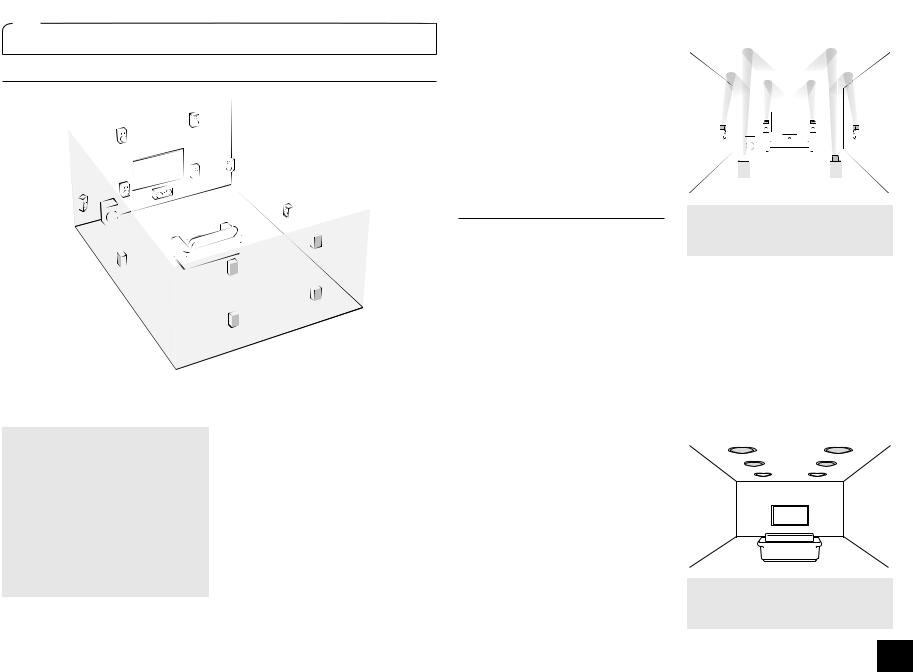
2 Connecting speakers
Speaker Layout
F
|
9 |
|
|
|
# |
J |
|
" |
|
|
|
I ' |
$ |
& |
|
|
|
|
|
% |
|
|
H |
|
|
|
G |
|
|
|
8 |
|
|
|
7 |
|
|
|
|
To enjoy the Dolby Atmos listening mode, Height 1 speakers, surround back speakers or Wide speakers need to be installed.
" # Front speakers $ Center speaker
% & Surround speakers
'Subwoofer
7 8 Surround back speakers
9 F Height 1 speakers (Front High) G H Height 2 speakers (Rear High) I J Wide speakers
r GH and IJ share the same speaker terminals. Select either of the groups.
r To use the multi-zone function, see the section 5 "Using the multi-zone function" of "Step 3: Playing Back".
5.1 ch: Connect the speakers
"#$%&' to the unit. "# output front stereo sound. $outputs center sounds such as dialogs and vocals. %& create back sound field. ' reproduces bass sounds and creates rich sound field. Up to two subwoofers can be connected to the unit.
Surround back speakers: Placing
78 URGCMGTU CNNQYU RNC[DCEM KP |EJ configuration that improves sense of envelopment created by back sound field. It also improves seamlessness of back sounds and provides more natural sound experiences in the sound field.
Height speakers 1 and 2: Placing 9F or
GH speakers produces surround effects on a height plane.
r To enjoy the Dolby Atmos listening mode, Height 1 speakers or surround back speakers need to be installed.
r Although Height 1 speakers can enhance surround effects, we recommend you to add Height 2 speakers in order to ensure full effects.
r Install Height speakers such as Front High and Rear High speakers on the upper part of the front or rear wall. There are other types of Height speakers.
Wide speakers: Placing IJ speakers makes the front sound field even wider. It also give smoother transitions between front and back surround sounds.
Height Speakers Arrangements
(Dolby Atmos)
There are several types of Height speakers other than those mentioned in the previous section. See the next section "Combination patterns for Height speakers 1 and 2" and select the combination pattern from those specified for Height speakers 1 and Height speakers 2.
r This unit performs optimal sound field processing for the type of Height speakers
1 and 2 which is registered in initial settings (with setup wizard) according to an actual speaker layout. Note that the optimal effect cannot be achieved if you place Height speakers in a combination pattern other than those specified.
r Dolby recommends to place the speakers as described on “Installing speakers in ceiling” to obtain the best Dolby Atmos effect.
Step 1: Connections
Using Dolby Enabled Speakers
c |
a |
|
|
|
b |
d |
||
|
|
|
|
|
|
|
||
|
|
|
|
|
|
|
|
|
|
|
|
|
|
|
|
|
|
 e
e f
f

a b Dolby Enabled Speaker (Front) c d Dolby Enabled Speaker (Surround) e f Dolby Enabled Speaker (Back)
A Dolby Enabled Speaker is specially designed to be used as a Height speaker. There are two types of Dolby Enabled Speakers, the one is to be placed on the top board of other speakers such as front speakers and surround speakers, and the other is integrated type with the normal speakers. Dolby Enabled Speakers designed with their output facing toward the ceiling to create an elevated audio effect in the Dolby
Atmos and Dolby Surround listening modes by providing sounds echoing off the ceiling.
Installing speakers in ceiling
k |
l |
i |
j |
 g h
g h
g h Top Front
i j Top Middle
k l Top Rear
5

Ceiling speakers, etc. are used for maximizing effects in Dolby Atmos or Dolby Surround listening mode. Install Top Front speakers midway between the position just above the listening position and the position just above the front speakers. Install Top Middle speakers just above the listening position. Install Top Rear speakers midway between the position just above the listening position and the position just above the surround back speakers.
Combination patterns for Height speakers 1 and 2
Dolby recommends the following combination pattern to obtain the best effect of Dolby Atmos and Dolby Surround listening modes.
r Pair 1: Top Middle
r Pair 2: Top Front / Top Rear
The following are the patterns of Height speakers 2 that can be selected according to the type of Height speakers 1.
Height speakers1: Front High
Height speakers 2: Not Use/Top Middle/Rear High/Dolby Enabled Speaker (Surround)/Dolby Enabled Speaker (Back)
Height speakers1: Top Front
Height speakers 2: Not Use/Top Rear
Height speakers1: Top Middle
Height speakers 2 cannot be used.
Height speakers1: Dolby Enabled Speaker (Front)
Height speakers 2: Not Use/Dolby Enabled Speaker (Surround)/Dolby Enabled Speaker (Back)
Height speakers1: Dolby Enabled Speaker (Surround)
Height speakers 2 cannot be used.
Height speakers1: Dolby Enabled Speaker (Back)
Height speakers 2 cannot be used.
r When front speakers are bi-amp connected, you can select a pattern for Height speakers 2 from the following options. Not Use/Front High/Top Front/Top Middle/Dolby Enabled Speaker (Front)/Dolby Enabled Speaker (Surround)/ Dolby Enabled Speaker (Back)
Step 1: Connections
|
|
|
|
|
|
|
|
|
|
|
|
|
|
|
|
|
|
|
|
|
|
|
|
|
|
|
|
|
|
|
|
|
|
|
|
|
|
|
|
|
|
|
|
|
|
|
|
|
|
|
|
|
|
|
|
|
|
|
|
|
|
|
|
|
|
|
|
|
|
|
|
|
|
|
|
|
|
|
|
|
|
|
|
|
|
|
|
|
|
|
|
|
|
|
PUSH |
|
|
|
|
|
PUSH |
|
|
|
|
|
|
|
|
|
|
|
|
|
|
|
|
|
|
|
|
|
|
|
|
|
|
|
|
|
|
|
|
|
|
|
|
|
|
|
|
|
|
|
|
|
|
|
|
|
|
|
|
|
|
|
|
|
|
|
|
|
|
|
|
|
|
|
|
|
|
|
|
|
|
|
|
|
|
|
|
||
|
|
|
|
|
|
|
|
|
|
|
|
|
|
|
|
|
|
|
|
|
|
|
|
|
|
|
|
|
|
|
|
|
|
|
|
|
|
|
|
|
|
|
|
||
|
|
|
|
|
|
|
|
|
|
|
|
|
|
|
|
|
|
|
|
|
|
|
|
|
|
|
|
|
|
|
|
|
|
|
|
|
|
|
|
|
|
|
|
||
|
|
|
|
|
|
|
|
|
|
|
|
|
|
|
|
|
|
|
|
|
|
|
|
|
|
|
|
|
|
|
|
|
|
|
|
|
|
|
|
|
|
|
|
||
|
|
|
|
|
|
|
|
|
|
|
|
|
|
|
|
|
|
|
|
|
|
|
|
|
|
|
|
|
|
|
|
|
|
|
|
|
|
|
|
|
|
|
|
||
|
|
|
|
|
|
|
|
|
|
|
|
|
|
|
|
|
|
|
|
|
|
|
|
|
|
|
|
|
|
|
|
|
|
|
|
|
|
|
|
|
|
|
|
|
|
|
|
|
|
|
|
|
|
|
|
|
|
|
|
|
|
|
|
|
|
|
|
|
|
|
|
|
|
|
|
|
|
|
|
|
|
|
|
|
|
|
|
|
|
|
|
|
|
|
|
|
|
|
|
|
|
|
|
|
|
|
|
|
|
|
|
|
|
|
|
|
|
|
|
|
|
|
|
|
|
|
|
|
|
|
|
|
|
|
|
|
|
RCA cable
|
|
|
|
|
|
|
|
|
|
|
|
|
|
|
|
|
|
|
|
|
|
|
|
|
|
|
|
|
|
|
|
|
|
|
|
|
|
|
|
|
|
|
|
|
|
|
|
|
|
|
|
|
|
|
|
|
|
|
|
|
|
|
|
|
|
|
|
|
|
|
|
|
|
|
|
|
|
|
|
|
|
|
|
|
|
|
|
|
|
|
|
|
|
|
|
|
|
|
|
|
|
|
|
|
|
|
|
|
|
|
|
|
|
|
|
|
|
|
|
|
|
|
|
|
|
|
|
|
|
|
|
|
|
|
|
|
|
|
|
|
|
|
|
|
|
|
|
|
|
|
|
|
|
|
|
|
|
|
|
|
|
|
|
|
|
|
|
|
|
|
|
|
|
|
|
|
|
|
|
|
|
|
|
|
|
|
|
|
|
|
|
|
|
|
|
|
|
|
|
|
|
|
|
|
|
|
|
|
|
|
|
|
|
|
|
|
|
|
|
|
|
|
|
|
|
|
|
|
|
|
|
|
|
|
|
|
|
|
|
|
|
|
|
|
|
|
|
|
|
|
|
|
|
|
|
|
|
|
|
|
|
|
|
|
|
|
|
|
|
|
|
|
H |
|
|
|
F |
8 |
|
& |
|
# |
$ |
" |
% |
|
7 |
|
9 |
|
|
|
|
G |
|||||||||||||||||||||||||||||
Height2 R/ |
Height1 R |
Surround |
Surround R |
Front R |
|
|
Center |
|
Front L |
Surround L |
Surround |
Height1 L |
Height2 L/ |
||||||||||||||||||||||||||||||||||||||||
|
|
|
J |
|
|
|
|
|
|
|
back R |
|
|
|
|
|
|
|
|
|
|
|
|
|
|
|
|
|
|
|
|
|
|
|
|
back L |
|
|
|
|
|
|
|
|
I |
||||||||
|
Wide R |
|
|
|
|
|
|
|
|
|
|
|
|
|
|
|
|
|
|
|
|
|
|
|
|
|
|
|
|
|
|
|
|
|
|
|
|
|
|
|
|
|
|
|
|
|
|
Wide L |
|||||
Notes for Speaker Connection
This unit works as an AV controller when connected with a separately sold multichannel power amplifier. Connect a power amplifier to the PRE OUT RCA jack or PRE OUT XLR jack of the unit and then connect the power amplifier with speakers. For how to connect the power amplifier with speakers, refer to the instruction manual of the multichannel power amplifier
r Set the crossover frequency, speaker distance and other settings on this unit.
Connecting the multichannel power amplifier to the PRE OUT RCA jack
Connect the multichannel power amplifier to the PRE OUT RCA jack. Connect the unit and power amplifier with an RCA cable.
6
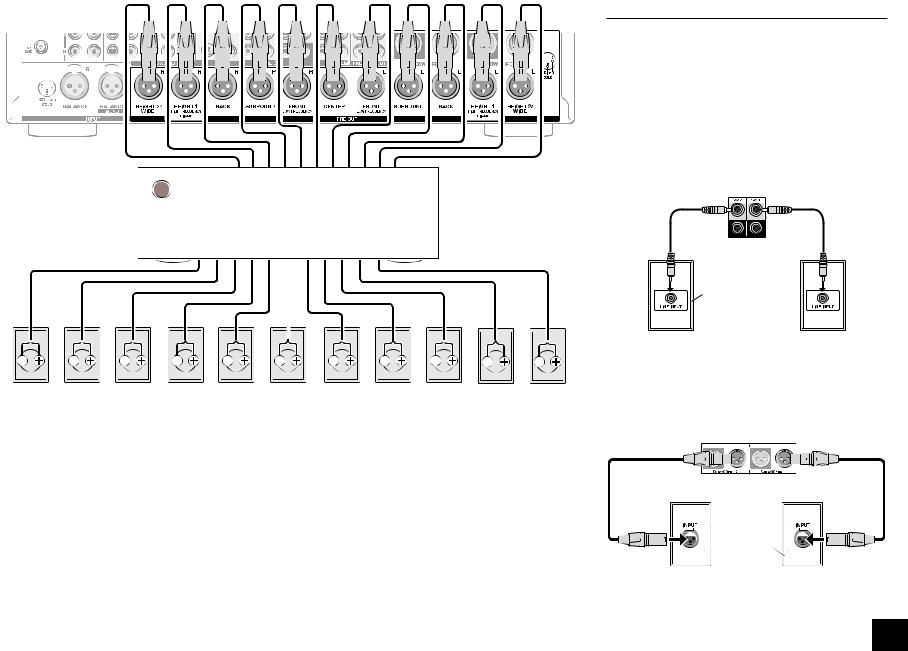
|
|
|
|
|
|
|
|
|
|
|
|
|
|
|
|
|
|
|
|
|
|
|
|
|
|
|
|
|
|
|
|
|
|
|
|
|
|
|
|
|
|
|
|
|
|
|
|
|
|
|
|
|
|
|
|
|
|
|
|
|
|
|
|
|
|
|
|
|
|
|
|
|
|
|
|
|
|
|
|
|
|
|
|
|
|
|
|
|
|
|
|
|
|
|
|
|
|
|
|
|
|
|
|
|
|
|
|
|
|
|
|
|
|
|
|
|
|
|
|
|
|
|
|
|
|
|
|
|
|
|
|
|
|
|
|
|
|
|
|
|
|
|
|
|
|
|
|
|
|
|
|
|
|
|
|
|
|
|
|
|
|
|
|
|
|
|
|
|
|
|
|
|
|
|
|
|
|
|
|
|
|
|
|
|
|
|
|
|
|
|
|
|
|
|
|
|
|
|
|
|
|
|
|
|
|
|
|
|
|
|
|
|
|
|
|
|
|
|
|
|
|
|
|
|
|
|
|
|
|
|
|
|
|
|
|
|
|
|
|
|
|
|
|
|
|
|
|
|
|
|
|
|
|
|
|
|
|
|
|
|
|
|
|
|
|
|
|
|
|
|
|
|
|
|
|
|
|
|
|
|
|
|
|
|
|
|
|
|
|
|
|
|
|
|
|
|
|
|
|
|
|
|
|
|
|
|
|
|
|
|
|
|
|
|
|
|
|
|
|
|
|
|
|
|
|
|
|
|
|
|
|
|
|
|
|
|
|
|
|
|
|
|
|
|
|
|
|
|
|
|
|
|
|
|
|
|
|
|
|
|
|
|
|
|
|
|
|
|
|
|
|
|
|
|
|
|
|
|
|
|
|
|
|
|
|
|
|
|
|
|
|
|
|
|
|
|
|
|
|
|
|
|
PUSH |
|
PUSH |
|
|
|
|
|
|
|
|
|
|
|
|
|
|
|
|
|
|
|
|
|
|
|
|
|
|
|
|
|
|
|
|
|
|
|
|
|
|
|
|
|
|
|
|
|
|
|
|
|
|
|
|
|
|
|
|
|
|
|
|
|
|
|
|
|
|
||||||||
|
|
|
|
|
|
|
|
|
|
|
|
|
|
|
|
|
|
|
|
|
|
|
|
|
|
|
|
|
|
|
|
|
|
|
|
|
|
|
|
|
|
|
|
|
|
|
|
|
|
|
|
|
|
|
|
|
|
|
|
|
|
|
|
|
|
|
|
|
|
|
|
|
|
||||||
|
|
|
|
|
|
|
|
|
|
|
|
|
|
|
|
|
|
|
|
|
|
|
|
|
|
|
|
|
|
|
|
|
|
|
|
|
|
|
|
|
|
|
|
|
|
|
|
|
|
|
|
|
|
|
|
|
|
|
|
|
|
|
|
|
|
|
|
|
|
|
|
|
|
|
|
|
|
|
|
|
|
|
|
|
|
|
|
|
|
|
|
|
|
|
|
|
|
|
|
|
|
|
|
|
|
|
|
|
|
|
|
|
|
|
|
|
|
|
|
|
|
|
|
|
|
|
|
|
|
|
|
|
|
|
|
|
|
|
|
|
|
|
|
|
|
|
|
|
|
|
|
|
|
|
|
|
|
|
|
|
|
|
|
|
|
|
|
|
|
|
|
|
|
|
|
|
|
|
|
|
|
|
|
|
|
|
|
|
|
|
|
|
|
|
|
|
|
|
|
|
|
|
|
|
|
|
|
|
|
|
|
|
|
|
|
|
|
|
|
|
|
|
|
|
|
|
|
|
|
|
|
|
|
|
|
|
|
|
|
|
|
|
|
|
|
|
|
|
|
|
|
|
|
|
|
|
|
|
|
|
|
|
|
|
|
|
|
|
|
|
|
|
|
|
|
|
|
|
|
|
|
|
|
|
|
|
|
|
|
|
|
|
|
|
|
|
|
|
|
|
|
|
|
|
|
|
|
|
|
|
|
|
|
|
|
|
|
|
|
XLR balanced cable
|
|
|
|
|
|
|
|
|
|
|
|
|
|
|
|
|
|
|
|
|
|
|
|
|
|
|
|
|
|
|
|
|
|
|
|
|
|
|
|
|
|
|
|
|
|
|
|
|
|
|
|
|
|
|
|
|
|
|
|
|
|
|
|
|
|
|
|
|
|
|
|
|
|
|
|
|
|
|
|
|
|
|
|
|
|
|
|
|
|
|
|
|
|
|
|
|
|
|
|
|
|
|
|
|
|
|
|
|
|
|
|
|
|
|
|
|
|
|
|
|
|
|
|
|
|
|
|
|
|
|
|
|
|
|
|
|
|
|
|
|
|
|
|
|
|
|
|
|
|
|
|
|
|
|
|
|
|
|
|
|
|
|
|
|
|
|
|
|
|
|
|
|
|
|
|
|
|
|
|
|
|
|
|
|
|
|
|
|
|
|
H |
|
|
F |
8 |
|
& |
|
# |
$ |
" |
% |
|
7 |
|
|
|
|
|
|
|
|
|
|||||||||||||||||||||
|
|
|
|
|
|
|
|
|
9 |
|
|
|
G |
|||||||||||||||||||||||||||||||||
Height2 R/ |
Height1 R |
Surround |
Surround R |
|
Front R |
|
|
Center |
|
|
Front L |
Surround L |
Surround |
Height1 L |
Height2 L/ |
|||||||||||||||||||||||||||||||
|
|
|
J |
|
|
|
|
|
back R |
|
|
|
|
|
|
|
|
|
|
|
|
|
|
|
|
|
|
|
|
|
|
|
back L |
|
|
|
|
|
|
I |
||||||
|
Wide R |
|
|
|
|
|
|
|
|
|
|
|
|
|
|
|
|
|
|
|
|
|
|
|
|
|
|
|
|
|
|
|
|
|
|
|
|
|
|
|
Wide L |
|||||
Connecting the multichannel power amplifier to the PRE OUT XLR jack
Connect the multichannel power amplifier to the PRE OUT XLR jack. Connect the unit and power amplifier with an XLR balanced cable.
r Refer to the position indication for connection on the right of the PRE OUT XLR jack.
Step 1: Connections
Connecting a Subwoofer with Built-in Power Amplifier
The maximum four units of two systems of subwoofer with built-in power amplifier can be connected to this unit. Use the SW1/2 PRE OUT RCA jack or SUBWOOFER 1/2 PRE OUT XLR jack according to the input jack of your subwoofer. You can also set the level and distance of the connected subwoofer.
r If your subwoofer does not have built-in power amplifier, you can connect a power amplifier between the unit and the subwoofer.
Connection to the PRE OUT RCA jack
Connect the RCA input jack of your subwoofer and the SW1/2 PRE OUT RCA jack of the unit with an RCA cable.
Subwoofer with built-in power amplifier 
r If you use one subwoofer system only, connect it to the SW1 PRE OUT RCA jack.
Connection to the PRE OUT XLR jack
Connect the XLR balanced input jack of your subwoofer and the SUBWOOFER 1/2 PRE OUT XLR jack of the unit with an XLR balanced cable.
Subwoofer with built-  in power amplifier
in power amplifier
r If you use one subwoofer system only, connect it to the SUBWOOFER 1 PRE OUT XLR jack.
7
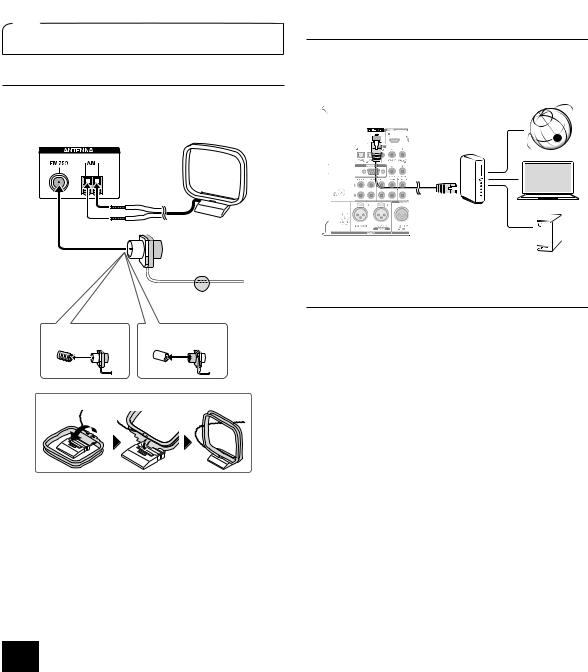
3 Other connections
AM/FM Antenna Connections
Connect the antennas to listen to AM/FM broadcast. When listening to the broadcast for the first time, adjust the antenna position and orientation to get the best reception.
AM loop antenna (supplied)
Indoor FM antenna (supplied)
Fix with a tack on the wall.
(North American model)
(Australian and Asian models)
Assemble the AM loop antenna (supplied).
Step 1: Connections
Network Connection
You can enjoy Internet radio and DLNA by connecting the unit to LAN. The unit can be connected to the router with an Ethernet cable. Connect the Ethernet cable to the Ethernet port.
Internet radio
PC
Router
NAS
Headphones Connection
%QPPGEV UVGTGQ JGCFRJQPGU YKVJ C UVCPFCTF RNWI |KPEJ QT Ô |OO VQ VJG 2JQPGU LCEM QP VJG HTQPV RCPGN 5QWPF from the speakers will be off while you are using the headphones.
r If you selected any other listening mode than Stereo, Mono and Direct, connecting headphones will switch the listening mode to Stereo.
8
