Integra DTR-70.3, DTR-80.3 Owner's Manual

AV Receiver
DTR-80.3 DTR-70.3
Instruction Manual

WARNING:
TO REDUCE THE RISK OF FIRE OR ELECTRIC SHOCK, DO NOT EXPOSE THIS APPARATUS TO RAIN OR MOISTURE.
CAUTION:
TO REDUCE THE RISK OF ELECTRIC SHOCK, DO NOT REMOVE COVER (OR BACK). NO USER-SERVICEABLE PARTS INSIDE. REFER SERVICING TO QUALIFIED SERVICE PERSONNEL.
WARNING |
|
AVIS |
RISK OF ELECTRIC SHOCK |
|
RISQUE DE CHOC ELECTRIQUE |
DO NOT OPEN |
|
NE PAS OUVRIR |
The lightning flash with arrowhead symbol, within an equilateral triangle, is intended to alert the user to the presence of uninsulated “dangerous voltage” within the product’s enclosure that may be of sufficient
magnitude to constitute a risk of electric shock to persons.
The exclamation point within an equilateral triangle is intended to alert the user to the presence of important operating and maintenance (servicing) instructions in the literature accompanying the appliance.
Important Safety Instructions
1.Read these instructions.
2.Keep these instructions.
3.Heed all warnings.
4.Follow all instructions.
5.Do not use this apparatus near water.
6.Clean only with dry cloth.
7.Do not block any ventilation openings. Install in accordance with the manufacturer’s instructions.
8.Do not install near any heat sources such as radiators, heat registers, stoves, or other apparatus (including amplifiers) that produce heat.
9.Do not defeat the safety purpose of the polarized or grounding-type plug. A polarized plug has two blades with one wider than the other. A grounding type plug has two blades and a third grounding prong. The wide blade or the third prong are provided for your safety. If the provided plug does not fit into your outlet, consult an electrician for replacement of the obsolete outlet.
10.Protect the power cord from being walked on or pinched particularly at plugs, convenience receptacles, and the point where they exit from the apparatus.
11.Only use attachments/accessories specified by the manufacturer.
12. Use only with the cart, stand, tripod, bracket, or table
specified by the manufacturer, or sold with the apparatus.
When a cart is used, use caution when moving the
cart/apparatus combination to
S3125A
avoid injury from tip-over.
13.Unplug this apparatus during lightning storms or when unused for long periods of time.
14.Refer all servicing to qualified service personnel. Servicing is required when the apparatus has been damaged in any way, such as power-supply cord or plug is damaged, liquid has been spilled or objects have fallen into the apparatus, the apparatus has been exposed to rain or moisture, does not operate normally, or has been dropped.
15.Damage Requiring Service
Unplug the apparatus from the wall outlet and refer servicing to qualified service personnel under the following conditions:
A.When the power-supply cord or plug is damaged,
B.If liquid has been spilled, or objects have fallen into the apparatus,
C.If the apparatus has been exposed to rain or water,
D.If the apparatus does not operate normally by following the operating instructions. Adjust only those controls that are covered by the operating instructions as an improper adjustment of other controls may result in damage and will often require extensive work by a qualified technician to restore the apparatus to its normal operation,
E.If the apparatus has been dropped or damaged in any way, and
F.When the apparatus exhibits a distinct change in performance this indicates a need for service.
16.Object and Liquid Entry
Never push objects of any kind into the apparatus through openings as they may touch dangerous voltage points or short-out parts that could result in a fire or electric shock.
The apparatus shall not be exposed to dripping or splashing and no objects filled with liquids, such as vases shall be placed on the apparatus.
Don’t put candles or other burning objects on top of this unit.
17.Batteries
Always consider the environmental issues and follow local regulations when disposing of batteries.
18.If you install the apparatus in a built-in installation, such as a bookcase or rack, ensure that there is adequate ventilation.
Leave 20 cm (8") of free space at the top and sides and 10 cm (4") at the rear. The rear edge of the shelf or board above the apparatus shall be set 10 cm (4") away from the rear panel or wall, creating a flue-like gap for warm air to escape.
En
2

Precautions
1.Recording Copyright—Unless it’s for personal use only, recording copyrighted material is illegal without the permission of the copyright holder.
2.AC Fuse—The AC fuse inside the unit is not userserviceable. If you cannot turn on the unit, contact the dealer from whom you purchased this unit.
3.Care—Occasionally you should dust the unit all over with a soft cloth. For stubborn stains, use a soft cloth dampened with a weak solution of mild detergent and water. Dry the unit immediately afterwards with a clean cloth. Don’t use abrasive cloths, thinners, alcohol, or other chemical solvents, because they may damage the finish or remove the panel lettering.
4.Power WARNING
BEFORE PLUGGING IN THE UNIT FOR THE FIRST TIME, READ THE FOLLOWING SECTION CAREFULLY.
AC outlet voltages vary from country to country. Make sure that the voltage in your area meets the voltage requirements printed on the unit’s rear panel (e.g., AC 230 V, 50 Hz or AC 120 V, 60 Hz).
The power cord plug is used to disconnect this unit from the AC power source. Make sure that the plug is readily operable (easily accessible) at all times.
For models with [Power] button, or with both [Power] and [On/Standby] buttons:
Pressing the [Power] button to select OFF mode does not fully disconnect from the mains. If you do not intend to use the unit for an extended period, remove the power cord from the AC outlet.
For models with [On/Standby] button only: Pressing the [On/Standby] button to select Standby mode does not fully disconnect from the mains. If you do not intend to use the unit for an extended period, remove the power cord from the AC outlet.
5.Preventing Hearing Loss Caution
Excessive sound pressure from earphones and headphones can cause hearing loss.
6.Batteries and Heat Exposure Warning
Batteries (battery pack or batteries installed) shall not be exposed to excessive heat as sunshine, fire or the like.
7.Never Touch this Unit with Wet Hands—Never handle this unit or its power cord while your hands are wet or damp. If water or any other liquid gets inside this unit, have it checked by the dealer from whom you purchased this unit.
8.Handling Notes
•If you need to transport this unit, use the original packaging to pack it how it was when you originally bought it.
•Do not leave rubber or plastic items on this unit for a long time, because they may leave marks on the case.
•This unit’s top and rear panels may get warm after prolonged use. This is normal.
•If you do not use this unit for a long time, it may not work properly the next time you turn it on, so be sure to use it occasionally.
For U.S. models
FCC Information for User CAUTION:
The user changes or modifications not expressly approved by the party responsible for compliance could void the user’s authority to operate the equipment.
NOTE:
This equipment has been tested and found to comply with the limits for a Class B digital device, pursuant to Part 15 of the FCC Rules. These limits are designed to provide reasonable protection against harmful interference in a residential installation.
This equipment generates, uses and can radiate radio frequency energy and, if not installed and used in accordance with the instructions, may cause harmful interference to radio communications. However, there is no guarantee that interference will not occur in a particular installation. If this equipment does cause harmful interference to radio or television reception, which can be determined by turning the equipment off and on, the user is encouraged to try to correct the interference by one or more of the following measures:
•Reorient or relocate the receiving antenna.
•Increase the separation between the equipment and receiver.
•Connect the equipment into an outlet on a circuit different from that to which the receiver is connected.
•Consult the dealer from whom you purchased this unit or an experienced radio/TV technician for help.
For Canadian Models
NOTE: THIS CLASS B DIGITAL APPARATUS COMPLIES WITH CANADIAN ICES-003.
For models having a power cord with a polarized plug: CAUTION: TO PREVENT ELECTRIC SHOCK, MATCH WIDE BLADE OF PLUG TO WIDE SLOT, FULLY INSERT.
Modèle pour les Canadien
REMARQUE: CET APPAREIL NUMÉRIQUE DE LA CLASSE B EST CONFORME À LA NORME NMB003 DU CANADA.
Sur les modèles dont la fiche est polarisée: ATTENTION: POUR ÉVITER LES CHOCS ÉLECTRIQUES, INTRODUIRE LA LAME LA PLUS LARGE DE LA FICHE DANS LA BORNE CORRESPONDANTE DE LA PRISE ET POUSSER JUSQU’AU FOND.
En
3

Thank you for purchasing an Integra AV receiver. Please read this manual thoroughly before making connections and plugging in the unit.
Following the instructions in this manual will enable you to obtain optimum performance and listening enjoyment from your new AV receiver.
Please retain this manual for future reference.
En
Supplied Accessories
Make sure you have the following accessories:
Indoor FM antenna ( page 21)
AM loop antenna ( page 21)
Power cord ( page 21)
Speaker cable labels ( page 13)
Speaker setup microphone ( page 31)
Remote controller (RC-811M) and two batteries (AA/R6)
*In catalogs and on packaging, the letter at the end of the product name indicates the color. Specifications and operations are the same regardless of color.
■Installing the batteries
Note
• If the remote controller
doesn’t work reliably, try replacing the batteries.
• Don’t mix new and old batteries or different
types of batteries.
• If you intend not to use the remote controller for
a long time, remove the batteries to prevent damage from leakage or corrosion.
•Remove expired batteries as soon as possible to prevent damage from leakage or corrosion.
■Aiming the remote controller
To use the remote controller, point it at the AV receiver’s remote control sensor, as shown below.
Transmission
Remote control sensor
AV receiver
Approx. 16 ft. (5 m)
Reception
Transmitter
AV receiver
Input sensor
Approx. 16 ft. (5 m)
4

Contents
Introduction |
|
Important Safety Instructions ......................................... |
2 |
Precautions....................................................................... |
3 |
Supplied Accessories...................................................... |
4 |
Contents............................................................................ |
5 |
Features ............................................................................ |
6 |
Front & Rear Panels......................................................... |
8 |
Front Panel..................................................................... |
8 |
Display............................................................................ |
9 |
Rear Panel ................................................................... |
10 |
Remote Controller.......................................................... |
11 |
Controlling the AV Receiver ......................................... |
11 |
Connections |
|
Connecting the AV Receiver ......................................... |
12 |
Connecting Your Speakers .......................................... |
12 |
About AV Connections ................................................. |
16 |
Connecting Components with HDMI ............................ |
17 |
Connecting Your Components ..................................... |
18 |
Connecting Integra/Onkyo uComponents ................ |
20 |
Connecting a Recording Component ........................... |
20 |
Connecting the Antennas ............................................. |
21 |
Connecting the Power Cord ......................................... |
21 |
Turning On & Basic Operations |
|
Turning On/Off the AV Receiver ................................... |
22 |
Turning On ................................................................... |
22 |
Turning Off ................................................................... |
22 |
Playback.......................................................................... |
23 |
Selecting the Language for the Onscreen |
|
Setup Menus.............................................................. |
23 |
Playing the Connected Component.............................. |
23 |
Controlling Contents of USB or Network Devices ........ |
23 |
Understanding Icons on the Display............................. |
24 |
Playing an iPod/iPhone via USB .................................. |
24 |
Playing a USB Device .................................................. |
25 |
Listening to Internet Radio ........................................... |
25 |
Playing Music Files on a Server ................................... |
27 |
Remote Playback ......................................................... |
27 |
Listening to AM/FM Radio ............................................ |
28 |
Using Basic Functions .................................................. |
31 |
Using the Automatic Speaker Setup ............................ |
31 |
Using the Listening Modes ........................................... |
34 |
Using the Home Menu.................................................. |
41 |
Using the Sleep Timer.................................................. |
41 |
Setting the Display Brightness ..................................... |
41 |
Displaying Source Information ..................................... |
42 |
Changing the Input Display .......................................... |
42 |
Selecting Speaker Layout ............................................ |
42 |
Muting the AV Receiver................................................ |
42 |
Using Headphones....................................................... |
43 |
Using Easy Macros ...................................................... |
43 |
Recording ..................................................................... |
44 |
Advanced Operations |
|
Advanced Setup ............................................................. |
45 |
On-screen Setup Menus............................................... |
45 |
Common Procedures in Setup Menu ........................... |
45 |
Input/Output Assign ...................................................... |
46 |
Speaker Setup.............................................................. |
49 |
Audio Adjust ................................................................. |
53 |
Source Setup................................................................ |
56 |
Listening Mode Preset.................................................. |
61 |
Miscellaneous............................................................... |
62 |
Hardware Setup............................................................ |
63 |
Remote Controller Setup .............................................. |
66 |
Lock Setup.................................................................... |
67 |
Using the Audio Settings .............................................. |
67 |
Multi Zone ....................................................................... |
70 |
Making Multi Zone Connections ................................... |
70 |
Controlling Zone 2/3/4 Components............................. |
72 |
Using the 12V Triggers................................................. |
73 |
Using the Remote Controller in |
|
Zone and Multiroom Control Kits ............................... |
74 |
Controlling Other Components |
|
iPod/iPhone Playback via Onkyo Dock ........................ |
75 |
Using the Onkyo Dock.................................................. |
75 |
Controlling Your iPod/iPhone ....................................... |
76 |
Controlling Other Components..................................... |
78 |
Preprogrammed Remote Control Codes ...................... |
78 |
Looking up for Remote Control Code ........................... |
78 |
Entering Remote Control Codes................................... |
79 |
Remote Control Codes for Integra/ |
|
Onkyo Components Connected via u..................... |
80 |
Resetting Remote Mode Buttons.................................. |
80 |
Resetting the Remote Controller .................................. |
80 |
Controlling Other Components ..................................... |
80 |
Learning Commands .................................................... |
82 |
Using Normal Macros ................................................... |
83 |
Appendix |
|
Troubleshooting ............................................................. |
84 |
Firmware Update ............................................................ |
90 |
Connection Tips and Video Signal Path ...................... |
93 |
Using an RIHD-compatible TV, Player, or Recorder ... |
96 |
About HDMI..................................................................... |
98 |
Network/USB Features................................................... |
99 |
Specifications (DTR-80.3) ............................................ |
102 |
Specifications (DTR-70.3) ............................................ |
104 |
To reset the AV receiver to its factory defaults, turn it on and, while holding down VCR/DVR, press
8On/Standby ( page 84).
En
5
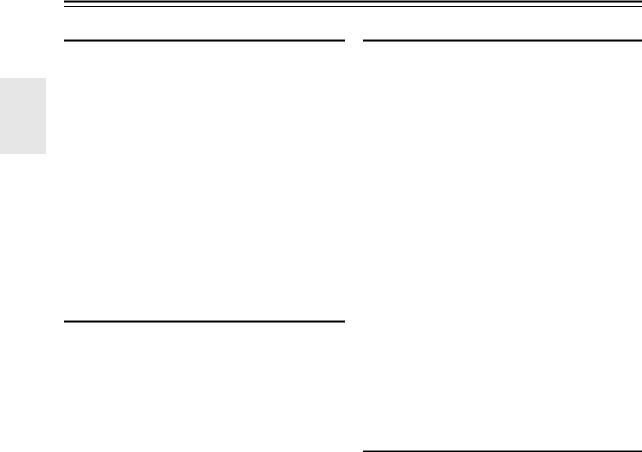
Features
Amplifier
(DTR-80.3)
•145 Watts/Channel @ 8 ohms (FTC)
•220 Watts/Channel @ 6 ohms (IEC)
•280 Watts/Channel @ 6 ohms (JEITA)
(DTR-70.3)
•140 Watts/Channel @ 8 ohms (FTC)
•200 Watts/Channel @ 6 ohms (IEC)
•250 Watts/Channel @ 6 ohms (JEITA)
•WRAT–Wide Range Amplifier Technology (5 Hz to 100 kHz bandwidth)
•Linear Optimum Gain Volume Circuitry
•3 Stage Inverted Darlington Amplifier Design
•(DTR-80.3) Massive Toroidal Transformer
•(DTR-70.3) H.C.P.S.(High Current Power Supply) Massive High Power Transformer
Processing
Connections
•8 HDMI*9 Inputs (1 on front panel) and 2 Outputs
•Integra/Onkyo pfor System Control
•(DTR-80.3) 7 Digital Inputs (4 Optical/3 Coaxial)
•(DTR-70.3) 6 Digital Inputs (3 Optical/3 Coaxial)
•Component Video Switching (3 Inputs/2 Outputs)
•Universal Port for the Dock for iPod®/iPhone®*10/ HD Radio™*11 tuner module (North American models)/DAB+ tuner module (Australian models)
•(DTR-80.3) Gold-plated, color-coded, transparent speaker posts
•Banana Plug-Compatible Speaker Posts
•Powered Zone 2/3/4
•Bi-Amping Capability
•Analog RGB Video Input (D-sub 15) for PC
•Internet Radio Connectivity (SiriusXM Internet Radio/vTuner/Last.fm/Pandora/Rhapsody/Slacker/ Mediafly/Napster/Spotify)
*Services available may vary depending on the region.
•THX Ultra2 Plus*1 Certified
•Incorporates Qdeo™*2 technology for HDMI Video Upscaling (to 4K Compatible)
•HQV®*3-Vida Video Processing with 1080p Video upscaling of All Video Sources via HDMI
•HDMI (Audio Return Channel, 3D, DeepColor, x.v.Color*4, Lip Sync, DTS-HD Master Audio*5, DTS-HD High Resolution Audio, Dolby TrueHD*6, Dolby Digital Plus, DSD and Multi-CH PCM)
•Dolby TrueHD*6 and DTS-HD Master Audio*5
•Dolby Pro Logic IIz*6 and Audyssey DSX™*7
•DTS Neo:X*5
•Non-Scaling Configuration
•A-Form Listening Mode Memory
•Direct Mode
•Music Optimizer*8 for Compressed Digital Music files
•(DTR-80.3) High-Performance 192 kHz/32-Bit D/A Converters
•(DTR-70.3) 192 kHz/24-Bit D/A Converters
•Powerful and Highly Accurate 32-bit Processing DSP
•Jitter Cleaning Circuit Technology
•DSD Direct for Super Audio CD
•2 Independent Subwoofer Pre Outs
•Network Capability for Streaming Audio Files*12
•2 USB Inputs* (Front/Rear) for Memory Devices and iPod®/iPhone®*10 models (Enables Display of Album Artwork)
*Only front-panel USB input is compatible with iPod/iPhone.
Miscellaneous
•40 AM/FM Presets
•Dolby Volume*6
•Audyssey MultEQ® XT32*7 to correct room acoustic problems
•Audyssey Dynamic EQ®*7 for loudness correction
•Audyssey Dynamic Volume®*7 to maintain optimal listening level and dynamic range
•Crossover Adjustment (40/45/50/55/60/70/80/90/100/110/120/130/150/200 Hz)
•A/V Sync Control Function (up to 800 ms)
•Auto Standby Function
•On-Screen Display via HDMI
•Bi-Directional Preprogrammed (with onscreen display setup) RI-Compatible Learning Remote with 4 Activities and Mode-Key LEDs
•ISF (Imaging Science Foundation) Video Calibration
•VLSC*13 (Vector Linear Shaping Circuitry) for All Channels
En
6

*1
THX and the THX logo are trademarks of THX Ltd. which may be registered in some jurisdictions. All rights reserved.
THX Ultra2 Plus
Before any home theater component can be
THX Ultra2 Plus certified, it must pass a rigorous series of quality and performance tests. Only then can a product feature the THX Ultra2 Plus logo, which is your guarantee that the Home Theater products you purchase will give you superb performance for many years to come. THX Ultra2 Plus requirements define hundreds of parameters, including power amplifier performance, and pre-amplifier performance and operation for both digital and analog domains. THX Ultra2 Plus receivers also feature proprietary THX technologies (e.g., THX Mode) which accurately translate movie soundtracks for home theater playback.
*2 Qdeo and QuietVideo are trademarks of Marvell or its affiliates.
*3 HQV® (Hollywood Quality Video) is registered trademark of IDT, inc.
*4 “x.v.Color” is a trademark of Sony Corporation.
*5
Manufactured under license under U.S. Patent Nos: 5,956,674; 5,974,380; 6,226,616; 6,487,535; 7,212,872; 7,333,929; 7,392,195; 7,272,567; 7,003,467; 7,283,634 & other U.S. and worldwide patents issued & pending. DTS, the Symbol, and DTS + the Symbol together are registered trademarks & the DTS logos are trademarks of DTS, Inc Product includes software. © DTS, Inc. All Rights Reserved.
*6
Manufactured under license from Dolby Laboratories. Dolby, Pro Logic, Surround EX and the double-D symbol are trademarks of Dolby Laboratories.
*7
Manufactured under license from Audyssey Laboratories™, Inc. U.S. and foreign patents pending.
Audyssey MultEQ® XT32, Audyssey Dynamic EQ®, Audyssey Dynamic Volume® and Audyssey DSX™ are registered trademarks and trademark of
Audyssey Laboratories, Inc.
*8 Music Optimizer™ is a trademark of Onkyo Corporation.
*9
“HDMI, the HDMI Logo, and High-Definition Multimedia Interface are trademarks or registered trademarks of HDMI Licensing LLC in the United States and other countries.”
*10
iPhone, iPod, iPod classic, iPod nano, iPod shuffle, and
iPod touch are trademarks of Apple Inc., registered in the U.S. and other countries.
“Made for iPod” and “Made for iPhone” mean that an electronic accessory has been designed to connect specifically to iPod or iPhone, respectively, and has been certified by the developer to meet Apple performance standards. Apple is not responsible for the operation of this device or its compliance with safety and regulatory standards.
Please note that the use of this accessory with iPod or iPhone may affect wireless performance.
*11 
HD Radio™, HD Radio Ready™, and the HD Radio Ready logo are proprietary trademarks of iBiquity Digital Corporation.
This HD Radio Ready™ receiver is ready to receive
HD Radio broadcasts when connected to the Onkyo UP-HT1 HD Radio tuner module (sold separately).
*12 “DLNA®, the DLNA Logo and DLNA CERTIFIED™ are trademarks, service marks, or certification marks of the Digital Living Network Alliance.”
*12 Windows and the Windows logo are trademarks of the Microsoft group of companies.
*13 

VLSC™ is a trademark of Onkyo Corporation.
*“Xantech” is a registered trademark of Xantech Corporation.
*“Niles” is a registered trademark of Niles Audio Corporation.
*Re-Equalization and the “Re-EQ” logo are trademarks of THX Ltd.
*This item incorporates copy protection technology that is protected by U.S. patents and other intellectual property rights of Rovi Corporation. Reverse engineering and disassembly are prohibited.
En
7

Front & Rear Panels
Front Panel
(North American models)
|
|
|
a bcde f g h i j k l mn o p |
|
q |
|||||||||||||||||||||||||||||||||||||||||||
|
|
|
|
|
|
|
|
|
|
|
|
|
|
|
|
|
|
|
|
|
|
|
|
|
|
|
|
|
|
|
|
|
|
|
|
|
|
|
|
|
|
|
|
|
|
|
|
|
|
|
|
|
|
|
|
|
|
|
|
|
|
|
|
|
|
|
|
|
|
|
|
|
|
|
|
|
|
|
|
|
|
|
|
|
|
|
|
|
|
|
|
|
|
|
|
|
|
|
|
|
|
|
|
|
|
|
|
|
|
|
|
|
|
|
|
|
|
|
|
|
|
|
|
|
|
|
|
|
|
|
|
|
|
|
|
|
|
|
|
|
|
|
|
|
|
|
|
|
|
|
|
|
|
|
|
|
|
|
|
|
|
|
|
|
|
|
|
|
|
|
|
|
|
|
|
|
|
|
|
|
|
|
|
|
|
|
|
|
|
|
|
|
|
|
|
|
|
|
|
|
|
|
|
|
|
|
|
|
|
|
|
|
|
|
|
|
|
|
|
|
|
|
|
|
|
|
|
|
|
|
|
|
|
|
|
|
|
|
|
|
|
|
|
|
|
|
|
|
|
|
|
|
|
|
|
|
|
|
|
|
|
|
|
|
|
|
|
|
|
|
|
|
|
|
|
|
|
|
|
|
|
|
|
|
|
|
|
|
|
|
|
|
|
|
|
|
|
|
|
|
|
|
|
|
|
|
|
|
|
|
|
|
|
|
|
|
|
|
|
|
|
|
|
|
|
|
|
|
|
|
|
|
|
|
|
|
|
|
|
|
|
|
|
|
|
|
|
|
|
|
|
|
|
|
|
|
|
|
|
|
|
|
|
|
|
|
|
|
|
|
|
|
|
|
|
|
|
|
|
|
|
|
|
|
|
|
|
|
|
|
|
|
|
|
|
|
|
|
|
|
|
|
|
|
|
|
|
|
|
|
|
|
|
|
|
|
|
|
|
|
|
|
|
|
|
|
|
|
|
|
|
|
|
|
|
|
|
|
|
|
|
|
|
|
|
|
|
|
|
|
|
|
|
|
|
|
|
|
|
|
|
|
|
|
|
|
|
|
|
|
|
|
|
|
|
|
|
|
|
|
|
|
|
|
|
|
|
|
|
|
|
|
|
|
|
|
|
|
|
|
|
|
|
|
|
|
|
|
|
|
|
|
|
|
|
|
|
|
|
|
|
|
|
|
|
|
|
|
|
|
|
|
|
|
|
|
|
|
|
|
|
|
|
|
|
|
|
|
|
|
|
|
|
|
|
|
|
|
|
|
|
|
|
|
|
|
|
|
|
|
|
|
|
|
|
|
|
|
|
|
|
|
|
|
|
|
|
|
|
|
|
|
|
|
|
|
|
|
|
|
|
|
|
|
|
|
|
|
|
|
|
|
|
|
|
|
|
|
|
|
|
|
|
|
|
|
|
|
|
|
|
|
|
|
|
|
|
|
|
|
|
|
|
|
|
|
|
|
|
|
|
|
|
|
|
|
|
|
|
|
|
|
|
|
|
|
|
|
|
|
|
|
|
|
|
|
|
|
|
|
|
|
|
|
|
|
|
|
|
|
|
|
|
|
|
|
|
|
|
|
|
|
|
|
|
|
|
|
|
|
|
|
|
|
|
|
|
|
|
|
|
|
|
|
|
|
|
|
|
|
|
|
|
|
|
|
|
|
|
|
|
|
|
|
|
|
|
|
|
|
|
|
|
|
|
|
|
|
|
|
|
|
|
|
|
|
|
|
|
|
|
|
|
|
|
|
|
|
|
|
|
|
|
|
|
|
|
|
|
|
|
|
|
|
|
|
|
|
|
|
|
|
|
|
|
|
|
|
|
|
|
|
|
|
|
|
|
|
|
|
|
|
|
|
|
|
|
|
|
|
|
|
|
|
|
|
|
|
|
|
|
|
|
|
|
|
|
|
|
|
|
|
|
|
|
|
|
|
|
|
|
|
|
|
|
|
|
|
|
|
|
|
|
|
|
|
|
|
|
|
|
r s t |
u |
v |
w |
(Australian models)
x
For detailed information, see the pages in parentheses.
a 8On/Standby button (22) b Zone 2 and Off buttons (72) c Zone 3 and Off buttons (72) d Zone 4 and Off buttons (72) e Monitor Out button (46)
f Remote control sensor and transmitter (4) g Tone and Tone Level buttons (67, 72)
hDisplay (9)
i Listening Mode buttons (34)
j Dimmer button (North American models) (41) k Memory button (29)
l Tuning Mode button (28)
En
m Display button (42) n Setup button (45)
oTuning, Preset (28 to 29), arrow and Enter buttons
p Return button
q Master Volume control (23) r Zone Level buttons (72)
s Phones jack (43) t Setup Mic jack (31)
uInput selector buttons (23) v USB port (18)
wAUX Input jacks (17, 18)
x RT/PTY/TP button (Australian models) (30)
8
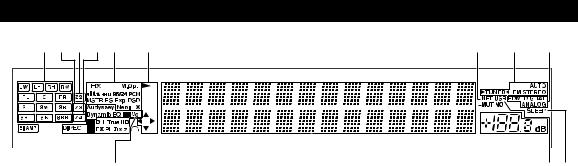
Display
abc de f |
g h i |
|||||||||||
|
|
|
|
|
|
|
|
|
|
|
|
|
|
|
|
|
|
|
|
|
|
|
|
|
|
|
|
|
|
|
|
|
|
|
|
|
|
|
|
|
|
|
|
|
|
|
|
|
|
|
|
|
|
|
|
|
|
|
|
|
|
|
|
|
|
|
|
|
|
|
|
|
|
|
|
|
|
|
|
|
|
|
|
|
|
|
|
|
|
|
|
|
|
|
|
|
|
|
|
|
|
|
|
|
|
|
|
|
|
|
|
|
|
|
|
|
|
|
|
|
|
j |
k l |
m |
n o pq |
|
|||||||||
For detailed information, see the pages in parentheses.
a Speaker/channel indicators b Z3 (Zone 3) indicator (72) c Z2 (Zone 2) indicator (72) d Z4 (Zone 4) indicator (72)
e Listening mode and format indicators (34, 68) f 1, 3and cursor indicators (23)
g NET indicator (25, 65)
hTuning indicators
RDS indicator (excluding North American models) (29)
AUTO indicator (28) TUNED indicator (28)
FM STEREO indicator (28)
i Audio input indicators
j Bi AMP indicator (14, 49)
kAudyssey indicator (31, 56) Dynamic EQ indicator (56)
-(Dolby) Vol indicator (54)
Dynamic Vol indicator (57)
l Headphone indicator (43) m Message area
n MUTING indicator (42) o Volume level (23)
p USB indicator (24, 25) q SLEEP indicator (41, 61)
En
9

Rear Panel |
|
Illustration based on DTR-80.3. |
|
a bc d e |
f g h i j k l m n o |
p |
q r |
s |
t |
u |
v |
a UNIVERSAL PORT jack b IR IN A/B and OUT jacks
c DIGITAL IN COAXIAL and OPTICAL jacks d USB port
e ETHERNET port
f uREMOTE CONTROL jack
gRS232 port
Terminal for control.
hHDMI IN and HDMI output (HDMI OUT MAIN and HDMI OUT SUB) jacks
i MONITOR OUT V and S jacks
jCOMPONENT VIDEO IN and MONITOR OUT jacks
k COMPONENT VIDEO ZONE 2 OUT jacks l ZONE 2 OUT V jack
m PC IN jack
n FM ANTENNA jack and AM ANTENNA terminal o AC INLET
p GND screw
q 12V TRIGGER OUT A/B/C jacks
rComposite, S-Video and analog audio jacks (BD/DVD IN, VCR/DVR IN and OUT, CBL/SAT IN, GAME IN, PC IN, TV/CD IN and PHONO IN)
sMULTI CH input jacks
(FRONT L/R, CENTER, SURROUND L/R, SURR BACK L/R and SUBWOOFER)
tPRE OUT jacks
(FRONT L/R, CENTER, SURROUND L/R, SURR BACK L/R, FRONT HIGH/WIDE L/R, SW1, SW2)
uZONE 2 and ZONE 3 L/R/SUBWOOFER PRE/LINE OUT jacks
v Speaker Terminals
(FRONT L/R, CENTER, SURR/ZONE 4 L/R, SURR BACK/ZONE 3 L/R, FRONT HIGH L/R and FRONT WIDE/ZONE 2 L/R)
See “Connecting the AV Receiver” for connection ( pages 12 to 21).
En
10

Remote Controller
Controlling the AV Receiver
a |
i |
|
c |
||
|
||
b |
|
|
c |
|
*1 




 j*2
j*2
k*2
 d
d
d
e a
f

 l
l
m*2
g





e
h
b
 n
n
To control the AV receiver, press Receiver to select Receiver mode.
You can also use the remote controller to control Integra/Onkyo Blu-ray Disc/DVD player, CD player, and other components.
See “Entering Remote Control Codes” for more details ( page 79).
For detailed information, see the pages in parentheses.
a 8Receiver button (22) b Activities buttons (43, 83)
c Remote Mode/Input Selector buttons (23) d SP Layout button (42)
e Arrow q/w/e/rand Enter buttons f Setup button (45)
g Listening Mode buttons (34)
hDimmer button (41) i Display button (42)
j Muting button (42) k VOL q/wbutton (23) l Return button
m Home button (41, 67) n Sleep button (41)
Controlling the tuner
To control the AV receiver’s tuner, press Tuner (or
Receiver).
You can select AM or FM by pressing Tuner repeatedly.
a Arrow q/wbuttons (28)
b D.TUN button (29)
c Display button
d CH +/– button (29)
e Number buttons (29)
*1 When you want to change the remote controller mode (target component) without changing the current input source, press Mode and within about 8 seconds, press Remote Mode.
Then, using the same AV receiver’s remote controller, you can control the component corresponding to the button you pressed.
*2 These buttons can also be used when a Remote Mode other than Receiver mode is selected. (Pressing Home switches to Receiver mode.)
En
11

Connecting the AV Receiver
Connecting Your Speakers
Connecting the Speaker Cables
■9.2-channel Playback
The following illustration shows how to connect the speakers to each pair of terminals. If you’re using only one surround back speaker, connect it to the SURR BACK/ZONE 3 L terminals.
|
|
Front high |
Front wide |
|
|
|
|
|
|
|
|
Front wide |
|
|
Front high |
|
|
|
|
|
|
|||||||||
|
|
|
|
|
|
|
|
|
|
|
|
|
|
|
|
|||||||||||||||
|
|
|
|
right |
right |
Front right |
Front left |
left |
|
|
|
left |
|
Center |
||||||||||||||||
|
|
|
|
|
|
|
|
|
|
|
|
|
|
|
|
|
|
|
|
|
|
|
|
|
|
|
|
|
|
|
|
|
|
|
|
|
|
|
|
|
|
|
|
|
|
|
|
|
|
|
|
|
|
|
|
|
|
|
|
|
|
|
|
|
|
|
|
|
|
|
|
|
|
|
|
|
|
|
|
|
|
|
|
|
|
|
|
|
|
|
|
|
|
|
|
|
|
|
|
|
|
|
|
|
|
|
|
|
|
|
|
|
|
|
|
|
|
|
|
|
|
|
|
|
|
|
|
|
|
|
|
|
|
|
|
|
|
|
|
|
|
|
|
|
|
|
|
|
|
|
|
|
|
|
|
|
|
|
|
|
|
|
|
|
|
|
|
|
|
|
|
|
|
|
|
|
|
|
|
|
|
|
|
|
|
|
|
|
|
|
|
|
|
|
|
|
|
|
|
|
|
|
|
|
|
|
|
|
|
|
|
|
|
|
|
|
|
|
|
|
|
|
|
|
|
|
|
|
|
|
|
|
|
|
|
|
|
|
|
|
|
|
|
|
|
|
|
|
|
|
|
|
|
|
|
|
|
|
|
|
|
|
|
|
|
|
|
|
|
|
|
|
|
|
|
|
|
|
|
|
|
|
|
|
|
|
|
|
|
|
|
|
|
|
|
|
|
|
|
|
|
|
|
|
|
|
|
|
|
|
|
|
|
|
|
|
|
|
|
|
|
|
|
|
|
|
|
|
|
|
|
|
|
|
|
|
|
|
|
|
|
|
|
|
|
|
|
|
|
|
|
|
|
|
|
|
|
|
|
|
|
|
|
|
|
|
|
|
|
|
|
|
|
|
|
|
|
|
|
|
|
|
|
|
|
|
|
|
|
|
|
|
|
|
|
|
|
|
|
|
|
|
|
|
|
|
|
|
|
|
|
|
|
|
|
|
|
|
|
|
|
|
|
|
|
|
|
|
|
|
|
|
|
|
|
|
|
|
|
|
|
|
|
|
|
|
|
|
|
|
|
|
|
|
|
|
|
|
|
|
|
|
|
|
|
|
|
|
|
|
|
|
|
|
|
|
|
|
|
|
|
|
|
|
|
|
|
|
|
|
|
|
|
|
|
|
|
|
|
|
|
|
|
|
|
|
|
|
|
|
|
|
|
|
|
|
|
|
|
|
|
|
|
|
|
|
Surround |
Surround |
Surround |
Surround |
right |
back right |
back left |
left |
■Screw-type speaker terminals
Strip 1/2" to 5/8" (12 to 15 mm) of insulation from the ends of the speaker cables, and twist the bare wires tightly, as shown.
■Banana Plugs (North American models)
1/2" to 5/8" (12 to 15 mm)
•If you are using banana plugs, tighten the speaker terminal before inserting the banana plug.
•Do not insert the speaker code directly into the center hole of the speaker terminal.
En
12

Speaker Configuration
The following table indicates the channels you should use depending on the number of speakers that you have.
No matter how many speakers you use, 2 powered subwoofers are recommended for a really powerful and solid bass.
To get the best from your surround sound system, you need to set the speaker settings automatically
( page 31) or manually ( page 49).
Number of |
2 |
3 |
4 |
5 |
6 |
7 |
7 |
7 |
8 |
8 |
9 |
9 |
9 |
10 |
11 |
speakers |
|
|
|
|
|
|
|
|
|
|
|
|
|
|
|
|
|
|
|
|
|
|
|
|
|
|
|
|
|
|
|
Front speakers |
|
|
|
|
|
|
|
|
|
|
|
|
|
|
|
|
|
|
|
|
|
|
|
|
|
|
|
|
|
|
|
Center |
|
|
|
|
|
|
|
|
|
|
|
|
|
|
|
speaker |
|
|
|
|
|
|
|
|
|
|
|
|
|
|
|
|
|
|
|
|
|
|
|
|
|
|
|
|
|
|
|
Surround |
|
|
|
|
|
|
|
|
|
|
|
|
|
|
|
speakers |
|
|
|
|
|
|
|
|
|
|
|
|
|
|
|
|
|
|
|
|
|
|
|
|
|
|
|
|
|
|
|
Surround back |
|
|
|
|
|
|
|
|
|
|
|
|
|
|
|
speaker*1 |
|
|
|
|
|
|
|
|
|
|
|
|
|
|
|
Surround back |
|
|
|
|
|
|
|
|
|
|
|
|
|
|
|
speakers |
|
|
|
|
|
|
|
|
|
|
|
|
|
|
|
|
|
|
|
|
|
|
|
|
|
|
|
|
|
|
|
Front high |
|
|
|
|
|
|
|
|
|
|
|
|
|
|
|
speakers |
|
|
|
|
|
|
|
|
|
|
|
|
|
|
|
|
|
|
|
|
|
|
|
|
|
|
|
|
|
|
|
Front wide |
|
|
|
|
|
|
|
|
|
|
|
|
|
|
|
speakers |
|
|
|
|
|
|
|
|
|
|
|
|
|
|
|
|
|
|
|
|
|
|
|
|
|
|
|
|
|
|
|
*1 If you’re using only one surround back speaker, connect it to the SURR BACK/ZONE 3 L terminals.
Attaching the Speaker Cable Labels
The speaker terminals are color-coded for identification purpose.
Speaker |
Color |
Front left, Front high left, Front wide left, |
White |
Zone 2 left |
|
|
|
Front right, Front high right, Front wide right, |
Red |
Zone 2 right |
|
|
|
Center |
Green |
|
|
Surround left, Zone 4 left |
Blue |
|
|
Surround right, Zone 4 right |
Gray |
|
|
Surround back left, Zone 3 left |
Brown |
|
|
Surround back right, Zone 3 right |
Tan |
The supplied speaker cable labels are also color-coded and you should attach them to the positive (+) side of each speaker cable in accordance with the table above. Then all you need to do is to match the color of each label to the corresponding speaker terminal.
Speaker Connection Precautions
Read the following before connecting your speakers:
•You can connect speakers with an impedance of between 4 and 16 ohms. If the impedance of any of the connected speakers is 4 ohms or more, but less than 6 ohms, be sure to set the minimum speaker impedance to “4ohms”
( page 49). If you use speakers with a lower impedance, and use the amplifier at high volume levels for a long period of time, the built-in protection circuit may be activated.
•Disconnect the power cord from the wall outlet before making any connections.
•Read the instructions supplied with your speakers.
•Pay close attention to speaker wiring polarity. In other words, connect positive (+) terminals only to positive (+) terminals, and negative (–) terminals only to negative (–) terminals. If you get them the wrong way around, the sound will be out of phase and will sound unnatural.
•Unnecessarily long, or very thin speaker cables may affect the sound quality and should be avoided.
•Be careful not to short the positive and negative wires. Doing so may damage the AV receiver.
•Make sure the metal core of the wire does not have contact with the AV receiver’s rear panel. Doing so may damage the AV receiver.
•Don’t connect more than one cable to each speaker terminal. Doing so may damage the AV receiver.
•Don’t connect one speaker to several terminals.
En
13

Using Dipole Speakers |
|
|
You can use dipole speakers for the surround and surround back speakers. Dipole |
|
|
speakers output the same sound in two directions. |
|
|
Dipole speakers typically have an arrow printed on them to indicate how they should be |
TV/screen |
|
positioned. The surround dipole speakers (a) should be positioned so that their arrows |
|
|
point toward the TV/screen, while the surround back dipole speakers (b) should be |
|
|
positioned so that their arrows point toward each other, as shown. |
|
|
a |
|
a |
|
b |
b |
Using Powered Subwoofers
You can connect the powered subwoofers with SW1 PRE OUT and SW2 PRE OUT respectively.
The level and distance can be set individually for each output. If you’re using only one subwoofer, connect it to SW1 PRE OUT.
LINE INPUT
LINE INPUT
Powered subwoofers
To find the best position for your subwoofer, while playing a movie or some music with good bass, experiment by placing your subwoofer at various positions within the room, and choose the one that provides the most satisfying results.
Tip
•If your subwoofer is unpowered and you’re using an external amplifier, connect the subwoofer pre out jack to an input on the amplifier.
1/3 of wall position
Corner
position
Bi-amping the Front Speakers
Important:
•When making the bi-amping connections, be sure to remove the jumper bars that link the speakers’ tweeter (high) and woofer (low) terminals.
•Bi-amping can be used only with speakers that support biamping. Refer to your speaker manual.
Bi-amping provides improved bass and treble performance.
When bi-amping is used, the AV receiver is able to drive up to a 7.2 speaker system in the main room.
Once you’ve completed the bi-amping connections as shown and turned on the AV receiver, you must set the speaker setting to enable bi-amping ( page 49).
Tweeter (high) |
Woofer (low) |
Front right |
Front left |
En
14
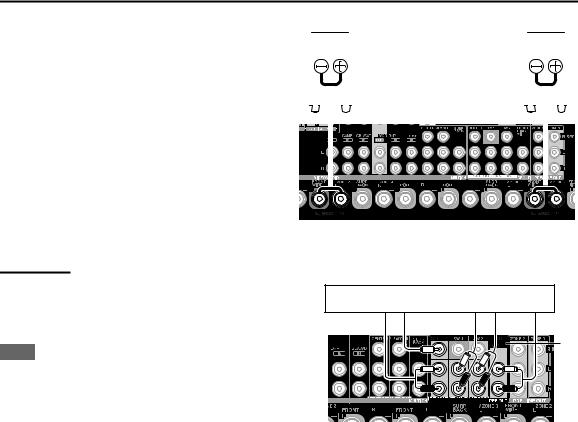
Connecting Passive Subwoofers
The FRONT WIDE/ZONE 2 L/R terminal posts can be |
Subwoofer 2 |
|
|
|
|
Subwoofer 1 |
|
|||||||||||||||||||||||||||||||||||
used with front wide speakers or passive subwoofers. |
|
|
|
|
|
|||||||||||||||||||||||||||||||||||||
|
|
|
|
|
|
|
|
|
|
|
|
|
|
|
|
|
|
|
|
|
|
|
|
|
|
|
|
|
|
|
|
|
|
|
|
|
|
|
|
|
|
|
• Once you’ve connected the passive subwoofers and |
|
|
|
|
|
|
|
|
|
|
|
|
|
|
|
|
|
|
|
|
|
|
|
|
|
|
|
|
|
|
|
|
|
|
|
|
|
|
|
|
|
|
turned on the AV receiver, you need to enable the |
|
|
|
|
|
|
|
|
|
|
|
|
|
|
|
|
|
|
|
|
|
|
|
|
|
|
|
|
|
|
|
|
|
|
|
|
|
|
|
|
|
|
|
|
|
|
|
|
|
|
|
|
|
|
|
|
|
|
|
|
|
|
|
|
|
|
|
|
|
|
|
|
|
|
|
|
|
|
|
|
|
|
|
|
|
“Passive Subwoofer” setting ( page 49). |
|
|
|
|
|
|
|
|
|
|
|
|
|
|
|
|
|
|
|
|
|
|
|
|
|
|
|
|
|
|
|
|
|
|
|
|
|
|
|
|
|
|
|
|
|
|
|
|
|
|
|
|
|
|
|
|
|
|
|
|
|
|
|
|
|
|
|
|
|
|
|
|
|
|
|
|
|
|
|
|
|
|
|
|
|
• If you use one passive subwoofer, connect it to the |
|
|
|
|
|
|
|
|
|
|
|
|
|
|
|
|
|
|
|
|
|
|
|
|
|
|
|
|
|
|
|
|
|
|
|
|
|
|
|
|
|
|
|
|
|
|
|
|
|
|
|
|
|
|
|
|
|
|
|
|
|
|
|
|
|
|
|
|
|
|
|
|
|
|
|
|
|
|
|
|
|
|
|
|
|
SUBWOOFER1 terminals. |
|
|
|
|
|
|
|
|
|
|
|
|
|
|
|
|
|
|
|
|
|
|
|
|
|
|
|
|
|
|
|
|
|
|
|
|
|
|
|
|
|
|
|
|
|
|
|
|
|
|
|
|
|
|
|
|
|
|
|
|
|
|
|
|
|
|
|
|
|
|
|
|
|
|
|
|
|
|
|
|
|
|
|
|
|
|
|
|
|
|
|
|
|
|
|
|
|
|
|
|
|
|
|
|
|
|
|
|
|
|
|
|
|
|
|
|
|
|
|
|
|
|
|
|
|
|
|
|
|
|
|
|
|
|
|
|
|
|
|
|
|
|
|
|
|
|
|
|
|
|
|
|
|
|
|
|
|
|
|
|
|
|
|
|
|
|
|
|
|
|
|
|
|
|
|
|
|
|
|
|
|
|
|
|
|
|
|
|
|
|
|
|
|
|
|
|
|
|
|
|
|
|
|
|
|
|
|
|
|
|
|
|
|
|
|
|
|
|
|
|
|
|
|
|
|
|
|
|
|
|
|
|
|
|
|
|
|
|
|
|
|
|
|
|
|
|
|
|
|
|
|
|
|
|
|
|
|
|
|
|
|
|
|
|
|
|
|
|
|
|
|
|
|
|
|
|
|
|
|
|
|
|
|
|
|
|
|
|
|
|
|
|
|
|
|
|
|
|
|
|
|
|
|
|
|
|
|
|
|
|
|
|
|
|
|
|
|
|
|
|
|
|
|
|
|
|
|
|
|
|
|
|
|
|
|
|
|
|
|
|
|
|
|
|
|
|
|
|
|
|
|
|
|
|
|
|
|
|
|
|
|
|
|
|
|
|
|
|
|
|
|
|
|
|
|
|
|
|
|
|
|
|
|
|
|
|
|
|
|
|
|
|
|
|
|
|
|
|
|
|
|
|
|
|
|
|
|
|
|
|
|
|
|
|
|
|
|
|
|
|
|
|
|
|
|
|
|
|
|
|
|
|
|
|
|
|
|
|
|
|
|
|
|
|
|
|
|
|
|
|
|
|
|
|
|
|
|
|
|
|
|
|
|
|
|
|
|
|
|
|
|
|
|
|
|
|
|
|
|
|
|
|
|
|
|
|
|
|
|
|
|
|
|
|
|
|
|
|
|
|
|
|
|
|
|
|
|
|
|
|
|
|
|
|
|
|
|
|
|
|
|
|
|
|
|
|
|
|
|
|
|
|
|
|
|
|
|
|
|
|
|
|
|
|
|
|
|
|
|
|
|
|
|
|
|
|
|
|
|
|
|
|
|
|
|
|
|
|
|
|
|
|
|
|
|
|
|
|
|
|
|
|
|
|
|
|
|
|
|
|
|
|
|
|
|
|
|
|
|
|
|
Connecting a Power Amplifier
If you want to use a more powerful power amplifier, you
can use the AV receiver as a preamp. Connect all speaker Power amplifier outputs to the power amplifier. See the manuals supplied
with your amplifier for details.
*1
Note
*1 Specify “None” for any channel that you don’t want to output ( page 50).
En
15

About AV Connections
Connecting AV components
HDMI cable |
|
: Video & Audio |
|
AV receiver |
|
Blu-ray Disc/ |
|
TV, projector, etc. |
DVD player |
|
Game console |
||
|
Other cables |
|
: Video |
|
: Audio |
|
|
AV receiver
|
Blu-ray Disc/ |
|
TV, projector, etc. |
DVD player |
|
Game console |
||
|
•Before making any AV connections, read the manuals supplied with your AV components.
•Don’t connect the power cord until you’ve completed and double-checked all AV connections.
•Push plugs in all the way to make good connections (loose connections can cause noise or malfunctions).
•To prevent interference, keep audio and video cables away from power cords and speaker cables.
AV Cables and Jacks
 Right!
Right!
 Wrong!
Wrong!
Signal |
Cable |
Jack |
|
Description |
Video and |
HDMI |
|
HDMI |
HDMI connections can carry digital video and audio. |
Audio |
|
|
|
|
|
|
|
|
Video |
Component video |
Y |
|
|
|
|
|
PB |
|
|
PR |
Green
Component video separates the luminance (Y) and color
difference signals (PB, PR), providing the best picture Blue quality (some TV manufacturers label their component
video sockets slightly differently).
Red
Analog RGB |
This is a conventional analog interface to connect a PC and |
|
a display device (also called D-Sub or D-subminiature). |
S-Video
S
S-Video separates the luminance from color signals and provides better picture quality than composite video.
Composite video |
Yellow |
Composite video is commonly used on TVs, VCRs, and |
V |
other video equipment. |
|
|
|
Audio |
Optical digital |
|
audio |
Optical digital connections allow you to enjoy digital
OPTICAL
sound such as PCM*, Dolby Digital or DTS. The audio quality is the same as coaxial.
Coaxial digital |
Coaxial digital connections allow you to enjoy digital |
audio |
Orange sound such as PCM*, Dolby Digital or DTS. The audio |
|
quality is the same as optical. |
Analog audio (RCA)
L
R
White |
Analog audio connections (RCA) carry analog audio. |
|
|
Red |
|
Multichannel |
This cable carries multichannel analog audio and is |
analog audio |
typically used to connect DVD players with a 7.1-channel |
(RCA) |
analog audio output. Several standard analog audio cables |
|
can be used instead of a multichannel cable. |
*Available sampling rate for PCM input signal (stereo/mono) is 32/44.1/48/88.2/96 kHz. In case of an HDMI connection, 176.4/192 kHz is also available.
Note
• The AV receiver does not support SCART plugs.
• The AV receiver’s optical digital jacks have shutter-type covers that open when an optical plug is inserted and close when it’s removed. Push plugs in all the way.
Caution
En
16 • To prevent shutter damage, hold the optical plug straight when inserting and removing.

Connecting Components with HDMI
VCR or DVD recorder/Digital Video Recorder
Game console
TV, projector, etc.
|
Blu-ray Disc/DVD player |
Personal computer |
|
Satellite/cable set-top box, etc. |
Camcorder |
Connect your components to the appropriate jacks. The default input assignments are shown below.
: Assignment can be changed ( page 47).
Jack |
|
|
|
Components |
|
Assignable |
Input |
|
HDMI IN 1 |
|
Blu-ray Disc/DVD player |
|
|
|
|
|||||
|
|
|
|
|
|
|
|
|
HDMI IN 2 |
|
VCR or DVD recorder/Digital Video Recorder |
|
|
|
|
|
|
|
|
|
|
|
HDMI IN 3 |
|
Satellite/cable set-top box, etc. |
|
|
|
|
|
|
|
|
|
|
|
HDMI IN 4 |
|
Game console |
|
|
|
|
|
|
|
|
|
|
|
HDMI IN 5 |
|
Personal computer |
|
|
|
|
|
|
|
|
|
|
|
HDMI IN 6 |
|
Other components |
|
|
|
|
|
|
|
|
|
|
|
HDMI IN 7 |
|
Other components |
|
|
|
|
|
|
|
|
|
|
|
AUX Input HDMI |
|
Camcorder |
|
|
|
|
|
|
|
|
|
Output |
|
HDMI OUT MAIN |
|
TV |
|
|
|
|
|
|
|
|
|
|
|
HDMI OUT SUB |
|
projector, etc. |
|
|
|
|
|
|
|
|
|
See also:
•“Connection Tips and Video Signal Path” ( page 93)
•“Using an RIHD-compatible TV, Player, or Recorder” ( page 96)
•“About HDMI” ( page 98)
Audio Return Channel (ARC) function
Audio Return Channel (ARC) function enables an HDMI capable TV to send the audio stream to the HDMI OUT MAIN of the AV receiver.
•This function can be used when:
–your TV is ARC capable, and
–the TV/CD input selector is selected, and
–“HDMI Control(RIHD)” is set to “On”( page 64), and
–“Audio Return Channel” is set to “Auto” ( page 65).
Tip
•To listen to audio received by the HDMI IN jacks through your TV’s speakers:
–Set the “HDMI Control(RIHD)” setting to “On” ( page 64) for an p-compatible TV.
–Set the “Audio TV Out” setting to “On” ( page 64) when the TV is not compatible with p, or the “HDMI Control(RIHD)” setting to “Off”.
–Set your Blu-ray Disc/DVD player’s HDMI audio output setting to PCM.
Note
•When listening to an HDMI component through the AV receiver, set the HDMI component so that its video can be seen on the TV screen (on the TV, select the input of the HDMI component connected to the AV receiver). If the TV power is off or the TV is set to another input source, this may result in no sound from the AV receiver or the sound may be cut off.
•As the “Audio TV Out” setting is set to “On” ( page 64) to hear from your TV speakers, the sound will also be output from the AV receiver’s speakers if you adjust the volume of the AV receiver. Similarly, as the “HDMI Control(RIHD)” setting is set to “On”
( page 64) to hear from the speakers of an p-compatible TV, the AV receiver’s speakers will produce sound if you adjust
the volume of the AV receiver, while the TV speakers will be muted. To stop the AV receiver’s speakers from producing sound, you |
|
can either change the settings on the AV receiver or on the TV, or turn down the volume of the AV receiver. |
En |
17

Connecting Your Components
The on-screen menus appear only on a TV that is connected to the HDMI OUT MAIN. If your TV is connected to other video outputs, use the AV receiver’s display when changing settings.
Front
Rear
DE F G *1 |
|
|
|
H |
|
|
|
|
|
|
I |
|
|
|
|
||||||||||||||||||||||||||||
|
|
|
|
|
|
|
|
|
|
|
|
|
|
|
|
|
|
|
|
|
|
|
|
|
|
|
|
|
|
|
|
|
|
|
|
|
|
|
|
|
|
|
|
|
|
|
|
|
|
|
|
|
|
|
|
|
|
|
|
|
|
|
|
|
|
|
|
|
|
|
|
|
|
|
|
|
|
|
|
|
|
|
|
|
|
|
|
|
|
|
|
|
|
|
|
|
|
|
|
|
|
|
|
|
|
|
|
|
|
|
|
|
|
|
|
|
|
|
|
|
|
|
|
|
|
|
|
|
|
|
|
|
|
|
|
|
|
|
|
|
|
|
|
|
|
|
|
|
|
|
|
|
|
|
|
|
|
|
|
|
|
|
|
|
|
|
|
|
|
|
|
|
|
|
|
|
|
|
|
|
|
|
|
|
|
|
|
|
|
|
|
|
|
|
|
|
|
|
|
|
|
|
|
|
|
|
|
|
|
|
|
|
|
|
|
|
|
|
|
|
|
|
|
|
|
|
|
|
|
|
|
|
|
|
|
|
|
|
|
|
|
|
|
|
|
|
|
|
|
|
|
|
|
|
|
|
|
|
|
|
|
|
|
|
|
|
|
|
|
|
|
|
|
|
|
|
|
|
|
|
|
|
|
|
|
|
|
|
|
|
|
|
|
|
|
|
|
|
|
|
|
|
|
|
|
|
|
|
|
|
|
|
|
|
|
|
|
|
|
|
|
|
|
|
|
|
|
|
|
|
|
|
|
|
|
|
|
|
|
|
|
|
|
|
|
|
|
|
|
|
|
|
|
|
|
|
|
|
|
|
|
|
|
|
|
|
|
|
|
|
|
|
|
|
|
|
|
|
|
|
|
|
|
|
|
|
|
|
|
|
|
|
|
|
|
|
|
|
|
|
|
|
|
|
|
|
|
|
|
|
|
|
|
|
|
|
|
|
|
|
|
|
|
|
|
|
|
|
|
|
|
|
|
|
|
|
|
|
|
|
|
|
|
|
|
|
|
|
|
|
|
|
|
|
|
|
|
|
|
|
|
|
|
|
|
|
|
|
|
|
|
|
|
|
|
|
|
|
|
|
|
|
|
|
|
|
|
|
|
|
|
|
|
|
|
|
|
|
|
|
|
|
|
|
|
|
|
|
|
|
|
|
|
|
|
|
|
|
|
|
|
|
|
|
|
|
|
|
|
|
|
|
|
|
|
|
|
|
|
|
|
|
|
|
|
|
|
|
|
|
|
|
|
|
|
|
|
|
|
|
|
|
|
|
|
|
|
|
|
|
|
|
|
|
|
|
|
|
|
|
|
|
|
|
|
|
|
|
|
|
|
|
|
|
|
|
|
|
|
|
|
|
|
|
|
|
|
|
|
|
|
|
|
|
|
|
|
|
|
|
|
|
|
|
|
|
|
|
|
|
|
|
|
|
|
|
|
|
|
|
|
|
|
|
|
|
|
|
|
|
|
|
|
|
|
|
|
|
|
|
|
|
|
|
|
|
|
|
|
|
|
|
|
|
|
|
|
|
|
|
|
|
|
|
|
|
|
|
|
|
|
|
|
|
|
|
|
|
|
|
|
|
|
|
|
|
|
|
|
|
|
|
|
|
|
|
|
|
|
|
|
|
|
|
|
|
|
|
|
|
|
|
|
|
|
|
|
|
|
|
|
|
|
|
|
|
|
|
|
|
|
|
|
|
|
|
|
|
|
|
|
|
|
|
|
|
|
|
|
|
|
|
|
|
|
|
|
|
|
|
|
|
|
|
|
|
|
|
|
|
|
|
|
|
|
|
|
|
|
|
|
|
|
|
|
|
|
|
|
|
|
|
|
|
|
|
|
|
|
|
|
|
|
|
|
|
|
|
|
|
|
|
|
|
|
|
|
|
|
|
|
|
|
|
|
|
|
|
|
|
|
|
|
|
|
|
|
|
|
|
|
|
|
|
|
|
|
|
|
|
|
|
|
|
|
|
|
|
|
|
|
|
|
|
|
|
|
|
|
|
|
|
|
|
|
|
|
|
|
|
|
|
|
|
|
|
|
|
|
|
|
|
|
|
|
|
|
|
|
|
|
|
|
|
|
|
|
|
|
|
|
|
|
|
|
|
|
|
|
|
|
|
|
|
|
|
|
|
|
|
|
|
|
|
|
|
|
|
|
|
|
|
|
|
|
|
|
A B |
C |
J |
|
K
En
18
Connect your components to the appropriate jacks. The default input assignments are shown below. See “Connection Tips and Video Signal Path” for more information ( page 93).
|
|
|
: Assignment can be changed ( page 48). |
||
|
|
|
|
|
|
No. |
Jack/Port |
|
Components |
Assignable |
|
|
|
|
|
|
|
A |
USB*2 |
|
iPod/iPhone, MP3 player, USB flash drive |
|
|
B |
USB, AUX Input Video |
iPod/iPhone (video playback) |
|
|
|
|
|
|
|
|
|
C |
AUX Input |
Video |
Camcorder, etc. |
|
|
|
|
|
|
|
|
|
|
Audio L/R |
|
|
|
|
|
|
|
|
|
|
|
Digital |
|
|
|
|
|
|
|
|
|
D |
UNIVERSAL PORT |
Universal port option dock (UP-A1 etc.) |
|
|
|
|
|
|
|
|
|
No. |
Jack/Port |
|
|
Components |
Assignable |
|
|
||
E |
|
DIGITAL IN |
|
COAXIAL |
1 (BD/DVD) |
Blu-ray Disc/DVD player |
|
|
|
|
|
|
|
|
|
|
|
|
|
|
|
|
|
|
2 (VCR/DVR) |
VCR or DVD recorder/digital video recorder, RI |
|
|
|
|
|
|
|
|
|
dock |
|
|
|
|
|
|
|
|
|
|
|
|
|
|
|
|
|
|
3 (CBL/SAT) |
Satellite/cable set-top box, RI dock, etc. |
|
|
|
|
|
|
|
|
|
|
|
|
|
|
|
|
|
OPTICAL |
1 (GAME) |
Game console |
|
|
|
|
|
|
|
|
|
|
|
|
|
|
|
|
|
|
2 (TV/CD) |
TV, CD player |
|
|
|
|
|
|
|
|
|
|
|
|
|
|
|
|
|
|
3*1 |
Other components |
|
|
|
F |
|
USB*2 |
|
|
MP3 player, USB flash drive |
|
|
|
|
G |
|
ETHERNET |
|
|
Router |
|
|
|
|
|
|
|
|
|
|
|
|
|
|
H |
|
MONITOR OUT |
|
|
TV, projector, etc. |
|
|
|
|
|
|
|
|
|
|
|
|
|
|
|
|
BD/DVD IN |
|
|
Blu-ray Disc/DVD player |
|
|
|
|
|
|
|
|
|
|
|
|
|
|
|
|
VCR/DVR IN |
|
|
VCR or DVD recorder/digital video recorder, RI |
|
|
|
|
|
|
|
|
|
|
dock |
|
|
|
|
|
|
|
|
|
|
|
|
|
|
|
CBL/SAT IN |
|
|
Satellite/cable set-top box, etc. |
|
|
|
|
|
|
|
|
|
|
|
|
|
|
|
|
GAME IN |
|
|
Game console, RI dock |
|
|
|
|
|
|
|
|
|
|
|
|
|
|
|
|
PC IN |
|
|
Personal computer |
|
|
|
|
|
|
|
|
|
|
|
|
|
|
|
|
TV/CD IN |
|
|
TV, CD player, cassette tape deck, MD, CD-R, |
|
|
|
|
|
|
|
|
|
|
Turntable*3, RI dock |
|
|
|
|
|
PHONO IN |
|
|
Turntable*3 |
|
|
|
|
I |
|
COMPONENT |
|
IN 1 (BD/DVD) |
|
Blu-ray Disc/DVD player, RI dock |
|
|
|
|
|
VIDEO |
|
|
|
|
|
|
|
|
|
|
IN 2 (CBL/SAT) |
|
Satellite/cable set-top box, RI dock, etc. |
|
|
||
|
|
|
|
|
|
||||
|
|
|
|
|
|
|
|
|
|
|
|
|
|
IN 3 (GAME) |
|
Game console |
|
|
|
|
|
|
|
|
|
|
|
|
|
|
|
|
|
MONITOR OUT |
|
TV, projector, etc. |
|
|
|
|
|
|
|
|
|
|
|
|
|
J |
|
PC IN*4 |
|
|
Personal computer |
|
|
|
|
K |
|
MULTI CH (Multichannel input)*5 |
|
DVD player, DVD-Audio, Super Audio CD- |
|
|
|||
|
|
|
|
|
|
capable player, MPEG decorder |
|
|
|
|
|
|
|
|
|
|
|
|
|
|
|
|
|
|
|
|
|
|
|
Note |
|
|
|
|
|
|
|
|
|
*1 |
DTR-80.3 only. |
|
|
|
|
|
|
||
*2 |
Do not connect the AV receiver’s USB port to a USB port on your computer. Music on your computer cannot be played through the |
|
|||||||
|
AV receiver in this way. |
|
|
|
|
|
|
||
*3 |
Connect a turntable (MM) that has a built-in phono preamp to TV/CD IN, or connect it to PHONO IN with the phono preamp turned |
|
|||||||
|
off. If your turntable (MM) doesn’t have a phono preamp, connect it to PHONO IN. If your turntable has a moving coil (MC) type |
|
|||||||
|
cartridge, you’ll need a commercially available MC head amp or MC transformer to connect to PHONO IN. See your turntable’s |
|
|||||||
|
manual for details. |
|
|
|
|
|
|
||
|
If your turntable has a ground wire, connect it to the AV receiver’s GND screw. With some turntables, connecting the ground wire |
|
|||||||
|
may produce an audible hum. If this happens, disconnect it. |
|
|
|
|
||||
*4 |
When you connect your personal computer to PC IN and select the PC input selector, the video of the personal computer is output |
|
|||||||
|
from the HDMI outputs. However, if you have assigned the HDMI inputs to the PC input selector, the AV receiver will output |
|
|||||||
|
signals received from the HDMI inputs instead of signals from PC IN, based on the priority order of HDMI > component video > PC |
|
|||||||
|
IN (analog RGB). To have the signals output from PC IN, select “- - - - -” for “PC” in the “HDMI Input” setting ( page 47). |
|
|||||||
*5 |
Before using the multichannel input, you must assign it to an input selector. See “Analog Audio Input” ( page 48) for details. To |
|
|||||||
|
select the multichannel input, see “Audio Selector” ( page 60). To adjust the subwoofer sensitivity of the multichannel input, see |
|
|||||||
|
“Subwoofer Input Sensitivity” ( page 49). |
|
|
|
|
||||
•With connection E, you can enjoy Dolby Digital and DTS. (To record or listen the audio in Zone 2/3/4 as well, use E and H.)
•With connection H, you can listen to and record audio from external components while you are in Zone 2/3/4.
•With connection H, if your Blu-ray Disc/DVD player has both the main stereo and multichannel outputs, be sure to connect to the main stereo.
How to record a video source
With the connections described above, you cannot record the videos through the AV receiver. See “Recording” about connections for video recording ( page 44).
En
19

Connecting Integra/Onkyo uComponents
1 |
Make sure that each Integra/Onkyo component is |
|
connected with an analog audio cable (connection |
|
H in the hookup examples) ( page 18). |
2 |
Make the uconnection (see the illustration). |
3 |
If you’re using an RI Dock or cassette tape deck, |
|
change the Input Display ( page 42). |
With u(Remote Interactive), you can use the following special functions:
Auto Power On
When you start playback on a component connected via uwhile the AV receiver is on Standby, the AV receiver will automatically turn on and select that component as the input source.
Direct Change
When playback is started on a component connected via u, the AV receiver automatically selects that component as the input source.
System Off
When you turn off the AV receiver, the components turn off automatically.
Remote Control
You can use the AV receiver’s remote controller to control your other u-capable Integra/Onkyo components, pointing the remote controller at the AV receiver’s remote control sensor instead of the component. You must enter the appropriate remote control code first ( page 80).
R L
ANALOG
AUDIO OUT
e.g., cassette tape deck
R L
ANALOG
AUDIO OUT
RI Dock
Note
•Use only ucables for uconnections. ucables are supplied with Integra/Onkyo components.
•Some components have two ujacks. You can connect either one to the AV receiver. The other jack is for connecting additional u-capable components.
•Connect only Integra/Onkyo components to ujacks. Connecting other manufacturer’s components may cause a malfunction.
•Some components may not support all ufunctions. Refer to the manuals supplied with your Integra/Onkyo components.
•While Zone 2/3/4 is on, the System Off, Auto Power On and Direct Change ufunctions do not work.
Connecting a Recording Component
See “Recording” for details on recording ( page 44).
L 
 R
R
AUDIO |
VIDEO |
IN |
IN |
VCR, DVD recorder, cassette tape deck, CDR, MD recorder, etc.
Note
•The AV receiver must be turned on for recording. Recording is not possible while it’s in standby mode.
•If you want to record directly from your TV or playback VCR to the recording VCR without going through the AV receiver, connect the TV/VCR’s audio and video outputs directly to the recording VCR’s audio and video inputs. See the manuals supplied with your TV and VCR for details.
•Video signals connected to composite video inputs can be recorded only via composite video outputs. For example, if your TV/VCR is connected to a composite video input, the recording VCR must be connected to a composite video output.
•The surround sound and DSP listening modes cannot be recorded.
•Copy-protected Blu-ray Discs and DVDs cannot be recorded.
•Sources connected to a digital input cannot be recorded. Only analog inputs can be recorded.
•DTS signals will be recorded as noise, so don’t attempt analog recording of DTS CDs or LDs.
En
20

Connecting the Antennas
This section explains how to connect the supplied indoor FM antenna and AM loop antenna.
The AV receiver won’t pick up any radio signals without any antenna connected, so you must connect the antenna to use the tuner.
North American models |
Australian models |
Insert the plug fully |
Insert the plug fully |
Push. |
Insert wire. |
Release. |
|
into the jack. |
into the jack. |
||||
|
|
|
Caution |
Assembling the AM loop antenna |
• Be careful not to injure yourself when using thumbtacks.
Thumbtacks, etc.
Indoor FM antenna (supplied)  AM loop antenna (supplied)
AM loop antenna (supplied)
Note
•Once your AV receiver is ready for use, you’ll need to tune into a radio station and position the antenna to achieve the best possible reception.
•Keep the AM loop antenna as far away as possible from your AV receiver, TV, speaker cables, and power cords.
Tip
•If you cannot achieve good reception with the supplied indoor FM antenna, try a commercially available outdoor FM antenna instead.
•If you cannot achieve good reception with the supplied indoor AM loop antenna, try using it with a commercially available outdoor AM antenna.
Connecting the Power Cord
1 Connect the supplied power cord to the AV receiver’s AC INLET.
To AC wall outlet
2 Plug the power cord into an AC wall outlet.
Note
•Before connecting the power cord, connect all of your speakers and AV components.
•Turning on the AV receiver may cause a momentary power surge that might interfere with other electrical equipment on the same circuit. If this is a problem, plug the AV receiver into a different branch circuit.
•Do not use a power cord other than the one supplied with the AV receiver. The supplied power cord is designed exclusively for use with the AV receiver and should not be used with any other equipment.
•Never disconnect the power cord from the AV receiver while the other end is still plugged into a wall outlet. Doing so may cause an electric shock. Always disconnect the power cord from the wall outlet first, and then the AV receiver.
En
21

Turning On/Off the AV Receiver
8On/Standby
8Receiver 

Receiver
Turning On
1 Press 8On/Standby on the front panel. or
Press Receiver followed by 8Receiver on the remote controller.
The AV receiver comes on, the display lights.
Turning Off
1 Press 8On/Standby on the front panel. or
Press Receiver followed by 8Receiver on the remote controller.
The AV receiver will enter standby mode. To prevent any loud surprises when you turn on the AV receiver, always turn down the volume before you turn it off.
Tip
• For details on power management settings, see “Auto Standby” ( page 65).
En
22

Playback
The on-screen menus appear only on a TV that is connected to the HDMI OUT MAIN. If your TV is connected to other video outputs, use the AV receiver’s display when changing settings.
This section describes the procedure for using the remote controller unless otherwise specified.
Selecting the Language for the Onscreen Setup Menus
You can determine the language used for the onscreen setup menus. See “Language” in the “OSD Setup”
( page 62).
Playing the Connected Component
Operating with the remote controller
1 Press Receiver followed by Input Selector.
2 Start playback on the source component.
See also:
• “Playing an iPod/iPhone via USB” ( page 24)
• “Playing a USB Device” ( page 25)
• “Listening to Internet Radio” ( page 25)
• “Playing Music Files on a Server” ( page 27)
• “Remote Playback” ( page 27)
• “Listening to AM/FM Radio” ( page 28)
• “iPod/iPhone Playback via Onkyo Dock” ( page 75)
• “Controlling Other Components” ( page 78)
3 |
To adjust the volume, use VOL q/w. |
4 |
Select a listening mode and enjoy! |
|
See also: |
•“Using the Listening Modes” ( page 34)
•“Sound Program Edit” ( page 55)
•“Audyssey” ( page 56)
Operating on the AV receiver
1 |
Use the input selector buttons to select the input |
|
source. |
2 |
Start playback on the source component. |
3 |
To adjust the volume, use the Master Volume |
|
control. |
4 |
Select a listening mode and enjoy! |
Controlling Contents of USB or
Network Devices
See “Controlling Other Components” about the operation of other components ( page 78).
Press USB or NET first.
h |
i
a

 j b
j b








 k c
k c 





d

 l e
l e


 m
m
f


 n g
n g





 o
o
p q
aTop Menu
This button displays the top menu for each media or service.
bq/wand Enter
These buttons navigate through the menus. e/r
This button cycles through pages.
Playlist e/r
In Standard Mode (iPod/iPhone), this button selects playlists.
c1
This button starts playback.
d7
This button selects the beginning of the current song. Pressing this button twice selects the previous song.
e5
This button fast-reverses the current song.
f3
This button pauses playback.
gSearch
You can toggle between the playback screen and the list screen during playback.
hDisplay
This button switches between song informations.
i Album +/–
In Standard Mode (iPod/iPhone), this button selects albums. |
En |
23

jMenu
This button returns to top menu of the Internet Radio service.
kReturn
This button returns to the previous menu.
l6
This button selects the next song.
m4
This button fast-forwards the current song.
n2
This button stops playback.
oMode
You can switch between Standard Mode and Extended Mode during iPod/iPhone playback.
pRandom
This button performs random playback.
qRepeat
Press this button repeatedly to cycle through the repeat modes.
Note
•The buttons you can use will differ depending on the devices and media used for playback.
Understanding Icons on the Display
This section describes icons that appear on the display during media playback.
Displayed Icons
Icon Description
Folder
Track
Playback
Pause
Fast Forward
Fast Reverse
Artist
Album
Repeat One Track
Repeat Folder (USB Device)
Repeat
Shuffle
Shuffle Album (iPod/iPhone)
En
Playing an iPod/iPhone via USB
This section explains how to play music/video files on the iPod/iPhone.
Compatible iPod/iPhone models Made for:
iPod touch (1st, 2nd, 3rd and 4th generation), iPod classic, iPod with video, iPod nano (1st, 2nd, 3rd, 4th, 5th and 6th generation), iPhone 4, iPhone 3GS, iPhone 3G, iPhone
1 |
Press USB repeatedly to select the “USB(Front)” |
|
input. |
2 |
Connect the USB cable that comes with the |
|
iPod/iPhone to the USB port on the front of the AV |
|
receiver. |
|
While reading the contents of your iPod/iPhone, the |
|
message “Connecting...” appears on the display. |
|
The USB indicator lights. It will flash if the AV |
|
receiver cannot read the iPod/iPhone. |
3 |
Press Mode repeatedly to switch to Extended |
|
Mode (Music) or Extended Mode (Video). |
A list of your iPod/iPhone model’s contents appears. To open a folder, use q/wto select it, and then press
Enter.
Tip
•With the default settings, the iPod/iPhone is operated in Standard Mode.
•Pressing Mode repeatedly switches back to Standard Mode.
•When you disconnect the iPod/iPhone, the AV receiver stores the mode. This means that if you disconnect when in Extended Mode (Music), the AV receiver will start in Extended Mode (Music) the next time you connect the iPod/iPhone.
•You can also use q/w, Enter and Tuning Mode buttons on the front panel. Tuning Mode allows you to switch modes.
•When connecting your iPod/iPhone with a USB cable, we recommend you use an official USB cable from Apple Inc.
4 Use q/wto select a music/video file, and press Enter or 1to start playback.
Note
•Do not disconnect the USB device or USB cable that comes with iPod/iPhone from the USB port at the front of the AV receiver, while the message “Connecting...” appears on the display.
•If you connect an iPod or iPhone to the USB port on this device, no sound will be output from the headphones jack.
24

Extended Mode (Music) control
The music content information is displayed (lists are displayed), and you can control the music content while looking at the screen.
Top screen list:
Playlists, Artists, Albums, Genres, Songs, Composers, Shuffle Songs, Now Playing.
Extended Mode (Video) control
The video content information is displayed (lists are displayed), and you can control the video content while looking at the screen.
Top screen list:
Movies, Music Videos, TV Shows, Video Podcasts, Rentals.
Note
•To view the video contents of your iPod/iPhone, connect it to the USB port and AUX Input Video jack on the AV receiver’s front panel, using the official Apple Composite AV Cable.
•Depending on your iPod/iPhone model and generation, the displayed items may vary and the support for Extended Mode (Video) is not guaranteed.
Standard Mode control
The content information is not displayed, but can be operated using the iPod/iPhone or the remote controller (USB).
Note
•The following iPod models are not supported in Standard Mode. (They can only be controlled in Extended Mode).
–iPod with video
–iPod nano (1st generation)
Playing a USB Device
This section explains how to play music files from a USB device (e.g., USB flash drives and MP3 players).
See also:
• “Network/USB Features” ( page 99).
1 |
Press USB repeatedly to select the “USB(Front)” |
|
or “USB(Rear)” input. |
2 |
Plug your USB device into the AV receiver’s USB |
|
port. |
|
The USB indicator lights. It will flash if the AV |
|
receiver cannot read the USB device. |
3 |
Press Enter. |
|
A list of the device’s contents appears. To open a |
|
folder, use q/wto select it, and then press Enter. |
4 |
Use q/wto select a music file, and press Enter or |
|
1to start playback. |
Note
•Do not disconnect the USB device or USB cable that comes with iPod/iPhone from the USB port at the front of the AV receiver, while the message “Connecting...” appears on the display.
Listening to Internet Radio
You need to connect the AV receiver to your home network ( page 99).
You can select Internet radio stations by connecting to the AV receiver from your computer and selecting stations in your web browser.
Internet radio URLs in the following formats are supported: PLS, M3U, and podcast (RSS). However, depending on the type of data or audio format used by the Internet radio station, you may not be able to listen to some stations.
Note
•Services available may vary depending on the region. See the separate instructions for more information.
Listening to vTuner Internet Radio
This unit includes the full vTuner Internet Radio Service at no additional charge. Once you have connected your unit to the Internet you can select vTuner Internet Radio to search for and play Internet radio stations and podcasts at any time. To enhance your Internet radio experience, the http://onkyo.vtuner.com/ portal is available to you as an easy way to browse to find stations, set up/organize your favorites, add your own stations, get help, etc. After the first time you try vTuner Internet Radio on your unit you can use the MAC Address of your unit to create a member login account (email address and password) on the http://onkyo.vtuner.com/ portal. To verify your MAC Address, please see “Network” ( page 65).
1 Press NET.
The “NET” screen appears, and the NET indicator lights. If it flashes, verify that the Ethernet cable is firmly connected to the AV receiver.
2 Use q/w/e/rto select “vTuner Internet Radio” and then press Enter.
En
25
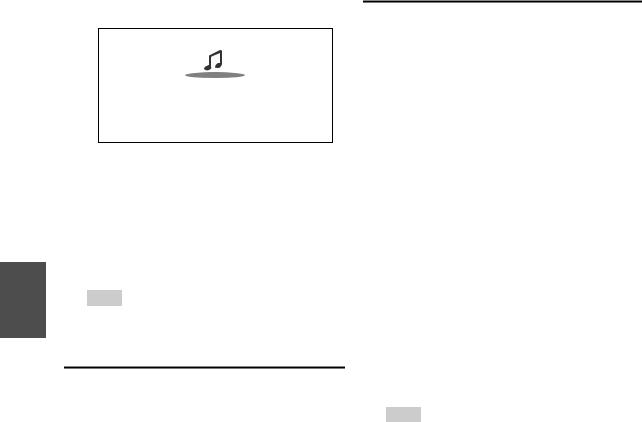
3 Use q/wto select a program and then press Enter.
Playback starts.
My Music
0 : 11
Greate Artist
My Favorite
Press Menu to enable selection from the following menu items.
`Stations like this:
Stations like the one currently being played back are displayed.
`Add to My Favorites:
Adds a station to My Favorites list.
Press Top Menu to go to the top menu of the Internet Radio services.
Tip
•By pressing Search, you can toggle between the playback screen and the radio list screen.
Listening to Other Internet Radio
To listen to other internet radio stations, insert the following step after step 1 in the “Listening to vTuner Internet Radio” section.
1 |
On your computer, start your web browser and |
|
|
enter the AV receiver’s IP address in the browser’s |
|
|
Internet address (URL) field. |
|
|
The browser connects to the AV receiver (WEB |
|
|
Setup Menu). |
|
|
|
|
|
Note |
|
|
• The AV receiver’s IP address is shown on “IP Address” |
|
|
( page 65). |
|
|
• If you’re using DHCP, your router may not always allocate |
|
|
the same IP address to the AV receiver, so if you find that |
|
|
you can’t connect to the AV receiver, recheck the AV |
|
|
receiver’s IP address on the “Network” screen. |
|
2 |
Click on the “My Favorites” tab. |
|
3 |
Enter the preset name and Internet address |
|
|
(URL). |
|
4 |
Click “Save” to save the Internet radio station. |
|
5 |
The Internet radio station is then added to “My |
|
|
Favorites”. |
|
Registering My Favorites*1
You can add the currently playing song or station to the “My Favorites”. You can save up to 40 Internet radio stations.
Once you’ve added a station to the list, simply select it in the “My Favorites” menu, and then press Enter to start playback.
*1 From the search results you can save the stations and songs but cannot listen to them directly.
Top menu of Internet Radio
`Create new station:
Add a favorite station or Internet radio to the My Favorites.
`Rename this station:
You can rename the stations and songs saved in “My Favorites” list.
`Delete from My Favorites:
|
You can delete the stations and songs saved in “My |
|
Favorites” list. |
1 |
Press Menu with the station selected or while a |
|
song is playing. |
2 |
Use q/wto select “Add to My Favorites”, and press |
|
Enter. |
3 |
Use q/w/e/rto select “OK”, and then press |
|
Enter. |
Tip
•If you choose to rename the station, see “Name Edit”
( page 57).
En
26
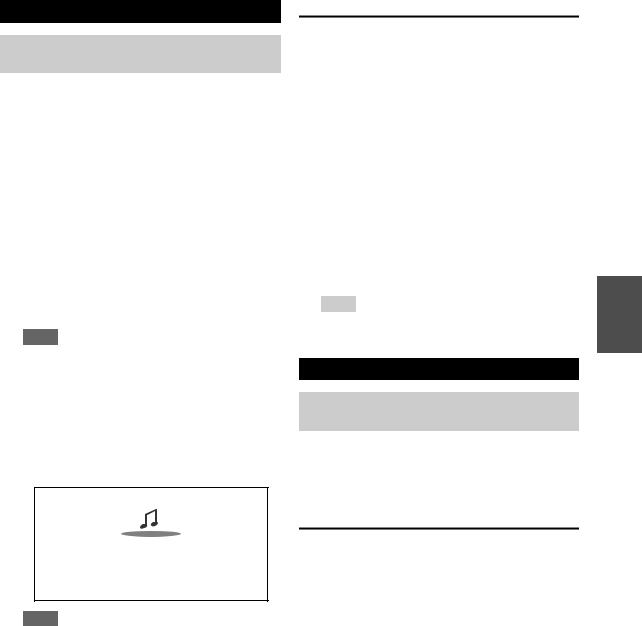
Playing Music Files on a Server
You need to connect the AV receiver to your home network ( page 99).
This section explains how to play music files on a computer or media server through the AV receiver (Server Playback).
1 |
Start your computer or media server. |
|
2 |
Press NET. |
|
|
The “NET” screen appears. The NET indicator |
|
|
lights. If it flashes, confirm the network connection. |
|
3 |
Use q/w/e/rto select “dlna”, and press Enter. |
|
|
|
|
|
Tip |
|
|
• To go back to the previous screen, press Return. |
|
4 |
Use q/wto select a server, and then press Enter. |
|
|
The menu is displayed according to the server |
|
|
functions. |
|
Note
•The search function does not work with media servers which do not support this function.
•Photos and movies stored on a media server cannot be accessed from the AV receiver.
•Depending on the sharing settings in the media server, the AV receiver may not able to access the content. See the instruction manual of the media server.
5 Use q/wto select an item, and then press Enter or 1to start playback.
My favorite song 1 0 : 11
Artist name My favorite album
Note
•Depending on the media server, 5/4/3may not work.
•If the message “No Item.” appears, this means that no information can be retrieved from the server. In this case, check your server, network, and AV receiver connections.
Windows Media Player 11 Setup
This section explains how to configure Windows Media Player 11 so that the AV receiver can play the music files stored on your computer.
1 |
Start Windows Media Player 11. |
2 |
On the “Library” menu, select “Media Sharing”. |
|
The “Media Sharing” dialog box appears. |
3 |
Select the “Share my media” check box, and then |
|
click “OK”. |
4 |
Select the AV receiver in the list, and then click |
|
“Allow”. |
5 |
Click “OK” to close the dialog box. |
This completes the Windows Media Player 11 configuration.
You can now play the music files in your Windows Media Player 11 library through the AV receiver.
Tip
•Windows Media Player 11 can be downloaded for free from the Microsoft web site.
Remote Playback
You need to connect the AV receiver to your home network ( page 99).
Remote Playback means you can play the music files stored on a media server or personal computer with the AV receiver by operating the controller device in the home network.
Windows Media Player 12 Setup
This section explains how to configure Windows Media Player 12 so that the AV receiver can play the music files stored on your personal computer.
1 |
Start Windows Media Player 12. |
2 |
On the “Stream” menu, select “Turn on media |
|
streaming”. |
|
A dialog box appears. |
3 |
Move your cursor and click on “Turn on media |
|
streaming”. |
|
A list of media server appears. Wording may vary |
|
slightly depending on the network location. |
4 |
Select the product in the list, and then click |
|
“Allowed”. |
5 |
Click “OK” to close the dialog box. |
This completes the Windows Media Player 12 configuration.
You can now play the music files in your Windows Media Player 12 library.
En
27
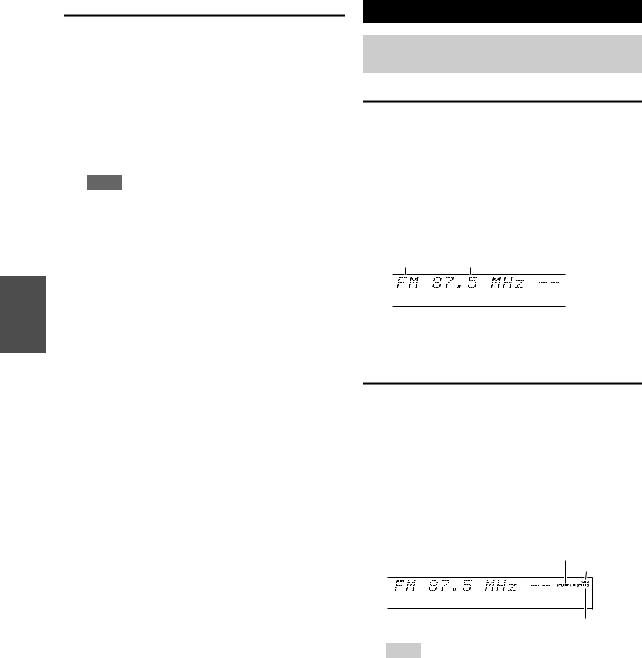
Using Remote Playback
1 Start Windows Media Player 12.
To enable remote playback, you must first configure Windows Media Player 12.
2 Press NET.
The “NET” screen appears. The NET indicator lights. If it flashes, verify the network connection.
3 Use q/w/e/rto select “dlna”, and press Enter.
A list of media server appears.
Note
•Remote playback cannot be used while the music files of another media server are being played. You must stop their playback first.
4 On Windows Media Player 12, right-click on a music file.
The right-click menu appears. For selecting another media server, select the desired media server from the “Other Libraries” menu on Windows Media Player 12.
5 Select the AV receiver from the right-click menu.
The “Play to” window appears and playback on the product starts. Operations during remote playback can be made from the “Play to” window of Windows 7 on your personal computer. During remote playback, operations (such as Playback, Pause, Fast Forward, Fast Rewind, Previous, Next, Repeat, Random) cannot be made.
6 Adjusting the Volume
You can adjust the volume by adjusting the volume bar in the “Remote playback” window. The default maximum volume level is 82 (0dB). If you wish to change this, enter the value from the Web Setup in your browser.
The volume value of the remote window and the volume value of the AV receiver may not always match.
Adjustments you make to the volume in the AV receiver will not be reflected in the “Remote playback” window.
En
Listening to AM/FM Radio
This section describes the procedure using the buttons on the front panel unless otherwise specified.
Using the Tuner
With the built-in tuner you can enjoy AM and FM radio stations. You can store your favorite stations as presets for quick selection.
You can also change the frequency steps ( page 64).
1 Press Tuner to select either “AM” or “FM”.
In this example, FM has been selected.
Each time you press Tuner, the radio band changes between AM and FM.
Band Frequency
(Actual display depends on the country.)
Tuning into Radio Stations
■Auto tuning mode
1 |
Press Tuning Mode so that the AUTO indicator |
|
lights on the display. |
2 |
Press Tuning q/w. |
|
Searching stops when a station is found. |
When tuned into a station, the TUNED indicator lights. When tuned into a stereo FM station, the FM STEREO indicator lights on the display, as shown.
 TUNED
TUNED
AUTO
FM STEREO
Tip
•Tuning into weak FM stereo stations
If the signal from a stereo FM station is weak, it may be impossible to get good reception. In this case, switch to manual tuning mode and listen to the station in mono.
■Manual tuning mode
In manual tuning mode, FM stations will be in mono.
1 |
Press Tuning Mode so that the AUTO indicator |
|
goes off on the display. |
2 |
Press and hold Tuning q/w. |
|
The frequency stops changing when you release the |
|
button. |
Press the buttons repeatedly to change the frequency one step at a time.
28
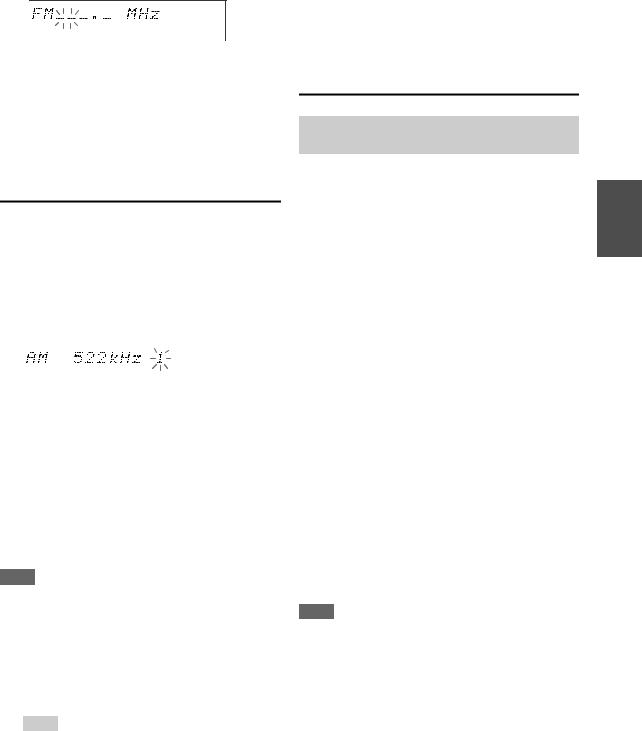
■Tuning into stations by frequency
You can tune into AM and FM stations directly by entering the appropriate frequency.
1 On the remote controller, press Tuner repeatedly to select “AM” or “FM”, followed by D.TUN.
■Deleting Presets
1 |
Select the preset that you want to delete. |
|
See the previous section. |
2 |
While holding down Memory, press Tuning |
|
Mode. |
The preset is deleted and its number disappears from the display.
(Actual display depends on the country.)
2 Within 8 seconds, use the number buttons to enter the frequency of the radio station.
For example, to tune to 87.5 (FM), press 8, 7, 5.
If you have entered the wrong number, you can retry after 8 seconds.
Presetting AM/FM Stations
You can store a combination of up to 40 of your favorite AM/FM radio stations as presets.
1 |
Tune into the AM/FM station that you want to |
||||
|
store as a preset. |
||||
|
See the previous section. |
||||
2 |
Press Memory. |
||||
|
The preset number flashes. |
||||
|
|
|
|
|
|
|
|
|
|
|
|
(Actual display depends on the country.)
3 |
While the preset number is flashing (about 8 |
|
seconds), use Preset e/rto select a preset from 1 |
|
through 40. |
4 |
Press Memory again to store the station or |
|
channel. |
The station or channel is stored and the preset number stops flashing.
Repeat this procedure for all of your favorite AM/FM radio stations.
Note
•You can name your radio presets for easy identification
( page 57). Its name is displayed instead of the band and frequency.
■Selecting Presets
1 To select a preset, use Preset e/ron the AV receiver, or the remote controller’s CH +/–.
Tip
•You can also use the remote controller’s number buttons to select a preset directly.
Using RDS (excluding North American models)
RDS works only in areas where RDS broadcasts are available.
When tuned into an RDS station, the RDS indicator lights. When the station is broadcasting text information, the text can be displayed.
■What is RDS?
RDS stands for Radio Data System and is a method of transmitting data in FM radio signals. It was developed by the European Broadcasting Union (EBU) and is available in most European countries. Many FM stations use it these days. In addition to displaying text information, RDS can also help you find radio stations by type (e.g., news, sport, rock, etc.).
The AV receiver supports four types of RDS information:
PS (Program Service)
When tuned to an RDS station that’s broadcasting PS information, the station’s name will be displayed. Pressing Display will display the frequency for 3 seconds.
RT (Radio Text)
When tuned to an RDS station that’s broadcasting text information, the text will be shown on the display as described in the next section ( page 30).
PTY (Program Type)
This allows you to search for RDS radio stations by type ( page 30).
TP (Traffic Program)
This allows you to search for RDS radio stations that broadcast traffic information ( page 30).
Note
•In some cases, the text characters displayed on the AV receiver may not be identical to those broadcast by the radio station. Also, unexpected characters may be displayed when unsupported characters are received. This is not a malfunction.
•If the signal from an RDS station is weak, RDS data may be displayed intermittently or not at all.
En
29

■Displaying Radio Text (RT)
1 Press RT/PTY/TP once.
The RT information scrolls across the display.
Note
•The message “Waiting” may appear while the AV receiver waits for the RT information.
•If the message “No Text Data” appears on the display, no RT information is available.
■Finding Stations by Type (PTY)
You can search for radio stations by type.
1 |
Press RT/PTY/TP twice. |
|
|
|
The current program type appears on the display. |
2 |
Use Preset e/rto select the type of program you |
|
|
|
want. |
|
|
|
|
|
See the table shown later in this chapter. |
|
3 |
To start the search, press the Enter button. |
|
|
The AV receiver searches until it finds a station of the |
|
|
type you specified, at which point it stops briefly |
4 |
before continuing with the search. |
|
When a station you want to listen to is found, press |
||
|
|
the Enter button. |
If no stations are found, the message “Not Found” appears.
■Listening to Traffic News (TP)
You can search for stations that broadcast traffic news.
1 Press RT/PTY/TP three times.
If the current radio station is broadcasting TP (Traffic Program), “[TP]” will appear on the display, and traffic news will be heard as and when it’s broadcast. If “TP” without square brackets appears, this means that the station is not broadcasting TP.
2 To locate a station that is broadcasting TP, press the Enter button.
The AV receiver searches until it finds a station that’s broadcasting TP.
If no stations are found, the message “Not Found” appears.
En
RDS program types (PTY)
Type |
Display |
None |
None |
|
|
News reports |
News |
|
|
Current affairs |
Affairs |
|
|
Information |
Info |
|
|
Sport |
Sport |
|
|
Education |
Educate |
|
|
Drama |
Drama |
|
|
Culture |
Culture |
|
|
Science and technology |
Science |
|
|
Varied |
Varied |
|
|
Pop music |
Pop M |
|
|
Rock music |
Rock M |
|
|
Middle of the road music |
Easy M |
|
|
Light classics |
Light M |
|
|
Serious classics |
Classics |
|
|
Other music |
Other M |
|
|
Weather |
Weather |
|
|
Finance |
Finance |
|
|
Children’s programmes |
Children |
|
|
Social affairs |
Social |
|
|
Religion |
Religion |
|
|
Phone in |
Phone In |
|
|
Travel |
Travel |
|
|
Leisure |
Leisure |
|
|
Jazz music |
Jazz |
|
|
Country music |
Country |
|
|
National music |
Nation M |
|
|
Oldies music |
Oldies |
|
|
Folk music |
Folk M |
|
|
Documentary |
Document |
|
|
Alarm test |
TEST |
|
|
Alarm |
Alarm! |
30
