Integra DTR-70.6 Owner's Manual
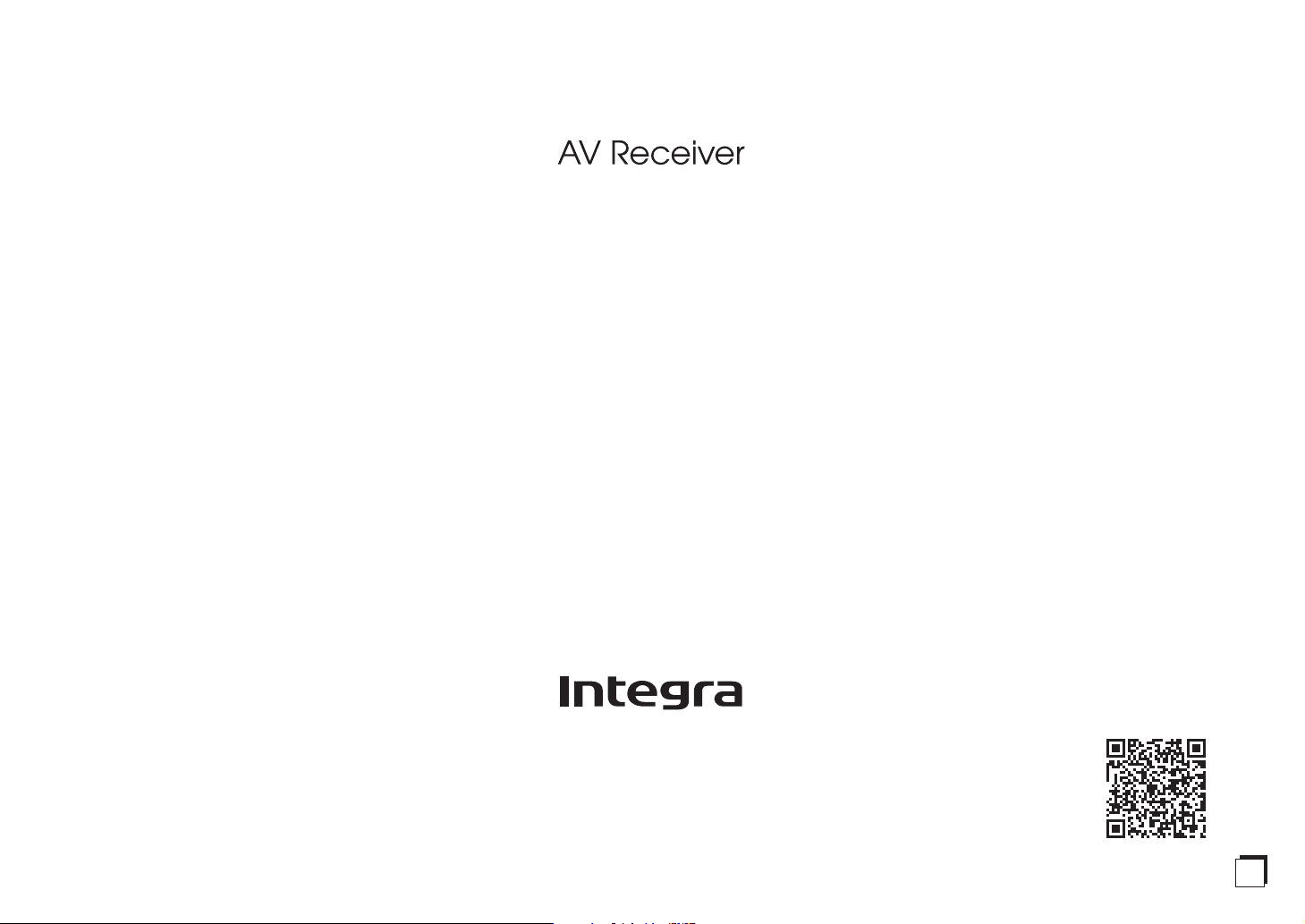
DTR-70.6
Basic Manual
Advanced Manual found here
http://integraworldwide.com/manual/dtr706/adv/en.html
E
n

Before Start
About the Basic Manual
The Basic Manual leads you through the fundamental steps
to enjoy the AV Receiver from connections to TV, speaker
system and playback components, to necessary functions
for playback. As well as that, Basic Manual informs you with
the instructions on frequently used functions. Besides, there
is another part of the manual called Advanced Manual to
inform you with more detailed information, which we have
decided to publish on the web from the ecological point of
view.
Advanced Manual
Advanced Manual is always updated with the latest
information and its user friendly interface, which does not
matter whether you access from PC or Smartphone, helps
you to understand more deeply about the AV Receiver.
Advanced Manual is consisted of the following chapters.
r Details on AM/FM Playback
r Playing Music Files on a USB Storage Device
r Listening to Internet Radio
r Playing Music with DLNA
r Playing Music Files in a Shared Folder
r Operating Music Files with the Remote Controller
r Listening Mode
r Advanced Settings
r Operating Other Components with the Remote Controller
r Advanced Connection
r Connecting and Operating Onkyo RI Components
r Control Function between the Unit and External
Component
r Firmware Update
r Troubleshooting
r Reference Information
r
Advanced Manual found here
http://integraworldwide.com/manual/dtr706/adv/en.html
Features
r Equipped with 11 ch amplifier
r Supports playback in Dolby Atmos format which provides
360-degree placement and movement of sounds
including overhead sound
r Dolby Surround listening mode expands 2 ch, 5.1 ch or
7.1 ch source to available speaker configurations
r THX Select2 Plus certified
r
Incorporates Qdeo™ technology for HDMI video
upscaling
r All HDMI jacks support displays of 4K resolution at 60 Hz
r Supports the HDMI Through function which allows
transmission from playback devices to the TV in standby
state
r Supports HDCP2.2, a strict copy-protection for providing
high quality content (HDMI IN3/OUT MAIN only)
r Supports ARC (Audio Return Channel)
r Supports USB storage playback
r Supports variety of network functions such as Internet
Radio, DLNA, etc.
r Supports MHL-enabled mobile device
r Bi-Amping capability
r
A/V Sync Function to correct deviation of audio and video
r Multi-zone function which allows you to play a different
source in another room from the main room (Video can
also be played in Zone 2)
r 32 bit DSP (Digital Signal Processor) with excellent
calculation performance
r Music Optimizer™ for Compressed Digital Music files
r Phase Matching Bass System
r Automatic speaker setup available using supplied
calibrated microphone (AccuEQ Room Calibration)
r Supports playback of MP3, FLAC, WAV, Ogg Vorbis,
Apple Lossless, DSD via network and USB storage
device (the supported formats will differ depending on
the use environment)
r ISF (Imaging Science Foundation) Video Calibration
Supplied Accessories
Indoor FM antenna --- (1)
AM loop antenna --- (1)
Speaker Cable
1
2
¼
The number in parenthesis indicates the quantity. On packaging, the letter
at the end of the product name indicates the color.
How to use the remote controller
Color labels for speaker cable --- (1)
3
Remote controller (RC-883M) --- (1)
Batteries (AA/R6) --- (2)
Power cord --- (1)
Speaker setup microphone --- (1)
Remote control sensor
Batteries (AA/R6)
¼
If you do not use the remote controller for a long time, remove the
batteries to prevent leakage.
¼
Note that keeping consumed batteries inside may cause corrosion
resulting in damage of the remote controller.
AV Receiver
About 16
ft. (5 m)
2

Step 1:
Personal computer
Connections
HDMI
OUT
HDM
TV
I
IN
HDMI cable
HDMI
OUT
Game console
Connecting the TV and players
1
Set-top box/Digital
video recorder, etc.
Important: The power cord must be connected only after all
other connections are completed.
HDMI Cable Connection
The unit has many HDMI jacks on its rear panel and each
of them corresponds to an input selector button of the same
name on the front panel. For example, a Blu-ray Disc player
will be connected to the IN 1 jack and the BD/DVD button
on the front panel will be used to listen to the playback
sound (if the player is CEC compliant, input will be switched
automatically). If you add another Blu-ray Disc player, you
can use any other jack than IN 1. It is possible to change
assignment of the input jacks and input selector buttons.
HDMI
OUT
HDMI
OUT
Satellite/Cable
set-top box, etc.
For how to make settings, see the Advanced Manual.
To connect the TV and the unit, connect the HDMI OUT
MAIN jack of the unit and the HDMI IN jack of the TV
using an HDMI cable. With this connection, it becomes
possible to display the setting screen of the unit on the
TV or transmit video/audio signals from the player to the
TV. If your TV supports ARC (Audio Return Channel), it
is possible to play the TV sound with the AV receiver's
speakers with this connection only. If your TV does not
support ARC, you need, in addition to the HDMI OUT MAIN
jack connection, a digital optical cable connection between
the digital audio out optical jack of the TV and the DIGITAL
IN OPTICAL jack of the unit or an analog audio (RCA)
cable connection between the audio output jack of the TV
and the TV/CD analog audio input jack of the unit.
To use the ARC function, connect to the ARC
compatible HDMI jack of the TV and make an
appropriate setting on the unit. See "2nd Step :
Source Connection" of "Step 2: Setting Up".
HDMI
OUT
Blu-ray Disc/DVD player
z
Audio connection with a TV not supporting ARC
¼
Select an appropriate
connection for your TV.
TV
DIGITAL
OPTICAL
OUT
AUDIO
OUT
#PQVJGT68ECPDGEQPPGEVGFVQVJG*&/+176|57$LCEM
In this case, press Monitor Out on the main unit several
times to display "SUB" or "MAIN+SUB" and select the
output method. You can also enjoy using Zone function with
the HDMI OUT ZONE 2 jack. For details, see the section 5
"Using the multi-zone function" of "Step 3: Playing Back".
3
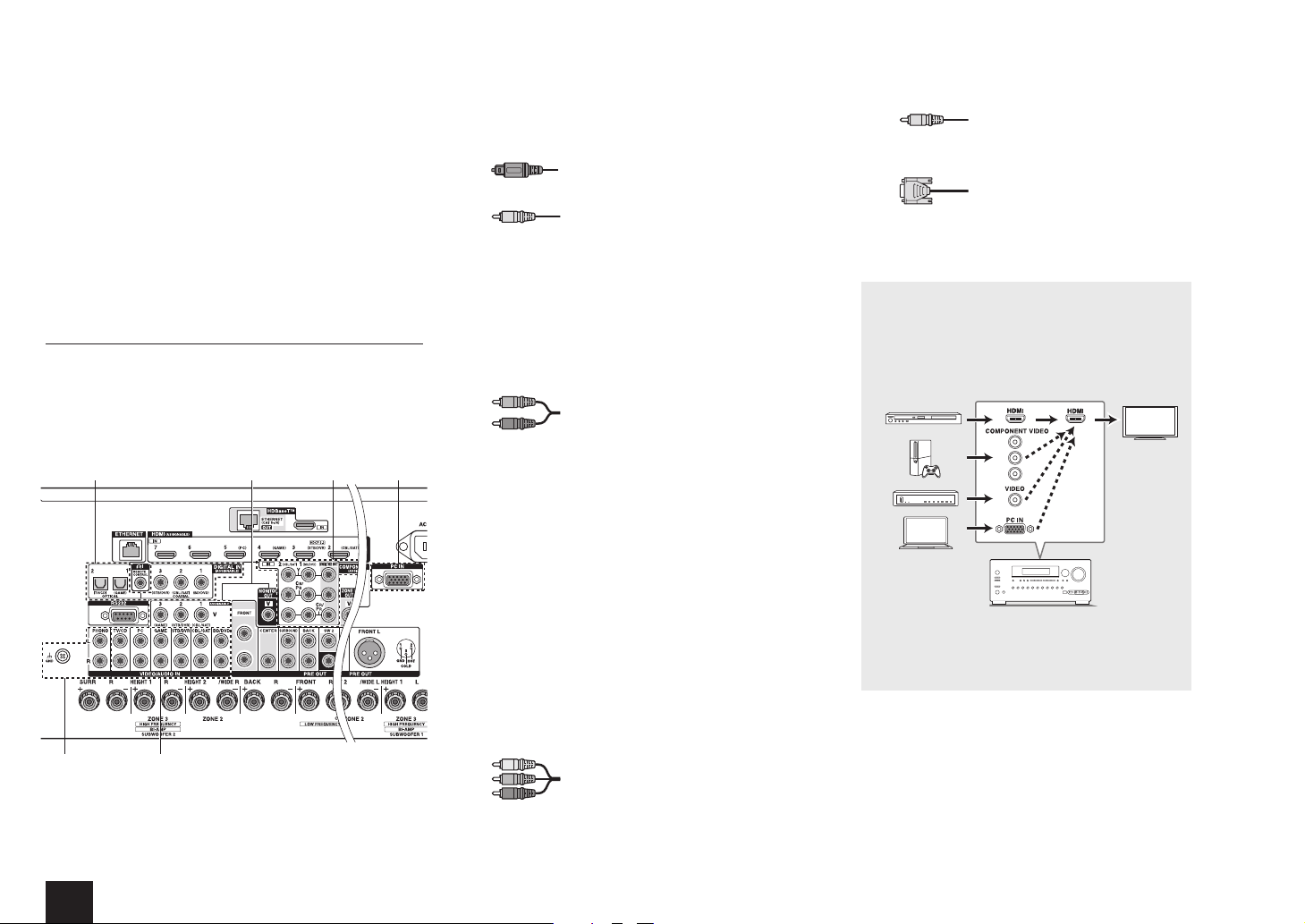
The unit supports the HDMI Through function that allows
transmission from players to the TV even if the unit is in
standby. You have to modify the settings to enable the input
selection link with CEC compliant device, connection with
ARC compatible TV, and HDMI Through function. See "2nd
Step : Source Connection" of "Step 2: Setting Up".
r To enjoy HDCP2.2 protected video, connect the player to
the IN3 jack and the TV to the HDMI OUT MAIN jack of
the unit. Your player and TV need to support HDCP2.2.
r To play 4K or 1080p video, use the high speed HDMI
cable.
r It is possible to send video and audio of an MHL-enabled
mobile device by connecting the MHL-enabled mobile
device to the AUX Input HDMI/MHL jack on the front
panel.
Connecting Components without HDMI
If your AV component does not have HDMI jack, use an
available jack of your component for cable connection with
this unit. Just as the HDMI jacks, other jacks on this unit
have a preassigned input selector button on the front panel.
See the name of the input selector button shown with the
jack when connecting the device.
3
1
2
5 6
4
Audio signal connection
Digital connection: Use a digital optical cable
1
(OPTICAL) or digital coaxial cable (COAXIAL) for
connection with a player.
Digital optical cable (OPTICAL)
¼
As the digital in optical jack of the unit has a
cover, push in the cable against the cover as it is
turned inside.
Digital coaxial cable (COAXIAL)
Analog connection: Use an analog audio (RCA) cable
2
for connection with a player.
To enjoy multi-zone playback of audio of a CD player
or such other player without HDMI output jack, you
need to use the analog audio (RCA) cable to connect
the corresponding jacks of the player and this unit.
For details on the multi-zone function, see the section
5 "Using the multi-zone function" of "Step 3: Playing
Back".
Analog audio (RCA) cable
Connection with turntable: If it uses an MM type
3
cartridge and does not have a built-in audio equalizer,
connect it to the 3 PHONO jack. If the connected
turntable has a built-in audio equalizer, connect it to the
TV/CD jack.
2
¼
If it uses an MC type cartridge, install an audio equalizer compatible
with MC type cartridge between the unit and the turntable by
connecting it to the 2 TV/CD jack. For details, refer to the turntable's
instruction manual.
¼
If the turntable has a ground wire, connect it to the GND terminal of
this unit. If connecting the ground wire increases noise, disconnect it.
Video signal connection
The unit has a video upconversion function. For details, see
the next section.
Use a component video cable to connect a TV
4
with component video input jacks and a player with
component video output jacks.
Component video cable
¼
Its transmitted video has higher quality than that
of composite video cable.
Step 1:
Use a composite video cable to connect a TV with
5
Connections
composite video input jack or a player with composite
video output jack.
Composite video cable
Use an analog RGB cable to connect the unit with a PC.
6
Analog RGB cable
¼
Video signals from the PC connected with the PC IN port will be
output only to a TV connected with the HDMI OUT MAIN/SUB jack.
Video signals input to the composite video input jack,
the COMPONENT VIDEO input jack, or the PC IN
port will be upconverted to HDMI signals and then
output from the HDMI output jack. Note that it is
not possible to convert digital audio input signals to
analog or vice versa.
AV Receiver
¼
If multiple video signal inputs are put into one input
system, the output will be made in the order of HDMI,
component video, and composite video.
4
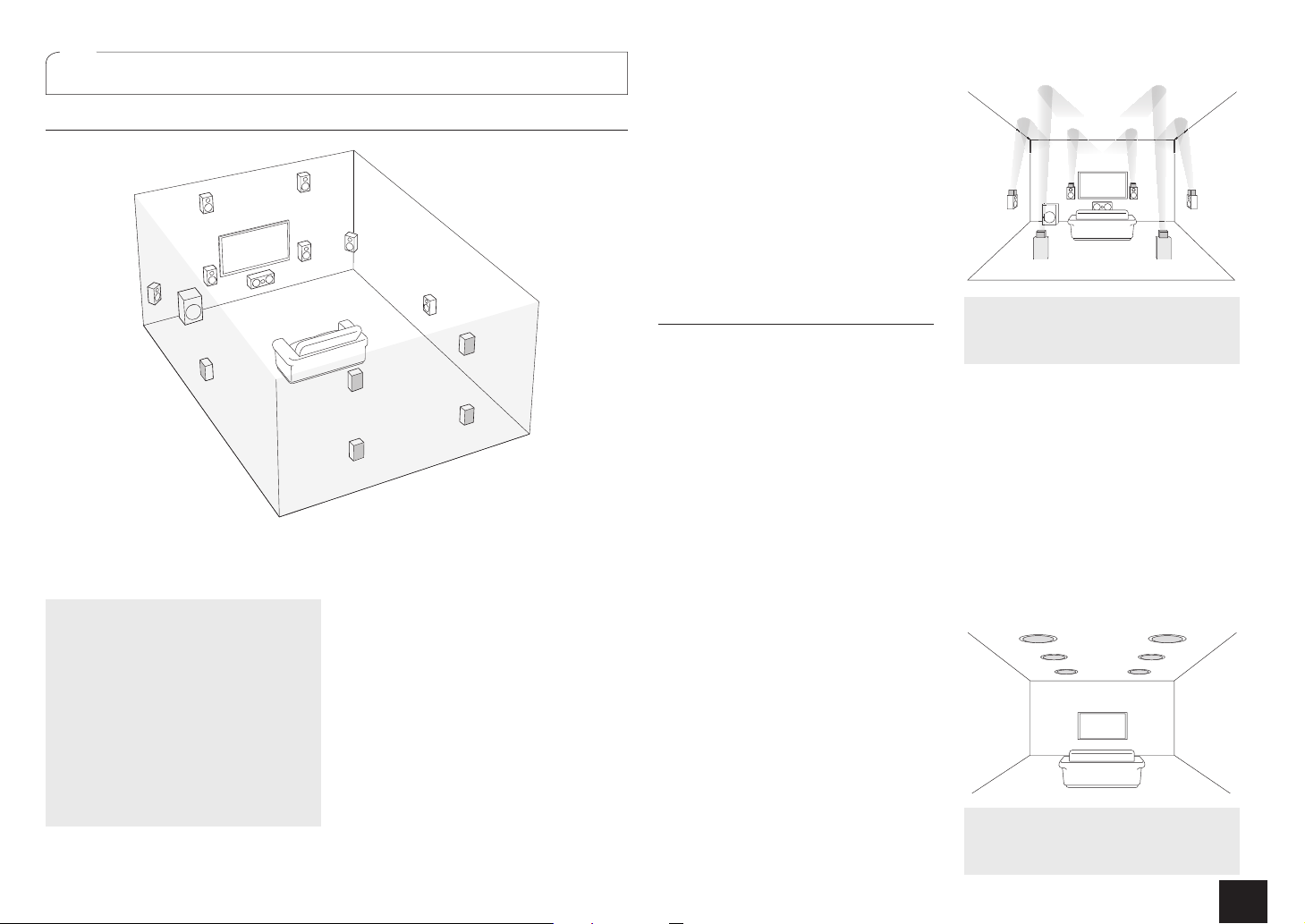
Connecting speakers
cd
2
Speaker Layout
9
I
To enjoy the Dolby Atmos listening mode,
Height 1 speakers, Surround back speakers
or Wide speakers need to be installed.
Front speakers
"#
Center speaker
$
Surround speakers
%&
Subwoofer
'
Surround back speakers
7 8
Height 1 speakers (Front High)
9 F
Height 2 speakers (Rear High)
G H
Wide speakers
I J
rGH and IJ share the same speaker
terminals. Select either of the groups.
r To use the multi-zone function, see the
section 5 "Using the multi-zone function"
of "Step 3: Playing Back".
#
'
%
F
"
$
J
G
7
5.1 ch: Connect the speakers
"#$%&'
stereo sound. $outputs center sounds
such as dialogs and vocals. %& create
back sound field. ' reproduces bass
sounds and creates rich sound field. Up to
4 subwoofers can be connected to the unit.
Surround back speakers: Placing
speakers allows playback in 7.1 ch
configuration that improves sense of
envelopment created by back sound field.
It also improves seamlessness of back
sounds and provides more natural sound
experiences in the sound field.
Height speakers 1 and 2: Placing 9F or
speakers produce surround effects on
GH
a height plane.
r To enjoy the Dolby Atmos listening
mode, Height 1 speakers or Surround
back speakers need to be installed.
&
H
8
to the unit. "# output front
78
r Although Height 1 speakers can
enhance surround effects, we
recommend you to add Height 2
speakers in order to ensure full effects.
r Install Height speakers such as Front
High and Rear High speakers on the
upper part of the front or rear wall. There
are other types of Height speakers.
Wide speakers: Placing IJ speakers
makes the front sound field even wider. It
also give smoother transitions between
front and back surround sounds.
Height Speakers Arrangements
(Dolby Atmos)
There are several types of Height speakers
other than those mentioned in the previous
section. See the next section "Combination
patterns for Height speakers 1 and 2" and
select the combination pattern from those
specified for Height speakers 1 and Height
speakers 2.
r This unit performs optimal sound
field processing for the type of Height
speakers 1 and 2 which is registered
in initial settings (with setup wizard)
according to an actual speaker layout.
Note that the optimal effect cannot be
achieved if you place height speakers in
a combination pattern other than those
specified.
r Dolby recommends to place the
speakers as described in “Installing
speakers in ceiling” to obtain the best
Dolby Atmos effect.
Step 1:
Connections
Using Dolby Enabled Speakers
ab
ef
Dolby Enabled Speaker (Front)
a b
Dolby Enabled Speaker (Surround)
c d
Dolby Enabled Speaker (Back)
e f
A Dolby Enabled Speaker is specially
designed to be used as a Height speaker.
There are two types of Dolby Enabled
Speakers, the one is to be placed on the
top board of other speakers such as front
speakers and surround speakers, and the
other is integrated type with the normal
speakers. Dolby Enabled Speakers designed
with their output facing toward the ceiling to
create an elevated audio effect in the Dolby
Atmos and Dolby Surround listening modes
by providing sounds echoing off the ceiling
.
Installing speakers in ceiling
kl
j
i
gh
Top Front
g h
Top Middle
i j
Top Rear
k l
5

Ceiling speakers, etc. are used for maximizing effects in
1/2"-5/8"(12-15 mm)
Dolby Atmos or Dolby Surround listening mode. Install
Top Front speakers midway between the position just
above the listening position and the position just above
the front speakers. Install Top Middle speakers just above
the listening position. Install Top Rear speakers midway
between the position just above the listening position and
the position just above the surround back speakers.
Combination patterns for Height speakers 1 and 2
Dolby recommends the following combination pattern
to obtain the best effect of Dolby Atmos and Dolby
Surround listening modes.
r Pair 1: Top Middle
r Pair 2: Top Front / Top Rear
The following are the patterns of Height speakers 2 that
can be selected according to the type of Height speakers 1.
Height speakers 1: Front High
Height speakers 2: Not Use/Top Middle/Rear High/Dolby
Enabled Speaker (Surround)/Dolby Enabled Speaker (Back)
Height speakers 1: Top Front
Height speakers 2: Not Use/Top Rear
&
Surround R
8
Surround back R
7
Surround back L
If you use only one surround
back speaker, connect it to
the BACK L terminal.
Step 1:
Connections
%
Surround L
Height speakers 1:
Top Middle
Height speakers 2 cannot be used.
Height speakers 1: Dolby Enabled Speaker (Front)
Height speakers 2: Not Use/Dolby Enabled Speaker
(Surround)/Dolby Enabled Speaker (Back)
Height speakers 1: Dolby Enabled Speaker (Surround)
Height speakers 2 cannot be used.
Height speakers 1: Dolby Enabled Speaker (Back)
Height speakers 2 cannot be used.
r When front speakers are bi-amp connected, you can
select a pattern for Height speakers 2 from the following
options.
Not Use/Front High/Top Front/Top Middle/Dolby Enabled
Speaker (Front)/Dolby Enabled Speaker (Surround)/
Dolby Enabled Speaker (Back)
6
F
Height1 R
H
Height2 R/
"
Front R
J
Wide R
Instructions on How to Connect Speakers
Important%QPPGEVURGCMGTUYKVJŝVQŝKORGFCPEG
You have to change the setting if any of the speakers have
ŝQTOQTGVQNGUUVJCPŝKORGFCPEG;QWECPUGV
up by viewing the guidance displayed on the TV screen.
Press Receiver and then Home on the remote controller.
Select "Setup" - "2. Speaker Setup" - "Speaker Settings" "Speaker Impedance" and change the default value from
"6ohms" to "4ohms".
r Select the item with the cursors of the remote controller
and press Enter to confirm your selection. To return to the
previous screen, press Return.
#
Front L
G
Height2 L/
9
Height1 L
I
Wide L
Cut and remove the plastic coating from the end of the
speaker cable, twist the core and connect it to the terminal.
Make correct connection between the unit's jacks and
speaker's jacks (+ to + and - to -) for each channel. If
connection is wrong, a bass sound may become poor
due to reverse phase. Attaching the supplied colored
speaker cable labels to the + side on the both ends of each
channel's cable will help correct connection.
$
Center
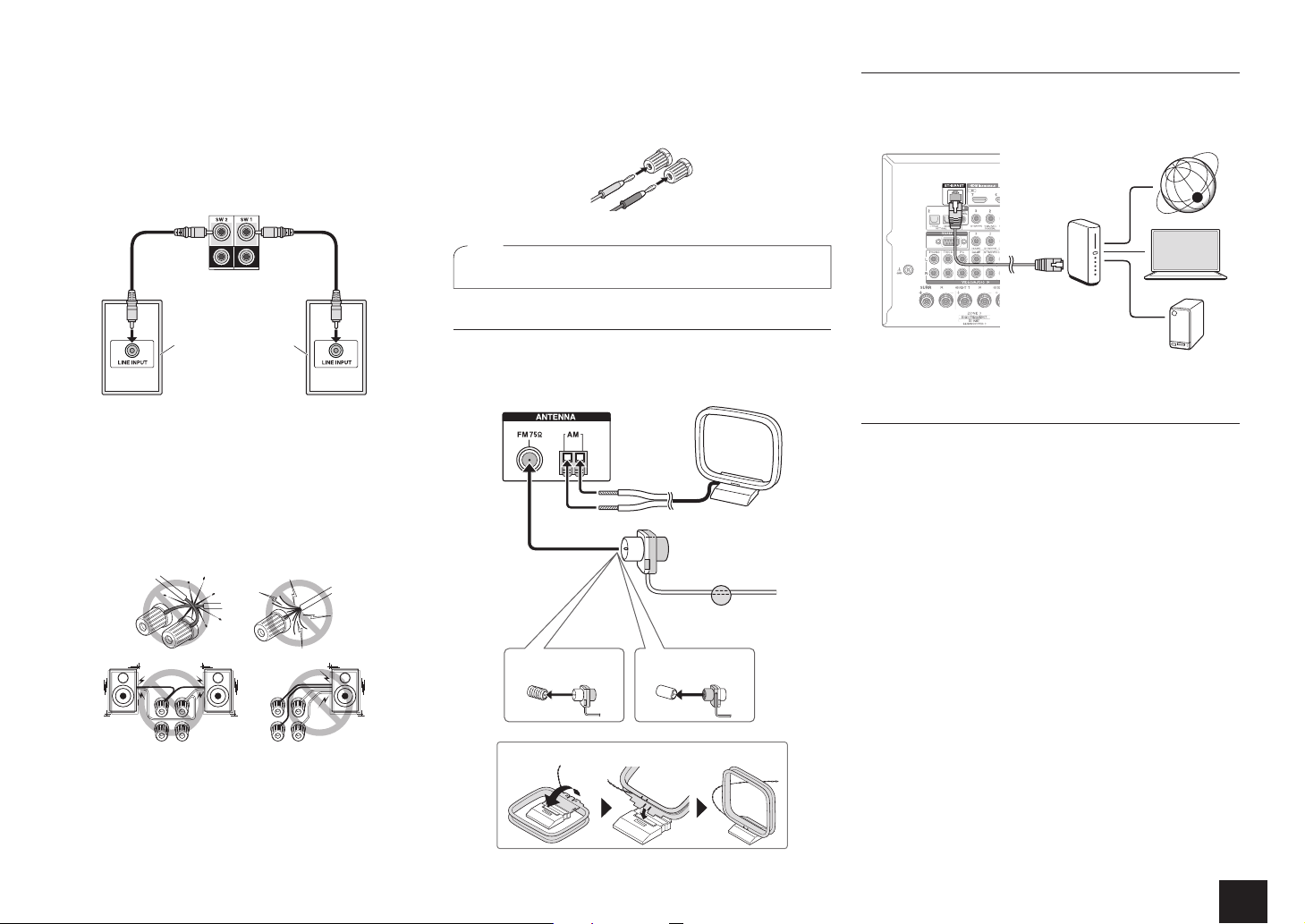
Connecting the Subwoofer
Up to four subwoofers with built-in power amplifier can
be connected to the subwoofer jacks. Set the cut-off
filter selection switch of the subwoofer to DIRECT. If the
subwoofer does not have a cut-off filter selection switch
but has a cut-off frequency adjusting dial, turn it to the
maximum frequency. If your subwoofer does not have builtin power amplifier, you can connect a power amplifier
between the unit and the subwoofer.
Subwoofer with built-in
power amplifier
r The speaker setting is 7.2 ch at the time of purchase. You
can change it manually or by using automatic speaker
setting.
r Short-circuiting the + cable and - cable or contacting the
cable core to the rear panel of the unit may cause failure.
Also do not connect two or more cables to one speaker
terminal or one speaker to several terminals.
r Using a speaker with less impedance than the setting
may result in failure.
When using commercially available banana plugs:
tighten the speaker terminals to the end and then insert the
banana plugs. Do not insert the cable core directly into the
hole for banana plug of speaker terminal. (North American
model)
Other connections
3
AM/FM Antenna Connections
Connect the antennas to listen to AM/FM broadcast. When
listening to the broadcast for the first time, adjust the antenna
position and orientation to get the best reception.
AM loop
antenna
(supplied)
Indoor FM
antenna
(supplied)
Step 1:
Connections
Network Connection
You can enjoy Internet radio and DLNA by connecting the
unit to LAN. Connect the Ethernet cable to the Ethernet
port of the router.
Internet radio
Router
PC
NAS
Headphones Connection
%QPPGEVUVGTGQJGCFRJQPGUYKVJCUVCPFCTFRNWI|KPEJ
or ø6.3 mm) to the PHONES jack on the front panel.
Sound from the speakers will be off while you are using the
headphones.
r If you selected any other listening mode than Stereo,
Mono and Direct, connecting headphones will switch the
listening mode to Stereo.
Fix with a tack on
the wall.
(North American
model)
Assemble the AM loop antenna (supplied).
(Australian and Asian
models)
7

Step 2:
:
:
Setting Up
Important: When the unit is turned on for the first time, the
setup wizard of the section 2 will automatically be launched.
If you use the setup wizard to make the initial setup,
connect a TV to the HDMI OUT MAIN or SUB jack of the
unit via HDMI connection.
Turning the power on
1
Connect the power cord to the outlet. Press zOn/Standby
on the main unit or zReceiver on the remote controller to
turn the unit on or to standby mode.
Initial Setup
Language Select
English
Deutsch
Français
Español
Italiano
Nederlands
Svenska
HOME Exit
¼
This unit includes a removable power cord. Connect the power cord to
AC INLET of the unit and then connect to the outlet. Always disconnect
the outlet side first when disconnecting the power cord. When the
unit is turned on, a large instantaneous current may flow affecting
functionality of the computer and other devices. It is recommended to
use a separate outlet from that for the computer or such other sensitive
devices.
Firmware update notification:
If the unit is connected via
LAN and there is firmware update available, the "Firmware
Update Available" message will appear. To execute updating,
select "Update Now" with the cursors of the remote controller
and press Enter. When "Completed!" appears, press zOn/
Standby on the main unit to turn the unit into standby mode.
Then updating will be completed.
r The unit automatically turns itself into standby mode
|OKPWVGUCHVGT%QORNGVGFCRRGCTUQPVJGFKURNC[+P
this case also, updating will be completed.
Making the Initial Setup with the Setup Wizard
2
Read before starting the procedure: Set up by
answering the guidance displayed on the TV screen.
Select the item with the cursors of the remote
controller and press Enter to confirm your selection.
To return to the previous screen, press Return.
r If you terminate the procedure on the way or
change the setting made in the initial setup and
want to call up the setup wizard again, press
Receiver and then Home on the remote controller,
select "Setup" - "7. Hardware Setup" - "Initial
Setup", and press Enter.
Select the language first. In the next screen, the summary
of the setup wizard as below will be displayed. Select "Yes"
in this screen and press Enter on the remote controller.
Initial Setup
Welcome to initial setup. Have you connected all the speakers and devices?
Before starting, please connect speakers and sources.
Now, would you like to start initial setup?
1st Step : AccuEQ Room Calibration
2nd Step : Source Connection
3rd Step : Remote Mode Setup
4th Step : Network Connection
Yes
No
ExitHOME
The setup wizard proceeds in the four steps as below.
1st Step : AccuEQ Room Calibration
2nd Step : Source Connection
3rd Step : Remote Mode Setup
4th Step : Network Connection
1st Step : AccuEQ Room Calibration
The test tone coming from each speaker will be measured
to enable setting of the number of speakers, volume
level, each speaker's optimum crossover frequencies,
and distance from the primary listening position, and also
enable correction of distortion caused by the room acoustic
environment.
r You cannot return to the previous screen during speaker
setup, even if you press Return.
r You cannot setup the wide speaker setting in the setup
wizard. For details on setting up the wide speakers, see
the Advanced Manual.
Initial Setup
AccuEQ Room Calibration
This step you can automatically calibrate
your room to get correct surround sound.
Would you like to cailbrate your room now
or later?
Do it Now
Do it Later
Place the speaker setup microphone.
1.
ExitHOME
When the start screen above is displayed, before
starting the procedure, place the supplied speaker setup
microphone at the measurement position by referring
to the figure below.
TV
Listening area Measurement position
¼
Correct measurement will not be possible if the microphone is held
by hand. Measurement is not possible if headphones are being used.
¼
The subwoofer sound may not be detected since it is extremely low
frequencies. Raise the subwoofer volume to around the half of its
maximum volume and make its frequency to the maximum level.
¼
A loud test tone will be heard during measurement. Measurement
may be interrupted if there is ambient noise or radio frequency
interference (RFI). Close the window and turn off the home appliance
and fluorescent light.
with microphone
8
