HP Compaq Presario SR5002HM, Compaq Presario SR5010NX, Compaq Presario SR5013AP, Compaq Presario SR5013WM, Compaq Presario SR5015AP Service Guide
...Upgrading and Servicing Guide
The only warranties for Hewlett-Packard products and services are set forth in the express statements accompanying such products and services. Nothing herein should be construed as constituting an additional warranty. HP shall not be liable for technical or editorial errors or omissions contained herein.
HP assumes no responsibility for the use or reliability of its software on equipment that is not furnished by HP.
This document contains proprietary information that is protected by copyright. No part of this document may be photocopied, reproduced, or translated to another language without the prior written consent of HP.
Hewlett-Packard Company
P.O. Box 4010
Cupertino, CA 95015-4010
USA
Copyright © 2000–2006 Hewlett-Packard Development Company, L.P.
May be licensed in the United States by one or both of U.S. Patents Nos. 4,930,158 and 4,930,160 until August 28, 2008.
Microsoft and Windows are U.S. registered trademarks of Microsoft Corporation. The Windows logo and Windows Vista are trademarks or registered trademark of Microsoft Corporation in the United States and/or other countries/regions.
HP supports lawful use of technology and does not endorse or encourage the use of our products for purposes other than those permitted by copyright law.
The information in this document is subject to change without notice.
Table of Contents
Safety Information................................................................................... |
1 |
Opening and Closing the PC..................................................................... |
1 |
Preparing the PC ............................................................................................... |
2 |
Before Opening the PC ...................................................................................... |
2 |
After Closing the PC........................................................................................... |
3 |
Removing the Side Panel .................................................................................... |
3 |
Replacing the Side Panel .................................................................................... |
4 |
Removing the Front Panel.................................................................................... |
5 |
Replacing the Front Panel ................................................................................... |
6 |
Locating Components Inside the Computer ............................................... |
7 |
Removing and Replacing Drives............................................................... |
8 |
Removing an Optical Drive ................................................................................. |
8 |
Adding or Replacing an Optical Drive ................................................................. |
9 |
Removing the HP Pocket Media or Diskette or Hard Disk Drive .............................. |
11 |
Adding or Replacing the HP Pocket Media or Diskette or Hard Disk Drive .............. |
13 |
Removing the Memory Card Reader .................................................................. |
15 |
Adding or Replacing the Memory Card Reader................................................... |
16 |
Removing the Hard Disk Drive........................................................................... |
17 |
Adding or Replacing a Hard Disk Drive ............................................................. |
19 |
Adding Memory..................................................................................... |
22 |
Removing a Memory Module ............................................................................ |
22 |
Installing a Memory Module ............................................................................. |
23 |
Removing or Installing an Add-in Card................................................... |
24 |
Removing an Add-in Card ................................................................................ |
25 |
Installing an Add-in Card.................................................................................. |
26 |
Replacing the Battery............................................................................. |
27 |
Table of Contents |
iii |
iv Table of Contents
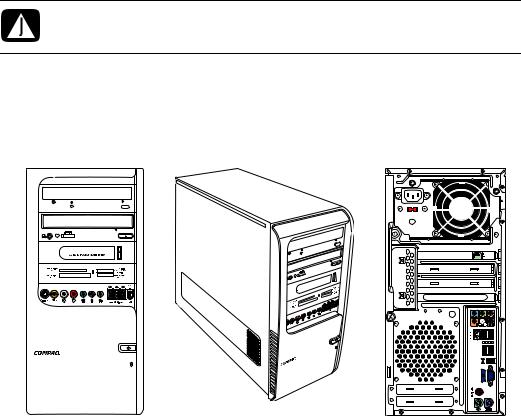
Upgrading and Servicing Guide
Safety Information
This product has not been evaluated for connection to an “IT” power system (an AC distribution system with no direct connection to the earth, according to IEC 60950).
WARNING: Please read “Safety Information” in the Warranty and Support Guide before installing and connecting your system to the electrical power system.
The Upgrading and Servicing Guide provides instructions on how to remove and replace hardware components of your PC.
Opening and Closing the PC
Upgrading and Servicing Guide 1
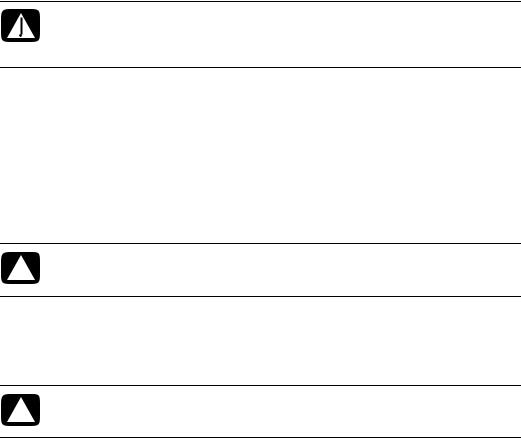
Preparing the PC
Before you upgrade any component in your PC, you need to prepare the PC so that you can safely handle it and the components.
Read the following items before attempting to upgrade or service the PC:
1These procedures assume familiarity with the general terminology associated with personal computers and with the safety practices and regulatory compliance required for using and modifying electronic equipment.
2Write down and save the system model and serial numbers, all installed options, and other information about the system. It’s easier to consult this information than to open and examine the PC.
3It is recommended that you use an antistatic wrist strap and a conductive foam pad when working on the system.
WARNING: Always disconnect the modem cord from the telephone system, and then disconnect the PC from the power source before removing the front and side panels of the PC. Failure to do so before you open the PC or do any procedures can result in personal injury or equipment damage.
Before Opening the PC
To avoid injury and equipment damage, always follow this procedure in this order before opening the PC:
1Remove any diskette or optical disc (CD or DVD) from the PC.
2Click the Windows Start Button®, and then click Shut Down.
3Disconnect the modem/telephone cable, if present.
CAUTION: To reduce the risk of personal injury from electrical shock or hot surfaces, disconnect the power cord from the wall outlet, and allow the internal system components to cool before touching.
4Disconnect the power cord from the electrical outlet and then from the PC.
5Disconnect all other attached cables (such as the keyboard, mouse, and monitor).
6Disconnect all external devices.
CAUTION: Static electricity can damage the electronic components of the PC or optional equipment. Ensure that you are discharged of static electricity by briefly touching a grounded metal object.
2 Upgrading and Servicing Guide
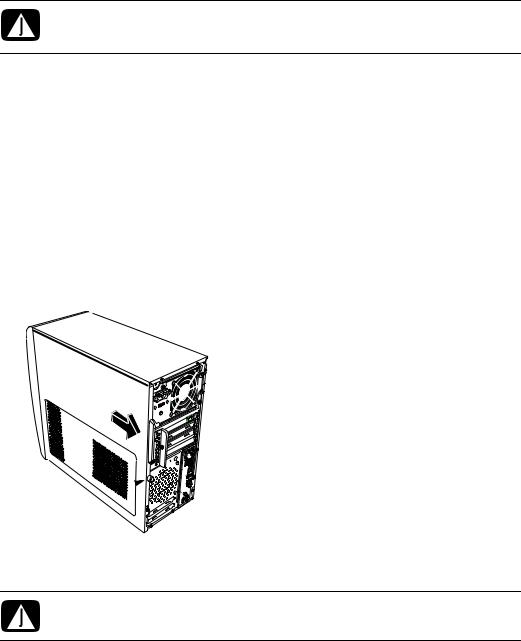
After Closing the PC
To avoid injury and equipment damage, always follow this procedure in this order after closing the PC:
1 Reconnect the power cord.
WARNING: To reduce the risk of electrical shock, fire, or damage to the equipment, do not plug telecommunications or telephone connectors into the network interface card (NIC) (labeled as an Ethernet connector).
2Reconnect the modem/telephone cable and all other cables (such as the keyboard, mouse, and monitor).
3Reconnect external devices.
4Turn on the PC and all peripherals such as the monitor.
5If you installed an add-in card, install any software drivers supplied by the card manufacturer.
Removing the Side Panel
1See “Before Opening the PC” on page 2.
2Loosen the thumbscrew (A) that secures the side panel to the PC chassis. You may need to use a screwdriver the first time you loosen the screw.
A
3Use the handle to pull and slide the panel back about 1 inch (2.5 centimeters), and then lift it off the chassis.
WARNING: Beware of sharp edges inside the chassis.
Upgrading and Servicing Guide 3
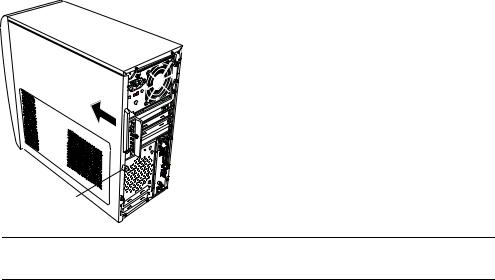
Replacing the Side Panel
1Align the tabs at the bottom of the side panel to the ridge on the bottom of the chassis. Place the side panel in the proper position on the chassis and slide it toward the front of the chassis.
A
NOTE: There is a 3mm gap between the top of the side panel and the top of the chassis when the side panel is attached properly.
2Ensure that the hole for the thumbscrew aligns with the hole in the chassis, and then replace the thumbscrew (A).
3See “After Closing the PC” on page 3.
4 Upgrading and Servicing Guide
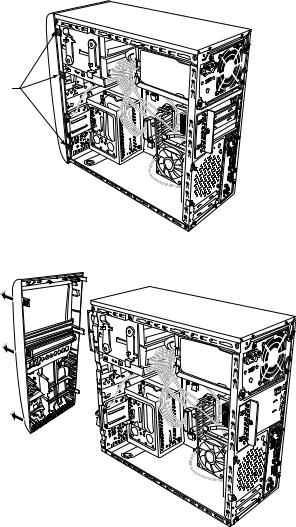
Removing the Front Panel
This procedure is necessary only when removing or replacing an optical drive, memory card reader, an HP Pocket Media Drive, diskette drive, or the hard disk drive.
1 Pull the three tabs (B) away from the outside edge of the chassis.
B
2 Swing the front panel away from the chassis toward the left to remove it.
Upgrading and Servicing Guide 5

Replacing the Front Panel
1Align and insert the three hooks on the left side of the front panel with the holes on the left side of the chassis.
2Swing the front panel around and press the three hooks on the right side of the front panel into the three holes on the right side of the chassis until the panel snaps into place.
6 Upgrading and Servicing Guide
