Hp COMPAQ PROSIGNIA 200, COMPAQ PROSIGNIA 740, COMPAQ PROSIGNIA 720, COMPAQ PROLIANT 5500, COMPAQ PROLIANT 2000 PCI Hot Plug Expand and Fibre Channel Migration in Novell NetWare Environments
...
Integration Note
October 1998
ECG1040998
Prepared by Novell Integration
Compaq Computer Corporation
Contents |
|
Growing Storage at the |
|
Speed of Light ............................ |
3 |
Outline of the Procedure ........... |
4 |
Detailed Procedure..................... |
5 |
Hardware Installation and |
|
Configuration ............................ |
5 |
Data Migration ........................ |
11 |
Array Expansion ..................... |
14 |
Addition of New Space ............ |
16 |
Conclusion ............................... |
19 |
PCI Hot Plug Expand and Fibre
Channel Migration in Novell
NetWare Environments
Abstract: The rate at which data storage requirements are increasing demands innovative products and procedures that guarantee an investment’s longevity. Compaq and Novell have brought NetWare users a revolutionary environment in which storage systems can be repaired, replaced, or augmented without interrupting client access to the server.
By combining Fibre Channel (FC) technology with PCI Hot Plug, Compaq servers increase availability and provide plenty of room for your data storage to grow. In terms of expandability, Fibre Channel allows up to 1.6 TB per FC Adapter. With PCI Hot Plug, new adapters can be added without interrupting access and allowing your network to meet storage demands without downing the server. In terms of performance, Fibre Channel provides 100 MB/s of bandwidth with up to 10km between the FC Arrays and your server.
This paper illustrates using PCI Hot Plug Expand to migrate an existing Smart-2 Array to a new Fibre Channel Array, without disruption to clients.
Help us improve our technical communication. Let us know what you think about the technical information in this document. Your feedback is valuable and will help us structure future communications. Please send your comments to: Novell.Feedback@Compaq.com
PCI Hot Plug Expand and Fibre Channel Migration in Novell NetWare Environments |
2 |
Notice
The information in this publication is subject to change without notice and is provided “AS IS” WITHOUT WARRANTY OF ANY KIND. THE ENTIRE RISK ARISING OUT OF THE USE OF THIS INFORMATION REMAINS WITH RECIPIENT. IN NO EVENT SHALL COMPAQ BE LIABLE FOR ANY DIRECT, CONSEQUENTIAL, INCIDENTAL, SPECIAL, PUNITIVE OR OTHER DAMAGES WHATSOEVER (INCLUDING WITHOUT LIMITATION, DAMAGES FOR LOSS OF BUSINESS PROFITS, BUSINESS INTERRUPTION OR LOSS OF BUSINESS INFORMATION), EVEN IF COMPAQ HAS BEEN ADVISED OF THE POSSIBILITY OF SUCH DAMAGES.
The limited warranties for Compaq products are exclusively set forth in the documentation accompanying such products. Nothing herein should be construed as constituting a further or additional warranty.
This publication does not constitute an endorsement of the product or products that were tested. The configuration or configurations tested or described may or may not be the only available solution. This test is not a determination or product quality or correctness, nor does it ensure compliance with any federal state or local requirements.
Product names mentioned herein may be trademarks and/or registered trademarks of their respective companies.
Compaq, Contura, Deskpro, Fastart, Compaq Insight Manager, LTE, PageMarq, Systempro, Systempro/LT, ProLiant, TwinTray, ROMPaq, LicensePaq, QVision, SLT, ProLinea, SmartStart, NetFlex, DirectPlus, QuickFind, RemotePaq, BackPaq, TechPaq, SpeedPaq, QuickBack, PaqFax, Presario, SilentCool, CompaqCare (design), Aero, SmartStation, MiniStation, and PaqRap, registered United States Patent and Trademark Office.
Netelligent, Armada, Cruiser, Concerto, QuickChoice, ProSignia, Systempro/XL, Net1, LTE Elite, Vocalyst, PageMate, SoftPaq, FirstPaq, SolutionPaq, EasyPoint, EZ Help, MaxLight, MultiLock, QuickBlank, QuickLock, UltraView, Innovate logo, Wonder Tools logo in black/white and color, and Compaq PC Card Solution logo are trademarks and/or service marks of Compaq Computer Corporation.
Microsoft, Windows, Windows NT, Windows NT Server and Workstation, Microsoft SQL Server for Windows NT are trademarks and/or registered trademarks of Microsoft Corporation.
NetWare and Novell are registered trademarks and intraNetWare, NDS, and Novell Directory Services are trademarks of Novell, Inc.
Pentium is a registered trademark of Intel Corporation.
Copyright ©1998 Compaq Computer Corporation. All rights reserved. Printed in the U.S.A.
PCI Hot Plug Expand and Fibre Channel Migration in Novell NetWare Environments
Integration Note prepared by Novell Integration
First Edition (October 1998)
Document Number ECG1040998
ECG1040998
PCI Hot Plug Expand and Fibre Channel Migration in Novell NetWare Environments |
3 |
Growing Storage at the Speed of Light
Invariably, servers outgrow their storage systems, not only in terms of size, but also performance. Compaq Fibre Channel (FC) Arrays solve performance problems by harnessing high-bandwidth Fiber Optic technology and allow for storage growth by taking advantage of PCI Hot Plug on-the- fly upgrading. This culmination of Compaq and Novell efforts provides NetWare users with highavailability networks that are more robust than ever before.
Shedding Light on Fibre Channel
Each Compaq FC Array chassis can house eight 1.6” drives or twelve 1” disks. Using 18.2-GB drives a single FC Array can scale to 145.6 GB. By adding a Fibre Channel Storage Hub, each Fibre Channel Host Adapter can support up to eleven FC Array chassis allowing you to scale to 1.6 TB per server slot. A storage capacity of 9.6 TB can be reached by installing six FC Host Adapters attached to 66 FC Arrays. For maximum performance in all RAID configurations, Fibre Channel Arrays are equipped with Compaq SMART-2 RAID accelerator technology and two independent Wide-Ultra SCSI-3 buses. These SCSI buses then feed data into the server through a high-speed Fibre Channel cable. By using Fibre Channel and SMART-2 technology, Fibre Arrays allow
∙More devices – By allowing additional drives, data may be striped across more spindles. As a result, the disk transfer time is reduced. In addition, since each array uses its own independent controller – each with two SCSI buses – Fibre Channel Arrays can perform more simultaneous transfers than conventional single-channel SCSI buses.
∙Greater distance – Fibre Channel systems can maintain data integrity over an amazing 10km between Fibre Channel elements. This allows server growth to conform to the space available as well as offsite data warehousing.
∙Additional caching – With 16-MB, ECC-protected read cache plus 16-MB, battery-backed, ECC-protected, user-selectable read/write cache in each Fibre Channel Array, frequently used data will be available instantly without having to access the disk drives.
∙Fastest data transfers – Fiber Optics provide massive bandwidth, transmitting up to 100 MB/s data at the speed of light up to 10km (6.21 miles).
Making the Connection with PCI Hot Plug
Since Fibre Channel Adapters are PCI Hot Plug compatible, you can expand your storage without interrupting user access. PCI Hot Plug allows you to remove and insert PCI adapters, such as Network Interface Controllers (NIC), storage adapters, and Fibre Channel Array Controllers, without powering-down the server. Because NetWare 4.11 and later supports PCI Hot Plug, you can not only add, but also replace PCI devices on-the fly. In NetWare environments, migrating your PCI Hot Plug compatible server to Fibre Channel Array technology enables you to add drives, drive arrays, and even increase the space available on an existing volume without interrupting client access to the data. By combining PCI Hot Plug and Fibre Channel technologies, server downtime can become a thing of the past.
This document illustrates features of Fibre Channel and PCI Hot Plug by migrating data storage from the non-Fibre Channel SCSI storage to a remote Fibre Channel Array.
ECG1040998
PCI Hot Plug Expand and Fibre Channel Migration in Novell NetWare Environments |
4 |
This procedure is accomplished in the following simple steps:
∙Bringing the new Fibre Channel Array storage array on-line.
∙Replicating the data onto the new FC Array.
∙Decommissioning the old array.
∙Migrating the old disks into the new FC Array.
∙Expanding the array to include the older drives.
∙Making the additional space available to the users.
In order to complete the migration, you will use three utilities:
∙Compaq Online Configuration Manager, CPQONLIN.NLM
Compaq Online Configuration Manager handles all array configuration and RAID implementation.
∙Novell Configuration Manager Console, NCMCON.NLM
Novell Configuration Manager Console provides real-time monitoring and status indicators for the server’s PCI bus.
∙Novell Server Installation Utility, INSTALL.NLM
The Novell Server Installation Utility allows easy, menu-driven configuration of your NetWare server. In this document, INSTALL is used to manage disk partitions and mirroring.
Outline of the Procedure
The migration process is relatively simple and can be divided into four main parts:
∙Hardware Installation and Configuration Installing a new adapter.
Configuring the RAID level and creating a logical drive on the array. Creating a NetWare partition on the new drive.
∙Data Migration
Mirroring the old data onto the new partition. Removing the old partition from the mirror. Deleting the old array and logical drive.
∙Array Expansion
Physically removing the old drives and moving them into the new Fibre Channel Array. Expanding the array to include the old physical drives.
∙Addition of New Space
Creating new a logical drive and NetWare partition on the remaining space. Linking the new logical drive to the existing volume.
ECG1040998

PCI Hot Plug Expand and Fibre Channel Migration in Novell NetWare Environments |
5 |
Detailed Procedure
The steps involved in migrating a SMART-2SL disk array system to a Fibre Channel Array are straightforward and easily performed. While this paper shows the migration from a SMART-2SL, this migration is possible with any array device. The details below illustrate the procedure outlined above in depth, showing all important screens and menus. The screens that follow were taken from a server running NetWare 4.11 with NWPA drivers. With NetWare 5, some screens and steps may vary slightly. For example, INSTALL.NLM in NetWare 5 becomes NWCONFIG.NLM.
Hardware Installation and Configuration
The first step is to insert the new storage adapter, in this case, the Fibre Channel controller.
Begin by loading the Novell Configuration Manager Console (NCM), NCMCON.NLM.
When NCM is first launched, you will see the screen in Figure 1, indicating that power to unpopulated slots is off and no adapters are present. In order to insert any PCI Hot Plug device,
you must open the lever that Figure 1 - Novell Configuration Manager - Main Menu covers the screw-tab of the free
PCI slot.
Note: In order to perform this procedure you must have a server that supports PCI Hot Plug.
If you are removing or replacing an adapter, Compaq recommends that you unload the driver and remove the power from the slot before opening the lever.
There have been two generations of Compaq servers with PCI Hot Plug technology. One of the differences in the second generation is the service request button. The service request button is located just above the slot lever that holds the PCI card in place. If you have a second-generation PCI Hot Plug server, pressing the service request button for a slot that is powered on will signal to NetWare that the driver for the device should be unloaded and the slot should be powered off for service. When power needs to be reapplied, pressing the service request button again will indicate that power can be reapplied. On the first generation servers without the service request button, NCMCON.NLM should be used to unload the driver and power off the slot. Highlighting an adapter and pressing Enter gives the option Remove Adapter. The Remove Adapter command will unload the driver and power off the slot, making it safe to remove the PCI card. Failure to follow this procedure could result in ABnormal ENDs (ABEND).
The LEDs above the adapter slot provide visual indication of the power status of the slot. As long as the green LED is illuminated, there is power to the slot and the switch lever cover should not be opened. When power is removed from that PCI slot and the green LED is no longer illuminated, it is safe to open this switch and insert any PCI Hot Plug adapters.
ECG1040998
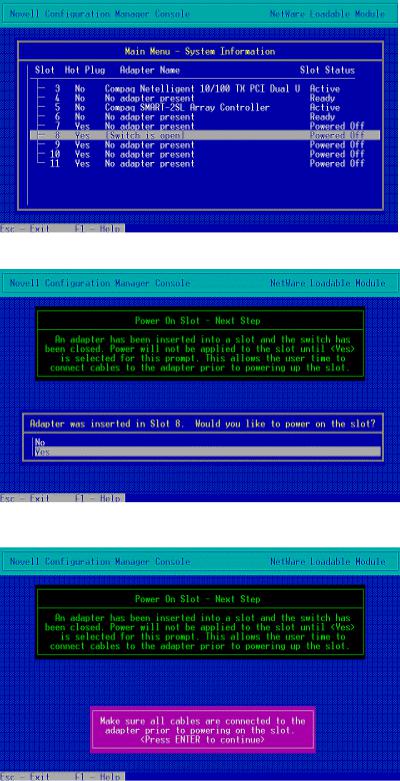
PCI Hot Plug Expand and Fibre Channel Migration in Novell NetWare Environments |
6 |
NCM Console will detect the opened switch and display the status, as in Figure 2.
Now, insert the Fibre Channel Adapter into a PCI Hot Plug slot. Once the card is seated properly, you may close the switch.
Figure 2 - Novell Configuration Manager - Switch Open
If you did not load the NCM earlier, it will now start automatically and display Figure 3.
Figure 3 - Novell Configuration Manager – Power-on Slot
Before you apply power to the slot, please ensure that all Fibre Channel Arrays are connected properly and powered on. Refer to your specific Fibre Channel documentation for appropriate connection and installation details. See Figures 3 and 4.
Figure 4 - Novell Configuration Manager – Connect Cables
ECG1040998
