HP Compaq Presario V6000T CTO, Compaq Presario V6000TX CTO, Compaq Presario V6200 CTO, Compaq Presario V6202EA, Compaq Presario V6203TU User Guide
...
Drives
User Guide
© Copyright 2007 Hewlett-Packard
Development Company, L.P.
The information contained herein is subject to change without notice. The only warranties for HP products and services are set forth in the express warranty statements accompanying such products and services. Nothing herein should be construed as constituting an additional warranty. HP shall not be liable for technical or editorial errors or omissions contained herein.
First Edition: January 2007
Document Part Number: 435241-001

Table of contents
1Identifying installed drives
2Handling drives
3Using an optical drive
|
Inserting an optical disc ........................................................................................................................ |
5 |
|
Removing an optical disc when running on battery or external power ................................................. |
6 |
|
Removing an optical disc when no computer power is available ......................................................... |
7 |
4 |
Improving hard drive performance |
|
|
Using Disk Defragmenter ..................................................................................................................... |
8 |
|
Using Disk Cleanup .............................................................................................................................. |
8 |
5 |
Replacing a hard drive |
|
Index ................................................................................................................................................................... |
12 |
|
ENWW |
iii |
iv |
ENWW |

1 Identifying installed drives
To view the drives installed on the computer, select Start > Computer.
On models with a secondary hard drive (drive D), the optical drive becomes drive E. The next drive added to the system, such as a new USB drive, will be assigned the next available drive letter.
ENWW |
1 |
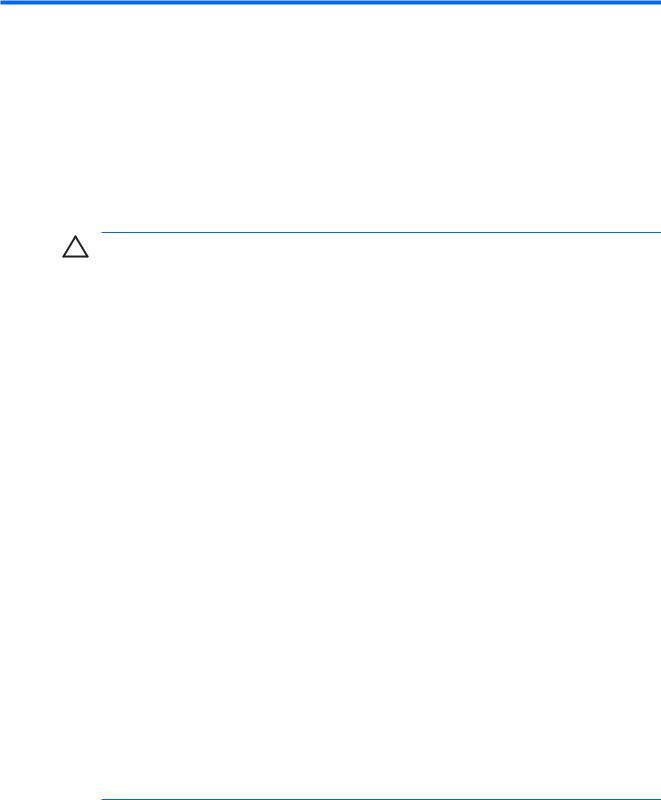
2 Handling drives
Drives are fragile computer components that must be handled with care. Refer to the following cautions before handling drives. Additional cautions are included with the procedures to which they apply.
CAUTION To reduce the risk of damage to the computer, damage to a drive, or loss of information, observe these precautions:
Before you move a computer or external hard drive from one location to another, initiate Sleep, and allow the screen to clear.
Before handling a drive, discharge static electricity by touching the unpainted metal surface of the drive.
Do not touch the connector pins on a removable drive or on the computer.
Handle a drive carefully; do not drop a drive or place items on it.
Before removing or inserting a drive, shut down the computer. If you are unsure whether the computer is off or in Hibernation, turn the computer on, and then shut it down through the operating system.
Do not use excessive force when inserting a drive into a drive bay.
Do not type on the keyboard or move the computer while the optical drive is writing to a disc. The write process is sensitive to vibration.
When the battery is the only source of power, be sure that the battery is sufficiently charged before writing to media.
Avoid exposing a drive to temperature or humidity extremes.
Avoid exposing a drive to liquids. Do not spray the drive with cleaning products.
Remove media from a drive before removing the drive from the drive bay, or traveling with, shipping, or storing a drive.
If a drive must be mailed, place the drive in a bubble-pack mailer or other suitable protective packaging and label the package “FRAGILE.”
Avoid exposing a drive to magnetic fields. Security devices with magnetic fields include airport walk-through devices and security wands. The airport security devices that check carry-on luggage, such as conveyor belts, use x-rays instead of magnetism and will not damage a drive.
2 Chapter 2 Handling drives |
ENWW |
