HP Compaq Presario M2000Z CTO, Compaq Presario M2101US, Compaq Presario M2200 CTO, Compaq Presario M2203AU, Compaq Presario M2214LA Service Guide
...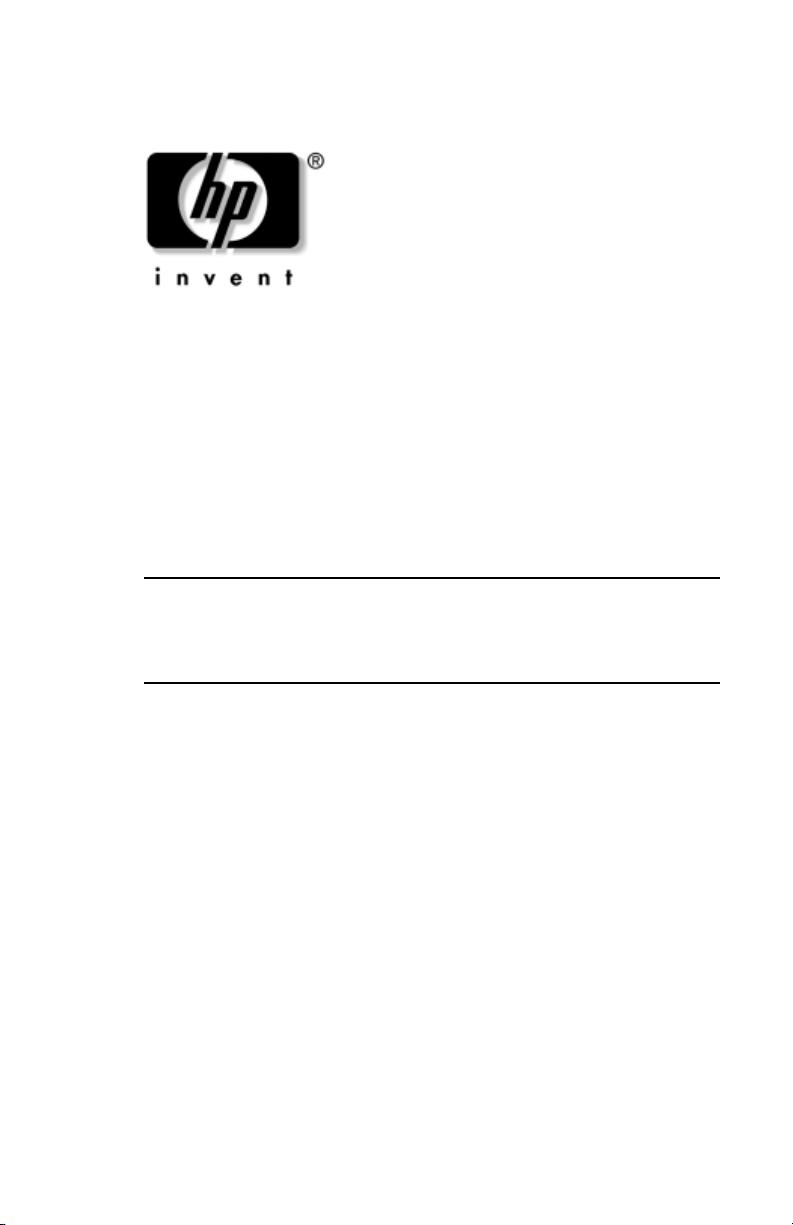
Maintenance and Service
Guide
HP Pavilion ze2000 Notebook PC
Compaq Presario M2000 Notebook PC
Document Part Number: 393680-001
July 2005
This guide is a troubleshooting reference used for maintaining
and servicing the computer. It provides comprehensive
information on identifying computer features, components, and
spare parts; troubleshooting computer problems; and performing
computer disassembly procedures.
✎
The information and procedures included in this
Maintenance
and Service Guide
apply to HP Pavilion ze2000 Notebook PC
and Compaq Presario M2000 Notebook PC models equipped
with AMD processors.
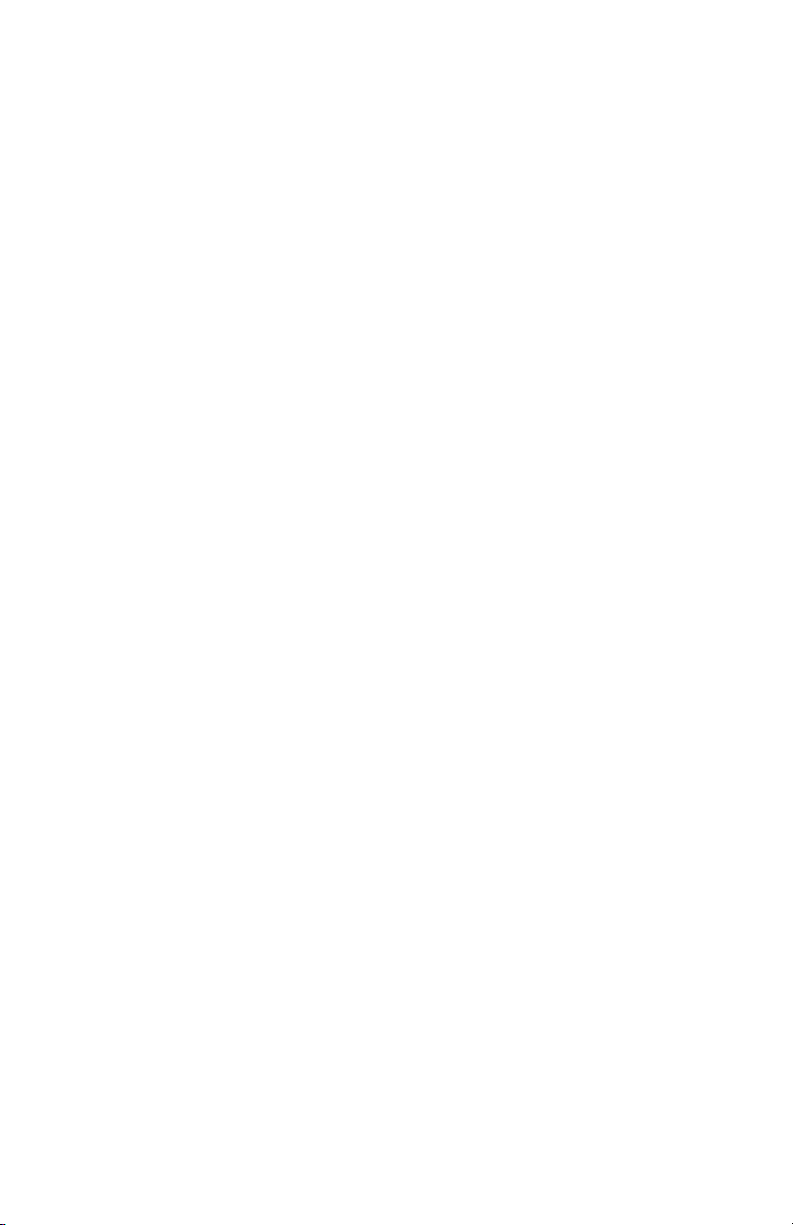
© Copyright 2005 Hewlett-Packard Development Company, L.P.
Microsoft and Windows are U.S. registered trademarks of Microsoft
Corporation. AMD, Sempron, Turion, and combinations thereof, are
trademarks of Advanced Micro Devices, Inc. Bluetooth is a trademark
owned by its proprietor and used by Hewlett-Packard Company under
license. SD Logo is a trademark of its proprietor.
The information contained herein is subject to change without notice. The
only warranties for HP products and services are set forth in the express
warranty statements accompanying such products and services. Nothing
herein should be construed as constituting an additional warranty. HP shall
not be liable for technical or editorial errors or omissions contained herein.
Maintenance and Service Guide
HP Pavilion ze2000 Notebook PC
Compaq Presario M2000 Notebook PC
First Edition: July 2005
Document Part Number: 393680-001
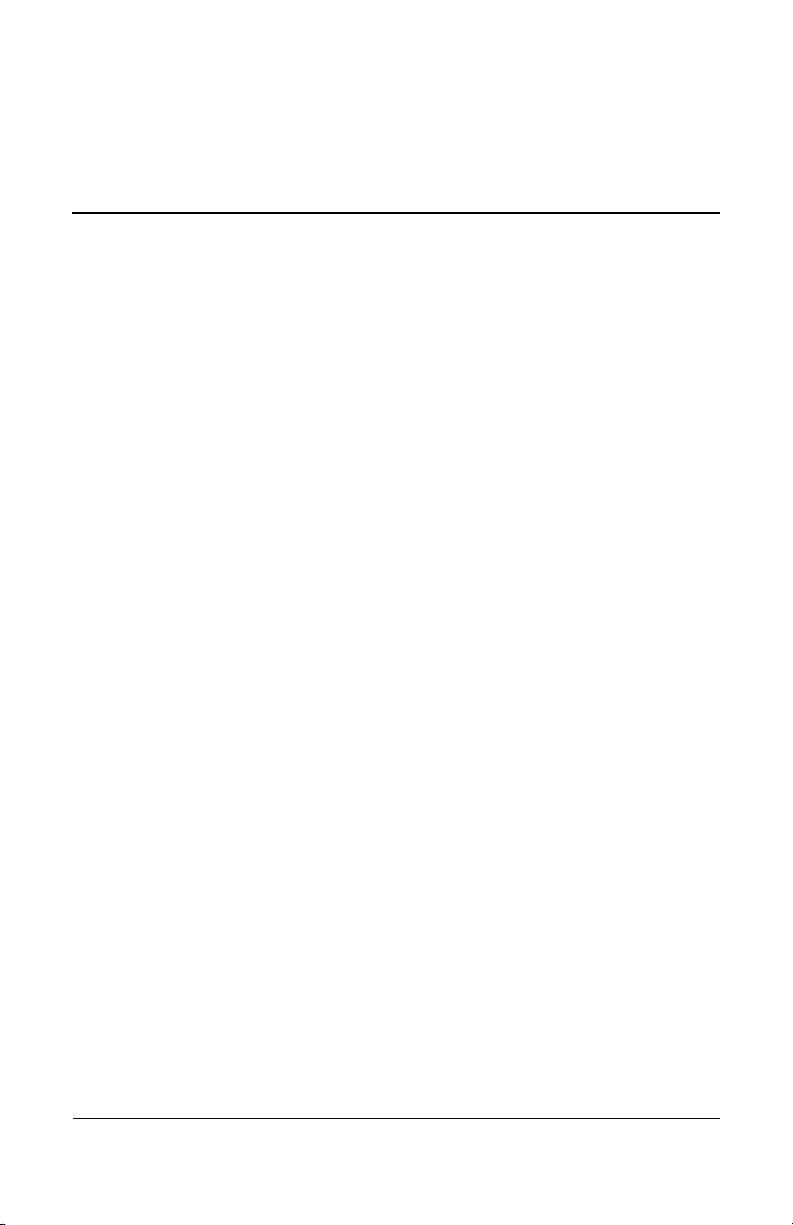
Maintenance and Service Guide iii
Contents
1 Product Description
1.1 Features . . . . . . . . . . . . . . . . . . . . . . . . . . . . . . . . . . . 1–2
1.2 Resetting the Computer. . . . . . . . . . . . . . . . . . . . . . . 1–4
1.3 Power Management. . . . . . . . . . . . . . . . . . . . . . . . . . 1–5
1.4 External Components . . . . . . . . . . . . . . . . . . . . . . . . 1–6
1.5 Design Overview. . . . . . . . . . . . . . . . . . . . . . . . . . . 1–32
2 Troubleshooting
2.1 Computer Setup. . . . . . . . . . . . . . . . . . . . . . . . . . . . . 2–1
2.2 Troubleshooting Flowcharts . . . . . . . . . . . . . . . . . . . 2–7
3 Illustrated Parts Catalog
3.1 Serial Number Location . . . . . . . . . . . . . . . . . . . . . . 3–1
3.2 Computer Major Components. . . . . . . . . . . . . . . . . . 3–2
3.3 Miscellaneous Plastics Kit . . . . . . . . . . . . . . . . . . . 3–14
3.4 Mass Storage Devices . . . . . . . . . . . . . . . . . . . . . . . 3–16
3.5 Miscellaneous . . . . . . . . . . . . . . . . . . . . . . . . . . . . . 3–18
3.6 Sequential Part Number Listing . . . . . . . . . . . . . . . 3–20
4 Removal and Replacement Preliminaries
4.1 Tools Required . . . . . . . . . . . . . . . . . . . . . . . . . . . . . 4–1
4.2 Service Considerations . . . . . . . . . . . . . . . . . . . . . . . 4–2
4.3 Preventing Damage to Removable Drives . . . . . . . . 4–3
4.4 Preventing Electrostatic Damage . . . . . . . . . . . . . . . 4–4
4.5 Packaging and Transporting Precautions . . . . . . . . . 4–5
4.6 Workstation Precautions . . . . . . . . . . . . . . . . . . . . . . 4–6
4.7 Grounding Equipment and Methods . . . . . . . . . . . . . 4–7
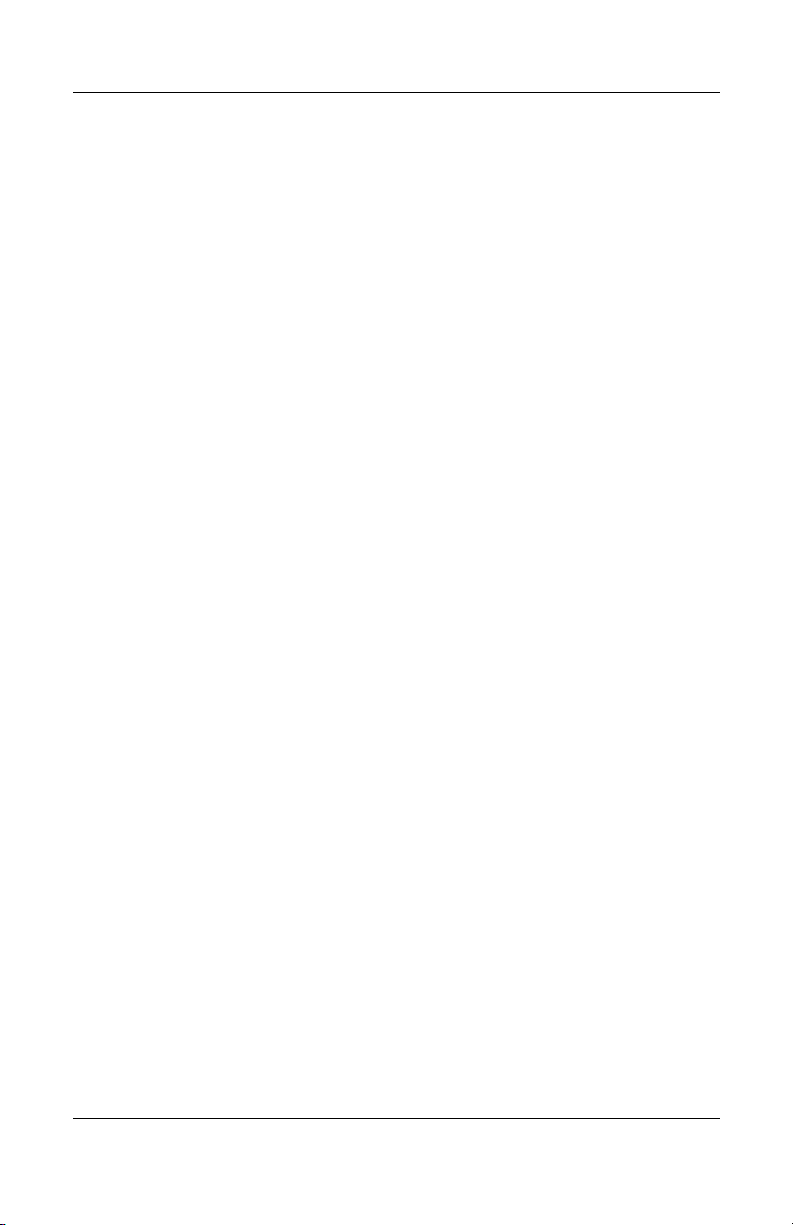
iv Maintenance and Service Guide
Contents
5 Removal and Replacement Procedures
5.1 Serial Number . . . . . . . . . . . . . . . . . . . . . . . . . . . . . . 5–2
5.2 Disassembly Sequence Chart . . . . . . . . . . . . . . . . . . 5–3
5.3 Preparing the Computer for Disassembly . . . . . . . . . 5–5
5.4 Hard Drive. . . . . . . . . . . . . . . . . . . . . . . . . . . . . . . . . 5–6
5.5 Computer Feet. . . . . . . . . . . . . . . . . . . . . . . . . . . . . 5–10
5.6 Optical Drive. . . . . . . . . . . . . . . . . . . . . . . . . . . . . . 5–11
5.7 Memory Module . . . . . . . . . . . . . . . . . . . . . . . . . . . 5–13
5.8 Mini PCI Communications Module . . . . . . . . . . . . 5–16
5.9 Keyboard Cover . . . . . . . . . . . . . . . . . . . . . . . . . . . 5–19
5.10 LED Board . . . . . . . . . . . . . . . . . . . . . . . . . . . . . . 5–22
5.11 Keyboard . . . . . . . . . . . . . . . . . . . . . . . . . . . . . . . . 5–24
5.12 Display Assembly . . . . . . . . . . . . . . . . . . . . . . . . . 5–28
5.13 Base Enclosure . . . . . . . . . . . . . . . . . . . . . . . . . . . 5–33
5.14 RTC Battery . . . . . . . . . . . . . . . . . . . . . . . . . . . . . 5–42
5.15 Speaker Assembly. . . . . . . . . . . . . . . . . . . . . . . . . 5–44
5.16 Fan Assembly . . . . . . . . . . . . . . . . . . . . . . . . . . . . 5–46
5.17 Processor . . . . . . . . . . . . . . . . . . . . . . . . . . . . . . . . 5–48
5.18 Battery Connector Board. . . . . . . . . . . . . . . . . . . . 5–50
5.19 Power Connector Board . . . . . . . . . . . . . . . . . . . . 5–53
5.20 USB/S-Video Controller Board . . . . . . . . . . . . . . 5–55
5.21 Bluetooth Board . . . . . . . . . . . . . . . . . . . . . . . . . . 5–57
5.22 System Board . . . . . . . . . . . . . . . . . . . . . . . . . . . . 5–59
6 Specifications
A Connector Pin Assignments
B Power Cord Set Requirements
C Screw Listing
Index

Maintenance and Service Guide 1–1
1
Product Description
The HP Pavilion ze2000 Notebook PC 1 and the
Compaq Presario M2000 Notebook PC 2 offer advanced
modularity, AMD Mobile Turion™ and Mobile AMD
Sempron™ processors, and extensive multimedia support.
HP Pavilion ze2000 and Compaq Presario M2000 with AMD
Processors
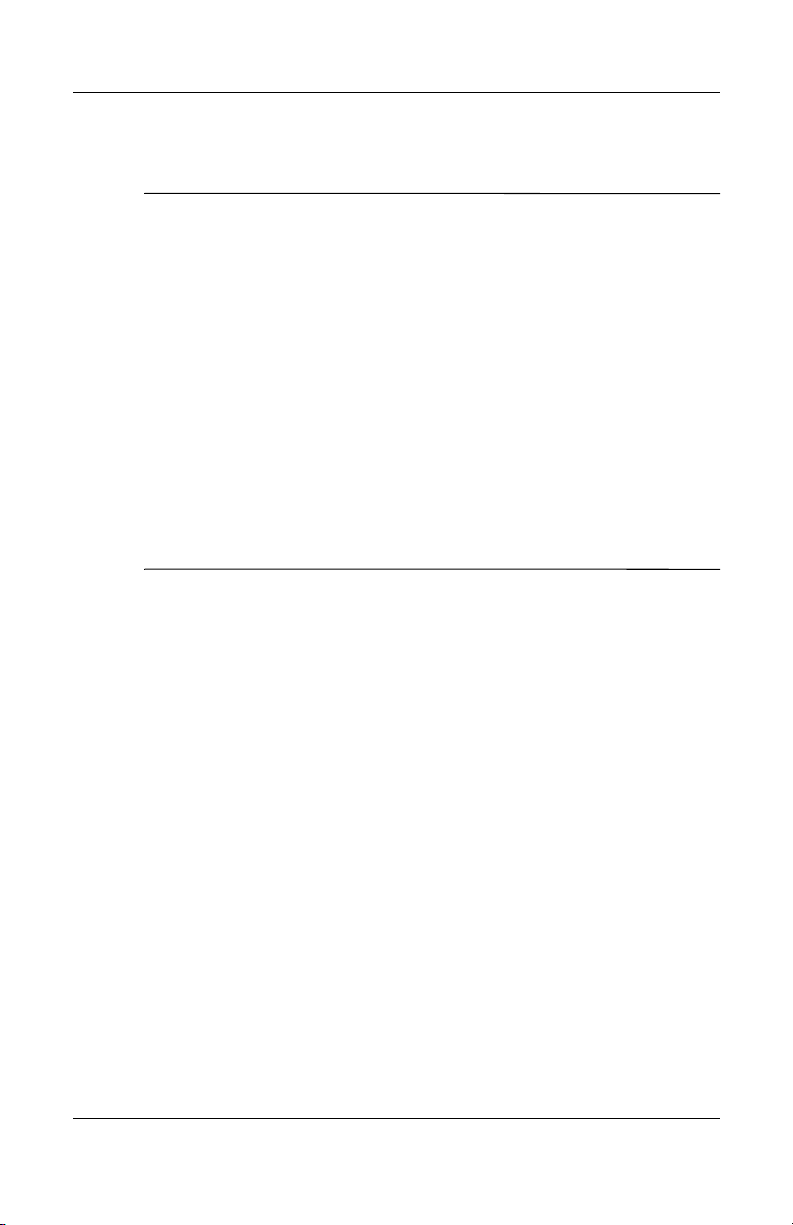
1–2 Maintenance and Service Guide
Product Description
1.1 Features
✎
Numerous references are made throughout this Maintenance and
Service Guide to “full-featured” and “defeatured” computer
models. A model is considered to be full-featured if it has
3 Universal Serial Bus ports and the following components:
■ S-Video-out jack
■ Expansion port 2
■ 6-in-1 Digital Media Reader slot or 6-in-1 Memory Reader
slot
■ Bluetooth® wireless communications support
■ IEEE 1394 digital port
A computer model is considered to be defeatured if it has only
2 Universal Serial Bus ports and none of the components in the
preceding list.
■ The following processors are available, varying by
computer model:
❏ AMD Mobile Turion 64, ML-34 (1.80-GHz)
❏ AMD Mobile Turion 64, ML-30 (1.60-GHz)
❏ AMD Mobile Turion 64, ML-28 (1.60-GHz)
❏ Mobile AMD Sempron 3000+ (1.80-GHz)
❏ Mobile AMD Sempron 2800+ (1.60-GHz)
■ 15.0-inch XGA (1024 × 768) TFT display with over
16.7 million colors
■ 80-, 60-, or 40-GB high-capacity hard drive, varying by
computer model
■ 256-MB DDR2 synchronous DRAM (SDRAM) at 400 MHz,
expandable to 1.0 GB
■ Microsoft® Windows® XP Home Edition or Windows XP
Professional, varying by computer model
■ Full-size Windows keyboard with embedded numeric keypad
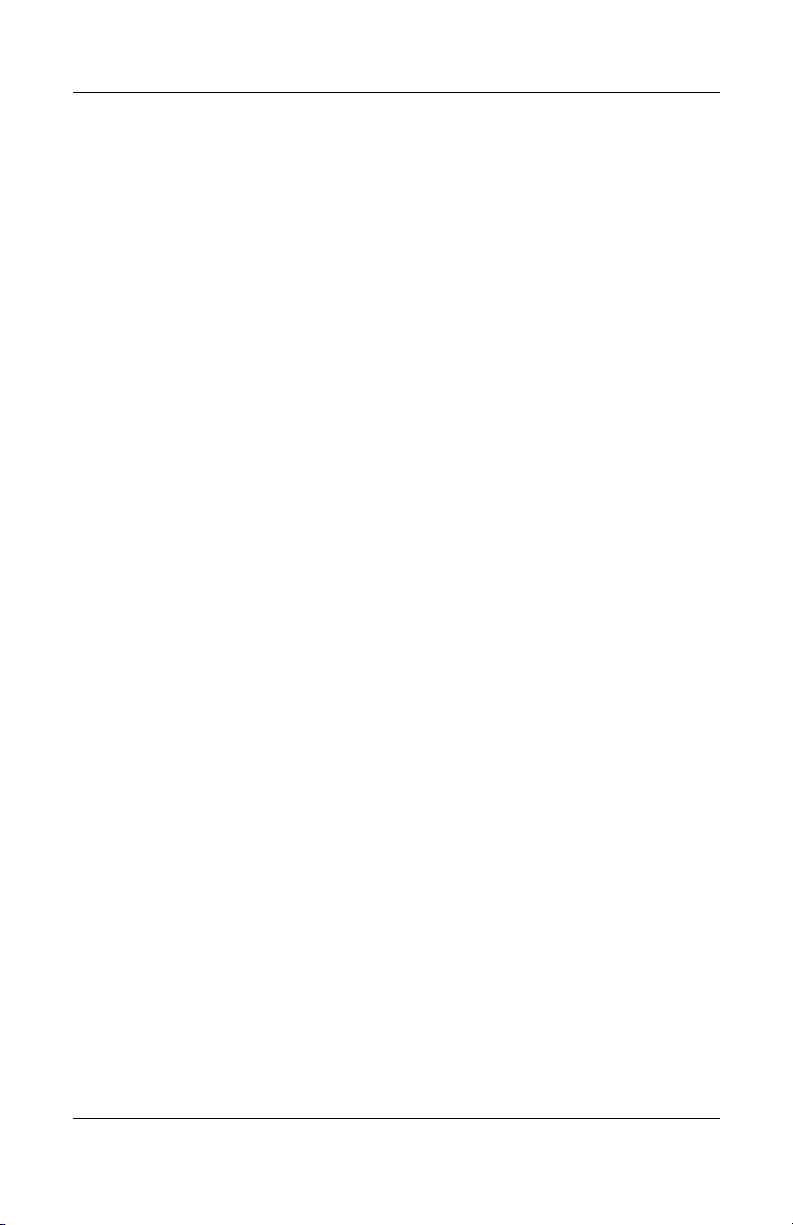
Product Description
Maintenance and Service Guide 1–3
■ TouchPad pointing device with dedicated vertical scroll
region
■ Integrated 10Base-T/100 Base-TX Ethernet local area
network (LAN) network interface card (NIC) with RJ-45 jack
■ Integrated high-speed 56K modem with RJ-11 jack
■ Integrated wireless support for Mini PCI IEEE 802.11b/g
WLAN device
■ Support for one Type I or II PC Card slot, with support
for both 32-bit (CardBus) and 16-bit PC Cards
■ External 65-watt AC adapter with 3-wire power cord
■ 6-cell or 12-cell Li-Ion battery pack
■ Stereo speakers with volume up and down buttons
■ Support for the following optical drives:
❏ 8X DVD-ROM drive
❏ 24X DVD/CD-RW Combo Drive
❏ 8X DVD±RW/R and CD-RW Combo Drive
■ Connectors:
❏ External monitor port
❏ Universal Serial Bus (USB) v. 2.0 (up to 3 ports)
❏ RJ-11 (modem) jack
❏ RJ-45 (network) jack
❏ Audio-out (headphone) jack
❏ Audio-in (microphone) jack
❏ Power
❏ IEEE 1394 digital port
❏ S-Video-out jack (select models only)
❏ Expansion port 2 (select models only)
❏ 6-in-1 Digital Media Reader slot (select models only)
❏ 6-in-1 Memory Reader slot (select models only)
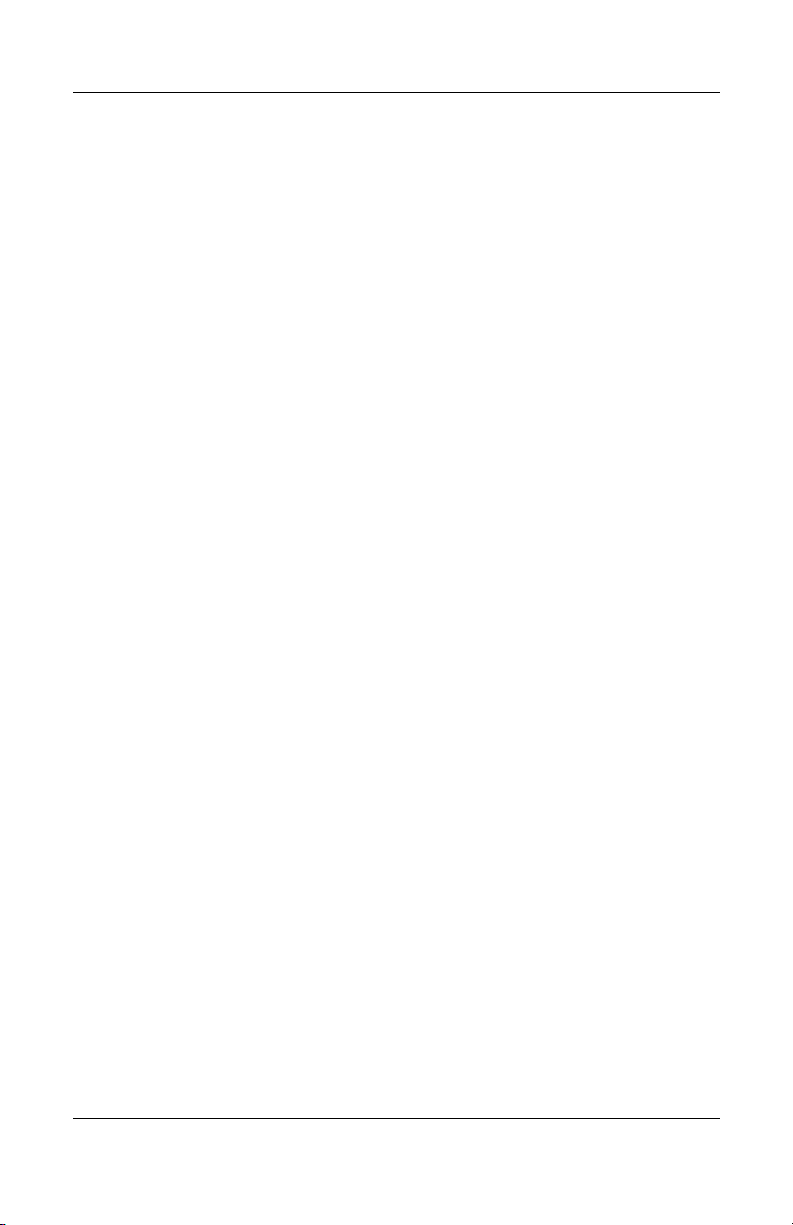
1–4 Maintenance and Service Guide
Product Description
1.2 Resetting the Computer
If the computer you are servicing has an unknown password,
follow these steps to clear the password. These steps also
clear CMOS:
1. Prepare the computer for disassembly (refer to Section 5.3,
“Preparing the Computer for Disassembly,” for more
information).
2. Remove the real-time clock (RTC) battery (refer to
Section 5.14, “RTC Battery,” for more information).
3. Wait approximately 5 minutes.
4. Replace the RTC battery and reassemble the computer.
5. Connect AC power to the computer. Do not reinsert any
battery packs at this time.
6. Turn on the computer.
All passwords and all CMOS settings have been cleared.
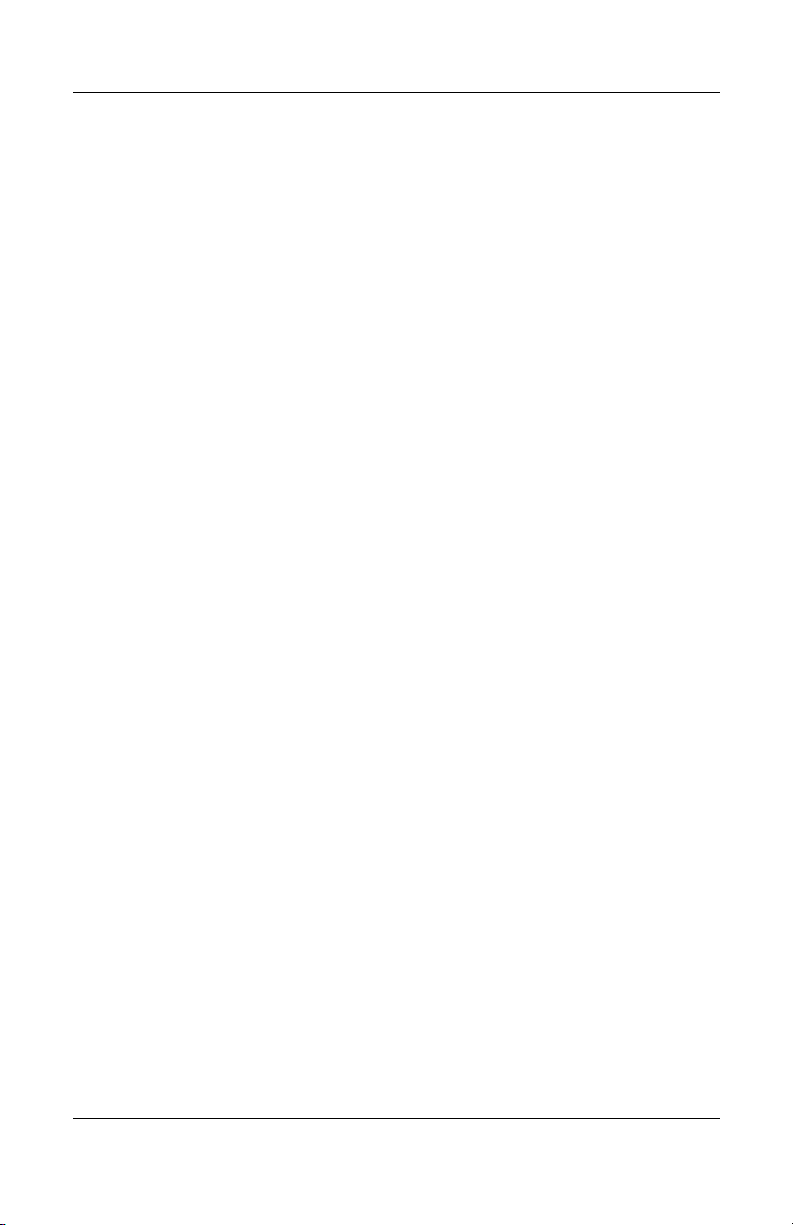
Product Description
Maintenance and Service Guide 1–5
1.3 Power Management
The computer comes with power management features that
extend battery operating time and conserve power. The
computer supports the following power management features:
■ Standby
■ Hibernation
■ Setting customization by the user
■ Hotkeys for setting the level of performance
■ Battery calibration
■ Lid switch standby/resume
■ Power/standby button
■ Advanced Configuration and Power Management (ACPM)
compliance
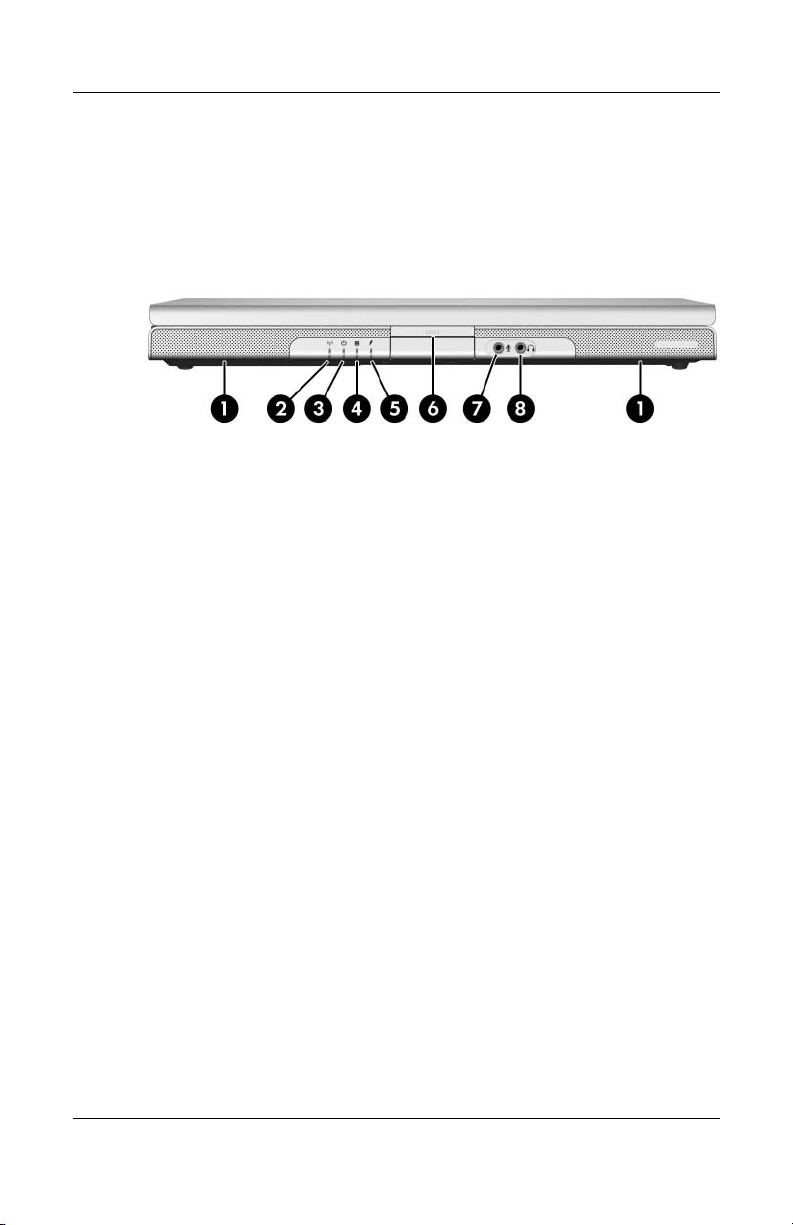
1–6 Maintenance and Service Guide
Product Description
1.4 External Components
The external components on the front of the HP Pavilion ze2000
are shown below and described in Table 1-1.
Front Components, HP Pavilion ze2000
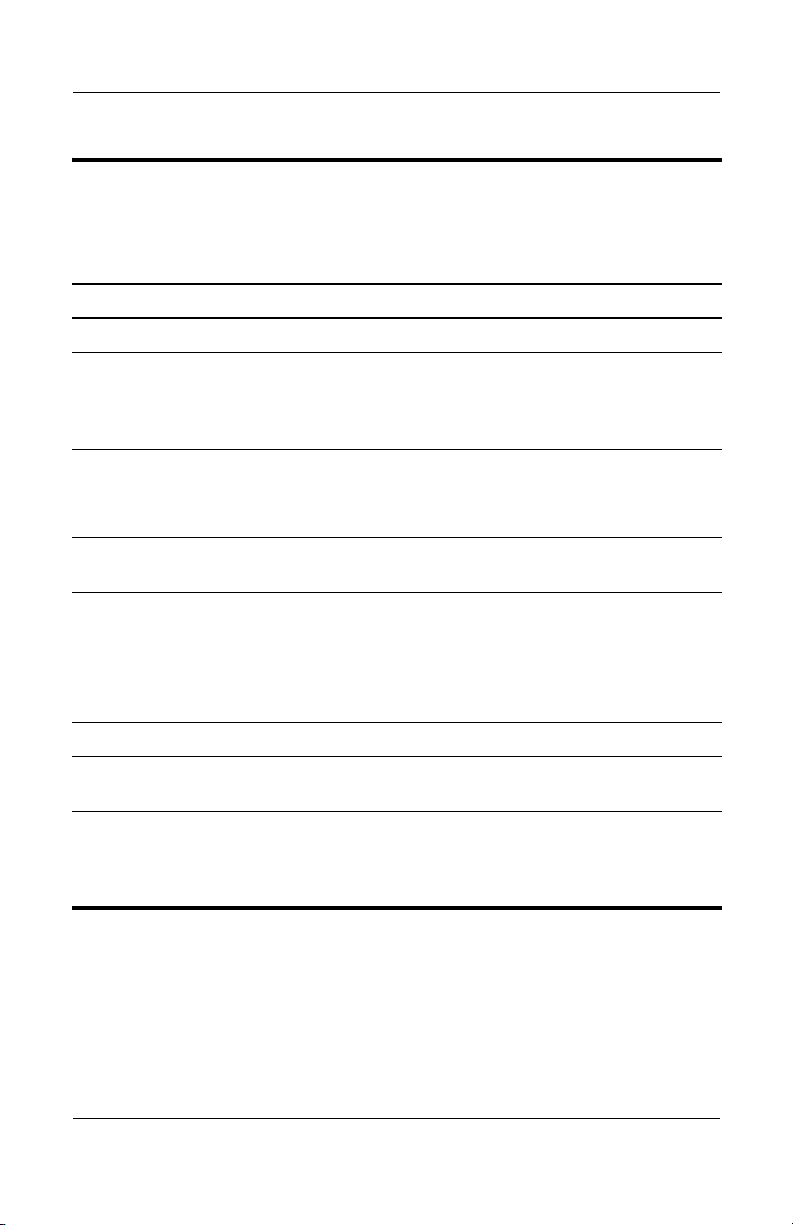
Product Description
Maintenance and Service Guide 1–7
Tabl e 1-1
Front Components
HP Pavilion ze2000
Item Component Function
1 Speakers (2) Produce stereo sound.
2 Wireless light (select
models only)
On: One or more optional internal wireless
devices, such as a WLAN and/or a
Bluetooth device (select models only), are
turned on.
3 Power/standby light ■ On: Computer is turned on.
■ Blinking: Computer is in standby.
■ Off: Computer is off or in hibernation.
4 IDE (Integrated Drive
Electronics) drive light
On or blinking: The internal hard drive or an
optical drive is being accessed.
5 Battery light ■ On: The battery pack is charging.
■ Blinking: The battery pack has reached a
low-battery condition.
■ Off: The battery pack is fully charged or
not inserted.
6 Display release button Opens the computer.
7Audio-in
(microphone) jack
Connects an optional monaural (single
sound channel) microphone.
8Audio-out
(headphone) jack
Connects optional headphones or powered
stereo speakers. Also connects the audio
function of an audio/video device such as
a television or VCR.
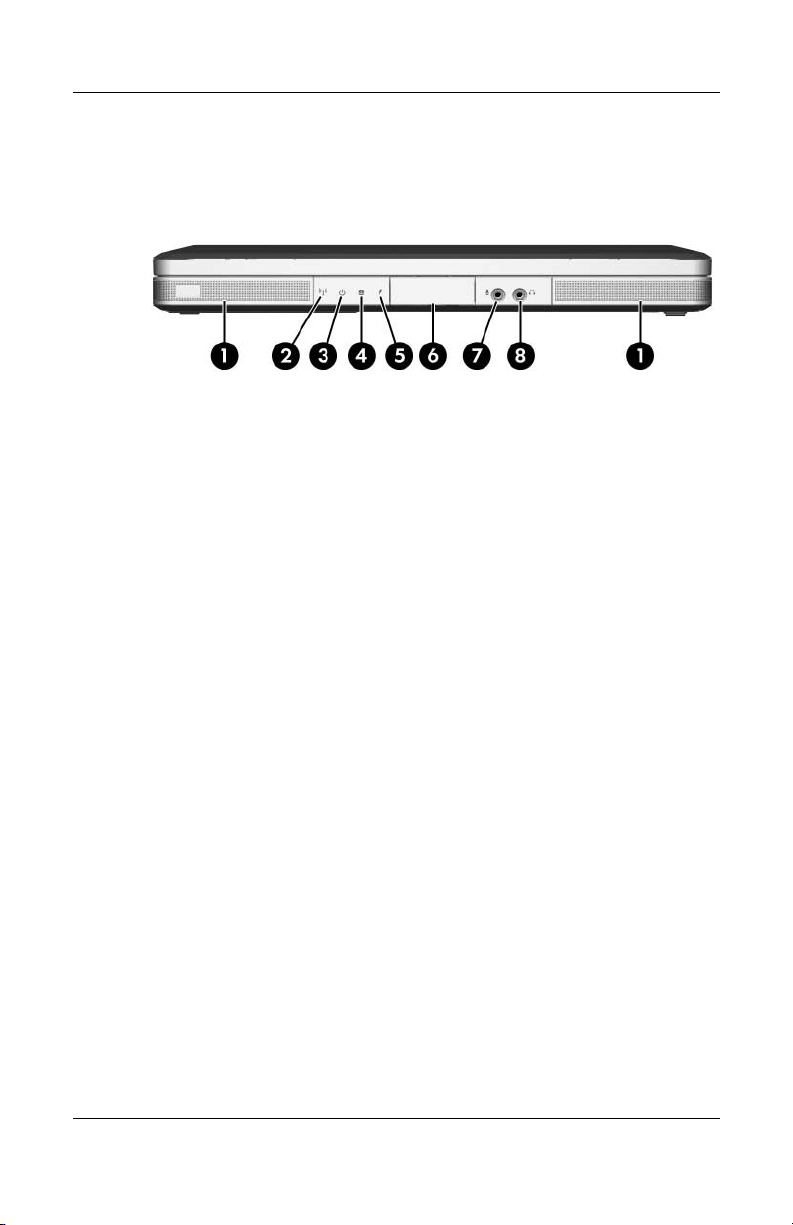
1–8 Maintenance and Service Guide
Product Description
The external components on the front of the Compaq Presario
M2000 are shown below and described in Table 1-2.
Front Components, Compaq Presario M2000
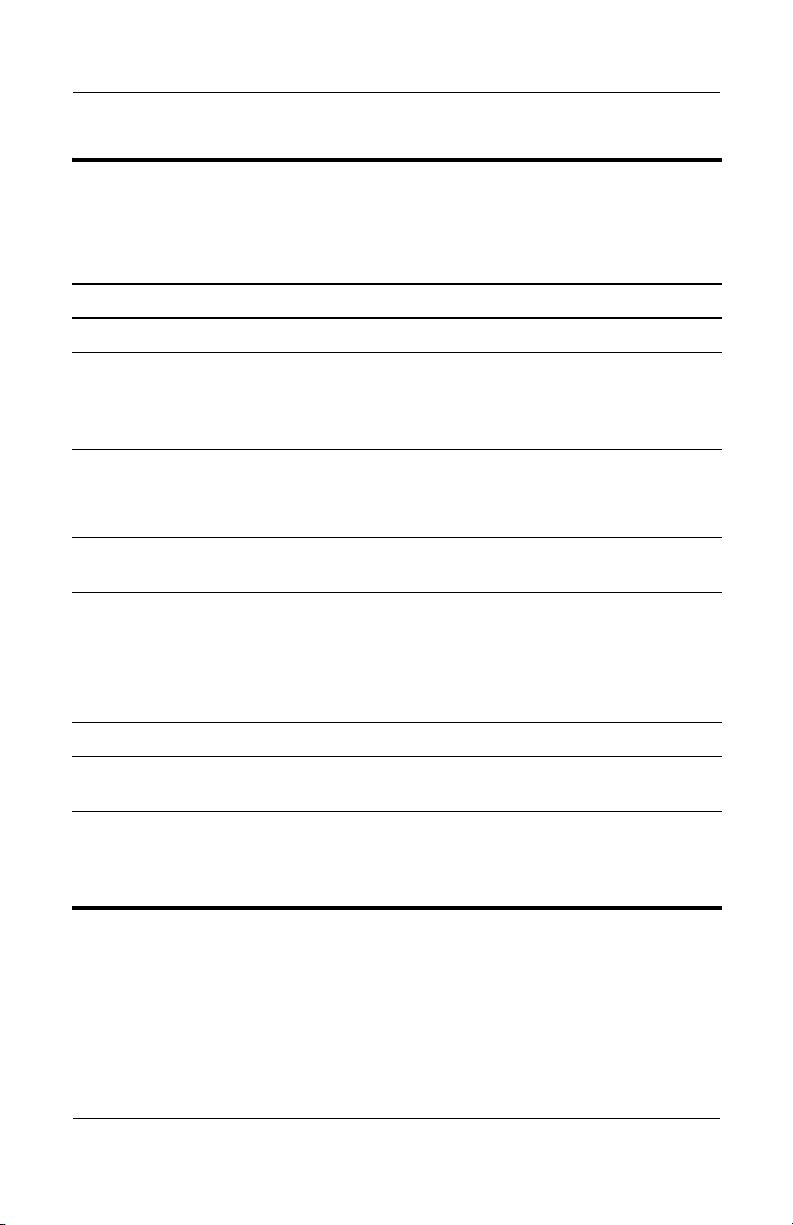
Product Description
Maintenance and Service Guide 1–9
Tabl e 1-2
Front Components
Compaq Presario M2000
Item Component Function
1 Speakers (2) Produce stereo sound.
2 Wireless light (select
models only)
On: One or more optional internal wireless
devices, such as a WLAN and/or a
Bluetooth device (select models only), are
turned on.
3 Power/standby light ■ On: Computer is turned on.
■ Blinking: Computer is in standby.
■ Off: Computer is off or in hibernation.
4 IDE (Integrated Drive
Electronics) drive light
On or blinking: The internal hard drive or an
optical drive is being accessed.
5 Battery light ■ On: The battery pack is charging.
■ Blinking: The battery pack has reached a
low-battery condition.
■ Off: The battery pack is fully charged or
not inserted.
6 Display release button Opens the computer.
7Audio-in
(microphone) jack
Connects an optional monaural (single
sound channel) microphone.
8Audio-out
(headphone) jack
Connects optional headphones or powered
stereo speakers. Also connects the audio
function of an audio/video device such as
a television or VCR.

1–10 Maintenance and Service Guide
Product Description
The external components on the right side of the HP Pavilion
ze2000 are shown below and described in Table 1-3.
Right-Side Components, HP Pavilion ze2000
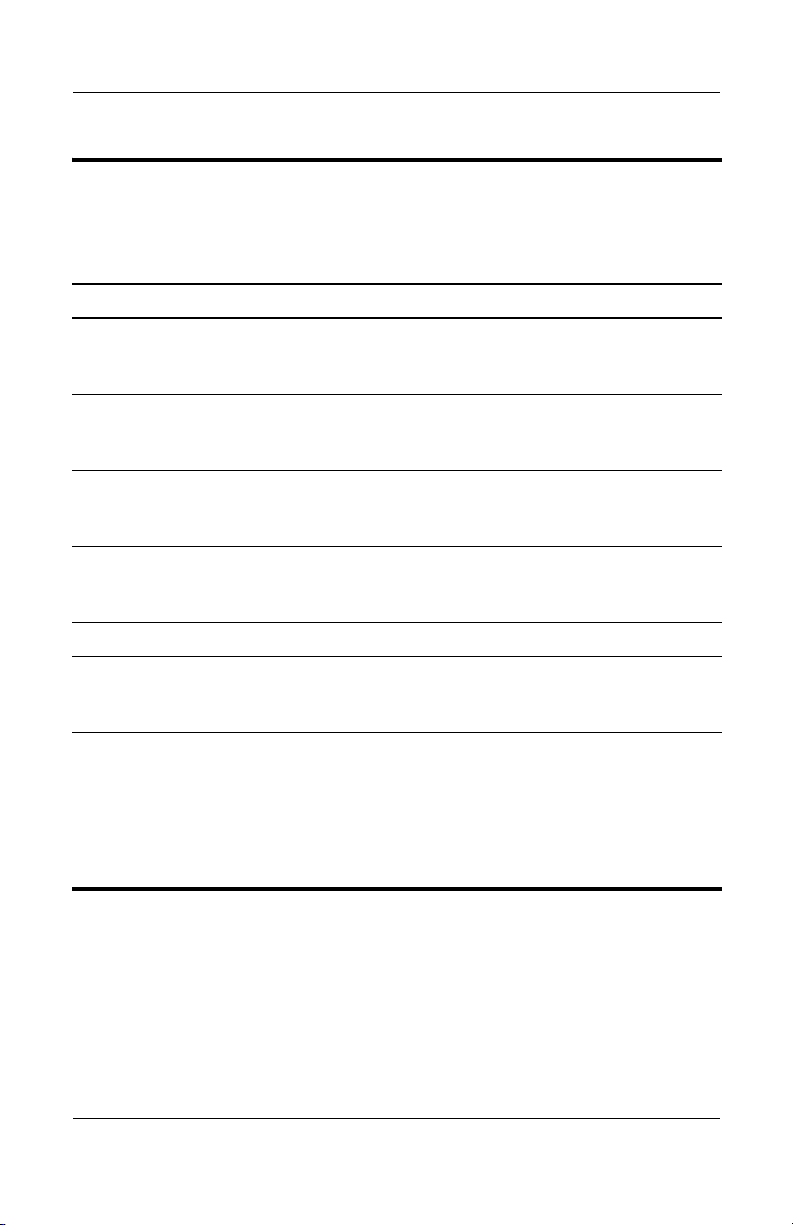
Product Description
Maintenance and Service Guide 1–11
Tabl e 1-3
Right-Side Components
HP Pavilion ze2000
Item Component Function
1 USB ports (1 or 2
depending on the
computer model)
Connect an optional USB device.
2 6-in-1 Digital Media
Reader slot
(select models only)
Supports an optional digital memory card.
3 1394 port
(select models only)
Connects an optional 1394a device such
as a scanner, digital camera, or digital
camcorder.
4 6-in-1 Digital Media
Reader light
(select models only)
On: A digital memory card is being
accessed.
5 Optical drive Supports an optical disc.
6S-Video-out jack
(select models only)
Connects an optional S-Video device, such
as a television, VCR, camcorder, projector,
or video capture card.
7 Security cable slot Attaches an optional security cable to the
computer.
Ä
Security solutions are designed to act
as deterrents. These deterrents may
not prevent a product from being
mishandled or stolen.
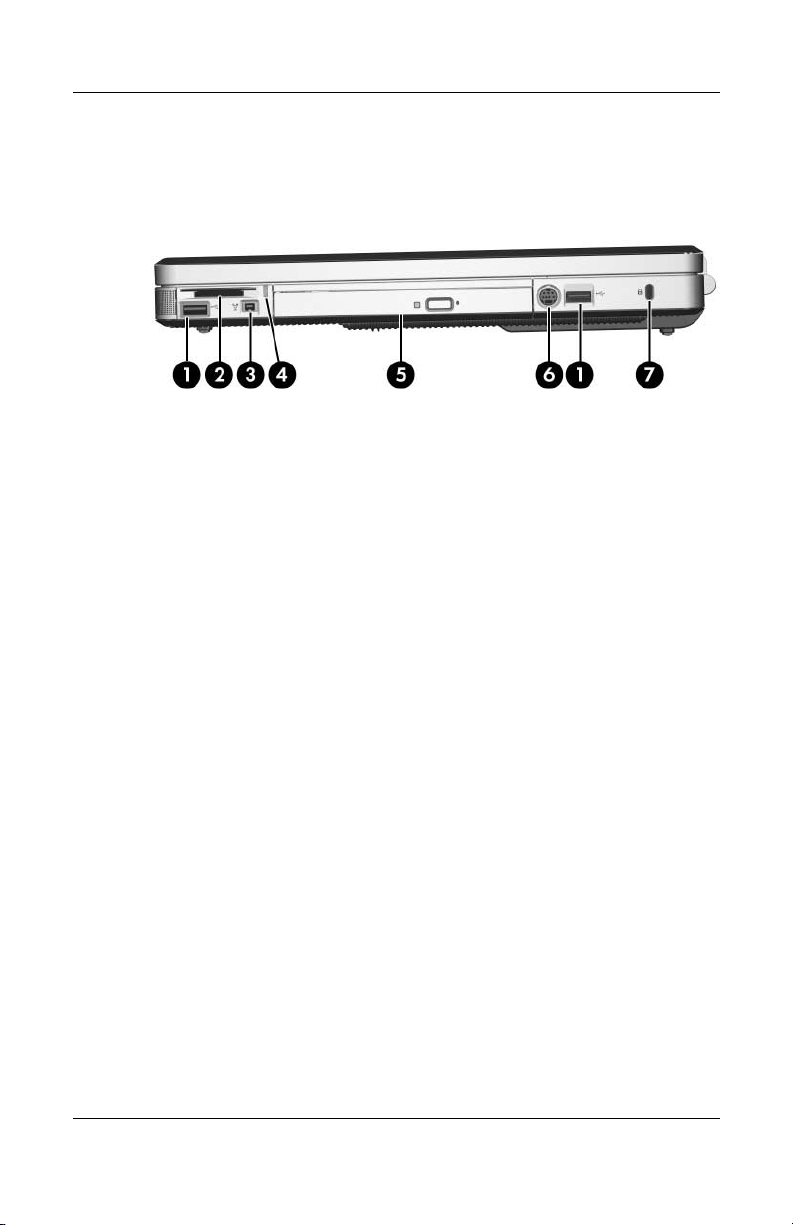
1–12 Maintenance and Service Guide
Product Description
The external components on the right side of the Compaq
Presario M2000 are shown below and described in Table 1-4.
Right-Side Components, Compaq Presario M2000
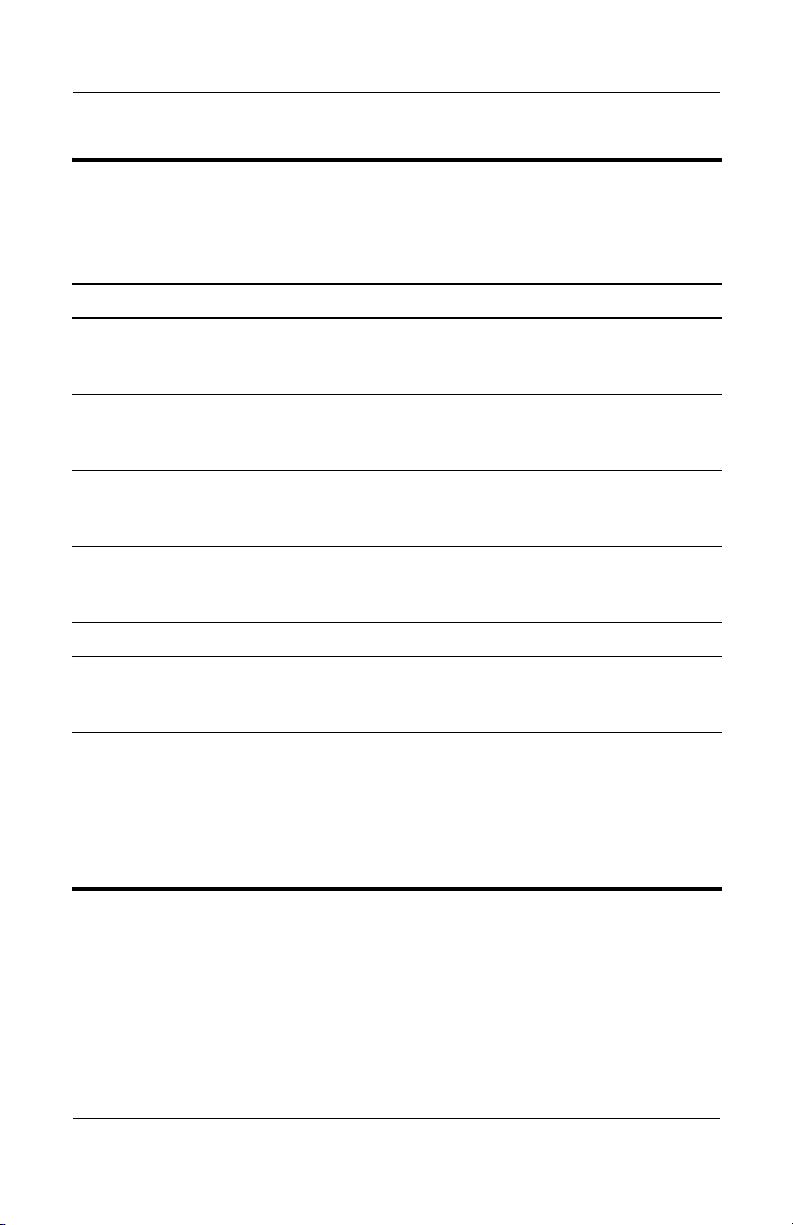
Product Description
Maintenance and Service Guide 1–13
Tabl e 1-4
Right-Side Components
Compaq Presario M2000
Item Component Function
1 USB ports (1 or 2
depending on the
computer model)
Connect optional USB devices.
2 6-in-1 Digital Media
Reader slot (select
models only)
Supports an optional digital memory card.
3 1394 port (select
models only)
Connects an optional 1394a device such
as a scanner, digital camera, or digital
camcorder.
4 6-in-1 Digital Media
light (select models
only)
On: A digital memory card is being
accessed.
5 Optical drive Supports an optical disc.
6S-Video-out jack
(select models only)
Connects an optional S-Video device, such
as a television, VCR, camcorder, projector,
or video capture card.
7 Security cable slot Attaches an optional security cable to the
computer.
Ä
Security solutions are designed to act
as deterrents. These deterrents may
not prevent a product from being
mishandled or stolen.

1–14 Maintenance and Service Guide
Product Description
The external components on the left side of the HP Pavilion
ze2000 are shown below and described in Table 1-5.
Left-Side Components, HP Pavilion ze2000
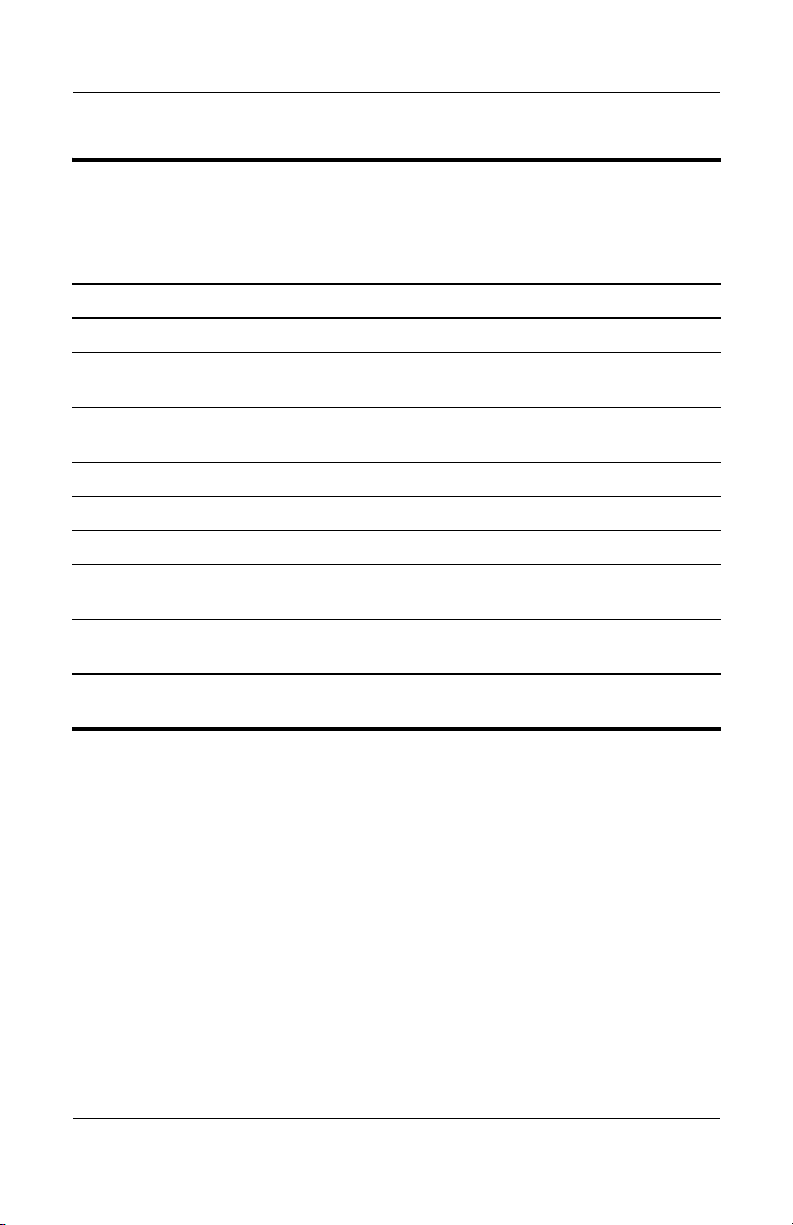
Product Description
Maintenance and Service Guide 1–15
Tabl e 1-5
Left-Side Components
HP Pavilion ze2000
Item Component Function
1 Power connector Connects an AC adapter cable.
2 Monitor port Connects an optional VGA monitor
or projector.
3 Expansion port 2*
(select models only)
Connects the computer to an optional
docking device.
4 RJ-45 jack Connects an optional network cable.
5 RJ-11 jack Connects the modem cable.
6 USB port Connects an optional USB device.
7 PC Card slot Supports an optional Type I or Type II 32-bit
(CardBus) or 16-bit PC Card.
8 PC Card eject button Ejects an optional PC Card from the
PC Card slot.
*The computer has only one expansion port. The term
expansion port 2
describes the type of expansion port.
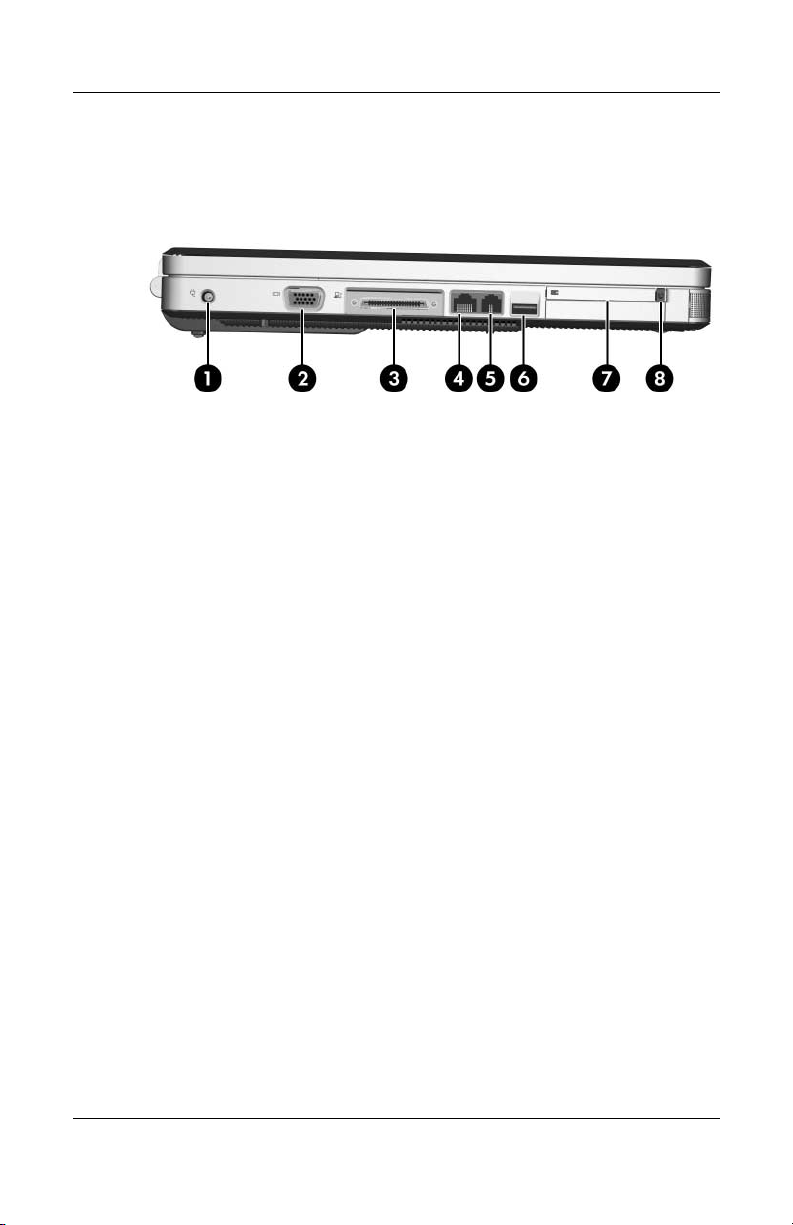
1–16 Maintenance and Service Guide
Product Description
The external components on the left side of the Compaq Presario
M2000 are shown below and described in Table 1-6.
Left-Side Components, Compaq Presario M2000
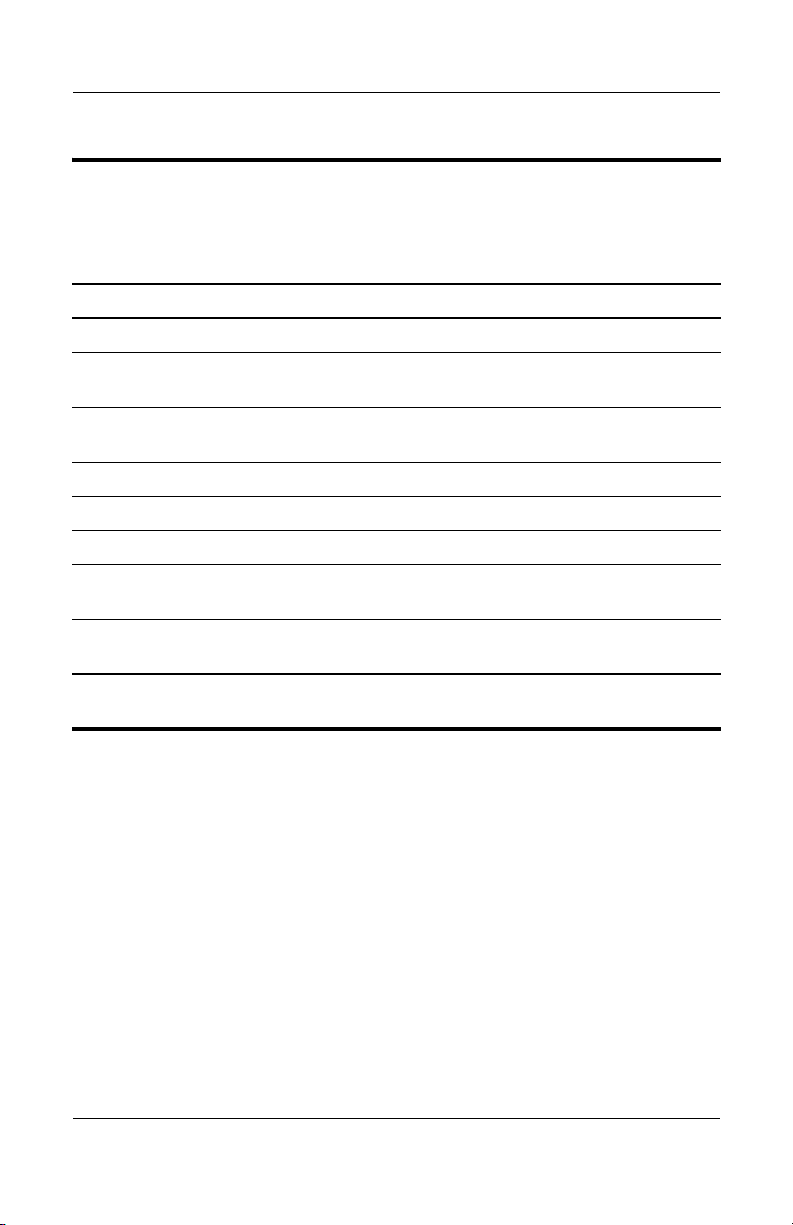
Product Description
Maintenance and Service Guide 1–17
Tabl e 1-6
Left-Side Components
Compaq Presario M2000
Item Component Function
1 Power connector Connects an AC adapter cable.
2 Monitor port Connects an optional VGA monitor or
projector.
3 Expansion port 2*
(select models only)
Connects the computer to an optional
docking device.
4 RJ-45 (network) jack Connects an optional network cable.
5 RJ-11 (modem) jack Connects the modem cable.
6 USB port Connects an optional USB device.
7 PC Card slot Supports an optional Type I or Type II 32-bit
(CardBus) or 16-bit PC Card.
8 PC Card eject button Ejects an optional PC Card from the
PC Card slot.
*The computer has only one expansion port. The term
expansion port 2
describes the type of expansion port.
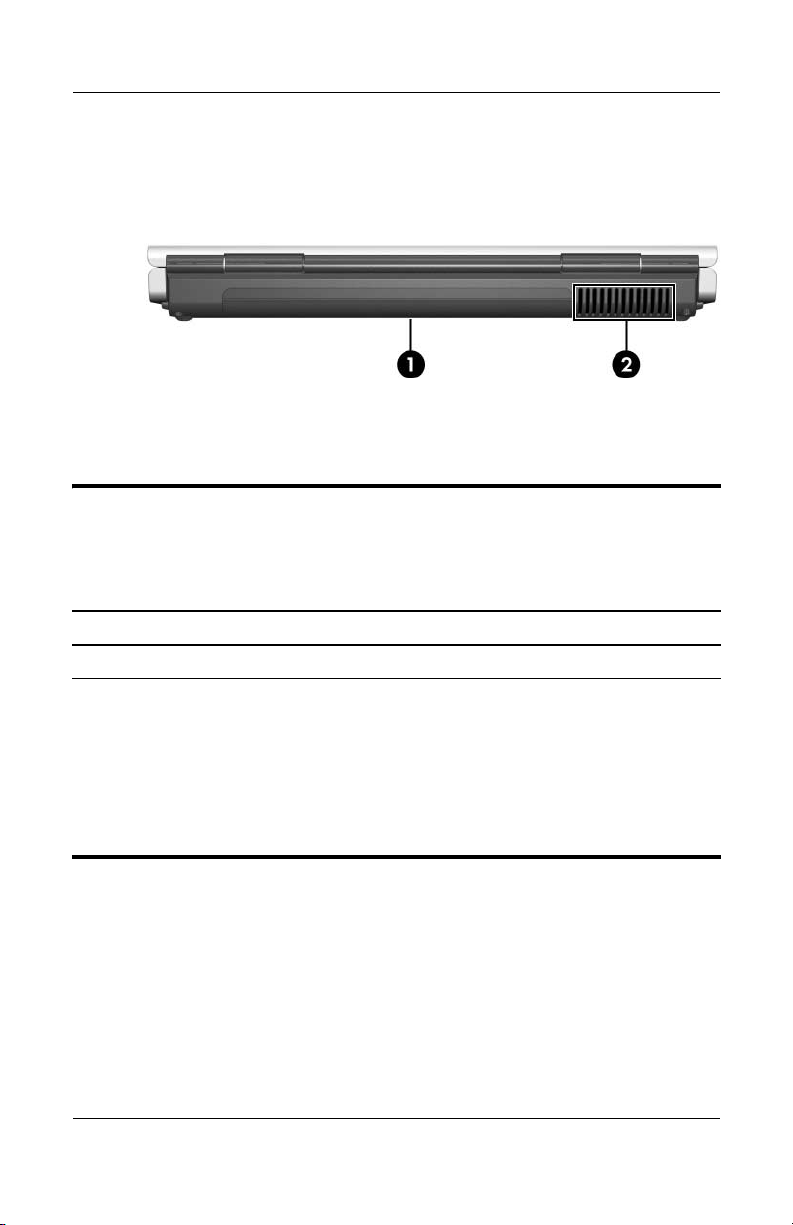
1–18 Maintenance and Service Guide
Product Description
The external components on the rear panel of the HP Pavilion
ze2000 are shown below and described in Table 1-7.
Rear Panel Components, HP Pavilion ze2000
Tabl e 1-7
Rear Panel Components
HP Pavilion ze2000
Item Component Function
1 Battery bay Holds a battery pack.
2 Exhaust vent Provides airflow to cool internal
components.
Ä
To prevent overheating, do not
obstruct vents. Do not allow a hard
surface, such as a printer, or a soft
surface, such as pillows, thick rugs,
or clothing, to block airflow.
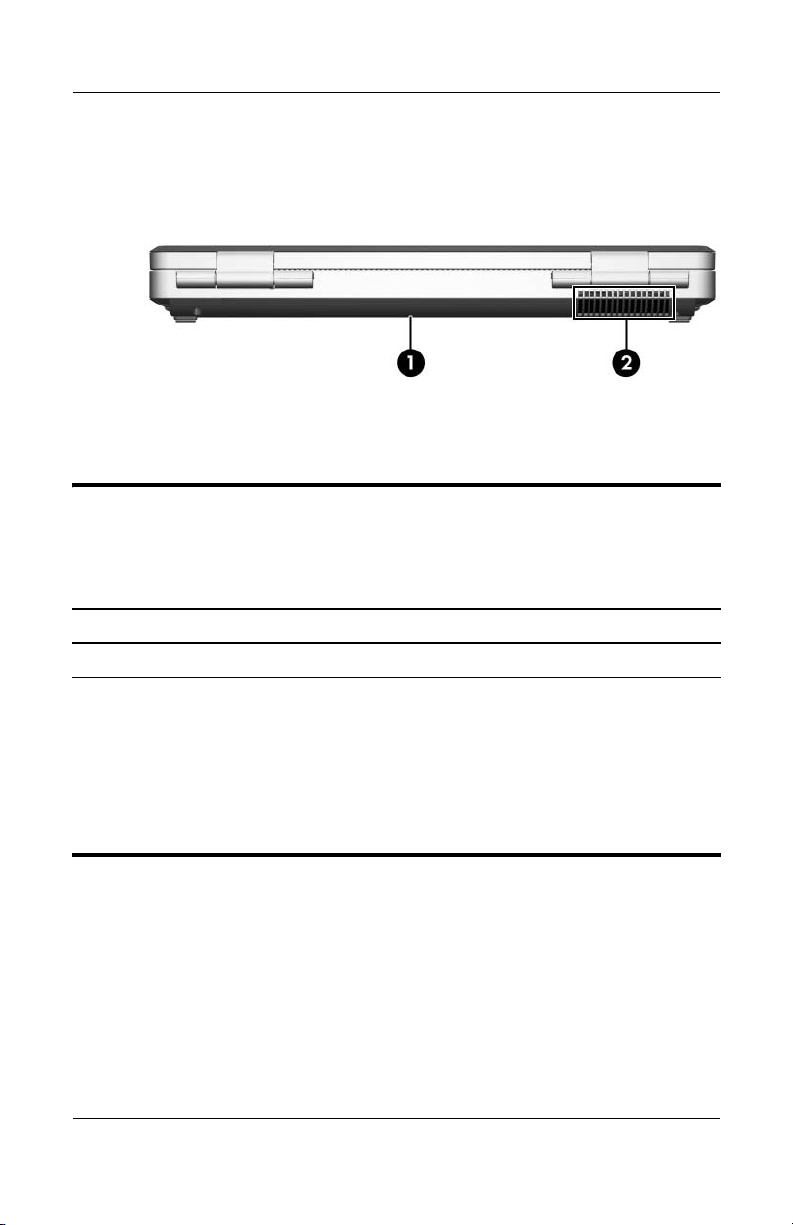
Product Description
Maintenance and Service Guide 1–19
The external components on the rear panel of the Compaq
Presario M2000 are shown below and described in Table 1-8.
Rear Panel Components, Compaq Presario M2000
Tabl e 1-8
Rear Panel Components
Compaq Presario M2000
Item Component Function
1 Battery bay Holds a battery pack.
2 Exhaust vent Provides airflow to cool internal
components.
Ä
To prevent overheating, do not
obstruct vents. Do not allow a hard
surface, such as a printer, or a soft
surface, such as pillows, thick rugs,
or clothing, to block airflow.
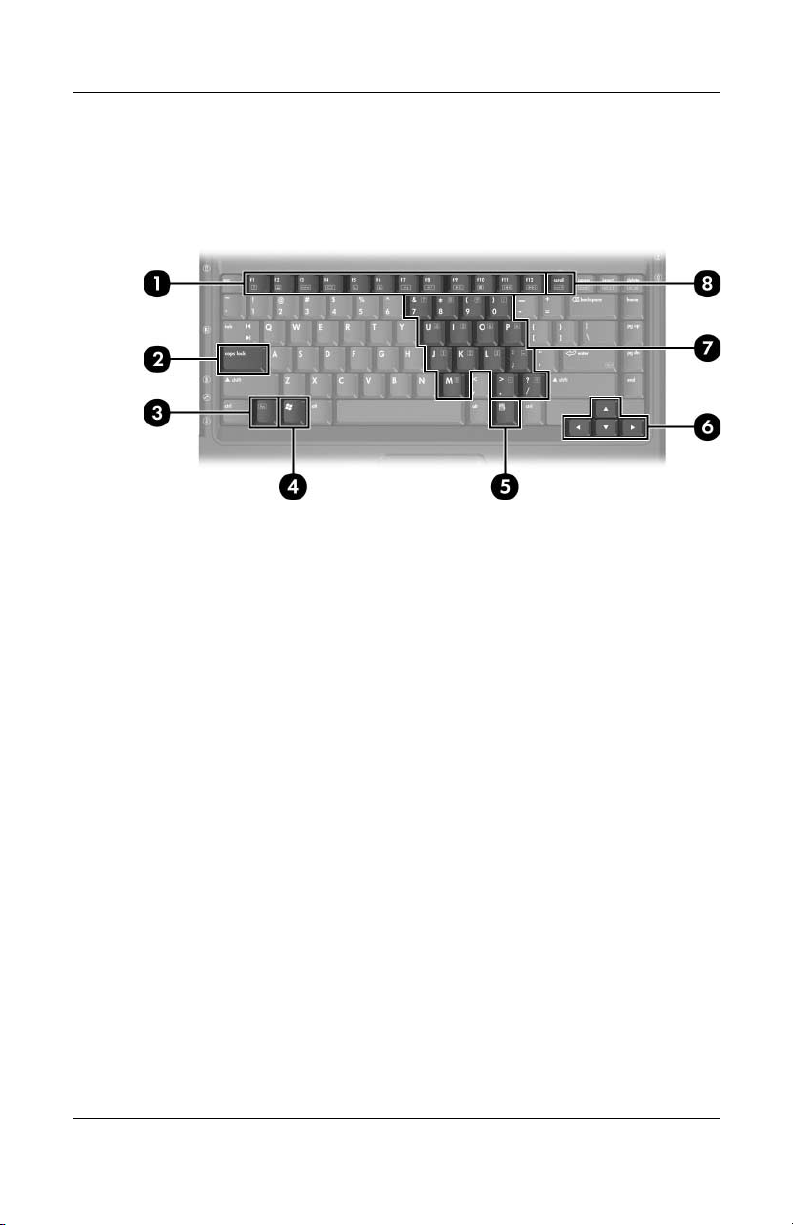
1–20 Maintenance and Service Guide
Product Description
The keyboard components on the HP Pavilion ze2000 are shown
below and described in Table 1-9.
Keyboard Components, HP Pavilion ze2000
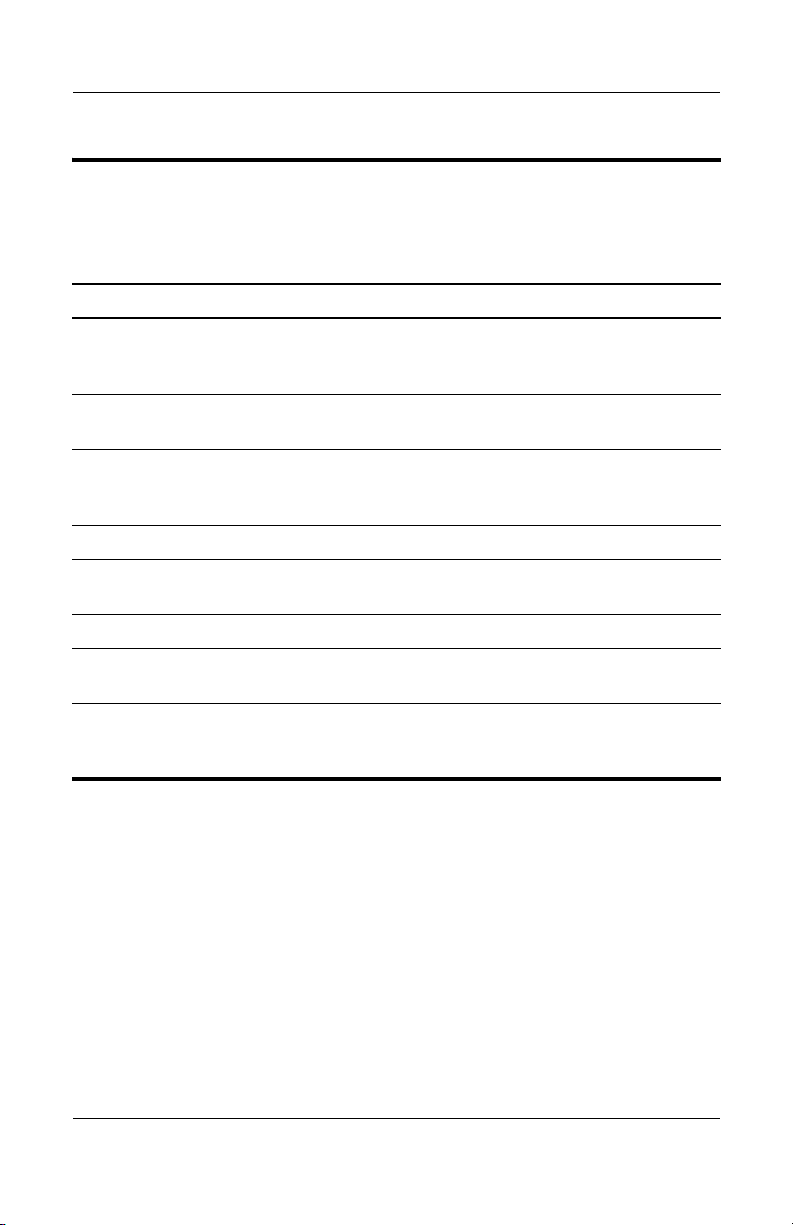
Product Description
Maintenance and Service Guide 1–21
Table 1-9
Keyboard Components
HP Pavilion ze2000
Item Component Function
1 Function keys (12) Perform system and application tasks.
When combined with the fn key, several
keys perform additional tasks as hotkeys.
2 caps lock key Enables caps lock and turns on the caps
lock light.
3 fn
key Combines with other keys to perform
system tasks. For example, pressing
fn+f7 decreases screen brightness.
4 Windows logo key Displays the Windows Start menu.
5Windows
applications key
Displays a shortcut menu for items
beneath the pointer.
6 Arrow keys Move the cursor around the screen.
7 Keypad keys (15) Can be used like the keys on an external
numeric keypad.
8 num lock key On: Enables numeric lock, turns on the
embedded numeric keypad, and turns on
the num lock light.

1–22 Maintenance and Service Guide
Product Description
The keyboard components on the Compaq Presario M2000 are
shown below and described in Table 1-10.
Keyboard Components, Compaq Presario M2000
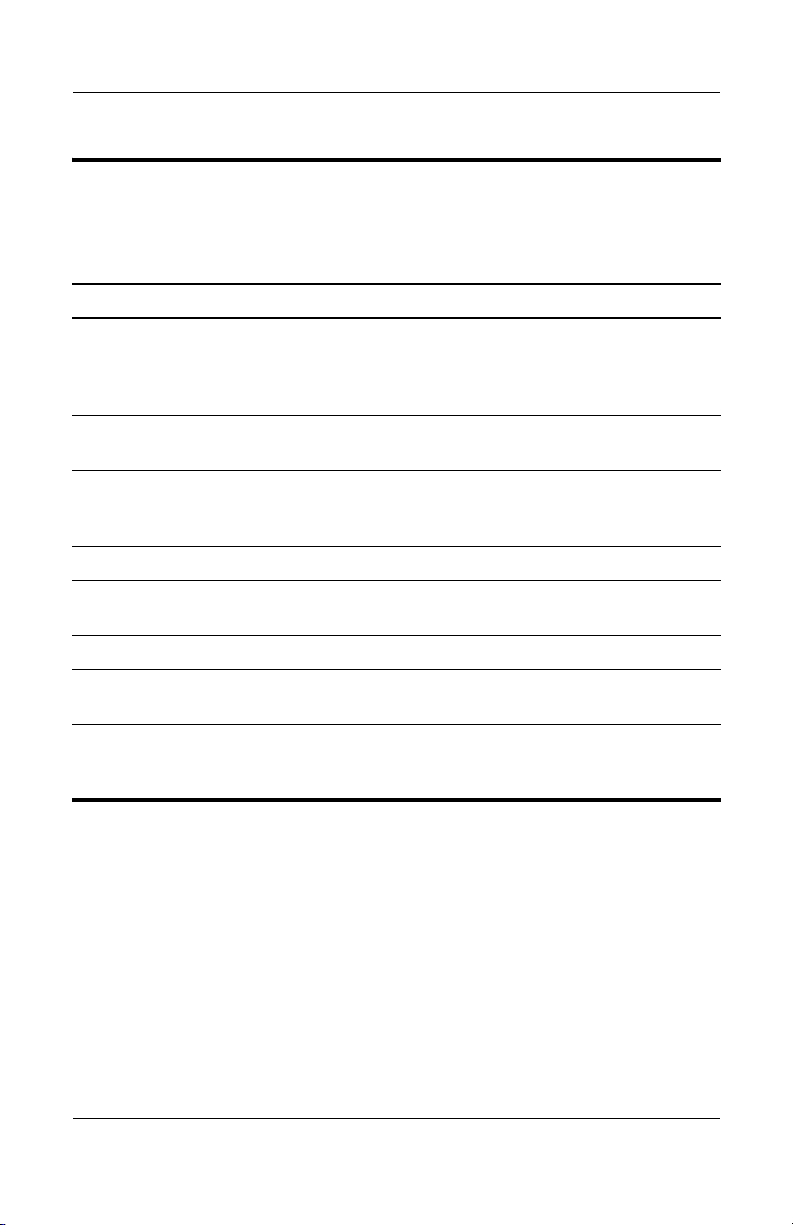
Product Description
Maintenance and Service Guide 1–23
Table 1-10
Keyboard Components
Compaq Presario M2000
Item Component Function
1 Function keys (12) Perform system and application tasks.
When combined with the Fn key, the
function keys perform additional tasks as
hotkeys.
2 caps lock key Enables caps lock and turns on the caps
lock light.
3 Fn
key Combines with other keys to perform
system tasks. For example, pressing
Fn+F7 decreases screen brightness.
4 Windows logo key Displays the Windows Start menu.
5Windows
applications key
Displays a shortcut menu for items
beneath the pointer.
6 Arrow keys Move the cursor around the screen.
7 Keypad keys (15) Can be used like the keys on an external
numeric keypad.
8 num lock key Enables numeric lock, turns on the
embedded numeric keypad, and turns
on the num lock light.
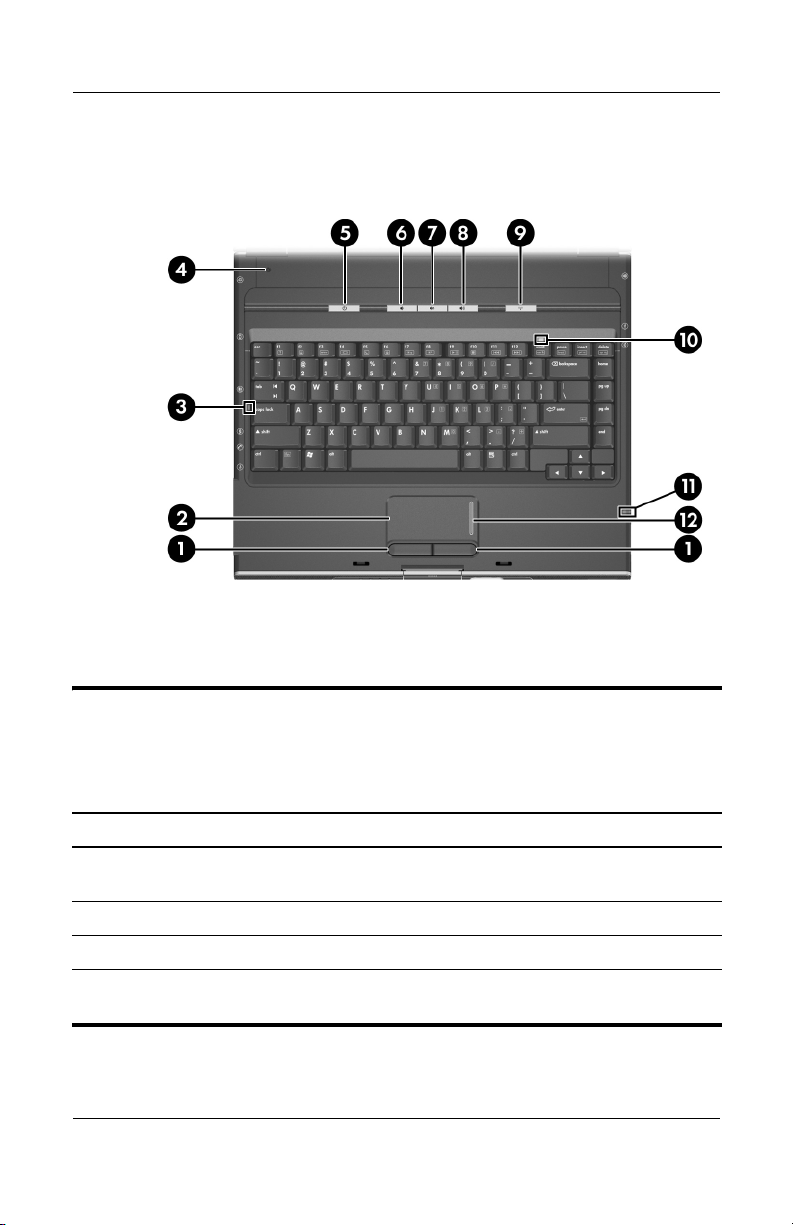
1–24 Maintenance and Service Guide
Product Description
The top components on the HP Pavilion ze2000 are shown below
and described in Table 1-11.
Top Components, HP Pavilion ze2000
Table 1-11
Top Components
HP Pavilion ze2000
Item Component Function
1 Left and right
TouchPad buttons
Function like the left and right buttons on an
external mouse.
2 TouchPad Moves the pointer.
3 Caps lock light On: Caps lock is on.
4 Display switch If the computer is closed while on, initiates
standby.
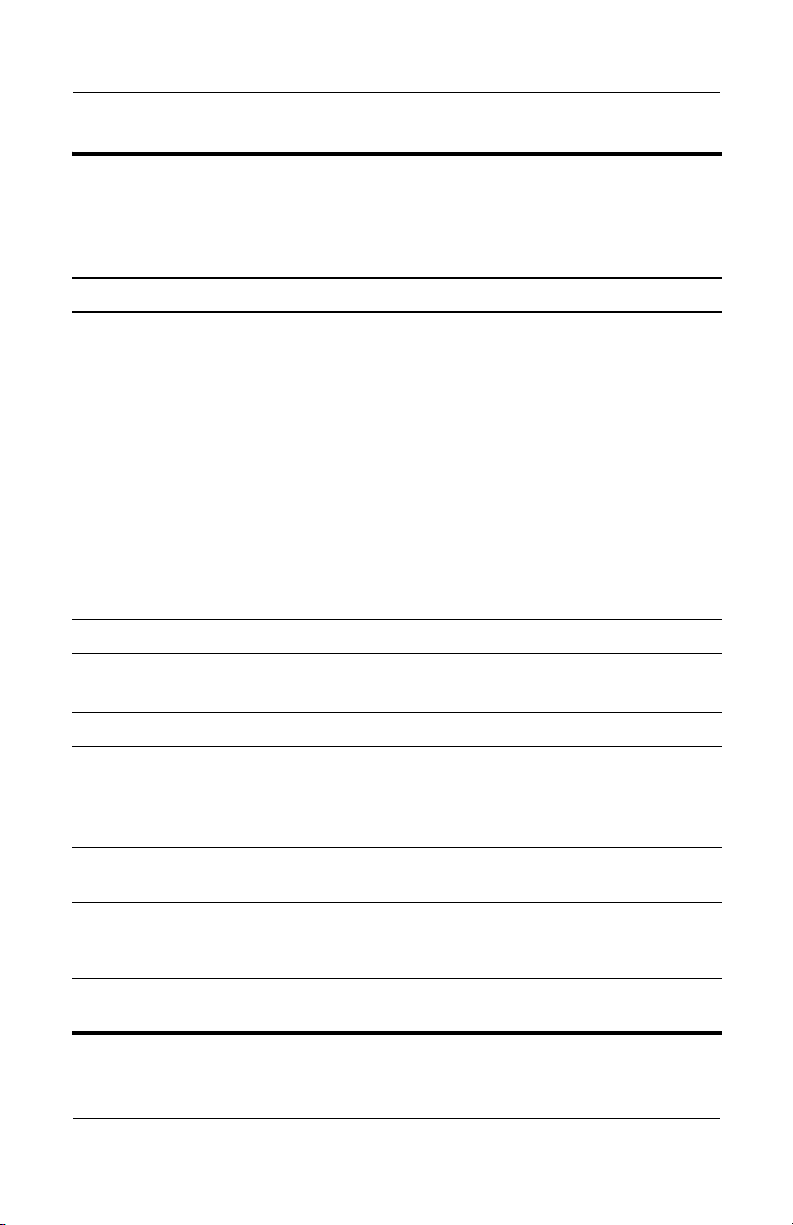
Product Description
Maintenance and Service Guide 1–25
5 Power/standby button When the computer is
■ Off, press to turn on the computer.
■ On, briefly press to initiate hibernation.
■ In standby, briefly press to resume
from standby.
■ In hibernation, briefly press to restore
from hibernation.
✎
If the system has stopped responding
and Windows shutdown procedures
cannot be used, press and hold for at
least 4 seconds to turn off the
computer.
6 Volume down button Decreases system volume.
7 Volume mute button
Mute light
Mutes or restores volume.
On: Volume is muted.
8 Volume up button Increases system volume.
9 Wireless button
(select models only)
Wireless light (select
models only)
Turns the wireless functionality on or off but
does not create a wireless connection.
On: One or more optional internal wireless
devices are turned on.
10 Num lock light On: Num lock or the embedded keypad
is on.
11 6-in-1 Digital Media
Reader light
(select models only)
On: A digital memory card is being
accessed.
12 TouchPad vertical
scrolling region
Scrolls upward or downward.
Table 1-11
Top Components
HP Pavilion ze2000
(Continued)
Item Component Function

1–26 Maintenance and Service Guide
Product Description
The top components on the Compaq Presario M2000 are shown
below and described in Table 1-12.
Top Components, Compaq Presario M2000
Table 1-12
Top Components
Compaq Presario M2000
Item Component Function
1 Left and right
TouchPad buttons
Function like the left and right buttons on an
external mouse.
2 TouchPad Moves the pointer.
3 Caps lock light On: Caps lock is on.
4 Display switch If the computer is closed while on, initiates
standby.
