HP COMPAQ PROLINEA Manual

Notice
The information in this guide is subject to change without notice.
Compaq Computer Corporation shall not be liable for technical or editorial errors or omissions contained herein; nor for incidental or consequential damages resulting from the furnishing, performance, or use of this material.
This guide contains information protected by copyright. No part of this guide may be photocopied or reproduced in any form without prior written consent from Compaq Computer Corporation.
Copyright 1995 Compaq Computer Corporation.
All rights reserved. Printed in the U.S.A.
Compaq, Deskpro, LTE, Contura
Registered U. S. Patent and Trademark Office.
ProLinea is a trademark of Compaq Computer Corporation.
Microsoft and MS-DOS are registered trademarks of Microsoft Corporation. Windows is a trademark of Microsoft Corporation.
The software described in this guide is furnished under a license agreement or nondisclosure agreement. The software may be used or copied only in accordance with the terms of the agreement.
Product names mentioned herein may be trademarks and/or registered trademarks of their respective companies.
MAINTENANCE AND SERVICE GUIDE
COMPAQ PROLINEA FAMILY OF PERSONAL COMPUTERS
DESKTOP 3 SLOT/3 BAY
DESKTOP 4 SLOT/4 BAY
First Edition (February 1995)
Spare Part Number 172638-001
Documentation Part Number 172834-001
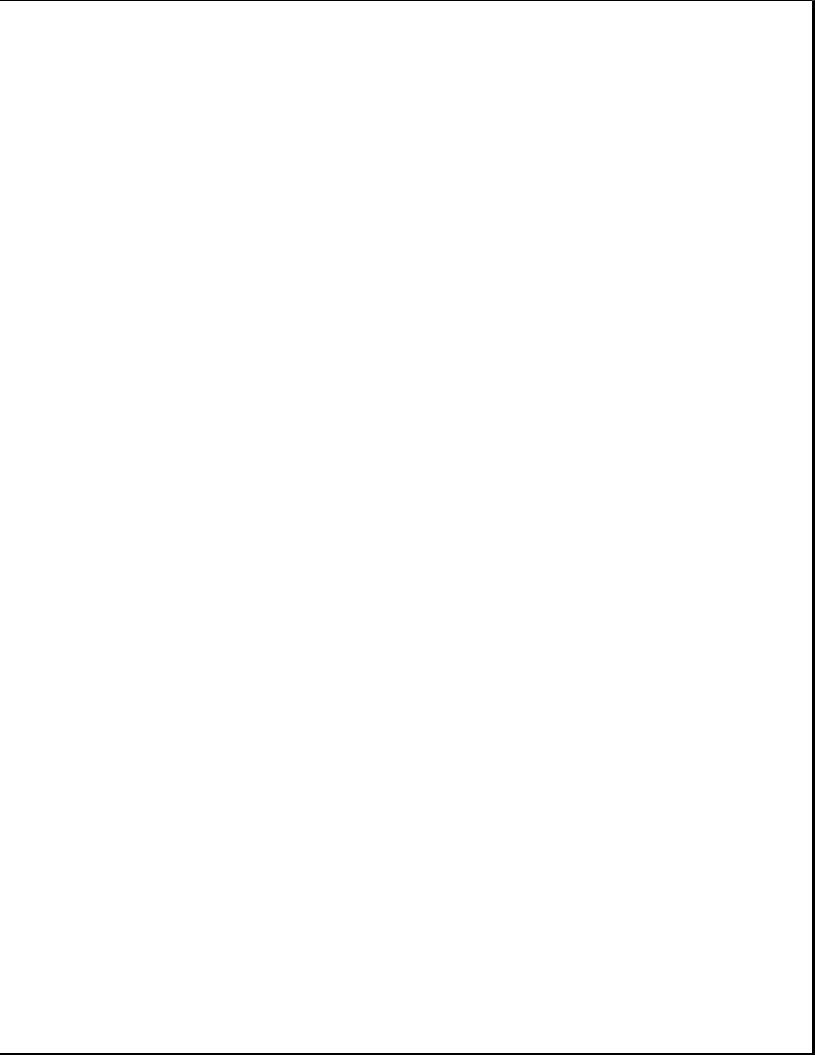
Preface
This Maintenance and Service Guide is a troubleshooting guide that can be used for reference when servicing the Desktop 3 slot/3 bay and Desktop 4 slot/4 bay models of the Compaq ProLinea Family of Personal Computers. Additional information is available in the SERVICE QUICK REFERENCE GUIDE.
Compaq Computer Corporation reserves the right to make changes to the Compaq ProLinea Family of Personal Computers without notice.
Symbols
The following words and symbols mark special messages throughout this guide:
>>>>>>>>>>>>>>>>>>>>>>>>>>>>>>>>> WARNING <<<<<<<<<<<<<<<<<<<<<<<<<<<<<<<<<
Text set off in this manner indicates that failure to follow directions in the warning could result in bodily harm or loss of life.
>>>>>>>>>>>>>>>>>>>>>>>>>>>>>>>>>>>>><<<<<<<<<<<<<<<<<<<<<<<<<<<<<<<<<<<<<<
>>>>>>>>>>>>>>>>>>>>>>>>>>>>>>>>> CAUTION <<<<<<<<<<<<<<<<<<<<<<<<<<<<<<<<<
Text set off in this manner indicates that failure to follow directions could result in damage to equipment or loss of data.
>>>>>>>>>>>>>>>>>>>>>>>>>>>>>>>>>>>>><<<<<<<<<<<<<<<<<<<<<<<<<<<<<<<<<<<<<<
IMPORTANT: Text set off in this manner presents clarifying information or specific instructions.
NOTE: Text set off in this manner presents commentary, sidelights, or interesting points of information.
Technician Notes
>>>>>>>>>>>>>>>>>>>>>>>>>>>>>>>>> WARNING <<<<<<<<<<<<<<<<<<<<<<<<<<<<<<<<<
Only authorized technicians trained by Compaq should attempt to repair this equipment. All troubleshooting and repair procedures are detailed to allow only subassembly/module level repair. Because of the complexity of the individual boards and subassemblies, no one should attempt to make repairs at the component level or to make modifications to any printed wiring board. Improper repairs can create a safety hazard. Any indication of component replacement or printed wiring board modifications may void any warranty or exchange allowances.
>>>>>>>>>>>>>>>>>>>>>>>>>>>>>>>>>>>>><<<<<<<<<<<<<<<<<<<<<<<<<<<<<<<<<<<<<<
>>>>>>>>>>>>>>>>>>>>>>>>>>>>>>>>> CAUTION <<<<<<<<<<<<<<<<<<<<<<<<<<<<<<<<<
To properly ventilate your system, you must provide at least 3 inches (7.62 cm) of clearance on the front and back of the computer.
>>>>>>>>>>>>>>>>>>>>>>>>>>>>>>>>>>>>><<<<<<<<<<<<<<<<<<<<<<<<<<<<<<<<<<<<<<
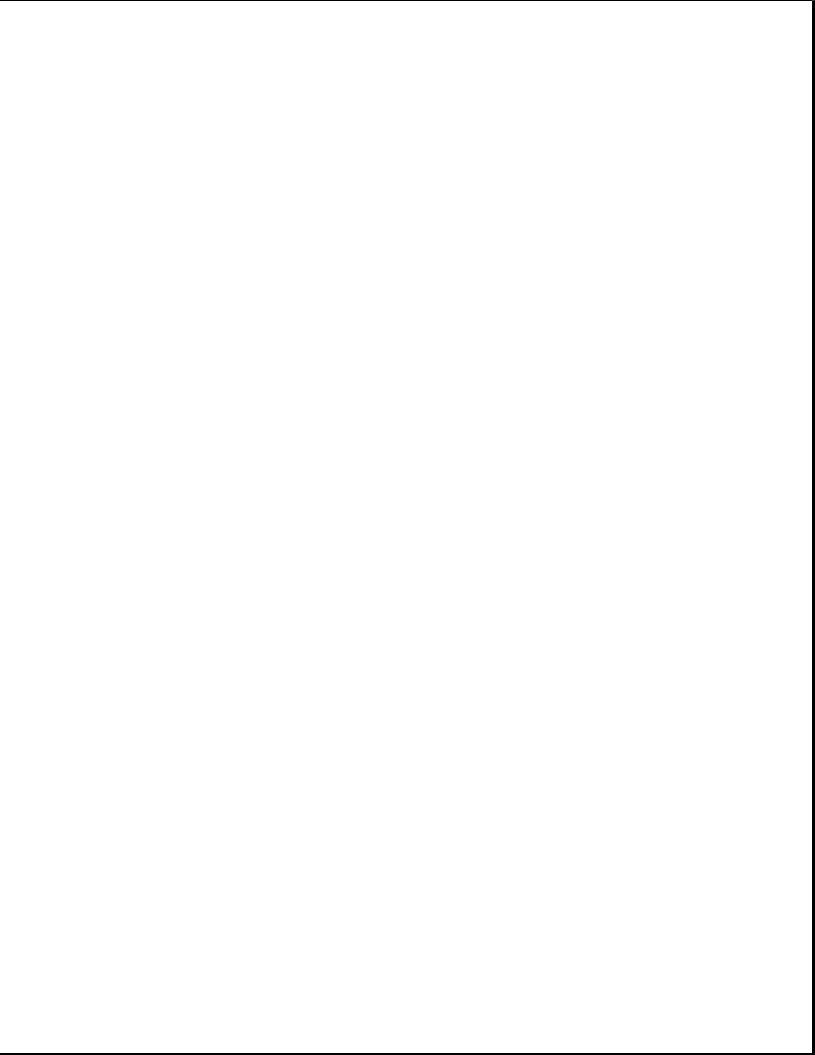
>>>>>>>>>>>>>>>>>>>>>>>>>>>>>>>>> WARNING <<<<<<<<<<<<<<<<<<<<<<<<<<<<<<<<<
The computer is designed to be electrically grounded. To ensure proper operation, plug the AC power cord into a properly grounded electrical outlet only.
>>>>>>>>>>>>>>>>>>>>>>>>>>>>>>>>>>>>><<<<<<<<<<<<<<<<<<<<<<<<<<<<<<<<<<<<<<
System Serial Number
The system serial number is displayed in two locations on the Compaq ProLinea Family of Personal Computers: on the right side of the computer near the front, and below the top expansion slot on the rear of the computer.
Locating Additional Information
The following documentation is available to support the Compaq ProLinea Family of Personal Computers:
o ABOUT YOUR COMPUTER (online document)
o COMPAQ DICTIONARY (online document)
o COMPAQ QUICK SETUP GUIDE
o COMPAQ BEYOND SETUP GUIDE
o MICROSOFT WINDOWS & MS-DOS 6 USER'S GUIDE
o Technical Training Guides
o Compaq Service Advisories and Bulletins
o COMPAQ QUICKFIND
o TECHNICAL REFERENCE GUIDE
o COMPAQ SERVICE QUICK REFERENCE GUIDE
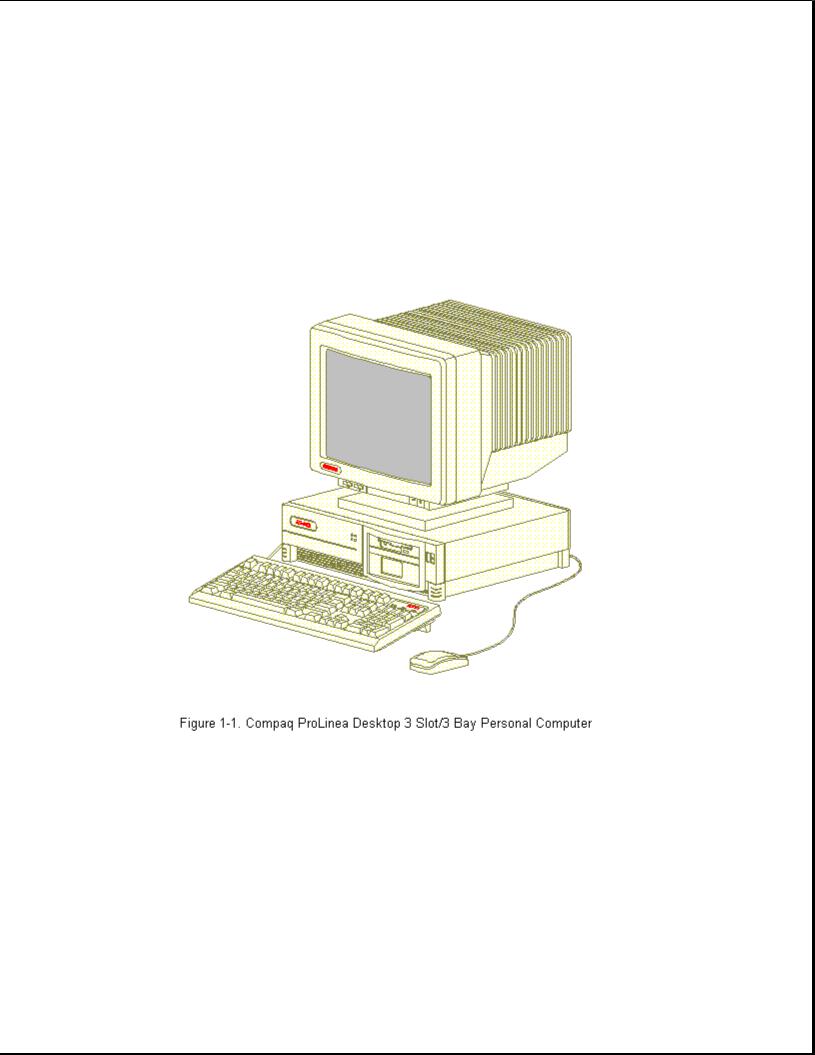
Chapter 1. Product Description
Chapter 1.1 Models and Features
The Compaq ProLinea Family of Personal Computers introduces a new generation of desktop computers designed for the business environment. The family includes Desktop 3 slot/3 bay (DT3) and Desktop 4 slot/4 bay (DT4) models. This chapter describes the model offerings and features of the DT3 and DT4 computers.
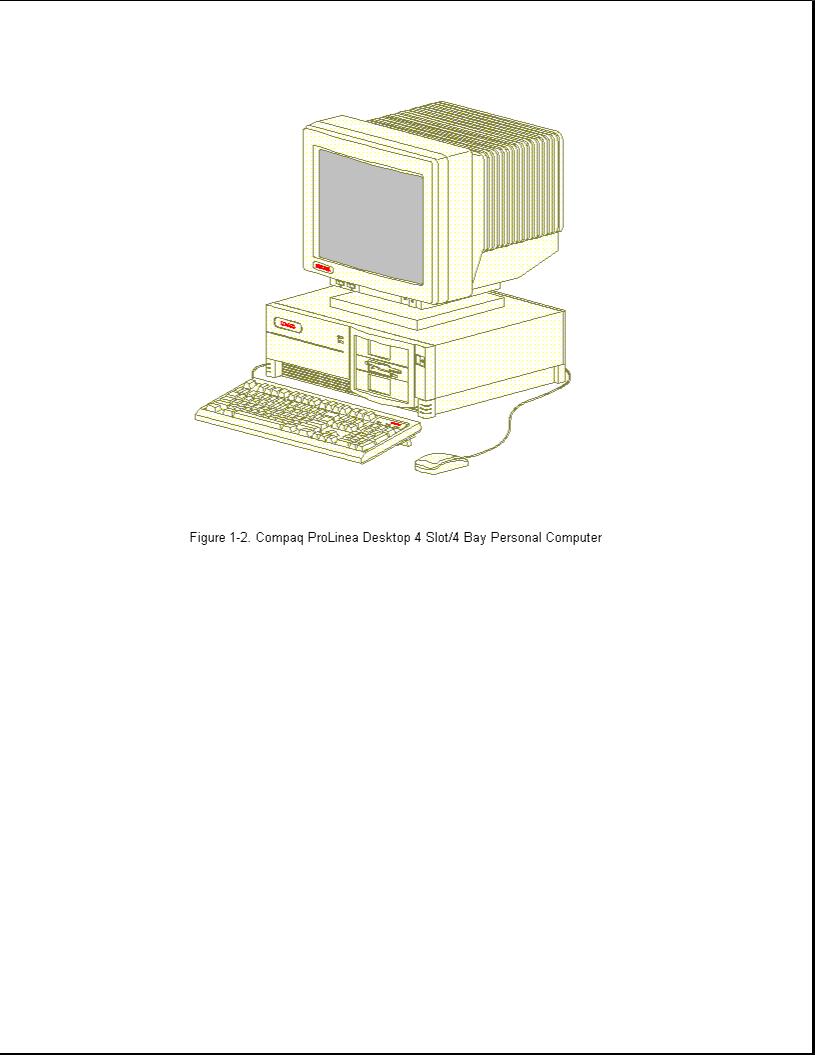
Chapter 1.2 Models
The Compaq ProLinea Family of Personal Computers is available in the desktop models described in the following sections.
Compaq ProLinea Personal Computer DT3 Models
The Compaq ProLinea Personal Computer is available in the DT3 models described in Table 1-1. These desktop computers have two ISA expansion slots, one shared PCI/ISA expansion slot, one Compaq option slot, and three mass storage bays. All models include a 3.5-inch diskette drive.
Table 1-1. Compaq ProLinea Personal Computer DT3 Models *
===========================================================================
|
|
Hard |
|
|
|
Model |
Processor |
Drive |
Memory Graphics |
Cache |
CD-ROM |
===========================================================================
ProLinea 450 |
486DX2/50 |
None |
|
8 |
MB |
PCI Local |
No |
|
|
|
|
|
|
Bus |
|
ProLinea 450 |
486DX2/50 |
270 |
MB |
8 |
MB |
PCI Local |
No |
|
|
|
|
|
|
Bus |
|
ProLinea 450 |
486DX2/50 |
270 |
MB |
4 |
MB |
PCI Local |
No |
|
|
|
|
|
|
Bus |
|
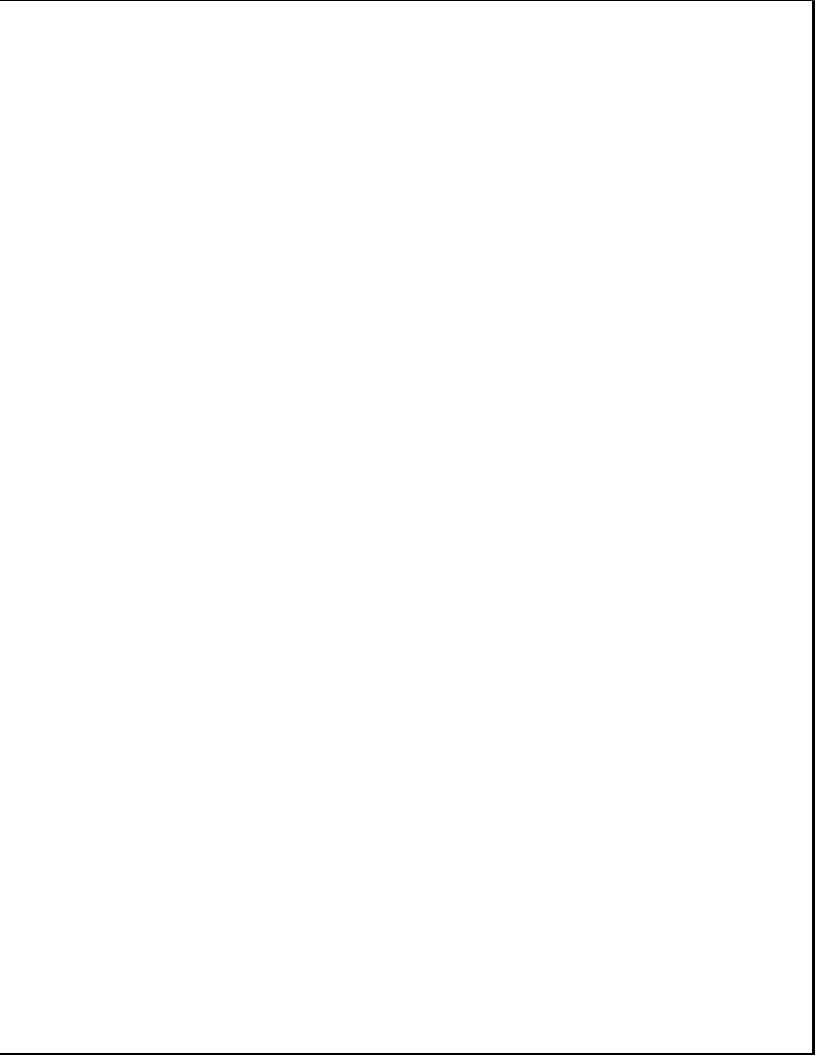
ProLinea 466 |
486DX2/66 |
None |
|
8 |
MB |
PCI Local |
|
|
No |
|
|
|
|
|
|
Bus |
|
|
|
ProLinea 466 |
486DX2/66 |
270 |
MB |
8 |
MB |
PCI Local |
|
|
No |
|
|
|
|
|
|
Bus |
|
|
|
ProLinea 466 |
486DX2/66 |
420 |
MB |
8 |
MB |
PCI Local |
|
|
No |
|
|
|
|
|
|
Bus |
|
|
|
ProLinea 4100 |
486DX4/100 |
None |
|
8 |
MB |
PCI Local |
128 |
KB |
No |
|
|
|
|
|
|
Bus |
|
|
|
ProLinea 4100 |
486DX4/100 |
270 |
MB |
8 |
MB |
PCI Local |
128 |
KB |
No |
|
|
|
|
|
|
Bus |
|
|
|
ProLinea 4100 |
486DX4/100 |
420 |
MB |
8 |
MB |
PCI Local |
128 |
KB |
No |
|
|
|
|
|
|
Bus |
|
|
|
ProLinea 575 |
586/75 |
None |
|
8 |
MB |
PCI Local |
256 |
KB |
No |
|
|
|
|
|
|
Bus |
|
|
|
ProLinea 575 |
586/75 |
270 |
MB |
8 |
MB |
PCI Local |
256 |
KB |
No |
|
|
|
|
|
|
Bus |
|
|
|
ProLinea 575 |
586/75 |
420 |
MB |
8 |
MB |
PCI Local |
256 |
KB |
No |
|
|
|
|
|
|
Bus |
|
|
|
---------------------------------------------------------------------------
* Not all models are available in all geographic regions.
===========================================================================
Compaq ProLinea Personal Computer DT4
Models
The Compaq ProLinea Personal Computer is available in the DT4 models described in Table 1-2. These desktop computers have two ISA expansion slots, two shared PCI/ISA expansion slots, one Compaq option slot, and four mass storage bays. All models include a 3.5-inch diskette drive.
Table 1-2. Compaq ProLinea Personal Computer DT4 Models *
===========================================================================
|
|
Hard |
|
|
|
Model |
Processor |
Drive |
Memory Graphics |
Cache |
CD-ROM |
===========================================================================
ProLinea 450 |
486DX2/50 |
None |
|
8 |
MB |
PCI Local |
No |
|
|
|
|
|
|
Bus |
|
ProLinea 450 |
486DX2/50 |
270 |
MB |
8 |
MB |
PCI Local |
No |
|
|
|
|
|
|
Bus |
|
ProLinea 466 |
486DX2/66 |
None |
|
8 |
MB |
PCI Local |
No |
|
|
|
|
|
|
Bus |
|
ProLinea 466 |
486DX2/66 |
270 |
MB |
8 |
MB |
PCI Local |
No |
|
|
|
|
|
|
Bus |
|
ProLinea 466 |
486DX2/66 |
420 MB |
8 MB |
PCI Local |
No |
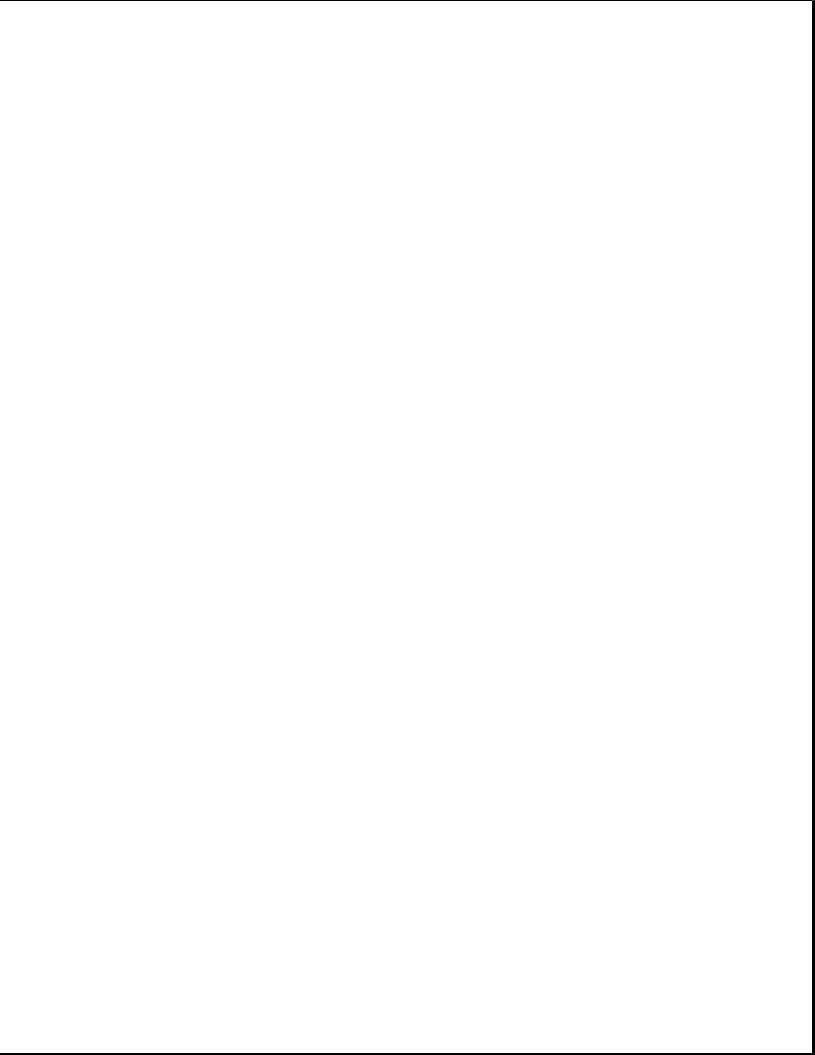
|
|
|
|
|
Bus |
|
|
|
ProLinea 466 |
486DX2/66 |
420 |
MB |
8 MB |
PCI Local |
|
|
Yes |
|
|
|
|
|
Bus |
|
|
|
ProLinea 4100 |
486DX4/100 |
None |
|
8 MB |
PCI Local |
128 |
KB |
No |
|
|
|
|
|
Bus |
|
|
|
ProLinea 4100 |
486DX4/100 |
420 |
MB |
8 MB |
PCI Local |
128 |
KB |
No |
|
|
|
|
|
Bus |
|
|
|
ProLinea 4100 |
486DX4/100 |
420 |
MB |
8 MB |
PCI Local |
128 |
KB |
Yes |
|
|
|
|
|
Bus |
|
|
|
ProLinea 575 |
586/75 |
None |
|
8 MB |
PCI Local |
256 |
KB |
No |
|
|
|
|
|
Bus |
|
|
|
ProLinea 575 |
586/75 |
420 |
MB |
8 MB |
PCI Local |
256 |
KB |
No |
|
|
|
|
|
Bus |
|
|
|
ProLinea 575 |
586/75 |
420 |
MB |
8 MB |
PCI Local |
256 |
KB |
No |
|
|
|
|
|
Bus |
|
|
|
ProLinea 575 |
586/75 |
720 |
MB |
16 MB |
QVision |
256 |
KB |
No |
|
|
|
|
|
2000+ |
|
|
|
ProLinea 575 |
586/75 |
720 |
MB |
16 MB |
PCI Local |
256 |
KB |
No |
|
|
|
|
|
Bus |
|
|
|
ProLinea 590 |
586/90 |
None |
|
8 MB |
PCI Local |
256 |
KB |
No |
|
|
|
|
|
Bus |
|
|
|
ProLinea 590 |
586/90 |
420 |
MB |
8 MB |
PCI Local |
256 |
KB |
No |
|
|
|
|
|
Bus |
|
|
|
ProLinea 590 |
586/90 |
420 |
MB |
8 MB |
PCI Local |
256 |
KB |
Yes |
|
|
|
|
|
Bus |
|
|
|
ProLinea 590 |
586/90 |
720 |
MB |
16 MB |
QVision |
256 |
KB |
No |
|
|
|
|
|
2000+ |
|
|
|
ProLinea 590 |
586/90 |
720 |
MB |
16 MB |
PCI Local |
256 |
KB |
No |
|
|
|
|
|
Bus |
|
|
|
---------------------------------------------------------------------------
* Not all models are available in all geographic regions.
===========================================================================
Chapter 1.3 Standard Features
The Compaq ProLinea Desktop Personal Computers have the following standard features:
o 486DX2/50, 486DX2/66, 486DX4/100, 586/75, and 586/90 processors
o 4 MB (SIMM), 8 MB (soldered down) or 16 MB (soldered down) memory, depending on model (see Table 1-4 for memory upgrade schedule)
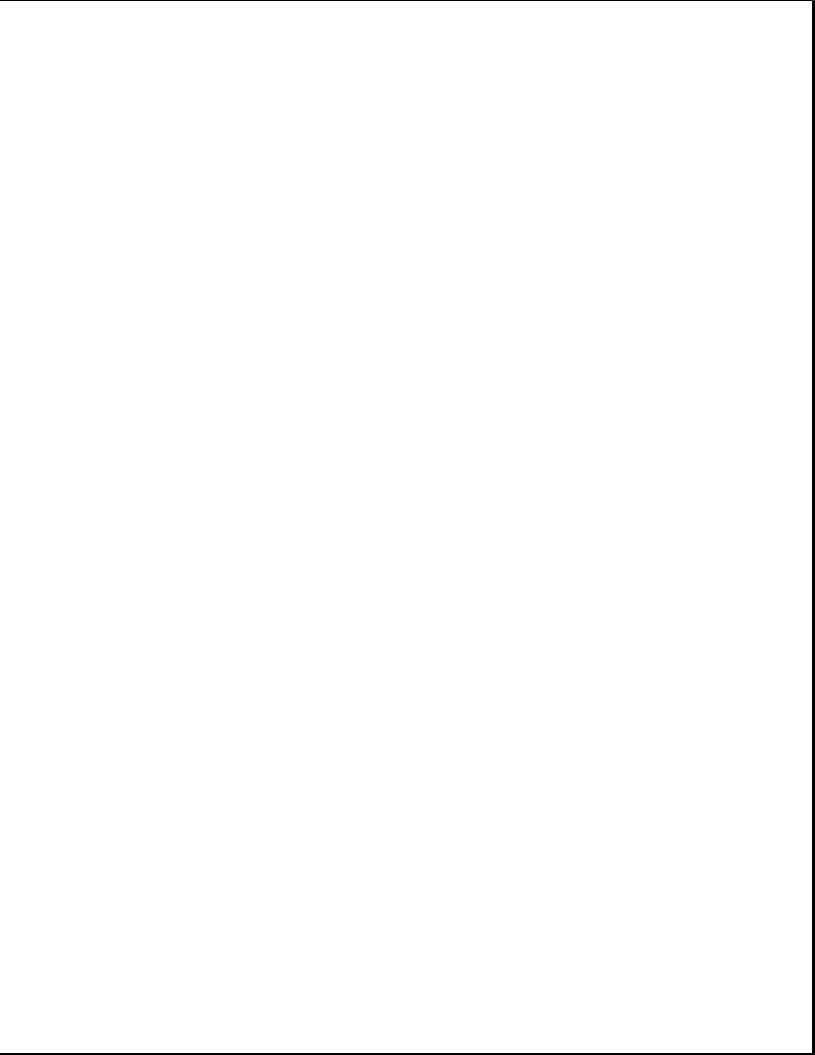
o 128 KB write back cache on 486DX4/100 models, 256 KB write back cache on 586/75 and 586/90 models
o 270, 420, or 720 MB IDE IntelliSafe hard drive (models available without hard drive)
o Enhanced PCI local bus graphics:
-PCI Local Bus Integrated Graphics Controller on selected 486 and 586 models
-QVision 2000+ Graphics Controller on selected 586 models
o DT3 form factor includes: one PCI/ISA shared slot, two ISA slots, Compaq option slot, one internal third-height drive bay, and two external half-height drive bays
o DT4 form factor includes: two PCI/ISA shared slots, two ISA slots, Compaq option slot, one internal third-height drive bay, one external third-height drive bay, and two external half-height drive bays
o CD-ROM drive with Enhanced Business Audio on selected models
o PCI local bus IDE interface for hard drive and CD-ROM (up to 4 drives)
o Power conservation features
o Plug and play design
o One mouse port (PS/2 style Compaq mouse)
o Preloaded software
o Diagnostics/Setup software
o Security management
o Three-year limited warranty
Preloaded Software
The following software is preloaded on the Compaq ProLinea Desktop Personal Computers:
o Microsoft Windows 3.1
o Diagnostics for Windows
o MS-DOS 6
o Windows Sound System 2.0 (CDS models only)
o ESS 688 Audio Drivers (CDS models only)
o Compaq Welcome Center, Compaq Control Center, and Compaq Learning Center
o Drivers for graphics and IDE CD-ROM
o Power Management
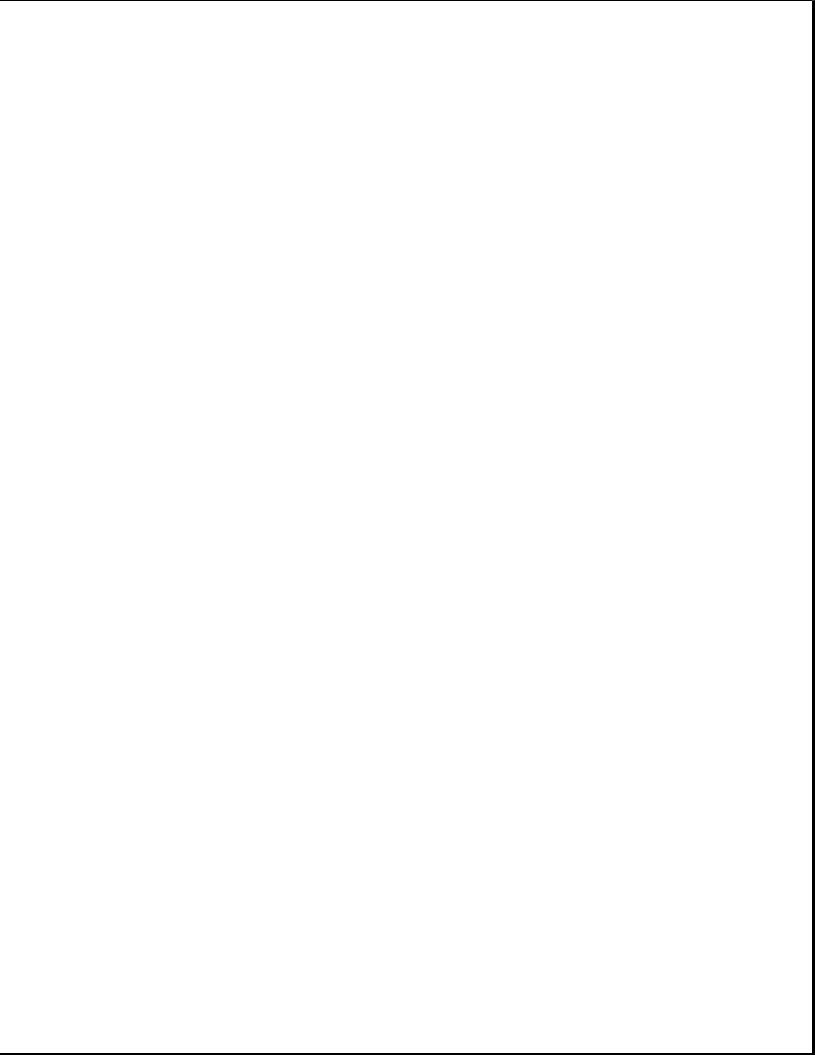
o Security Management (see Section 1.6)
o Online documentation
Security Management
The following security management features are designed into the Compaq ProLinea Desktop Personal Computers. These features can help prevent unauthorized access to critical data and theft of the computer.
o Cable lock provision allows the user to physically secure the computer hardware to protect against theft.
o Diskette boot control prevents the computer from being booted from a diskette.
o Diskette drive control allows disabling of the diskette drive.
o Diskette write control prevents unauthorized writing of data to a diskette.
o Hard drive control allows disabling of the hard drive.
o Flash ROM lock prevents unauthorized changes to the flash ROM.
o Keyboard password allows the computer to boot up but prevents data input until the password is entered.
o Parallel interface control prevents transfer of data through the parallel interface connector.
o Power-on password prevents unauthorized persons from booting up the computer.
o QuickLock/QuickBlank allows the user to lock the keyboard and/or blank the screen.
o Serial interface control prevents transfer of data through the serial interface connector.
o Setup password prevents unauthorized changes to the system configuration.
Chapter 1.4 Options
The options that are available from Compaq for the Compaq ProLinea Family of Personal Computers are described in the following sections.
Processor Upgrade
The processors in Compaq ProLinea Family of Personal Computers can be upgraded according to the schedule in Table 1-3. Upgrade kits are available from Compaq.
Table 1-3. Processor Upgrades
===========================================================================

Base processor Can be upgraded to
===========================================================================
486DX2/50 |
486DX2/66, |
or 486DX4/100 |
486DX2/66 |
486DX4/100 |
|
586/75 586/90
===========================================================================
System Memory Options
The system memory options that are available from Compaq for the Compaq ProLinea Family of Personal Computers are listed below. The memory modules are SIMM, 70ns, without parity.
o 4 MB memory module
o 8 MB memory module
o 16 MB memory module
o 32 MB memory module
System memory can be upgraded according to the schedule in Table 1-4:
Table 1-4. Upgrade Schedule
===========================================================================
Processor Standard Memory Expandable to SIMM Sockets
===========================================================================
486DX2/50 |
4 |
MB |
128 |
MB |
4 |
486DX2/50 |
8 |
MB |
136 |
MB |
4 |
486DX2/66 |
8 |
MB |
136 |
MB |
4 |
486DX4/100 |
8 |
MB |
136 |
MB |
4 |
586/75 |
8 |
MB |
192 |
MB |
6 |
586/75 |
16 MB |
192 |
MB |
6 |
|
586/90 |
8 |
MB |
192 |
MB |
6 |
586/90 |
16 MB |
192 |
MB |
6 |
|
===========================================================================
Secondary Cache
Secondary cache memory option cards (128 KB or 256 KB) are available for the 486DX2/50, 486DX2/66, and 486DX4/100 models of the Compaq ProLinea Family of Personal Computers.
NOTE: All 586-class models have 256 KB secondary cache soldered to the system board.
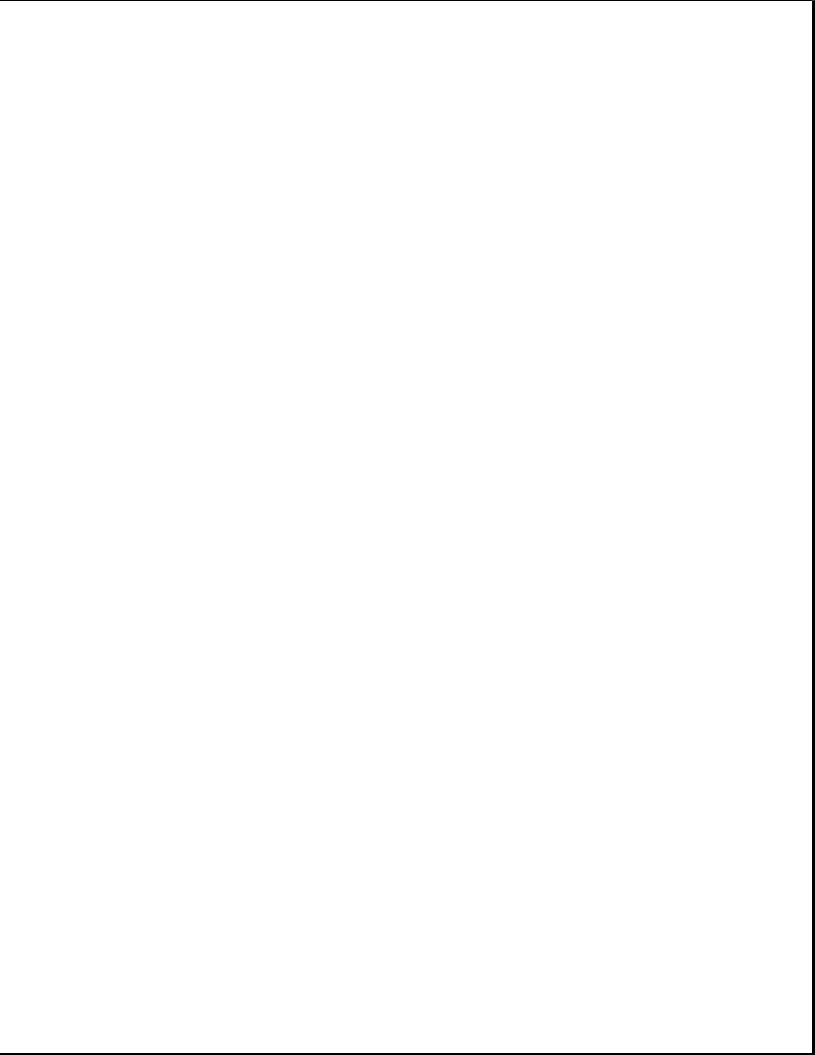
Mass Storage Options
The following mass storage options are available from Compaq for the Compaq ProLinea Family of Personal Computers:
o 1.2 MB diskette drive, 5.25-inch, half-height
o 1.44 MB diskette drive, 3.5-inch, third-height
o 270 MB IDE hard drive
o 420 MB IDE hard drive
o 540 MB IDE hard drive
o 720 MB IDE hard drive
o 1 GB IDE hard drive
o 535 MB SCSI-2 hard drive
o 1.05 GB SCSI-2 hard drive
o 2.1 GB SCSI-2 hard drive
o 120/250 MB tape drive with compression
o 340/680 MB tape drive
o 525 MB tape drive
o 1.2 GB ACA tape drive
o 2/8 GB Turbo DAT tape drive
o Internal Quad-Speed IDE CD-ROM drive
Monitor Options
The following monitor options are available from Compaq for the Compaq ProLinea Family of Desktop Personal Computers:
o QVision 200 Color Monitor with AssetControl
o QVision 172 Color Monitor with AssetControl
o VGA 14-Inch Monochrome Monitor
o SVGA Color Monitor with low emissions and energy saver
o VGA Color Monitor with low emissions
o Compaq 14-Inch 1024 Color Monitor
o Compaq 151 FS Color Monitor with low emissions and AssetControl

o Compaq 171 FS Color Monitor with low emissions and AssetControl
NOTE: The Compaq ProLinea Family of Personal Computers does not support the AssetControl feature.
Graphics Controllers and Memory Options
The following graphics controller and memory options are available from Compaq for the Compaq ProLinea Family of Personal Computers:
o QVision 2000+ Graphics Controller with 2 MB VRAM
o QVision 1280/I Graphics Controller with 2 MB VRAM
o QVision 1280/P+ Graphics Controller with 1 MB VRAM (has VAFC connector)
o 1 MB DRAM graphics memory module for PCI Local Bus Integrated Graphics Controller
o 1 MB VRAM graphics memory module for QVision 1280/P+ Graphics Controller
o 2 MB VRAM graphics memory module for QVision 2000+ Graphics Controller
Serial/Parallel Interface Board
Ther serial/parallel board option is available from Compaq for the ProLinea Family of Personal Computers. This board uses an expansion slot
and provides additional serial and parallel device support to the computer.
Modem
The SpeedPaq 144/I internal fax/modem is available from Compaq for the Compaq ProLinea Family of Personal Computer:
Software Options
The following software options are available from Compaq for the Compaq ProLinea Family of Personal Computer:
o MS-DOS 6 (3.5-inch diskettes)
o Corporate license agreements for MS-DOS 6
o MS-DOS 6 LicensePaq
o MS-DOS 6 corporate upgrade (100+ users)
o MS-DOS 6 LicensePaq upgrade
o SCO UNIX O/S from Compaq version 4.1 (with media kit)
o SCO UNIX network bundle from Compaq version 4.1 (with media kit)
o SCO UNIX and TCP/IP Development System from Compaq release 1.2
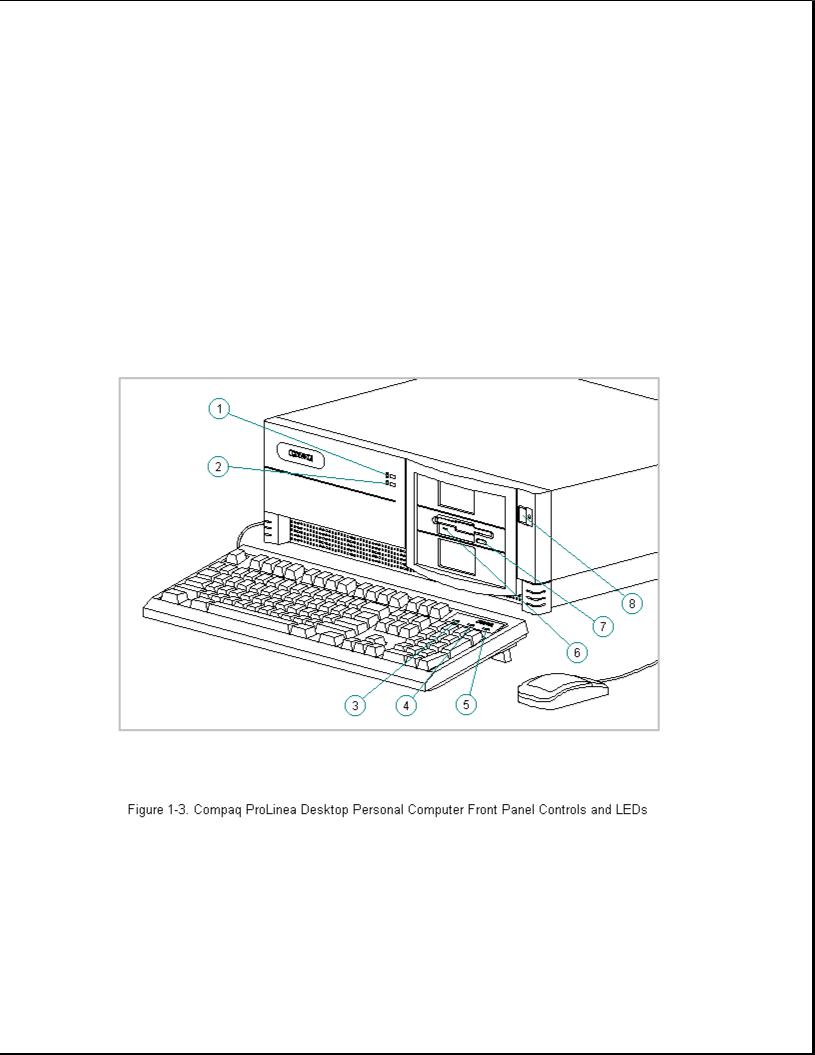
o SCO XSight Runtime version 4.1
o Open Desktop Development System, release 3.0
o Windows NT
o Sytos Plus Tape software for MS-DOS
o Sytos Plus Tape software for OS/2
Chapter 1.5 Front Panel Controls and LEDs
The front panel controls and LEDs for the DT3 and DT4 are almost identical. The controls and LEDs are identified in Figure 1-3 and described in Table 1-5.
Table 1-5. Front Panel Controls and LEDs
===========================================================================
Item Description Function
===========================================================================
1 |
Power-On Light |
Turns on when the |
computer is turned on |
and |
|
|
blinks (optional) |
in Energy Saver mode. |
|
2 |
Hard Drive Activity |
Turns on when the hard drive is reading or |
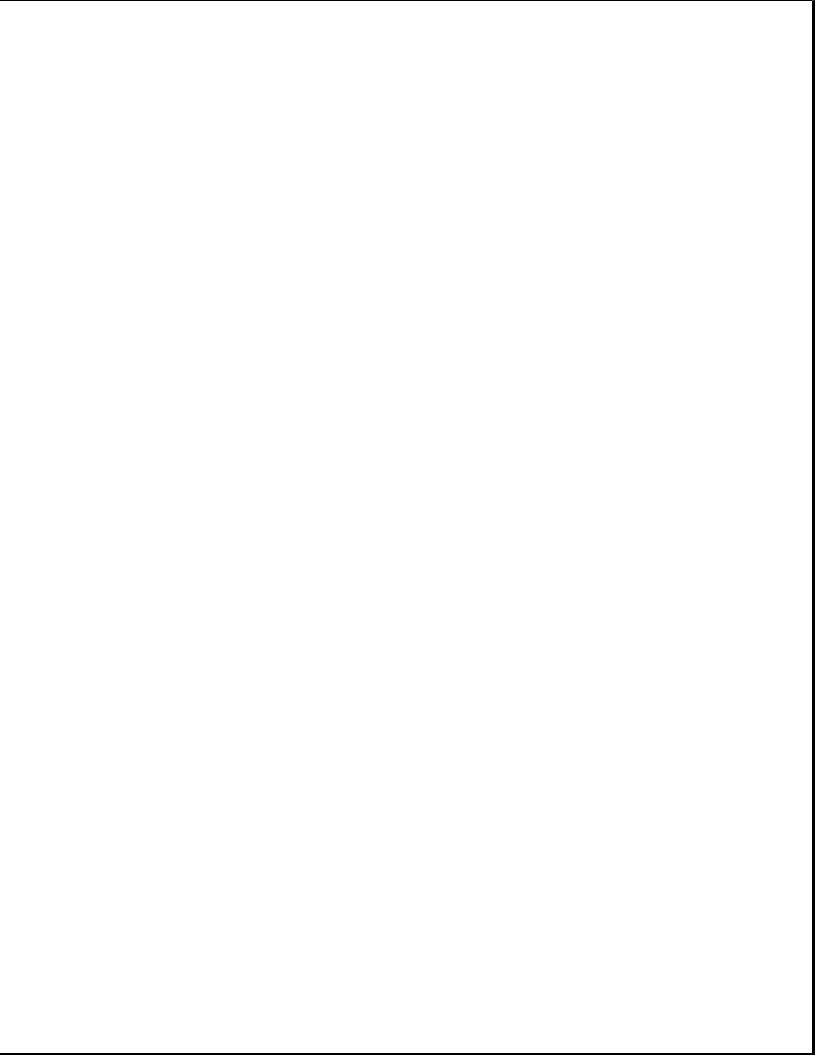
|
Light |
writing. |
|
3 |
Num Lock Light |
When the |
Num Lock light is on, the numeric |
|
|
keypad is activated. |
|
4 |
Caps Lock Light |
When the |
Caps Lock light is on, all letters |
|
|
typed will be capitalized. |
|
5 |
Scroll Lock Light |
When the |
Scroll Lock light is on, the |
|
|
screen will not scroll. |
|
6 |
Diskette Drive |
Turns on |
when the diskette drive is reading |
|
Activity Light |
or writing. |
|
7 |
Diskette Eject Button |
Ejects a |
loaded diskette. |
8 |
Power (On/Off) Switch |
Turns the computer on and off. |
|
===========================================================================
Chapter 1.6 Rear Panel Controls and Connectors
The controls and connectors located on the rear of the DT3 and DT4 are almost identical. They are identified in Figure 1-4 and described in Table 1-6. See Appendix A for connector pin assignments.
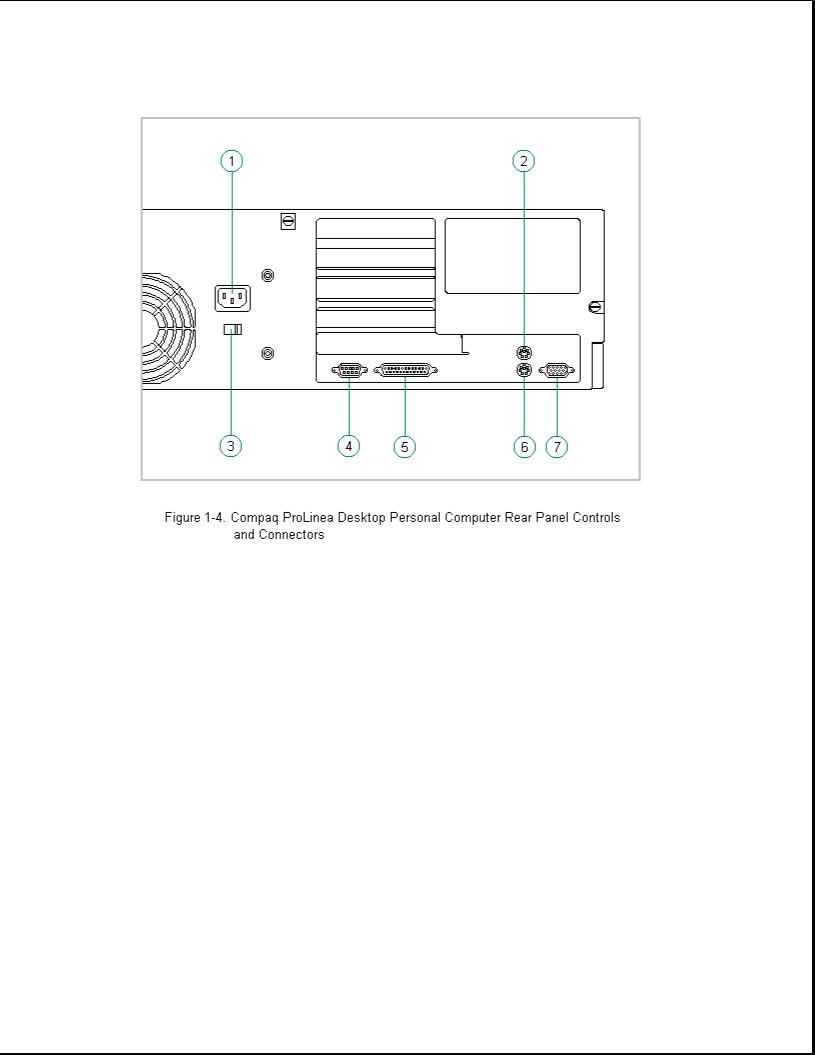
Table 1-6. Rear Panel Controls and Connectors *
===========================================================================
Item Description Function
===========================================================================
1 |
Power Cord Connector |
Connects the computer to an electrical power |
|
|
outlet. |
2 |
Mouse Connector |
Connects the mouse. |
3 |
Voltage Select Switch |
Switches voltage between 115 VAC (US) and |
|
|
230 VAC to match geographical requirements. |
4 |
Serial Port |
Connects to serial devices, such as a serial |
|
|
printer. |
5 |
Parallel Port |
Connects to parallel devices, such as a |
|
|
parallel printer. |
6 |
Keyboard Connector |
Connects the keyboard. |
7 |
Monitor Connector |
Connects the monitor. |
---------------------------------------------------------------------------
* Actual connectors will vary with models.
===========================================================================
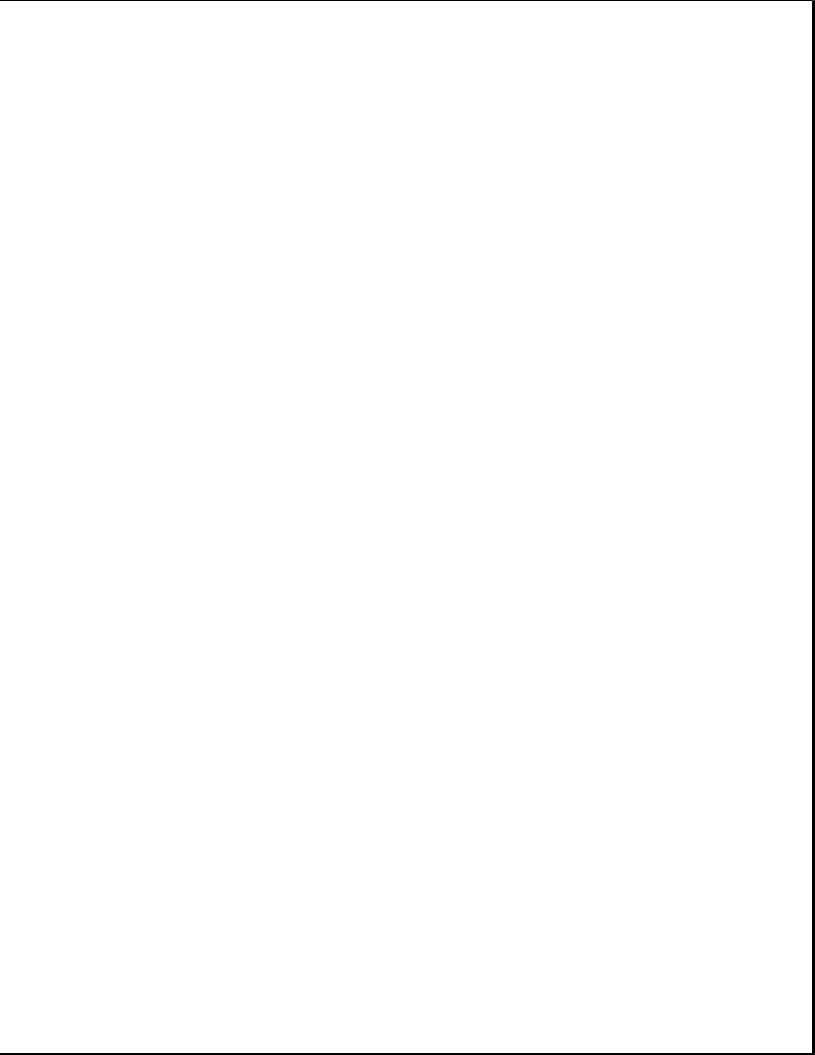
Chapter 1.7 System Design
This section presents a design overview and functional descriptions of the key components of the Compaq ProLinea Family of Personal Computers. All replaceable components are identified in Chapter 3 and removal/replacement instructions are presented in Chapter 5.
Design Overview
The Compaq ProLinea Family of Personal Computers has a conventional design that uses a pan-type chassis to house the system board, expansion cards, power supply, and mass storage devices. The chassis is divided into two sections by a permanent panel that extends from the front to the rear of the chassis. This panel provides a mounting surface for the backplane board and separates the system board section from the section that houses the power supply and mass storage devices.
All internal components are immediately accessible when the unit cover, held in place by three thumb screws, is removed. The front bezel is mounted to the unit cover. Torx T-15 screws are used throughout the system except for the CD-ROM drive bracket which requires Torx T-10 screws.
The system board is easily removed by sliding it out from the side of the chassis after the unit cover is removed. The system board bracket, attached to the system board with three Torx screws, forms the right side of the chassis when the system board is installed. The system board shares the common backplane board with the expansion cards. No mounting screws are used with the system board.
Expansion boards are installed horizontally above the system board, engaging the backplane board which is attached to the central panel. A single screw attaches the expansion board to the rear panel of the chassis.
The power supply is mounted in the right rear corner of the chassis. Integrated clips on the bottom of the power supply engage cutouts in the floor of the chassis. The power supply is held in place by four Torx screws that are installed through the rear panel of the chassis.
The mass storage drive cage is located on the right side of the chassis, directly in front of the power supply. The drive cage can be tilted up from the rear to provide access to cable connections. The drive cage can accommodate one internal hard drive attached to the side of the cage and provides two or three (model dependent) drive bays for accessible mass storage devices.
Detailed descriptions of the system components are presented in the sections that follow.
System Board
The Compaq ProLinea Family of Personal Computers uses four basic system board configurations. All of the boards use SIMMs for expanded memory; four SIMM sockets on 486 models and six SIMM sockets on 586 models. The 486 models have 8 MB RAM soldered down on the system board; one of the 486 models has 4 MB RAM soldered down. The 586 models have either 8 MB or
16 MB SIMMs for RAM. The configurations are described in the following sections.
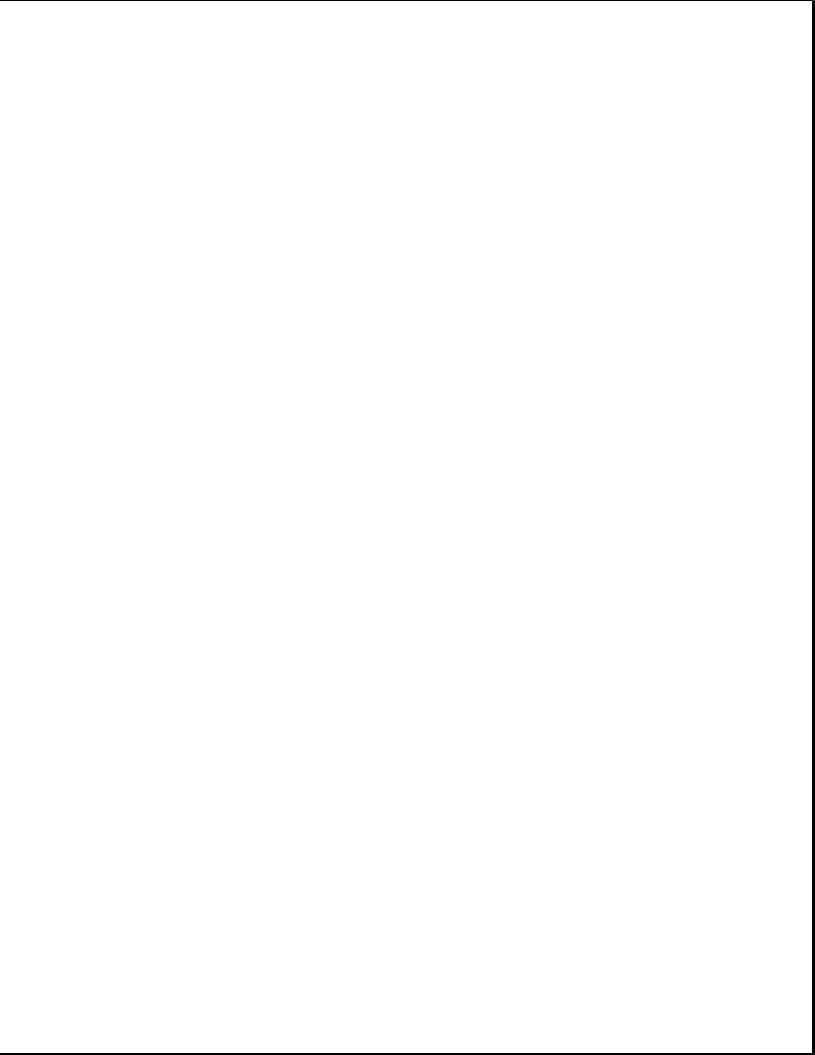
486-Based Board With 4 MB RAM
The 486-based system board with 4 MB RAM has the following characteristics:
o Used on 3-slot/3-bay and 4-slot/4-bay computers
o 4 MB SIMMs
o 4 SIMM sockets for memory expansion
o PCI Local Bus integrated graphics controller
oAccommodates 486DX2/50, 486DX2/66, and 486DX4/100 processors (238-pin ZIF socket)
o 128 KB cache memory standard on 486DX4/100 models only; 128 KB and 256 KB options for 486DX2 models
o Measures 8.5 x 11.5 inches (21.6 x 29.2 cm)
486-Based Board With 8 MB RAM
The 486-based system board with 8 MB RAM has the following characteristics:
o Used on 3-slot/3-bay and 4-slot/4-bay computers
o Integrated 8 MB RAM on the system board
o 4 SIMM sockets for memory expansion
o PCI Local Bus integrated graphics controller
oAccommodates 486DX2/50, 486DX2/66, and 486DX4/100 processors (238-pin ZIF socket)
o 128 KB cache memory standard on 486DX4/100 models only; 128 KB and 256 KB options for 486DX2 models
o Measures 8.5 x 11.5 inches (21.6 x 29.2 cm)
586-Based Board With DRAM Graphics
The 586-based system board with integrated DRAM graphics has the following characteristics:
o Used on 3-slot/3-bay and 4-slot/4-bay computers
o PCI Local Bus integrated graphics controller
o Six SIMM sockets for memory expansion
o Accommodates 586/75 and 586/90 processors (320-pin ZIF socket)
o 256 KB cache memory

o Measures 8.5 x 13.75 inches (21.6 x 34.9 cm)
586-Based Board Without Integrated Graphics
The 586-based system board without integrated graphics has the following characteristics:
o Used on 3-slot/3-bay and 4-slot/4-bay computers
o Designed for use with QVision 2000+ Graphics Controller in a PCI slot
o Six SIMM sockets for memory expansion
o Accommodates 586/75 and 586/90 processors (320-pin ZIF socket)
o 256 KB cache memory
o Measures 8.5 x 13.75 inches (21.6 x 34.9 cm)
IDE Interface
The IDE interface consists of two IDE connectors that support up to four IDE devices. Each connector can be individually disabled so that option card IDE interfaces will work.
Diskette Drive Interface
The diskette drive interface is 8477 compatible.
Serial Port
The serial port is RS-232C compatible.
Parallel Port
The following parallel support modes are supported:
o SPP (Bi-directional Standard Parallel Port)
o EPP (Enhanced Parallel Port)
o ECP (Extended Capabilities Port)
Keyboard/Mouse
All system boards will accommodate a standard 8042 keyboard/mouse controller.
Processor
The 486-based system boards support a variety of 486 processors at bus frequencies of 25-MHz and 33-MHz. These boards have a reconfigurable ZIF socket to accommodate the variety of processor pinouts and supports 3.3V and 5V processors. These system boards can be upgraded to a 486DX4/100
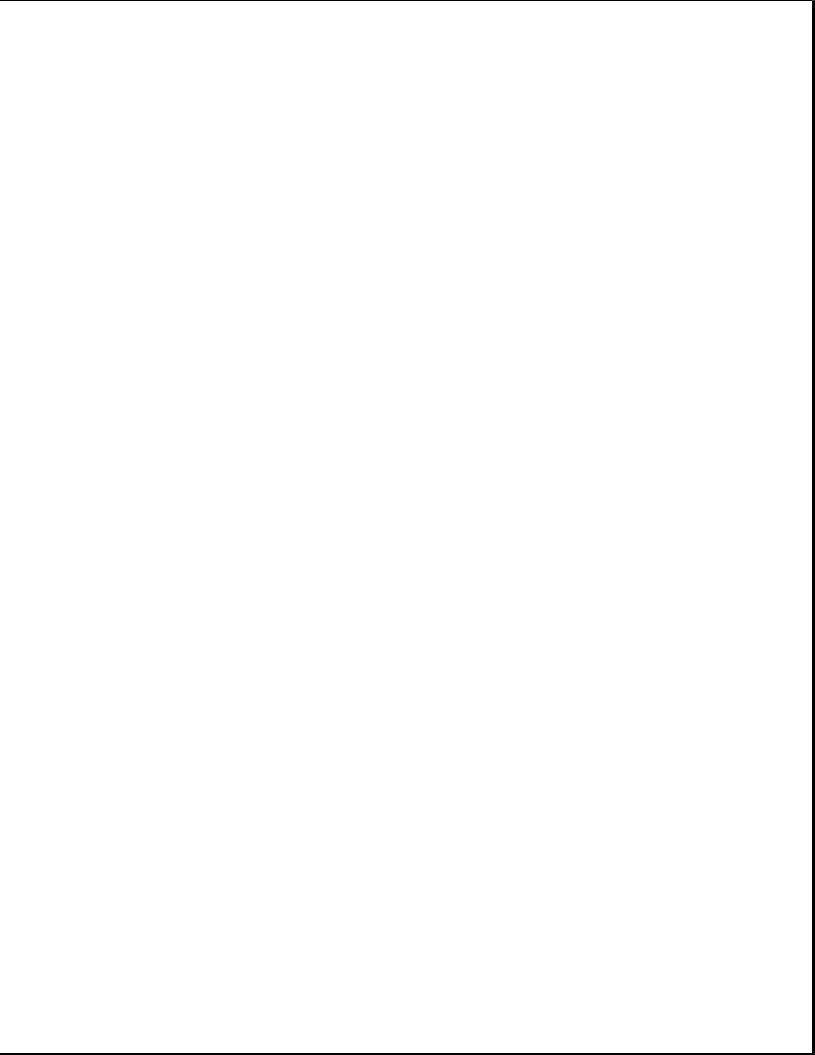
processor.
The 586-based system boards support the 586 processor running at bus frequencies of 50-MHz and 60-MHz.
Memory
All of the computers use 70ns enhanced page-mode DRAMs. Memory parity is not supported.
The 486-based system boards accommodate a total of four double-sided SIMMs. Either a single-sided 4 MB SIMM or 8 MB of soldered down DRAMs is installed for base memory.
The 586-based system boards accommodate a total of six double-sided SIMMs. Either two single-sided 4 MB SIMMs or two double-side 8 MB SIMMs are installed for base memory.
Memory Expansion
The SIMM sockets on the 486-based system board can be populated with 4, 8, 16, or 32 MB SIMMs in any order. The SIMM sockets on the 586-based system boards must be populated in pairs of equal size in sequential slots. The SIMMs must be 70ns or faster.
IMPORTANT: SIMMS with tin-lead pins must be used for memory upgrades.
Cache
All of the computers support a second level write-back cache. 486DX2/XX and 486DX4/100 models support an optional 128 KB or 256 KB cache board. 586 models support an integrated 256 KB cache.
Graphics
The Compaq ProLinea Family of Personal Computers is supported with a 2-tiered graphics strategy.
The 486-based system boards and selected 586-based system boards are shipped with a PCI Local Bus integrated graphics controller. These system boards are provided with 1 MB DRAM. Additional memory is provided with a daughter card. The PCI Local Bus integrated graphics controller supports the following maximum screen resolutions:
o 1024 x 768 x 256 colors with 1 MB DRAM
o 1280 x 1024 x 256 colors with 2 MB DRAM
Selected 586-based system boards are designed to be used with a QVision 2000+ Graphics Controller in a PCI slot. This will provide the following maximum screen resolutions:
o 1280 x 1024 x 256 colors with 2 MB VRAM
o 1280 x 1024 x 16.7M colors with 4 MB VRAM
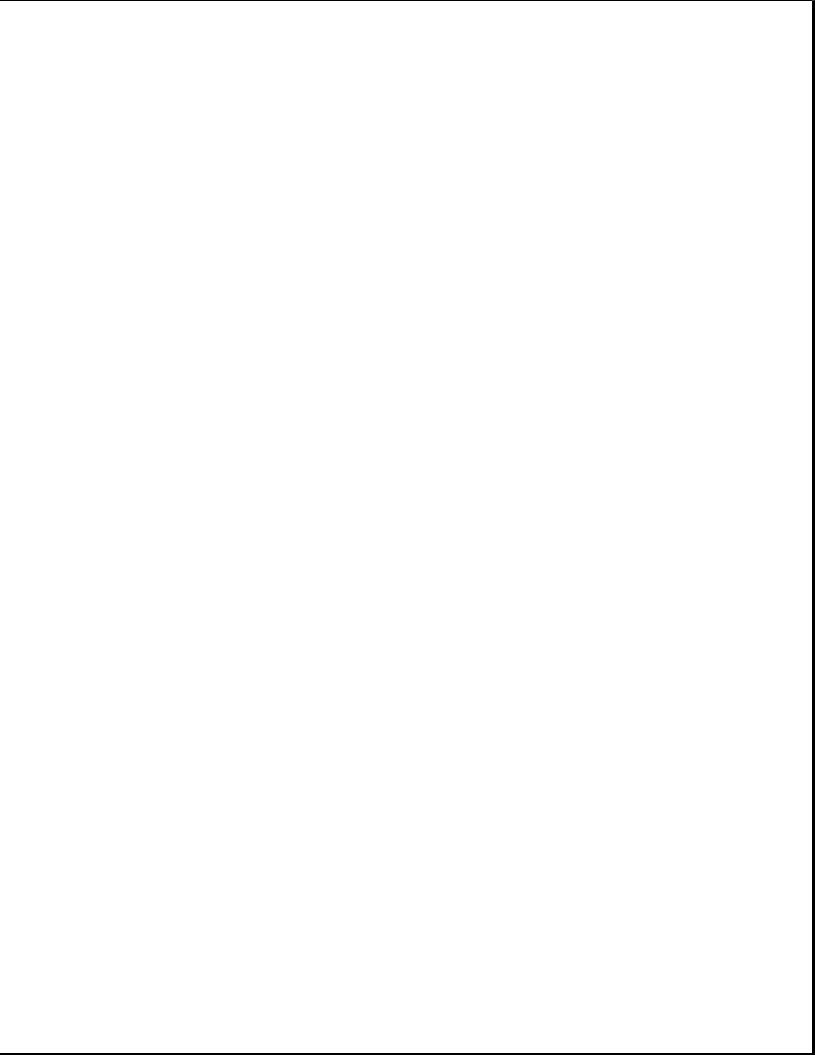
Chapter 2. Troubleshooting
Chapter 2.0 Introduction
This chapter describes the three levels of troubleshooting for the computer:
o Power-On Self-Test (POST)
o Compaq diagnostics
o Troubleshooting without diagnostics
POST messages, diagnostic error codes, and memory error codes are included. The messages and codes appear in tables that include a description of the error, the probable cause, and the recommended action to resolve the error condition. Adherence to the procedures and precautions described in this chapter is essential for proper service.
Chapter 2.1 Power-On Password
The power-on password prevents use of the computer until the password is entered. To clear the power-on password, you must remove and replace a jumper on the system board. If you do not know the power-on password, use the following procedure to clear the password to allow troubleshooting:
1.Complete the preparation for disassembly procedures in Section 5.3.
2.Remove the unit cover as described in Section 5.4.
3.Move the jumper on E6 (Figure 2-1) from pins 1 and 2 and to pins 2 and 3.
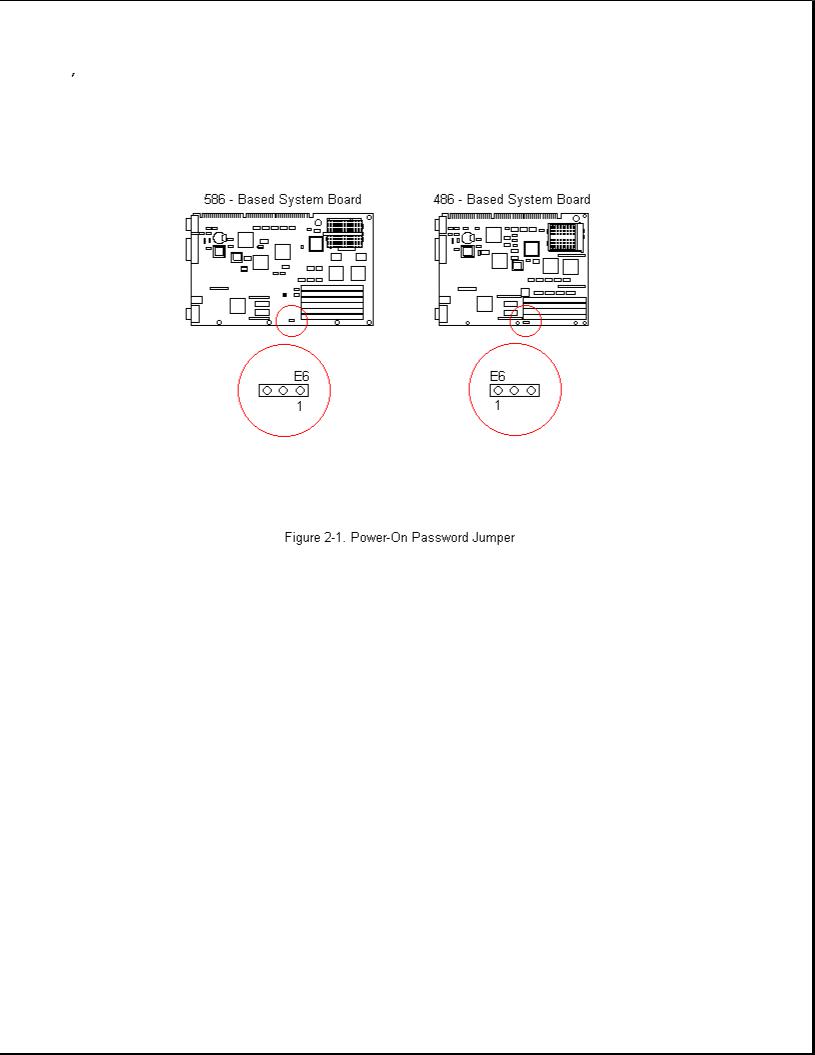
4. Replace the unit cover and perform the desired troubleshooting.
Chapter 2.2 Power-On Self-Test
Power-on Self-Test (POST) is a series of diagnostic tests that runs automatically when the system is turned on. POST checks the following assemblies to ensure that the computer system is functioning properly:
o Keyboard
o Power supply
o System board
o System memory
o Memory modules
o Controllers
o Graphics system
o Diskette drives
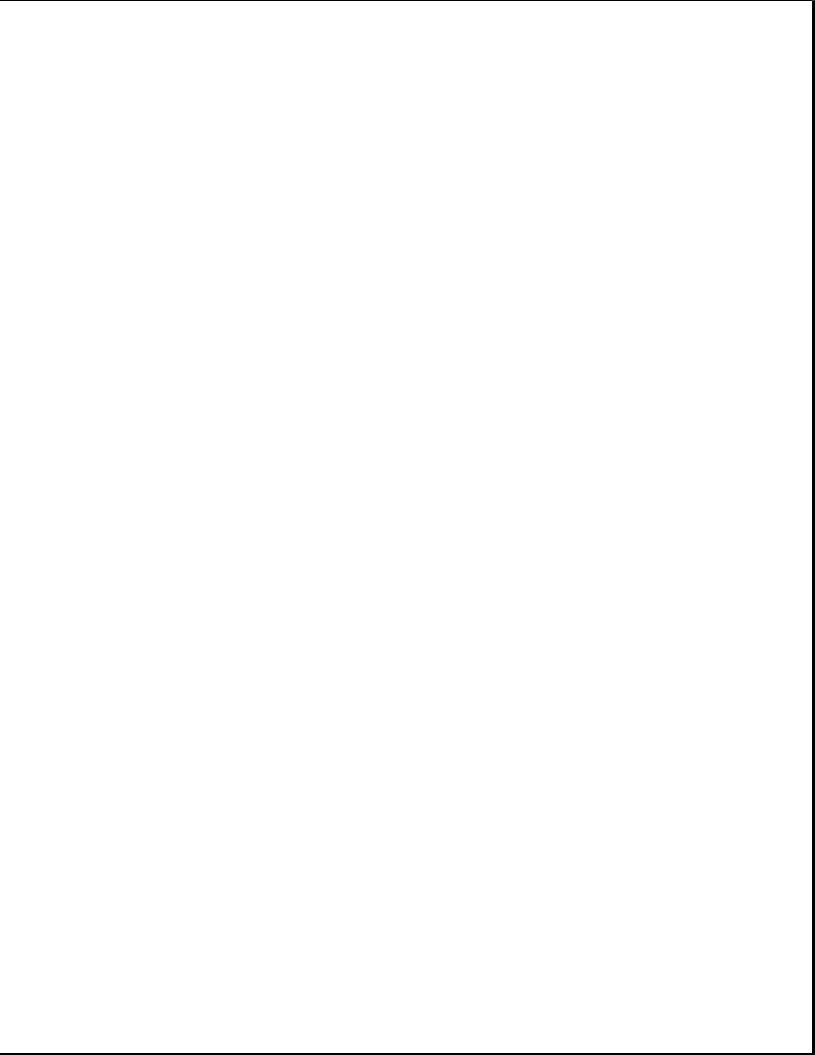
o Hard drives
POST also detects the type of mass storage devices installed in the computer. If POST finds an error in the system, an error condition is indicated by an audible and/or visual message.
Power-on Self-Test Messages
An error message results if a problem is encountered during the Power-On Self-Test utility. Table 2-1 lists the messages for POST, the audible (beep) message, probable cause, and recommended action. The procedures referenced under "Recommended Action" are described in Sections 2.3 and 2.4 of this chapter.
Table 2-1. Power-On Self-Test Messages
===========================================================================
Message Beeps Probable Cause Recommended Action
===========================================================================
101 - ROM Error |
1 |
Long, |
System ROM checksum |
1. |
Inspect the ROM |
|
|
1 |
Short |
|
|
placement. |
|
|
|
|
|
2. |
Verify the |
|
|
|
|
|
|
correct |
ROM. |
|
|
|
|
3. |
Replace |
the ROM. |
---------------------------------------------------------------------------
101 - |
I/0 ROM |
None |
Option ROM checksum |
1. |
Inspect the ROM |
|
Error |
|
|
|
|
placement. |
|
|
|
|
|
2. |
Verify the |
|
|
|
|
|
|
correct |
ROM. |
|
|
|
|
3. |
Replace |
the ROM. |
---------------------------------------------------------------------------
102 - |
System |
None |
DMA, timers, etc. |
Replace the system |
Board |
Failure |
|
|
board. |
---------------------------------------------------------------------------
162 - System |
2 Short |
No diskette |
drive |
or |
Run Computer Setup. |
Options Error |
|
mismatch in |
drive |
|
|
type
---------------------------------------------------------------------------
162 |
- System |
2 Short |
Configuration |
Run Computer Setup. |
Options Not |
|
incorrect |
|
|
Set |
|
|
|
|
---------------------------------------------------------------------------
163 - Time & |
2 Short |
Invalid time or date |
Run Computer Setup. |
Date Not Set |
|
in configuration |
|
|
|
memory |
|
---------------------------------------------------------------------------
164 - Memory |
2 Short |
Configuration |
Run Computer Setup. |
Size Error |
|
memory incorrect |
|
---------------------------------------------------------------------------
174 - ISA |
1 Short |
Plug & Play ISA |
Run the |
Configuration/ |
|
board not found |
Configuration and |
Slot Mismatch |
|
|
Diagnostics |
|
|
|
Utilities. |
---------------------------------------------------------------------------
175 - ISA |
1 Short |
Plug & Play ISA |
Run |
the |
Configuration/ |
|
board added, |
Configuration |
|
Slot Mismatch |
|
configuration not |
and |
Diagnostics |
|
|
updated |
Utilities. |
|
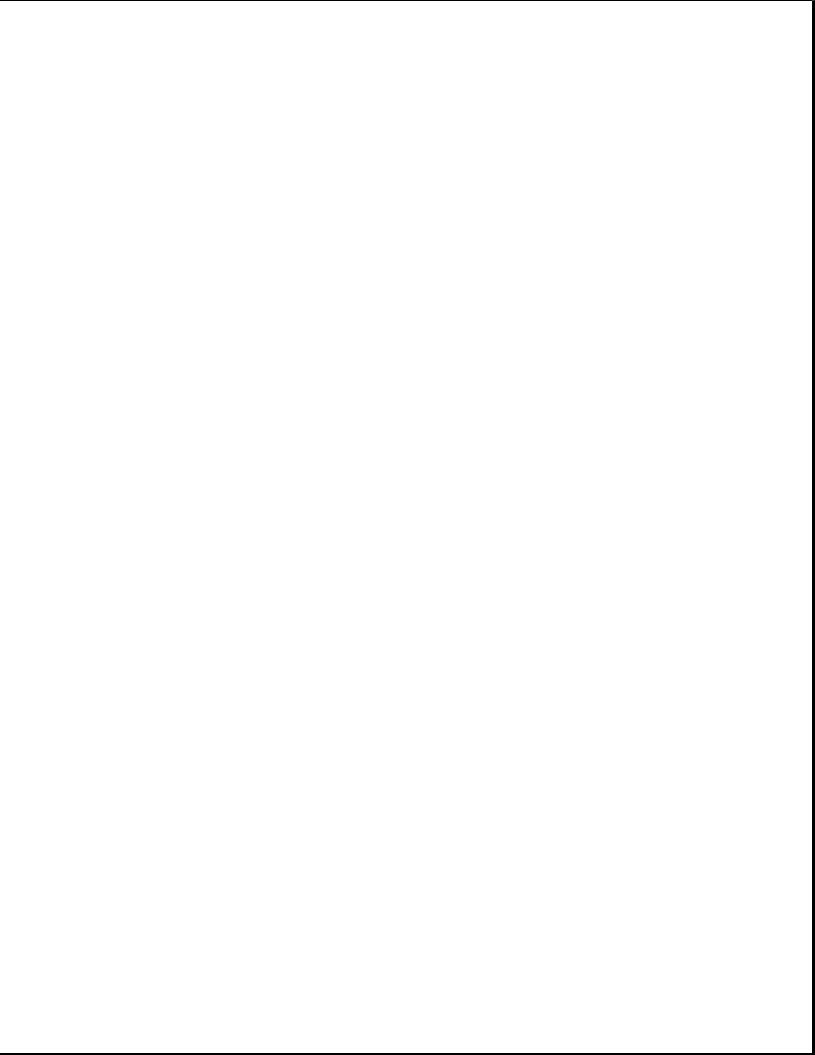
---------------------------------------------------------------------------
178 - Processor |
None |
Processor type or |
Run Computer Setup. |
Configuration |
|
step do not match |
|
Invalid |
|
configuration |
|
memory
---------------------------------------------------------------------------
201 - Memory |
None |
RAM failure |
1. |
Run Computer |
Error |
|
|
|
Setup. |
|
|
|
2. |
Replace the |
|
|
|
|
memory module(s) |
|
|
|
|
(if any). |
|
|
|
3. |
Replace system |
|
|
|
|
board. |
---------------------------------------------------------------------------
203 - Memory |
None |
RAM failure |
1. |
Run Computer |
Address Error |
|
|
|
Setup. |
|
|
|
2. |
Replace the |
|
|
|
|
memory module(s) |
|
|
|
|
(if any). |
|
|
|
3. |
Replace system |
|
|
|
|
board. |
---------------------------------------------------------------------------
Message Beeps Probable Cause Recommended Action
---------------------------------------------------------------------------
205 - Memory Error |
None |
Cache memory error |
Run the |
|
|
|
Configuration and |
|
|
|
Diagnostics |
|
|
|
Utilities. |
---------------------------------------------------------------------------
206 - |
Secondary |
None |
Cache memory |
Run |
the |
cache |
controller |
|
controller or RAM |
Configuration |
|
Failure |
|
failure |
and |
Diagnostics |
|
|
|
|
|
Utilities. |
|
---------------------------------------------------------------------------
301 - |
Keyboard |
None |
Keyboard Failure |
Reconnect keyboard |
Error |
|
|
|
with computer |
|
|
|
|
turned off. |
---------------------------------------------------------------------------
301 - |
Keyboard |
None |
Keyboard Failure |
Replace the |
Error |
or Text |
|
|
keyboard. |
Fixture Installed |
|
|
|
|
---------------------------------------------------------------------------
303 - Keyboard |
None |
I/O board keyboard |
Replace the system |
Controller Error |
|
controller |
board. |
---------------------------------------------------------------------------
304 - Keyboard or |
None |
Keyboard |
1. |
Replace the |
System Unit Error |
|
|
|
keyboard. |
|
|
|
2. |
Replace the |
|
|
|
|
system board. |
---------------------------------------------------------------------------
40X - Parallel |
2 Short |
Both |
external and |
Run Computer Setup. |
Port X Address |
|
internal ports are |
|
|
Assignment |
|
assigned to parallel |
|
|
Conflict |
|
port |
X |
|
---------------------------------------------------------------------------
402 - Monochrome |
1 |
Long, |
Monochrome |
display |
Replace the |
Adapter Failure |
2 |
Short |
controller |
|
monochrome display |
|
|
|
|
|
controller. |
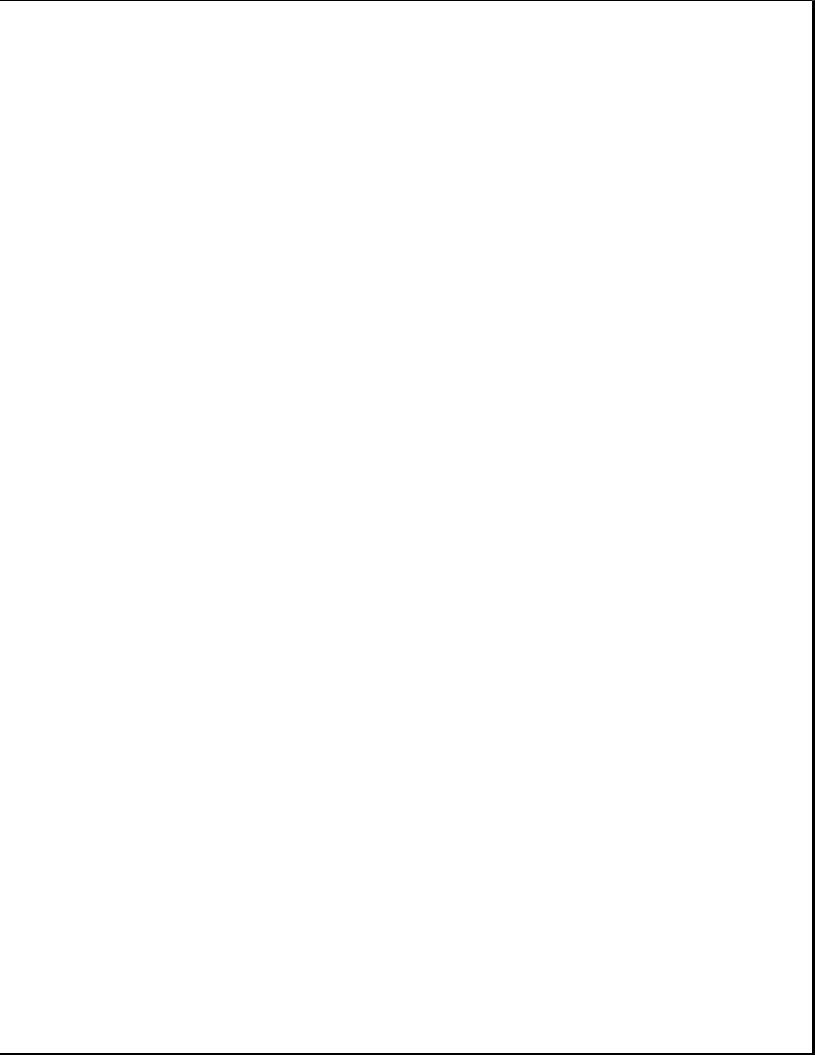
---------------------------------------------------------------------------
501 - Display |
1 |
Long, |
Video display |
Replace the video |
Adapter Failure |
2 |
Short |
controller |
board. |
---------------------------------------------------------------------------
601 - Diskette |
None |
Diskette controller |
1. |
Check and/or |
Controller Error |
|
circuitry |
|
replace cables. |
|
|
|
2. |
Replace the |
|
|
|
|
system board. |
---------------------------------------------------------------------------
602 - Diskette |
None |
Diskette in drive A |
Replace the |
Boot |
|
not bootable |
diskette. |
---------------------------------------------------------------------------
605 - |
Diskette |
2 Short |
Mismatch in drive |
Run Computer Setup. |
Drive |
Error |
|
type |
|
---------------------------------------------------------------------------
611 - Primary |
2 Short |
Configuration error |
Run Computer Setup. |
Floppy Port |
|
|
|
Address Assignment |
|
|
|
Conflict
---------------------------------------------------------------------------
612 - Secondary |
2 Short |
Configuration error |
Run Computer Setup. |
Floppy Port |
|
|
|
Address Assignment |
|
|
|
Conflict
---------------------------------------------------------------------------
702 - A |
None |
Configuration error |
Run Computer Setup. |
Coprocessor Has |
|
|
|
Been Detected That |
|
|
|
Is Not Reported In |
|
|
|
CMOS |
|
|
|
---------------------------------------------------------------------------
703 |
- CMOS Reports |
2 Short |
Configuration error |
Run Computer Setup. |
a Coprocessor That |
|
|
|
|
Has |
Not Been |
|
|
|
Detected By POST |
|
|
|
|
---------------------------------------------------------------------------
Message Beeps Probable Cause Recommended Action
---------------------------------------------------------------------------
1151 - COM Port 1 |
2 Short |
Both external and |
Run Computer Setup. |
|
Address Assignment |
|
internal serial |
ports |
|
Conflict |
|
are assigned to |
COM1 |
|
---------------------------------------------------------------------------
1152 - COM Port 2 |
2 Short |
Both external and |
Run Computer Setup. |
|
Address Assignment |
|
internal serial |
ports |
|
Conflict |
|
are assigned to |
COM2 |
|
---------------------------------------------------------------------------
1153 - COM Port 3 |
2 Short |
Both external and |
Run Computer Setup. |
|
Address Assignment |
|
internal serial |
ports |
|
Conflict |
|
are assigned to |
COM3 |
|
---------------------------------------------------------------------------
1154 - COM Port 4 |
2 Short |
Both external and |
Run Computer Setup. |
|
Address Assignment |
|
internal serial |
ports |
|
Conflict |
|
are assigned to |
COM4 |
|
---------------------------------------------------------------------------
1771 |
- Primary |
2 Short |
Internal and external Run Computer Setup. |
Disk |
Port Address |
|
hard drive |
Assignment |
|
controllers are both |
|
Conflict |
|
assigned to |
|
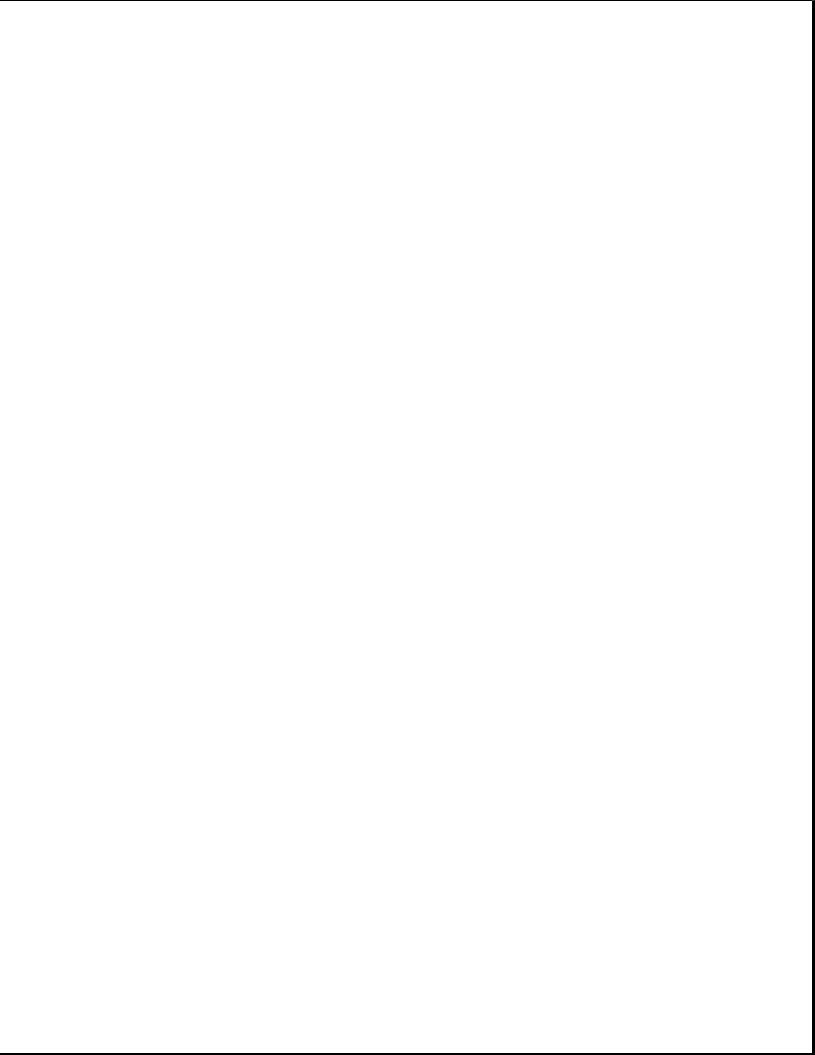
primary address
---------------------------------------------------------------------------
1772 |
- Secondary |
2 Short |
Internal and external |
Run Computer Setup. |
Disk |
Port Address |
|
hard drive |
|
Assignment |
|
controllers are both |
|
|
Conflict |
|
assigned to the |
|
|
|
|
|
secondary address |
|
---------------------------------------------------------------------------
1780 - Disk 0 |
None |
Hard drive/format |
Run the |
Failure |
|
error |
Configuration and |
|
|
|
Diagnostics |
|
|
|
Utilities. |
---------------------------------------------------------------------------
1781 - Disk 1 |
None |
Hard drive/format |
Run the |
Failure |
|
error |
Configuration and |
|
|
|
Diagnostics |
|
|
|
Utilities. |
---------------------------------------------------------------------------
1782 - Disk |
None |
Hard drive circuitry |
Run the |
Controller |
|
error |
Configuration and |
|
|
|
Diagnostics |
|
|
|
Utilities. |
---------------------------------------------------------------------------
1790 - Disk 0 |
None |
Hard drive error |
or |
Run the |
Failure |
|
wrong drive type |
|
Configuration and |
|
|
|
|
Diagnostics |
|
|
|
|
Utilities. |
---------------------------------------------------------------------------
1791 - Disk 1 |
None |
Hard drive error |
or |
Run the |
Failure |
|
wrong drive type |
|
Configuration and |
|
|
|
|
Diagnostics |
|
|
|
|
Utilities. |
---------------------------------------------------------------------------
XX000Y ZZ Parity |
None |
Parity RAM failure |
Run the |
Check 2 |
|
|
Configuration and |
|
|
|
Diagnostics |
|
|
|
Utilities. |
---------------------------------------------------------------------------
Hard |
Drive |
3 Long |
Configuration or |
Run the |
Parameter Table or |
|
hardware failure |
Configuration and |
|
BIOS |
Error system |
|
|
Diagnostics |
Halted |
|
|
Utilities. |
|
---------------------------------------------------------------------------
IOCHECK Active |
None |
Defective board in |
Run the |
Slot X |
|
slot X |
Configuration and |
|
|
|
Diagnostics |
|
|
|
Utilities. |
---------------------------------------------------------------------------
Bus Master Timeout |
None |
Defective board in |
Run the |
Slot X |
|
slot X |
Configuration and |
|
|
|
Diagnostics |
|
|
|
Utilities. |
---------------------------------------------------------------------------
Audible 1 Short Power-on successful None.
---------------------------------------------------------------------------
Audible 2 Short Power-on successful None.
---------------------------------------------------------------------------
(RESUME = F1 KEY) |
None |
As |
indicated |
Press the F1 key. |
|
|
to |
continue |
|
===========================================================================
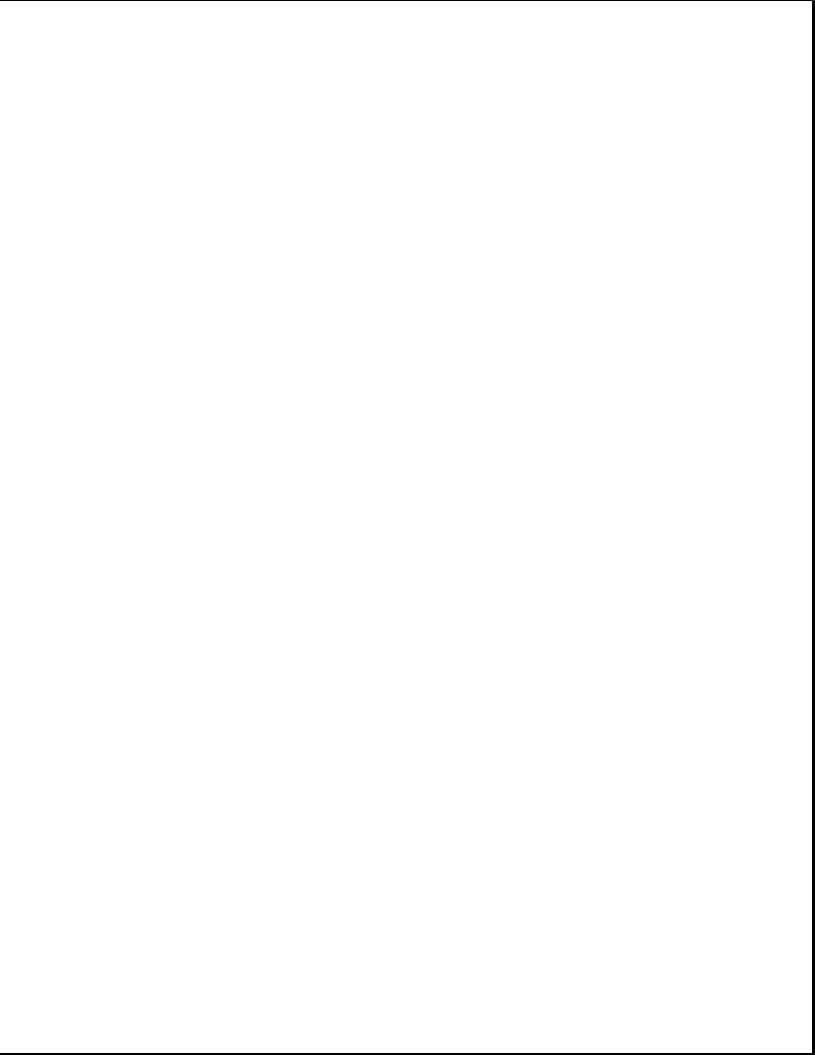
Chapter 2.3 Compaq Diagnostics
This section explains how to use the Configuration and Diagnostics utilities installed on the computer.
IMPORTANT: If you are planning to run an alternate operating system (e.g., OS/2 or UNIX), you will need to configure your system using the Compaq Diagnostics diskette. Failure to do so can result in loss of data and reduced hard drive capacity.
Both Windows and DOS have configuration and diagnostic utilities that should be accessed in the following instances:
o When a system configuration error is detected during the Power-On Self-Test (POST).
o To change factory default settings for some of the computer features.
o To change the system configuration, which is sometimes necessary when you add or remove optional hardware.
o To set system configuration features.
The same utilities are available by selecting options on a menu called "Configuration and Diagnostics." To display this menu, restart the computer, then press the F10 key when the square cursor displays in the upper-right corner of the screen. Full instructions are presented later in this section. Diagnostics are available by selecting the Computer Checkup (TEST) utility on the Configuration and Diagnostics menu.
Compaq Diagnostics are installed on the hard drive of the Compaq ProLinea Personal Computer. The diagnostics are also available on diskettes.
IMPORTANT: The diagnostics and setup utilities are located on a hard disk partition in the computer, not on ROM. Details for recreating the diagnostics/setup partition are presented in Section 2.4 of this chapter.
You can access the diagnostics at startup from the hard drive or from the diskettes. Procedures for both methods are presented below. Both procedures will result in the Configuration and Diagnostics menu being displayed. Your particular menu may differ slightly from the one shown in Figure 2-2.
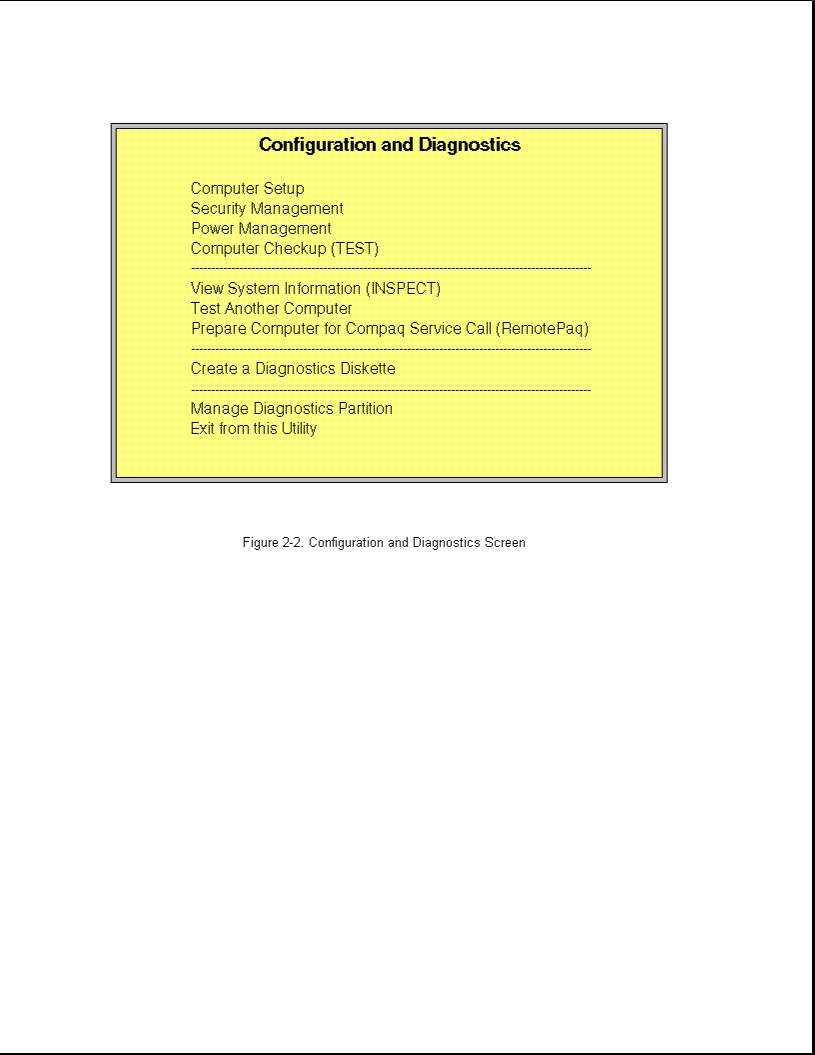
Accessing the Configuration and Diagnostics Menu at Startup
To display the menu immediately after startup, complete the following steps:
1.Turn on or restart the computer (Ctrl+Alt+Delete).
2.Press the F10 key as soon as the cursor moves to the upper-right corner of the screen. This occurs immediately: The Power-On Self-Test (POST) runs, you hear two beeps, then the cursor moves to the upper-right corner.
3.If prompted, select the desired language.
4.A menu similar to the one shown in Figure 2-2 will be displayed. You will be prompted through any procedure that you select.
Accessing the Configuration and Diagnostics Menu from Diskette
You can load either the Setup or Diagnostics diskette with this procedure. To load either of the diskettes, complete the following steps:
1. Insert the diskette into drive A.
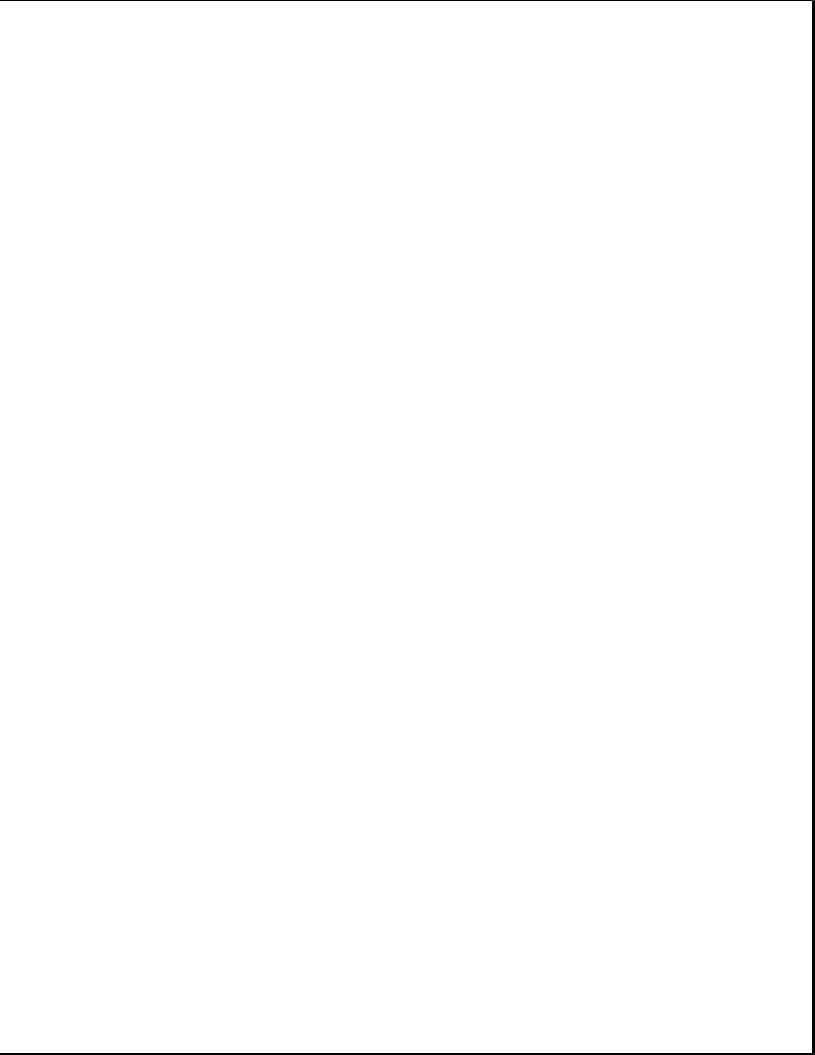
2.Turn on or restart the computer (Ctrl+Alt+Delete).
3.If prompted, select the desired language.
4.If you load the Diagnostics diskette, a menu similar to the one shown in Figure 2-2 will be displayed. If you select Computer Setup from this menu, you will be prompted to insert the Setup diskette. You will be prompted through any procedure that you select.
Compaq Diagnostics for Windows
Compaq Diagnostics for Windows utility contains the same functionality as the DOS-based INSPECT program but in a Windows environment. To use the Compaq Diagnostics for Windows utility, select the Compaq Diagnostics icon from the Compaq Utilities group box. Once the program is running, you can use the tool bar or the menus to browse through the information. Some examples of the information you can view are:
o Product name
o CPU information
o Cache size and type
o Mouse driver versions
o COM ports, LPT ports, modems
o ISA and PCI slot information
o Version of certain software (MS-DOS, Windows)
o ROM version
o Storage information
o Power Management settings
o Multimedia devices information
The MS-DOS version of INSPECT is available on the system partition and is accessible as explained earlier in this section.
Chapter 2.4 Configuration and Diagnostics Menu Options
The Configuration and Diagnostics menu contains the following troubleshooting utilities:
o Computer Setup
o Computer Checkup (TEST)
o View System Information (INSPECT)
o Test another computer
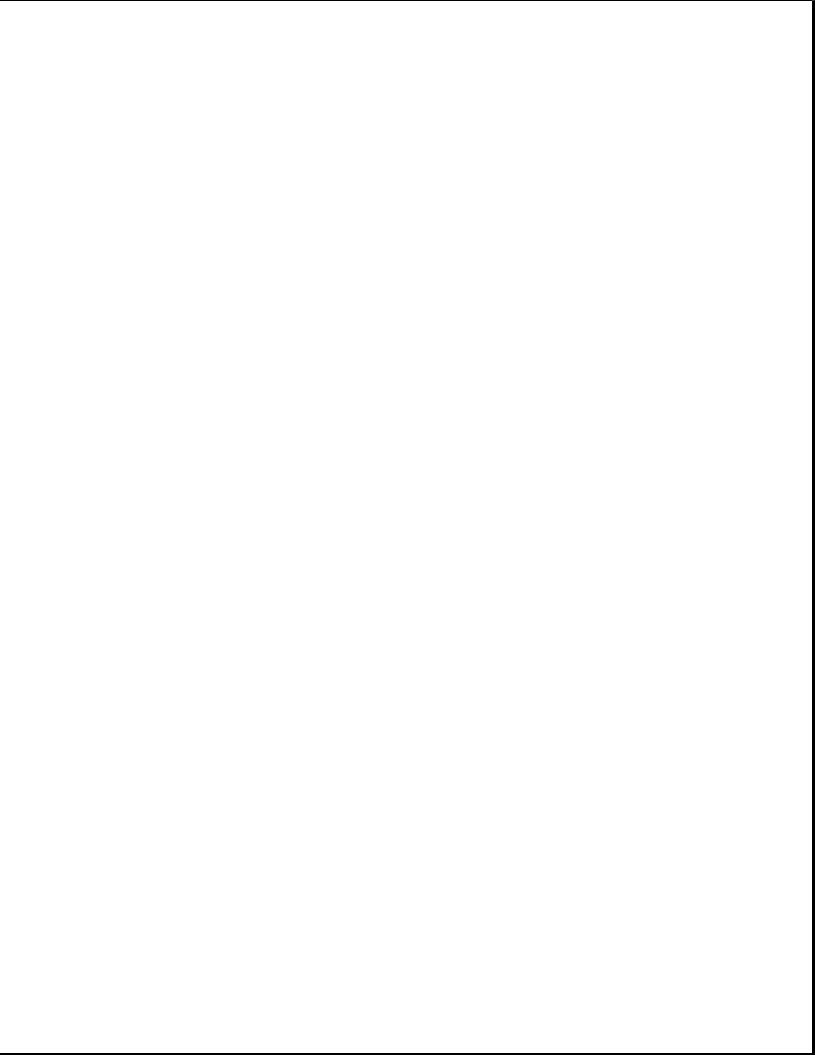
o Prepare computer for Compaq Service Call (RemotePaq)
o Create a Diagnostics Diskette
See the user documentation for descriptions of the Security Management and Power Management utilities. A brief description of each of the troubleshooting utilities is presented below. Ample prompting is provided with each of these utilities.
Computer Setup
The Computer Setup utility is preinstalled on the hard drive and on diskette. It gives a snapshot of the computer's hardware configuration, aids in troubleshooting, and allows you to set custom features. Computer Setup recognizes a newly installed internal or external device and automatically updates the Computer Setup screen. Among the parameters checked are the following:
o Date and time
o Installed devices
o Memory status
o Password status
o Interface configurations
o Graphics configuration
o Computer serial number
o Controller status
The following activities can be performed from this screen:
o Press the Esc key to exit the screen and return to the startup procedure.
o Press the F1 key for instructions on how to navigate around the screen.
Computer Checkup (TEST)
Computer Checkup (TEST) is a utility that confirms if the various computer devices are recognized by the system and functioning properly. Use the TEST utility to help set up and test the computer and to install the operating system. The TEST menu offers the following:
o Quick Check Diagnostics runs a quick, general test on each device with a minimal number of prompts. If errors occur, they are displayed when the test is complete.
o Automatic Diagnostics runs unattended and provides maximum testing of
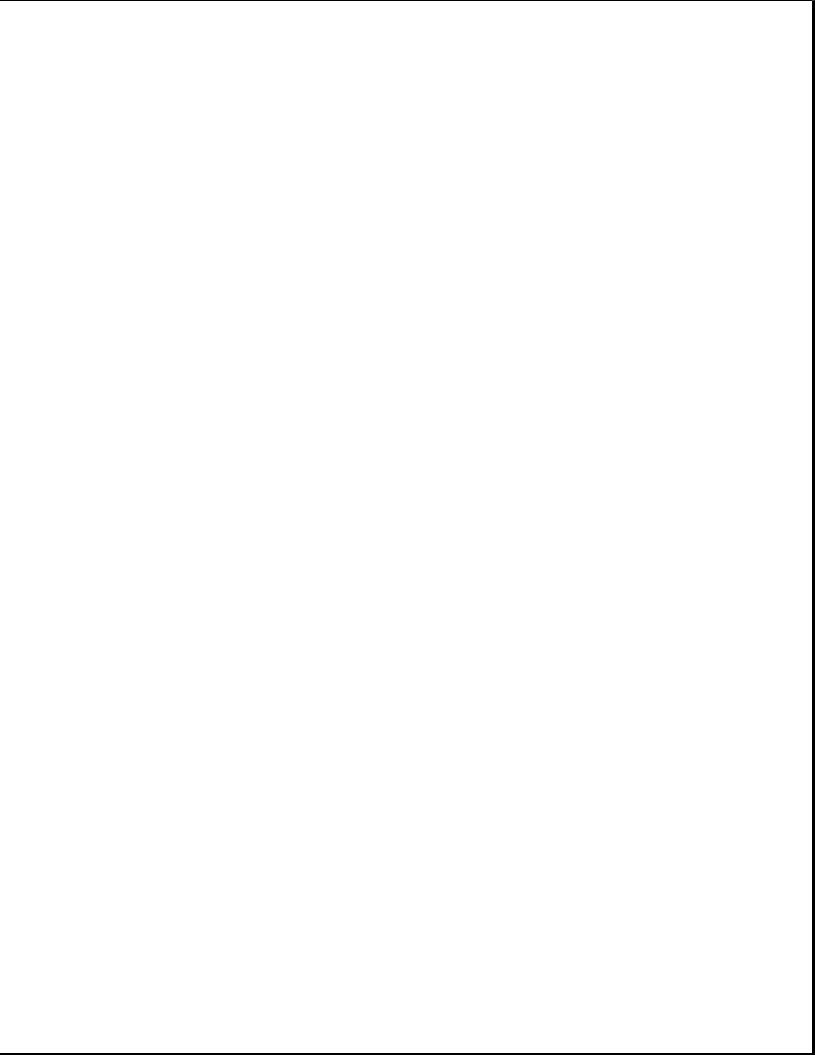
each device with minimal prompts. You can choose how many times to run the tests, to stop on errors, or to print or file a log of errors.
o Prompted Diagnostics allows maximum control over the device testing process. You can choose attended or unattended testing, decide to stop on errors, or choose to print or file a log of errors.
The TEST option checks the following:
o CPU (main system)
o Keyboard
o Pointing device interface
o Parallel interfaces
o Graphics controllers
o Diskette drives
o Fixed disks
o Serial interfaces
o Installed Compaq devices (tape drive, SCSI device, or network status)
View System Information (INSPECT)
This utility allows you to inspect the status and configuration of the following parameters:
o System
o System ROM
o Keyboard
o System ports
o System storage
o Graphics
o Memory
o Operating system
o System files
o Windows files
o Network status
o Miscellaneous
