HP Compaq Presario V2001AP, Compaq Presario V2000Z CTO, Compaq Presario V2001XX, Compaq Presario V2002XX, Compaq Presario V2009XX Creating Manual
...Creating Disc Labels on Your Notebook Using LightScribe
Document Part Number: 383416-001
February 2005
© Copyright 2005 Hewlett-Packard Development Company, L.P.
The information contained herein is subject to change without notice. The only warranties for HP products and services are set forth in the express warranty statements accompanying such products and services. Nothing herein should be construed as constituting an additional warranty. HP shall not be liable for technical or editorial errors or omissions contained herein.
Creating Disc Labels on Your Notebook Using LightScribe First Edition February 2005
Document Part Number: 383416-001
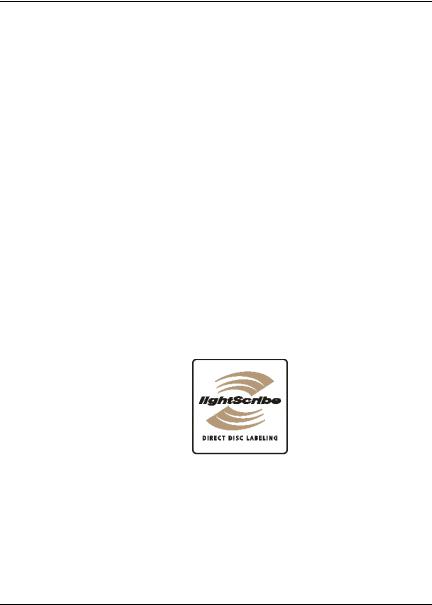
Creating Disc Labels on Your Notebook Using LightScribe
LightScribe is a direct disc-labeling technology that provides a simple way to create precise silk-screen-quality labels for discs. All you have to do is burn, flip the disc, and then burn again.
Creating a label uses the LightScribe-enabled optical drive of your computer with enhanced disc-labeling software, and specially coated CD or DVD discs (sold separately).
A LightScribe-enabled optical drive uses an optical laser to burn an image into the thin dye coating on the label side of a LightScribe disc. There is no ink to smear, no paper to curl, and no sticky adhesive to cause problems. LightScribe discs are identified by the LightScribe logo on the retail packaging and on the inner area of the disc itself.
1

Creating Disc Labels on Your Notebook Using LightScribe
Frequently asked questions
■How do I know if I have a LightScribe drive?
It will display the LightScribe logo (shown above).
■Can I upgrade my current DVD-RW drive to work with LightScribe media?
You cannot upgrade your current optical drive to be LightScribe capable.
■What do I need to use LightScribe?
Burning a label with LightScribe requires three things:
A LightScribe-enabled optical drive
LightScribe-enhanced software
LightScribe discs (sold separately)
■How long does it take to burn a LightScribe label?
The time required varies according to the image mode (Draft, Normal, and Best) and the surface area setting (narrow band with curved text, medium band with curved text, or the full disc surface). Using Draft or Normal imaging modes provides a shorter burn time, but also results in a lighter label. In most cases, the less area you use, the less time it takes to finish burning the label.
When beginning the burning of the label, the LightScribe software provides the estimated amount of time it will take to complete the label. A progress bar shows the remaining time during the burning process.
■Where are LightScribe discs sold?
LightScribe discs are available at major computer and consumer electronics retail outlets, and through online shopping.
■Can LightScribe burn a color label?
Currently, LightScribe technology creates a grayscale image, similar to a black-and-white photograph.
2
