Hitachi L40A105E User Manual

Thank you for purchasing this Hitachi product.
Please read these instructions carefully.
For additional assistance please Call Toll Free 1-800-289-0981 (USA/CANADA), 01-800-703-0885 (MEXICO) or visit our website at www.hitachi.us/tv.
Keep this owner’s guide for future reference.
Record the model name and serial number of your LCD Television for future reference.This information is located on the back of the television.
TABLE OF CONTENTS
2-6 IMPORTANT SAFETY INSTRUCTIONS
7 HOW TO ATTACH/REMOVE THE STAND
8-12 FIRST TIME USE
13-21 TV OPERATION
22-24 CONNECTIONS TO OTHER EQUIPMENT
25RECEPTION DISTURBANCES
26TROUBLESHOOTING
27SPECIFICATIONS
28LIMITED WARRANTY
MODEL NAME. ________________________ SERIAL NO. ___________________________
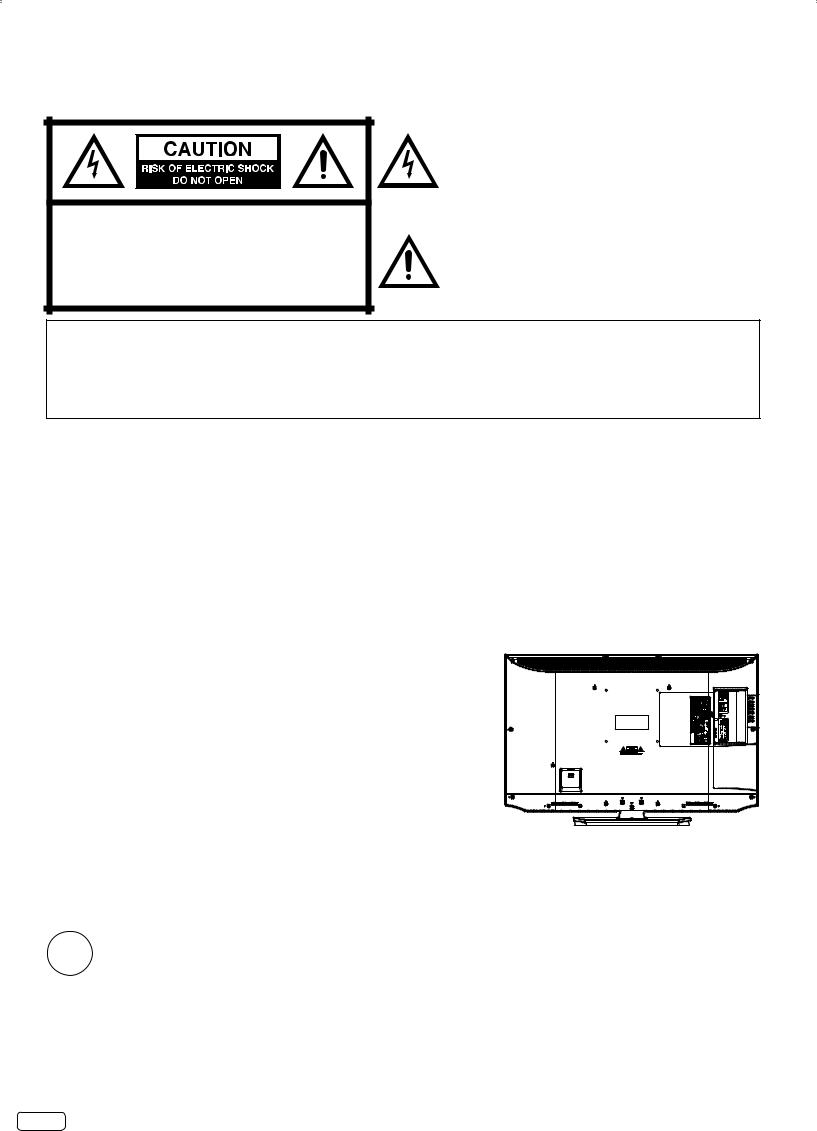
CAUTION:TO REDUCE THE RISK OF ELECTRIC SHOCK, DO NOT REMOVE COVER (OR BACK). NO USER-SERVICEABLE PARTS INSIDE. REFER SERVICING TO QUALIFIED SERVICE PERSONNEL.
The lightning flash with arrowhead symbol, within an equilateral triangle is intended to alert the user to the presence of uninsulated dangerous voltage within the product's enclosure that may be of sufficient magnitude to constitute a risk of electric shock.
The exclamation point within an equilateral triangle is intended to alert the user to the presence of important operating
and maintenance (servicing) instructions in the literature accompanying the appliance.
WARNING:
CAUTION:
TO PREVENT FIRE OR SHOCK HAZARD, DO NOT EXPOSE THIS APPLIANCE TO RAIN OR MOISTURE.
TO PREVENT THE SPREAD OF FIRE, KEEP CANDLES OR OPEN FLAMES AWAY FROM THIS PRODUCT AT ALL TIMES.
TO PREVENT ELECTRIC SHOCK, DO NOT USE THIS POLARIZED PLUG WITH AN EXTENSION CORD, RECEPTACLE OR OTHER OUTLET UNLESS THE BLADES CAN BE FULLY INSERTED TO PREVENT BLADE EXPOSURE.
WARNING: This equipment has been tested and found to comply with the limits for a Class B digital device, pursuant to Part 15 of the FCC Rules. These limits are designed to provide reasonable protection against harmful interference in a residential installation. This equipment generates, uses and can radiate radio frequency energy and, if not installed and used in accordance with the instructions, may cause harmful interference to radio communications.
However, there is no guarantee that interference will not occur in a particular installation. If this equipment does cause harmful interference to radio or television reception, which can be determined by turning the equipment off and on, the user is encouraged to try to correct the interference by one or more of the following measures:
- Reorient or relocate the receiving antenna.
- Increase the separation between the equipment and receiver.
- Connect the equipment into an outlet on a circuit different from that to which the receiver is connected. - Consult the dealer or an experienced radio/TV technician for help.
CAUTION: Changes or modifications not expressly approved by the party responsible for compliance with the FCC Rules could void the user’s authority to operate this equipment.
Location of the required Marking
The rating sheet and the safety caution are on the rear of the unit.
ENERGY STAR®
This television’s factory default settings as shipped meet ENERGY STAR requirements.
Please see the Convenience Functions section of this operating guide for more information on factory settings and the energy saving Auto Shut Off feature.
Lead/Mercury Notice
This product contains lead and one or more non-replaceable mercury backlights. Do not put in trash. Recycle or dispose of Hg according to applicable laws. For product recycling and disposal information, contact your local government agency or visit www.ecyclingcentral.com (in USA) or www.epsc.ca (in Canada). FOR MORE INFORMATION, CALL 1-800-289-0981 (USA/
CANADA), 01-800-703-0885 (MEXICO).
EN 2

IMPORTANT SAFETY INSTRUCTIONS
1)Read these instructions.
2)Keep these instructions.
3)Heed all warnings.
4)Follow all instructions.
5)Do not use this apparatus near water.
6)Clean only with dry cloth.
7)Do not block any ventilation openings. Install in accordance with the manufacturer’s instructions.
8)Do not install near any heat sources such as radiators, heat registers, stoves, or other apparatus (including amplifiers) that produce heat.
9)Do not defeat the safety purpose of the polarized or grounding-type plug. A polarized plug has two blades with one wider than the other. A grounding type plug has two blades and a third grounding prong. The wide blade or the third prong are provided for your safety. If the provided plug does not fit into your outlet, consult an electrician for replacement of the obsolete outlet.
10)Protect the power cord from being walked on or pinched particularly at plugs, convenience receptacles, and the point where they exit from the apparatus.
11)Only use attachments/accessories specified by the manufacturer.
12) Use only with cart, stand, tripod, bracket, or table specified by the manufacturer, or sold with the apparatus. When a cart is used, use caution when moving the cart/apparatus combination to avoid injury from tip-over.
13)Unplug this apparatus during lightning storms or when unused for long periods of time.
14)Refer all servicing to qualified service personnel. Servicing is required when the apparatus has been damaged in any way, such as power-supply cord or plug is damaged, liquid has been spilled or objects have fallen into the apparatus, the apparatus has been exposed to rain or moisture, does not operate normally, or has been dropped.
15)Apparatus should not be exposed to dripping or splashing, and objects filled with liquids, such as vases, should not be placed on the apparatus.
16)An outside antenna system should not be located in the vicinity of overhead power lines or other electric light or power circuits, or where it can fall into such power lines or circuits. When installing an outside antenna system, extreme care should be taken to keep from touching such power lines or circuits, as contact with them might be fatal.
17)Do not overload wall outlets and extension cords, as this can result in a risk of fire or electric shock.
18)Do not push objects through any openings in this unit, as they may touch dangerous voltage points or short out parts that could result in fire or electric shock. Never spill or spray any type of liquid into the unit.
19) If an outside antenna or cable system is connected to the unit, be sure |
EXAMPLE OF ANTENNA GROUNDING AS PER THE |
||||||||
the antenna or cable system is grounded to provide some protection |
|
NATIONAL ELECTRICAL CODE |
|||||||
against voltage surges and built-up static charges, Section 810 of the |
|
|
|
|
|
|
|
|
ANTENNA |
|
|
|
|
|
|
|
|
LEAD IN WIRE |
|
National Electrical Code, ANSI/NFPA 70, provides information with |
|
|
|
|
|
|
|
|
|
respect to proper grounding of the mast and supporting structure, |
GROUND |
|
|
|
|
|
|||
|
CLAMP |
|
|
|
|
ANTENNA |
|||
grounding of the lead-in wire to an antenna discharge unit, size of |
|
|
|
|
|
|
|
|
|
|
|
|
|
|
|
|
|
DISCHARGE UNIT |
|
grounding conductors, location of antenna discharge unit, connection |
|
|
|
|
|
|
|
|
(NEC SECTION 810-20) |
ELECTRIC SERVICE |
|
|
|
|
|
|
|
GROUNDING CONDUCTORS |
|
to grounding electrodes, and requirements for the grounding |
EQUIPMENT |
|
|
|
|
|
|
|
(NEC SECTION 810-21) |
|
|
|
|
|
|
|
|||
electrode. |
NEC-NATIONAL |
|
|
|
|
|
GROUND CLAMPS |
||
|
|
|
|
||||||
|
|
|
|
|
POWER SERVICE GROUNDING |
||||
20) When replacement parts are required, be sure the service technician |
ELECTRICAL CODE |
|
|
|
|
|
|||
|
|
|
|
|
ELECTRODE SYSTEM |
||||
S2898A |
|
|
|
|
|
(NEC ART 250, PART H) |
|||
uses replacement parts specified by the manufacturer or those that |
|
|
|
|
|
|
|
|
|
have the same characteristics as the original part. |
|
|
|
|
|
|
|
|
|
Unauthorized substitutions may result in fire, electric shock or other hazards.
21)Upon completion of any service or repairs to this unit, ask the service technician to perform safety checks to determine that the unit is in proper operating condition.
22)When you connect the product to other equipment, turn off the power and unplug all of the equipment from the wall outlet. Failure to do so may cause an electric shock and serious personal injury. Read the owner's manual of the other equipment carefully and follow the instructions when making any connections.
23)Sudden high volume sound may cause hearing or speaker damage. When you use headphones, (if the unit is equipped with a headphone jack) keep the volume at a moderate level. If you use headphones continuously with high volume sound, it may cause hearing damage.
3 EN
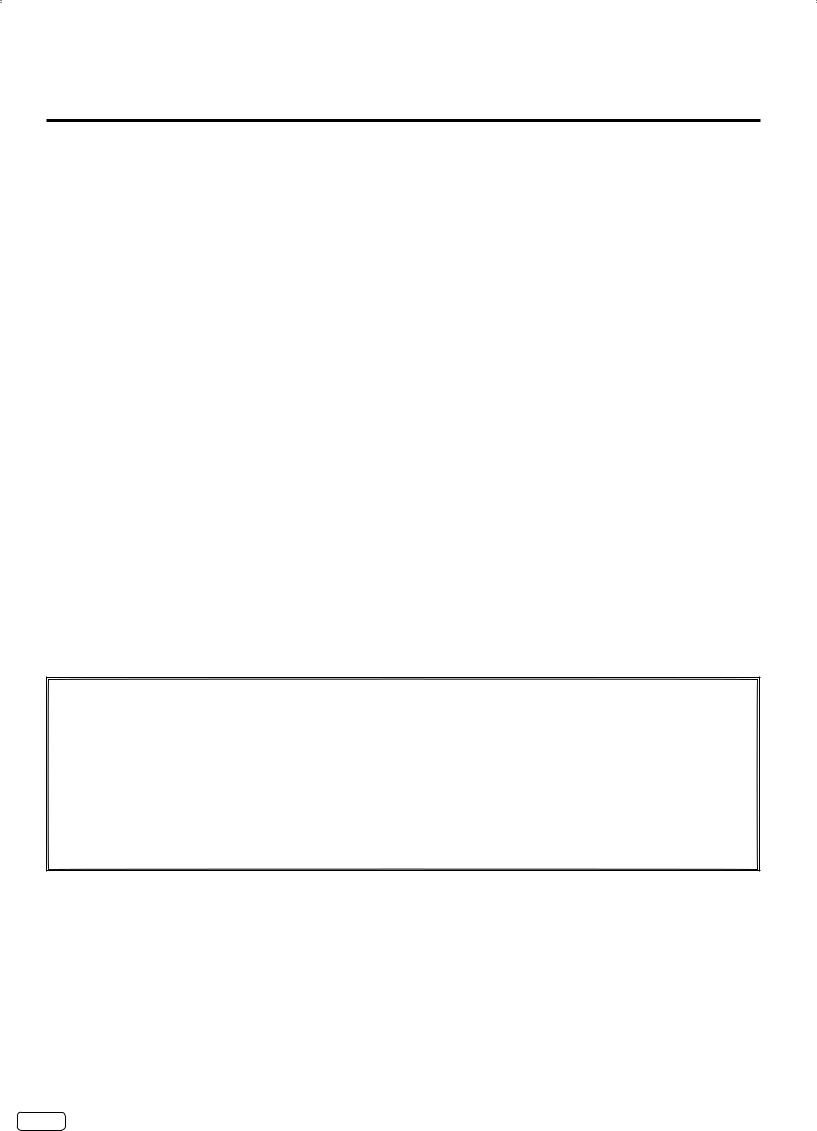
IMPORTANT SAFETY INSTRUCTIONS (continued)
24)Do not allow the product to output distorted sound for an extended period of time. It may cause speaker overheating and fire.
25)This reminder is provided to call the cable TV system installer’s attention to Article 820-40 of the NEC that provides guidelines for proper grounding and, in particular, specifies that the cable ground shall be connected to the grounding system of the building, as close to the point of cable entry as practical.
26)The socket-outlet must be installed near the unit and easily accessible.
27)The mains plug is used as the disconnect and shall remain readily operable.
CONDENSATION
Moisture will form in the operating section of the unit if the unit is brought from cool surroundings into a warm room or if the temperature of the room rises suddenly. When this happens, unit's performance will be impaired. To prevent this, let the unit stand in its new surroundings for about an hour before switching it on, or make sure that the room temperature rises gradually.
Condensation may also form during the summer if the unit is exposed to the breeze from an air conditioner. In such cases, change the location of the unit.
HOW TO HANDLE THE LCD PANEL
• Do not press hard or jolt the LCD panel. It may cause the LCD panel glass to break and injury may occur.
• If the LCD panel is broken, make absolutely sure that you do not touch the liquid in the panel. This may cause skin inflammation.
If the liquid gets in your mouth, immediately gargle and consult with your doctor. Also, if the liquid gets in your eyes or touches your skin, consult with your doctor after rinsing for at least 15 minutes or longer in clean water.
Possible Adverse Effects on LCD Panel: If a fixed (non-moving) pattern remains on the LCD Panel for long periods of time, the image can become permanently engrained in the LCD Panel and cause subtle but permanent ghost images. This type of damage is NOT COVERED BY YOUR WARRANTY. Never leave your LCD Panel on for long periods of time while it is displaying the following formats or images:
• Fixed Images, such as stock tickers, video game patterns, TV station logos, and websites.
• Special Formats that do not use the entire screen. For example, viewing letterbox style (16:9) media on a normal (4:3) display (black bars at top and bottom of screen); or viewing normal style (4:3) media on a widescreen (16:9) display (black bars on left and right sides of screen).
The following symptoms are not signs of malfunction but technical limitation. Therefore we disclaim any responsibility for these symptoms.
• LCD Panels are manufactured using an extremely high level of precision technology, however sometimes parts of the screen may be missing picture elements or have luminous spots.
This is not a sign of a malfunction.
• Do not install the LCD Panel near electronic equipment that produces electromagnetic waves. Some equipment placed too near this unit may cause interference.
• Effect on infrared devices – There may be interference while using infrared devices such as infrared cordless headphones.
Power source
This LCD television is designed to operate on 120 volts 60 Hz, AC current. Insert the power cord into a 120 volts 60 Hz outlet.
To prevent electric shock, do not use the LCD television’s (polarized) plug with an extension cord, receptacle, or other outlet unless the blades can be fully inserted to prevent blade exposure.
Never connect the LCD television to 50 Hz, direct current, or anything other than the specified voltage.
Warning
To reduce the risk of fire or electric shock, do not expose this apparatus to rain or moisture.
Caution
Never remove the back cover of the LCD television as this can expose you to very high voltages and other hazards. If the television does not operate properly, unplug the LCD television and call your authorized dealer or service center.
Adjust only those controls that are covered in the instructions, as improper changes or modifications not expressly approved by Hitachi could void the user’s warranty.
“Standard Television Receiving Apparatus - Appareil de réception télévision ordinaire, Canada BETS-7 / NTMR-7”
Declaration of Conformity
This device complies with part 15 of the FCC Rules. Operation is subject to the following two conditions:
(1) This device may not cause harmful interference and (2)This device must accept any interference received, including interference that may cause undesired operation.
For questions regarding this declaration, contact:
EN 4
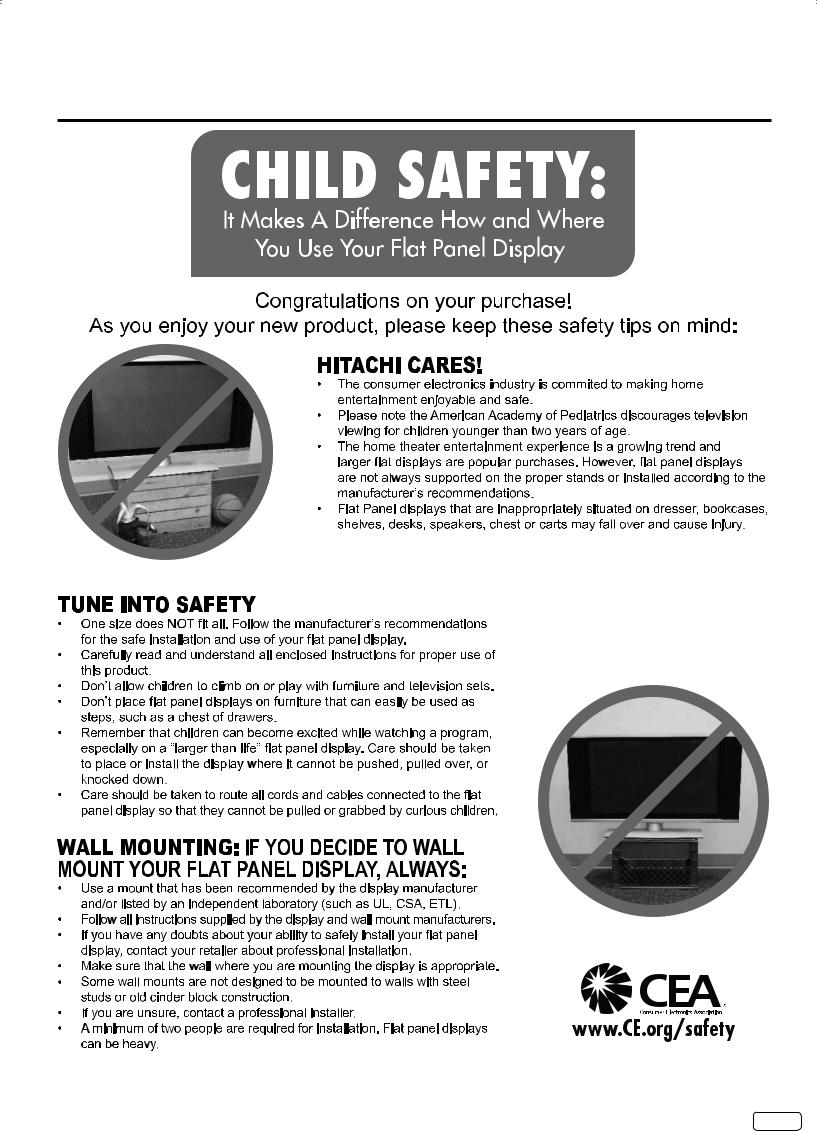
CHILD SAFETY NOTICE
5 EN

SAFETY PRECAUTIONS
The unit emits heat when in operation. Do not place any covers or blankets on the unit, this may cause overheating. Do not block ventilation holes, or set up near radiators. Do not place in direct sunlight. When placing on a shelf leave 4 inches (10 cm) free space around the entire unit.
 4 inches
4 inches
4 inches
Notes when mounting the LCD TV on a wall
If the unit is to be mounted on the wall, contact the retailer where you purchased the LCD TV for advice, and have the equipment professionally installed. Incomplete or improper installation may cause injury to you, and/or damage to the LCD TV.
The screws ISO M6 thread type should be used. The insertion length must be within 12 - 16mm. If the insertion length is less than 12mm, the weight can not be maintained.
If the insertion length is more than 16mm, a space is created between the Wall Mount Bracket and the Television. (Insertion Length) = (Screw Length) - (Washers Thickness) - (Mounting Bracket Thickness)
Securing to a Wall
1.Using metallic wire fasten the set to the clamping screw on the rear of the LCD TV as shown below.
2.Keep the LCD TV 4 inches away from the wall except when mounted using the wall mount bracket and secure to the wall as shown below:
Wire |
Wire |
4 inches |
|
|
|
Clamp |
|
|
Screw |
|
Wire |
|
|
NOTICE FOR TV CABINET
If the unit is to be mounted on a cabinet smaller than length of the unit, it could result in an unstable location and the unit may tumble over, making a risk of personal, possibly fatal injury. Also, this would damage the product seriously. Accordingly, Hitachi accepts no responsibility or liability for any injuries or property damage resulting from the improper installation.
YES !! NO !!
EN 6

How to attach the stand
NOTE:
•Unplug the AC cord from the AC INPUT terminal.
•Before beginning this process, assure that TV is laid on a clean, safe, and cushioned space to avoid any damage to the unit.
•Do not touch or press the LCD screen, the glass might break under pressure.
Place the TV on its front onto a table.
Align the stand’s bottom-plate (supplied) as seen here. It will fit in only one direction.
Hold the unit and attach the stand frame (a) slowly and secure the stand frame (a) with the 3 screws (supplied). (4x35mm (5/32 x 1-23/64 inches)), as shown in Figure 1.
(b)
LCD PANEL FRONT
 (a)
(a)
(b)
Figure 1
Figure 2
Finally, secure the bottom-plate (b) with 3 screws (supplied) (4x12mm (5/32 x 15/32 inches)) as indicated by the arrows in Figure 2.
• Be sure to follow the instructions. Insufficient tightening or incorrect installation of the stand will not support your unit correctly, and could result in damage or injury from tip-over.
How to remove the stand
When you transport this product, remove the stand and pack flat against the back of the unit in the carton. To remove the stand, perform the above steps in reverse order.
For wall mounting, the base must be removed. To disconnect the base/stand remove the 3 screws from the back.
Screws
7 EN

Features
LCD color TV
Unique space saving design combines a 40” class LCD color TV.
•Integrated Digital Tuner - You can view digital broadcasts without using a Digital TV Set-Top Box.
•Closed Caption Decoder With Full Text Mode - Displays text captions or full screen text on the screen for hearing impaired viewers.
•Picture Adjustments Using The Remote Control - The On-Screen display allows precise remote control adjustment of BRIGHTNESS, CONTRAST, COLOR, TINT and SHARPNESS.
•Programmable TV Sleep Timer - Operable from the remote control, the TV can be programmed for up to 120 minutes to turn off automatically.
•On-Screen 3 Languages Display - You can select one of 3 Languages, English, Spanish or French for on-screen programming
•Parental Control - The Parental Control function can read the rating of a TV program or movie content if the program is encoded with this information. Parental Control will allow you to set a restriction level.
This LCD Television receiver will display television closed captioning, ( |
|
or |
|
), in accordance with paragraph 15.119 and 15.122 |
|
||||
of the FCC rules. |
|
|
|
|
*HDMI, the HDMI Logo, and High-Definition Multimedia Interface are trademarks or registered trademarks of HDMI Licensing LLC in the United States and other countries.
*Manufactured under license from Dolby Laboratories. Dolby and the double-D symbol are trademarks of Dolby Laboratories.
*VGA and XGA are trademarks of International Business Machines Corporation.
*VESA is a registered trademark of the Video Electronics Standard Association.
Power source
TO USE AC POWER
1.Connect the AC cord plug into this unit’s AC INPUT jack. 2.Connect the AC cord into an AC outlet.
Wider Hole AC Outlet
and Blade
AC 120V, 60Hz
AC cord (supplied)
NOTE:
• Please make sure to insert the cord securely at both the LCD TV and the wall outlet.
• The AC cord has a polarized type AC line plug. If the supplied AC cord does not match your AC outlet, contact a qualified electrician.
WARNING:
• Do not connect this unit to the power using any device other than the supplied AC cord. This could cause fire, electrical shock, or damage.
• Do not use with a voltage other than the power voltage specified. This could cause fire, electrical shock, or damage.
CAUTION:
• When this unit is not used for a long time, (e.g., away on a trip) in the interest of safety, be sure to unplug it from the AC outlet.
• Do not plug/unplug the AC cord when your hands are wet. This may cause electrical shock.
• If you need to replace the supplied AC adapter or AC cord, the specified one is recommended. Contact the dealer that you purchased the unit from.
EN 8
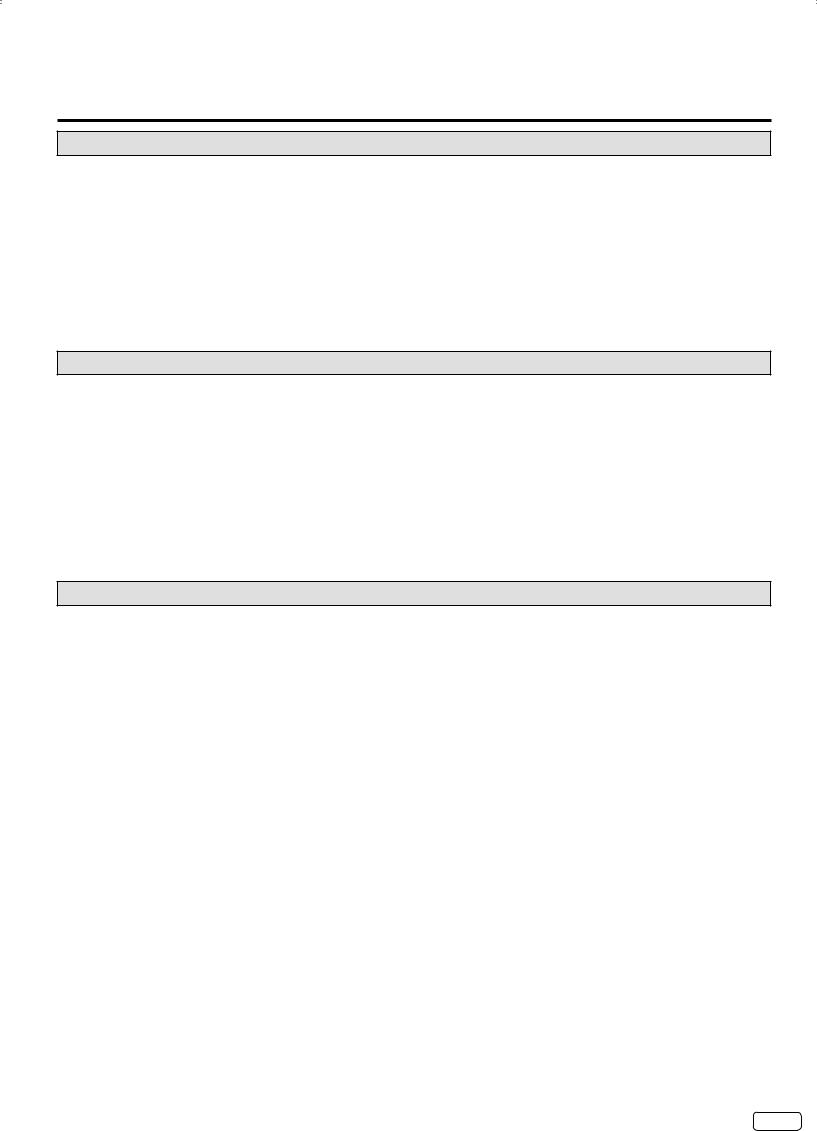
|
Contents |
Before using your unit |
|
IMPORTANT SAFETY INSTRUCTIONS |
............................................................................................................................... 3 |
CHILD SAFETY NOTICE...................................................................................................................................................... |
5 |
SAFETY PRECAUTIONS ..................................................................................................................................................... |
6 |
How to attach the stand ........................................................................................................................................................ |
7 |
How to remove the stand ...................................................................................................................................................... |
7 |
Features................................................................................................................................................................................ |
8 |
Power source ........................................................................................................................................................................ |
8 |
Contents ............................................................................................................................................................................... |
9 |
Location of controls............................................................................................................................................................. |
10 |
Remote control ................................................................................................................................................................... |
11 |
Antenna connections .......................................................................................................................................................... |
12 |
Cable TV connections......................................................................................................................................................... |
12 |
TV operation |
|
Starting setup ..................................................................................................................................................................... |
13 |
TV operation ....................................................................................................................................................................... |
13 |
Quick guide for menu operation .......................................................................................................................................... |
14 |
Convenience functions ....................................................................................................................................................... |
15 |
Memorizing channels.......................................................................................................................................................... |
16 |
Checking the digital signal strength .................................................................................................................................... |
17 |
Labeling channels............................................................................................................................................................... |
17 |
Labeling video inputs .......................................................................................................................................................... |
17 |
Setting the Parental Control ................................................................................................................................................ |
17 |
Closed Caption ................................................................................................................................................................... |
19 |
CC advanced...................................................................................................................................................................... |
20 |
Aspect Switching ................................................................................................................................................................ |
20 |
Time Shift............................................................................................................................................................................ |
21 |
Additional information |
|
Connections to other equipment......................................................................................................................................... |
22 |
Reception disturbances ...................................................................................................................................................... |
25 |
Troubleshooting .................................................................................................................................................................. |
26 |
Specifications ..................................................................................................................................................................... |
27 |
LIMITED WARRANTY ........................................................................................................................................................ |
28 |
9 EN

Location of controls
Front |
Left side |

 POWER button
POWER button
CH (CHANNEL)  /
/ buttons
buttons
VOL (VOLUME) +/– buttons
MENU button INPUT/ENTER button
Power Indicator
Red : Standby Green : On
Remote sensor
To display the menu screen.
Press MENU button to display the menu screen.
CH (CHANNEL) / buttons, VOL (VOLUME) +/– buttons and INPUT/ENTER button can be used to select the desired setting during the menu screen operations.
Rear
AC INPUT jack
DIGITAL AUDIO
COAXIAL OUT jack
PC/DVI AUDIO IN jack |
HDMI3 IN jack |
PC MONITOR IN jack |
USB INPUT |
HDMI1/DVI IN jack |
HDMI2 IN jack |
ANT. (RF) IN jack |

 COMPONENT IN jacks
COMPONENT IN jacks

 VIDEO2 IN jacks (VIDEO/AUDIO (L (MONO)/R))
VIDEO2 IN jacks (VIDEO/AUDIO (L (MONO)/R))
VIDEO1 IN jacks (VIDEO/AUDIO (R/L(MONO)))
VAR.(VARIABLE) AUDIO (R/L) OUT jacks
EN 10
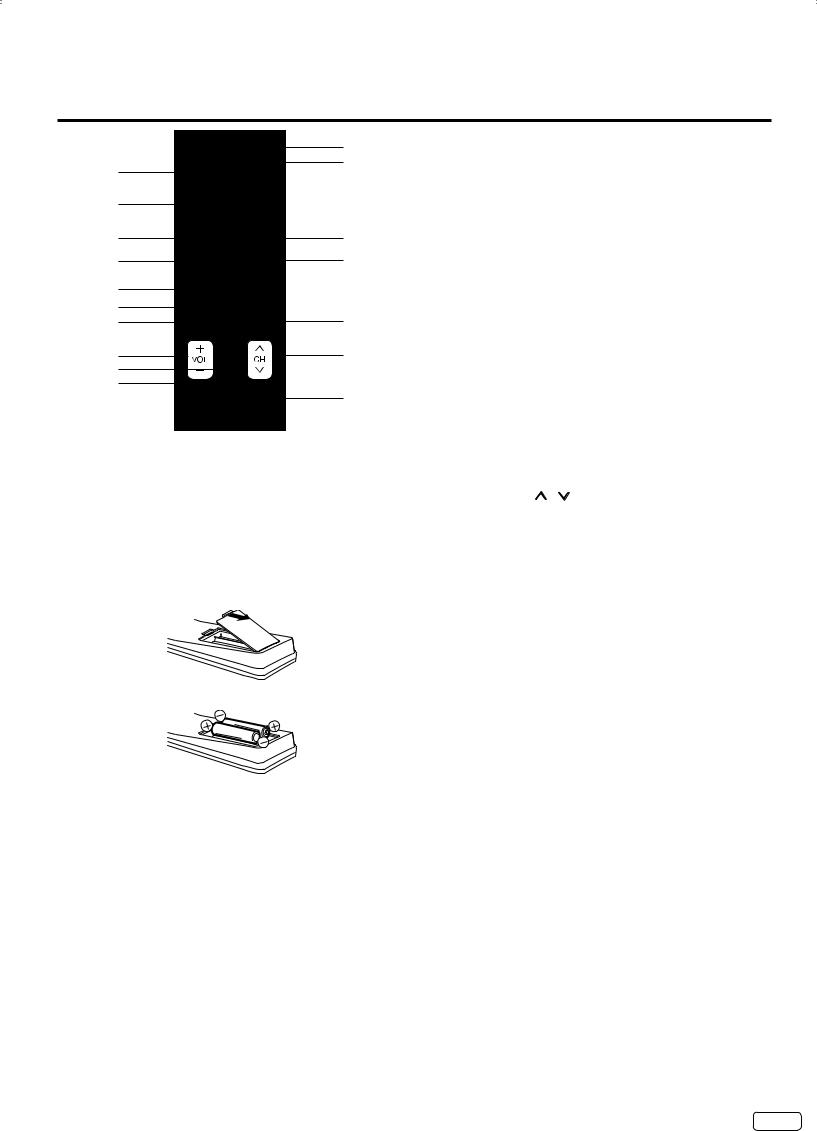
Remote control
12 1 




 13 2
13 2
3 |
|
4 |
14 |
5 |
15 |
6 |
|
7 |
16 |
8 |
9 |
17 |
10 |
|
11 |
18 |
|
1.POWER Button - Press to turn the LCD TV’s power on/off.
2.AUDIO Button - Press to change the audio language.
3.Direct Channel Selection Buttons (0-9) - Allows direct access to any channel of the LCD TV.
4.– Button -This button is the “–” button used when selecting digital channels.
Before using the remote control, batteries must first be installed.
HOW TO INSTALL BATTERIES
1.Open the battery compartment cover.
2.Install two “AAA” batteries (supplied).
3.Replace the battery compartment cover.
5.MENU Button - Use to display the On-Screen menu function.
6.CURSOR ▲/▼/ / Buttons - Use to navigate and select menu functions of the LCD TV.
7.ENTER Button - Press to enter or select functions for the OnScreen menu.
8.EXIT Button - Press to exit the On-Screen menu.
9.VOL (VOLUME) + / – Buttons - Press the + button to increase, or the – button to decrease the sound level.
10.LAST CH Button - Pressing this button allow you to go back to the previous channel selected. Press this button again to return to the channel you were watching.
11.MUTE Button - To turn off the sound, press this button once. The LCD TV will be silenced and “Mute” will appear on the screen. The muting feature can be released by pressing
the MUTE button again or by pressing either of the VOL (VOLUME) + or – buttons.
12.SLEEP Button - To set the LCD TV to turn off after a preset amount of time, use the SLEEP button on the remote control.
13.C.C. Button - Used to display the Closed Captions menu screen.
14.DISPLAY Button - When you press this button the current information will be displayed on the screen.
15.INPUT Button - Press to change the TV’s input.
16.ASPECT Button - Press to change the picture size.
17.CH (CHANNEL) / Buttons - Press to change the channel of the LCD TV.
18.Time Shift control Buttons - See page 21.
Use two “AAA” size batteries. The batteries may last approximately one year depending on how much the remote control is used.
For best performance, it is recommended that batteries should be replaced on a yearly basis, or when the remote operation becomes erratic. Do not mix old and new batteries or different types.
BATTERY PRECAUTIONS
These precautions should be followed when using batteries in this device:
• Use only the size and type of batteries specified.
• Be sure to follow the correct polarity when installing the batteries as indicated in the battery compartment. Reversed batteries may cause damage to the device.
• Do not mix different types of batteries together (e.g. Alkaline, Carbon-zinc or Rechargeable) or old batteries with fresh ones.
• If the device is not to be used for a long period of time, remove the batteries to prevent damage or injury from possible battery leakage.
• Do not try to recharge batteries not intended to be recharged; they can overheat and rupture. (Follow battery manufacturer’s directions.)
• Please use caution when inserting batteries to avoid battery damage. If the spring terminal in the remote control remains in contact with a side of a damaged battery it can cause a short circuit. Never use damaged batteries as they can become very hot and are dangerous.
11 EN
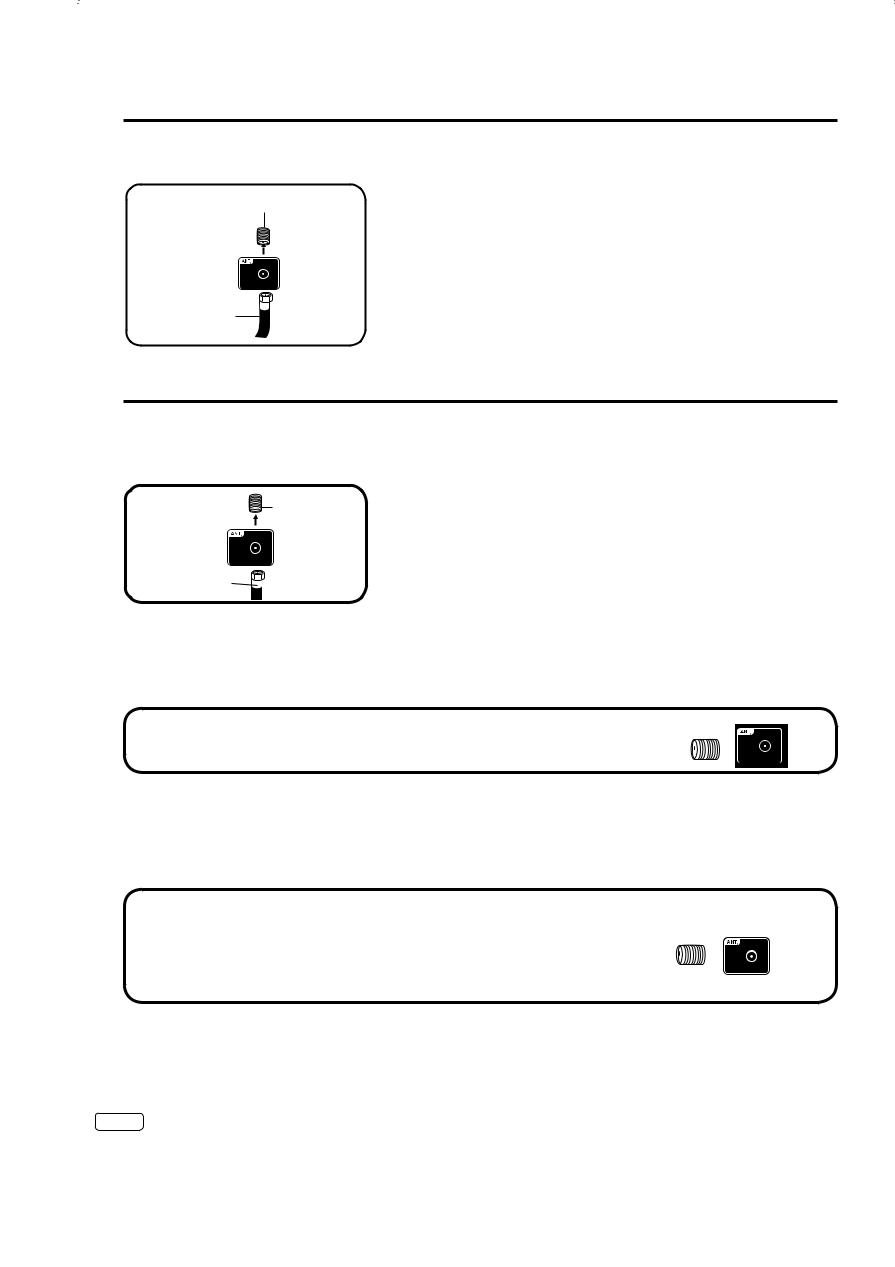
Antenna connections
If you are using an indoor or outdoor antenna, follow the instructions below that correspond to your antenna system. If you are using a Cable TV service, see Cable TV connections.
Combination VHF/UHF Antenna (Single 75 ohm cable)
Antenna |
Connect the 75 ohm cable from the combination VHF/UHF antenna to the Antenna |
Jack |
Jack. |
75 ohm Coaxial Cable
Cable TV connections
This TV has an extended tuning range and can tune most cable channels without using a Cable TV Converter box. Some cable companies offer “premium pay channels” where the signal is scrambled. Descrambling these signals for normal viewing requires the use of a descrambler device which is generally provided by the Cable TV company.
For subscribers to basic Cable TV service
For basic Cable TV service not requiring a Converter/Descrambler box, connect the Antenna 75 ohm Coaxial Cable directly to the Antenna Jack on the back of the TV.
Jack
75 ohm Coaxial Cable
For subscribers to scrambled Cable TV service |
|
|
|
If you subscribe to a Cable TV service which requires the use of a Converter/Descrambler box, connect the incoming 75 ohm Coaxial |
|||
Cable to the Converter/Descrambler box. Using another 75 ohm Coaxial Cable, connect the output jack of the Converter/Descrambler |
|||
box to the Antenna Jack on the TV. Follow the connections shown below. Set the TV to the output channel of the Converter/Descrambler |
|||
box (usually channel 3 |
|
|
|
|
|
|
Antenna |
Incoming 75 ohm Cable TV Cable |
Converter/ |
75 ohm Cable to TV |
Jack |
|
|||
|
Descrambler |
|
|
For subscribers to unscrambled Cable TV service with scrambled premium channels
If you subscribe to a Cable TV service in which basic channels are unscrambled and premium channels require the use of a Converter/ Descrambler box, you may wish to use a signal Splitter and an A/B Switch box (available from the Cable TV company or an electronics supply store). Follow the connections shown below. With the switch in the “B” position, you can directly tune any nonscrambled channels on your TV. With the switch in the “A” position, tune your TV to the output of the Converter/Descrambler box (usually channel 3 or 4) and use the Converter/Descrambler box to tune scrambled channels.
Incoming |
|
Converter/ |
|
|
|
|
75 ohm |
|
|
|
|
Antenna |
|
|
Descrambler |
|
|
|
||
Cable TV |
|
|
|
75 ohm Cable |
to TV |
Jack |
Cable |
Splitter |
A/B Switch |
A |
|
||
|
B |
|
|
|||
|
|
|
|
|
|
|
EN 12

|
|
|
|
|
|
|
|
|
|
|
|
|
|
|
|
|
|
|
|
|
|
|
|
|
Press ▲ or ▼ to select “TV Location”, then press or to |
||||
2 select “Home” or “Store”. This product qualifies for ENERGY |
|||||
|
STAR in Home mode default setting. |
||||
|
NOTE: |
||||
|
• This unit has been preset to STORE brightness.This setting |
||||
|
|
|
does not qualify under ENERGY STAR.To reduce brightness |
||
|
|
|
and energy consumption, change setting to ‘HOME’.This |
||
|
|
|
setting does qualify under ENERGY STAR. |
||
|
• The device may not conform to the ENERGY STAR standard |
||||
|
|
|
after Reset is performed or the Backlight is adjusted. |
||
|
Press ▲ or ▼ to select “E-POP Demo”, then press or to |
||||
3 select “On” or “Off”. |
|||||
|
On: A TV feature introduction will be popped up at the bottom |
||||
|
|
|
of the screen. |
||
4 |
Off: Turn off the E-POP Demo feature. |
||||
Press ▲ or ▼ to select “Source”, then press or to select |
|||||
“Air” or “Cable”. |
|||||
5 |
Press ▲ or ▼ to select “Scan”, then press or ENTER. |
||||
6 |
“Auto Setup” will begin. After the Auto Setup is completed, the |
||||
TV channel appears on the screen. |
|||||
|
• Depending on the reception condition, it may take up to 30 |
||||
|
|
|
minutes to complete memorizing digital cable channels. |
||
|
|
|
Please allow the process to complete without interruption. |
||
NOTE:
• If you press EXIT in the process of “Auto Setup”, the Auto Setup stops and changes to the normal screen.
• When you make a menu selection, your changes occur immediately.You do not have to press EXIT to see your changes.
• If E-POP was turned ON in Auto Setup, to turn E-POP OFF, please set the TV to the TV input, then set “E-POP Demo” in the Auto Setup menu to “Off”.
TV operation
1 To turn on the TV, press POWER.
(POWER indicator on the front of the unit changes green. It may take approx. 10 seconds for a picture to appear on screen.)
2 Adjust the volume level by pressing VOL + or – . The volume level will be indicated on the screen by green bars. As the volume level increases, so do the number of bars. If the volume decreases, the number of green bars also decreases.
3 Set the Source option to the appropriate position (see “Air/ Cable selection” on page 16).
4 Press the Direct Channel Selection Buttons (0-9, –) buttons to select the channel.
(If you press only the channel number, channel selection will be delayed for a few seconds.)
TO SELECT ANALOG CHANNELS
1-9: Press 1-9 as needed. Example, to select channel 2, press 2, then press ENTER.
10-99: Press the 2 digits in order. Example, to select channel 12, press 1, 2, then press ENTER.
100-135: Press the 3 digits in order. Example, to select channel 120, press 1, 2, 0, then press ENTER.
TO SELECT DIGITAL CHANNELS
Press the first 1-3 digits, then press the – button followed by the remaining number.
Example, to select channel 15-1, press 1, 5, –, 1, then press
ENTER.
• If a channel is selected with only audio content, “Audio only” will be displayed on the screen.
• If a channel is selected with a weak digital signal, “Weak Signal or Channel not available.” will be displayed on the screen.
• The same program may be available on either an analog channel or a digital channel.You may choose to watch either format.
• If a channel is selected to which you have not subscribed, “Digital channel is encrypted” will be displayed on the screen.
VHF/UHF/CABLE CHANNELS
Air |
|
Cable |
VHF |
|
VHF |
2-13 |
|
2-13 |
UHF |
STD/HRC/IRC |
|
14-69 |
14-36 |
(A) (W) |
|
37-59 |
(AA) (WW) |
|
60-85 |
(AAA) (ZZZ) |
|
86-94 |
(86) (94) |
|
95-99 |
(A-5) (A-1) |
|
100-135 (100) (135) |
|
|
01 |
(4A) |
NOTE:
• If a channel with no broadcast is selected, the sound will automatically be muted.
• It may take a few seconds for a digital channel picture to appear on screen after being selected.
To select the video input source
To view a signal from another device connected to your LCD TV, such as a VCR player, press INPUT, then press ▲ or ▼ or corresponding Number buttons (0-7), then press ENTER.You can select TV, Video1, Video2, Component, HDMI1, HDMI2,
HDMI3 or PC depending on which input jacks you used to connect your devices.
Input List
0.TV
1.Video1
2.Video2
3.Component
4.HDMI1
5.HDMI2
6.HDMI3
7.PC
[0-7]:Select
CH  /
/
Press and release CH  /
/ . The channel automatically stops at the next channel set into memory.
. The channel automatically stops at the next channel set into memory.
For proper operation, before selecting channels, they should be set into the memory. See “Memorizing channels” on page 16.
13 EN

DISPLAY
Press DISPLAY to display the current information on the screen.
When the TV receives a digital signal, the digital information will appear.
|
|
|
|
|
Sleep Timer |
|
|
|
62-1 |
HDTV_Moving_Picture... |
|
||
|
|
CH-1 |
TV-MA |
Off |
|
|
|
|
Digital Air |
English |
|
||
|
|
No Program Information is available |
|
|
||
|
|
USB Memory Information |
|
|
|
|
|
|
■ Play Time : --:--:-- |
|
|
|
|
|
|
Message: Now Live View |
|
|
|
|
|
|
USB Memory is unplugged |
|
|
|
|
|
|
Full |
|
|
||
|
|
1080i |
|
|
||
|
|
|
|
|
|
|
• Channel number |
• Station name |
|||||
• Channel label (if preset) |
• |
Broadcast program name |
||||
• |
Parental Control |
• |
Signal type |
|||
• |
Sleep timer |
• |
Audio language |
|||
• |
Program guide |
• |
Picture size |
|||
• |
Resolution |
• |
Time Shift display |
|||
When the TV receives an analog signal, the analog information will appear.
|
|
|
|
Sleep Timer |
|
|
|
14 |
|
|
|
|
|
|
X |
Off |
|
|
|
Analog Cable |
|
|
|
|
|
Mono |
|
|
|
|
|
Full |
|
|
|
|
|
480i |
|
|
|
|
|
|
|
|
|
• |
Channel number |
• Channel label (if preset) |
|||
• |
Parental Control |
• |
Signal type |
||
• |
Sleep timer |
• |
Picture size |
||
• |
Audio information |
• |
Resolution |
||
|
|
(Stereo, SAP or Mono) |
|
|
|
Press DISPLAY again to clear the display.
NOTE:
• After a few seconds the DISPLAY screen will return to normal TV operation automatically.
LAST CH
This button allows you to go back to the last channel selected by pressing LAST CH. Press LAST CH again to return to the last channel you were watching.
MUTE
Press MUTE to switch off the sound. The TV’s sound will be silenced and “Mute” will appear on the screen. The sound can be switched back on by pressing this button again or by pressing the VOL + or – buttons.
SLEEP
To set the TV to turn off after a preset amount of time, press SLEEP on the remote control. The clock will count up 10 minutes for each press of the SLEEP button (Off, 0h 10m, 0h 20m, ..., 2h 0m). After the sleep timer is programmed, the display will appear briefly every ten minutes to remind you that the sleep timer is operating. To confirm the sleep timer setting, press SLEEP and the remaining time will be displayed for a few seconds. To cancel the sleep timer, press SLEEP repeatedly until the display turns to Off.
Quick guide for menu operation
Example: Select Menu Language.
1 Press INPUT to select TV mode.
2 Press MENU. The TV menu screen will appear.
Main Menu
|
Video |
>> |
|
Audio |
|
CH |
Channel |
|
|
Locks |
|
|
Setup |
|
3 |
:Move |
ENTER :Select |
Press ▲ or ▼ to select “Setup”, then press or ENTER. |
||
|
Press ▲ or ▼ to select “Menu Language”, then press or |
|
4 to select the desired language. |
||
|
On the following pages the menu can be called in the same |
|
5 |
way as here. |
|
Press EXIT to return to the normal screen. |
||
NOTE:
• If no buttons are pressed for more than 60 seconds, the menu screen will clear and the TV will return to normal viewing automatically.
EN 14
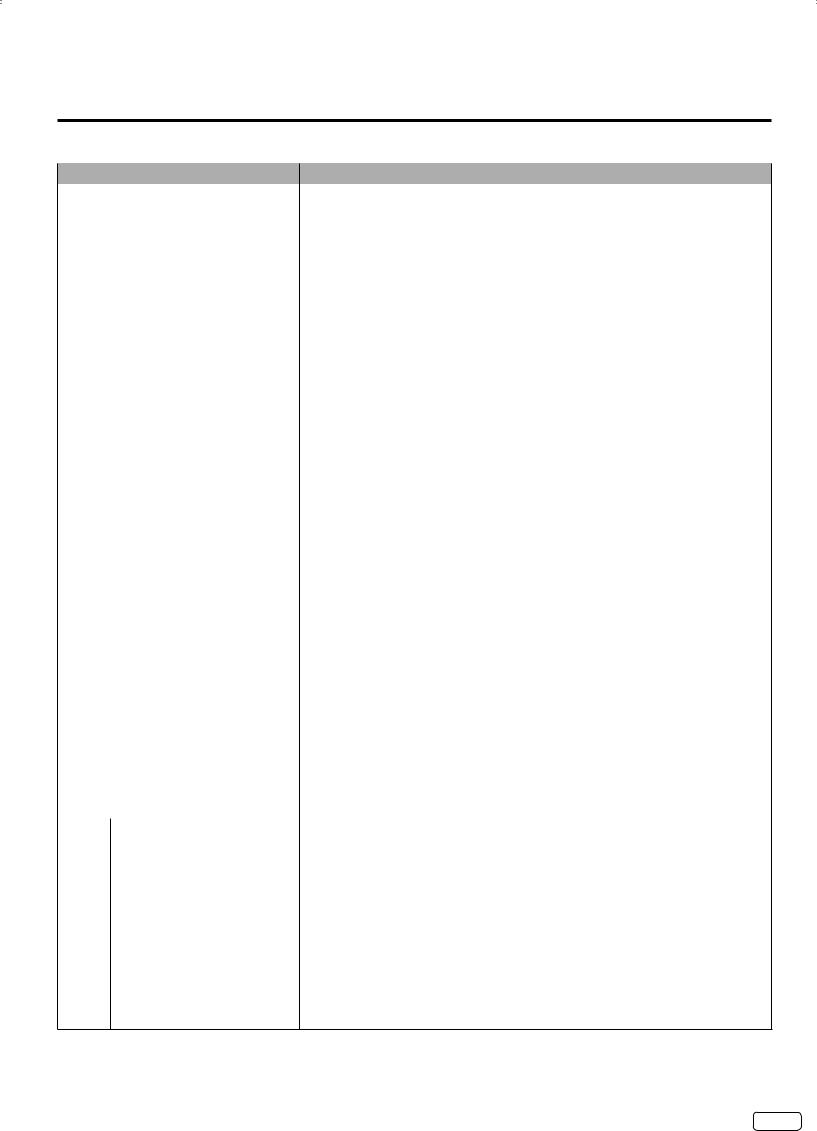
Convenience functions
You can change the default settings by pressing the MENU button on your remote, then select the one of the icons at the left of the menu follow the On-Screen prompts to set your preferences.
Icon |
Selected Items |
Setup hint |
|
Video |
Picture Mode |
Dynamic |
Bright and dynamic picture (factory-set) |
|
|
Standard |
Standard picture quality (factory-set) |
|
|
Movie |
Movie-like picture setting (factory-set) |
|
|
Custom |
Your personal preferences (set by you; see “Picture Setting”) |
|
Picture |
Brightness / Contrast / |
You can adjust the picture quality to your preference. |
|
Setting |
Sharpness / Color / |
|
|
|
Tint |
|
|
|
Color Temperature |
Cool (Bluish) / Standard (Neutral) / Warm (Reddish) |
|
DBC |
On/Eco/Off |
Use this feature to change the Black level automatically according to the brightness of an image.The |
|
|
|
Black level will become dark in a dark scene. If “Eco” is selected, the power consumption is reduced |
|
|
|
and “Backlight” will be skipped. |
|
Backlight*2 |
|
The Backlight feature adjusts the screen brightness for improved picture clarity. |
|
Aspect |
|
See page 20. |
|
Auto Movie |
On/Off |
A smoother motion may be obtained by setting the Auto Movie Mode to “On” (480i only). |
|
Mode |
|
|
|
PC Setting |
H Position / |
Adjust the horizontal / vertical position of the image on the PC monitor screen. Each video |
|
|
V Position |
standard will require a different value for this setting. |
|
|
Clock |
Minimize any vertical bars or stripes visible on the screen background. |
|
|
Phase |
This must be adjusted after the frequency has been set optimize picture quality. |
|
|
Auto Adjust |
Adjust the all PC settings automatically. |
|
Noise |
On/Off |
Noise Reduction can reduce the roughness of the picture. |
|
Reduction |
|
|
Audio |
Equalizer |
Standard/Music/ |
You can adjust the Equalizer Mode to your preference. |
|
Mode |
Movie/News/ |
|
|
|
Custom/Flat |
|
|
Audio Setting |
Bass/Treble |
You can adjust the sound quality to your preference. (Flat mode only) |
|
|
Equalizer Setting |
100Hz/250Hz/500Hz/1kHz/2kHz/4kHz/10kHz (Not available in Flat mode) |
|
|
Balance |
You can adjust the sound quality to your preference. |
|
MTS |
Stereo / SAP / Mono |
The multi-channel TV sound (MTS) feature provides high-fidelity stereo sound. MTS also can |
|
|
|
transmit a second audio program (SAP) containing a second language or other audio information. |
|
|
|
When the TV receives a stereo or SAP broadcast, the word “Stereo” or “SAP” displays on-screen |
|
|
|
when you press DISPLAY. |
|
Surround |
On/Off |
The dynamic presence and sound created offers a thoroughly enjoyable listening experience. |
|
Perfect |
On/Off |
Volume level will be adjusted automatically between signals. |
|
Volume |
|
|
|
Audio Language |
|
When two or more audio languages are included in a digital signal, you can select one of the |
|
|
|
audio language. (This function is available only for digital broadcast.) |
|
HDMI1 Audio |
HDMI |
When you connect the HDMI device to the TV, select this setting. |
|
|
DVI |
When you connect the DVI device to the TV with an analog audio connection, select this setting. |
|
Speakers |
On/Off |
Use this feature to turn the TV speakers off when you connect an audio system. |
Channel |
Channel Manager |
See page 16. |
|
|
Signal Meter |
|
See page 17. |
|
Auto Channel Scan |
See page 16. |
|
|
Channel Labels |
See page 17. |
|
Locks |
|
|
See page 17. |
Setup |
Closed Captions |
See page 19. |
|
|
Menu Language |
You can choose from three different languages (English, Français (French) and Español |
|
|
|
|
(Spanish)) for the on-screen displays. |
|
|
|
Select the language you prefer first, then proceed with the other menu options. |
|
Video Label |
|
See page 17. |
|
On Timer |
Off / 0h30m / 1h00m |
You can set the On Timer to automatically turn on the TV. To cancel the On Timer select “Off”. |
|
|
/ 1h30m / 2h00m / |
|
|
|
3h00m 12h00m |
|
|
Auto Shut |
On/Off |
If the Auto Shut Off feature is On, a station being viewed stops broadcasting and the TV is not |
|
Off*1 |
|
operated, the TV will automatically shut itself off after 15 minutes. |
|
Auto Setup |
|
See page 13. |
|
PC Standby |
On/Off |
In PC mode, if no signal is received and no operation performed for 1 minute, the TV will turn |
|
|
|
to standby mode automatically (LED light will flash red). When an input signal is received or an |
|
|
|
operation performed on the PC, the TV will return to the On mode. |
|
Reset*2 |
|
The Reset function returns your settings to the factory settings. |
|
|
|
“Aspect”, “MTS”, “Audio Language”, “HDMI1 Audio” and “Speakers” cannot be reset by this function. |
NOTE:
*¹ If there is no input signal in the PC mode after 1 minute, Auto Shut Off will be activated. “PC Standby” setting is precedence when in the PC mode.
*2 The device may not conform to the Energy Star standard after Reset is performed or the Backlight is adjusted.
15 EN
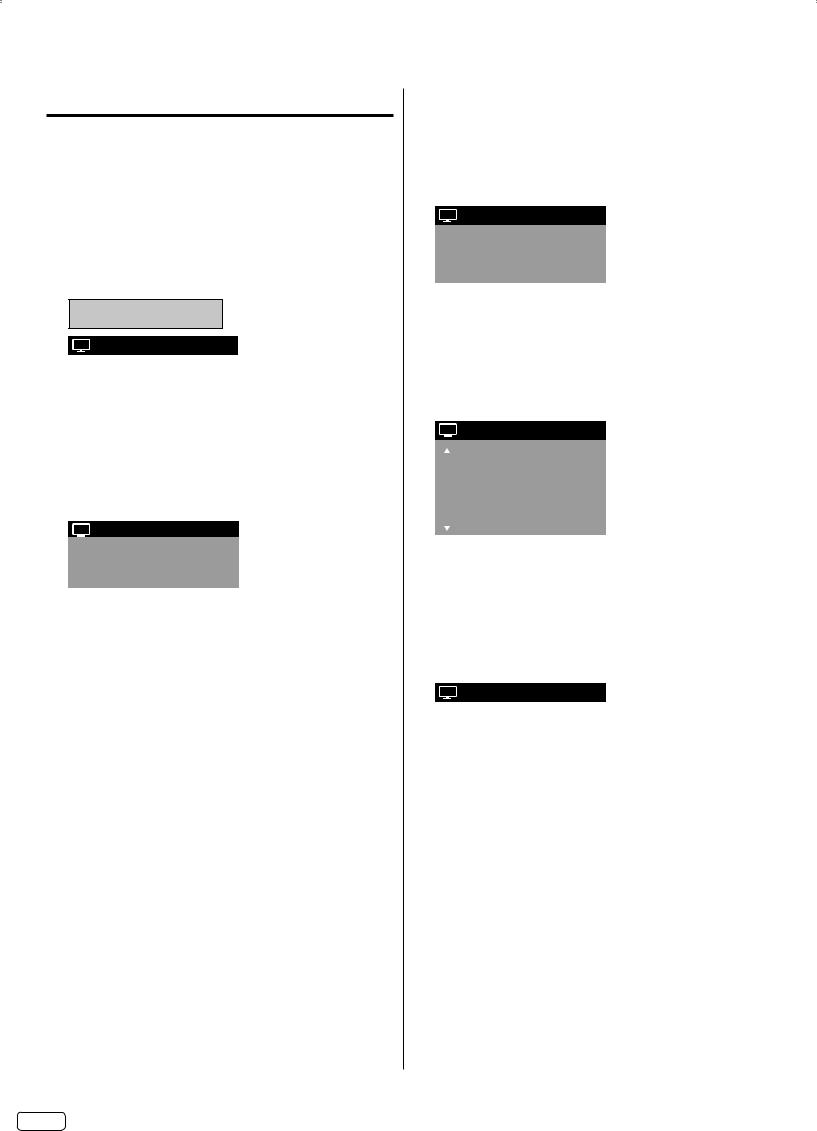
Memorizing channels
This TV is equipped with a channel memory feature which allows channels to skip up or down to the next channel set into memory, skipping over unwanted channels. Before
selecting channels, they must be programmed into the TV’s memory. To use this TV with an antenna, set the Source option to the Air mode. When shipped from the factory this menu option is in the Cable mode.
Air/Cable selection
1 Select “Channel Auto Channel Scan Source”. 2 Press or to select “Air” or “Cable”.
Air - VHF/UHF channels Cable - CABLE TV channels
CH Auto Channel Scan
|
|
|
|
|
Source |
Cable |
|
|
Scan |
Start |
|
|
|
|
|
NOTE:
• It may take a few seconds for a digital channel picture to appear on screen after being selected.
Scan
1 Select “Channel Auto Channel Scan Scan”, then press or ENTER.
CH Auto Channel Scan
Source |
Cable |
Scan |
Cancel |
2 The TV will begin memorizing all the channels available in your area.
• It may take from 15 minutes to 25 minutes to complete memorizing digital cable channels.
• Depending on the reception condition, a bar display may not advance for several minutes, please be patient.
NOTE:
•Memorizing channels is best accomplished during evening “PRIMETIME” hours, as more stations are broadcasting digital signals. Memorizing channels can only be accomplished while a station is broadcasting a digital signal to set that channel into memory.
•If you are unsure of the digital channels available in your area, you may visit www.antennaweb.org to receive a list based on your address or zip code. Should you require further assistance you may call our toll-free customer service line at 1-800-289-0981 (USA/Canada), 01-800-703-0885 (MEXICO).
•New digital channels may be added to your area periodically, it is recommended to perform the “Scan” procedure regularly.
Add Digital Channel
If you find a new unregistered digital channel, you can add the new channel into the channel memory.
1 Tune in the new channel.
2 Select “Channel Channel Manager Add Digital Channel”, then press or ENTER.
CH Channel Manager
Add Digital Channel |
>> |
View/Skip |
>> |
Clear All |
>> |
3 The new channel will be added into the channel memory.
View/Skip channel
You can select the channel that you want to skip.
1 Select “Channel Channel Manager View/Skip”, then press or ENTER.
2 Press ▲ or ▼ to select the channel that you want to skip.
CH View/Skip
CH |
Signal |
|
2 |
Analog |
Skip |
3 |
Analog |
View |
3-1 |
Digital |
View |
3-2 |
Digital |
View |
4 |
Analog |
View |
3 Press or to select “View” or “Skip”, whichever function you want to perform.
4 Repeat steps 2 - 3 for other channels you want to view or skip.
Clear All
All channels are deleted from the channel memory.
Select “Channel Channel Manager Clear All”, then press or
ENTER.
CH Channel Manager
|
Add Digital Channel |
>> |
|
|
View/Skip |
>> |
|
|
Clear All |
>> |
|
|
|
|
|
EN 16

Checking the digital signal strength
This TV will allow you to view the digital signal meter for digital channels.
1
2
CH Signal Meter
0 |
50 |
100 |
Signal Level 
NOTE:
• Signal meter feature is not available for analog channels.
• After 240 seconds the Signal Meter screen will clear and the TV will return to normal viewing automatically.
Labeling channels
Channel label appears with the channel number display each time you turn on the TV, select a channel, or press DISPLAY. You can choose any four characters to identify a channel.
To create channel labels
1 Select “Channel Channel Labels”, then press or ENTER. 2 Press or to select a channel you want to label, then press ▼.
CH Channel Labels
Channel Number |
15-1 |
Channel Label |
CH-1 |
Label Clear |
>> |
3 Press or repeatedly until the character you want appears in the first space.
CH Channel Labels
|
Channel Number |
15-1 |
|
|
|
|
Channel Label |
|
CH-1 |
|
|
|
Label Clear |
>> |
|
|
|
|
|
|
|
|
|
The characters rotation as follows:
-  , () @ / + = -
, () @ / + = -
SPACE
If the character which you desire appears, press ENTER. Repeat this step to enter the rest of the characters.
If you would like a blank space in the label name, you must choose the empty space from the list of characters.
4 Repeat steps 2-3 for other channel.You can assign a label to each channel.
5 When you finish inputting the label name, press EXIT to return to the normal screen.
To clear a Channel Label
After step 2 above, press ▲ or ▼ to select “Label Clear”, then press or ENTER.
NOTE:
• The channel labels will be reset after “Scan” on page 16.
Labeling video inputs
The Video Label feature allows you to label each input source for your TV.
1 Select “Setup Video Label”, then press or ENTER. 2 Press ▲ or ▼ to select an input which you want to label.
3 Press or to select the desired label for that input source.
 Video Label
Video Label
Video1 |
- |
Video2 |
- |
Component |
- |
HDMI1 |
- |
HDMI2 |
- |
HDMI3 |
- |
PC |
- |
Available video labels: – / VCR / DVD / STB / Cable / Satellite / Receiver / Game / Camcorder / PC / DVI PC / Blu-ray
Setting the Parental Control
An age limitation can be set to restrict children from viewing or hearing violent scenes or pictures that you may choose to exclude. The restriction applies to “TV” and “Movie” if this data is transmitted.You may set this restriction separately. To use the Parental Control function, you must register a password.
To register a password
1 Select “Locks”, then press or ENTER.
2 Select and enter your password (4 digits) using Number buttons (0-9), then press ENTER.
 Locks
Locks
|
|
New Password |
* * *_ |
|
3 |
“ ” appears instead of the number. |
|||
Enter the same password again to confirm, then press |
||||
ENTER. |
|
|
||
|
The password is now registered. |
|||
NOTE:
• If you forget the password, contact Customer Service at 1-800-289-0981 (USA/Canada), 01-800-703-0885 (MEXICO) for assistance.
Your original remote control will be required.
• To avoid forgetting the password, write it down and keep in a safe place.
17 EN
