Hitachi L42VK04U User Manual
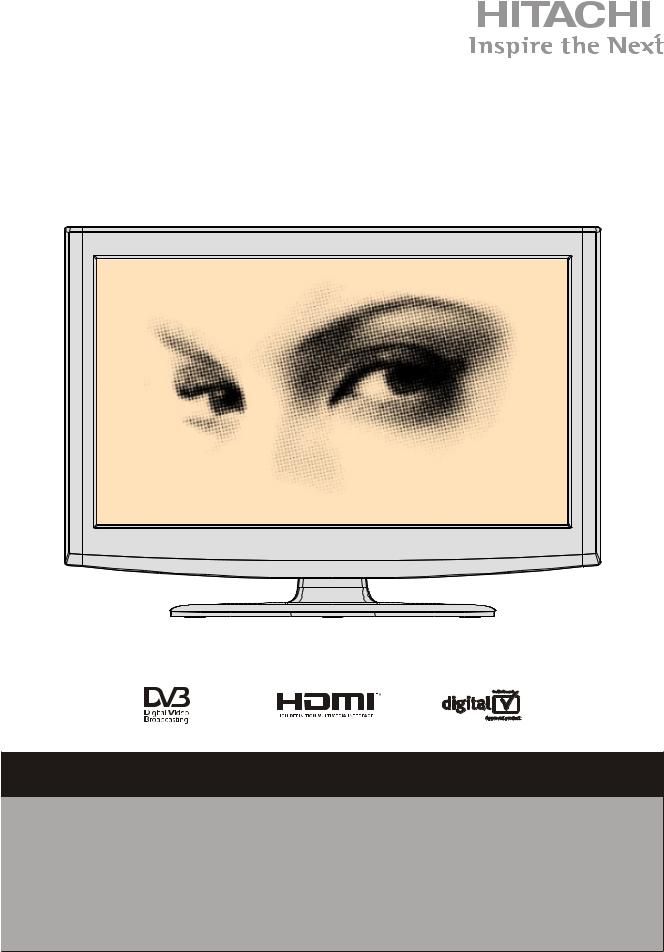
INSTRUCTION MANUAL
42’’ Colour TV
L42VK04U |
529/8439 |
Important - Please read these instructions fully before installing or operating and keep for future
reference.
These instructions contain important information which will help you get the best from your
television and ensure safe and correct installation and operation.
For any help concerning set up and use of your TV please call the
Customer Helpline: 0845 604 0105
Lines open: 9am - 8pm Monday to Saturday and 10am - 4pm Sunday
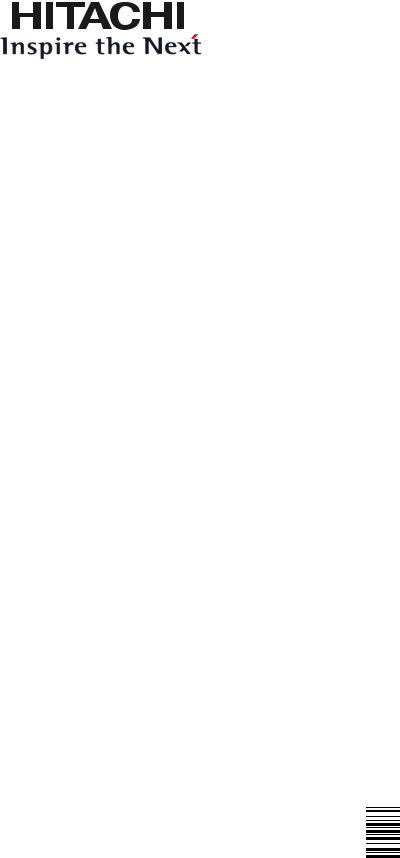
 50189657
50189657
www.hitachidigitalmedia.com
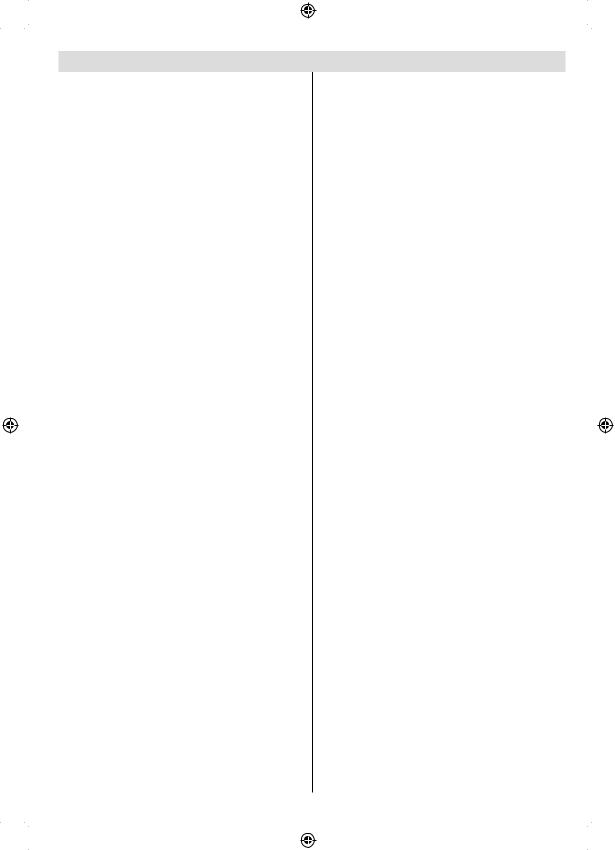
Contents |
|
Features ................................................................. |
2 |
Introduction............................................................. |
2 |
Intended Use .......................................................... |
2 |
Preparation............................................................. |
2 |
Symbols in this manual........................................... |
3 |
Safety Precautions ................................................. |
3 |
Power Source ..................................................... |
4 |
Power Cord......................................................... |
4 |
Information for Users |
|
in European Union Countries.............................. |
5 |
Connection to a Television Distribution |
|
System (Cable TV etc.) from Tuner .................... |
5 |
Taking out of service and storing............................ |
6 |
Package Contents .................................................. |
6 |
Environmental Information ..................................... |
7 |
Remote Control Buttons ......................................... |
8 |
LCD TV and Operating Buttons.............................. |
9 |
Viewing the Back side Connections ....................... |
9 |
Viewing the Connections - Side Connectors ........ |
10 |
Power Connection ................................................ |
10 |
Aerial Connection ............................................. |
10 |
Using Digital Multimedia Connectors..................... |
11 |
USB Memory Connection .................................. |
11 |
Connecting the LCD TV to a PC............................ |
11 |
Connecting to a DVD Player................................. |
12 |
Using Side AV Connectors ................................... |
12 |
Using Other Connectors....................................... |
12 |
Using the Cable Holder ........................................ |
12 |
Remote Control Handset...................................... |
13 |
Inserting Batteries............................................. |
13 |
Switching On/Off................................................... |
13 |
To Switch the TV On ......................................... |
13 |
To Switch the TV Off ......................................... |
13 |
Digital Teletext (** for UK only) ......................... |
13 |
Analogue Teletext ............................................. |
13 |
Input Selection...................................................... |
13 |
Operation with the Buttons on the TV............... |
14 |
Operation with the Remote Control .................. |
14 |
First Time Installation............................................ |
14 |
Viewing Electronic Programme Guide (EPG)....... |
15 |
Auto Tuning .......................................................... |
16 |
Auto Channel Scan Menu Operation................ |
16 |
Manual Tuning ..................................................... |
16 |
Digital Manual Search....................................... |
17 |
Analogue Manual Search ................................. |
17 |
Analogue Fine Tune.......................................... |
17 |
Clear Service List (*)......................................... |
17 |
Managing Stations: Channel List.......................... |
17 |
Operating the Channel List............................... |
17 |
Moving a Channel............................................. |
18 |
Deleting a Channel ........................................... |
18 |
Renaming a Channel........................................ |
18 |
Locking a Channel............................................ |
18 |
Managing Stations: Favourites............................. |
18 |
Button Functions............................................... |
18 |
Managing Stations: Sorting Channel List ............. |
18 |
On-Screen Information ......................................... |
19 |
Media Playback Using Media Browser................. |
19 |
Viewing Videos via USB .................................. |
19 |
Viewing Photos via USB ................................... |
20 |
Media Browser Settings.................................... |
20 |
Changing Image Size: Picture Formats................ |
21 |
Configuring Picture Settings................................. |
22 |
Operating Picture Settings Menu Items............ |
22 |
Picture Settings Menu Items............................. |
22 |
PC Picture Settings Operation.......................... |
22 |
Configuring Sound Settings.................................. |
23 |
Operating Sound Settings Menu Items............. |
23 |
Sound Settings Menu Items.............................. |
23 |
Configuring Your TV’s Settings............................. |
23 |
Operating Settings Menu Items ........................ |
23 |
Settings Menu Items......................................... |
23 |
Using a Conditional Access Module ..................... |
24 |
Viewing Conditional Access Menu (*)............... |
24 |
Configuring Language Preferences...................... |
24 |
Language Settings............................................ |
25 |
Parental Control.................................................... |
25 |
Parental Settings Menu Operation (*)............... |
25 |
Timers................................................................... |
26 |
Setting Sleep Timer .......................................... |
26 |
Setting Programme Timers............................... |
26 |
Configuring Date/Time Settings............................ |
26 |
Configuring Source Settings................................. |
27 |
Configuring Other Settings ................................... |
27 |
Operation.......................................................... |
27 |
Other Features ..................................................... |
28 |
Teletext ................................................................. |
28 |
Tips....................................................................... |
29 |
Appendix A: PC Input Typical Display Modes....... |
30 |
Appendix B: AV and HDMI Signal |
|
Compatibility (Input Signal Types) ........................ |
30 |
Appendix C: Supported DVI Resolutions.............. |
31 |
Appendix D: Supported |
|
File Formats for USB Mode.................................. |
32 |
Appendix E: Software Upgrade ............................ |
33 |
Appendix E: Pin Specifications............................. |
34 |
SCART connector pin specifications ................ |
34 |
HDMI connector pin specifications ................... |
34 |
Signal Input....................................................... |
34 |
Specifications ....................................................... |
35 |
Definitions of Important Terms.............................. |
36 |
DVB-T functionality information ............................ |
37 |
Product Guarantee ............................................... |
38 |
English - 1 -
[GB]_MB65_3900UK_IDTV_42843W_BRONZE18_10073078_50189657.indd |
1 |
31.05.2011 14:50:46 |
|
|
|

Features
•Remote controlled colour LCD TV.
•Fully integrated Terrestrial digital TV (DVB-T -
MPEG2).
•HDMI connectors for digital video and audio. This connection is also designed to accept high definition signals.
•USB input.
•1000 programmes (analogue+digital).
•OSD menu system.
•Integrated tuner DVB-T, MPEG2 compatible.
•Scart socket for external devices (such as video, video games, audio set, etc.).
•Stereo sound system. (German+Nicam)
•Teletext, fastext, TOP text.
•Headphone connection.
•Automatic programming system.
•Forward or backward manual tuning.
•Sleep timer / Child lock.
•Automatic sound mute when no transmission.
•NTSC playback.
•AVL (Automatic Volume Limiting).
•Auto power down.
•PLL (Frequency Search).
•PC input.
•Plug&Play for Windows 98, Windows 7, ME, 2000,
XP, Vista.
•Game Mode
Introduction
Read the corresponding instructions of this handbook prior to the first usage of the device, even when the usage of electronic devices is familiar to you. Notice especially the chapter SAFETY PRECAUTIONS.
Carefully keep the handbook as future reference.
When selling the device or giving it away, absolutely give these direction for use.
Thank you for choosing this product. This Instruction
Book will guide you for the proper operation of your TV. Before operating the TV, please
read this Instruction Book thoroughly. Keep this Instruction Book in a safe place for future references.
Intended Use
This device is intended to receive and display TV programs. The different connection options make an additional expansion of the reception and display sources possible (various external devices). This device is only suitable for the operation in dry interiors.
This appliance is intended solely for private domestic use and may not be used for industrial and commercial purposes. We exclude liability in principle, if the device is not used as intended, or unauthorized modifications have been made. To operate your LCD TV in extreme ambient conditions may cause the damage of the device.
Preparation
For ventilation, leave a free space of at least 10 cm all around the set. To prevent any fault and unsafe situations, please do not place any objects on top of the set. Use this device in moderate climates.
|
10 cm |
10 cm |
cm 10 |
English - 2 -
[GB]_MB65_3900UK_IDTV_42843W_BRONZE18_10073078_50189657.indd |
2 |
31.05.2011 14:50:49 |
|
|
|
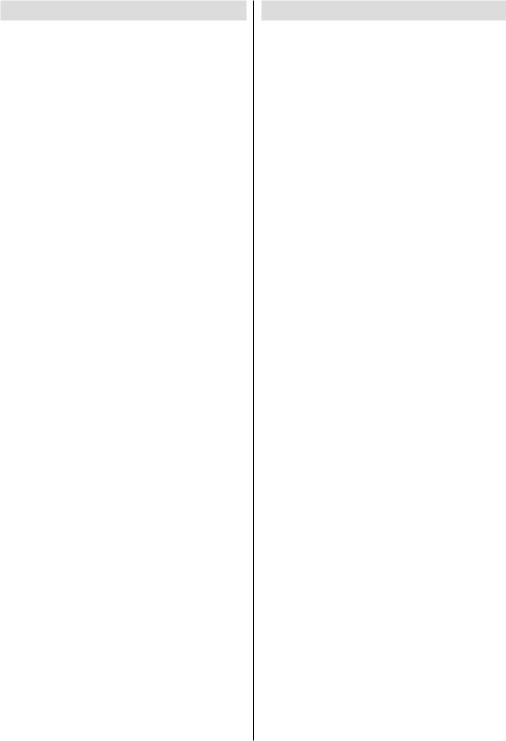
Symbols in this manual
The following symbols are used in the manual as a marker for restrictions and precautions and safety instructions. Please note such information for security reasons.
 WARNING
WARNING
If you do not pay attention to such a marked warning, it can cause serious injury or death or property damage.
Please note these warnings strictly, in order to ensure a safe operation.
 IMPORTANT
IMPORTANT
Warnings on the appliance and restrictions are displayed like this. Please read this information strictly in order to operate the system correctly and avoid damage.
 NOTE
NOTE
Information about the operation and additional explanations are marked like this. To be aware of such information is recommended to ensure that the functions can be used optimally.
Safety Precautions
Please read the following recommended safety precautions carefully for your safety.
SOME DOS AND DON’TS ON THE SAFE USE OF EQUIPMENT
This equipment has been designed and manufactured to meet international safety standards but, like any electrical equipment, care must be taken if you are to obtain the best results and safety is to be assured.
**************
DO read the operating instructions before you attempt to use the equipment.
DO ensure that all electrical connections (including the mains plug, extension leads and inter-connections between the pieces of equipment) are properly made and in accordance with the manufacturer’s instructions. Switch off and withdraw the mains plug before making or changing connections.
DO consult your dealer if you are ever in doubt about the installation, operation or safety of your equipment.
DO be careful with glass panels or doors on equipment.
DO route the mains lead so that it is not likely to be walked on, crushed, chafed, or subjected to excessive wear and tear or heat.
**************
DON’T remove any fixed cover as this may expose dangerous voltages.
DON’T obstruct the ventilation openings of the equipment with items such as newspapers, tablecloths, curtains, etc. Overheating will cause damage and shorten the life of the equipment.
DON’T allow electrical equipment to be exposed to dripping or splashing, or objects filled with liquids, such as vases, to be placed on the equipment.
DON’T place hot objects or naked flame sources such as lighted candles or nightlights on, or close to equipment. High temperatures can melt plastic and lead to fires.
DON’T use makeshift stands and NEVER fix legs with wood screws - to ensure complete safety always
fit the manufacturer’s approved stand or legs with the
fixings provided according to the instructions.
DON’T use equipment such as personal stereos or radios so that you are distracted from the requirements of traffic safety. It is illegal to watch television whilst driving.
DON’T listen to headphones at high volume, as such use can permanently damage your hearing.
English - 3 -
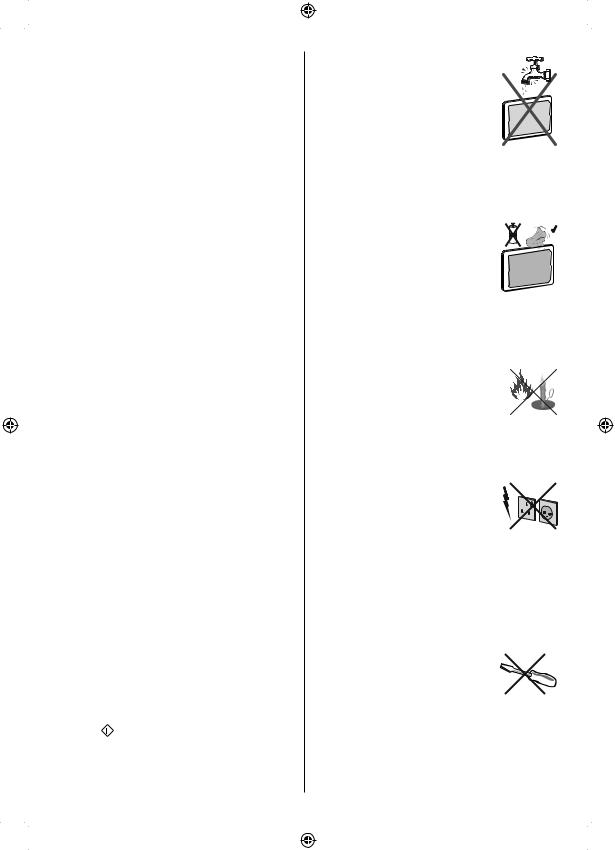
DON’T leave equipment switched on when it is unattended unless it is specifically stated that it is designed for unattended operation or has a stand-by mode. Switch off using the switch on the equipment and make sure that your family know how to do this.
Special arrangements may need to be made for infirm or handicapped people.
DON’T continue to operate the equipment if you are in any doubt about it working normally, or if it is damaged in any way - switch off, withdraw the mains plug and consult your dealer.
ABOVE ALL
---NEVER let anyone especially children push anything into holes, slots or any other opening in the case - this could result in a fatal electrical shock;
---NEVER guess or take chances with electrical equipment of any kind
---it is better to be safe than sorry!
*************.
Power Source
The TV set should be operated only from a 220-240 V AC, 50 Hz outlet. Ensure that you select the correct voltage setting for your convenience.
Power Cord
Do not place the set, a piece of furniture, etc. on the power cord (mains lead) or pinch the cord. Handle the power cord by the plug. Do not unplug the appliance by pulling from the power cord and never touch the power cord with wet hands as this could cause a short circuit or electric shock. Never make a knot in the cord or tie it with other cords. The power cords should be placed in such a way that they are not likely to be stepped on. A damaged power cord can cause fire or give you an electric shock. When it is damaged and needs to be replaced, it should be done by qualified personnel.
This TV receiver is supplied with a moulded mains plug. The mains plug must not be cut off, as it may contain a special radio interference filter, the removal of which could lead to impaired performance. If you wish to extend the lead, obtain an appropriate safety approved extension lead or consult your dealer.
Observe the manufacturers instructions when connecting extension leads to the set. Check the fuse rating on the new plug; this should be fitted with a 5 Amp fuse which conforms to either ASTA or BSI
(BS1362) approvals, these are easily identifiable by
either the ASA or  symbols. If you are in any doubt about the installation of an extension lead, please consult a competent electrician.
symbols. If you are in any doubt about the installation of an extension lead, please consult a competent electrician.
English
Moisture and Water
Do not use this device in a humid and damp place (avoid the bathroom, the sink in the kitchen, and near the washing machine). Do not expose this device to
rain or water, as this may be dangerous and do not place objects filled with
liquids, such as flower vases, on top.
Avoid from dripping or splashing.
If any solid object or liquid falls into the cabinet, unplug the TV and have it checked by qualified personnel before operating it any further.
Cleaning
Before cleaning, unplug the TV set from the wall outlet. Do not use liquid
or aerosol cleaners. Use soft and dry
cloth.
Ventilation
The slots and openings on the TV set are intended for ventilation and to ensure reliable operation. To prevent overheating, these openings must not be blocked or covered in anyway.
Heat and Flames
The set should not be placed near to open flames and sources of intense heat such as an electric heater. Ensure that no open flame sources, such as lighted
candles, are placed on top of the TV. Batteries should not be exposed to excessive heat such as sunshine,
fire or the like.
Lightning
Before a storm or lightning, or when going on holiday, disconnect the power and aerial lead from the wall sockets.
Replacement Parts
When replacement parts are required, make sure that the service technician has used replacement parts, which are specified by the manufacturer or have the same specifications as the original one. Unauthorized substitutions may result in fire, electrical shock or other hazards.
Servicing
Please refer all servicing to qualified personnel. Do not remove the cover yourself as this may result in an electric shock.
- 4 -
[GB]_MB65_3900UK_IDTV_42843W_BRONZE18_10073078_50189657.indd |
4 |
31.05.2011 14:50:50 |
|
|
|

Waste Disposal
• Instructions for waste disposal:
Packaging and packaging aids are recyclable and should principally be recycled. Packaging materials, such as foil bag, must be kept away from children.
Batteries, including those which are heavy metal-free, should not be disposed of with household waste. Please dispose of used batteries in an environmentally friendly manner. Find out about the legal regulations which apply in your area.
•Don’t try to recharge batteries. Danger of explosion.
Replace batteries only with the same or equivalent type.
Information for Users in European Union Countries
The above mark is in compliance with the Waste
Electrical and Electronic Equipment Directive 2002/96/
EC (WEEE). The mark indicates the requirement
NOT to dispose the equipment including any spent or discarded batteries as unsorted municipal waste, but use the return and collection systems available. If the batteries or accumulators included with this equipment display the chemical symbol Hg, Cd, or Pb, then it means that the battery has a heavy metal content of more than 0.0005% Mercury, or more than 0.002%
Cadmium or more than, 0.004% Lead
Disconnecting the Device
The mains plug is used to disconnect TV set from the mains and therefore it must remain readily operable.
Headphone Volume
Excessive sound pressure from earphones and headphones can cause hearing loss.
Installation
To prevent injury, this device must be securely attached to the wall in accordance with the installation instructions when mounted to the wall (if the option is available).
LCD Screen
The LCD panel is a very high technology product with about a million thin film transistors, giving you fine picture details. Occasionally, a few non-active pixels may appear on the screen as a fixed blue, green or red point. Please note that this does not affect the performance of your product.
 WARNING: Do not leave your TV in standby or operating mode when you leave your house.
WARNING: Do not leave your TV in standby or operating mode when you leave your house.
Connection to a Television Distribution System (Cable TV etc.) from Tuner
Device connected to the protective earthing of the building installation through the mains connection or through other apparatus with a connection to protective earthing-and to a television distribution system using coaxial cable, may in some circumstances create a fire hazard.
Connection to a cable distribution system has therefore to be provided through a device providing electrical isolation below a certain frequency range
(galvanic isolator, see EN 60728-11).
 WARNING:
WARNING:
Do not leave your TV in standby or operating mode when you leave your house.
•The Standby / On button doesn´t separate this device completely from mains. Moreover the device consumes power in the standby operation. In order to separate the device completely from mains, the mains plug has to be pulled from the mains socket. Because of that the device should be set up in a way, that an unobstructed access to mains socket is guaranteed, so that in case of emergency the mains plug can be pulled immediately. To exclude the danger of fire, the power cord should principally be separated from the mains socket prior to a longer period of non-usage, i.e. during vacations.
Electrical device not in the hands of children
 WARNING: Never let children use electrical device unsupervised.Children can´t always recognize properly the possible dangers. Batteries / accumulators can be life threatening when swallowed. Store batteries out of reach of small children. In case of swallowing a battery medical aid has to be sought immediately. Also keep the packaging foils away from children. There is danger of suffocation.
WARNING: Never let children use electrical device unsupervised.Children can´t always recognize properly the possible dangers. Batteries / accumulators can be life threatening when swallowed. Store batteries out of reach of small children. In case of swallowing a battery medical aid has to be sought immediately. Also keep the packaging foils away from children. There is danger of suffocation.
Safety Instructions for the Operation of the Appliance
If fixed images are displayed for a period of more than
2 hours continuously, it may result in the outline of the images that were displayed for too long to remaining visible on the screen, i.e. permanent ‘afterimages’ remain on the screen.
The same applies, if for a period of more than 2 hours
•an unchanged background
•logos, video games, computer pictures, Teletext
•a non screen filling format (e.g. a 4:3-format),
is displayed.
 NOTE: This appliance is not built for the longterm rendering or replay of static images, including
NOTE: This appliance is not built for the longterm rendering or replay of static images, including
English - 5 -
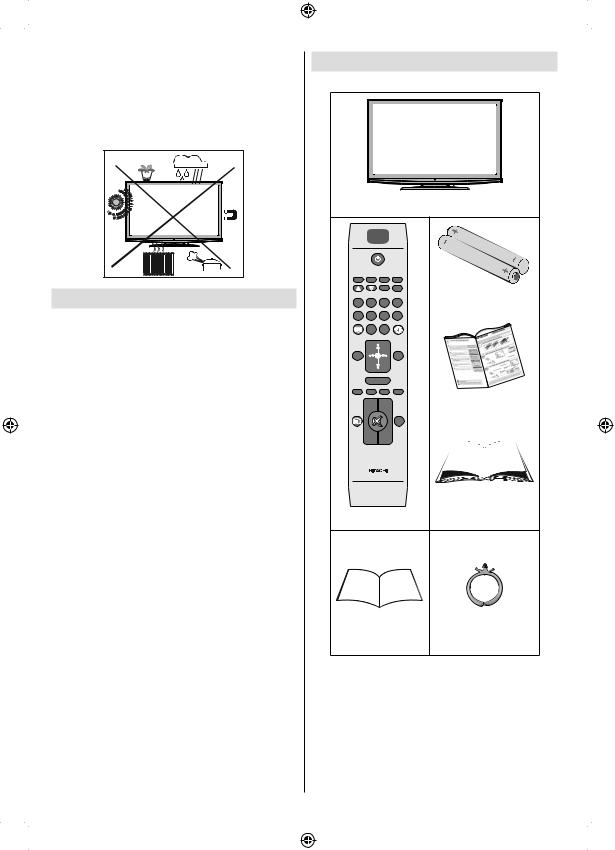
Logos, video games, computer pictures, Teletext and non screen filling formats.
Through rendering or replay of fixed images, Logos, video games, computer pictures, Teletext and non screen filling formats, the created permanent ‘afterimages’ cannot be undone. They do not represent an operating error and are not covered by the manufacturers warranty.
Taking out of service and storing
Unplug the TV from the mains and pack the TV in an appropriate cardboard box. Remove the batteries from the remote control and pack the remote control with the TV set.
 NOTE: The TV set should be stored in a dry and dust-free room.
NOTE: The TV set should be stored in a dry and dust-free room.
Package Contents
|
|
|
LCD TV |
SCREEN |
LANG |
SUBTITLE |
PIP |
1 |
2 |
3 |
Batteries: 2 X AAA |
4 |
|||
5 |
6 |
7 |
8 |
|
9 |
0 |
|
MENU |
|
|
RETURN |
|
OK |
|
|
SOURCE |
FAV |
PRESETS |
SLEEP |
|
V+ |
P+ |
Quick Guide |
? |
|
|
|
INFO |
|
|
EPG |
|
V- |
P- |
|
|
RC 3900 |
|
|
|
|
|
Instruction Book |
Remote Control |
|||
|
|
|
Cable Holder |
Digital Tuning |
|||
|
Guide |
|
|
 NOTE: You should check the accessories after purchasing. Make sure that each accessory is included.
NOTE: You should check the accessories after purchasing. Make sure that each accessory is included.
English - 6 -
[GB]_MB65_3900UK_IDTV_42843W_BRONZE18_10073078_50189657.indd |
6 |
31.05.2011 14:50:52 |
|
|
|
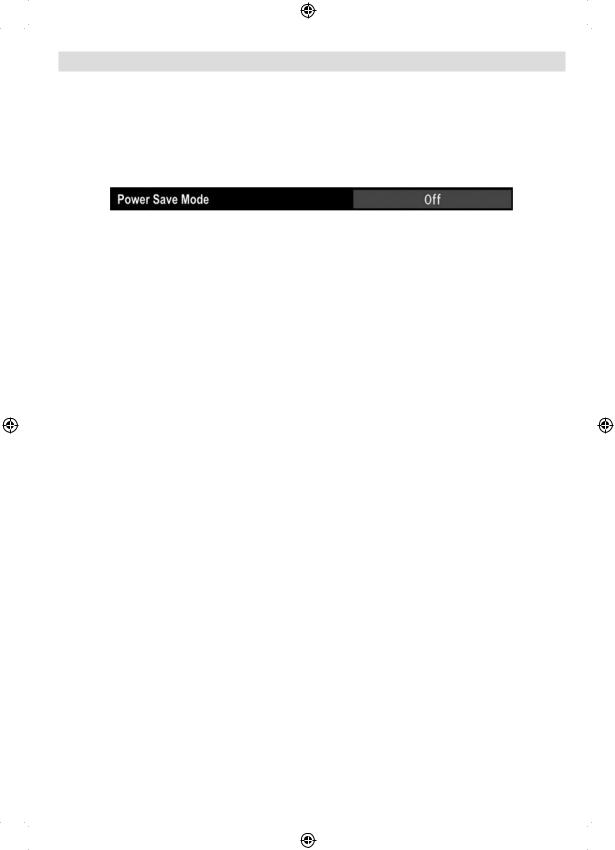
Environmental Information
• This television is designed to consume less energy to save environment.
You not only help to save the environment but also you can save money by reducing electricity bills thanks to the energy efficiency feature of this TV. To reduce energy consumption, you should take the following steps:
• You can use Power Save Mode setting, located in the Other Settings menu. If you set Power Save Mode as
On, the TV will switch to energy-saving mode and luminance level of TV set will be decreased to optimum level. Note that some picture settings will be unavailable to be changed when the TV is in Power Save Mode.
•When the TV is not in use, please switch off or disconnect the TV from the mains wall socket. This will also reduce energy consumption.
•Disconnect power when going away for longer time.
•Please help us to save environment by following these steps.
Repair Information
Please refer all servicing to qualified personnel. Only qualified personnel must repair the TV. Please contact your local dealer, where you have purchased this TV for further information.
English - 7 -
[GB]_MB65_3900UK_IDTV_42843W_BRONZE18_10073078_50189657.indd |
7 |
31.05.2011 14:50:54 |
|
|
|
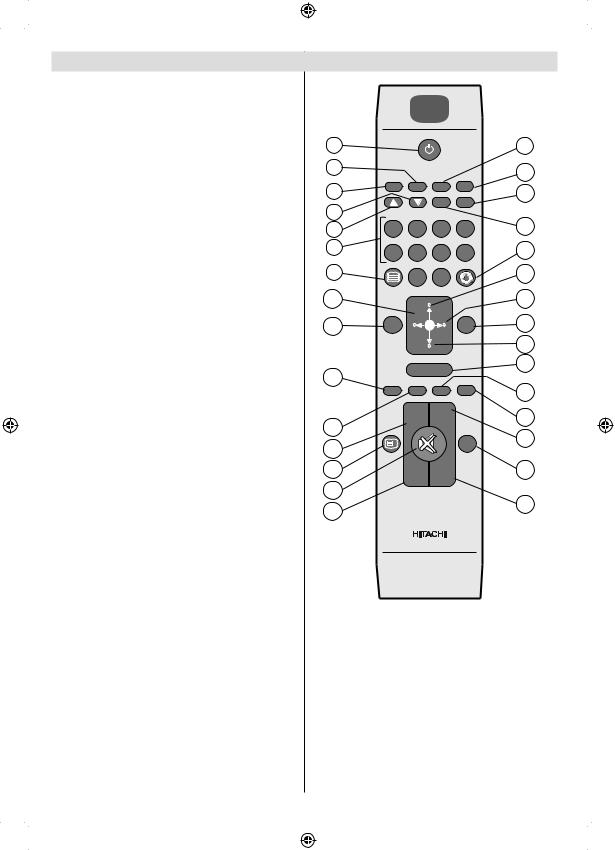
Remote Control Buttons
1.Standby
2.Mono/Stereo - Dual I-II / Currrent Language (*) (in DVB channels)
3.Image size / Zooms videos (in Media Browser video mode)
4.Green buttonList Schedule(in EPG)/Tag/Untag
All(in favourite list)/Play-Slideshow(in Media
Browser)
5.Red button/Stop(in Media Browser)
6.Numeric buttons
7.Teletext / Mix(in TXT mode)
8.Cursor Left
9.Menu on-off
10.AV / Source selection
11.Favourite Mode Selection(in DVB channels)
12.Volume Up
13.Info / Reveal (in TXT mode)
14.Mute
15.Volume Down
16.Programme Down / Page up(in DVB channels)
17.Electronic programme guide(in DVB channels)
18.Programme Up / Page down(in DVB channels)
19.Sleep Timer
20.Picture mode selecion. / Changes picture mode
(in Media Browser video mode)
21.Okay (Confirm) / Hold (in TXT mode)/ Edit Channel List
22.Cursor Down
23.Exit / Return / Index page (in TXT mode)
24.Cursor Right / Subpage (in TXT mode)
25.Cursor Up
26.Previous programme
27.Yellow button/Pause (in Media Browser)/ Timeline Schedule(in EPG)
28.Blue button/Edit Channel List/Filter (İn Favourite List&EPG)/Loop-Shuffle (in Media Browser)
29.No function
30.Subtitle on-off (in DVB channels)
1 |
|
|
|
|
30 |
|
2 |
|
|
|
|
29 |
|
3 |
SCREEN |
LANG |
SUBTITLE |
PIP |
28 |
|
|
|
|
|
|||
4 |
1 |
2 |
3 |
4 |
27 |
|
5 |
||||||
6 |
5 |
6 |
7 |
8 |
26 |
|
7 |
|
9 |
0 |
|
25 |
|
8 |
|
|
|
|
24 |
|
9 |
|
|
|
RETURN |
23 |
|
|
MENU |
|
|
22 |
||
|
|
|
|
|
||
10 |
|
OK |
|
21 |
||
SOURCE |
FAV |
PRESETS |
SLEEP |
20 |
||
|
||||||
11 |
|
V+ |
P+ |
V |
19 |
|
|
|
|
||||
12 |
? |
|
|
|
18 |
|
INFO |
|
|
EPG |
|
||
13 |
V |
V- |
P- |
|
17 |
|
14 |
|
|
|
|
16 |
|
15 |
|
|
|
|
||
|
|
|
|
|
||
|
|
RC 3900 |
|
|
||
English - 8 -
[GB]_MB65_3900UK_IDTV_42843W_BRONZE18_10073078_50189657.indd |
8 |
31.05.2011 14:50:54 |
|
|
|
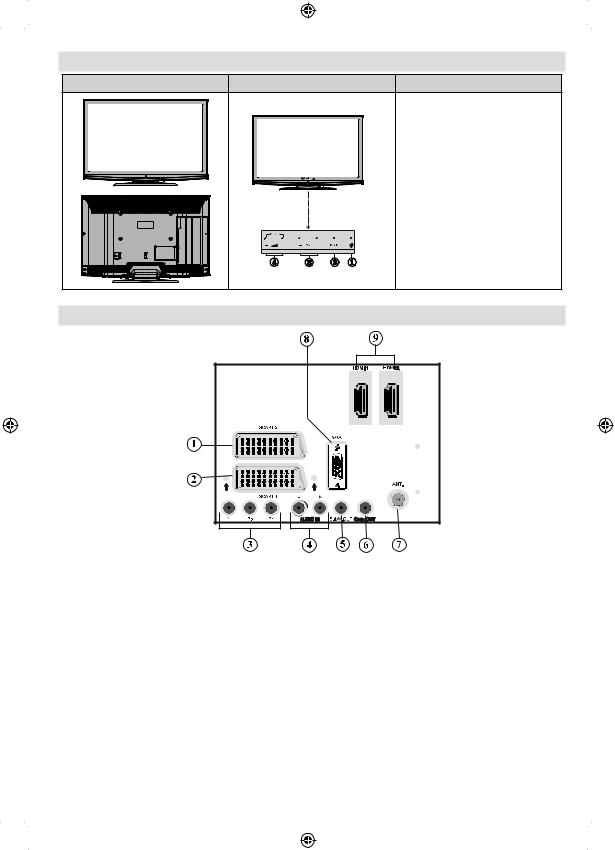
LCD TV and Operating Buttons
FRONT and REAR VIEW |
Control buttons VIEW |
Control Buttons |
||
|
|
|
|
|
1. Standby/On button
2. TV/AV button
3. Programme Up/Down buttons
4. Volume Up/Down buttons
 NOTE: Press “
NOTE: Press “
 ” and
” and 
 buttons at the same time
buttons at the same time
to view main menu.
Viewing the Back side Connections
1.SCART 2 inputs or outputs for external devices.
2.SCART 1 input or output for external devices. Connect the SCART cable between SCART socket on
TV and SCART socket on your external device (such as a decoder, a VCR or a DVD player).
 NOTE: If an external device is connected via the SCART socket, the TV will automatically switch to AV mode.
NOTE: If an external device is connected via the SCART socket, the TV will automatically switch to AV mode.
3.Component Video Inputs (YPbPr) are used for connecting component video.
You can connect the component video and audio sockets with a device that has component output.
Connect the component video cables between the COMPONENT VIDEO INPUTS on on the TV and the component video outputs of your device. While connecting, be sure that the letters on your TV, “Y”,
“Pb”, “Pr” correspond with your device’s connectors.
4.PC/YPbPr Audio Inputs are used for connecting audio signals of a PC or a device that connects to the
TV via YPbPr. Connect the PC audio cable between the AUDIO INPUTS on the TV and audio output of your PC to enable PC audio. Connect the audio cable between AUDIO INPUTS on the TV and audio outputs of your device to enable component audio.
English - 9 -
[GB]_MB65_3900UK_IDTV_42843W_BRONZE18_10073078_50189657.indd |
9 |
31.05.2011 14:50:54 |
|
|
|
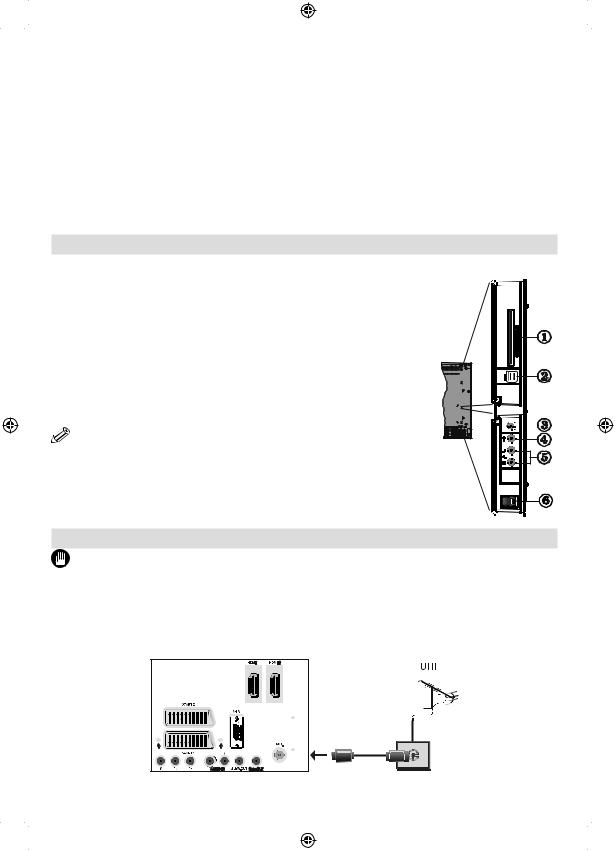
5.Subwoofer Out is for connecting an external, active subwoofer to the set to give a much deeper bass effect. Use an appropriate RCA cable to connect the TV set to a subwoofer unit.
6.S/PDIF Coaxial Out outputs digital audio signals of the currently watched source.
Use an SPDIF coaxial cable to trasfer audio signals to a device that has S/PDIF input
7.RF Input connects to an aerial antenna system.
Note that if you use a decoder or a media recorder, you should connect the aerial cable through the device to the television with an appropriate antenna cable, as shown in the illustration in the following pages.
8.PC Input is for connecting a personal computer to the TV set.
Connect the PC cable between the PC INPUT on the TV and the PC output on your PC
9.HDMI Inputs are for connecting a device that has an HDMI socket. Your LCD TV is capable of displaying High Definition pictures from devices such as a High Definition Satellite Receiver or Blu-ray Player. These devices must be connected via the HDMI sockets or Component Socket. These sockets can accept either
720p or 1080p signals. No sound connection is needed for an HDMI to HDMI connection.
Viewing the Connections - Side Connectors
1.CI Slot is used for inserting a CI card. A CI card allows you to view all the channels that you subscribe to. For more information, see “Conditional Access” section.
2.Side USBs
3. Headphone jack is used for connecting an external headphone to the system. Connect to the HEADPHONE jack to listen to the TV from headphones (optional).
4. |
Video Input is used for connecting video signals of external |
|
|
|
|
|
|
|
|
devices. Connect the video cable between the VIDEO IN socket |
|
|
|
|
|
5Vdc-Max500mA |
|
|
o n t h e T V a n d t h e V I D E O O U T j a c k o n y o u r d e v i c e . |
|
|
|
|
|
|
|
5. |
Audio Inputs are used for connecting audio signals of external |
|
|
|
|
|
|
|
|
|
|
|
|
|
|
||
|
d e v i c e s . C o n n e c t t h e a u d i o c a b l e b e t w e e n t h e A U D I O |
|
|
|
|
|
|
|
|
INPUTS on the TV and the AUDIO OUTPUT jacks on your device. |
|
|
|
|
|
|
|
|
|
|
|
|
|
|
|
|
|
|
|
|
|
|
|
|
|
NOTE: If you connect a device to the TV via the VIDEO INPUT, you should also connect your device with an audio cable to the AUDIO INPUTS of the TV to enable audio.
6. The Power-switch is used for turning the TV “Off” or into “Standby-Mode”
Power Connection
IMPORTANT: The TV set is designed to operate on 220-240V AC, 50 Hz.
•After unpacking, allow the TV set to reach the ambient room temperature before you connect the set to the mains. Plug the power cable to the mains socket outlet.
Aerial Connection
• Connect the aerial or cable TV plug to the AERIAL INPUT socket located at the rear of the TV.
English - 10 -
[GB]_MB65_3900UK_IDTV_42843W_BRONZE18_10073078_50189657.indd |
10 |
31.05.2011 14:51:00 |
|
|
|
