Hitachi LE40S508, LE49S508 User Manual

LED LCD HDTV
OWNER’S GUIDE
Model: |
LE40S508 / LE49S508 |
|
|
|
|
40” Class (39.50” Diag.) / 49” Class (48.50” Diag.) |
|||
Serial No. |
|
|
|
|
CONGRATULATIONS |
TABLE OF CONTENTS |
|||
Thank you for purchasing this Hitachi product. |
2-6 |
IMPORTANT SAFETY INSTRUCTIONS |
||
Please read these instructions carefully. |
7 |
HOW TO ATTACH / REMOVE THE STAND |
||
|
|
8-12 |
FIRST TIME USE |
|
For additional assistance please call Toll Free |
13-22 |
TV OPERATION |
||
800.HITACHI (800.448.2244) |
23-26 |
CONNECTIONS TO OTHER EQUIPMENT |
||
or visit our website at www.hitachi.us/tv. |
27 |
RECEPTION DISTURBANCES |
||
Keep this Owner’s Guide for future reference. |
28 |
TROUBLESHOOTING |
||
|
|
29 |
SPECIFICATIONS |
|
|
|
30-31 |
LIMITED WARRANTY |
|
Record the model name and serial number of your LCD Television for future reference.This information is located on the back of the television.
OG_S508_080614
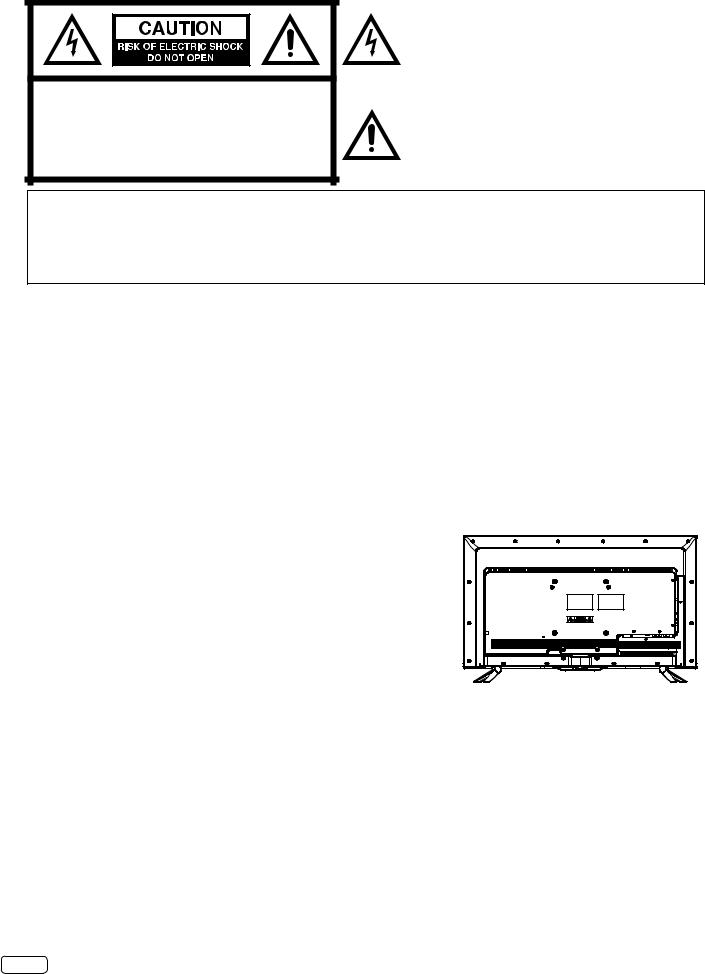
CAUTION:TO REDUCE THE RISK OF ELECTRIC |
SHOCK, DO NOT REMOVE COVER |
(OR BACK).NO USER-SERVICEABLE |
PARTS INSIDE.REFER SERVICINGTO |
QUALIFIED SERVICE PERSONNEL. |
The lightning flash with arrowhead symbol, within an equilateral triangle is intended to alert the user to the presence of uninsulated dangerous voltage within the product's enclosure that may be of sufficient magnitude to constitute a risk of electric shock.
The exclamation point within an equilateral triangle is intended to alert the user to the presence of important operating and maintenance (servicing) instructions in the literature accompanying the appliance.
WARNING: TO PREVENT FIRE OR SHOCK HAZARD, DO NOT EXPOSETHIS APPLIANCETO RAIN OR MOISTURE. TO PREVENTTHE SPREAD OF FIRE, KEEP CANDLES OR OPEN FLAMES AWAY FROMTHIS PRODUCT AT ALLTIMES.
CAUTION: TO PREVENT ELECTRIC SHOCK, DO NOT USETHISTELEVISION’S AC PLUGWITH AN EXTENSION CORD, RECEPTACLE OR OTHER OUTLET UNLESSTHE BLADES CAN BE FULLY INSERTEDTO PREVENT BLADE EXPOSURE.
WARNING: This equipment has been tested and found to comply with the limits for a Class B digital device, pursuant to Part 15 of the FCC Rules.These limits are designed to provide reasonable protection against harmful interference in a residential installation.This equipment generates, uses and can radiate radio frequency energy and, if not installed and used in accordance with the instructions, may cause harmful interference to radio communications.
However, there is no guarantee that interference will not occur in a particular installation.If this equipment does cause harmful interference to radio or television reception, which can be determined by turning the equipment off and on, the user is encouraged to try to correct the interference by one or more of the following measures:
- Reorient or relocate the receiving antenna.
- Increase the separation between the equipment and receiver.
- Connect the equipment to an outlet on a circuit different from that to which the receiver is connected. - Consult the dealer or an experienced radio/TV technician for help.
CAUTION: Changes or modifications not expressly approved by the party responsible for compliance with the FCC Rules could void the user’s authority to operate this equipment.
Location of the required Marking
The rating sheet and the safety caution are on the rear of the unit.
ENERGY STAR®
This television’s factory default settings as shipped meet ENERGY STAR requirements.
LEAD NOTICE
This product contains lead.Dispose of this product in accordance with applicable environmental laws.For product recycling and disposal information, contact your local government agency or www.eRecycle.org (in California), the Electronic Industries Alliance at www.ecyclingcentral.com (in the U.S.) or the Electronic Product Stewardship Canada at www.epsc.ca (in Canada).FOR MORE INFORMATION, call 800.HITACHI (800.448.2244) (USA/CANADA).
•The examples used throughout this manual are based on the LE40S508 model. Models LE40S508 and LE49S508 have identical features except where noted in this manual.
EN 2
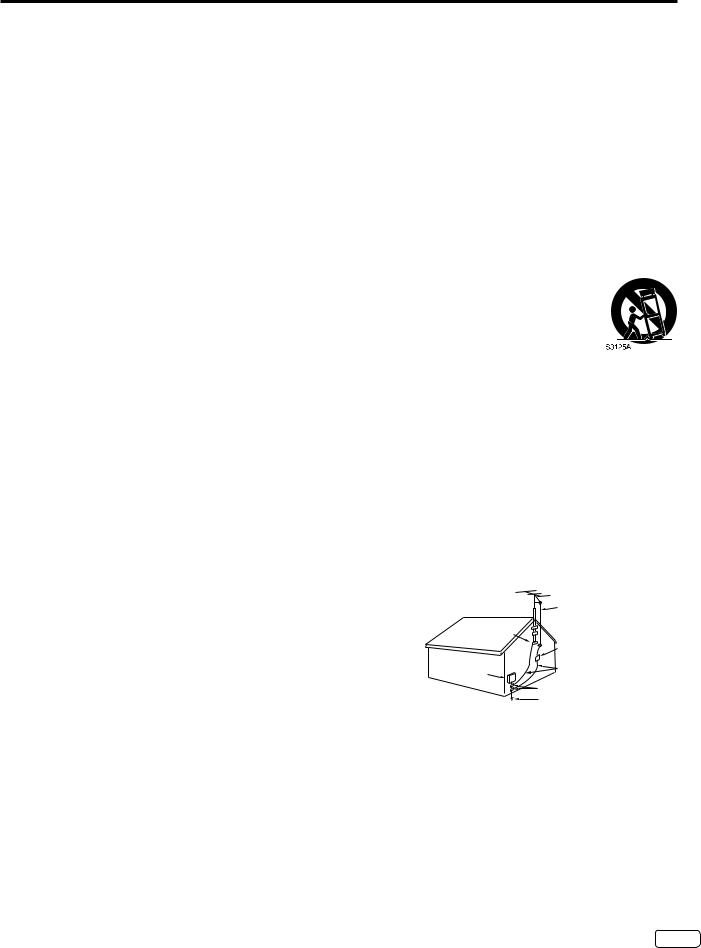
IMPORTANT SAFETY INSTRUCTIONS
1)Read these instructions.
2)Keep these instructions.
3)Heed all warnings.
4)Follow all instructions.
5)Do not use this apparatus near water.
6)Clean only with dry cloth.
7)Do not block any ventilation openings.Install in accordance with the manufacturer’s instructions.
8)Do not install near any heat sources such as radiators, heat registers, stoves, or other apparatus (including amplifiers) that produce heat.
9)Do not defeat the safety purpose of the polarized or grounding-type plug.A polarized plug has two blades with one wider than the other.A grounding type plug has two blades and a third grounding prong.The wide blade or the third prong are provided for your safety.If the provided plug does not fit into your outlet, consult an electrician for replacement of the obsolete outlet.
10)Protect the power cord from being walked on or pinched particularly at plugs, convenience receptacles, and the point where they exit from the apparatus.
11)Only use attachments/accessories specified by the manufacturer.
12) Use only with cart, stand, tripod, bracket, or table specified by the manufacturer, or sold with the apparatus.When a cart is used, use caution when moving the cart/apparatus combination to avoid injury from tip-over.
13)Unplug this apparatus during lightning storms or when unused for long periods of time.
14)Refer all servicing to qualified service personnel.Servicing is required when the apparatus has been damaged in any way, such as power-supply cord or plug is damaged, liquid has been spilled or objects have fallen into the apparatus, the apparatus has been exposed to rain or moisture, does not operate normally, or has been dropped.
15)Apparatus should not be exposed to dripping or splashing, and objects filled with liquids, such as vases, should not be placed on the apparatus.
16)An outside antenna system should not be located in the vicinity of overhead power lines or other electric light or power circuits, or where it can fall into such power lines or circuits.When installing an outside antenna system, extreme care should be taken to keep from touching such power lines or circuits, as contact with them might be fatal.
17)Do not overload wall outlets and extension cords, as this can result in a risk of fire or electric shock.
18)Do not push objects through any openings in this unit, as they may touch dangerous voltage points or short out parts that could result in fire or electric shock.Never spill or spray any type of liquid into the unit.
19) If an outside antenna or cable system is connected to the unit, be sure |
EXAMPLE OF ANTENNA GROUNDING AS PERTHE |
||||||||
the antenna or cable system is grounded to provide some protection |
|
NATIONAL ELECTRICAL CODE |
|||||||
against voltage surges and built-up static charges, Section 810 of the |
|
|
|
|
|
|
|
|
ANTENNA |
|
|
|
|
|
|
|
|
LEAD INWIRE |
|
National Electrical Code, ANSI/NFPA 70, provides information with |
|
|
|
|
|
|
|
|
|
respect to proper grounding of the mast and supporting structure, |
GROUND |
|
|
|
|
|
|||
|
CLAMP |
|
|
|
|
ANTENNA |
|||
grounding of the lead-in wire to an antenna discharge unit, size of |
|
|
|
|
|
|
|
|
|
|
|
|
|
|
|
|
|
DISCHARGE UNIT |
|
grounding conductors, location of antenna discharge unit, connection |
|
|
|
|
|
|
|
|
(NEC SECTION 810-20) |
ELECTRIC SERVICE |
|
|
|
|
|
|
|
GROUNDING CONDUCTORS |
|
to grounding electrodes, and requirements for the grounding |
EQUIPMENT |
|
|
|
|
|
|
|
(NEC SECTION 810-21) |
|
|
|
|
|
|
|
|||
electrode. |
NEC-NATIONAL |
|
|
|
|
|
GROUND CLAMPS |
||
|
|
|
|
||||||
|
|
|
|
|
POWER SERVICE GROUNDING |
||||
20) When replacement parts are required, be sure the service technician |
ELECTRICAL CODE |
|
|
|
|
|
|||
|
|
|
|
|
|||||
|
|
|
|
|
ELECTRODE SYSTEM |
||||
S2898A |
|
|
|
|
|
(NEC ART 250, PART H) |
|||
uses replacement parts specified by the manufacturer or those that |
|
|
|
|
|
|
|
|
|
have the same characteristics as the original part. |
|
|
|
|
|
|
|
|
|
Unauthorized substitutions may result in fire, electric shock or other hazards.
21)Upon completion of any service or repairs to this unit, ask the service technician to perform safety checks to determine that the unit is in proper operating condition.
22)When you connect the product to other equipment, turn off the power and unplug all of the equipment from the wall outlet.Failure to do so may cause an electric shock and serious personal injury.Read the owner's manual of the other equipment carefully and follow the instructions when making any connections.
3 EN

IMPORTANT SAFETY INSTRUCTIONS (continued)
23)Do not allow the product to output distorted sound for an extended period of time.It may cause speaker overheating and fire.
24)This reminder is provided to call the cableTV system installer’s attention to Article 820-40 of the NEC that provides guidelines for proper grounding and, in particular, specifies that the cable ground shall be connected to the grounding system of the building, as close to the point of cable entry as practical.
25)The mains plug is used as the disconnect and shall remain readily operable.
CONDENSATION
Moisture will form in the operating section of the unit if the unit is brought from cool surroundings into a warm room or if the temperature of the room rises suddenly.When this happens, unit's performance will be impaired.To prevent this, let the unit stand in its new surroundings for about an hour before switching it on, or make sure that the room temperature rises gradually.
Condensation may also form during the summer if the unit is exposed to the breeze from an air conditioner.In such cases, change the location of the unit.
HOW TO HANDLE THE LCD PANEL
• Do not press hard or jolt the LCD panel.It may cause the LCD panel glass to break and injury may occur.
• If the LCD panel is broken, make absolutely sure that you do not touch the liquid in the panel.This may cause skin inflammation. If the liquid gets in your mouth, immediately gargle and consult with your doctor.Also, if the liquid gets in your eyes or touches your skin, consult with your doctor after rinsing for at least 15 minutes or longer in clean water.
Possible Adverse Effects on LCD Panel: If a fixed (non-moving) pattern remains on the LCD Panel for long periods of time, the image can become permanently engrained in the LCD Panel and cause subtle but permanent ghost images.This type of damage is NOT COVERED BYYOURWARRANTY.Never leave your LCD Panel on for long periods of time while it is displaying the following formats or images:
• Fixed Images, such as stock tickers, video game patterns,TV station logos, and websites.
• Special Formats that do not use the entire screen.For example, viewing letterbox style (16:9) media on a normal (4:3) display (black bars at top and bottom of screen);or viewing normal style (4:3) media on a widescreen (16:9) display (black bars on left and right sides of screen).
The following symptoms are not signs of malfunction but technical limitation. Therefore we disclaim any responsibility for these symptoms.
• LCD Panels are manufactured using an extremely high level of precision technology, however sometimes parts of the screen may be missing picture elements or have luminous spots.
• Do not install the LCD Panel near electronic equipment that produces electromagnetic waves.Some equipment placed too near this unit may cause interference.
• Effect on infrared devices –There may be interference while using infrared devices such as infrared cordless headphones.
Power source
This television is designed to operate on 120 volts 60 Hz, AC current.Insert the power cord into a 120 volts 60 Hz outlet.
To prevent electric shock, do not use the television’s (AC) plug with an extension cord, receptacle, or other outlet unless the blades can be fully inserted to prevent blade exposure.
Never connect the television to 50 Hz, direct current, or anything other than the specified voltage.
Warning
To reduce the risk of fire or electric shock, do not expose this apparatus to rain or moisture.
Caution
Never remove the back cover of the television as this can expose you to very high voltages and other hazards.If the television does not operate properly, unplug the television and call your authorized dealer or service center.
Adjust only those controls that are covered in the instructions, as improper changes or modifications not expressly approved by Hitachi could void the user’s warranty.
Declaration of Conformity
This device complies with Part 15 of the FCC Rules.Operation is subject to the following two conditions:
(1)This device may not cause harmful interference and (2)This device must accept any interference received, including interference that may cause undesired operation.
For questions regarding this declaration, contact:
Hitachi America, Ltd.
2420 Fenton Street, Suite 200
ChulaVista, CA 91914-3556
Tel:800.HITACHI (800.448.2244)
ATTN:Customer Relations
EN 4
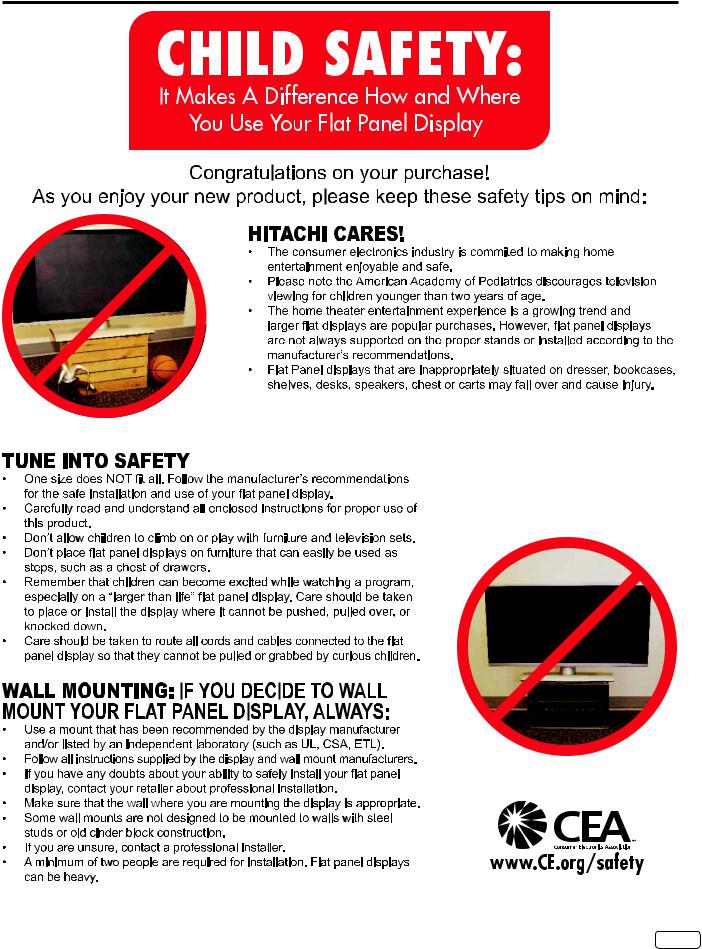
CHILD SAFETY NOTICE
5 EN
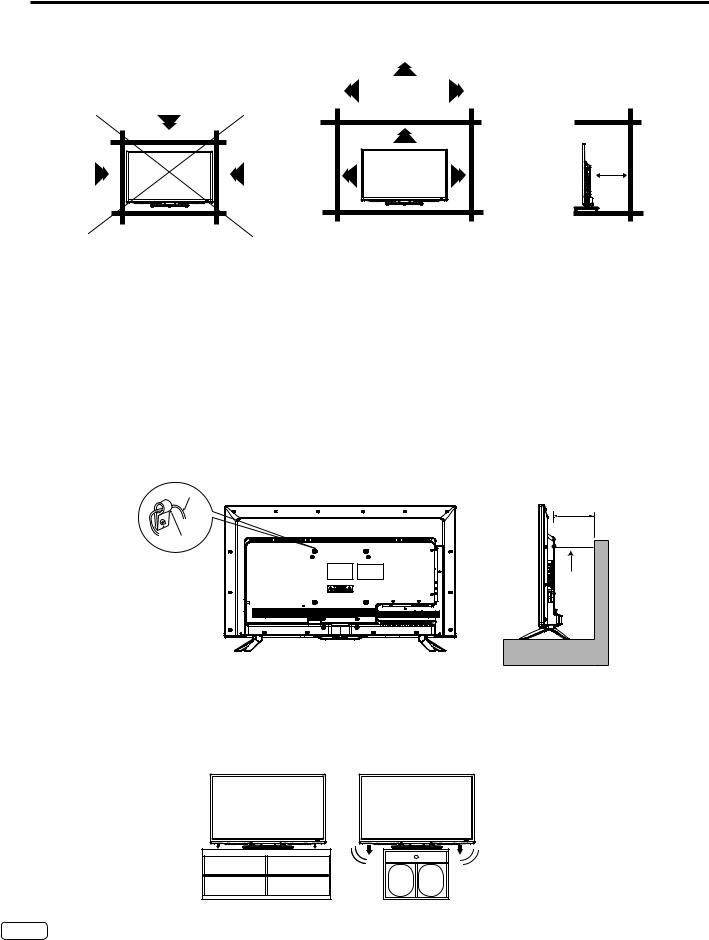
4 inches |
Screw Clamp |
Wire |
NOTICE FOR TV CABINET
If the unit is placed on a cabinet smaller than the length of the unit, it could result in instability and the unit may tumble over, making a risk of personal, possibly fatal injury.Also, this would seriously damage the product.Accordingly, Hitachi accepts no responsibility or liability for any injuries or property damage resulting from the improper installation.
YES !! NO !!
EN 6
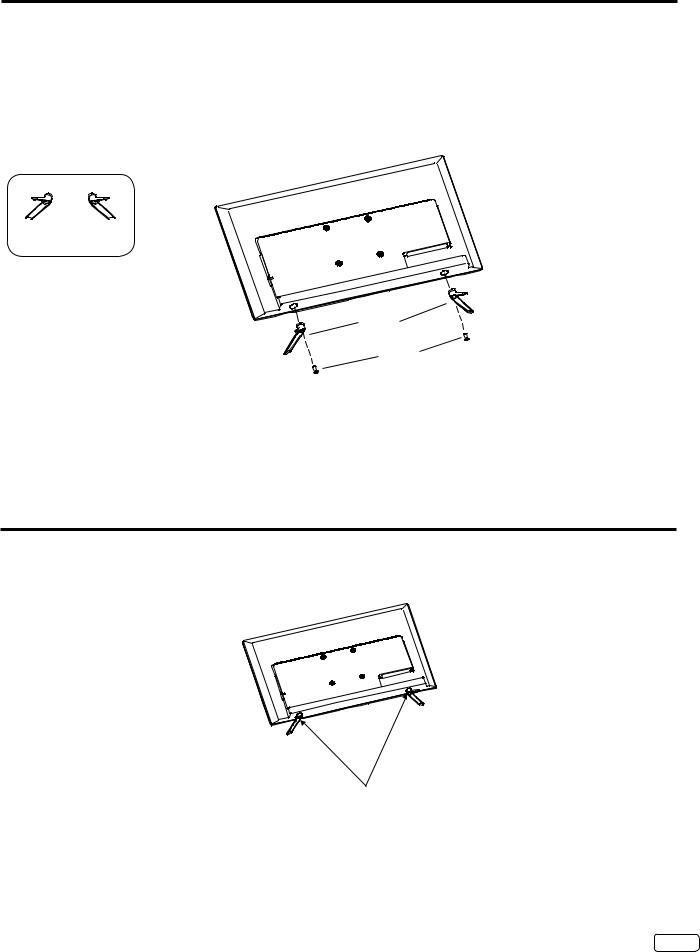
How to attach the stand
NOTE:
•Assure the AC cord is not connected to an AC outlet.
•Before beginning this process, make sure that you have a clean, safe, and cushioned space to work at to avoid any damage to the unit.
•Do not touch or press the LCD screen, the glass might break under pressure.
1 Carefully place the TV screen face-down on a clean, cushioned surface.
2 Insert and secure the stands (R and L) with 1 screw (supplied) (M8x16mm) each side as shown in Figure 1.
 R L
R L

Stand
|
L |
R |
Stands |
|
Screws |
|
Figure 1 |
•Be sure to follow the above instructions.Insufficient tightening or incorrect installation of the stand will not support yourTV correctly, and could result in damage or injury from tip-over.
How to remove the stand
When you transport this product, remove the stand and pack it flat against the back of the unit in the carton. To remove the stand, perform the above steps in reverse order.
When you mount the TV on the wall, remove both stands (R and L). To disconnect the stand remove the screws from the bottom of TV.
Screws
NOTE:
• Before wall-mounting, please carefully check the location of theTV’s mounting-holes.
7 EN

Contents |
|
Before using your unit |
|
IMPORTANT SAFETY INSTRUCTIONS |
...............................................................................................................................3 |
CHILD SAFETY NOTICE...................................................................................................................................................... |
5 |
SAFETY PRECAUTIONS ..................................................................................................................................................... |
6 |
How to attach the stand........................................................................................................................................................ |
7 |
How to remove the stand...................................................................................................................................................... |
7 |
Contents............................................................................................................................................................................... |
8 |
Features................................................................................................................................................................................ |
9 |
Location of controls............................................................................................................................................................. |
10 |
Remote control ................................................................................................................................................................... |
11 |
Antenna connections.......................................................................................................................................................... |
12 |
CableTV connections......................................................................................................................................................... |
12 |
TV operation |
|
Starting setup ..................................................................................................................................................................... |
13 |
TV operation....................................................................................................................................................................... |
13 |
Quick guide for menu operation.......................................................................................................................................... |
14 |
Convenience functions ....................................................................................................................................................... |
15 |
Channels setup................................................................................................................................................................... |
18 |
Setting the Parental Control................................................................................................................................................ |
19 |
Closed Caption................................................................................................................................................................... |
21 |
CC options.......................................................................................................................................................................... |
21 |
Aspect Switching................................................................................................................................................................ |
22 |
JPEGViewer....................................................................................................................................................................... |
22 |
Additional information |
|
Connections to other equipment......................................................................................................................................... |
23 |
Reception disturbances...................................................................................................................................................... |
27 |
Troubleshooting.................................................................................................................................................................. |
28 |
Specifications..................................................................................................................................................................... |
29 |
LIMITEDWARRANTY ........................................................................................................................................................ |
30 |
EN 8

Features
HDTV
Unique space saving design in a 40”/49”classTV.
Picture Performance
• Long Life LED Backlight
• 1080p Perfected
• Super Clear Anti-Glare Screen
Convenience
• PC Input (RGB)
• USB Input (JPEG PhotoViewer, Software Updates)
• MHL™ (Mobile High Definition Link)
• SleepTimer (10-240 min)
Audio Performance
• Dolby® Digital/MTS Stereo/SAP
ThisTelevision receiver will display television closed captioning, (  or
or  ), in accordance with FCC rules.
), in accordance with FCC rules.
*The terms HDMI and HDMI High-Definition Multimedia Interface, and the HDMI Logo are trademarks or registered trademarks of HDMI Licensing LLC in the United States and other countries.
* Manufactured under license from Dolby Laboratories.Dolby and the double-D symbol are trademarks of Dolby Laboratories.
*VGA and XGA are trademarks of International Business Machines Corporation.
*MHL, Mobile High-Definition Link and the MHL Logo are trademarks or registered trademarks of the MHL, LLC.
9 EN
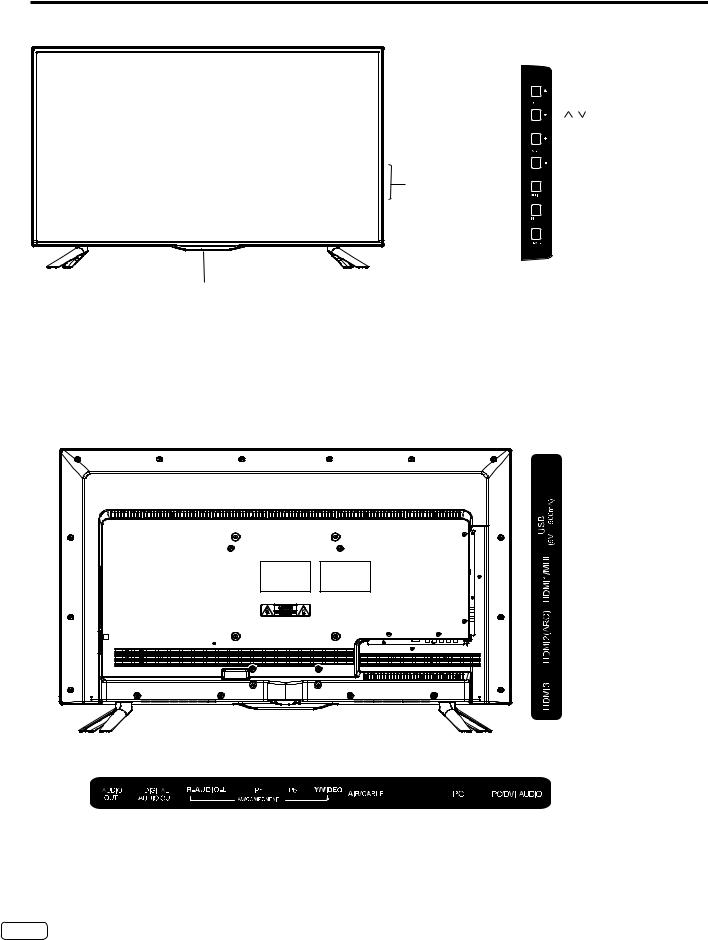
Location of controls
Front
Remote sensor
Power Indicator
Red :Standby
No Indication :On
|
Control Key |
|
CH (CHANNEL) |
|
/ Buttons |
|
VOL (VOLUME) |
|
+/– Buttons |
Control Key |
MENU Button |
|
INPUT Button |
|
POWER Button |
MENU button, CH (CHANNEL)  /
/ (▲/▼) buttons, VOL (VOLUME) +/- ( / ) buttons and INPUT(SELECT) button can be used to select the desired setting during the menu screen operations.
(▲/▼) buttons, VOL (VOLUME) +/- ( / ) buttons and INPUT(SELECT) button can be used to select the desired setting during the menu screen operations.
Rear |
Left side |
USB INPUT
HDMI1/MHL IN
HDMI2 (ARC) IN
HDMI3 IN
Bottom side
AUDIO (R/L) IN |
VIDEO IN |
|
|
AUDIO OUT |
COMPONENT IN AIR/CABLE IN |
PC IN PC/DVI AUDIO IN |
|
DIGITAL AUDIO |
(Y/Pb/Pr) |
|
|
OUT |
|
|
|
(COAXIAL) |
|
|
|
EN 10
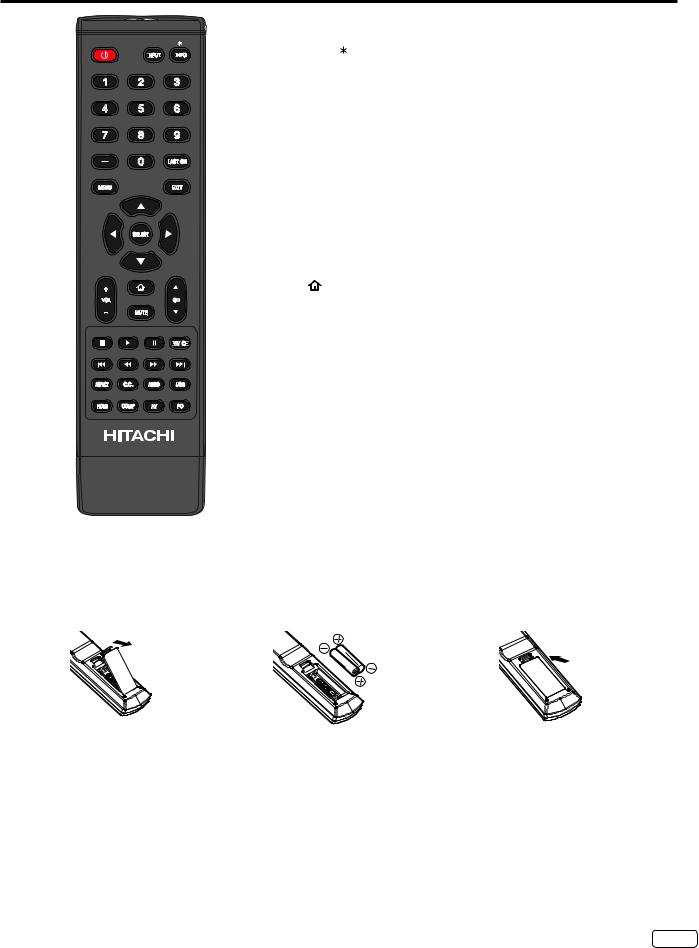
Remote control
INPUT

 INFO
INFO

1 2 3
4 5 6
7 8 9
|
0 |
LAST CH |
|
|
|
MENU |
|
EXIT |
|
SELECT |
|
VOL |
CH |
MUTE
FAV
 CH
CH

ASPECT |
C.C. |
AUDIO |
USB |
HDMI |
COMP |
AV |
PC |
HOW TO INSTALL BATTERIES
1.Open the battery compartment cover.
POWER Button - Press to turn theTV’s power on/off. INPUT Button - Press to change theTV’s input.
INFO/ Button - When you press this button the current information will be displayed on the screen.
Direct Channel Selection Buttons (0-9) - Allows direct access to any channel of theTV.
– Button -This button is the “–”button and is used when selecting digital channels.
LAST CH Button - Pressing this button allow you to go back to the previous channel selected.Press this button again to return to the channel you were watching.
MENU Button - Use to display the On-Screen menu function. EXIT Button - Press to exit the On-Screen menu.
CURSOR ▲/▼/ / Buttons - Use to navigate and select menu functions of theTV.
SELECT Button - Press to enter or select functions for the On-Screen menu.
VOL (VOLUME) + / – Buttons - Press the + button to increase, or the – button to decrease the sound level.
HOME Button (MHL) - Press this button to switch to HDMI1 as the source input, or turn to the HOME menu of the MHL device.
MUTE Button - To turn off the sound, press this button once.TheTV will be silenced and the MUTE icon will appear on the screen.The muting feature can be released by pressing the MUTE button again or by pressing VOL (VOLUME) + button.
CH (CHANNEL)  /
/  Buttons - Press to change the channel of theTV.
Buttons - Press to change the channel of theTV.
Control Buttons (Stop, Play, Pause, Previous, Rewind, Fast Forward, Next) These buttons are for controlling devices (like Blu-Ray or DVD players) with Consumer Electronics Control (CEC) through the HDMI connection.These buttons can also be used with the JPEG viewer.
FAV CH Button - Press to access the Favorite Channel list. ASPECT Button - Press to change the picture size.
C.C. Button - Use to select Closed Caption to “CC Off”, “CC On Mute”or “CC On”.
AUDIO Button - Press to change the audio language. USB Button - Press to directly access the USB Input. HDMI Button - Press to directly access the HDMI Inputs.
COMP Button - Press to directly access the Component Input. AV Button - Press to directly access the AV Input.
PC Button - Press to directly access the PC Input.
2.Install two “AAA”batteries (supplied). |
3.Replace the battery compartment cover |
BATTERY PRECAUTIONS
These precautions should be followed when using batteries in this device:
• The batteries may last approximately one year depending on how much the remote control is used. Replace batteries when the remote operation becomes erratic.
• Use only the size and type of batteries specified.
• Be sure to follow the correct polarity when installing the batteries as indicated in the battery compartment.Reversed batteries may cause damage to the device.
• Do not mix different types of batteries together (e.g.Alkaline, Carbon-zinc or Rechargeable) or old batteries with fresh ones.
• If the device is not to be used for a long period of time, remove the batteries to prevent damage or injury from possible battery leakage.
• Do not try to recharge batteries not intended to be recharged;they can overheat and rupture.(Follow battery manufacturer’s directions.)
• Please use caution when inserting batteries to avoid battery damage.If the spring terminal in the remote control remains in contact with a side of a damaged battery it can cause a short circuit.Never use damaged batteries as they can become very hot and are dangerous.
• Never expose batteries (battery pack or batteries installed) to excessive heat such as sunshine, fire or the like.
11 EN

Antenna connections
If you are using an indoor or outdoor antenna, follow the instructions below that correspond to your antenna system. If you are using a Cable TV service, see Cable TV connections.
Combination VHF/UHF Antenna (Single 75 ohm cable)
Antenna
Jack
75 ohm Coaxial Cable
Connect the 75 ohm cable from the combinationVHF/UHF antenna to the Antenna Jack.
Cable TV connections
This TV has an extended tuning range and can tune most cable channels without using a Cable TV Converter box. Some cable companies offer “premium pay channels” where the signal is scrambled.Descrambling these signals for normal viewing requires the use of a descrambler device which is generally provided by the Cable TV company.
For subscribers to basic Cable TV service
Antenna
Jack
75 ohm Coaxial Cable
For basic CableTV service not requiring a Converter/Descrambler box, connect the 75 ohm Coaxial Cable directly to the Antenna Jack on the back of theTV.
For subscribers to scrambled Cable TV service |
|
|
|
|
|
|
If you subscribe to a CableTV service which requires the use of a Converter/Descrambler box, connect the incoming 75 ohm Coaxial |
||||||
Cable to the Converter/Descrambler box.Using another 75 ohm Coaxial Cable, connect the output jack of the Converter/Descrambler |
||||||
box to the Antenna Jack on theTV.Follow the connections shown below.Set theTV to the output |
channel of the Converter/Descrambler |
|||||
box (usually channel 3 or 4) and use the Converter/Descrambler box to select channels. |
|
|
|
|
||
|
|
|
|
Antenna |
||
Incoming 75 ohm CableTV Cable |
Converter/ |
75 ohm Cable toTV |
Jack |
|
|
|
|
||||||
|
|
|
||||
|
Descrambler |
|
|
|
|
|
For subscribers to unscrambled Cable TV service with scrambled premium channels
If you subscribe to a CableTV service in which basic channels are unscrambled and premium channels require the use of a Converter/ Descrambler box, you may wish to use a signal Splitter and an A/B Switch box (available from the CableTV company or an electronics supply store).Follow the connections shown below.With the switch in the “B”position, you can directly tune any non-scrambled channels on yourTV.With the switch in the “A”position, tune yourTV to the output of the Converter/Descrambler box (usually channel 3 or 4) and use the Converter/Descrambler box to tune scrambled channels.
Incoming |
|
Converter/ |
|
|
|
|
|
75 ohm |
|
|
|
Antenna |
|||
|
Descrambler |
|
|
||||
CableTV |
|
|
|
75 ohm Cable toTV |
Jack |
|
|
Cable |
Splitter |
A/B Switch |
A |
|
|
|
|
|
B |
|
|
|
|||
EN 12

Starting setup
The Setup Wizard appears the first time you turn on the TV, and assists you to specify the Air/Cable setting, and program your channels automatically.
IMPORTANT: Make sure that the antenna or cable TV system connection is made.
1To turn on theTV, pressPOWER.(It may take approx.10 seconds for a picture to appear on screen.)The Initial Setup Wizard begins.
2
3
4
5
6 Press ▲ or ▼ to your desired time format, then press .
7 Press ▲ or ▼ to select signal type that you using, then press.
8Auto Channel Scan will begin.After the scan is completed, aTV channel appears on the screen.
•Depending on the reception condition, it may take up to 30 minutes to complete scanning channels.Please allow the process to complete without interruption.
NOTE:
• If you press EXIT during the “Auto Channel Scan”process, the Auto Channel Scan will stop and theTV will change to the normal view.
• When you make a menu selection, your changes occur immediately.You do not have to press EXIT to see your changes.
TV operation
1 To turn on theTV, pressPOWER.(It may take approx.10
seconds for a picture to appear on screen.)
2 Adjust the volume level by pressing VOL (VOLUME) + or – . The volume level will be indicated on the screen by a volume bar.
If the volume increases, the number of bars also increases. If the volume decreases, the number of bars also decreases.
3 Set the Source option to the appropriate selection (see “Air/ Cable selection”on page 18).
4Press the Direct Channel Selection Buttons (0-9, –) to select the channel.
TO SELECT ANALOG CHANNELS
1-9: Press 1-9 as needed.Example, to select channel 2, press 2, then press SELECT..
10-99: Press the 2 digits in order.Example, to select channel 12, press 1, 2, then press SELECT.
100-135:Press the 3 digits in order.Example, to select channel 120, press 1, 2, 0, then press SELECT.
TO SELECT DIGITAL CHANNELS
Press the first digits, then press the – button followed by the remaining number.
Example:To select channel 15-1, press 1, 5, –, 1, then press
SELECT.
•If a channel is selected with only audio content,“Audio Only” will be displayed on the screen.
•If a channel is selected with a weak digital signal,“Weak or No Signal” will be displayed on the screen.
•The same program may be available on either an analog channel or a digital channel.You may choose to watch either format.
VHF/UHF/CABLE CHANNELS
Air |
|
Cable |
VHF |
|
VHF |
2-13 |
|
2-13 |
UHF |
STD/HRC/IRC |
|
14-69 |
14-36 |
(A) (W) |
|
37-59 |
(AA) (WW) |
|
60-85 |
(AAA) (ZZZ) |
|
86-94 |
(86) (94) |
|
95-99 |
(A-5) (A-1) |
|
100-135 (100) (135) |
|
|
01 |
(4A) |
NOTE:
• If a channel with no broadcast is selected, the sound will automatically be muted.
• It may take a few seconds for a digital channel picture to appear on screen after being selected.
To select the video input source
To view a signal from another device connected to yourTV, such as aVCR player, press INPUT, then press ▲ or ▼ to select the desired input, then press SELECT.
13 EN

CH / |
.TheTV automatically stops at the |
Press and release CH / |
|
next channel. |
|
For proper operation, before selecting channels, they should be set into the memory.See “Channels setup”on page 18.
INFO/
Press INFO to display the current information on the screen.
When theTV receives a digital signal, the digital information will appear.
• |
Channel number |
• |
DTV Signal condition |
• Channel label (if preset) |
• |
Broadcast program name |
|
• |
Parental Control |
• |
SignalType |
• |
Program guide |
• Current date and time |
|
• |
Resolution |
• |
Audio language |
Press INFO again to clear the display.
LAST CH
This button allows you to go back to the last channel selected by pressing LAST CH.Press LAST CH again to return to the channel you were watching.
MUTE
Press MUTE to switch off the sound.TheTV’s sound will be silenced and MUTE icon will appear on the screen.The sound can be switched back on by pressing this button again or by pressing the VOL (VOLUME ) + button.
Quick guide for menu operation
Example: Select Menu Language.
1 Press INPUT to selectTV mode.
2 Press MENU.TheTV menu screen will appear.
3 |
Press or to select “Setup”, then press SELECT. |
4 |
Press ▲ or ▼ to select “Menu Language”, then press |
SELECT. |
|
5 |
Press ▲ or ▼ to select desired language. |
6 |
Press EXIT to return to the normal screen. |
NOTE:
• On the following pages, the menu can be called in the same way described above, by pressing the MENU button.
• If no buttons are pressed for more than about 30 seconds, the TV will return to normal viewing automatically.
• DuringTV or external input mode (except PC input mode), if there is no signal reception, theTV will change to standby after approx.15 minutes (in PC input mode:1 minute).
EN 14

Convenience functions
You can change the default settings by pressing the MENU button on your remote, then select the one of the icons at the top of the menu - follow the On-Screen prompts to set your preferences.
Icon |
|
|
Selected Items |
Setup hint |
|
Channels |
|
|
|
|
See page 18.(Only accessible in theTV input). |
Video |
|
|
|
|
|
|
|
Picture Mode |
|
||
|
|
|
Standard |
Standard picture quality. |
|
|
|
|
Dynamic |
Bright and dynamic picture. |
|
|
|
|
Movie |
Soft edge picture setting. |
|
|
|
|
Game |
Optimizes speed when playing video games. |
|
|
|
|
ECO |
Reduced brightness saves energy. |
|
|
|
|
|
|
This Picture Mode qualifies for ENERGY STAR. |
|
|
|
Custom |
Your personal preferences. |
|
|
|
|
|
Contrast |
You can adjust the picture quality to your preference. |
|
|
|
|
Brightness |
|
|
|
|
|
Sharpness |
|
|
|
|
|
Tint (except PC input |
|
|
|
|
|
mode) |
|
|
|
|
|
Color |
|
|
|
Color |
Temperature |
|
Cool (Bluish) / Standard (Neutral) /Warm (Reddish)/Custom (Red/Green/Blue) |
|
|
Aspect Ratio |
See page 22. |
||
|
|
Noise Reduction |
Set the level of decreasing noise included in the video signal. |
||
|
|
|
Off / Low / Mid / High |
|
|
|
|
DBC |
Use this feature to change the black level automatically according to the bright- |
||
|
|
|
|
|
ness of an image.The black level will become dark in a dark scene. |
|
|
|
On / Off |
||
|
|
|
|
||
|
|
Backlight |
Adjust the backlight. |
||
|
|
PC Settings |
|
||
|
|
|
H.Position |
To adjust the horizontal placing of the image. |
|
|
|
|
V.Position |
To adjust the vertical placing of the image. |
|
|
|
|
Clock |
Eliminates the vertical (CLOCK) interfering lines. |
|
|
|
|
Phase |
Eliminates the horizontal (PHASE) interfering lines. |
|
|
|
|
Auto Adjust |
To adjust the all PC settings automatically. |
|
NOTE:
• The device may not conform to the Energy Star standard afterVideo settings (e.g., Dynamic Contrast, Picture Mode) or Audio settings (e.g., volume, Equalizer Settings) are adjusted.
15 EN

Convenience functions
Icon |
|
Selected Items |
Setup hint |
|
Audio |
|
|
|
|
|
Sound Mode |
|
||
|
|
Standard / News / Movie / |
You can choose a basic equalizer mode.Depending on this setting, the EQ settings |
|
|
|
Sports |
are set to the pre-defined values of each mode. |
|
|
|
Custom |
The setting of this item adjusts the audio level of the selected frequency. |
|
|
|
|
120 Hz / 500 Hz/ |
|
|
|
|
1.5KHz/5KHz/10KHz |
|
|
Balance |
Adjust the left and right sound channel volume. |
||
|
PerfectVolume |
Volume level is adjusted automatically to lower volume of loud scenes and to raise |
||
|
|
|
volume of quieter scenes. |
|
|
|
On / Off |
||
|
Surround |
The dynamic presence and sound created offers a thoroughly enjoyable listening |
||
|
|
|
experience. |
|
|
|
On / Off |
||
|
Digital Output |
Select the format for your digital audio output If you have connected an amplifier / |
||
|
|
|
receiver to the digital audio jack on yourTV. |
|
|
|
Raw / PCM |
||
|
Lip Sync |
Synchronizes audio with video signal on digital and analog sources |
||
|
|
Speaker Delay |
|
|
|
|
Digital Out Delay |
|
|
|
Internal Speakers |
This function is useful when using external speakers.Select On if using the internal |
||
|
|
On / Off |
speakers only.Select Off if you prefer to use the speakers from a separate stereo sys- |
|
|
|
tem. When Internal Speakers are set to ON, analog Audio Out output is fixed. When |
||
|
|
|
|
Internal Speakers are set to Off, the analog Audio Out output is variable. |
Locks |
|
|
|
See page 19. |
EN 16

Convenience functions
Icon |
|
Selected Items |
Setup hint |
|
Setup |
|
|
|
|
|
Menu Language |
|
||
|
|
English / Français / Español |
You can choose from three different languages (English, Français (French) and |
|
|
|
|
|
Español (Spanish)) for the on-screen displays. |
|
|
|
|
Select the language you prefer first, then proceed with the other menu options. |
|
Preferred Audio Language |
When two or more audio languages are included in a digital signal, you can select |
||
|
|
|
|
one of the audio languages.(This function is available only for digital broadcasts.) |
|
|
English / Français / Español |
||
|
Closed Captions |
See page 21. |
||
|
Reset |
RestoreVideo, Audio (except “Audio Language”),Time (SleepTimer,Time Format |
||
|
|
|
|
and Auto Sleep only) and Setup (except “Menu Language”) settings to the default |
|
|
No /Yes |
||
|
|
factory settings. |
||
|
|
|
|
|
|
Setup |
Wizard |
See page 13. |
|
|
Demo Mode |
Turn the demo mode On or Off. |
||
|
|
|
|
ATV feature introduction will be popped up at the top of the screen. |
|
|
On / Off |
||
|
|
|
||
|
Health Remid |
Switch the Health Remind On or Off. |
||
|
|
|
|
While Health Remind is set to On, a prompt picture will remind you to have a break at |
|
|
On / Off |
||
|
|
intervals of two hours. |
||
|
|
|
|
|
|
HDMI |
- CEC |
|
|
|
|
CEC Enable |
Select “On”to enable CEC features. |
|
|
|
Device Auto Off |
When the user turns off theTV, all active CEC enabled devices on the HDMI input |
|
|
|
|
|
will go to Standby. |
|
|
TV Auto On |
Pushing the “Play”button on the CEC enabled device will command the device to play |
|
|
|
|
|
, turn theTV on, and the HDMI input, that the device is connected to, will become the |
|
|
|
|
active input device for theTV. |
|
|
ARC |
To enable the audio through an AV receiver using HDMI (ARC). |
|
|
|
Device Lists |
Display devices that are connected toTV. |
|
|
|
Connect |
To make a connection to a device shown on the device list. |
|
|
|
Root Menu |
To access the device menu. |
|
|
SWVersion |
|
||
Time |
|
|
|
|
|
Clock |
|
||
|
|
Auto Clock |
The Auto Clock function will automatically set the built-in clock (Year, Month, Day and |
|
|
|
|
|
Time) when theTV is connected to an antenna or cableTV system and it is turned off. |
|
|
|
On / Off |
|
|
|
|
As theTV searches for a receivable station in your area and it receives a broadcast |
|
|
|
|
|
signal for Auto Clock, the Auto Clock needs several minutes to set itself. |
|
|
Year |
Use the ▲/▼/ / buttons to set theYear, Month, Day andTime |
|
|
|
|
|
• Available only when you set “Auto Clock”to “Off”. |
|
|
Month |
||
|
|
|
||
|
|
Date |
|
|
|
|
Hour |
|
|
|
|
Minute |
|
|
|
|
Daylight Savings |
If you want to activate Daylight SavingTime, select “On”. |
|
|
|
|
On / Off / Auto |
|
|
SleepTimer |
|
SleepTimer switches theTV to standby after a defined period of time. |
|
|
|
|
To cancel the SleepTimer, set to “Off”. |
|
|
|
Off / 10 / 20 / 30 / 60 / 90 / |
||
|
|
120 / 180 / 240 min |
|
|
|
Auto |
TV off |
TheTV will automatically switch to standby when there is no remote control or control |
|
|
|
|
panel key operation for the set amount of time. |
|
|
|
Off / 1 / 2 / 3 / 4 Hours |
||
|
Time Zone |
Select your local time zone for auto clock feature. |
||
|
|
|
|
You can select Newfoundland, Atlantic, Eastern, Central, Mountain, Pacific, Alaska, |
|
|
|
|
Hawaii and Samoa. |
|
Time Format |
Select the time format. |
||
|
|
12-hour / 24-hour |
|
|
17 EN

Channels setup
This TV is equipped with a Channel List feature which allows channels to skip up or down to the next channel set into the Channel List, skipping over unwanted channels.
Before selecting channels, they must be scanned into the TV’s Channel List.
Air/Cable selection
1 Select “Channels” “Source”.
2 Press , , or SELECT to select “Air”or “Cable”.
Air -VHF/UHF channels Cable - CABLETV channels
NOTE:
• It may take a few seconds for a digital channel picture to appear on screen after being selected.
Auto Channel Scan
1Select “Channels” “Auto Channel Scan”, then press
SELECT.
2 In the confirmation window, press to select “Yes”.TheTV will begin scanning all the channels available in your area.
• It may take from 15 minutes to 30 minutes to complete channel scan.
• Depending on the reception condition the progress bar may not advance for several minutes, please be patient.
• If you press EXIT while scanning, the channel scan will stop.
NOTE:
• If you are unsure of the digital channels available in your area, you may visitwww.antennaweb.org to receive a list based on your address or zip code.If you require further assistance you may call our toll-free customer service line at 800.HITACHI (800.448.2244) (USA/CANADA).
• New channels may be added to your area periodically,it is recommended to perform the“Auto Channel Scan”procedure 3regularly.
Channel Manager
You can select the channel that you want to add to favorite.
1 |
Select “Channels” “Favorite CH List”, then press SELECT. |
2 |
Press ▲ or ▼ to select the channel that you want to add. |
3 |
Press SELECT to assign FAV mark for wanted channel. |
4 |
Repeat steps 2 - 3 for other channels you want for Favorite. |
You can also select the channel that you want to skip.
1 |
Select “Channels” “Channel Skip”, then press SELECT. |
2 |
Press ▲ or ▼ to select the channel that you want to skip. |
3 |
Press SELECT to assign 3 mark for unwanted channel. |
4 |
Repeat steps 2 - 3 for other channels you want to skip. |
EN 18

Setting the Parental Control
An age limitation can be set to restrict children from viewing or hearing violent scenes or pictures that you may choose to exclude.The restriction applies to “US”TV/Movie Ratings and “Canada”English/French Ratings if this data is transmitted.You may set this restriction separately. To use the Parental Control function, you must register a password.
To enter a password
1 Select “Locks”, then press SELECT.
2 Press 0000 using Direct Channel Selection Buttons (0-9). (This is default password.)
“ ”appears instead of the number.
”appears instead of the number.
NOTE:
• If you forget your password, use the factory password 7777, you can then gain access to change your password if necessary.
• To avoid forgetting the password, write it down and keep in a safe place.
How to enter the Parental Control menu
1 Select “Locks”menu, then press SELECT.
2 Use Direct Channel Selection Buttons (0-9) to enter your password.
To set the Parental Control
1 In the Lock menu, press ▲ or ▼ to select “Parental Control” then press SELECT to set to “On”.
2 Press ▲ or ▼ to select “US”, then press SELECT.
3 Press ▲ or ▼ to select “TV Rating”then press SELECT.
4 Press ▲/▼/ / to select which rating will be used, then press SELECT.Each rating below will appear.
TV
You can set the rating using age level and genre.
Age:
TV-Y :All children
TV-Y7 :7 years old and above
TV-G :General audience
TV-PG :Parental guidance
TV-14 :14 years old and above
TV-MA :17 years old and above
TV-NONE:Not Rated (NR) and Not Applicable (NA) programs.
Genre: |
:FantasyViolence |
FV |
|
D |
:Dialogue |
L |
:Language |
S |
:Sex |
V |
:Violence |
Press or to select the desired rating, then press SELECT. |
|
Movie Rating: |
|
G |
:All ages |
PG |
:Parental guidance |
PG-13 |
:Parental guidance lessthan13yearsold |
R |
:Under 17 years old parental guidance |
|
suggested |
NC-17 :17 years old and above |
|
X |
:Adult only |
Press SELECT to select the desired rating.
5Press EXIT to return to normal viewing. Parental Control function is activated now.
19 EN

Canadian rating systems
1 In the Locks menu, press ▲ or ▼ to select “Parental Control” then press SELECT to set to “On”.
2 Press ▲ or ▼ to select “Canada”, then press SELECT.
3 Press ▲ or ▼ to select “English Rating”or “French Rating”, then press SELECT.
4 Press ▲ or ▼ to select rating and then press SELECT.
Canada English ratings
You can set the rating using age level.
C :Programming intended for children under age 8
C8+ :Programming generally considered acceptable for
children 8 years and over to watch on their own G :General Audience
PG :Parental Guidance
14+ :Programming contains themes or content which may not be suitable for viewers under the age of 14
18+ :Adult
Canada French ratings
G:General:All ages and children, contains minimal direct violence, but may be integrated into the plot in a humorous or unrealistic manner.
8ans+ :General but inadvisable for young children:May be viewed by a wide public audience, but could contain scenes disturbing to children under 8 who cannot distinguish between imaginary and real situations. Recommended for viewing with parent.
13ans+ :Over 13 years:Could contain scenes of frequent violent scenes and therefore recommended for viewing with parent.
16ans+ :Over 16 years:Could contain frequent violent scenes and intense violence.
18ans+ :Over 18 years:Only for adult viewing.Could contain frequent violent scenes and extreme violence.
5Press EXIT to return to normal viewing. Parental Control function is activated now.
NOTE:
• The Parental Control function is activated only on programs and input sources that include a rating signal.
To change the password
1 In the Locks menu, press ▲ or ▼ to select “Change Password”, then press SELECT.
2 Enter your old password using Direct Channel Selection Buttons (0-9).
3 Enter your new password using Direct Channel Selection Buttons (0-9).
4 Enter the new password again to confirm. Your new password is now registered.
Downloading the additional Parental Control rating system (Region 5)
As a supplement to the standard Parental Control rating system, your television is able to download an additional rating system, if such a system becomes available in the future.
To download the additional Parental Control rating system (when available)
1
2
3
4
NOTE:
• TheTV can download an additional rating system only when receiving a digital signal that carries the Region 5 rating information.
• When you download the additional rating system, it may take some time for the download to occur.
• The Parental Control rating information and system are not determined or controlled by theTV.
• The standard Parental Control rating system is available whether yourTV is receiving a digital signal or not, and will block both analog and digital programs.
• To set the restriction level using the standard Parental Control rating system, select “US”in step 2.
• The downloadable Parental Control rating system is an evolving technology, and availability, content, and format may vary.
To clear the Region 5
|
In the Locks menu, press ▲ or ▼ to select “ Parental Control” |
1 then press SELECT to set to “On”. |
|
2 |
Press ▲ or ▼ to select “Reset Region 5”, then press SELECT. |
The confirmation window will appear. |
|
3 |
Press to select “Yes”. |
Your Region 5 will clear. |
|
EN 20
