Haier LET32C600F User Manual
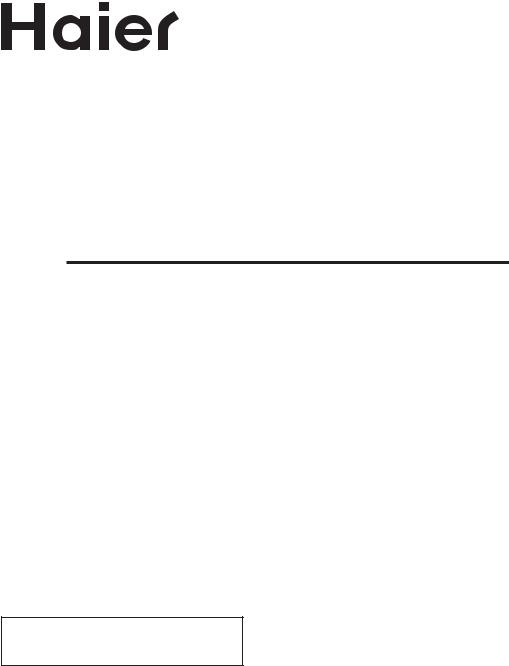
LED LCD TV RECEIVER
USER MANUAL
Please read this manual carefully before using your television and keep this manual in a good place for future reference.
MODEL:
LET26C600F
LET32C600F

 P.02
P.02
P.02  P.03
P.03
 P.04
P.04
 P.05
P.05
 P.07
P.07
 P.08
P.08
 P.09
P.09
 P.09
P.09
 P.10
P.10  P.11
P.11
 P.12
P.12
 P.14
P.14
 P.22
P.22  P.23
P.23
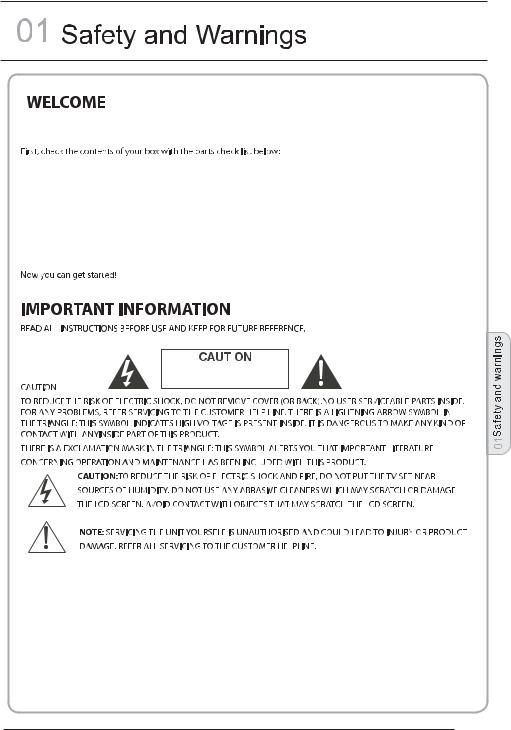
Thanks for buying this 26"/32" LED LCD TV. This guide will help you set up and begin using your TV.
26" Full HD 1080P Digital LED LCD TV |
32" Full HD 1080P Digital LED LCD TV |
|||
Remote control |
Remote control |
|||
AAA battery x2 |
AAA battery x2 |
|||
Instruction Manual |
Instruction Manual |
|||
Quick start guide |
Quick start guide |
|||
Scart cable x1 |
Scart cable x1 |
|||
|
|
|
|
|
|
|
|
|
|
|
|
|
|
|
|
|
|
|
|
P.02
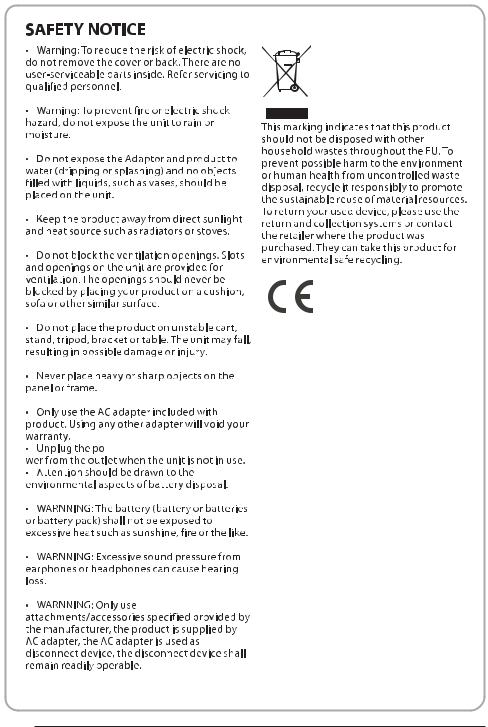
P.03

WARNINGS AND CAUTIONS
Warning
High voltages are used in the operation of this television receiver. Do not remove the cabinet back from your set. Refer servicing to qualified service personnel.
Warning
To prevent fire or electrical shock hazard, do not expose the television receiver to rain or moisture.
Warning
Do not drop or push objects into the
television cabinet slots or openings.
Never spill any kind of liquid on the
television receiver.
Caution 
Do not block the ventilation holes in the back cover. Adequate ventilation is essential to prevent failure of electrical components.
Caution
Do not trap the power supply cord under the television receiver.
Caution
Never stand on, lean on, or suddenly push the television or its stand. You should pay special attention to children. Serious injury may result if it should fall.
|
|
|
warnings |
|
|
|
|
||
|
Caution |
|||
Do not place your television on an unstable |
and |
|||
cart, stand, shelf or table. Serious injury to |
||||
01Safety |
||||
an individual , and damage to the |
||||
|
||||
television, may result if it should fall. |
|
|||
Caution
When the television receiver is not used for an extended period of time, it is advisable to disconnect the AC power cord from the AC outlet.
Caution
If the television is to be built into a compartment or similar enclosure, the minimum distances must be maintained. Heat build-up can reduce the service life of your television, and can also be dangerous.
P.04
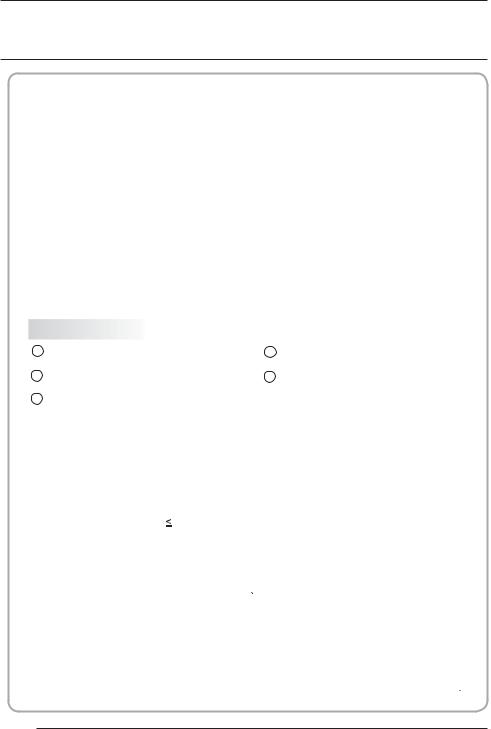
02 Introduction
CAUTION
Never tamper with any components inside the TV, or any other adjustment controls not mentioned in this manual. All LED-TVs are high voltage instruments. When you clean up dust or water drops on the LED
PANEL or CABINET, the power cord should be pulled out from the receptacle, then wipe the TV with a dry soft cloth. During thunder and lighting, unplug the power cord and antenna cord to prevent damage to your TV. All repairs to this TV should only be performed by qualified TV service personnel.
INSTALLATION
*Locate the TV in the room where light does not strike the screen directly. *Total darkness or a reflection on the picture screen can cause eyestrain. Soft and indirect lighting is recommended for comfortable viewing.
*Allow enough space between the TV and the wall to permit ventilation.
*Avoid excessively warm locations to prevent possible damage to the cabinet or premature component failure.
*Do not cover the ventilation openings when using theTV.
Main features
1 Used as Television, display terminal, |
4 |
HDMI interface and SCART |
||||
PC display |
|
|
|
Interface |
||
2 High luminance, wide viewing |
|
5 |
NICAM |
|
|
|
Angle |
|
|
|
|
|
|
3 Time-shift |
|
|
|
|
|
|
Main parameter |
|
|
|
|
|
|
|
|
|
|
|
|
|
Panel |
|
26" |
|
|
|
31.5" |
TV System |
|
PAL-B/G |
I |
D/K |
|
|
|
SECAM- B/G D/K L |
L' |
||||
|
|
|||||
Video Signal System |
|
PAL/SECAM |
|
|
||
Input Power Voltage |
|
AC 100V-240V 50/60Hz |
||||
Power consumption |
|
55W |
|
|
|
90W |
Audio Output Power |
THD 7% |
2x5W |
|
|
|
2x8W |
Signal Input |
|
Analog RGB(PC) x1; PC audio x1 |
||||
|
|
|||||
|
|
High-Definition Multimedia Interface (HDMI)x2 |
||||
|
|
Video INput x1 |
|
|
||
|
|
Audio Input x1 |
|
|
||
|
|
Y Pb Prx1 |
|
|
|
|
|
|
Mini SCARTx1 |
|
|
||
|
|
CI x 1 |
|
|
|
|
|
|
USB x 1 |
|
|
|
|
|
|
Tuner x 1 |
|
|
|
|
|
|
|
|
|
||
Horizontal definition |
TV line |
CompositeVideo input |
>=350 |
|||
|
|
YPbPr |
|
|
>=400 |
|
|
|
|
|
|
|
|
P.05

PC
PRESET MODE
|
RESOLUTION |
V.Freq.(Hz) |
H.Freq.(KHz) |
|
|
|
|
1 |
640x480 |
60 |
31.47 |
|
|
|
|
2 |
800x600 |
60 |
37.88 |
|
|
|
|
3 |
1024x768 |
60 |
48.36 |
|
|||
|
|
|
|
4 |
1360x768 |
60 |
47.7 |
|
|||
|
|
|
|
5 |
1280x1024 |
60 |
63.98 |
|
|
|
|
6 |
1920x1080 |
60 |
66.64 |
|
|
|
|
02 Introduction
P.06

Base Stand Assembly Instruction
1. Insert the stand support pillar into the stand as the arrow indicated direction, and then fastened with three screws.
2. Insert the stand Ass'y into back cover as the arrow indicated direction, and then fastened with one screw.
INSTALLATION NOTES
Locate the TV in a room where light does not strike the screen directly. Total darkness or a reflection on the screen can cause eyestrain. Soft and indirect lighting is recommended for comfortable viewing.
Allow enough space between the TV and the wall to permit ventilation.
Avoid excessively warm locations to prevent possible damage to the cabinet or premature component failure.
P.07

WALL MOUNTING INSTALLATION GUIDELINES
This television can be wall mounted as follows:
1.Place the LED LCD Television onto a solid surface. Please place some soft material over the front of the screen to protect it from any damage.
2.Remove the screws from the lower part of the television, where the base joins to the
TV, and take away the stand (put the stand somewhere safe for future use).
3.Use the four screws provided to fix the TV onto a wall mounting bracket (not included) via the four VESA standard holes on the back of the television.
200.00 
 100.00
100.00
02 Introduction
P.08

Remote Control
Front control panel
|
|
|
|
|
|
|
|
|
|
|
SOURCE |
1 |
|
|
|
|
|
|
|
|
3 |
|
|
|
MENU |
|
2 |
|
|
|
|
|
|
|
|
|
|
CH+ |
|
3 |
|
|
|
|
|
|
|
|
|
|
|
|
|
||
|
|
|
|
|
|
|
|
|
|
|
CH- |
|
|
|
|
|
|
|
|
|
|
|
|
|
|
|
|
|
|
|
|
|
|
|
|
|
|
|
VOL+ |
|
4 |
|
|
|
|
|
|
|
|
|
|
|
VOL- |
|
|
|
|
|
|
|
|
|
1 |
|
|
|
|
|
|
|
|
|
|
|
|
|
|
|
|
STANDBY |
5 |
||
|
|
|
|
|
|
|
|
|
|
|
|||
|
|
|
|
|
|
|
2 |
|
|
|
|
|
|
1 |
Remotecontrolsensor. |
|
|
|
1 |
SOURCE |
|
Displaytheinputsourcemenu. |
|
|
|||
|
|
|
2 |
MENU |
|
Displaymain MENU. |
|
|
|
||||
2 |
IndicatorLED: |
|
|
|
|
|
|
|
|
|
|||
|
|
|
|
|
3 |
CH+/CH- |
InTVmode,pressCH+orCH- |
tochange |
|||||
|
|
|
|
|
|
|
|||||||
|
BLUE:POWERON. |
RED:STANDBY. |
|
|
|
|
thechannelupanddown. |
selectitems. |
|||||
|
Keyboard. |
|
|
|
|
|
|
|
|
InMENU,pressCH+orCH-to |
|||
3 |
|
|
|
|
|
4 |
VOL+/VOL- |
In standbymode,itcan TurnontheTV. |
|||||
|
|
|
|
|
|
|
Adjustsoundlevel. |
|
|
|
|||
|
|
|
|
|
|
|
|
|
|
InMENU,adjusttheitemthat youSelected. |
|||
|
|
|
|
|
|
|
5 |
STANDBY |
|
|
|
|
|
Rear/Side Sockets |
|
|
|
|
|
|
|
|
|
|
|||
|
|
|
AV |
L |
R |
|
Y |
Pb |
Pr |
HDMI2 |
|
|
|
|
AC-INPUT |
|
|
|
|
|
|
|
|
|
|
|
|
|
100-240V~ 50/60Hz |
|
|
|
|
|
|
|
|
|
|
|
|
|
3 |
|
1 |
|
2 |
|
|
4 |
|
5 |
|
|
|
|
|
|
|
|
|
COMMON INTERFACE (CI) |
|
|
|
|
|
||
|
HDMI1 |
USB |
|
|
PC AUDIO |
|
SCART |
|
|
VGA |
ANT |
|
|
|
|
|
|
|
|
|
|
|
|||||
|
6 |
7 |
|
|
8 |
9 |
10 |
|
|
11 |
12 |
|
|
1 |
AV |
input |
2 |
L/RAUDIO |
input |
3 |
ACPowerSource |
input |
4 |
YPbPr |
input |
5 |
HDMI2 |
input |
6 |
HDMI1 |
input |
7 |
USB |
input |
8 |
PCAUDIO |
input |
9 |
COMMONINTERFACE(CI) |
Intput |
10 |
SCART |
Intput |
11 |
VGAINPUT |
Input |
12 |
ANT |
input |
P.09
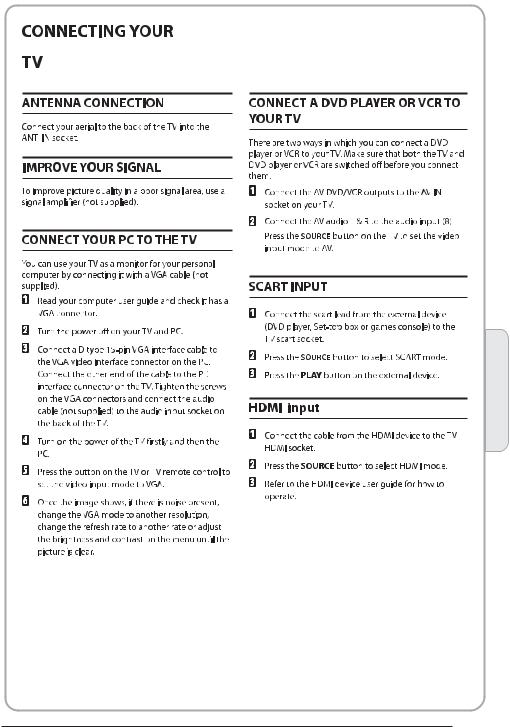
02 Introduction
P.10
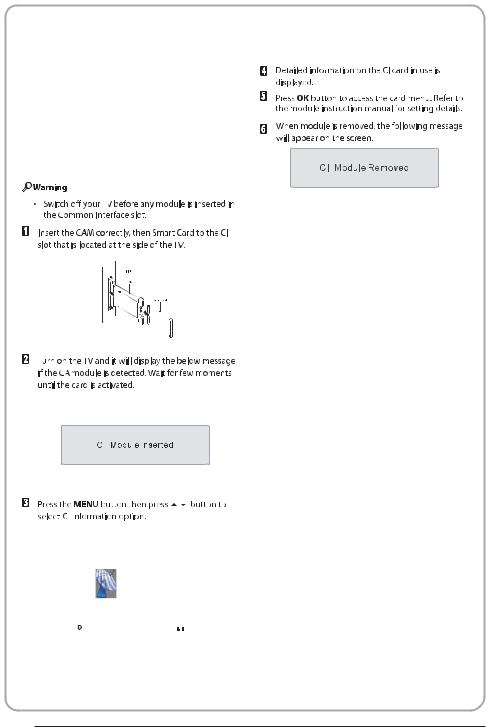
COMMON INTERFACE
The common interface (CI) slot is designed to accept the conditional Access (CA) Module and Smart card in order to view the pay TV programmes and additional services. Contact your Common Interface service provider to get more information about the modules and subscription.
Please noted that CA modules and smart cards are neither supplied nor optional accessories from us.
|
|
|
|
|
|
|
|
|
|
|
|
|
|
|
|
|
|
|
|
|
|
|
|
|
|
|
|
|
|
|
|
|
|
|
|
|
|
|
|
|
|
|
|
Auto Tuning |
|
|
||
|
|
DTV Manual Tuning |
|
|
||
|
|
ATV Manual Tuning |
|
|
||
< CHANNEL |
Programme Edit |
> |
||||
Signal Information |
||||||
|
|
CI Information |
|
|
||
|
|
Software Update(OAD)Off |
|
|
||
|
|
Software Update(USB) |
|
|
||
|
|
|
|
|
|
|
|
|
|
|
|
|
|
P.11

03 Remote control
POWER |
|
|
MUTE |
1 |
|
|
13 |
|
|
|
AUDIO |
1 |
2 |
3 |
14 |
2RECALL
|
4 |
5 |
6 |
|
15 |
|
7 |
8 |
9 |
0 |
|
3 |
TV MENU |
|
|
SOURCE |
|
|
|
|
|
16 |
|
|
|
|
|
|
17 |
4 |
|
OK |
|
|
|
5 |
|
|
|
|
18 |
|
CH.LIST |
SOUND |
EXIT |
19 |
|
6 |
+ |
|
|
+ |
20 |
VOL |
PIC |
|
CH |
|
|
|
|
|
|||
|
_ |
|
|
_ |
|
7 |
|
SLEEP |
ASPECT |
|
|
8 |
|
|
|
|
21 |
|
|
|
|
22 |
|
|
FREEZE TV/RADIO |
TEXT |
|||
|
|
||||
9 |
|
|
|
|
23 |
|
EPG |
FAV |
|
INFO |
|
10 |
|
|
|
|
24 |
11 |
|
|
|
|
|
|
|
|
|
|
|
12 |
REVEAL |
HOLD |
LIST |
INDEX |
|
|
|
|
|
|
|
|
SUBPAGE |
SIZE |
MIX |
SUBTITLE |
|
|
|
25 |
30 |
|
26 |
31 |
REC/REP |
27 |
32 |
|
28 |
33 |
|
29 |
|
|
1:POWER:To set the TV to standby or power on. 2:NUMERIC KEY:For direct access to channels. 3:TV MENU:To display TV menu.
4:CURSOR:To move within the menu. 5:CH.LIST:To display the channels list. 6:VOL+/- :To adjust sound level. 7:PIC:To switch picture mode. 8:SLEEP:Set timer to turn off the TV. 9:FREEZE : To freeze the picture. 10:EPG:To display information about the
program being viewed and what's on next in DTV mode.
11:FAV:To access your favourite channels list in TV or DTV mode.
12:TELETEXT KEYS: Please refer to next page. 13:MUTE:To disable or enable the sound output.
14:AUDIO:To select the available audio /language of TV programs .
15:RECALL: To access the previously viewed channel.
16:SOURCE: To select input source.
17:OK:To confirm selection.
18:EXIT:To return to the previous menu or exit menu.
19:SOUND:To switch sound mode.
20:CH+/CH-:To access the next or previous channels.
21:ASPECT: To change picture aspect ratio. 22:TV/RADIO:In DVB mode, it is used to switch between digital TV channels and radio stations. Display/remove the programme
information.
23:TEXT:To enter or exit TELETEXT.
24:INFO:To display information about the channel being viewed or further information about the program when in small EPG screen in DTV mode.
25:SUBTITLE:To switch between different subtitles in DTV mode.
26.To skip to the next file in USB mode.
27.To skip to the previous file in USB mode.
28.REC/REP:Press to record the TV program you are watching in DTV Mode or press to repeat play in USB Mode.
29.Stop the media player in USB mode.
30.To scan in reverse, during USB, USB playback.
31.To scan in forward, during USB, USB playback.
32.Play the media player in USB mode.
33.Pause the media player in USB mode,time shift in DTV mode.
NOTE:
With no operation for 4 hours, the unit will swift into the standby mode automatically. (Only in the home model)
03 Remote Control
P.12
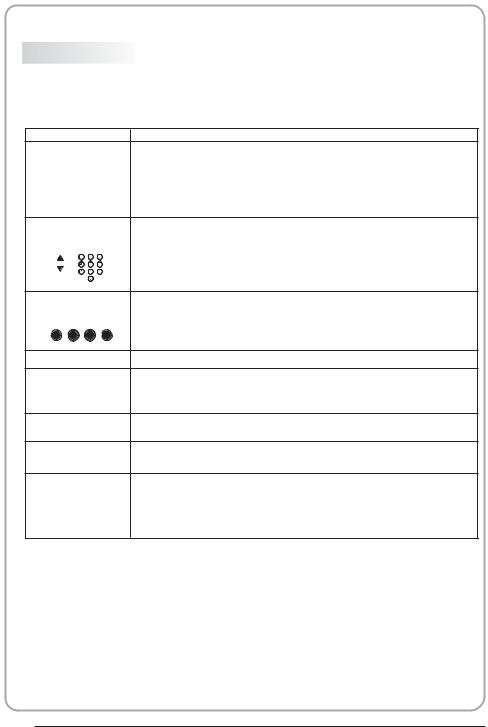
REMOTE CONTROL
TELETEXT
Teletext is an information system broadcast by certain channels which can be consulted like a newspaper. It also offers access to subtitles for viewers with hearing problems or who are not familiar with the transmission language(cable networks, satellite channels, etc.)
Press:
TEXT
SELECTING A PAGE
DIRECT ACCESS TO THE ITEMS
INDEX
SUB PAGE
HOLD
REVEAL
LIST
You will obtain: |
E |
|
This is used to call or exit teletext modes. The summary appears with a list of items that can be accessed. Each item has a corresponding 3 digit page number. If the channel selected does not broadcast teletext, theindication 100 will be displayed and the screen will remain blank (in this case, exit teletext and select another channel).
Enter the number of the page required using the 0 to 9 up/down. Example: page 120, enter 120. The number is displayed top left, the counter turns and then the page is displayed. Repeat this operation to view another page. If the counter continues to search, this means that the page is not transmitted. Select another number.
Coloured are as are displayed at the bottom of the screen. The 4 coloured keys are used to access the items or corresponding pages. The coloured areas flash when the item or the page is not yet available.
This returns to the contents page (usually page 100).
Certain pages contain sub-pages which are automatically displayed successively. This key is used to stop or resume subpage acquisition. The indication appears top left.
To freeze the page.
To display or hide the concealed information (games solutions).
The user can set four favorite pages to be directly linked to the four color keys. While list mode is activated, it is not possibility to use TOP or FLOF navigation with the colorkeys. The favorite page numbers should be stored and restored to/from nonvolatile memory for each channel by the system software.
P.13

04 OPERATION
Installation Guide
Mode Select
Home Mode
Shop Mode
 OK
OK
Country
Norway |
Rumania |
Slovenia |
Switzerland |
Morocco |
|
|
Spain |
|
|
Poland |
Russian |
UK |
Tunis |
|
Portugal |
Serbia |
Sweden |
NewZealand |
Algeria |
|
|
|
|
|
|
|
|
|
|
 OK
OK
This screen only appear when the TV first time turn on or reset to factory set.You can choose energy-saving mode and country, auto turning programs .And after turning the screen will skip to the first DTV program.
1.CHANNEL MENU
The first item of the MENU is channel menu( for TV or DTV source only).
|
Auto Tuning |
|
|
DTV Manual Tuning |
|
|
ATV Manual Tuning |
|
< CHANNEL |
Programme Edit |
> |
Signal Information |
||
|
CI Information |
|
|
Software Update(OAD)Off |
|
|
Software Update(USB) |
|
You can search channels and edit programs here.
1).Auto tuning:
Search all the channels automatically(you can select ATV and DTV)
Tune Type |
|
DTV+ATV |
Germany |
Italy |
Norway |
Greece |
Luxembourg |
Poland |
Hungary |
Netherlands |
Portugal |
|
MENU |
OK |
Pls press |
to select country at first , then |
||
press OK button to start auto tuning . |
|||
|
|
|
|
|
Channel Tuning |
|
|
|
TV |
: 0 Programme(s) |
|
|
DTV : 0 Programme(s) |
|
|
|
Radio : 0 Programme(s) |
|
|
|
96% UHF CH 68 DTV |
|
|
|
|
|
|
NOTE:
All the channels including ATV, DTV and Radio can be tuning by one time,if the Tune Type is DTV+ATV .
All the stored channels will be disappear after auto tuning .
After auto tuning , the channel will skip to the first DTV channel.
2).DTV Manual tuning:
You can select a DTV channel then find the program in this channel.
Pls press
 to select the channel or input, channel Num. by Num. key then press OK to search the programs .
to select the channel or input, channel Num. by Num. key then press OK to search the programs .
NOTE:
Bad Normal Good means signal intensity.
DTV Manual Tuning
 _ VHF CH 5 +
_ VHF CH 5 +
|
Press OK to search |
|
Bad |
Nomal |
Good |
3). ATV Manual tuning :
You can change the sound system to search the analog TV channels and fine tune the channels , then storage the channels you selected.
ATV Manual Tuning
|
_ |
+ |
|
|
|
||
|
Storage To 1 |
|
|
|
System BG |
|
|
|
|
|
|
|
Current CH 1 |
|
|
|
Search |
|
|
|
Fine-Tune |
|
|
|
Frequency 255.25 MHz |
|
|
|
Save |
MENU |
|
|
|
|
|
04 Operation
P.14
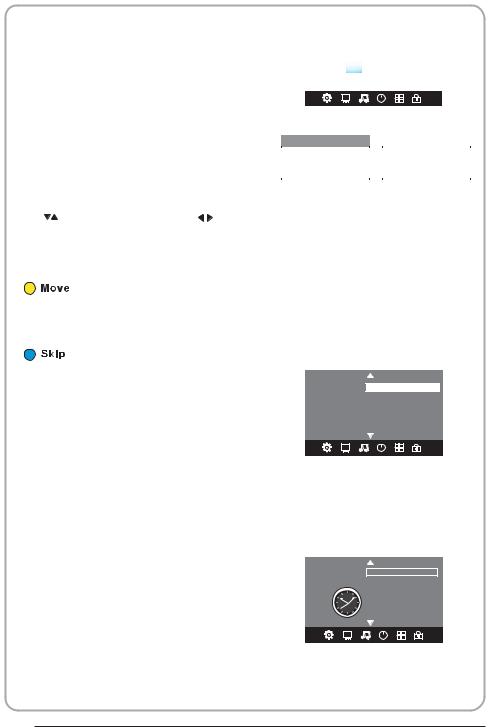
NOTE:
Press teletext red button to storage to channels after manual tuning .
4). Program edit:
You can Delete ,Rename ,Move, Skip , FAV any programs.
 Delete
Delete
Press teletext red button , the program in cursor will delete.
 Rename:
Rename:
Only can rename ATV programs .
Move the cursor to the program, press teletext
green button to rename the program. |
|
|
Press |
to choose the character. Press |
to |
move the cursor . |
|
|
Press MENU button to exit edit , Press EXIT to exit the menu.
Note: ATV programs name only can be 5 character, DTV programs name can be 25 character.
Use the Arrow Buttons to select the channel you wish to move. Then press the Yellow Button to select Move function. Once active use the Arrow Buttons to move and then press OK to confirm.
Press  to choose the program , press teletext blue button to skip this program, The
to choose the program , press teletext blue button to skip this program, The  will show on the right side of the program .
will show on the right side of the program .
Choose the skipped program, press blue button again , you can cancel the skip ,The  will disappear .
will disappear .
 Favourite
Favourite
Press  to choose the program , press FAV button , it will show
to choose the program , press FAV button , it will show  on the right side of the program.Choose the FAV program , press FAV button again , you can cancel the FAV,
on the right side of the program.Choose the FAV program , press FAV button again , you can cancel the FAV, the will disappear .
the will disappear .
Once your favorite group is created, you can press the FAV key to quickly access your favorite channel.
5). CI information: (optional)
This menu can display the CI card' s information.
2. PICTURE MENU
The second item of the MENU is PICTURE MENU. You can adjust picture effect here, such as contrast, brightness, etc.
Press OK to move, press OK to adjust.
|
|
|
|
|
|
|
|
|
|
|
|
Picture Mode Standard |
|
||
|
|
|
|
Color Temperature |
|
||
|
|
|
|
Aspect Ratio |
|
|
|
|
< PICTURE |
|
Noise Reduction |
> |
|
||
|
|
Screen |
|
||||
|
|
|
|
|
|
|
|
|
|
|
|
||||
Picture Mode |
Standard |
|
Color Temperature Medium |
||||
Contrast 82 |
|
Red 40 |
|||||
Brightness 50 |
|
Green 31 |
|||||
|
Color 50 |
|
Blue 50 |
||||
Sharpness 50 |
|
|
|
|
|||
|
Tint 50 |
|
|
|
|
|
|
|
|
|
|
|
|
|
|
|
MENU |
|
|
|
|
MENU |
|
NOTE:
1).Tint is available in NTSC system only.
2).There are four colors temperature modes can be selected medium, warm, cool,user 3).Screen is available in PC mode only which, can adjust Horizontal position, vertical position, size and phase.
3.SOUND MENU
The third item of the MENU is the SOUND MENU.
You can adjust the sound effect here such as treble, bass, balance etc.
Press to move, press OK to adjust.
to move, press OK to adjust.
|
Sound Mode Standard |
|
|
Balance |
|
< SOUND |
Auto Volume |
> |
Surround off |
||
Note:
Auto volume: only available when the input signal volume is too large or distortion.
4.TIME MENU
The forth item of the menu is the TIME MENU You can adjust the clock, power on/off time, sleep time etc Press 
 to move, press OK to adjust
to move, press OK to adjust
|
Clock -- -- -- |
-- |
|
|
Off Time |
|
|
|
On Time |
|
|
< TIME |
Sleep Timer |
> |
|
Auto Sleep |
|||
|
|
||
|
Time Zone |
|
NOTE:
Within 15 minutes there is no signal, the TV will auto sleep , if Auto Sleep is set ON. The clock time can get from the DTV system auto.
P.15
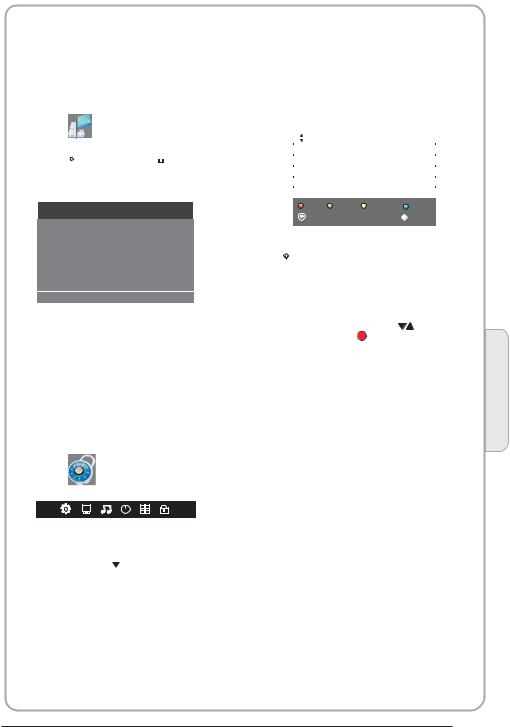
5.OPTION MENU
The fifth item of the MENU is the OPTION MENU. You can adjust the Menu language, Audio language,Subtitle language etc.
|
OSD Language English |
|
|
|
Audio Languages UK |
|
|
|
Subtitle Languages UK |
|
|
|
Country UK |
|
|
<OPTION |
PVR File System |
> |
|
Restore Factory Default |
|||
|
|
||
|
|
|
|
|
|
|
In PVR File system menu you can set up USB disk for PVR.
Select Disk |
C: |
Check PVR File System Start
USB Disk
Format
Time Shift Size
Speed
Free Record Limit 6 Hr.
 OK
OK  MENU
MENU
NOTE:
Restore factory default will clear all the programs and password.
6.LOCK MENU
The sixth item of the menu is the LOCK MENU You can lock system, set password, block program and set parental guidance Once you set the lock system on you can not search the channels or change any programs.
|
|
|
|
Lock System |
|
|
Set Password |
|
|
Block Program |
|
< LOCK |
Parental Guidance Off > |
|
|
|
|
NOTE:
The default pass word is 0000, If you forget the password, you can use the super password: 9443. Block program: Press to choose the
to choose the
program ,press teletext green button to block the program. If you want unblock the program, pls enter the main menu , input the password, then press green button again.Parental guidance: Press 
 to choose rating.
to choose rating.
7.EPG Menu(Electronic Program Guide).
The EPG menu is used to look at what is being broadcasted on DTV or Radio channel in the day. To access the EPG menu, press the EPG botton,the following menu will be displayed:
PROGRAMME GUIDE |
TIME |
||
28 Apr 04:39 |
|
||
800 SZTVM01 |
No Information |
||
801 SZTVM02 |
No Information |
||
802 SZTVM03 |
No Information |
||
803 SZTVM04 |
No Information |
||
804 Date |
No Information |
||
|
|
|
|
Record INFO |
Schedule |
Remind |
|
OK |
|
INDEX |
|
|
|
|
|
1.  INFO
INFO
Use 
 to choose the programs , Press
to choose the programs , Press
INFO key, you can display the highlight program's information.
2. |
Schedule |
|
|
Press |
the teletext yellow key, It can list |
||
all the reminder schedule, press |
to choose |
||
the list, press red key |
DELETE |
to delete the |
|
schedule list, Press EPG to return to EPG menu.
Schedule List |
04:55 28th Apr |
Delete |
|
|
|
Time Date |
Programme Title Channel Name |
|
|
|
|
|
|
|
|
|
|
|
|
|
3.  Record
Record
Press the red key ,It can set the program to be recorded.
4.  Remind
Remind
Press the blue key to choose one program
and set up one reminder time, the TV screen will skip to the choosed program in the reminder time automatically.
_ |
Reminder setting |
|
|
802 SZTVM03 |
+ |
||
|
|||
|
08 Minute |
|
|
|
05 Hour |
|
|
|
Apr Month |
|
|
|
28 Date |
|
|
|
Once Mode |
|
|
OK |
|
BACK |
|
|
|
|
04 Operation
P.16
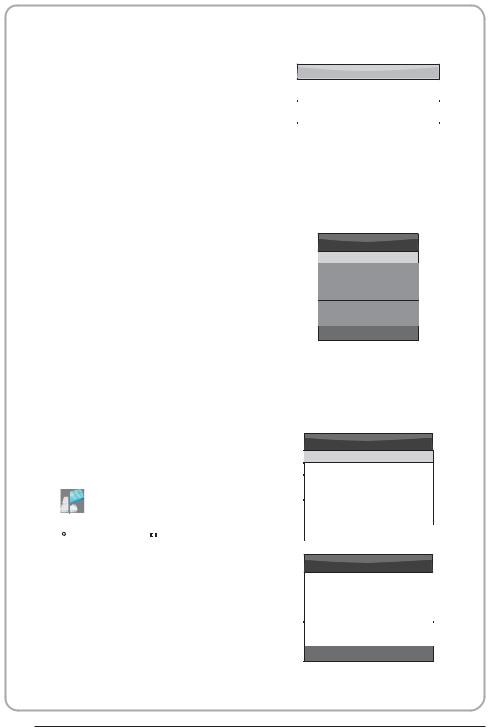
8.PVR function
1.Prepare to record the program
From OPTION MENU enter into PVR File
System In OPTION MENU |
, please |
|
choose |
check PVR File System . Click |
|
OK |
, until checking change into |
|
Success . |
|
|
Note: please check the term |
speed . If it |
|
is HD support , that means the speed of USB device is available for time shift and record. If not, please format the device, to make sure the device available. The default Free Record Limit is 6 hour, if the space on the disk is big enough. If the space is not
big enough, the record time should be shorter, depends on the room on the device. During the check PVR File System checking, please do not take any other operation until it finished.
The recordings have to be done with TV PVR system. It can only be played in the same TV, not in other kind of devices (computer, DVD, etc...) which doesn't be compatible with .TS. Format.
See that in order to carry out any kind of recording, the TV will oblige you to format the connected device to store the recording.
WARNING. WHEN YOU FORMAT, THE EXTERNAL DEVICE WILL LOSE ALL THE FILES AND INFORMATION YOU STORAGE IN THE DEVICE.
From OPTION MENU enter into PVR File System as below:
|
OSD Language |
|
English |
||
|
Audio Languages |
|
|
||
|
Subtitle Language |
|
|
||
|
Country |
UK |
|
|
|
<OPTION |
PVR File System |
|
> |
||
Restore Factory Default |
|||||
|
|
||||
|
|
|
|
|
|
|
|
|
|
|
|
Select Disk |
C: |
Check PVR File System |
Start |
USB Disk |
|
Format |
|
Time Shift Size |
|
Speed |
|
|
|
Free Record Limit |
6 Hr. |
OK |
MENU |
|
|
Select Disk:select which disc to save the record file.
Select Disk
USB 0
Disk C:
Check PVR File System: check if the PVR File System set up in the USB device or not.
Format:
File System Size
PVR File System Type Hi Speed FS
|
PVR File System Size |
All |
|
SD 104 Mins |
|
|
HD 29 Mins |
|
|
|
|
|
|
|
|
MENU |
|
|
File System Size |
|
|
|
|
|
PVR File System Type |
FAT32 |
|
PVR File System Size |
All |
|
SD 104 Mins |
|
|
HD 29 Mins |
|
|
|
|
|
|
|
 OK
OK
P.17

(Suggest to format the format the device by High Speed Fs... , which can speed up
the record.)
Format disk
Format disk
Warning! All data will be lost.
Start |
Exit |
Format disk
Do not unplug USB device.
Formatting,please wait
below menu appear after Format finish:
Select Disk |
C: |
|
Check PVR File System |
Checking |
|
USB Disk |
|
Pass |
Format |
|
Pass |
Time Shift Size |
All |
|
Speed |
|
Checking |
Free Record Limit |
6 Hr. |
|
|
MENU |
|
Select Disk |
C: |
|
|
|
|
Check PVR File System |
SUCCESS |
|
USB Disk |
|
Pass |
Format |
|
Pass |
Time Shift Size |
All |
|
Speed |
HD support |
2048 KB/s |
Free Record Limit |
6 Hr. |
|
 MENU
MENU
If you select the Hi Speed FS format mode, then you can change the time shift size:
Time Shift Size
Time Shift Disk Size |
512 MB |
|
|
SB 14 Mins
HD 4 Mins
2.Record the program
As playing the DTV source, choose the
channel and click |
record , the record |
|||
frame will pop up. Click |
record |
again, |
||
the record frame will disappear and the |
||||
REC |
icon still on the left top. It will |
|||
disappear until you click |
stop . |
|
||
3.Play the record |
|
|
|
|
In USB |
, the record program will be |
|||
saved in the folder |
_MSTPVR |
on the |
||
device. |
|
|
|
|
1.The USB storage size needs to be the size between 4GB to 500GB.
2.Video may become pixelated when Video bit rate is too low.
3.Not all USB devices are compatible. Below is a list of recommended USB drvies.Models that are not listed may be compatible, but it is not guaranteed to work.
The USB support list are the same as Timeshift function ,see page 21
04 Operation
P.18

9.Timeshift function
1.Prepare to record the program
This TV allows you to pause and record the currently watched digital program to a USB storage device, and to resume to the point where it was paused.
NOTE:
 Formatting a USB 2.0 storage device will be needed. Save your original data before formatting. All the data stored in the USB device will be erased after formatting.
Formatting a USB 2.0 storage device will be needed. Save your original data before formatting. All the data stored in the USB device will be erased after formatting.
 Sleep timer will be suspended if it had been set before activating the Time Shift function.
Sleep timer will be suspended if it had been set before activating the Time Shift function.
USB Drive Storage Format
Select to format the USB device and allocate the amount of space for the Time Shift function.
NOTE:
 The format process will take at least 2 minutes. Please do not turn off the power or remove the USB device during formatting.
The format process will take at least 2 minutes. Please do not turn off the power or remove the USB device during formatting.
 During formatting, a speed test will be done on the USB device. If it fails, it means the USB device may not support the Time Shift function.
During formatting, a speed test will be done on the USB device. If it fails, it means the USB device may not support the Time Shift function.
Record a paused DTV program to USB storage device
1. While in the DTV input source, insert USB storage device to the USB port on the side of your TV.
2.Press PAUSE 33 to start Time Shift function. The TV program paused. The Time Shift OSD appears, and starts recording.
3.Press STOP 29 to stop Time Shift function and stop recording program.
SUBPAGE SIZE |
MIX SUBTITLE |
|
REC/REP |
33 |
29 |
|
|
|
|
|
|
00:00:33/00:04:22 |
Play |
FB |
FF |
Prev. |
Next |
Pause |
Stop |
NOTE:
 Please do not unplug the USB storage device when the Time Shift function is activated.
Please do not unplug the USB storage device when the Time Shift function is activated.
 Approximately 4GB of memory buffers about offer 140 minutes.
Approximately 4GB of memory buffers about offer 140 minutes.
P.19

Time Shift limitations:
1. When the Time Shift feature is activated, only the PLAY/PAUSE/STOP/FWD/REV/ VOL+/VOL-/MUTE keys and some basic operation keys (ENTER/EXIT/navigation keys) are available.
2.Video playback may not be smooth and skip if USB recording speed does not meet the minimum requirements .
3.Do Not remove USB disk or switch off the power during Time Shift operations. It will abort once the signal is lost.
4.Do Not remove the signal source during Time Shift operations.
5.Do Not quickly and repeatedly change operations between PLAY/PAUSE/FWD/REV.
6.Sleep timer will be terminated if it had been set before Time Shift.
7.Video may become pixelated when Video bit rate is too low.
8.Not all USB devices are compatible, The USB hard disk drive electricty should be
<500MA.
Below is a list of recommended USB drvies. Models that are not listed may be compatible, but it is not guaranteed to work.
9. This feature is not available for all digital TV,such as scrambled or audio only channels.
04 Operation
P.20

10.USB Player
Press source key, and selsct USB in soure list, press OK button to enter the USB menu.
 USB 2.0
USB 2.0
PHOTO |
MUSIC |
TEXT |
MOVIE |
Please make sure that the USB device have plugged in the slot.There are four type media item can be selected, such as photo, music, Movie, and text. Select the type media item by pressing 
 , press OK button to enter
, press OK button to enter
the disk selection menu.
1/1
Return C
Press the 
 to select the right disk and press OK to display media files and folder list or choose Return to back to the media type selection menu.
to select the right disk and press OK to display media files and folder list or choose Return to back to the media type selection menu.
|
|
|
1/1 |
Return |
|
Resolution: 688x412 |
|
|
|
AudioTrack: 1/2 |
|
|
|
Subtitle: |
1/3 |
|
|
Program: |
1/5 |
Movies |
|
Size: 511457 KBytes |
|
|
|
|
|
|
Sample1.ts |
|
|
Sample1.ts |
Sample2.ts |
Sample3.ts |
Sample4.ts |
Press 
 to select the function icon, press OK button to confirm the function.
to select the function icon, press OK button to confirm the function.
Press or EXIT button to exit the control bar.
NOTE:
You can adjust the audio track, or program in the Info menu while Playing the video file.Choose the Info icon and press OK can display the Info MENU.
Sample1.ts
Resolution: 720x576
AudioTrack:
 1/2
1/2
Subtitle: 1/3
Program: |
1/6 |
Size: |
30574 KBytes |
|
Close |
USB playback is supported for the following photo file formats:
JPEG(JPEG format, files with the extension ".jpg" ) BMP (files with the extension ".bmp")
PNG (files with the extension ".png")
USB playback is supported for the following music file formats:
MP3 (files with the extension ".mp3") WAV (files with the extension ".wav")
USB playback is supported for the following text file formats:
TXT (files with the extension ".txt")
USB playback is supported for the following movie file formats:
AVI (file with the extension".avi") TS (MPEG2 & H.264)
Select the media file by pressing 
 or
or 
 , then the preview frame will pop up.Press the button
, then the preview frame will pop up.Press the button
 to play the media file in full screen.When the media file (photo,music, Movie, or text type) is playing, press the OK or Info button can display the control bar.
to play the media file in full screen.When the media file (photo,music, Movie, or text type) is playing, press the OK or Info button can display the control bar.
|
|
|
|
|
|
00:00:33/00:04:22 |
|
Pause |
FB |
FF |
Prev. |
Next |
Stop |
RepeatALL |
Info. |
P.21

05 Trouble shooting
Trouble phenomenon Symptom
Inspection Check
Picture |
Audio |
Snow
Ghost
Interference
Normal Picture
No picture
No colour
Picture breaking up
No colour
Noise
Normal audio
Noise
Mute
Mute
 Normal audio
Normal audio
 Normal audio or weak
Normal audio or weak
Noise
antenna position, direction or connection
antenna position, direction or connection
electronic equipment,car/ motorcycle,fluorescent light
Volume(check if mute is activated or if the audio system connections are not correct)
Power cord is not inserted Power switch is not opened Contrast and brightness/volume setup
Press standby key on the remote control for inspecting
Colour control
retune channel
TVsystem
05 Trouble shooting
P.22
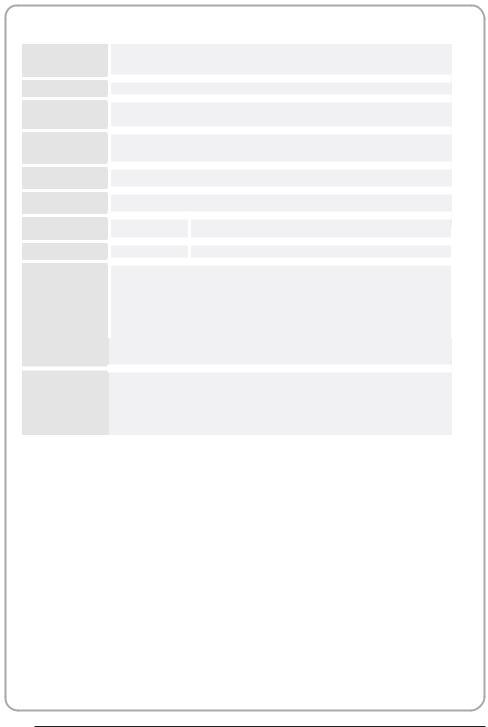
Specification
Colour system
Sound system
Video input
Y/Pb/Pr
HDMI
Power requirements
Power consumption
Audio output
Environment conditions
Accessory
PAL-B/G I D/K
SECAM- B/G D/K L L'
BG, DK, I, L,L'
SCART, YPbPr,AV,
VGA, HDMI, USB.
480i/p, 576i/p, 720p, 1080i, 1080p
480i/p, 576i/p, 720p, 1080i, 1080p
100-240V~ 50/60Hz
55W (26") |
90W (32") |
2x5W 2x8W
Working temperature: +5 C - +35
C - +35 C Working humidity: 20% - 80%
C Working humidity: 20% - 80%
Storage temperature: -15 C - +45
C - +45 C Storage humidity: 5% - 90%
C Storage humidity: 5% - 90%
User manual
Remote control
Battery (x2)
Quick start guide
*The part specifications of thisTV set provided here are for reference only. Difierences may occur as product technology is updated.
Design and specifications are subject to change without notice.
Scart input/output description
TV Source |
SCART Out |
|
|
ATV |
ATV |
|
|
DTV |
DTV |
|
|
Other Source |
ATV |
|
|
P.23

Récepteur TV LCD
MANUEL DE
L'UTILISATEUR
|
Modèle : |
|
LET26C600F |
Lisez attentivement ce manuel avant d'utiliser votre téléviseur et conservez ce manuel dans un |
|
bon endroit pour toute référence ultérieure. |
LET32C600F |
|
|
1
