Haier LT26M1C, LT19M1CW, LT22M1CW, LT19M2CW, LT26M2C Manual

LCD TV RECEIVER
USER'S MANUAL
MODEL:
LT19M1CW,LT19M2CW
LT22M1CW,LT26M2C
LT26M1C
|
Please read this manual carefully before |
|
using your television and keep this manual |
Q41G2202672 2B |
In a good place for future reference. |
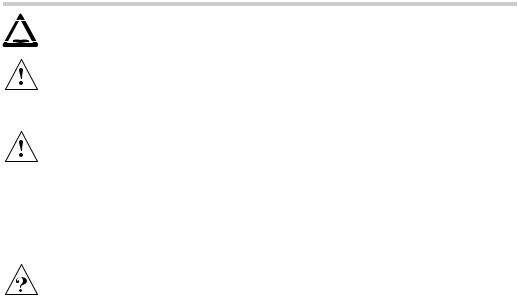
IMPORTANT SAFETY INSTRUCTIONS
 Read all instruction before use and keep for future reference.
Read all instruction before use and keep for future reference.
WARNING
•Misuse or modification of this appliance may result in breakdown or injury.
•To reduce the risk of fire or electric shock, do not expose this appliance to rain or moisture.
IMPORTANT INFORMATION
•The appliance is intended for household use only.
•The appliance should always be turned to OFF before plugging or unplugging from socket. Never yank cord to disconnect from socket; instead, grasp plug and pull to disconnect.
•Check that the voltage on the rating plate of your product corresponds with your local electricity supply which must be A.C. (Alternating Current).
•If the mains sockets in your home are not suitable for the plug supplied with this product, check with a qualified electrician for replacement.
FOR OPTIMUM PERFORMANCE
•Do not use in environments which are extremely hot, cold, dusty or humid.
•Keep the unit free from dust and clean with a dry cloth.
•Do not use in areas exposed to direct sunlight or where it can become extremely hot.
•Keep away from sources of strong magnetism - such as speakers.
•Avoid placement where there is a lot of movement, vibration or on an unstable surface.
•To reduce the risk of fire or electric shock, the equipment shall not be exposed to rain or moisture and objects filled with liquids, such as vases, shall be placed on the apparatus.
•The equipment shall not be exposed to dripping or splashing.
•To avoid fire, no naked flame source, such as lit candles, should be placed on or around the unit.
•For ventilation, leave at least 10 cm free all around the TV. Do not place the TV on a carpet.
•The ventilation holes must be kept clear from obstructions.
•In case of smoke, or unusual noises or smells coming from the unit, switch it off, unplug it from the wall socket and contact your dealer or service center.
•Place the TV in such a position that the screen is not exposed to direct sunlight. It is best to have soft indirect lighting whilst watching TV. Avoid dark environments and screen reflection as these may cause eye fatigue.
•When the TV has been moved from a cold place, it will need time for the moisture from inside to evaporate.
•The appliance coupler is used as the disconnect device of this apparatus, the disconnect device shall remain readily operable.
•The apparatus must be connected to a mains socket outlet with a protected earthed connection.

IMPORTANT SAFETY INSTRUCTIONS


 Read all instruction before use and keep for future reference.
Read all instruction before use and keep for future reference.
EN
FOR SAFETY
DO NOT:
•Attempt to disassemble this unit or carry out repairs.
•Attempt to modify the unit in any way.
•Make sure that foreign objects do not get inside the unit.
•Place naked flame sources - such as lit candles on or near the unit.
•Place objects filled with liquids - such as vases, on or next to the unit.
•Cover the unit - allow the unit to be well ventilated.
•Drop the unit or subject it to strong shocks.
•Attempt to service this product yourself as opening or removing covers may expose you to dangerous voltage or other hazards. Refer all servicing to qualified service personnel.
CHILDREN
•Children do not always understand the dangers associated with operating electrical appliances. Never allow children to use this appliance.
POWER SUPPLY
•If the unit uses a mains supply, ensure that the plug is securely inserted into the mains socket, and it is easily accessible.
•Protect the power lead from sharp objects, excessive heat and damp or wet locations. Check the power lead periodically, and replace if damaged.
•If the unit uses batteries, please ensure that they are inserted correctly - observing the polarity (+/-).
•Do not mix new and used batteries.
•Please make sure that used batteries are disposed of correctly. Do not burn or incinerate.
•Check that the voltage on the rating plate of your product corresponds with your local electricity supply which must be A.C. (Alternating Current).
•Any repairs should only be carried out by a fully qualified electrician or an authorised service agent.

 LISTENING WITH EARPHONES
LISTENING WITH EARPHONES
•Listen at moderate volumes to avoid hearing damage.
•If you hear no sound during playback, do not turn the volume up as the music may suddenly begin
at a high volume. Excessive sound pressure from earphones and headphones can cause hearing loss.
•To avoid damaging your ears, adjust the volume to the lowest level before playback, and turn up to the desired level when playback has started.
CAUTION: TO REDUCE THE RISK OF ELECTRIC SHOCK DO NOT REMOVE COVER (OR BACK), THERE ARE NO USER SERVICEABLE PARTS INSIDE, REFER SERVICING TO QUALIFIED SERVICE PERSONNEL.
1

CONTENTS
Know Your Machine ......................................................................................... |
3 |
Remote Control ................................................................................................ |
6 |
Wall Mounting.................................................................................................... |
8 |
Antenna Connection ......................................................................................... |
10 |
Tuning Menu Options ...................................................................................... |
11 |
Other Connections ............................................................................................ |
13 |
Basic Operation ................................................................................................ |
18 |
Menu Operation ................................................................................................ |
22 |
Teletext .............................................................................................................. |
32 |
Common Interface Module ............................................................................... |
34 |
Troubleshooting ............................................................................................... |
36 |
Specifications .................................................................................................. |
37 |
NOTE: This LCD cabinet drawing is a sample and may not depict your actual LCD cabinet design.
2 |
HD Ready Digital LCDTV User Manual |
|
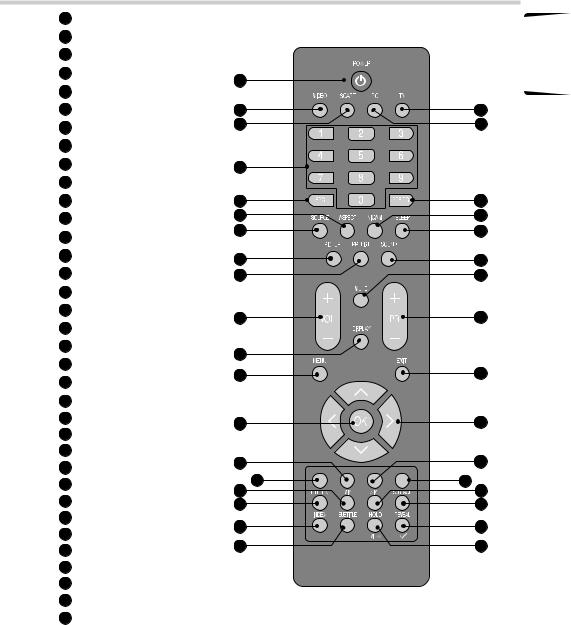
KNOW YOUR MACHINE
A POWER
B VIDEO
C SCART
D TV
E PC
F Numerical Buttons
G EPG
H PRE PR
J ASPECT
K SOURCE
L NICAM
M SLEEP
N PICTURE
O PR LIST
P |
SOUND |
Q |
VOL |
R |
MUTE |
S |
PR |
T |
DISPLAY |
U |
MENU |
V |
EXIT |
X |
OK |
Y |
Navigation Buttons |
a |
Green Button |
b |
Yellow Button |
d |
Blue Button |
e |
Red Button |
f |
MIX |
g |
TELETEXT |
h |
SIZE |
k |
SUBPAGE |
m INDEX |
|
n |
SUBTITLE |
p |
REVEL/Tick |
q |
HOLD/VIEW |
1 x Remote Control
A
B
C
F
G
J
K
N
O
Q
T
U
X
a
e
f g
m
n
D
E
H
L
M
P
R
S
V
Y
b
d
h k
p
q
EN
3

KNOW YOUR MACHINE
A Power LED
B Wall Mount Hole
C Volume Up
D Volume Down
E Channel Up
F Channel Down
G MENU Button
H Source Button
J Power Button
K Common Interface Slot
L Headphone Output
M Video Input
N Audio Input
O S-Video Input
P HDMI 2 Input
Q Antenna Input
R SCART Input
S PC Audio Input
T SPDIF Output
U Component Input
V HDMI 1 Input
X Power Connector
Y VGA Input
1 x LCD TV
A |
Control Panel
B |
C
D
E
F
G
H
J
Rear Connections
Y
X V
4 |
HD Ready Digital LCDTV User Manual |
|
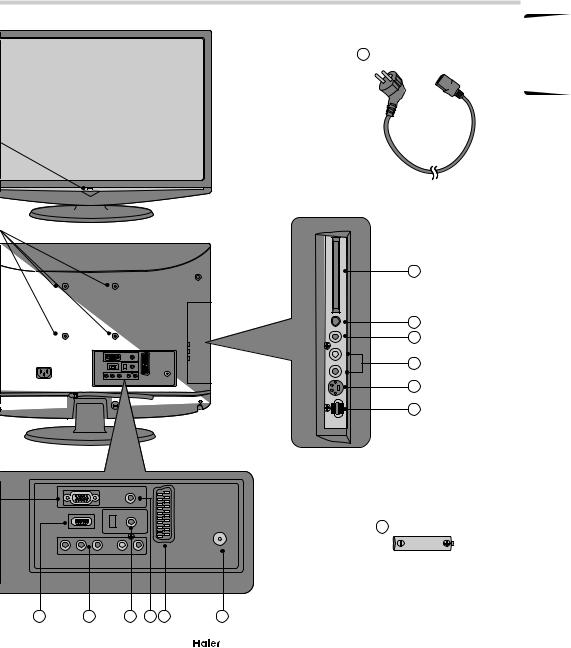
KNOW YOUR MACHINE
Front View
Z 1 x AC Power Cord
Side Connections
Rear View
K
L
M
N
O
P
a 2 x AAA Battery
V |
U |
T S R |
Q |
EN
|
|
|
|
5 |
|
HD Ready Digital LCDTV |
|
User Manual |
|
|
|
|||
|
|
|

REMOTE CONTROL
 NOTES:
NOTES:
-Please read the important safety instructions before use.
REMOTE CONTROL
1.Unclip the Battery Cover from the Remote Control.
See fig. 1.
2.Insert two new 1.5V size AAA Batteries with the and
and marks correctly aligned.
marks correctly aligned.
See fig. 2.
NOTE ON BATTERIES:
•Do not mix different types of batteries or an old battery with a new one.
•To prevent the risk of leakage or explosions, never recharge the batteries, apply heat or take them apart.
•When not using batteries, remove them to prevent battery drain.
•If liquid leaks from the batteries, throw them away. Thoroughly clean the battery compartment with a dry cloth.
fig. 1
Battery
Compartment
Cover
fig. 2
6 |
HD Ready Digital LCDTV User Manual |
|

REMOTE CONTROL
3.Carefully close the Battery Cover.
See fig. 3.
PRECAUTIONS: |
fig. 3 |
To obtain the best performance |
|
from your remote control, please |
|
consider the following: |
|
• Ensure there is no obstruction |
|
between remote control and |
|
TV set. |
|
• Bright sunlight may affect the |
|
remote control performance. |
|
• Always ensure that both |
|
batteries are replaced at the |
|
same time. |
|
EN
|
|
|
|
7 |
|
HD Ready Digital LCDTV |
|
User Manual |
|
|
|
|||
|
|
|
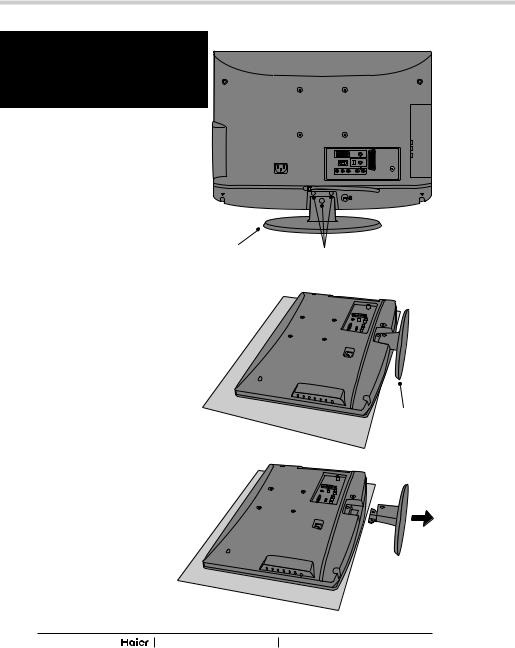
WALL MOUNTING
 NOTES:
NOTES:
-Please read the important safety instructions before use.
WALL MOUNTING (Optional)
IMPORTANT: When drilling into walls always check that there are no hidden wires or pipes etc. Make sure that the screws and wall plugs supplied are suitable for supporting the unit. Consult a qualified tradesperson if you are not sure.
NOTE: It would be useful to ask someone to help you at this stage.
fig. 4
Stand Screws
fig. 5
1. Put the unit face down on a safe,
flat surface that is covered by a
smooth cloth.
Stand
See fig. 4 and 5.
2. Unscrew the screws of the stand. Then remove the Stand.
See fig. 4 - 6.
fig. 6
8 |
HD Ready Digital LCDTV User Manual |
|

WALL MOUNTING
EN
3.Use 4 Wall Mount Holes B and Screws (not included) to mount the TV on the Bracket (not included).
See fig. 7.
fig. 7
B
4.For the Wall Bracket - Refer to the user instructions supplied with the wall bracket (not included).
See fig. 8.
|
TV Screen |
VESA-Compatible |
Screw Type |
|
W |
Wall bracket |
|||
Size (inches) |
||||
|
(W x H mm) |
|
||
H |
|
|
||
|
|
|
||
|
19" |
100 x 100 mm |
Metric 4 x 10 mm |
|
|
|
|
|
|
|
22" |
100 x 100 mm |
Metric 4 x 10 mm |
|
|
|
|
|
|
|
26" |
200 x 100 mm |
Metric 4 x 10 mm |
|
|
|
|
|
fig. 8
|
|
|
|
9 |
|
HD Ready Digital LCDTV |
|
User Manual |
|
|
|
|||
|
|
|

ANTENNA CONNECTION
 WARNING:
WARNING:
-Switch off the TV before connecting any external device.
CONNECTING THE ANTENNA
1. Connect the Antenna Plug to the Antenna Input Q located at the rear of the TV.
See fig. 9.
2. For optimum picture quality, adjust the direction of the antenna.
3.To improve picture quality where the signal is poor use a signal
amplifier (not included). |
X |
AC POWER CORD CONNECTION
NOTE: Make sure your local voltage is 230V/240V~, 50Hz.
1.Connect the AC Power Cord Z to the Power Connector X .
See fig. 9.
2. Connect the AC Power Cord Z to the mains socket.
See fig. 9.
fig. 9
Q
Antenna Plug
Mains Socket
Z
10 |
HD Ready Digital LCDTV User Manual |
|
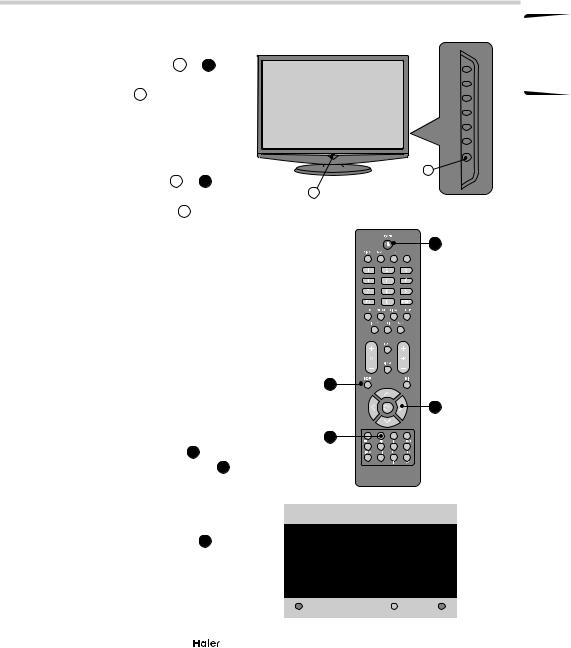
TUNING MENU OPTIONS
TURN ON THE LCD-TV
1.When the POWER J or A is pressed the TV will turn on and the Power LED A on the front of the TV will change from red to blue
See fig. 10 and 11.
2.When the LCD-TV is turned off using the POWER J or A , the LCD-TV will go into standby mode and the Power LED A will turn red.
See fig. 10 and 11.
FIRST TIME INSTALLATION
1.This display will appear on the screen when the TV is turned on for the first time.
See fig. 12.
NOTE: If you can not find this screen press MENU U . Then use the Natvigation Keys Y to select the TV menu.
See fig. 11.
2.Press the Green Button a to proceed with the installation.
See fig. 11.
J
fig. 10
A
A
fig. 11
U
Y
a
Thank you for your purchase of this TV.
fig. 12
Please proceed with the following steps to set-up your TV.
 Next
Next
EN
|
|
|
|
11 |
|
HD Ready Digital LCDTV |
|
User Manual |
|
|
|
|||
|
|
|
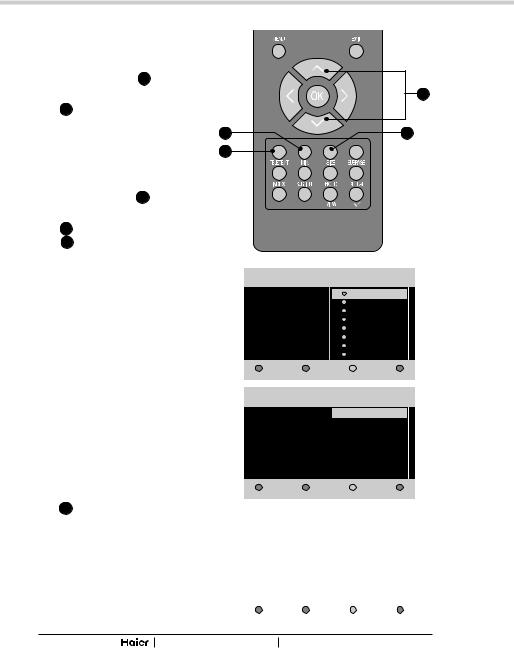
TUNING MENU OPTIONS
fig. 13
3. Use Navigation Keys Y to select your language. Then press Green Button a to continue.
See fig. 13 and 14.
a e
4.Use Navigation Keys Y to select your country. Then press Green Button a to continue or press Yellow b to go back.
See fig. 13 and 15.
Y
b
5.System searching may take few minutes to complete.
See fig. 16.
6.A message will be displayed when the search is complete. Press Red Button e to finish system searching. The LCD TV will automatically display the first channel found automatically.
See fig. 13.
|
TV Installation |
1/3 |
|
Language |
English |
|
|
|
|
|
Espanol |
|
|
Français |
|
|
Deutsch |
|
|
Italiano |
|
|
Nederlands |
|
|
Svenska |
|
|
Dansk |
fig. 14 |
Next |
Previous |
|
|
TV Installation |
2/3 |
|
|
Country |
|
Austria |
|
|
||
|
|
|
|
|
|
|
Belgium |
|
|
|
Czech Republic |
|
|
|
Denmark |
|
|
|
Finland |
|
|
|
France |
|
|
|
Gemary |
|
|
|
Ireland |
fig. 15 |
Next |
|
Previous |
|
|
|
|
|
|
TV Installation |
3/3 |
|
|
|
|
|
|
System searching. Please wait... |
|
|
|
Analog channels found: |
0 |
|
|
Digital channels found: |
0 |
|
|
|
|
fig. 16 |
Exit |
Next |
|
|
|
|
|
12 |
HD Ready Digital LCDTV User Manual |
|

OTHER CONNECTIONS
 WARNING:
WARNING:
-Switch off the TV before connecting any external device.
SCART INPUT
-To connect external devices such as DVD players, set top boxes or games consoles.
1.Plug the scart lead from the external device into TV SCART Socket R .
See fig. 17.
2.SCART 1 - Full SCART, which transmits RGB, S-Video and CVBS in and CVBS tuner out (Analog).
3.Press SCART C or SOURCE K to select the SCART.
See fig. 18.
SCART1
R
fig. 17
SCART Lead
C
K |
fig. 18 |
EN
|
|
|
|
13 |
|
HD Ready Digital LCDTV |
|
User Manual |
|
|
|
|||
|
|
|
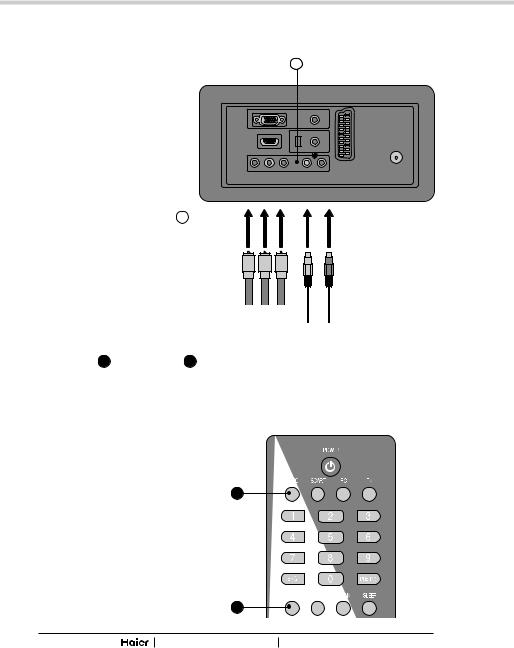
OTHER CONNECTIONS
YPbPr INPUT
-For connecting devices such as video cameras.
1.Make sure that the power of the LCD-TV and the AV device are off.
2.Connect the (Y, Pb, Pr) cables and audio cables to the Component and Audio Input U on the TV.
See fig. 19.
3.Turn on the power of the LCD-TV first and then turn on the power of the AV device.
4.Press VIDEO B or SOURCE K to select the YPbPr input.
See fig. 20.
U
fig. 19
Pr Pb Y
Audio Cables
B
|
K |
fig. 20 |
14 |
HD Ready Digital LCDTV |
User Manual |
|
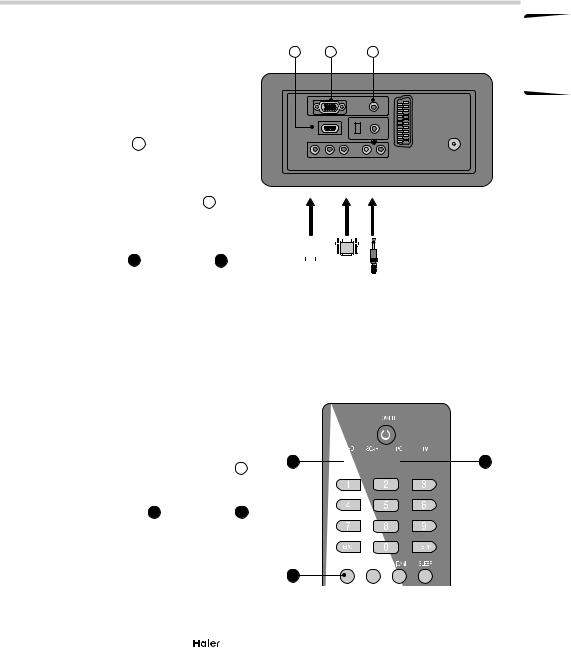
OTHER CONNECTIONS
VGA INPUT
-You can use your LCD-TV as a monitor for your personal computer.
1.Connect the D type 15-pin VGA interface cable (not supplied) to VGA Input Y on the LCD-TV.
See fig. 21.
2.Connect the audio cable (not supplied) to Audio Input S on the back of the LCD-TV (if necessary).
See fig. 21.
3.Press PC E or SOURCE K to select the PC input.
See fig. 22.
HDMI 1 INPUT
CAUTION: You must ensure both devices are switched off before connection.
1.Connect the cable from the HDMI devices to the TV HDMI Input V .
See fig. 21.
2.Press VIDEO B or SOURCE K to select the HDMI input.
See fig. 22.
3.Operate the corresponding external equipment. (Refer to external equipment operating guide.)
V Y S
fig. 21
|
|
|
|
|
|
|
|
|
|
|
|
|
|
|
|
|
|
|
|
|
|
|
|
|
|
|
|
|
|
|
|
|
|
|
|
|
|
|
|
|
|
|
|
|
|
|
|
|
|
|
|
|
|
|
|
|
|
|
|
HDMI |
|
to PC |
|
||||||
Cable |
|
|
|
|
|
|
|
|
|
|
|
|
|
|
|
|
|
|
|
|
|
|
|
|
|
|
|
|
|
B 


 E
E
K |
fig. 22 |
EN
|
|
|
|
15 |
|
HD Ready Digital LCDTV |
|
User Manual |
|
|
|
|||
|
|
|
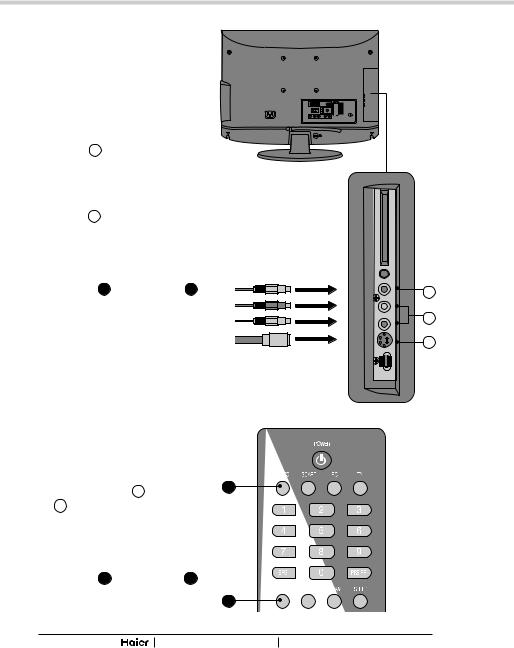
OTHER CONNECTIONS
AV INPUT
-For connecting an AV device.
1.Make sure that the power of the LCD-TV and the AV device are off.
2.Connect the videocables from the AV device's output jacks to the Video Input M .
See fig. 23.
3.Connect the audio cables from the AV device's output jacks to the Audio Input N .
See fig. 23.
4.Turn on the LCD-TV first ; and then turn on the AV device.
5.Press VIDEO B or SOURCE K to select the AV input.
See fig. 24.
S-VIDEO INPUT
-For connecting video recorders.
1.Make sure that the power of the LCD-TV and the AV device are off.
2.Connect the audio and S-Video cables from the VCR's output jacks to the S-Video Input O and Audio Input N .
See fig. 23.
3.Turn on the LCD-TV first and then turn on the VCR.
4.Press VIDEO B or SOURCE K to select the S-VIDEO input.
See fig. 24.
S-Video Cable
B
K
fig. 23
M
N
O
fig. 24
16 |
HD Ready Digital LCDTV User Manual |
|

OTHER CONNECTIONS
COMMON INTERFACE SLOT
- You can use a Conditional Access Module (CAM) card to view Pay TV.
1. Insert the CAM card (not included) in Common Interface Slot K .
See fig. 25.
2. Please refer to the COMMON INTERFACE section for more detailed information.
HEADPHONE OUTPUT
1. Connect a set of stereo headphones (not included) to the Headphone Output L for private listening. When headphones are in use, the speakers will be automatically disconnected.
See fig. 25.
IMPORTANT: When using headphones always set the volume control to a low level before you put the headphones on, then put the headphones on and gradually increase the volume to a comfortable listening level.
fig. 25
K
L
P
HDMI 2 INPUT
-Same as HDMI 1.
EN
|
|
|
|
17 |
|
HD Ready Digital LCDTV |
|
User Manual |
|
|
|
|||
|
|
|

BASIC OPERATION
SELECT SOURCE
1.Press POWER A to turn on the LCD-TV. Then press TV D , PC E , SCART C , VIDEO B or SOURCE K to select the source.
See fig. 26.
AUDIO CONTROL
1.Press VOL+ Q to increase the volume or VOL- Q to decrease the volume. A number will appear on screen indicating the volume level.
See fig. 26.
MUTE
1.Press MUTE R to mute the sound. A mute icon will appear on the screen.
See fig. 26.
2.Press MUTE R again or VOL+/VOL-to restore the sound. The mute icon will disappear.
See fig. 26.
NICAM
1.Press NICAM L to select MONO, STEREO, DUAL 1 and DUAL 2 for ATV channel. Select Audio language for DTV channel.
See fig. 26.
A
B 


 D C
D C  E
E
L
K
R
Q
fig. 26
18 |
HD Ready Digital LCDTV User Manual |
|
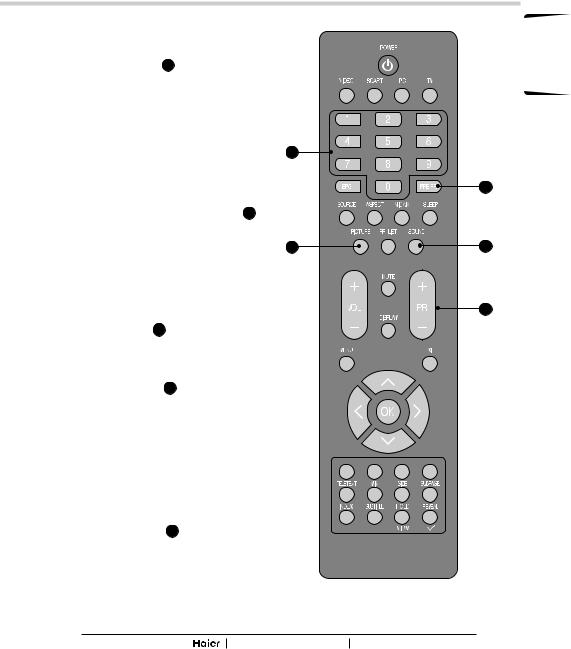
BASIC OPERATION
SOUND
1.Press SOUND P to set the LCD TV to a predefined sound setting. Off / Rock / Pop / Live / Dance / Techno / Classic / Soft.
See fig. 27.
SELECT TV CHANNEL
1.You can use the Number Keys F on the remote control to directly select TV channels. Enter the channel number you want to watch, the keys must be pressed within 3 seconds of each other.
See fig. 27.
2.Press PR +/- S to select the previous or next TV channel.
See fig. 27.
3.Press PRE PR H to display the TV channel previously selected.
See fig. 27.
PICTURE
1.Press PICTURE N to set the LCD TV to a predefined picture setting. User / Cinema / Sport / Vivid / Hibright.
See fig. 27.
F
N
fig. 27
HD Ready Digital LCDTV User Manual
EN
H
P
S
19
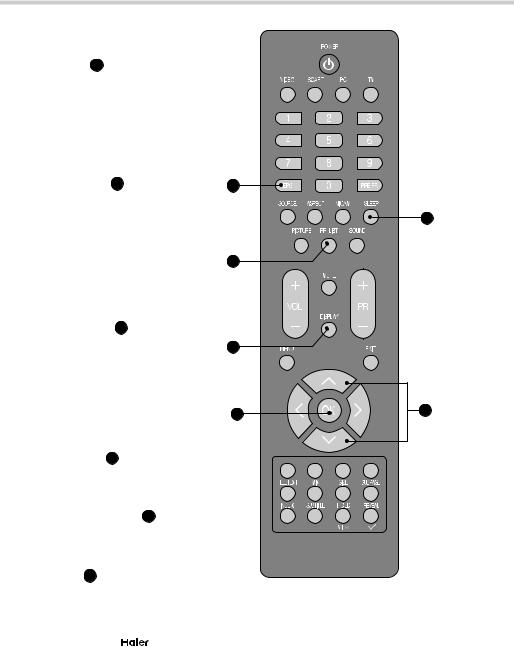
BASIC OPERATION
EPG
-Press EPG G to display electronic program guide in TV mode.
See fig. 28.
PR LIST
-Press PR LIST O to display a list of channels and input sources.
See fig. 28.
G
M
O
DISPLAY |
|
- Press DISPLAY T to display the |
|
current signal status, including |
T |
input source/channel audio mode. |
|
See fig. 28. |
|
X |
Y |
SLEEP
1. Press SLEEP M to turn the LCD TV off after a preset time.
See fig. 28.
2. Use Navigation Keys Y to set the time (5-180 minutes.)
See fig. 28.
|
3. Press OK X to confirm. |
|
|
||
|
See fig. 28. |
|
fig. 28 |
||
20 |
|
|
|
|
|
|
|
HD Ready Digital LCDTV |
|
User Manual |
|
|
|
|
|||
|
|
|
|
||
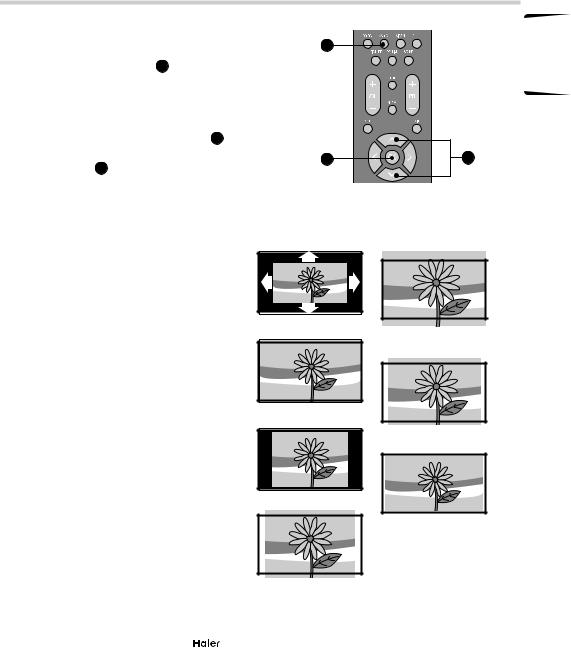
BASIC OPERATION
PICTURE FORMAT
1.Press ASPECT J on the remote control to enter the picture format menu.
See fig. 29.
2.Use the Navigation Keys Y to select a picture format and press OK X to confirm your choice.
See fig. 29.
-Automatic: DTV and HDMI input will automatically display the correct format, while ATV and SCART will need to be set.
-Panorama: Removes the black bars on the side of 4:3 broadcasts with minimal distortion.
-4:3: Displays the classic 4:3 format.
-Movie expand 14:9: Scales the classic 4:3 format to 14:9.
-Movie expand 16:9: Scales the classic 4:3 format to 16:9.
-16:9 subtitle: Display 4:3 pictures using the full surface of the screen leaving the subtitles visible.
-Wide screen: Stretches the classic 4:3 format to 16:9.
See fig. 30.
J
X
Automatic
Panorama
4:3
fig. 29
Y
Movie expand 16:9
16:9 subtitle
Wide screen
fig. 30
Movie expand 14:9
EN
|
|
|
|
21 |
|
HD Ready Digital LCDTV |
|
User Manual |
|
|
|
|||
|
|
|
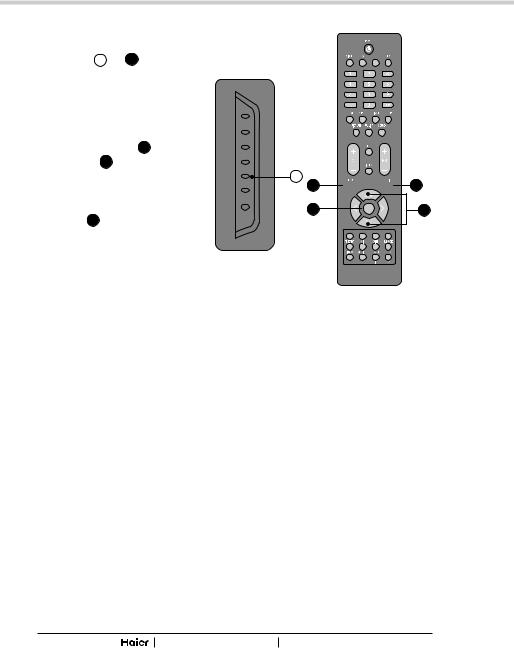
MENU OPERATION
OSD SETTING |
|
1. Press MENU G or U to enter the |
fig. 31 |
OSD setting. There are five items |
|
in the list: Picture, Sound, TV, |
|
Installation and Parental. |
|
See fig. 31 and 32.
2. Use Navigation Keys Y to select and press OK X to confirm your choice.
See fig. 31 and 32.
3.Press EXIT V to exit the screen.
See fig. 31 and 32.
fig. 32
G
U 
 V
V
X 
 Y
Y
Picture
-Shows more picture modes and functions based on your favourite channels and enables you to adjust the colour and brightness setup.
Sound
-Provides more audio selections. You can also set the audio environment of the LCD TV.
TV
-Enables you to adjust special functions for country, audio language and the TV channels.
Installation
-Enables you to adjust settings related to the installation of the TV channels and language.
Parental
-Enables you to control special functions for the TV channels.
|
|
|
|
|
|
Settings |
5 |
Picture |
9 |
|
Picture |
|
Picture mode |
|
|
Sound |
|
Brightness |
|
|
TV |
|
Contrast |
|
|
Installation |
|
Colour |
|
|
Parental |
|
Sharpness |
|
|
|
|
Colour temperature |
|
|
|
|
Noise Reduction |
|
|
|
|
Back light |
|
|
|
|
|
|
|
|
|
|
|
fig. 33
22 |
HD Ready Digital LCDTV User Manual |
|
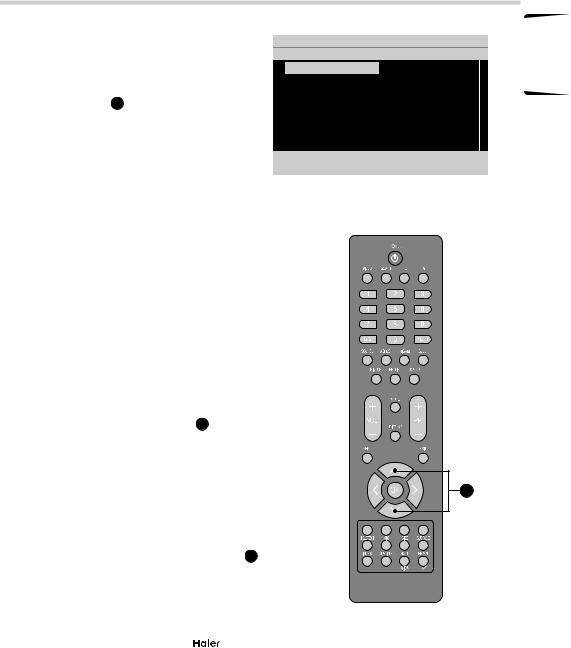
MENU OPERATION
Picture
Picture mode
-To set the LCD TV to a predefined picture settings. Use Navigation Keys Y to toggle between User, Cinema, Sport, Vivid, and Hi-bright.
See fig. 34 and 35.
Brightness
-To brighten the dark parts of the picture.
Contrast
-To sharpen the picture quality.
Colour
-To add or reduce colour.
Sharpness
-To improve detail.
Colour temperature
-To choose between Normal (neutral), Warm (redder), and Cool (bluer).
Noise reduction
-To filter out and reduce the image noise and improve picture quality. Use Navigation Keys Y to toggle between Off, Low, Medium, and Strong.
Back light
-To make the background brighter or darker.
Picture format
-To display a list of available display formats. Use Navigation Keys Y to toggle between Automatic, Panorama, 4:3, Movie expand 14: 9, Movie expand16:9, 16:9 subtitle and Wide screen.
Settings
Picture
Sound
TV
Installation
Parental
5 |
Picture |
9 |
|
Picture mode |
|
|
Brightness |
|
|
Contrast |
|
|
Colour |
|
|
Sharpness |
|
|
Colour temperature |
|
|
Noise Reduction |
|
|
Back light |
|
fig. 34
fig. 35
Y
EN
|
|
|
|
23 |
|
HD Ready Digital LCDTV |
|
User Manual |
|
|
|
|||
|
|
|

MENU OPERATION
Sound
Balance
-To adjust the balance between left/right channels.
See fig. 36 and 37.
Bass
-To adjust the amount of bass.
Treble
-To adjust the amount of treble.
Virtual surround
-To add greater depth and dimension to the TV sound. Use Navigation Keys Y to toggle between On or Off.
Sound mode
-To set the LCD TV to a predefined sound setting. Use Navigation Keys Y to toggle between Off, Rock, Pop, Live, Dance, Techno, Classic, and Soft.
AVL
-To eliminate the volume differences between channels and programs and also reduce the dynamics of the sound.
Digital audio out
-To select the Digital audio out. Use Navigation Keys Y to toggle between Off, Bit stream and PCM.
Tip: When Bit stream is selected, make sure the amplifier supports digital audio.
|
|
|
|
|
|
Settings |
5 |
Picture |
7 |
|
Picture |
|
Balance |
|
|
Sound |
|
Bass |
|
|
TV |
|
Treble |
|
|
Installation |
|
Virtual surround |
|
|
Parental |
|
Sound mode |
|
|
|
|
AVL |
|
|
|
|
Digital audio out |
|
|
|
|
|
|
|
|
|
|
|
fig. 36
fig. 37
Y
24 |
HD Ready Digital LCDTV User Manual |
|

MENU OPERATION
-The following functions are only available for digital channels with audio signals.
Volume-visually impaired
-To increase or decrease the volume for the visual impaired. Use Navigation Keys Y to adjust the volume.
Tip: Before you adjust the volume, please make sure Audio description is On.
See fig. 38 and 39.
Hearing impaired
-To transmit an audio-frequency for the hearing impaired. Use Navigation Keys Y to toggle between On or Off.
Audio description
-To enable or disable the volumevisually impaired function. Use Navigation Keys Y to toggle between On or Off.
|
|
|
|
|
|
Settings |
5 |
Picture |
7 |
|
Picture |
|
Balance |
|
|
Sound |
|
Bass |
|
|
TV |
|
Treble |
|
|
Installation |
|
Virtual surround |
|
|
Parental |
|
Sound mode |
|
|
|
|
AVL |
|
|
|
|
Digital audio out |
|
|
|
|
|
|
|
|
|
|
|
fig. 38
fig. 39
Y
EN
|
|
|
|
25 |
|
HD Ready Digital LCDTV |
|
User Manual |
|
|
|
|||
|
|
|

MENU OPERATION
TV
Country
-To select the relevant country. This is the country you are in, or the country whose channels you want to receive if you live near its borders.
See fig. 40 and 41.
Audio language (Digital TV only)
-To display a dialogue enabling the preferred language to be set. This is the language to be used for all channels if it is available.
Channels
-Use the Navigation Keys Y to toggle between Channel scan, Update scan, Analog manual store, Channel skip, Channel sort and Channel name edit.
Channel scan
1.Use the Navigation Keys Y to select Channel scan in the Channels menu.
2.Press the Right Navigation Key Y to enter it and press OK X to start searching the local program automatically.
Update scan
1.Use Navigation Keys Y to select Channel scan in the Channels menu.
2.Press the Right Navigation Key Y to enter it and press OK X to start searching the local program automatically.
|
|
|
|
|
|
Settings |
5 |
TV |
3 |
|
Picture |
|
Country |
|
|
Sound |
|
Audio Language |
|
|
TV |
|
Channels |
|
|
Installation |
|
|
|
|
Parental |
|
|
|
|
|
|
|
|
|
|
|
|
|
fig. 40
fig. 41
X |
Y |
26 |
HD Ready Digital LCDTV User Manual |
|
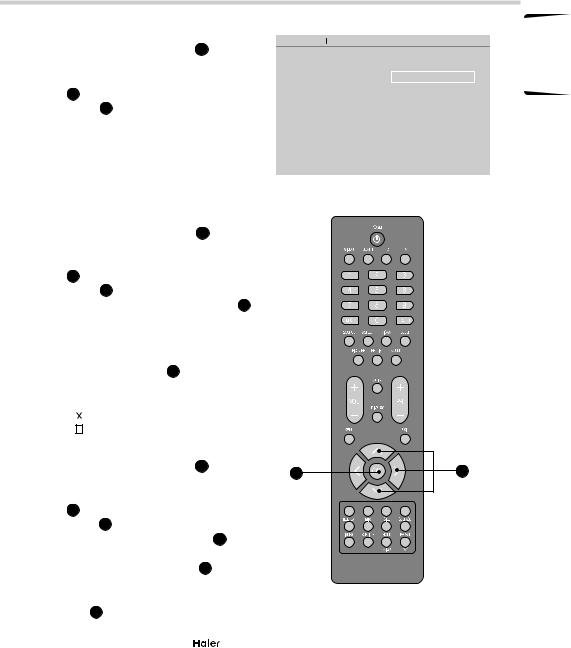
MENU OPERATION
Analog manual store
1.Use Navigation Keys Y to select Channel scan in the Channels menu.
2.Press the Right Navigation Key Y to enter it and press Navigation Keys Y to toggle between Search or Fine tune.
• Search: to start manual scanning from the specified frequency.
• Fine tune: to fine tune the program.
See fig. 42 and 43.
Channel skip
1.Use Navigation Keys Y to select Channel skip in the Channels menu.
2.Press the Right Navigation Key Y to enter it and use Navigation Keys Y to highlight the program you want to skip and press OK X to confirm.
Tip: The skipped program may not be found by pressing Navigation Keys Y but can be accessed by pressing number buttons directly.
•
 Programs with this are active
Programs with this are active
•Programs with this are skipped
Channel sort
1.Use Navigation Keys Y to select Channel sort in the Channels menu.
2.Press the Right Navigation Key Y to enter it and use Navigation Keys Y to highlight a program you want to sort and press OK X to select.
3.Use Navigation Keys Y to highlight the second program you want to exchange with and press OK X to switch.
Settings TV
Channels |
5 |
Channel scan |
Channel scan |
|
|
Update scan |
|
Start |
Analogue manuals... |
|
|
Channel skip |
|
|
Channel sort |
|
|
Channel name edit |
|
|
|
|
|
|
|
|
fig. 42
fig. 43
X |
Y |
EN
|
|
|
|
27 |
|
HD Ready Digital LCDTV |
|
User Manual |
|
|
|
|||
|
|
|
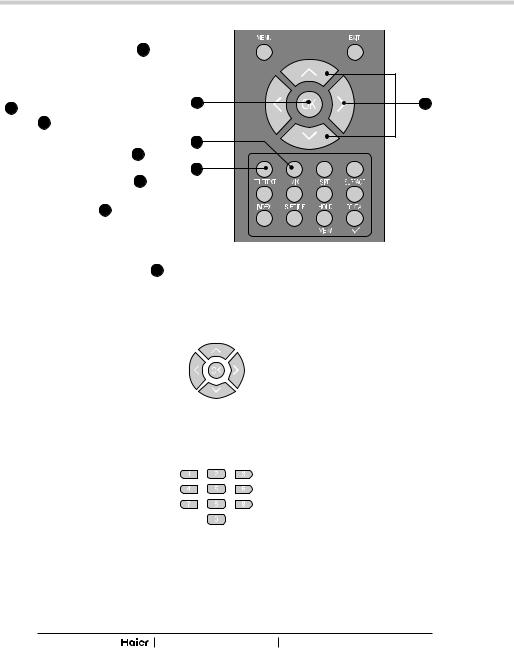
MENU OPERATION
Channel name edit
1.Use Navigation Keys Y to select Channel name edit in the Channels menu.
2.Press the Right Navigation Key Y to enter it and press Navigation Keys Y to highlight the program you want to edit.
3.Press the Red Button e to start editing program name.
4.Use Navigation Keys Y to edit name and use the Right Navigation Keys Y to move to the next character. Please refer to the table below for available characters.
5.Press the Green Button a to confirm.
See fig. 44 and 45.
X
a
e
Y
fig. 44
Tip: When functions attached to the Colour Buttons are active or selected, the Colour Buttons are shown on screen.
|
|
Available characters |
|
|
|||||
|
|
|
|
|
|
|
|
|
|
|
_ |
- . |
@ |
0 |
1 |
2 |
3 |
4 |
|
5 |
6 |
7 |
8 |
9 |
A |
B |
C |
D |
E |
F |
G |
H |
I |
J |
K |
L |
M |
N |
O |
P |
Q |
R |
S |
T |
U |
V |
W |
X |
Y |
Z |
a |
b |
c |
d |
e |
f |
g |
h |
i |
j |
k |
l |
m |
n |
o |
p |
q |
r |
s |
t |
u |
v |
w |
x |
y |
z |
|
|
|
|
|
Available characters |
|
|
|||||
|
|
|
|
|
|
|
|
|
|
0 |
. |
@ |
0 |
|
|
|
|
|
|
1 |
|
_ |
- |
1 |
|
|
|
|
|
2 |
A |
B |
C |
a |
b |
c |
2 |
|
|
3 |
D |
E |
F |
d |
e |
f |
3 |
|
|
4 |
G |
H |
I |
g |
H |
i |
4 |
|
|
5 |
J |
K |
L |
j |
k |
l |
5 |
|
|
6 |
M |
N |
O |
m |
n |
o |
6 |
|
|
7 |
P |
Q |
R |
S |
p |
q |
r |
s |
7 |
8 |
T |
U |
V |
t |
u |
v |
8 |
|
|
9 |
W |
X |
Y |
Z |
w |
x |
y |
z |
9 |
fig. 45
28 |
HD Ready Digital LCDTV User Manual |
|
