Haier LY26K3A, LY32K3A, LY26R3A, LTF32K3A, LTF42R3B Manual
...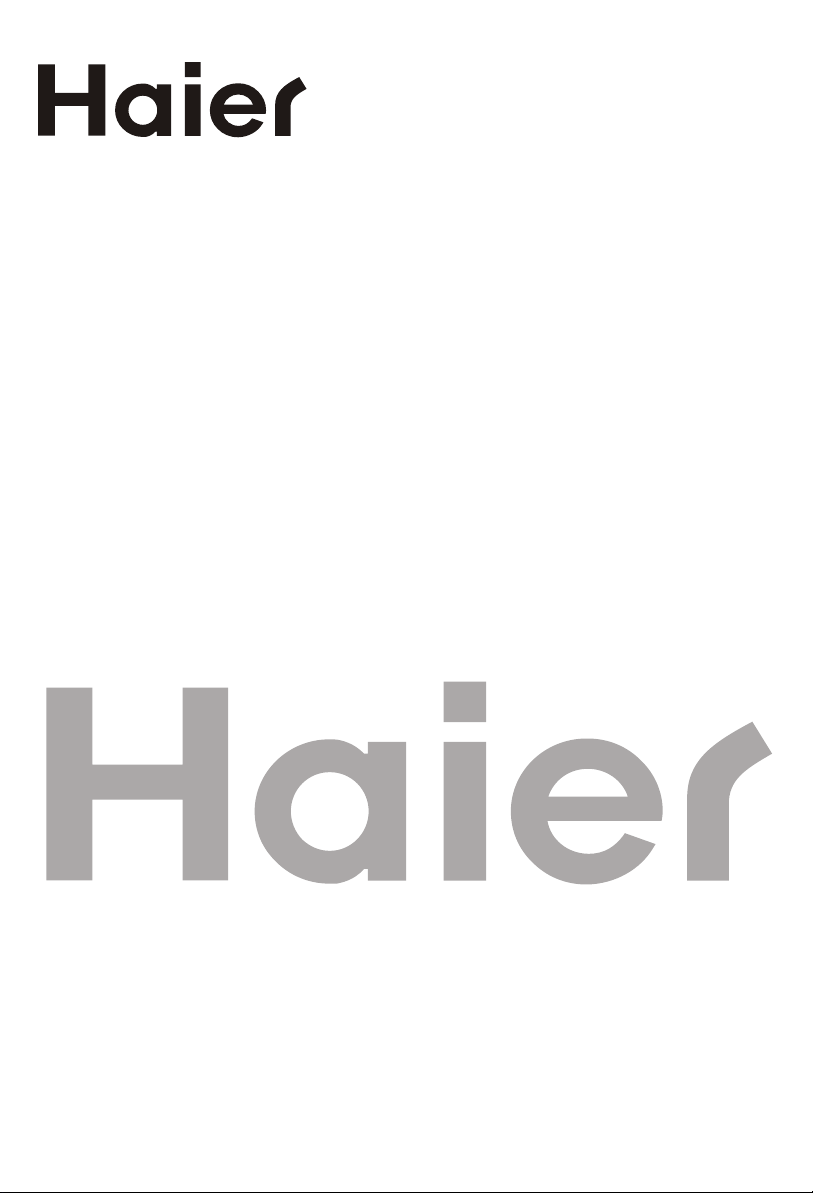
DIGITAL LCD TELEVISION
INSTRUCTION MANUAL
MODEL: LT26R3A , LT26K3A
LY26R3A , LY26K3A
LTF32R3A , LTF32K3A
LY32R3A , LY32K3A
LTF42R3A , LTF42K3A
LTF42R3B , LTF42K3B
Please read this manual carefully before
operating the unit, and keep it for future reference.

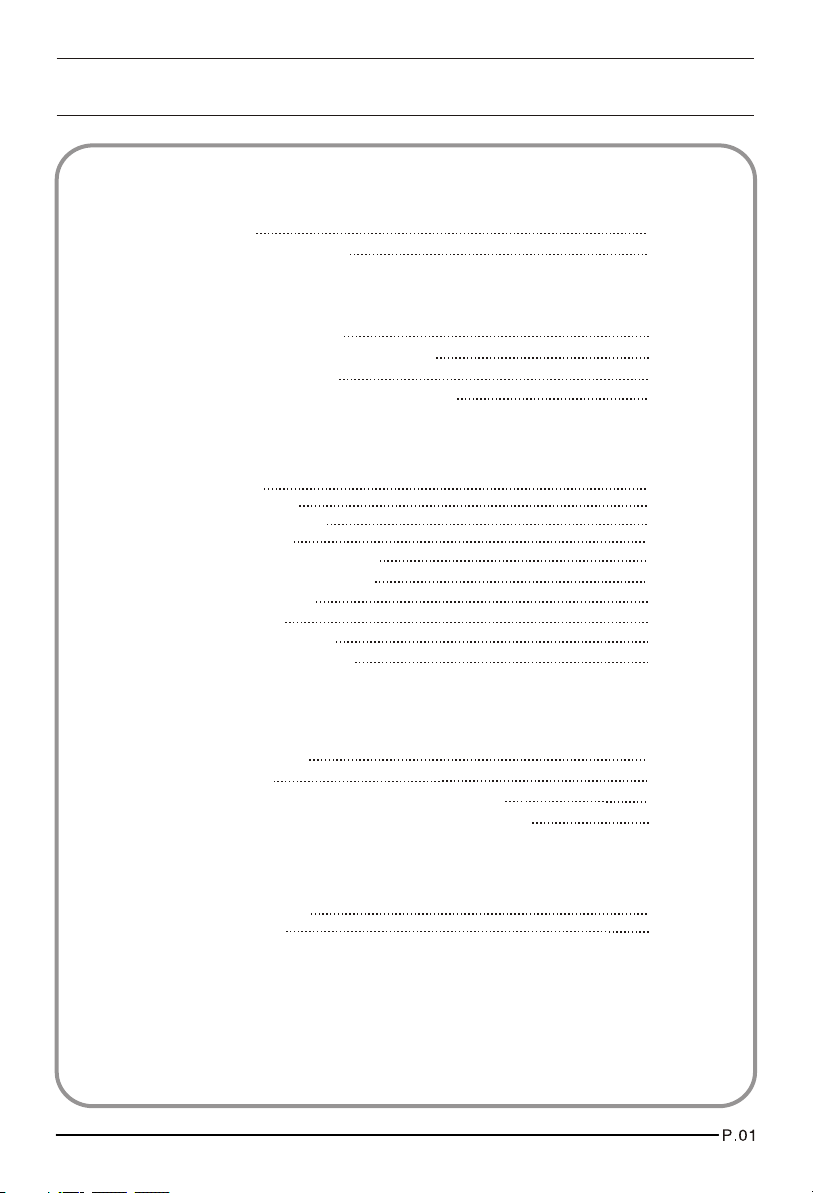
Contents
01 Safety Warnings
Welcome
Important information
02 About your LCD TV
Get to know your TV
Get to know your remote control
Connecting your TV
Preparation of your remote control
03 Getting Started
Setting up
Tuning your TV
Common interface
Using your TV
Adjusting picture settings
Adjusting sound settings
Function settings
Time settings
Lock menu settings
Shortcut menu display
04 Using the features
Teletext function
USB mode
Using External USB Disk For Recording
Using your DVD player(certain models only)
P.02
P.03
P.06
P.08
P.09
P.11
P.12
P.13
P.16
P.18
P.19
P .20
P .21
P .23
P.25
P.27
P.29
P.31
P.38
P.40
05 Reference Sections
Troubleshooting
Specification
P .44
P.45
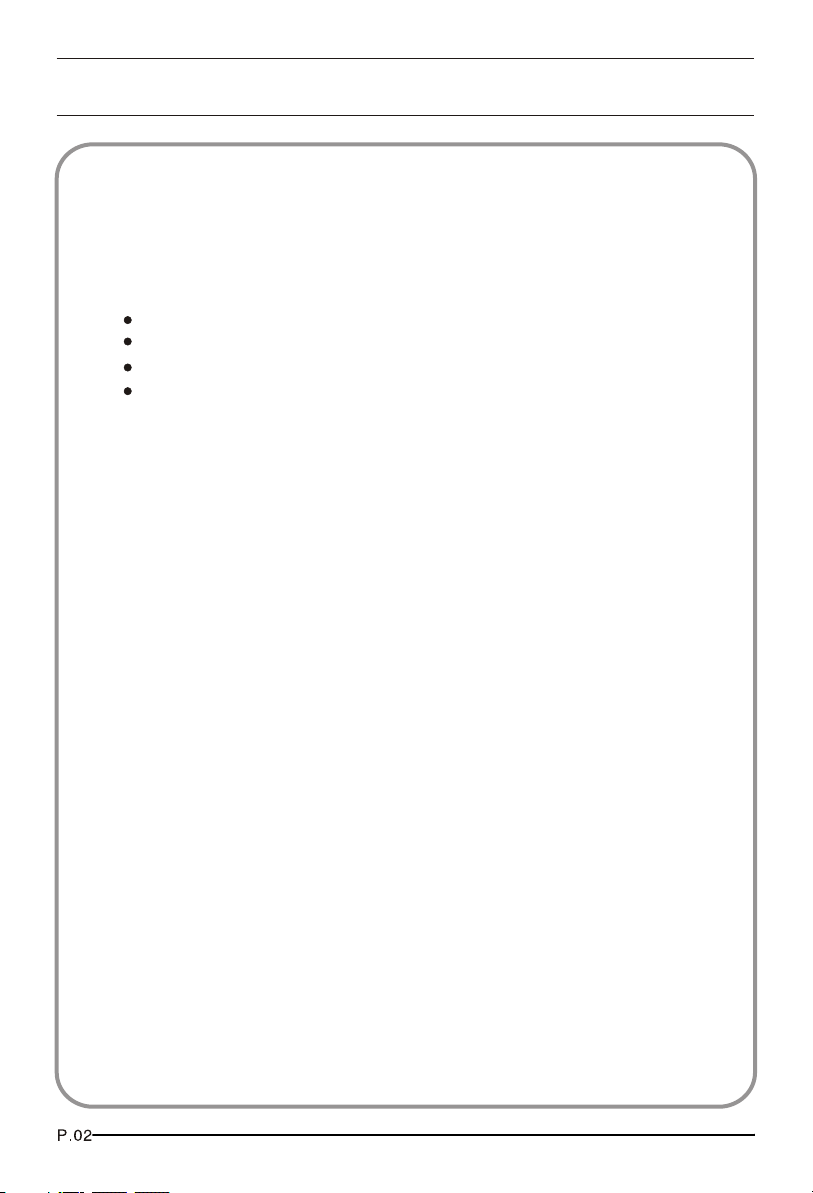
01 Safety Warnings
WELCOME
Thanks for buying this 26"/32"/42" HD Ready Digital LCD TV.
This guide will help you set up and begin using your TV.
First, check the contents of your box with the parts checklist below:
26"/32"/42"HD Ready Digital LCD TV
Remote control
AAA battery x2
Instruction Manual
Now you can get started!
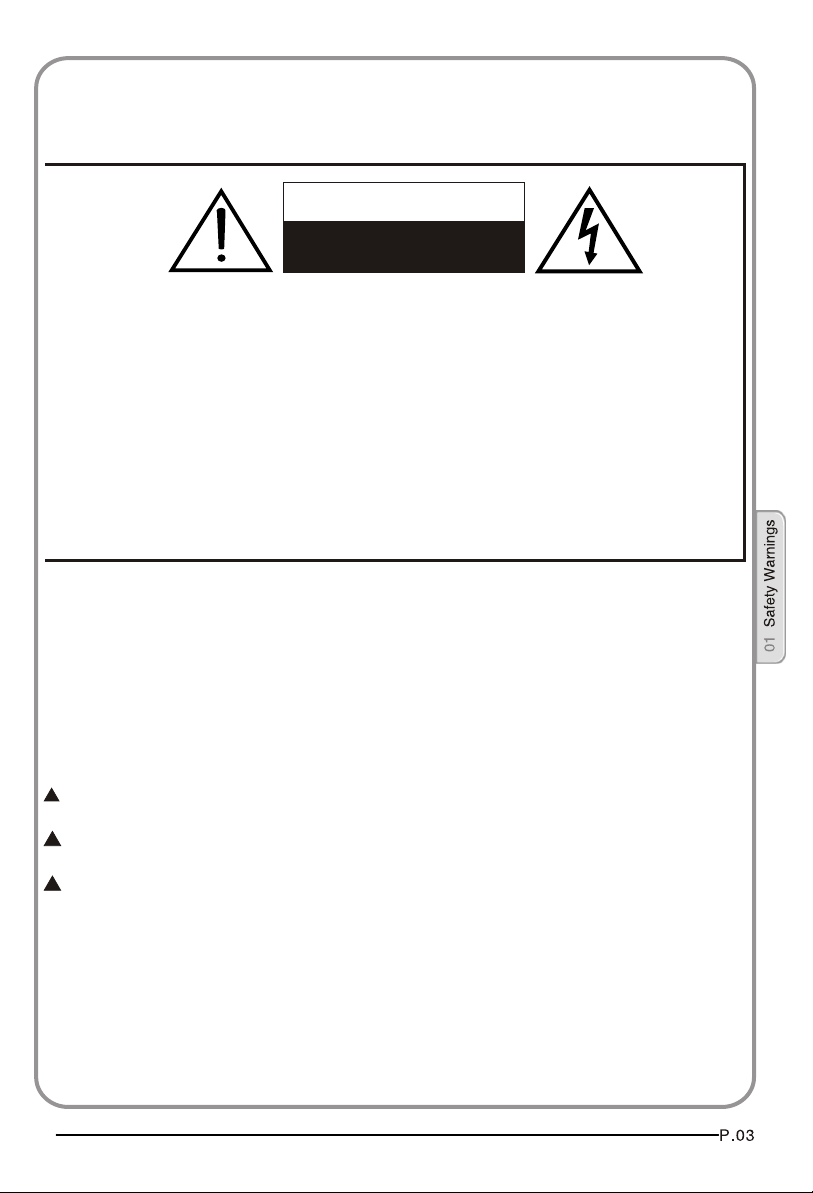
IMPORTANT INFORMATION
WARNING
RISK OF ELECTRIC SHOCK
DO NOT OPEN
WARNING
TO REDUCE THE RISK OF ELECTRIC SHOCK DO NOT REMOVE COVER (OR BACK). NO
USER SERVICEABLE PARTS INSIDE. REFER TO QUALIFIED SERVICE PERSONNEL.
*To avoid electric hazards, it is strongly suggested that the back cover not be opened, as
there is no any accessory inside the casing.
*If necessary, please contact authorized after-sales services.
*A lighting flash mark in a triangle: A potentially hazardous situation, which, if not avoided,
could result in serious injury by high voltage.
*An exclamation mark in a triangle: Major part or accessory of which technical specifications
must be followed if it is to be replaced.
Warning:
To avoid fire or electric hazards, never place your television receiver in an area
with heavy moisture. Attention should be paid to avoid accidental scratches or
impacts onto the screen.
Caution:
Please read this manual carefully before using your television and keep this
manual in a good place for future reference.
To achieve the best performance of your television, read this User's Manual
carefully and properly store it for future reference.
Information of screen displays and figures in the User's Manual may vary due
to technical innovations.
Caution:
Unauthorized disassembly of this product is prohibited.
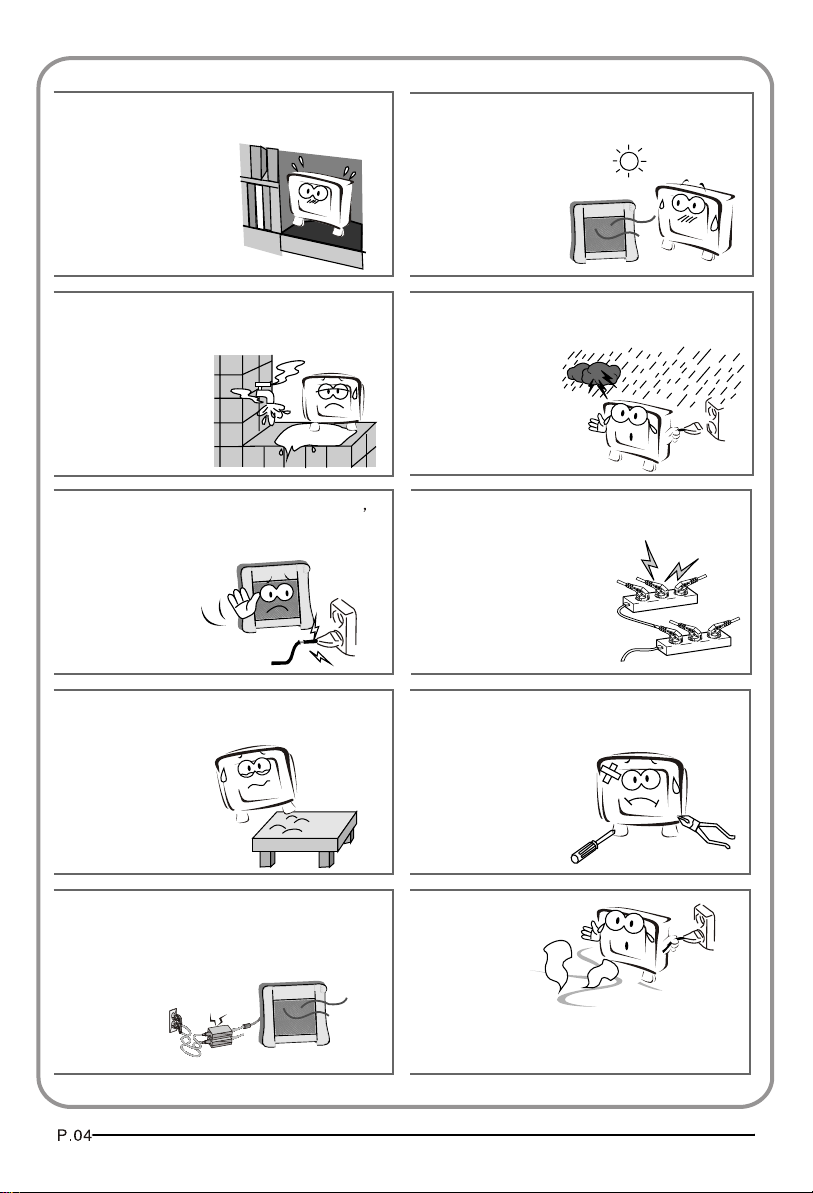
The product should be tightly fixed to avoid
drop damages and even fire.
To avoid fire hazards, do not use this
product under direct sunlight or closely
to heat sources.
Do not locate the product close to water
or oil, which may cause fire hazards.
Do not use damaged or worn electric plugs
and keep electric cord away from heat sources
to avoid electric shocks or fire hazards.
The product must be placed on a solid and
stable surface to avoid collapse.
Unplug the power supply and antenna of
the product when there is a rainstorm,
especially
Thunderstorm.
Do not connect excessive sockets in parallel
or share the same socket by multiple plugs
to avoid fire hazards.
Unauthorized disassembly of the television
is prohibited to avoid electric shocks or fire
hazards. Contact
authorized after-sales
service if technical
service is needed.
Keep the product away from a transformer
or heat source to avoid fire hazards.
Disconnect the product from power supply
and contact authorized after-sales service
if abnormal sound is heard in the product.
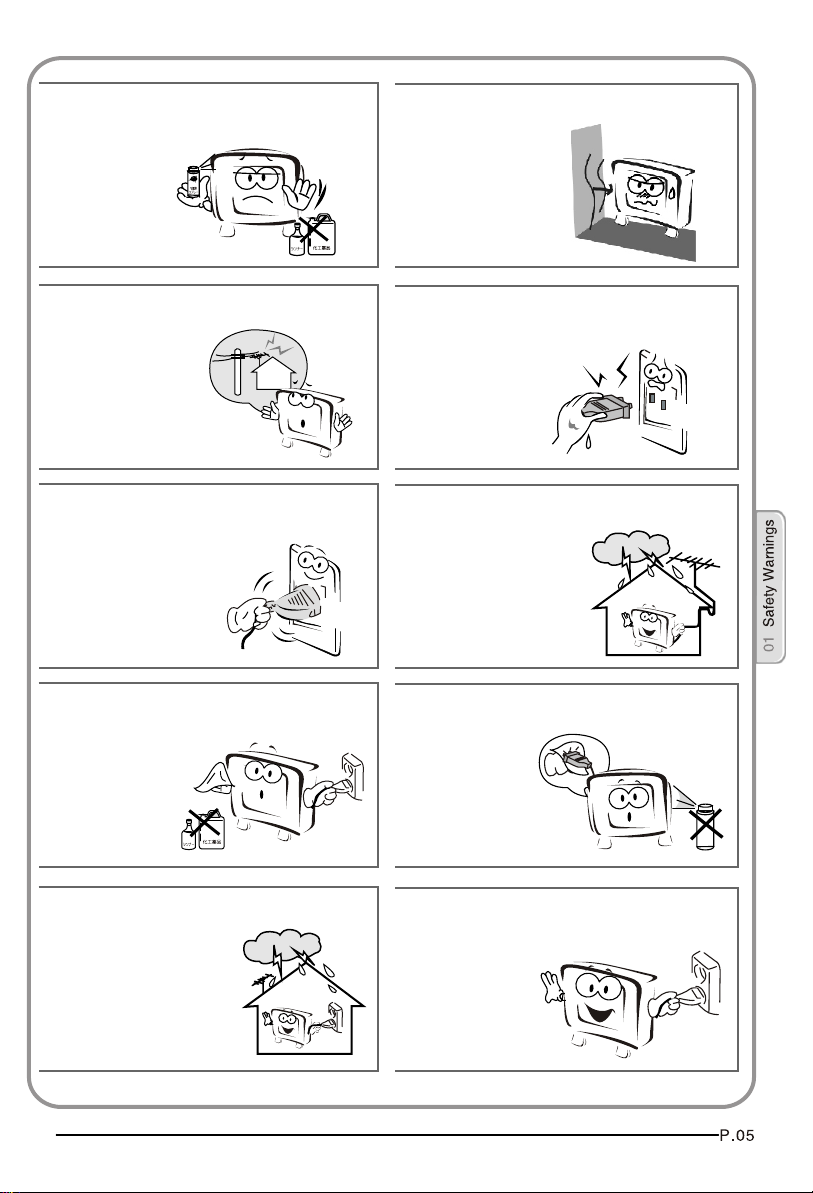
Don't use or store inflammable materials
near the product to avoid explosion or fire
hazards.
Don't place the product in a humid area to
avoid fire hazards.
The antenna of the product should be away
from electric cable to avoid
electric shocks.
Always make sure that the televisionis well
plugged as poor electric
connection might cause fire.
Unplug the television, use soft fabric, never
chemicals, if you are going to make
cleaning of the product.
Make sure that no
water drops in the
product.
Never touch the plug when your hand is wet
as this might cause electric shocks.
When antenna is used, measures should be
taken to prevent water
from flowing down
along the cable into
the television.
The plug and electric cable must be kept
clean to avoid electric
shocks or fire
hazards.
Disconnect the television from power supply
and antenna when there is a
rainstorm or thunderstorm
to avoid electric shocks
or fire hazards.
Disconnect the television from power supply
to avoid electric shocks or fire
hazards in a long
vocation.

About your LCD TV
GET TO KNOW YOUR TV
Front control panel
Rear Terminals Control
2
1REC
USB
1. YPbPr input
2. YPbPr AUDIO input
3. DVI AUDIO input
4. ANTENNA input
5. HDMI3 input
6. S-VIDEO input
7. EARPHONE output
8. HDMI1 input
COMPONENT IN
9. HDMI2 input
AV
10. input
11. Common Interface
12. SCART1 input
13. VGA AUDIO input
14. SCART2 input
15. VGA input
16. USB
ANT IN
HDMI3
VGA IN
17.OPTICAL

GET TO KNOW YOUR TV WITH DVD
Front control panel
Rear Terminals Control
2
1REC
USB
1. YPbPr input
2. YPbPr AUDIO input
3. DVI AUDIO input
4. ANTENNA input
5. HDMI3 input
6. S-VIDEO input
7. EARPHONE output
8. HDMI1 input
COMPONENT IN
9. HDMI2 input
AV
10. input
11. Common Interface
12.SCART1 input
13.VGA AUDIO input
14.SCART2 input
15.VGA input
16.USB
17.OPTICAL
ANT IN
HDMI3
VGA IN
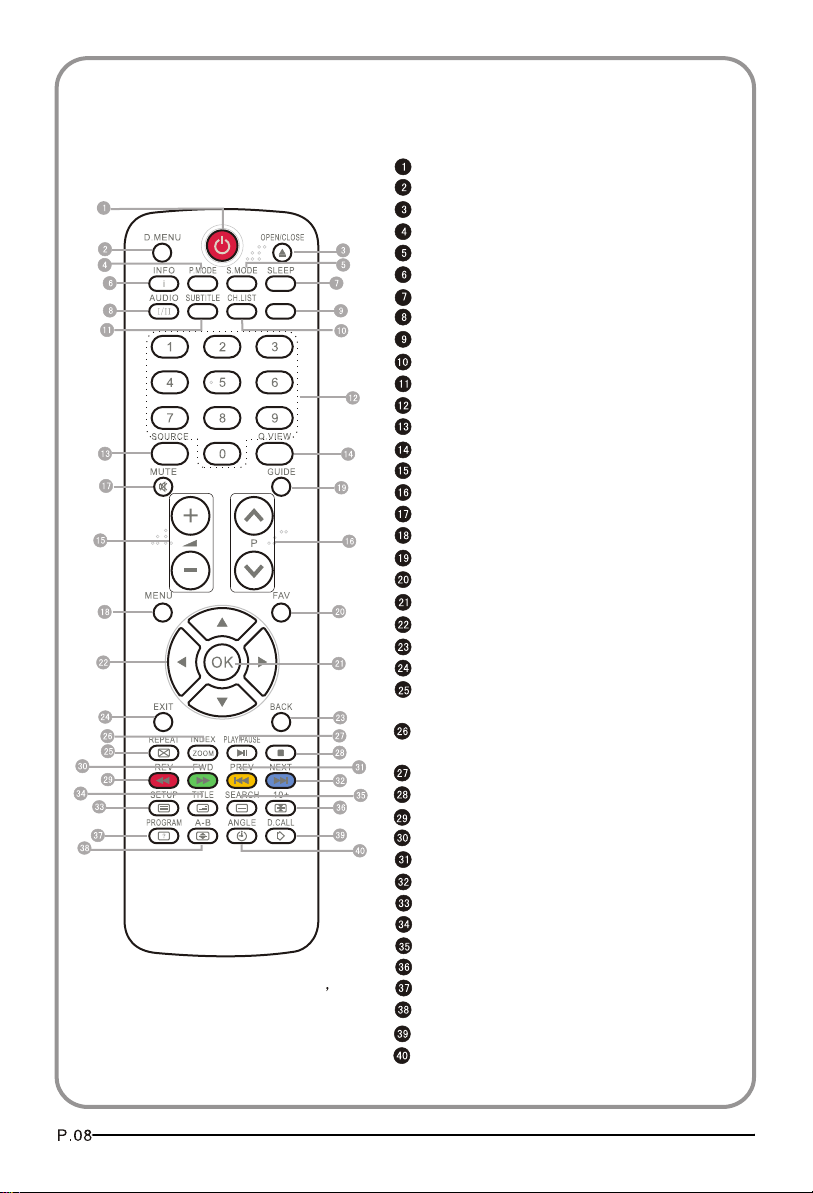
GET TO KNOW YOUR REMOTE CONTROL
When using the remote control, aim it
towards the remote sensor on the TV
..
SCREENSCREEN
STOPSTOP
NOTE:RED button ,GREEN button
BLUE button and YELLOW button are fast
text button in analog signal .Function
button in DVBT (just reference the OSD)
Stand By
DVD Menu / REC
DVD open / close
Picture Mode
Sound Mode
Call Screen Display
Sleep button
DTV Audio / NICAM / DVD Audio
Aspect Ratio Control button
Channel list button
Subtitle button
Program Number Channel selection
Source Exchange
Q.VIEW / Swap Channel
V+/V- : Volume selection
P+/P-: Channel selection
Mute
Menu button
GUIDE button (only for DTV)
Favourite list button
OK button
Cursor Mover button
Back button (only for USB)
Exit Screen Display
REPEAT (only for DVD , USB , REC & Timeshift) /
CANCEL button
Zoom (only for DVD &USB)/Teletext index(only for
TV) / REC index
Play / Pause button (only for DVD &USB) / Timeshift
Stop (only for DVD, USB, REC & Timeshift)
Fast Reverse (only for DVD, USB, REC & Timeshift)
Fast Forward (only for DVD, USB, REC & Timeshift)
Previous (only for DVD, USB, REC & Timeshift)
Next (only for DVD, USB, REC & Timeshift)
DVD Set up / Text
DVD Title / Teletext Mix
DVD Search / Teletext Subcode
DVD 10+ / Teletext Hold
DVD Program / Teletext Reveal
DVD A-B Repeat / Teletext Size
DVD Call / Teletext Mode
DVD Angle /Teletext Time

CONNECTING YOUR TV
ANTENNA CONNECTION
Connect your aerial to the of the TV into the ANTENNA IN socket.
IMPROVE YOUR SIGNAL
To improve picture quality in a poor signal area, use a signal amplifier
(not supplied).
CONNECT YOUR PC TO THE TV
You can use your TV as a monitor for your personal computer by connecting it
with a VGA cable (not supplied).
1.Read your computer user guide and check it has a VGA connector.
2.Turn the power off on your TV and PC.
3.Connect a D type 15-pin VGA interface cable to the VGA video interface
connector on the PC. Connect the other end of the cable to the PC interface
connector on the TV. Tighten the screws on the VGA connectors and connect
the audio cable (not supplied) to the audio input socket on the back of the TV.
4.Turn on the power of the TV firstly and then the PC.
5.Press the button on the TV or TV remote control to set the video input mode
to VGA.
6. Once the image shows, if there is noise present, change the VGA mode to
another resolution, change the refresh rate to another rate or adjust the
brightness and contrast on the menu until the picture is clear.
back
L R Y Pb Pr
DVD
CONNECT A DVD PLAYER TO YOUR TV
Connect the DVD video outputs (Y, Pb, Pr) to the
COMPONENT (Y, Pb, Pr)
IN socket on your TV.
1 . Turn on the DVD player and insert a DVD.
2 . Press the button to select .
3 . Refer to the DVD player user guide for operating
instructions.

CONNECT A DVD PLAYER OR VCR TO YOUR TV
There are two ways in which you can connect a DVD player or VCR to your TV.
Make sure that both the TV and DVD player or VCR are switched off before you
connect them.
Connection Option 1
1.Connect the audio and S-VIDEO cables from the VCR output jacks to the TV
input jacks.
2.Insert a video tape into the VCR and press PLAY on the VCR.
3.Turn on the power of the TV first, then the VCR.
4.Press the SOURCE button on the TV to set the video input mode to S-VIDEO.
Connection Option 2
1.Connect the AV DVD/VCR outputs to the AV IN socket on your TV.
2.Press the SOURCE button on the TV to set the video input mode to AV.
SCART INPUT
1.Connect the scart lead from the external device (DVD player, Set-top box
or games console) to the TV scart socket.
2.Press the SOURCE button to select SCART mode.
3.Press the PLAY button on the external device.
HDMI INPUT
1.Connect the cable from the HDMI device to the TV HDMI socket.
2.Press the SOURCE button to select HDMI mode.
3.Refer to the HDMI device user guide for how to operate.
MOUNT YOUR TV ONTO THE WALL
You can mount your TV onto the wall by using a wall bracket (not supplied).
Use M4/M6 machine screws (4 pcs) to screw the TV onto the bracket (not
supplied).

PREPARATION OF YOUR REMOTE CONTROL
BATTERY INSTALLATION
1.Place the remote control face down, then open
the cover of the battery compartment.
2.Install two AAA batteries. (The + and- symbol
of the battery must match with the marks on the
remote).
3.Close the cover of the battery compartment.
BATTERY CAUTION
Confirm there is no object between the remote
control and the remote sensor of the TV set.
Sunshine or other strong light will interfere with
the signal sent by the remote control. In this
situation turn the TV set to avoid the direct light
source.
Do not put the remote control in direct heat or in
a damp place as you may damage the remote.
Please use two AAA 1.5V batteries. Do not mix
battery types. Install the batteries at the correct
polarities. Do not use rechargeable batteries.
If your TV is to be stored for a period of time,
remove the batteries from the remote control.
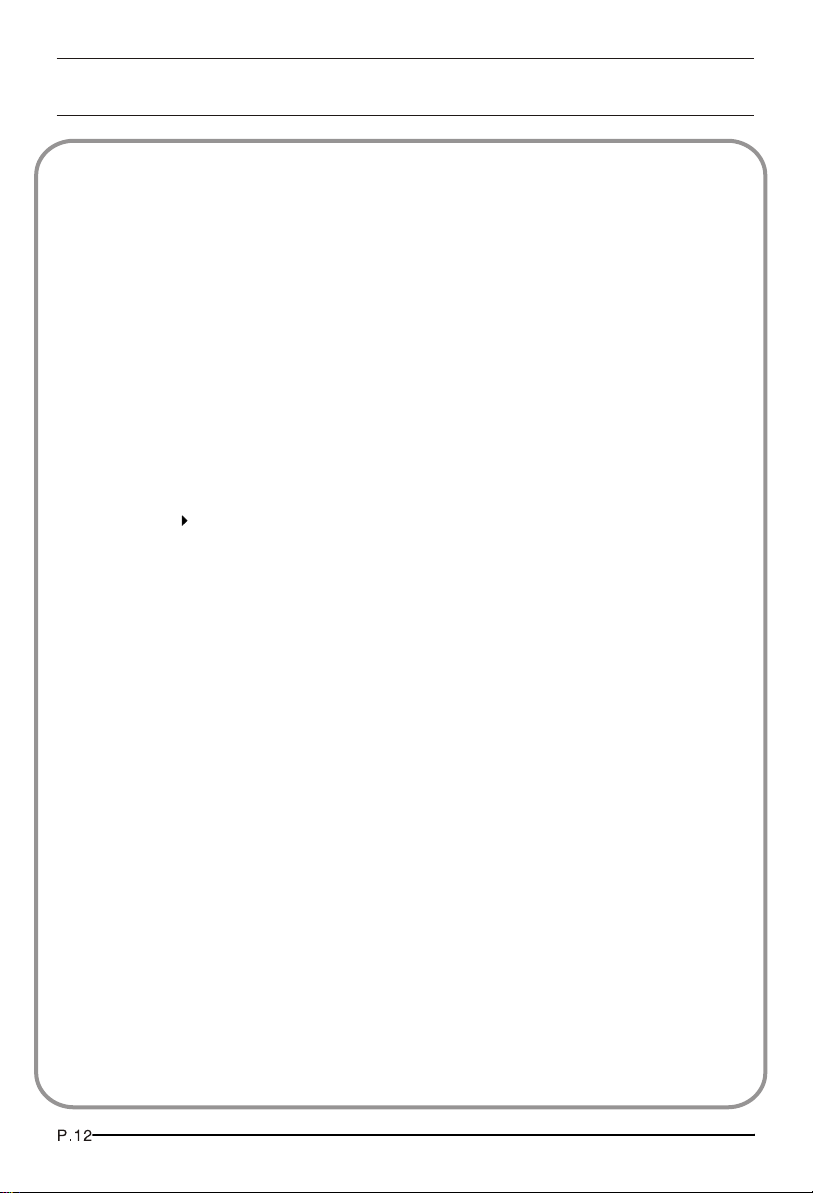
03 Getting Started
Setting up
LOCATION
You will need to place your TV near your plug socket (so the power cable can comfortably
reach) and within reach of your aerial socket or extension lead.
CONNECTION
1. Insert your TV aerial lead into the Antenna input at the side of the TV.
2. Insert the batteries into the remote control. Make sure they are inserted the right
way around, matching the polarity as indicated inside the battery compartment.
SWITCHING YOUR TV ON
1.Press the STANDBY button on the right side of the TV once. A red flashing light will
appear in the corner of the screen.
2.Press STANDBY on the remote control. The TV will turn on and the red light will turn
blue. This may take a few moments.
3.Select your chosen language when prompted from the list that will appear on
screen. Use the button to scroll to the language you want and press to confirm.
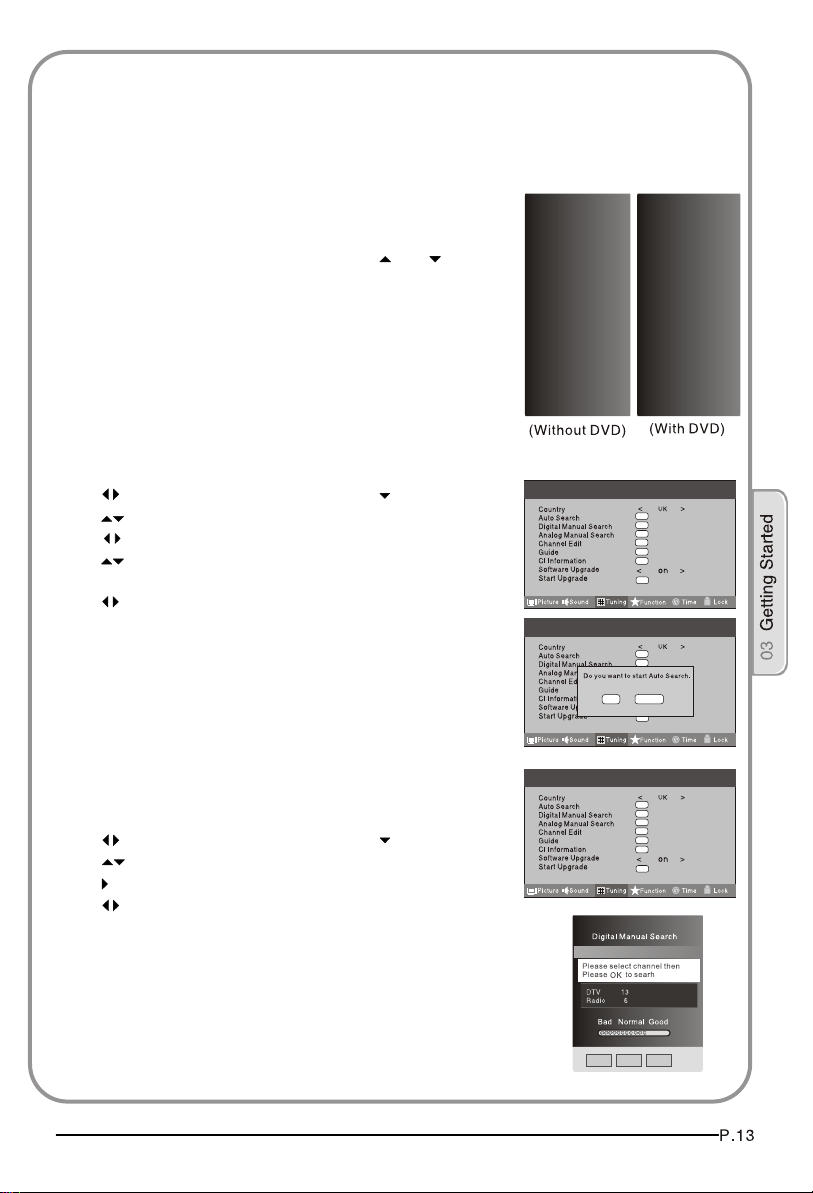
TUNING YOUR TV
SWITCHING TO AN EXTERNAL SOURCE OTHER THAT TV
If you have attached a DVD player or similar external device
to the TV, you will need to tell the TV to display the content
from it. Simply press SOURCE which will bring up the source
menu in the left corner of the screen, Use the and button
to highlight the required source and press OK select.
For details of how to plug in other equipment see GET TO KNOW
YOUR TV on page 6.
AUTO SEARCH
1. Press MENU button.
2. Press button to select Tuning menu, press button to enter.
3. Press button to select Country item.
Press button to select you needed.
4. Press button to select Auto Search item, press OK button to
enter.
Press button to select the OK option, and press OK button
to start searching.
Press the MENU button ,you can choose to skip the TV /DTV
Search or not.
5. Press EXIT button to stop auto search during searching.
Note: It may take a few moments to complete the Auto
Search.
DIGITAL MANUAL SEARCH
1. Press MENU button.
2. Press button to select Tuning menu, press button to enter.
3. Press button to select Digital Manual Search item,
press button to enter.
4. Press button to select the Channel.
Press OK button to start searching.
5. Once a channel is located, you can press OK button to save it.
Press EXIT button to exit.
Input SourceInput Source
TV
TV
AV
AV
SCART1
SCART1
SCART2
SCART2
S-Video
S-Video
Component1
Component1
Component2
Component2
PC
PC
HDMI1
HDMI1
HDMI2
HDMI2
HDMI3
HDMI3
USB
USB
Menu
Menu
Menu
OK
OK
OK
OK
OK
OK
OK
OK
OK
OK
OK
OK
OK
OK
OK
OK
CANCEL
OK
OK
OK
OK
OK
OK
OK
OK
OK
OK
OK
UHF CH 26
Input SourceInput Source
TV
TV
AV
AV
SCART1
SCART1
SCART2
SCART2
S-Video
S-Video
DVD
DVD
Component
Component
PC
PC
HDMI1
HDMI1
HDMI2
HDMI2
HDMI3
HDMI3
USB
USB
EXITEXIT
MENU MENU
OK OK
