Page 1
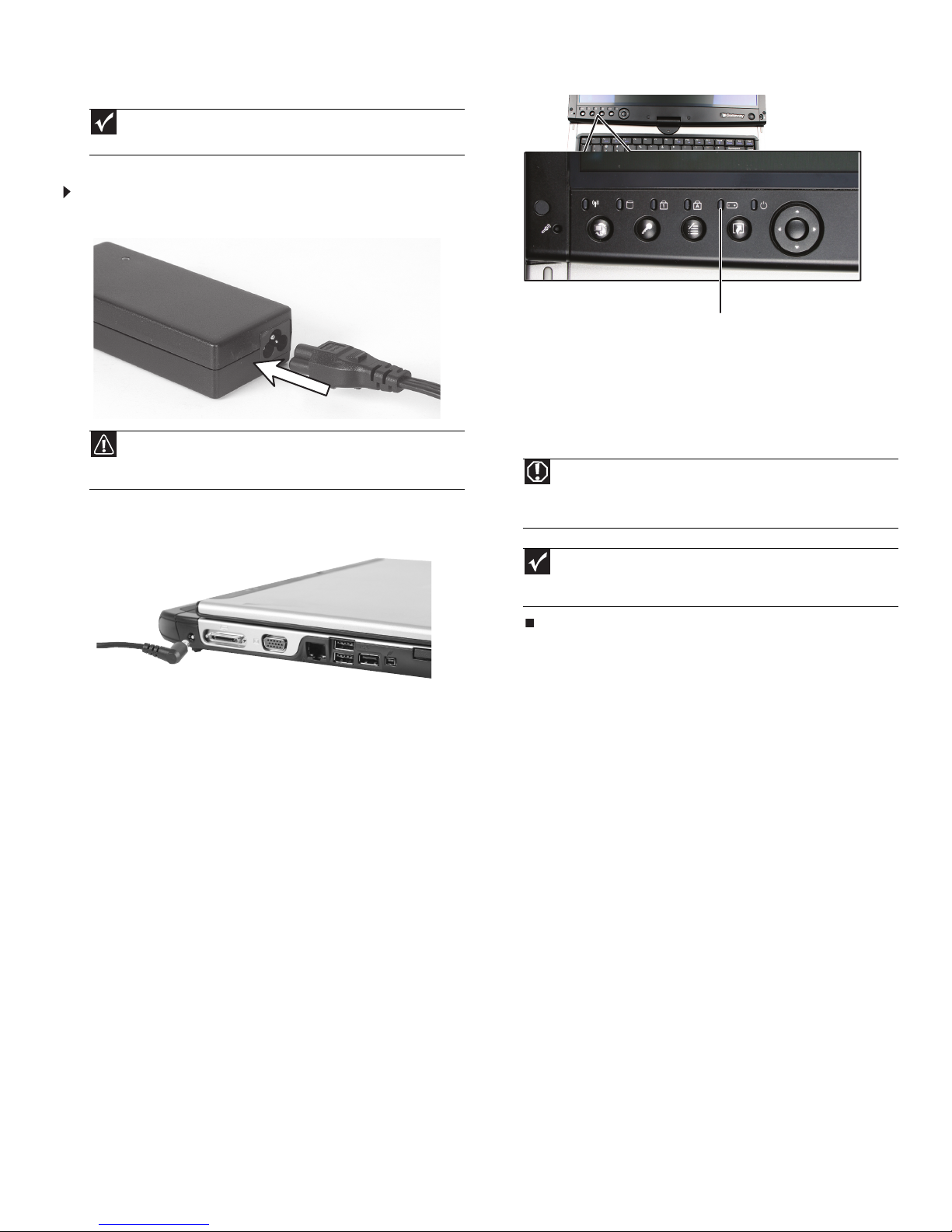
Replacing the AC Adapter
1
Replacing the AC Adapter
Important
The color of your convertible notebook may vary from the pictures
in these instructions.
To connect the AC adapter:
1 Connect the power cord to the AC adapter.
Caution
Replace the power cord if it becomes damaged. The replacement cord
must be of the same type and voltage rating as the original cord or your
convertible notebook may be damaged.
2 Connect the AC adapter to your convertible notebook’s power
connector.
3 Plug the power cord into an AC power outlet. The battery charge
indicator turns on.
Battery charge indicator
If the battery charge indicator does not turn on:
• Unplug the adapter from your convertible notebook, then
plug it back in.
•Press
FN+F1 to toggle the status lights on and off.
• Make sure the power cord is firmly attached to the AC
adapter.
• Plug the power cord into a different wall outlet.
Warning
Do not attempt to disassemble the AC adapter. The AC adapter has
no user-replaceable or user-serviceable parts inside. The AC adapter has
dangerous voltages that can cause serious injury or death. Contact Gateway
about returning defective AC adapters.
Important
If the battery charge indicator does not turn blue after three hours,
contact Gateway Customer Care at the Web address or telephone number
shown on the label on the bottom of your convertible notebook.
Technical Support
See the label on the bottom of the notebook for Customer Care Information. See
your Reference Guide for important safety, regulatory, and legal information.
© 2007 Gateway, Inc. All rights reserved. Gateway and eMachines are trademarks
or registered trademarks of Gateway, Inc. in the United States and other countries.
All other brands and product names are trademarks or registered trademarks of
their respective companies.
Page 2
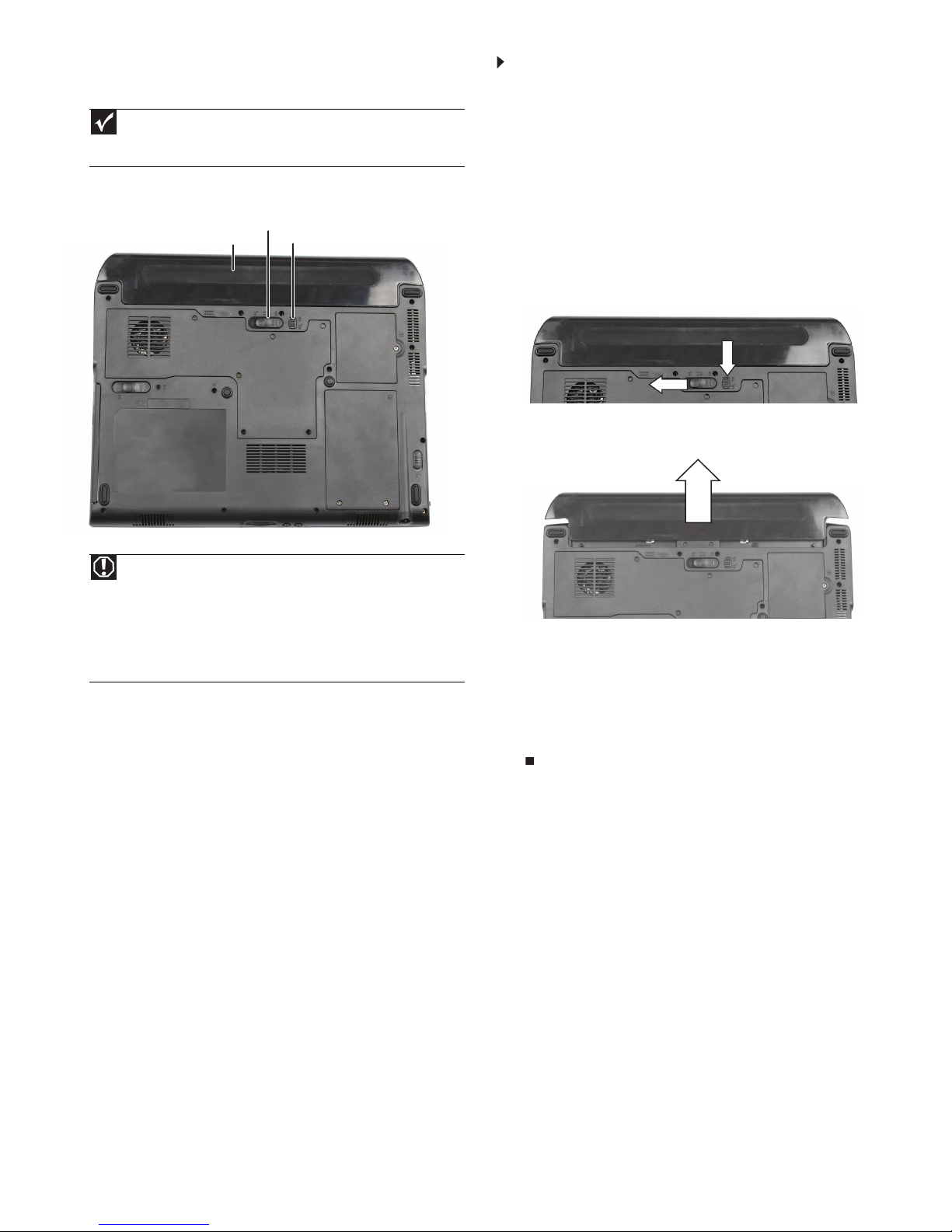
Replacing the Main Battery
1
Replacing the Main Battery
Important
If your convertible notebook is connected to AC power or if you have
a charged multibay battery, you can replace the main battery while your
convertible notebook is turned on.
Locating Components
Battery latch
Main battery
Battery lock
To replace the main battery:
1 Disconnect your convertible notebook from the optional port
replicator.
2 If your convertible notebook is on and is connected to AC power
or has a charged multibay battery installed, go to Step 4.
-OR-
If your convertible notebook is on, is not plugged into an AC
outlet, and does not have a charged multibay battery installed,
save your work and turn off your convertible notebook.
3 Turn the LCD panel to notebook mode, then close the LCD panel.
4 Turn your convertible notebook over so the bottom is facing up.
5 Slide the battery lock to the unlocked position, then slide the
battery latch.
6 Slide the main battery out of your convertible notebook.
Warning
Danger of explosion if the battery is incorrectly replaced.
Replace only with a battery specifically manufactured for your convertible
notebook. Recycle or dispose of the battery as hazardous waste.
The battery used in this device may present a fire or chemical burn hazard
if mishandled. Do not disassemble, heat above 212°F (100°C), or incinerate.
Keep away from children.
7 Slide a recharged battery into your convertible notebook until it
snaps into place.
8 Slide the battery lock to the locked position.
9 Turn your convertible notebook over.
10 Connect to the optional port replicator.
11 Open the LCD panel.
Technical Support
See the label on the bottom of the notebook for Customer Care Information. See
your Reference Guide for important safety, regulatory, and legal information.
© 2007 Gateway, Inc. All rights reserved. Gateway and eMachines are trademarks
or registered trademarks of Gateway, Inc. in the United States and other countries.
All other brands and product names are trademarks or registered trademarks of
their respective companies.
Page 3
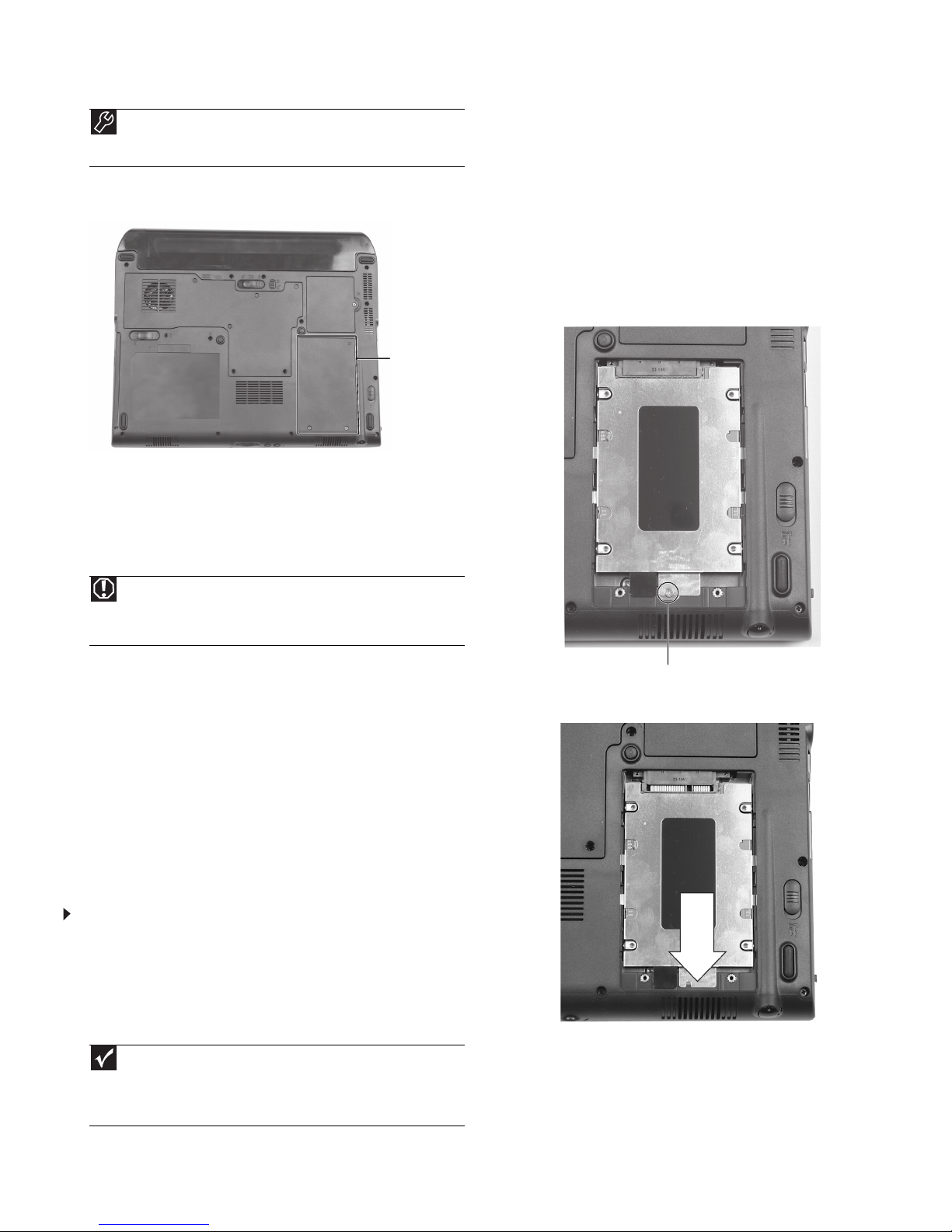
Replacing the hard drive
1
Replacing the hard drive
Tools
You need a small Phillips screwdriver to replace the hard drive. You
also need the operating system disc that came with your convertible
notebook.
Locating Components
Hard
drive
bay
Preventing static electricity discharge
The components inside your convertible notebook are extremely
sensitive to static electricity, also known as electrostatic discharge
(ESD). ESD can permanently damage electrostatic discharge-sensitive
components in your convertible notebook.
2 Follow the guidelines under “Preventing static electricity
discharge.”
3 Turn off your convertible notebook.
4 Turn the LCD panel to notebook mode, then close the LCD panel.
5 Disconnect from the optional port replicator.
6 Disconnect the AC adapter, modem cable, and network cable, if
they are connected to your convertible notebook.
7 Disconnect all peripheral devices connected to your convertible
notebook and remove any PC and memory cards.
8 Turn your convertible notebook over so the bottom is facing up,
then remove the main and optional multibay batteries. For more
information, see “Changing Batteries” in your Reference Guide.
9 Loosen the two hard drive bay cover screws (they cannot be
removed), then remove the hard drive bay cover.
10 Remove the hard drive screw.
Warning
To avoid exposure to dangerous electrical voltages and moving parts,
turn off your convertible notebook and unplug the AC adapter, modem
cable, and network cable and remove the main and optional multibay
batteries before replacing a component.
Before working with notebook components, follow these guidelines:
• Avoid static-causing surfaces such as carpeted floors, plastic,
and packing foam.
• Remove components from their antistatic bags only when
you are ready to use them. Do not lay components on the
outside of antistatic bags because only the inside of the bags
provide electrostatic protection.
• Always hold components by their edges. Avoid touching the
edge connectors. Never slide components over any surface.
• Wear a grounding wrist strap (available at most electronics
stores) and attach it to a bare metal part of your workbench
or other grounded connection.
• Touch a bare metal surface on your workbench or other
grounded object.
To replace the hard drive:
1 If possible, create a Drivers and Applications Recovery disc.
For more information about this step in Windows Vista, see
“Preparing for software and device driver recovery” in the
Reference Guide.
For more information about this set in Windows XP, see “Creating
Drivers and Applications Recovery discs” in the online User Guide.
Screw
11 Slide the old hard drive kit out of your convertible notebook by
pulling on the tab.
Important
If you cannot create a Drivers and Applications Recovery disc,
Gateway may send you a set of recovery discs or a replacement hard drive
with the drivers and applications already installed. Contact Gateway
Customer Care at the Web address or telephone number shown on the label
on the bottom of your convertible notebook.
Technical Support
See the label on the bottom of the notebook for Customer Care Information. See
your Reference Guide for important safety, regulatory, and legal information.
© 2007 Gateway, Inc. All rights reserved. Gateway and eMachines are trademarks
or registered trademarks of Gateway, Inc. in the United States and other countries.
All other brands and product names are trademarks or registered trademarks of
their respective companies.
Page 4

Replacing the hard drive
2
12 Remove the four screws that secure the hard drive to the hard
drive kit bracket.
Screw
Screw
Screw
Screw
13 Remove the bracket from the old drive.
14 Place the new drive, label side up, onto the bracket so the screw
holes line up.
15 Replace the four screws that secure the bracket to the drive.
16 Place the new hard drive kit into your convertible notebook, slide
the drive into the connector, then replace the hard drive screw.
17 Replace the cover, then tighten the cover screws.
18 Insert the battery(ies), then turn your convertible notebook over.
19 Connect the power adapter, modem cable, and network cable.
20 Turn on your convertible notebook, open the DVD drive, insert
the Windows DVD, close the DVD drive, then restart your
convertible notebook.
21 When the prompt “Press any key to boot from CD or DVD”
appears, press any key on your keyboard and follow the
on-screen instructions. As part of the process you may be
prompted to insert your Drivers and Applications Recovery disc.
22 Reconnect all peripheral devices, including the optional port
replicator, and replace any PC and memory cards.
Technical Support
See the label on the bottom of the notebook for Customer Care Information. See
your Reference Guide for important safety, regulatory, and legal information.
© 2007 Gateway, Inc. All rights reserved. Gateway and eMachines are trademarks
or registered trademarks of Gateway, Inc. in the United States and other countries.
All other brands and product names are trademarks or registered trademarks of
their respective companies.
Page 5

Replacing the keyboard
1
Replacing the keyboard
Important
The color of your convertible notebook may vary from the pictures
in these instructions.
Tools
You need a small Phillips and a small flat-blade screwdriver to replace
the keyboard.
Preventing static electricity discharge
The components inside your convertible notebook are extremely
sensitive to static electricity, also known as electrostatic discharge
(ESD). ESD can permanently damage electrostatic discharge-sensitive
components in your convertible notebook.
Warning
To avoid exposure to dangerous electrical voltages and moving parts,
turn off your convertible notebook and unplug the AC adapter, modem
cable, and network cable and remove the main and optional multibay
batteries before replacing a component.
Before working with notebook components, follow these guidelines:
• Avoid static-causing surfaces such as carpeted floors, plastic,
and packing foam.
• Remove components from their antistatic bags only when
you are ready to use them. Do not lay components on the
outside of antistatic bags because only the inside of the bags
provide electrostatic protection.
• Always hold components by their edges. Avoid touching the
edge connectors. Never slide components over any surface.
• Wear a grounding wrist strap (available at most electronics
stores) and attach it to a bare metal part of your workbench
or other grounded connection.
• Touch a bare metal surface on your workbench or other
grounded object.
8 With a small Phillips screwdriver, remove the two keyboard
screws and put them in a safe place.
Screw
Screw
Important
The keyboard screw holes are marked with a K.
9 Turn your convertible notebook over so the top is facing up.
10 Open the LCD panel to the fully opened position.
11 Insert the small flat-blade screwdriver under the bottom of the
keyboard cover between the
gently pry it up.
PAUSE and INSERT keys and
To replace the keyboard:
1 Follow the guidelines under “Preventing static electricity
discharge.”
2 Turn off your convertible notebook.
3 Turn the LCD panel to notebook mode, then close the LCD panel.
4 Disconnect from the optional port replicator.
5 Disconnect the AC adapter, modem cable, and network cable, if
they are connected to your convertible notebook.
6 Disconnect all peripheral devices connected to your convertible
notebook and remove any PC and memory cards.
7 Turn your convertible notebook over so the bottom is facing up,
then remove the main and optional multibay batteries. For more
information, see “Changing Batteries” in your Reference Guide.
12 Insert the small flat-blade screwdriver under the bottom of the
keyboard cover between the
13 Remove the keyboard cover from your convertible notebook by
pulling the cover toward you and at the same time lifting its front
to clear the keyboard. You will hear small snapping sounds as the
cover comes away from your convertible notebook. Be careful
not to break off the tabs located on the bottom of the cover.
14 Lift the back edge of the keyboard slightly, then slowly slide it
toward the LCD panel to release the keyboard retaining tabs
located on the front edge of the keyboard.
F1 and F2 keys and gently pry it up.
Technical Support
See the label on the bottom of the notebook for Customer Care Information. See
your Reference Guide for important safety, regulatory, and legal information.
© 2007 Gateway, Inc. All rights reserved. Gateway and eMachines are trademarks
or registered trademarks of Gateway, Inc. in the United States and other countries.
All other brands and product names are trademarks or registered trademarks of
their respective companies.
Page 6

Replacing the keyboard
2
15 Slowly rotate the keyboard toward you so it lies keys-down on
top of your convertible notebook. Be careful to not damage the
LCD panel.
16 Lift the black keyboard connector clip and remove the cable. Be
careful not to touch or damage any other components.
Keyboard connector clip
17 Place the new keyboard keys-down on your convertible
notebook with the space bar away from you.
18 Make sure the black keyboard connector clip is fully raised, insert
the cable into the connector, then slide the black clip to lock the
connector in place.
Important
The keyboard cable is correctly oriented if it is not twisted.
21 Gently press the keyboard down until it is flat all the way across.
The keyboard should easily fall into place. Be careful to not
damage the LCD panel.
22 Slide the tabs on the bottom side of the keyboard cover under
your convertible notebook frame.
23 Press down on the cover in several places until it clicks in place.
The cover is correctly mounted when you can run you finger
along the cover and find no loose spots. The cover should be flat
all the way across.
Caution
If the cover is not correctly replaced, your convertible notebook could
be damaged when you try to close the LCD panel.
24 Close the LCD panel.
25 Turn your convertible notebook over so the bottom is facing up.
26 Replace the screws removed in Step 8.
27 Insert the battery(ies), then turn your convertible notebook over.
28 Connect to the optional port replicator.
-OR-
Connect the power adapter, modem cable, and network cable.
29 Reconnect all peripheral devices and replace any PC and memory
cards.
30 Turn on your convertible notebook.
19 Rotate the keyboard toward the LCD panel until the keyboard is
almost face-up.
20 Insert the tabs on the front edge of the keyboard into the slots
under the palm rest. Press down on the keyboard keys along the
front edge of the keyboard to seat the retaining tabs into their
corresponding slots.
Technical Support
See the label on the bottom of the notebook for Customer Care Information. See
your Reference Guide for important safety, regulatory, and legal information.
© 2007 Gateway, Inc. All rights reserved. Gateway and eMachines are trademarks
or registered trademarks of Gateway, Inc. in the United States and other countries.
All other brands and product names are trademarks or registered trademarks of
their respective companies.
Page 7

Replacing a Memory Module
1
Replacing a Memory Module
Tools
You need a small Phillips screwdriver to replace a memory module.
Locating Components
Memory
bay
Preventing static electricity discharge
The components inside your convertible notebook are extremely
sensitive to static electricity, also known as electrostatic discharge
(ESD). ESD can permanently damage electrostatic discharge-sensitive
components in your convertible notebook.
To replace a memory module:
1 Follow the guidelines under “Preventing static electricity
discharge.”
2 Turn off your convertible notebook.
3 Turn the LCD panel to notebook mode, then close the LCD panel.
4 Disconnect from the optional port replicator.
5 Disconnect the AC adapter, modem cable, and network cable, if
they are connected to your convertible notebook.
6 Disconnect all peripheral devices connected to your convertible
notebook and remove any PC and memory cards.
7 Turn your convertible notebook over so the bottom is facing up,
then remove the main and optional multibay batteries. For more
information, see “Changing Batteries” in your Reference Guide.
8 Loosen the six memory bay screws (they cannot be removed),
then remove the memory bay cover.
Screw
Screw
Screw
Screw
Warning
To avoid exposure to dangerous electrical voltages and moving parts,
turn off your convertible notebook and unplug the AC adapter, modem
cable, and network cable and remove the main and optional multibay
batteries before replacing a component.
Before working with notebook components, follow these guidelines:
• Avoid static-causing surfaces such as carpeted floors, plastic,
and packing foam.
• Remove components from their antistatic bags only when
you are ready to use them. Do not lay components on the
outside of antistatic bags because only the inside of the bags
provide electrostatic protection.
• Always hold components by their edges. Avoid touching the
edge connectors. Never slide components over any surface.
• Wear a grounding wrist strap (available at most electronics
stores) and attach it to a bare metal part of your workbench
or other grounded connection.
• Touch a bare metal surface on your workbench or other
grounded object.
Screw
Screw
9 If you are removing a memory module, gently press outward on
the clip at each end of the module until the module tilts upward.
Clip
Clip
Technical Support
See the label on the bottom of the notebook for Customer Care Information. See
your Reference Guide for important safety, regulatory, and legal information.
© 2007 Gateway, Inc. All rights reserved. Gateway and eMachines are trademarks
or registered trademarks of Gateway, Inc. in the United States and other countries.
All other brands and product names are trademarks or registered trademarks of
their respective companies.
Page 8

Replacing a Memory Module
2
10 Pull the memory module out of the slot. 11 Hold the new or replacement module at a 30-degree angle and
insert it into the empty memory slot. This module is keyed so it
can only be inserted in one direction. If the module does not fit,
make sure that the notch in the module lines up with the tab in
the memory bay.
Important
Use only memory modules designed for your Gateway convertible
notebook.
12 Gently push the module down until it clicks in place.
13 Replace the memory bay cover, then tighten the cover screws.
14 Insert the battery(ies), then turn your convertible notebook over.
15 Connect to the optional port replicator.
-OR-
Connect the power adapter, modem cable, and network cable.
16 Reconnect all peripheral devices and replace any PC and memory
cards.
17 Turn on your convertible notebook.
Technical Support
See the label on the bottom of the notebook for Customer Care Information. See
your Reference Guide for important safety, regulatory, and legal information.
© 2007 Gateway, Inc. All rights reserved. Gateway and eMachines are trademarks
or registered trademarks of Gateway, Inc. in the United States and other countries.
All other brands and product names are trademarks or registered trademarks of
their respective companies.
Page 9

Replacing the Wireless Network Module
1
Replacing the Wireless
Network Module
Tools
You need a small Phillips screwdriver to replace the wireless network
module.
Locating Components
Wireless
network bay
Preventing static electricity discharge
The components inside your convertible notebook are extremely
sensitive to static electricity, also known as electrostatic discharge
(ESD). ESD can permanently damage electrostatic discharge-sensitive
components in your convertible notebook.
To replace the wireless network module:
1 Follow the guidelines under “Preventing static electricity
discharge.”
2 Turn off your convertible notebook.
3 Turn the LCD panel to notebook mode, then close the LCD panel.
4 Disconnect from the optional port replicator.
5 Disconnect the AC adapter, modem cable, and network cable, if
they are connected to your convertible notebook.
6 Disconnect all peripheral devices connected to your convertible
notebook and remove any PC and memory cards.
7 Turn your convertible notebook over so the bottom is facing up,
then remove the main and optional multibay batteries. For more
information, see “Changing Batteries” in your Reference Guide.
8 Loosen the wireless network bay cover screw (this screw cannot
be removed), then remove wireless network bay cover.
Screw
Warning
To avoid exposure to dangerous electrical voltages and moving parts,
turn off your convertible notebook and unplug the AC adapter, modem
cable, and network cable and remove the main and optional multibay
batteries before replacing a component.
Before working with notebook components, follow these guidelines:
• Avoid static-causing surfaces such as carpeted floors, plastic,
and packing foam.
• Remove components from their antistatic bags only when
you are ready to use them. Do not lay components on the
outside of antistatic bags because only the inside of the bags
provide electrostatic protection.
• Always hold components by their edges. Avoid touching the
edge connectors. Never slide components over any surface.
• Wear a grounding wrist strap (available at most electronics
stores) and attach it to a bare metal part of your workbench
or other grounded connection.
• Touch a bare metal surface on your workbench or other
grounded object.
9 Unplug the two or three antenna cables. Note which color cable
is connected to each of the connectors.
Technical Support
See the label on the bottom of the notebook for Customer Care Information. See
your Reference Guide for important safety, regulatory, and legal information.
© 2007 Gateway, Inc. All rights reserved. Gateway and eMachines are trademarks
or registered trademarks of Gateway, Inc. in the United States and other countries.
All other brands and product names are trademarks or registered trademarks of
their respective companies.
Page 10

Replacing the Wireless Network Module
2
10 Move the antenna cables out of the way.
11 Press outward on the clip at each side of the module until the
module tilts upward.
0
Clip
Clip
-OR-
Remove the screws that secure the module to the system board.
Screw
Screw
12 Pull the module out of the slot.
13 Hold the new module at a 30-degree angle and insert it into the
empty slot. This module is keyed so it can only be inserted in one
direction. If the module does not fit, make sure that the notch in
the module lines up with the tab in the module slot.
14 Move the antenna wires out of the way.
15 Press the module down until it clicks into place.
-OR-
Replace the screws removed in Step 11.
16 Reattach the antenna cables to the connectors.
17 Replace the wireless network bay cover, then tighten the cover
screw.
18 Insert the battery(ies), then turn your convertible notebook over.
19 Connect to the optional port replicator.
-OR-
Connect the power adapter, modem cable, and network cable.
20 Reconnect all peripheral devices and replace any PC and memory
cards.
21 Turn on your convertible notebook.
Technical Support
See the label on the bottom of the notebook for Customer Care Information. See
your Reference Guide for important safety, regulatory, and legal information.
© 2007 Gateway, Inc. All rights reserved. Gateway and eMachines are trademarks
or registered trademarks of Gateway, Inc. in the United States and other countries.
All other brands and product names are trademarks or registered trademarks of
their respective companies.
