Page 1

your Gateway 820 LTO autoloader
user'sguide
Installing
Configuring
Page 2

Page 3

Contents
1 Introduction. . . . . . . . . . . . . . . . . . . . . . . . . . . . . . . . . . . . . . . . . . . . . . . . . . . . . . 1
Features . . . . . . . . . . . . . . . . . . . . . . . . . . . . . . . . . . . . . . . . . . . . . . . . . . . . . . . . . . . 2
Accessories . . . . . . . . . . . . . . . . . . . . . . . . . . . . . . . . . . . . . . . . . . . . . . . . . . . . . . . . 4
Optional accessories . . . . . . . . . . . . . . . . . . . . . . . . . . . . . . . . . . . . . . . . . . . . . 4
2 Quick Start. . . . . . . . . . . . . . . . . . . . . . . . . . . . . . . . . . . . . . . . . . . . . . . . . . . . . . . 5
Warnings . . . . . . . . . . . . . . . . . . . . . . . . . . . . . . . . . . . . . . . . . . . . . . . . . . . . . . . . . . 6
Front . . . . . . . . . . . . . . . . . . . . . . . . . . . . . . . . . . . . . . . . . . . . . . . . . . . . . . . . . . . . . 7
Back . . . . . . . . . . . . . . . . . . . . . . . . . . . . . . . . . . . . . . . . . . . . . . . . . . . . . . . . . . . . . 8
Interior . . . . . . . . . . . . . . . . . . . . . . . . . . . . . . . . . . . . . . . . . . . . . . . . . . . . . . . . . . . 9
Starting the autoloader . . . . . . . . . . . . . . . . . . . . . . . . . . . . . . . . . . . . . . . . . . . . . . 11
The Operator’s Panel . . . . . . . . . . . . . . . . . . . . . . . . . . . . . . . . . . . . . . . . . . . . . . . 13
Installing the data cartridges . . . . . . . . . . . . . . . . . . . . . . . . . . . . . . . . . . . . . . . . . . 14
3 Setting Up the Autoloader . . . . . . . . . . . . . . . . . . . . . . . . . . . . . . . . . . . . . . 15
Choosing a location . . . . . . . . . . . . . . . . . . . . . . . . . . . . . . . . . . . . . . . . . . . . . . . . . 16
Checking the installation environment . . . . . . . . . . . . . . . . . . . . . . . . . . . . . . . 17
Installing the autoloader into a cabinet . . . . . . . . . . . . . . . . . . . . . . . . . . . . . . . . . . 18
Requirements . . . . . . . . . . . . . . . . . . . . . . . . . . . . . . . . . . . . . . . . . . . . . . . . . . 18
Preparing the autoloader . . . . . . . . . . . . . . . . . . . . . . . . . . . . . . . . . . . . . . . . . 19
Installing the support rails . . . . . . . . . . . . . . . . . . . . . . . . . . . . . . . . . . . . . . . . . 20
Installing the cabinet mount brackets . . . . . . . . . . . . . . . . . . . . . . . . . . . . . . . . 22
Securing the autoloader . . . . . . . . . . . . . . . . . . . . . . . . . . . . . . . . . . . . . . . . . . 24
Connecting the cables . . . . . . . . . . . . . . . . . . . . . . . . . . . . . . . . . . . . . . . . . . . 25
Data cartridges . . . . . . . . . . . . . . . . . . . . . . . . . . . . . . . . . . . . . . . . . . . . . . . . . . . . 27
Installing the data cartridges . . . . . . . . . . . . . . . . . . . . . . . . . . . . . . . . . . . . . . 27
Loading and unloading a cartridge . . . . . . . . . . . . . . . . . . . . . . . . . . . . . . . . . 28
Updating the cartridge inventory . . . . . . . . . . . . . . . . . . . . . . . . . . . . . . . . . . . . 28
4 Operating the Autoloader . . . . . . . . . . . . . . . . . . . . . . . . . . . . . . . . . . . . . . . 29
The Operator’s Panel . . . . . . . . . . . . . . . . . . . . . . . . . . . . . . . . . . . . . . . . . . . . . . . 30
Status LEDs . . . . . . . . . . . . . . . . . . . . . . . . . . . . . . . . . . . . . . . . . . . . . . . . . . . 30
LCD (liquid crystal display) . . . . . . . . . . . . . . . . . . . . . . . . . . . . . . . . . . . . . . . 31
Keypad . . . . . . . . . . . . . . . . . . . . . . . . . . . . . . . . . . . . . . . . . . . . . . . . . . . . . . . 31
Menu options . . . . . . . . . . . . . . . . . . . . . . . . . . . . . . . . . . . . . . . . . . . . . . . . . . . . . 32
Inventory status characters . . . . . . . . . . . . . . . . . . . . . . . . . . . . . . . . . . . . . . . . . . 33
Operating modes . . . . . . . . . . . . . . . . . . . . . . . . . . . . . . . . . . . . . . . . . . . . . . . . . . 34
Random mode . . . . . . . . . . . . . . . . . . . . . . . . . . . . . . . . . . . . . . . . . . . . . . . . . . 34
i
Page 4

Sequential mode . . . . . . . . . . . . . . . . . . . . . . . . . . . . . . . . . . . . . . . . . . . . . . . .35
Autoloader operations . . . . . . . . . . . . . . . . . . . . . . . . . . . . . . . . . . . . . . . . . . . . . . . .36
Monitoring the autoloader operation and status . . . . . . . . . . . . . . . . . . . . . . . .36
Performing autoloader and tape drive operations . . . . . . . . . . . . . . . . . . . . . . .36
Resetting the autoloader . . . . . . . . . . . . . . . . . . . . . . . . . . . . . . . . . . . . . . . . .37
Maintenance . . . . . . . . . . . . . . . . . . . . . . . . . . . . . . . . . . . . . . . . . . . . . . . . . . . . . .38
Cleaning the tape drive . . . . . . . . . . . . . . . . . . . . . . . . . . . . . . . . . . . . . . . . . . .38
Shipping the autoloader . . . . . . . . . . . . . . . . . . . . . . . . . . . . . . . . . . . . . . . . . . . . .40
5 Troubleshooting and Diagnostics . . . . . . . . . . . . . . . . . . . . . . . . . . . . . . .41
Performing a system test . . . . . . . . . . . . . . . . . . . . . . . . . . . . . . . . . . . . . . . . . . . .42
Error codes . . . . . . . . . . . . . . . . . . . . . . . . . . . . . . . . . . . . . . . . . . . . . . . . . . . . . . . .43
Error and event log . . . . . . . . . . . . . . . . . . . . . . . . . . . . . . . . . . . . . . . . . . . . . .46
Log level . . . . . . . . . . . . . . . . . . . . . . . . . . . . . . . . . . . . . . . . . . . . . . . . . . . . . .46
Log entry . . . . . . . . . . . . . . . . . . . . . . . . . . . . . . . . . . . . . . . . . . . . . . . . . . . . . .47
Before calling Gateway Technical Support . . . . . . . . . . . . . . . . . . . . . . . . . . . . . . .49
Telephone support . . . . . . . . . . . . . . . . . . . . . . . . . . . . . . . . . . . . . . . . . . . . . . . . . .49
A Specifications . . . . . . . . . . . . . . . . . . . . . . . . . . . . . . . . . . . . . . . . . . . . . . . . . . .51
Size and weight . . . . . . . . . . . . . . . . . . . . . . . . . . . . . . . . . . . . . . . . . . . . . . . . . . . .51
SCSI interface . . . . . . . . . . . . . . . . . . . . . . . . . . . . . . . . . . . . . . . . . . . . . . . . . . . . .52
SCSI ID settings . . . . . . . . . . . . . . . . . . . . . . . . . . . . . . . . . . . . . . . . . . . . . . . .52
SCSI cable requirements . . . . . . . . . . . . . . . . . . . . . . . . . . . . . . . . . . . . . . . . .53
SCSI terminator requirements . . . . . . . . . . . . . . . . . . . . . . . . . . . . . . . . . . . . .54
Performance specifications . . . . . . . . . . . . . . . . . . . . . . . . . . . . . . . . . . . . . . . . . . . .55
Capacity . . . . . . . . . . . . . . . . . . . . . . . . . . . . . . . . . . . . . . . . . . . . . . . . . . . . . .55
Tape drive performance . . . . . . . . . . . . . . . . . . . . . . . . . . . . . . . . . . . . . . . . . . .55
Autoloader self-test times . . . . . . . . . . . . . . . . . . . . . . . . . . . . . . . . . . . . . . . . .55
Initial element status time . . . . . . . . . . . . . . . . . . . . . . . . . . . . . . . . . . . . . . . . .55
Move complete time . . . . . . . . . . . . . . . . . . . . . . . . . . . . . . . . . . . . . . . . . . . . .56
Reliability . . . . . . . . . . . . . . . . . . . . . . . . . . . . . . . . . . . . . . . . . . . . . . . . . . . . . .56
Power specifications . . . . . . . . . . . . . . . . . . . . . . . . . . . . . . . . . . . . . . . . . . . . . . . .57
AC power . . . . . . . . . . . . . . . . . . . . . . . . . . . . . . . . . . . . . . . . . . . . . . . . . . . . . .57
AC power cord . . . . . . . . . . . . . . . . . . . . . . . . . . . . . . . . . . . . . . . . . . . . . . . . . .57
Environmental specifications . . . . . . . . . . . . . . . . . . . . . . . . . . . . . . . . . . . . . . . . . .58
Acoustic noise limits . . . . . . . . . . . . . . . . . . . . . . . . . . . . . . . . . . . . . . . . . . . . .59
Shock and vibration . . . . . . . . . . . . . . . . . . . . . . . . . . . . . . . . . . . . . . . . . . . . . .59
B Regulatory Compliance and Legal Information . . . . . . . . . . . . . . . . .61
Index. . . . . . . . . . . . . . . . . . . . . . . . . . . . . . . . . . . . . . . . . . . . . . . . . . . . . . . . . . . . . . . 65
ii
Page 5

Introduction
The autoloader provides automated data stor age, archiving,
backup, and retrieval f or a range of systems, fr om offices
to rack-based datacenter environments.
Read this chapter to le arn about:
■ Autoloader features
■ Autoloader accessories
1
1
Page 6

Chapter 1: Introduction
Features
■ A carousel that positions the specified cartridge slot in front of the ta pe
drive. A robotic cartridge loader moves the cartridges between the cartridge
slots and the tape drive.
■ Storage for as many a s eight data cartridges. Cart ridges are stored in
cartridge slots mounted on the carousel. One of these car tridge slots can
contain a cleaning cartridge.
■ A cartridge access door for importing or expor ting a single cartridge from
the autoloader.
■ A LCD that lets you monitor autoloader operations, select configuration
options, and control the cartridge loader and carousel from the front panel.
■ Independent SCSI controllers for the autoloader and tape drive. Each
controller supports independent sets of SCSI messages and commands. The
autoloader and the tape drive use a wide, low-voltage differential (LVD)
SCSI interface.
■ Compatibility with single-ended SCSI cables.
Physical Characteristics and Features
Drive technology LTO Ultrium 1
To tal dri ves 1
Maximum stora ge cartridg es 8
cartridge access door 1
LCD size and type Two-line with 16 character per line,
ASCII
LCD user in terface Four- button k eypad
Maximum capacity (c om pres se d c apa ci ty a ss um es
a theoretical maximum 2:1 compression ratio)
Maximum sustained data transfer rate MB/sec 32/16 (compressed/native)
Maximum SCSI bus connections 1
SCSI connector type 68-pin high-density connector (HDCI)
2
www.gateway.com
1.6 TB/800 GB (compressed/native)
Page 7
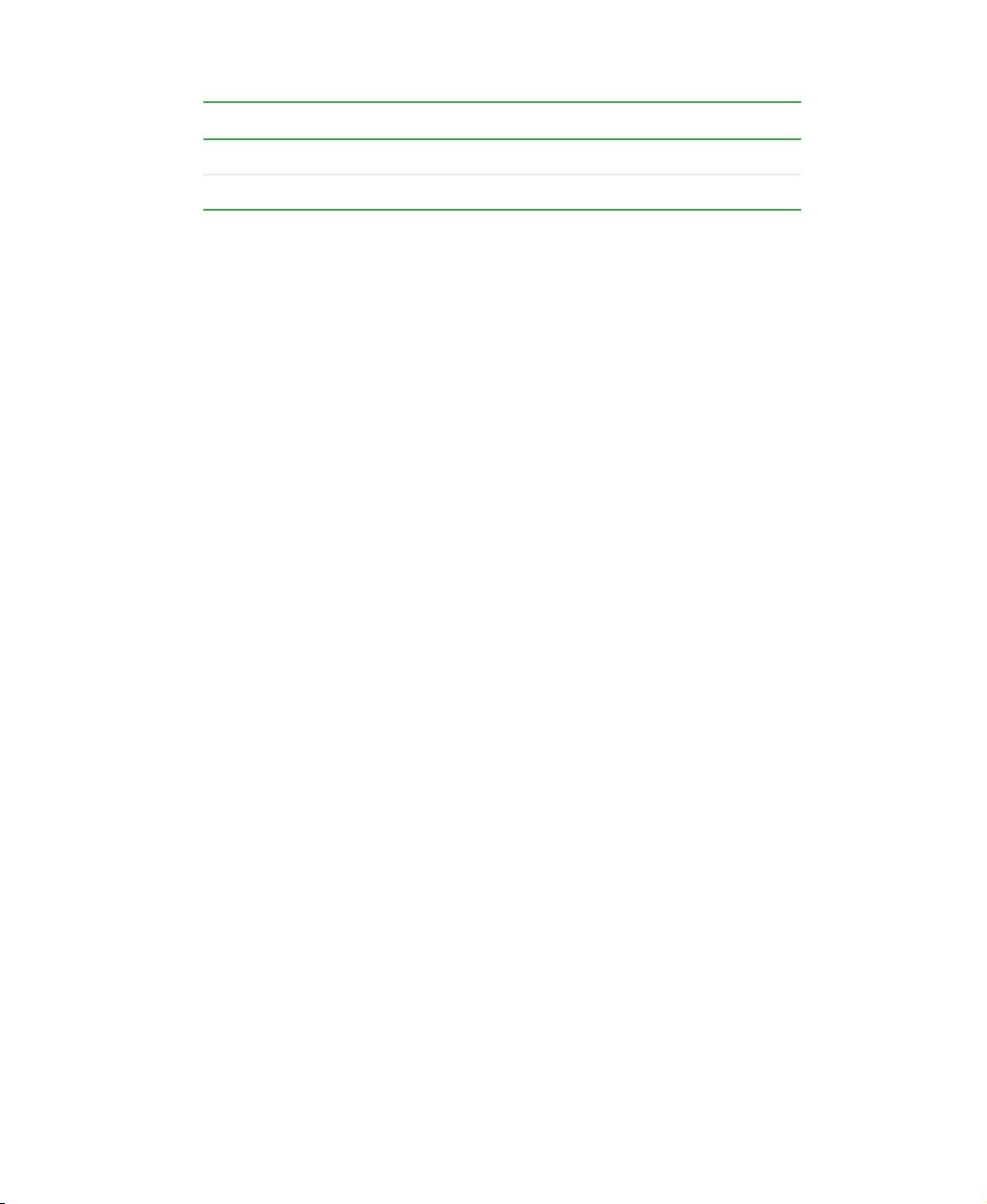
Parallel SCSI Communication Interface
Low-voltage differential (LVD) + SE Yes
Maximum SCSI bus connections 1
Features
www.gateway.com
3
Page 8

Chapter 1: Introduction
Accessories
The autoloader comes with:
■ Power cord
■ One wide SCSI-3 (HDCI-HDCI) cable
■ One wide SCSI-3 (VHDCI-HDCI) cable
■ One LTO-1 100/200 GB tape cartridge
■ One LTO-1 cleaning cartridge
■ One LVD wide SCSI terminator (included in some configurations).
■ Server Companion CD. The CD contains autoloader documentation and
diagnostic software for the tape drive and autoloader, including firmware
upgrade capability. See the online documentation on the CD for details
about installation and operation of the software .
Optional accessories
■ Cabinet mount kit — The cabinet (rack) mount kit includes all the
necessary hardware to mount the autoloader in a standard 19-inch EIA
310-D cabinet. The autoloader occupies two rack units (2U).
■ LTO-1 100/200 GB tape cartridges
4
www.gateway.com
Page 9

Quick Start
Read this chapter to le arn about:
■ Safety precautions
■ Components and con nectors
■ Starting the autoloader
■ Using the Operator’s Panel
■ Installing cartridges
2
5
Page 10

Chapter 2: Quick Star t
Warnings
Read all safety and operating instructions before you use the autoloader and
retain the instructions for future reference. This autoloader has been engineered
and manufactured to assure your personal safety. Incorrect use can result in
electrical shock or fire hazards. In order not to defeat the safeguards, observe
the following basic rules for installation, use, and servicing.
■ Heed all warnings on the autoloader and in the operating instructions.
■ Follow all operating instructions.
■ Place the autoloader on a firm, level surface free fr om vibration, and do
not place anything on top of the autoloader.
■ Make sure that the autoloader is positioned so it has correct ventilation.
■ Keep the autoloader away from heat sources such as radiators, heat
registers, furnaces, or other heat-producing appliances.
■ Use only the type of power source described in this guide or marked on
the autoloader.
■ Do not rest objects on the power cord and avoid placing the power cord
near high traffic areas. Hold the power cord by the plug when removing
it from an AC outlet. Pulling the cord can damage the internal wires.
■ T o c ompletely disco nnect the p ower, remove the power cord and the SCSI
cable from their connections on the back of the autoloader.
■ Do not insert objects in the openings on the case.
■ Do not let liquid spill in or on the autoloader.
■ Do not attempt to service this autoloader except as directed in this guide.
All other servicing should be referred to qualified service personnel. For
information on servicing, contact Gateway Technical Support at
support.gateway.com
■ Do not use oil, solvents, gasoline, paint thinners, or insecticides on the
or at 877-485-1464.
autoloader.
■ Do not expose the autoloader to temperatures higher than 140°F (60°C)
or lower than -40°F (-40°C).
■ Keep the autolo ader away from direct sunlight, strong magnetic fields,
excessive dust, humidity, and electronic or electrical equipment, which
generate electrical noise.
6
www.gateway.com
Page 11

Front
Cartridge access port Status LEDs
Front
LCD
Power switch
■ Cartridge access port —Insert or rem ove cartridges through this port.
■ Status LEDs — Provide information about various system functions. See
“Status LEDs” on page 30 for more information.
■ LCD — Displays two lines of text with 16 characters per line. The LCD
displays actions, status information, menu items, and error messages, ba sed
on the operating m ode. See “The Ope rator’s Panel” on page 13 for more
information.
■ Keypad — Press these buttons to perform various tasks in interaction mode.
See “The Operator’s Panel” on page 13 for more information.
■ Power switch — Turns the autoloader and the enclosed tape drive off and
on. The switch is recessed into the front panel to prevent the autoloader
from being accidentally turned o ff during operation.
Keypad
www.gateway.com
7
Page 12

Chapter 2: Quick Star t
Back
■ SCSI connectors — Two wide SCSI connectors connect the autoloader and
tape drive to a single SCSI bus. You can use either of the following:
■ A shielded, high-density, wide (68-pin) SCSI cable (For more
■ An LVD or multi-node terminator.
The wide SCSI configuration lets you attach as many as 16 devices
(including one or more initiators) to a single SCSI bus.
SCSI connectors Fan Power connector
information, see “SCSI interface” on page 52.)
■ Fan — The system fan provides cooling for the autoloader and the tap e
drive.
■ Power connector — The power connector provides AC power and chassis
grounding to the autoloader and the tape drive.
8
www.gateway.com
Page 13

Interior
Cartridge loader Tape drive Carousel
Warning Internal components are not serviceable except by a
Interior
qualified service technician.
Cartridge slots
■ Cartridge loader — The cartridge loader moves cartridges between the
cartridge slots and the tape drive. When a cartridge slot is positioned in
front of the tape drive, the loader grips the sides of the cartridge and slides
it between the slot and tape drive. Then the loader releases the cartridge
and pushes it firmly into the drive or slot.
■ Tape drive — Th e auto loader c ontain s one tape drive. The ta pe drive has
a maximum data transfer rate of 32 MB (compressed) per second and can
store up to 200 GB of compressed information on a single data cartridge
(assuming an average compression ratio of 2:1).
www.gateway.com
9
Page 14

Chapter 2: Quick Star t
■ Cartridge slots and carousel — The carousel stores as many as eigh t data
cartridges. The carousel consists of a drive chain, guides, and gears that
move the cartridges into position in front of the tape drive and make sure
that the cartridge is correctly aligned. You can use one cartridge slot to hold
a cleaning cartridg e.
10
www.gateway.com
Page 15

Starting the autoloader
To start the autoloader:
1 Attach the power cord to the autoloader, then attach the other end to an
AC outlet. For more information about the power cord, see “Power
specifications” on page 57.
SCSI connec tors Power conn ector
2 Connect the SCSI cable and the terminator. For more information about
the SCSI interface, see “SCSI interface” on page 52.
a Connect one end of the SCSI cable to one of the SCSI connectors on
the back of the autoloader.
Starting the autoloader
b Connect the other end of the SCSI cable to the SCSI connector on
the SCSI host bus adapter or to the previous device on the SCSI bus.
c If this is the last device in the SCSI c hain, connect the SCSI terminator
to the remaining SCSI connector on the back of the autoloader.
SCSI ID Default Settings
Autoloader 5
Tape drive 6
To change the SCSI ID settings, see “Changing the SC SI ID settings” on
page 53.
www.gateway.com
11
Page 16

Chapter 2: Quick Star t
3 Use the eraser end of a pencil, or something similar, to press the left side
of the power switch. The autoloader turns on.
Important The power switch lets you turn the autoloader and the
enclosed tape drive on or off. The power switc h is recessed
into the front panel to prevent the autoloader from being
accidentally turned off during operation.
12
When you turn on or reset the autolo ader , it runs an initialization routi ne.
During initialization, the Operator’s Panel displays progress information.
After initialization, the autoloader displays t he mount status for the current
drive and displays SEQ to indicate that the sequ ential mode is ON.
In addition, the appropriate inventory status characters appear. For more
information, see “Inventory status characters” on page 33.
4 Start the host computer system.
www.gateway.com
Page 17

The Operator’s Pa nel
XX
Clean Drive LED Media attention LED
The Operator’ s Panel
The Operator’s Panel consists of various status LEDs, an LCD, and keypad
buttons.
The following keypad buttons are used to navigate the menu options:
■ CANCEL button [X] — Cancel an action and return to the last menu item.
■ PREVIOUS button [-] — Navigate through menu items.
■ NEXT button [+] — Navigate through menu items.
■ ENTER button — Go to a sub-menu or force a robotic action.
For more information about the Operator’s Panel, see “The Operator’s Panel”
on page 30. For more information on th e menu options, see “ Menu options”
on page 32.
Ready/activity LED
--
XX
Error LED
LCD
++
EnterPrevious
NextCancel
www.gateway.com
13
Page 18

Chapter 2: Quick Star t
Installing the data cartridges
Before you use the autoloader, you must install the data cartridges. For
more information on data cartridges, see “Data cartrid ges” on page 27.
Warning The tape drive only operates with LTO-1 Ultrium tape data
cartridges. The cartridges are available in 100/200 GB
size. Attempting to use other types of cartridges may
damage the tape drive.
To install the data cartridges:
1 Press any button on the Operator’s Panel to change to interaction mode.
2 Select the Commands menu, then press ENTER.
3 Select Import, then press ENTER.
4 Enter the number of the cartridge slot, then press ENTER.
5 Insert the cartridge in the cartridge access port. The cartridge is now placed
in the selected slot.
14
6 Repeat Steps 4 and 5 until all cartridges have been installed.
www.gateway.com
Page 19

Setting Up the
Autoloader
Read this chapter to learn how to:
■ Install the autoloader in a cabinet (rack)
■ Connect the cables
■ Install the data cartridges
■ Load and unload a cartri dge
■ Update the cartridge inventory
3
15
Page 20

Chapter 3: Setting Up th e Autoloader
Choosing a location
Choose a location that meets the following criteria:
■ Select a location that is flat, sturdy, level, and close to the host server. Do
not place the autoloader on the floor or other carpeted surfaces.
Warning Do not place the autoloader on its side or upside down,
or stack items that weig h m ore tha n 33lbs. (15 kg) on top
of the autoloader.
■ Cabinet (rack) requirements — EIA 310-D standard 19-inch cabinet with
2U of clearance
■ Room temperature — 50 to 95ºF (10 to 35ºC)
■ Power source — AC power voltage: 100-127 VAC; 200-240 VAC line
frequency: 50-60 Hz
Important Locate the AC outlet on the back of the autoloader. The
power cord is the auto loader’ s ma in AC discon nect devi ce
and must be easily accessible at all times.
16
■ Air quality — Minimal sources of particulate contamination. Avoid areas
near frequently used doors and walkways, stacks of supplies that collect
dust, printers, and smoke-filled rooms.
Warning Excessive dust and debris can damage tapes and tape
drives.
■ Humidity — 20 to 80% RH non-condensing
■ Clearance — Back: minimum of 6 inches (15.4 cm). Front: minimum of
12 inches (30.8 cm). Sides: minimum of 2 inches (5.08 cm).
Important Save all the original packing materials, including the
accessory bo x, in case yo u need to sh ip or move th e
autoloader at a later time.
www.gateway.com
Page 21
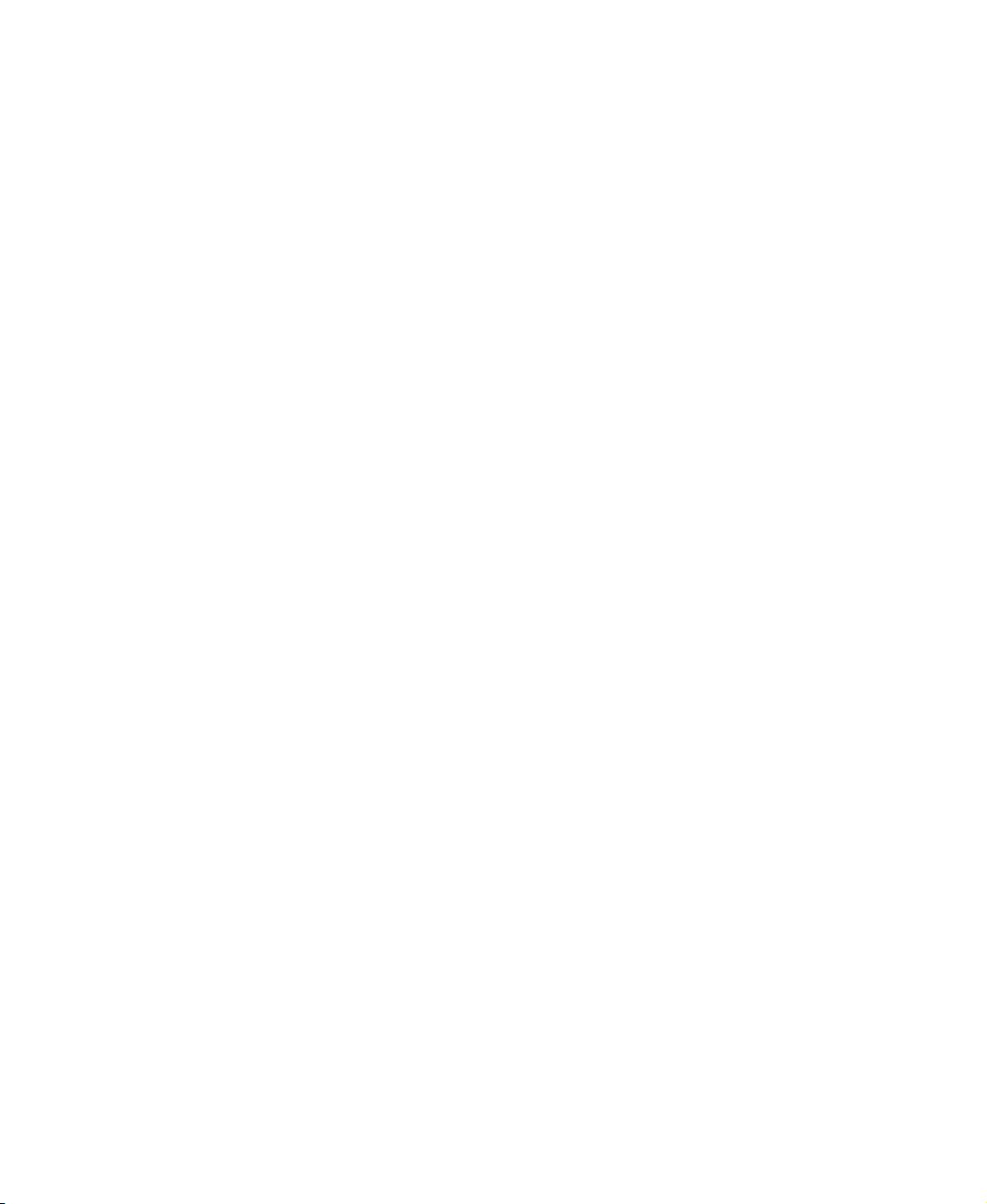
Checking the installation environment
After choosing a location for the autoloader, consider the following:
■ The maximum recommended ambient temperature for the autoloader is
+50°F to +104°F (+10°C to +40 °C). Install the aut oloader in an environment
compatible with this temperature.
■ Make sure that the fan opening at the back of the autoloader and the vent
openings in the front are free of cables and oth er obstructions.
■ Make sure that the supply circuit is suitable for all equipment loads in the
cabinet.
■ Make sure that the outlet or power strip is correctly grounded.
■ Make sure that the installation environment is free of cond itions that could
cause electrostatic discharge (ESD). If possible, use an antistatic mat and
grounded static protection wristband during installation. If a mat and
wristband are not availab le, touch a known gro unded surface, such as a
computer’s metal chassis.
Choosing a locat ion
www.gateway.com
17
Page 22

Chapter 3: Setting Up th e Autoloader
Installing the autoloader into a cabinet
The autoloader can be installed into an EIA 310-D standard 19-inch cabinet
(rack).
Requirements
To install the autoloader into a cabinet, you need:
■ #2 Phillips screwdriver
■ TORX T-10 screwdriver
■ The included cabinet mount kit — Make sure that the cabinet mount kit
contains the following items:
■ Two support rails
■ Two cabinet mount brackets
■ Ten s c r e w s
18
■ Ten clip nuts
Screw
Clip nut
Cabinet mount brackets
Support rails
www.gateway.com
Page 23

Preparing the autoloader
Warning Before performing any installation or maintenance
procedures, make sure that the autoloader is turned off
and that the power cord is unp lugged from the autoloade r
and the AC outlet.
To prepare the autoloader for installation:
1 Use the eraser end of a p encil, or a similar object, to press the right side
of the recessed power switch on the front of the autoloader. This turns off
the autoloader.
Important To avoid disrupting communication between the host
computer and other devices on the SCSI bus, make sure
that there is no SCSI activity on the bus before you turn
off the aut oloader.
Installing the autoloader into a cabinet
2 Remove the power cord a nd any SCSI cables or te rminators attached to
the autoloader. Note the configuration of the cables and terminator. You
will reinstall them after installing the autoloader in the cabinet.
www.gateway.com
19
Page 24

Chapter 3: Setting Up th e Autoloader
Installing the support rails
To install the support rails in the cabinet:
1 Remove the two support rails from the kit and note how they will be
positioned in the cabinet. When the rails are installed, the shelf flanges
will face inward to support the autoloader.
2 From the front of the cabinet, position one of the rails on the appropriate
side. Slide the rail pieces apart to match the de pth of your cabinet. Positi on
the front flange so it is on the outside of the strip of mounting holes in
the cabinet.
20
www.gateway.com
Page 25

Installing the autoloader into a cabinet
Clip nut
3 Using a #2 Phillips screwdriver, attach the rail to the cabinet with four of
the screws from the kit. If your cabinet has square mounting holes, or the
holes are larger than the screws provided in the kit, use the clip-nuts to
secure the screws.
Front flange
Front flange
4 Repeat Steps 2 and 3 for the second rail.
www.gateway.com
21
Page 26

Chapter 3: Setting Up th e Autoloader
Installing the cabinet mount brackets
To install the cabinet mount brackets on the autoloader:
1 Remove the cabinet mount brackets from the cabinet mount kit and
determine which side of the autoloader you will attach them to:
a From the front of the cabinet, slide the autoloader partially onto the
shelf flanges between the support rails you just installed.
b Holding one of the cabinet mount brackets against one side of the
autoloader, line up the two holes in the bracket with the two screw
holes on the side of the autoloader. The flange on the bracket should
be toward the front of the autoloader, facing outward.
c Slide the autoloader into the cabinet until the bracket contacts the
cabinet’s mounting holes.
d Determine whether the screw hole on the bracket flange lines up with
a mounting hole in the cabinet. If it does, y ou will mount the bracket
on that side of the autoloader. If not, you will mount it on the other
side of the autoloader.
22
2 Remove the autoloader from the shelf and place it on the work surface.
3 Using a TORX T-10 screwdriver, remove the two screws on each side of
the autoloader.
www.gateway.com
Page 27

Installing the autoloader into a cabinet
4 Position the brackets on each side of the autoloader. Secure each bracket
by replacing the original screws.
Flange
Cabinet
mount
bracket
P
O
W
E
R
M
E
N
U
-
+
S
E
L
E
C
T
www.gateway.com
23
Page 28

Chapter 3: Setting Up th e Autoloader
Securing the autoloader
To secure the autoloader to the cabinet:
1 From the front of the cabinet, position t he auto loader on the sh elf fl anges
between the support rails. Slide the autoloader toward the back of the
cabinet until the brackets contact the c abinet’ s mounting hol es. Make sure
that the tabs on the back of each shelf flange are fully engaged in the slots
at the back of the autoloader.
2 Place one screw from the cabinet mounting kit into the hole in the front
of each bracket. If your cab inet has square mounting hol es, or the ho les
are larger than the screws provided in the kit, use the clip-nuts to secure
the screws. Use a #2 Phillips screwdriver to tighten the screws.
24
www.gateway.com
P
O
WE
R
M
E
N
U
-
+
S
E
L
E
C
T
Page 29

Connecting the cables
To connect the cables to the autoloader:
1 Choose the appropriate SCSI cable to use (two SCSI cables are supplied with
your autoloader).
■ If you are connecting the autoload er to a device that uses a 68 -pin
HDC connector, use the c able that has HDC connectors on both ends.
- OR -
■ If you are connecting the autoload er to a device that uses a
high-density VHDC connector, use the cable that has the VHDC
connector on one end and the HDC co nnector on the other.
2 Make sure that the autoloader is turned off (press the right side of the power
switch).
3 Connect the SCSI cable and the terminator. For more information about
the SCSI interface, see “SCSI interface” on page 52.
a Connect one end of the SCSI cable to one of the SCSI connectors on
the back of the autoloader.
Installing the autoloader into a cabinet
b Connect the other end of the SCSI cable to the SCSI connector on
the SCSI host bus adapter or on the previous device of the SCSI bus.
c If this is the last device in the SCSI c hain, connect the SCSI terminator
to the remaining SCSI connector on the back of the autoloader.
4 Connect one end of the power cord to the AC outlet on the back of the
autoloader.
SCSI connectors Fan AC outlet
www.gateway.com
25
Page 30

Chapter 3: Setting Up th e Autoloader
Important The power cord that comes with the autoloader is a 120
VAC, three-conductor power cord for use in the United
States and Canada.
5 Connect the other end of the power cord to the AC outlet.
6 Turn on the autoloader (press the left side of the power switch).
7 Turn on the host computer system.
26
www.gateway.com
Page 31

Data cartridges
Installing the data cartridges
Warning The tape drive and autoloader only operate with LTO-1
Ultrium tape data cartridges . Attempting to use other types
of cartridges may damage the tape drive and autoloader.
Important Do not open the front door of the autoloader unless you
must perf orm intera ction mod e commands or change
media. Use only LT O-1 Ultrium tape data cartridg es. Clean
the drive whenever necessary.
Warning Never insert or remove cartridges from the cartridge slot
unless READY/ACTIVITY is lit continuously (not flashing).
Data cartridges
To install the data cartridges:
1 Press any button on the Operator’s Panel to change to interaction mode.
2 Select the Commands menu, then press ENTER.
3 Select Import, then press ENTER.
4 Enter the number of the cartridge slot, then press ENTER.
5 Insert the cartridge in the cartridge access port. The cartridge is now placed
in the selected slot.
6 Repeat steps 4 and 5 until all cartridges have been installed.
The Import command in the Commands menu lets you assign a cartridge to a
specific cartridge slot. When you use the Import comm and, the cartridge
carousel moves the specified cartridge slot into position in front of the cartridge
access port and slides the door open. You can then push the cartridge into the
slot through the door. The cartridge loader grasps the cartridge, pulls it into
the autoloader, and closes the door.
www.gateway.com
27
Page 32

Chapter 3: Setting Up th e Autoloader
The Export command lets you specify which cartridge you want to remove.
When you use the Export command, the cartridge carousel moves the specified
cartridge slot into position in front of th e cartridge access port a nd slides the
door open. The cartridge loader then pushes the cartridge far eno ugh out to
let you remove it.
Loading and unloading a cartridge
The Load Cartridge command in the Commands menu lets you specify which
cartridge you want to load into the tape drive. When you use the Load Cartridge
command, the cartridge carousel moves the specified cartridge slot into position
in front of the tape drive. The cartridge loader then extracts the cartridge from
the cartridge slot and inserts it into the tape drive.
The Unload Cartridge command makes the tape dr ive unload the cartridge from
the tape drive and eject the cartridge. After the cartridge is ejected, the cartridge
carousel moves the slot that the cartridge originated in into position in front
of the tape drive. The cartridge loader then extracts the cartridge from the tape
drive and returns it to the cartridge slot.
Updating the cartridge inventory
After you import or export a data cartridge, you can update the cartridge
inventory using the Re-inventory Option comm and in the Commands menu . The
autoloader checks for the presence of a cartridge in each cartridge slot.
28
www.gateway.com
Page 33

Operating the
Autoloader
Read this chapter to le arn about:
■ The Operator’s Panel
■ Menu options
■ Inventory status characters
■ Operating modes
■ Autoloader operations
■ Maintenance and shipping
4
29
Page 34

Chapter 4: Operating the A utoloader
XX
Clean Drive LED Media attention LED
The Operator’ s Panel
The Operator’s Panel consists of:
■ Status LEDs
■ LCD
■ Keypad
Ready/activity LED
--
XX
++
NextCancel
Status LEDs
The LEDs are updated during power up and reset sequences. When you turn
on the autoloader or do a software reset, the autoloader turns on all LEDs as
soon as the power-on self-test (POST) allows.
When mechanical initialization starts, all LEDs turn off and the
READY/ACTIVITY LED f lashes at rate of appro ximately one second p er cycle.
When the mechanical initialization is complete, the READY/ACTIVITY LED
stops flashing.
Error LED
LCD
EnterPrevious
If a loader failure occurs, the READY/ACTIVITY LED turns off and the error LED
turns on. The Operat or’s Panel also displays an ap propriate error code to h elp
identify the failure.
30
www.gateway.com
Page 35

The Operator’s Pa nel
■ READY/ACTIVITY (Green LED) — Lights any time the autoloader is turned
on and able to function. It flashes whenever there is autoloader or drive
activity.
■ CLEAN DRIVE (Amber LED) — Lights when the drive needs to be cleaned.
The LED turns off after the drive is cleaned successfully.
■ MEDIA ATTENTION (Amber LED) — Lights when a cartridge is bad,
marginal, or invalid. The LED turns off when all invalid cartridges are
removed from the autoloader.
■ ERROR (Red LED) — Lights when there is an unrecoverable autoloader or
drive failure. A message appears at the same time on the screen. The LED
turns off when the error state is resolved. For a list of error codes, see “Error
codes” on page 43.
LCD (liquid crystal display)
The LCD consists of two lines, with 16 characters per line. The LCD displays
actions, status information, menu items, and error messages based on the
operation mode.
Keypad
You use the keypad buttons to navigate the various menu options that are
available. For more information, see “Menu options” on page 32.
Important The keypad buttons are only available for u se in interaction
mode. For more information on operating modes, see
“Operating modes” on page 34.
■ CANCEL button [X] — Cancels an action and returns to the last menu item.
■ PREVIOUS button [-] — Navigates through menu items.
■ NEXT button [+] — Navigates through menu items.
■ ENTER button — Goes to a sub-menu or forces a robotic action.
www.gateway.com
31
Page 36

Chapter 4: Operating the A utoloader
Menu options
Commands Information Configuration Diagnostic
Import
Export
Load cartridge
Unload
cartridge
Clean drive
Re-Inventory
Cycle count
View event log
Product Rev.
Serial numbers
Firmware
revisions
Reset
Change SCSI
ID
Code update
Circular mode
Autoload mode
System test
Press the ENTER button to access the menu options from the Operator’s Panel.
Use the P
press E
REVIOUS and NEXT buttons to navigate through the menu items, then
NTER to select the menu item. Use the CANCEL button to cancel the last
action and return to the previous menu item.
For most installations, the default configuration for the autoloader does not
need to be changed. However, you can access the Configuration menu from
the Operator’s Panel to change the SCSI IDs for the autoloader and the tape
drive.
32
Important The autoloader and the tape drive must each have uniqu e
SCSI IDs. Make sure th at y ou do not as sig n d uplicate IDs
within a bus. For more information on changing SCSI IDs,
see “SCSI ID settings” on page 52.
www.gateway.com
Page 37

Inventory status characters
Inventory status characters
The inventory status characters represent the status of each slot within the tape
drive. They appear in the second line of text on the LCD as an eight-character
string, with four blank spaces on each side.
Inventory Status Characters
Character Meaning
1 — 8 Slot Full: Indicates that slot contains a cartridge.
– Slot Empty: Indicates the slot does not contain a cartridge.
1/J The slot number alternating with the block (J) character
indicates that the cartridge is loaded in the d rive or the ca rtridge
is being loaded, unloaded, imported, or exported.
! (Exclamation point and the Media Attention LED is on) The
cartridge in that slot is faulty. An invalid cartridge is identified
the same way.
If a drive does not con tain any cartri dges, the follo wing appear s on the LCD.
In this example, there is no cartridge in slot 6.
If the autoloader detects that a cartridge is loaded when you turn it on, the
following appears on the LCD. In this example, there is no cartridge in slot 6.
If the cartridge in the drive came from slot 8, the 8 would be alternat ing with
the block character.
www.gateway.com
33
Page 38

Chapter 4: Operating the A utoloader
Operating modes
The sy stem dr iven mode is the normal mode of operation. In this mode, the
Operator’s Pa nel displays the status associated with the actions that were caused
from commands issued through the drive's SCSI interface. Some of these
actions, including loading, rewinding, and moving tape, appear.
When an Operator’s Panel button is pressed and released, the Operator’s Panel
changes to interaction mode. In interaction mode, you can change settings for
the autoloader.
Interaction mo de continues for three minutes after you stop pressing buttons,
or the requested robotic action stops. The Operator’s Panel returns to system
driven mode automatically.
The system driven mode has two operating modes — R andom and Sequen tial.
The operating mode used depends on whether automation software is
controlling cartridges in the autoloader. Initially, the autoloader assumes you
are not using automation software to control cartridge or drive activity. This
is called sequential mode. If the autoloader detects that automation software is
controlling tape drive activity, it switches to random mode automatically.
Important “SEQ” appears on the LCD when the autoloader is in
Sequential Mode. No message appears during Random
mode.
The following sections provide more information about sequential and random
modes.
Random mode
Random mode is the normal operating mode when a backup p rogram is used.
In random mode, the autoloader loads a cartridge into the drive when it receives
the appropriate command s from the progra m. To use this mode, your backup
program must support autoloaders. This support often requires an
autoloader/library program module to be installed.
34
www.gateway.com
Page 39

Sequential mode
Sequential mode is used when autoloader software is not available. In sequential
mode, the autoloader loads and unloads tapes automatically . You specify which
tape you want to be loaded first by using the autoloader Operator’s Panel
controls. (For more information on loading cart ridges, see “Loading and
unloading a cartridge ” on page 28.)
When the first cartridge is full or unloaded, the autoloader removes the
cartridge from the drive automatically, returns it to its original slot, and loads
another cartridge into the next higher numbered slot that is available. For
additional control over loading cartridges in sequential mode, you can set
Circular and Autoload options from the autoloader’s fro nt panel.
Circular mode
This option is accessed from the Configuration menu. When circular mode is
enabled, the autoloader reloads the original first cartridge in the sequence after
it cycles through all available cartridges. If circular mode is disabled, the
autoloader stops loading cartridges after the last cartridge has been unloaded
and waits until you load another cartrid ge manually.
Operating modes
Caution Use caution with circular mode because it can overwrite
data on previously written cartridges.
Autoload mode
This option is accessed from the Configuration menu. When autoload mode is
enabled, the autoloader automatically loads the cartridge from the lowest
numbered full slot into the tape drive when you turn the autoloader o n. It then
follows standard sequential operation.
www.gateway.com
35
Page 40

Chapter 4: Operating the A utoloader
Autoloader operations
After you install and configure the autoloader and install your program on the
host computer, the autoloader performs most operations automatically.
Operator intervention includes the following activities:
■ Monitoring autoloader operation and status
■ Performing autoloader and tape drive op erations
Monitoring the autoloader operati on and status
During normal operation, the Status screen appears on the LCD. You can use
this screen to monitor autoloader activities. By default, the Status screen
displays the current operating status of the autoloader and tape drive.
To set the Operator’s Panel to interaction mode, press any key. This mode lets
you use the keypad to display options for issuing commands to the autoloader,
viewing information screens, and configuring the autoloader.
Performing autoloader and tape drive operations
The Commands m enu provides options for importing and exporting cartridges,
loading and unloading a cartridge from the tape drive, cleaning the tape drive,
and updating the cartridge inventory. For more information on data cartridges,
see “Data cartridges” on page 27.
36
www.gateway.com
Page 41

Autoloader opera tions
Resetting the autoloader
A reset causes the autoloader to perform i ts power-on self-test (POST) and check
for the presence of data cartridges. You can reset the autoloader in any of the
following ways:
■ Power-on reset — Tu rning the autoloader off (or unplugging it), then
turning it back on again resets the autoloader and the tape drive.
■ Operator’s Panel — Select the Configuration men u, press ENTER, select Reset,
then press E
“The Operator’s Panel” on page 13.
Resetting the tape drive does not eject a cartridge loaded in the drive. If a
cartridge is in the tape drive during a reset, make sure that it is safe to overwrite
the loaded cartridge before performing a backup. If you perform a backup
without checking the loaded cartridge, you may lose important data from a
previous backup.
NTER. For more information on using the Operator’s Panel, see
www.gateway.com
37
Page 42

Chapter 4: Operating the A utoloader
Maintenance
The autoloader requires no routine maintenance except for cleaning.
Warning Do not clean or lubricate any of the autoloader’s
mechanica l a ss e mb li es . Lu b r ic ati n g m ay a dv ers el y aff ec t
the function of those parts.
Important The autoloader warranty does not apply to failures of the
autoloader when it is repa ired by untrained or unautho rized
service personnel.
Cleaning the tape drive
The tape drive requires regular cleaning with an LTO tape cleaning cartridge
to maintain optimal performance. Following a regular cleaning schedule for
your tape drive maximizes the reliability of your drive and the li fe of your LTO
tape data cartridges.
Warning Do not use cleaning cartridges other than a
Gateway-approved LTO cleaning cartridge. Using other
types of cleaning cartridges will void your warranty.
Carefully follow all instructions and recommendations
provided with the cleaning cartridge.
Important The tape drive can also report its cleaning requirements
to the program. Your program may notify you when the
tape drive needs cleaning. See your program
documentation for more information.
To clean the tape drive, make sure that there is an empty slot available to hold
the cleaning cartridge. Select
Operator’s Pa nel. When you use this option, the autoloader imports a cleaning
cartridge through the cartridge access port and inserts it into the tape drive.
When the cleaning is complete, the tape drive ejects the cleaning cartridge and
the autoloader returns it to the cartridge access port for removal.
38
Clean drive from the Commands menu on the
www.gateway.com
Page 43

Maintenance
You ca n also store a cleaning cartri dge in one of the cartridge slots. You us e
Load command from the Commands menu to move the slot c onta ining the
the
cleaning cartridge into position and load the cartridge into the tape drive. When
the cleaning is complete, the tape drive ejects the cleaning cartridg e and the
autoloader returns it to the slot from which it originated. Although this
alternative lets you always have the cleaning cartridge in the autoloader, it has
following disadvantages:
■ You must remember which slot your cleaning cartridge is in.
■ The autoloader’s data storage capacity is reduced by one cartridge.
Some programs may support automating the cleaning process by reserving a
slot for a cleaning cartridge. Se e your program documenta tion.
www.gateway.com
39
Page 44

Chapter 4: Operating the A utoloader
Shipping the autoloader
If you need to ship the autoloader , use the original shipping carton and packing
materials to prevent damage. The shipping carton and packing materials are
not intended to be used for shipping items other than the autoloader.
40
www.gateway.com
Page 45

Troubleshooting
and Diagnostics
The autoloader includes features to support
troubleshooting and diagnostic operations. If an
autoloader error occurs, an error message and error code are
displayed on the Operator’s Panel.
Additional diagnostic tests and firmware upgrade capability
are included in the diagnostic software on the Resourc e CD.
5
41
Page 46

Chapter 5: Troubleshoo ting and Diagnostics
Performing a system test
The System Test option cycles the autoloader through the process of loading,
calibrating, and unloading all cartridges in the carousel. Running a system test
verifies the basic operational soundness of the autoloader and tape drive. The
system test continues indefinitely until you press the C
backup or restore operation s are suspended while a system test is in progress.
To run a system test:
1 From the main menu, press the NEXT [+] or PREVIOUS [-] button until
Diagnostics appears on the top line of the LCD.
2 Press the ENTER button. System Test appears.
3 Press the Enter button to begin the test. The T est Count disp lays the number
of load-calibrate-unload cycles that ha ve been completed during th e test.
4 Press the CANCEL button to end the test.
ANCEL button. All regular
42
www.gateway.com
Page 47

Error codes
Overview of Error Codes
Error code hex notation Error belonging to
80 - 8F Robotic control errors
90 - 96 Function errors
A0 - A5 Low level axis errors
B0 - B7 Electronic hardware errors
BA - BF Drive errors
Robotic control errors
Error codes
Error code hex
Description
notation
80 No error.
81 Invalid comm and error . This error in dicates that
the Loader received an undefined command or
an invalid parameter to a command.
82 Device status not suitable to execute this
command. If the robotics are busy, some
commands cannot be executed at the same
time. This error will i ndicate a probable vio lation.
This is not an error condition, but does resu lt in
busy being reported to the host for the
requested SCSI command.
83 Inventory not valid. The cartridge inventory is
not valid because of manual changes or
previous fatal errors. In this ca se, the inven tory
must be updated by appropriate ‘Set Slot
Status’ commands.
84 Source ele ment not ready . The transport source
element is empty.
85 Destination element not ready. The destination
element is already full.
www.gateway.com
43
Page 48

Chapter 5: Troubleshoo ting and Diagnostics
Error code hex
notation
86 Access door c an not be opened, preventing the
87 Timeout. A timeout condition occurred.
88 Communications error during loop-back.
89 Timeout detected by loader on BHC testing.
8F No error after autoloader recovery.
Function errors
Error code hex
notation
90 Mechanical initialization failure. The robotic was not
91 Scan fai lure. Fatal error durin g cartridge scan, building
92 Preposition failed. Belt positioning error during
Description
removal of tape media.
Description
able to get i nto its safe mechanical init positi on. Manual
intervention will be necessary.
up inventory.
’Preposition’ comma nd.
44
93 Cartridg e mount error . Movement of cartridge into drive
failed.
94 Cartridge dismount error. Failure during cartridge
removal and transport back to the slot.
95 Impo rt error. Devi ce was not able to finish import of n ew
cartridge without error.
96 Export error. Fata l error during cartridge export.
www.gateway.com
Page 49

Low level axis err ors
Error codes
Error code hex
Description
notation
A0 Belt axis error . Error durin g cartridge carrier movement
(position not found).
A1 Slider axis error. Transport slider unable to reach
estimated p osition.
A2 Gripper position error. Gripper unable to reach
position.
A3 Cartridge pick error. Missing cartridge during pick
operation of gripper.
A4 Door function error. Slider door in front bezel not in
requested position during device operation.
A5 Fan error. Loader processor has detected a fan error.
Electronic hardware errors
Error code hex
notation
B0 ROM error.
B1 RAM error.
Description
B2 NVRAM error.
B3 CTC error.
B4 UART error.
B5 Display error.
B6 Memory error.
B7 Timeout on loader command.
www.gateway.com
45
Page 50

Chapter 5: Troubleshoo ting and Diagnostics
Drive errors
Error code hex
notation
BA Drive load timeout.
BB Drive unload timeout.
BC Over t emperature problem .
BD No connection to drive.
BE Generic drive response error.
BF Drive broken, needs repair.
Description
Error and event log
The autoloader provides an internal error and event log with 64 entries. This
log data is helpful for development and service purposes. The error and event
log is accessible through the Operator’ s Panel and can be read out entry by entry .
Log level
The error log is available in different levels. Thi s log level is s electable through
the Operator’s Panel, so you can decide whether you want detailed information
over a short range of events or rough information over a large range of events.
46
Code Description
0 Error log is disabled.
1 Only errors are reported.
2 Errors and internal robotic message codes are logged. The
log gives an overview of the communication between the
drive and the robotics.
3 Errors, commands, and scripts are reported. The scripts
describe micro-movements of the robotics such as “move
slider to position xx,” “close gripper,” “move belt,” and so on.
There are scripts for load, unload, import, export, and more.
The internal number of the script and scri pt line numbe r are
posted to each micro-movement log.
www.gateway.com
Page 51

Code Description
4 Errors, commands, scripts, and stop on trigger are logged.
The first error which occurs stops the logging by switching
to log level 0. This gives the possibility to fix the root cause
of an error even if the error recovery is successful and the
autoloader runs on.
Log entry
A negative number in the top line shows the current position in the error log.
Every log entry consists of a type identifier and two data bytes. This information
is shown on the bottom line of the screen.
Entry: AA BB CC
■ AA type id entifier
■ BB data type 1
■ CC data byte 2
Error codes
Example of error/event log display
EVENT -6
03 A0 00
■ Sequence number -6 indicates the position in the sequ ence list. Zero (0)
is the most recent.
■ The log shows a belt axis error (type identifier: 03 = error,
data byte 1: A0 = belt axis error, data byte 2: 00 is not used).
The following entry modes can be assigned by the type identifier:
Entry modes
Type Description
01 Internal robotic com m and m essa ge which is received by RobCtrl Modu le. Data
byte 1 shows the command, data byte 2 means its first parameter (usually
cartridge number).
www.gateway.com
47
Page 52

Chapter 5: Troubleshoo ting and Diagnostics
Type Description
02 Internal robotic command message which is received by RobTest Module. Data
byte 1 shows the command, data byte 2 means its first parameter (usually
cartridge number).
03 Indicates an error message. Errors are represented by the same codes as
described before in this interface specification. Data byte 2 is not used in this
mode.
04 Represents a motion script inform ati on . Data byte 1 poin ts to the cu rrent scrip t
number, data byte 2 points to the last line executed in the script. The provided
information is rather extensive and needs to be verified by th e de ve lop er of the
particula r script .
05 Indicates a debug output. This type can be used by a software developer to
fix special problems. Data byte 1 and data byte 2 are free for any usage and
may depend on the investigated problem. This type will only be used during
the development phase.
48
www.gateway.com
Page 53

Before calling Gate way Technical S upport
Before calling Gateway T echnical
Support
Before calling Gateway Technical Support, consider using Gateway’s Internet
technical support. Gateway’s Web site ha s F AQs, tips, an d other techni cal help .
You can also use the Web site to e-mail Technical Support. For more
information, visit Gateway’s Technical Support Web site at
support.gateway.com
.
T elephone support
Gateway offers a wide range of customer service, technical support, and
information services.
T elephone numbers
You can access the following services through your telephone to get answers
to your questions:
Resource Service description How to reach
Fax on
demand
support
Gateway
Technical
Support
Sales,
accounting,
and warranty
Order a catalog of documents on common
problems, then order documents by document
numbers. The documents will be faxed to you.
T alk to a Gatew ay T echnical Support representative
about a non-tutorial technical support question.
(See “Before calling Gateway Technical Support”
on page 49 before calling.)
TDD Technical Support (for hearing impaired) is
available:
Weekdays 6:00 a. m. - 8:00 p .m. Centra l Time
Weekends 6:00 a.m. - 5:00 p.m. Central Time
Get information about available systems, pricing,
orders, billing statements, warranty service, or
other non-technical issues.
www.gateway.com
800-846-4526 (US)
877-709-2951 (Canada)
877-485-1464 (US)
800-846-3609 (Canada
and Puerto Rico)
605-232-2191
(all other countries)
800-846-1778 (TDD)
800-846-2000 (US)
888-888-2037 (Canada)
49
Page 54

Chapter 5: Troubleshoo ting and Diagnostics
50
www.gateway.com
Page 55

Specifications
Size and weight
Length: 24.0 inches (60.9 cm)
Width: 16.9 inches (42.9 cm)
Height: 3.3 inches (8.4 cm)
Weight: 19.5 pounds (8.8 kg) without cartridges installed
A
51
Page 56

Chapter A:
SCSI interface
The autoloader has a standard SCSI interface. One SCSI c able and one SCSI
terminator are included with the autoloader. Additional cables and terminators
can be ordered from Gateway.
Important The L VD S CSI i nterfac e is com patible with a singl e-ende d
SCSI bus. However, do not attach the autoloader to a
non-LVD SCSI controller because this will degrade the
performance of the tape drive and the performance of your
backups.
Do not attach non-LVD SCSI devices to the same bus
cable as your autoloader because this will degrade the
performance of the tape drive and the performance of your
backups.
Do not connect the tape drive to a disk RAID controller
because this is not supported.
If you are installing a n adapter, we recommended that you
purchase a SCSI LVD controll er kit t hat in cludes a S CSI
cable and SCSI terminator (unless provided with your
autoloader).
We strongly recommended that you do not attach the
autoloader to the same SCSI bus as your SCSI hard
drive(s).
SCSI ID settings
The autoloader contains two SCSI ID settings — one for the autoloader’s SCSI
controller and one for the tape drive’s SCSI controller . If there is another device
already assigned to these IDs, you need to change the IDs. For more
information, see “Changing the SCSI ID settings” on page 53.
SCSI ID Default Settings
Autoloader 5
Tape drive 6
52
www.gateway.com
Page 57

Changing the SCSI ID settings
To change the SCSI ID settings:
1 From the main menu, press the PREVIOUS or NEXT button until
Configuration appears on the LCD.
2 Press ENTER to select the Configuration menu.
3 Press the PREVIOUS or NEXT button until Change SCSI ID appears on the
LCD.
4 Press ENTER to select the Change SCSI ID option.
5 Press the PREVIOUS or NEXT bu tton until Loader or Drive appear on the LCD.
6 Press ENTER to select the Loader or Drive option.
7 Press the PREVIOUS or NEXT button until the SCSI I D you want appears.
8 Press the ENTER button. Cycle Power for New SCSI ID appears on the LCD.
9 Turn off the autoloader. Wait a few seconds, then turn the autoloader on
again. The selected SC SI ID is now set.
SCSI interface
Important If you change the SCSI ID, you may also need to turn the
host server off and on, and reconfigure your backup
program before you can use the autoloader. The
autoloader and the tape drive must each have unique
SCSI IDs. Make sure th at y ou do not as sig n d uplicate IDs
within a bus.
SCSI cable requirements
W e recommend using 68-pin SCSI cables that conform to SCSI-3 specifications.
Warning All wide SCSI configurations (single-ended, LVD, and
HVD) use the same 68-pin connector. Attaching the
autoloader directly to an HVD SCSI will make the entire
bus non-functional an d may permanently da mage the drive
or other SCSI devices on the bus.
www.gateway.com
53
Page 58

Chapter A:
SCSI cable length
The maximum allowable cable length for a low-voltage differential SCSI bus,
including all internal and external cables, is specified as follows:
■ If you have more than two devices on the LVD bus, the maximum
■ If you are making a point-to-point connection (target and initiator only),
■ To determine the cable length of the bus, measure the lengths of all
Important T o comply with the safety and regulatory agency standards
for the autoloader, all SCSI cables you use with the
autoloader must be co rrectly shi elded.
allowable length is 39 feet (12 meters).
the maximum length is 82 feet (25 me ters).
Important The autoloader and the tape drive are independent SCSI
devices on the same SCSI bus. As a result , when they are
connected to the initiator, there are a minimum of three
devices attached to the SCSI bus. Therefore, the
maximum allowable cable length is 39 feet (12 meters).
external SCSI cabl es. Add th ose lengt hs togeth er. To that sum, add 26.8
inches (68 centimeters) for the internal SCSI cable length.
SCSI terminator requirements
If the autoloader or the tape drive is the last device on the SCSI bus, you must
install an external, wide LVD terminator on the unused SCSI connector. Do not
use internal terminators to terminate the autoloader or the tape drive. We
recommend using a SCSI-3 type SE/LVD multi-mode terminator.
Important We recommend using active termination. Testing has
shown that older passive termination does not provide
rising edge transitions that are fast enough or clean
enough at fast SCSI speeds.
54
www.gateway.com
Page 59

Performance spec ifications
Performance specifications
Capacity
The autoloader can accommodate as many as eight LTO tape cartridges. The
storage capacity of the autoloader depends on the type of cartridge and the type
of data being stored.
T ape drive performance
When installed in the autoloader, the tape drive performs within its
specifications. A minimum of an Ultra2 L VD-capable co ntroller that can transfer
data at least 80 MB/second is required. For more information about tape drive
performance specifications, see “Specifications” on page 51.
Autoloader self- test times
Each time the autoloader is turned on, it performs a power-on self-test (POST).
POST includes a self-test of the control electronics, initialization of the
mechanical components, and a cartridge inventory . The POST time is measured
from the time the autoloader is turned on until the au toloader indic ates Ready
status. The maximum time required for POST is 65 seconds.
The autoloader also performs a self-test when you select
Operator’s Panel or in response to a SEND DIAGNOSTICS SCSI command. The
maximum time required for this self-test is nine seconds.
If the cartridges are correctly installed, the autoloader is ready for operation
after performing either a POST or a self-test. If the autoloader encounters a
problem during a POST or the self-test, it reports an error on the LCD.
Library Test from the
Initial element status time
When an initiator sends an INITIALIZE ELEMENT STATUS (IES) command, the
autoloader checks each cartridge slot for the presence of a cartridge. The
autoloader requires 21 seconds to perform an IES command.
www.gateway.com
55
Page 60

Chapter A:
Move complete time
Move Complete Time is measured from the time the autoloader receiv es a move
command to the time it returns status to t he initiator in dicating that the move
is complete. The average time required for the autoloader to move the cartridge
slot into position in front of the tape drive and either insert or remove the
cartridge from the tape drive is less than 45 seconds.
Reliability
The mean cycles between failures (MCBF) for the autoloader’s robot is 250,000
cycles. This value does not include failures attributable to the tape drive or
cartridges.
During one full cycle, the cartridge loader completes the following actions:
1 Picks the cartridge from a cartridge slot.
2 Places the cartridge in the tape drive.
3 Removes the cartridge from the tape drive.
4 Replaces the cartridge in the cartridge slot.
56
www.gateway.com
Page 61

Power specifications
AC power
The autoloader has automatic AC input voltage selection and accepts the input
voltages shown in the following table. The autoloader is capable o f continuous
operation when the AC power experiences intermittent operation, voltag e
surges, and voltage spikes.
Input voltage 100 to 240 V AC ±10%,47 to 63 Hz
Input voltage 100 to 240V AC ±10%, 47 to 63Hz
Power consumption:
■
Average while idle
■
Average while operating
■
Maximum while operating
■
Average heat output while operating (based
on the AC true power consumption)
■
20 watts
■
35 watts
■
70 watts
■
119.4 BTU/hour
Power specifica tions
AC power cord
The autoloader comes with a 7-foot (2.1-meter), three-conductor, 18 AWG
power cord for 120 volt use in the United State s and Canada . The power cord
has a molded NEMA 5-15P connector on one end and a molded IEC 320/EN
60320 connector on the other end. The power cord is UL Listed and CSA
Certified.
United States and Canada — 120 VAC power cord
■ The power cord must have a molded NEMA 6-15P attachment plug on one
end.
■ The power cord must have a molded EC 320/EN 60320 connector on the
other end.
■ The cordage must be an SJT or SVT type, 3-conductor, 18 AWG minimum.
■ The power cord must com ply with local electrical c ode.
www.gateway.com
57
Page 62

Chapter A:
Environmental specifications
Specification Operating (1) Stora ge (2) or
Transportation (4)
non-operating (3)
Ambient
temperature range
Temperature
variation (5)
(thermal gradient)
Relative humidity
(humidity gradient)
Wet bulb 79° F (26° C) max 84° F (29° C) max 84° F (29° C) max
Altitude -1000 ft. to
(1) All operating specifications include a data cartridge. These measurements
assume that the autoloader is installed in accordance with the installation
instructions.
(2) The autoloader is in its original packaging.
(3) The autoloader has bee n unp ac k e d but is st il l in its protective antistatic bag.
The packaging is designed to protect the autoloader from the condensation
caused by extreme temperature variations (15° C or more). When the auto-
loader is moved from a cold storage environment to a warm operating envi-
ronment, it must acclimate in its packaging for at least 12 hours before
opening to prevent serious condensation damage from occurring.
(4) The autoloader has not been unpacked. The transportation period does not
exceed 72 hours.
(5) The data cartridges must be allowed to stabilize in the specified ambient tem-
perature and humidity for 24 hours before use.
+50° F to +104° F
(+10° C to +40° C)
2° F per minute;
max 18° F per hour
(1° C per minute;
max 10° C per hour)
20% to 80%;
Non-condensing
10% per hour
+30,000 ft.
(-304.8 m to
+9,144 m)
-40° F to +140° F
(-40° C to +60° C)
1° F per minute; max
36° F per hour
(1° C per minute;
max 20° C per hour)
10% to 80%;
Non-condensing
10% per hour
-1000 ft. to
+30,000 ft.
(-304.8 m to
+9,144 m)
-4° F to +140° F
(-20° C to +60° C)
2° F per minute; max
36° F per hour
(1° C per minute; max
20°C per hour)
10% to 80%;
Non-condensing 10%
per hour
-1000 ft. to +30,000 ft.
(-304.8 m to +9,144 m)
58
www.gateway.com
Page 63

Environmental sp ecifications
Acoustic noise limits
The overall, averaged A-weighted sound pressure level (in decibels) for the
autoloader does not exceed the upper limits specified in the following table.
Operating mode LpA (1)
The autoloader is turned on and idle. 55 dBA
The autoloader is operational (the carousel
or cartridge loader is moving) and the tape
drive is in streaming m ode.
(1) LpA is the average A-weighted sound pressure level over the following fre-
quency range: 5 Hz to 12.5 KHz.
(2) Represents a maximum sustained operational level.
55 dBA (2)
Shock and vibration
Shock specifications
The autoloader will operate normally after experiencing shock loads as specified
in the following table. The operating shock levels indicate how much shock
the autoloader can withstand while the enclosed tape drive is reading and
writing data. The non-operating and storage shock levels indicate h ow much
shock the autoloader can withstand when it is not operating . After experiencing
this amount of shock, the autoloader will operate normally.
Operating (1) Storage (2) or non-operating (3) Transportation (2)
3 g for 5 msec (4) 45 g at 152 in/sec (5) ISTA Procedure 2A
(1) The autoloader is unpacked and is picking and placing cartridges from the
cartridge slots and tape dr ive.
(2) The autoloader has not been unpacked.
(3) The autoloader has been unpacked, but it is not turned on.
(4) A minimum of 20 shock pulses were applied to the bottom/top axis. The
shock pulses were half-sine waves and were applied at a rate not exceeding
one shock per second.
(5) A minimum of three 45 g shock pulses were applied to each of the auto-
loader’s six sides.
www.gateway.com
59
Page 64

Chapter A:
Vibration specifications
The following table shows the vibration specifications for the autoloader during
operation, non-operation, storag e, and transportation. The operating
specifications indicate the amount of vibration the autoloader can withstand
while the enclosed tape drive is reading and writing data.
Random vibration (1) applied during operation
1 Hz PSD = 0.0000040 g2/Hz
5 Hz PSD = 0.0000270 g2/Hz
10-150 Hz PSD = 0.0004048 g2/Hz
200-400 Hz PSD = 0.0001079 g2/Hz
Random vib ration (2 ) applie d during no n-opera tion (3) and stora ge (4)
1 Hz PSD = 0.0 003 g2/Hz
3 Hz PSD = 0.00055 g2/Hz
12-100 Hz PSD = 0.01 g2/Hz
400 Hz PSD = 0.000003 g2/Hz
60
Tr ansporta tion (4)
ISTA Procedure 2A
Swept sine applied during non-operation (5) and operating (6)
5 to 500 to 5 Hz
(1) A 0.3 g rms random vibration spectrum is applied to the bottom/top axis for a
minimum of 20 minutes per axis.
(2) A 1.06 g rms random vibration spectrum is applied to each of three orthogo-
nal axes for a minimum of 20 minutes per axis.
(3) The autoloader has been unpacked, but is not operating.
(4) The autoloader is packaged in its original shipping container.
(5) Three sweeps at one octave per minute are applied to each axis at 0.75 g
(0 . peak) input.
(6) Three sweeps at one octave per minute are applied to the top/bottom axis at
0.3 g (0 . peak) input.
www.gateway.com
Page 65

Regulatory
Compliance and
Legal Information
B
61
Page 66

Chapter B:
Regulatory compliance statements
United States of America
Federal Communications Commission (FCC)
Unintentional emitter per FCC Part 15
This device has been tested and found to comply with the limits for a Class B digital device,
pursuant to Part 15 of the FCC rules. These limits are designed to provide reasonable protection
against harmful interference in a reside ntial installatio n.
This equipment generates, uses, and can radiate radio frequency energy and, if not installed and
used in accordance with the instructions, may cause harmful interference to radio or television
reception. However, there is no guarantee that interference will not occur in a particular
installation. If this equipment does cause interference to radio and television recept ion, which can
be determined by turning the equipment off and on, the user is encouraged to try to correct the
interference by one or more of the following measures:
■
Reorient or relocate the receiving an tenna
■
Increase the separation between the equipment and receiver
■
Connect the equipment to an outlet on a different circuit from that to which the receiver is
connected
■
Consult the dealer or an experienced radio/TV technician for help.
Caution Changes or modifications not expressly approved by
Gateway could voi d t he FCC comp lianc e and neg ate yo ur
authority to operate the product.
Canada
Industry Canada (IC)
Unintentional emitter per ICES-003
This digital apparatus does not exceed the Class B limits for radio noise emissions from digital
apparatus as set out in the radio interferenc e regulations of Industry Canada.
Le présent appareil numérique n’émet pas de bruits radioélectriques dépassant les limites
applicables aux appareils numériques de Classe B prescrites dans le règlement sur le brouillage
radioélectrique édicté par Industrie Canada.
62
www.gateway.com
Page 67

California Proposition 65 Warning
Warning This product contain s ch em ic als , i nc lud in g l ead , k nown to
the State of California to ca use cancer and/or bi rth defects
or reproductive harm.
www.gateway.com
63
Page 68

Chapter B:
Notices
Copyright © 2003 Gateway,Inc.
All Rights Reserved
14303 Gateway Place
Poway, CA92064 USA
All Rights Reserved
This publication is protected by copyright and all rights are reserved. No part of it may be reproduced or
transmitted by any means or in any form, without prior consent in writing from Gateway.
The information in this manual has been carefully checked and is believed to be accurate. However, changes are
made periodically. These changes are incorporated in newer publication editions. Gateway may improve and/or
change products described in this publication at any time. Due to continuing system improvements, Gateway is
not responsible for inaccurate information which may appear in this manual. For the latest product updates,
consult the Gateway Web site at www.gateway.com
special, exemplary, incidental, or consequential damages resulting from any defect or omission in this manual,
even if advised of the possibility of such damages.
In the interest of continued product development, Gateway reserves the right to make improvements in this
manual and the products it describes at any time, without notices or obligation.
Trademark Acknowledgments
1-800-GATEW A Y , ActiveCPR, ALR, AnyKey, black-and-white spot design, CrystalScan, Destination, DestiVu, EZ
Pad, EZ Point, Field Mouse, Gateway 2000, Gateway Country, gateway .net, Gateway stylized logo, Perfect
Scholar, Solo, TelePath, Vivitron, stylized “G” design, and “You’ve got a friend in the business” slogan are
registered trademarks and black-and-white spotted box logo, GATEWA Y, Gateway Astro, Gateway@Work,
Gateway Connected touch pad, Gateway Connected music player, Gateway Cyber:)Ware, Gateway
Education:)Ware, Gateway Flex Case, Gateway Gaming:)Ware, Gateway GoBack, Gateway Gold, Gateway
Learning:)Ware, Gateway Magazine, Gateway Micro Server, Gateway Money:)Ware, Gateway Music:)Ware,
Gateway Networking Solutions, Gateway Online Network (O.N.) solution, Gateway Photo:)Ware, Gateway
Professional PCs, Gateway Profile, Gateway Solo, green stylized GATEWA Y, green stylized Gateway logo,
Gateway T eacher:)Ware, Gateway V ideo:)Ware, HelpSpot, InforManager , Just click it!, Learn@Gateway , Kids
BackPack, SERVE-TO-ORDER, Server Watchdog, the Spotted G Gateway Logo and the Spotted G Logo,
SpotShop, Spotshop.com, and Your:)W are are trademarks of Gateway , Inc. Intel, Intel Inside logo, and Pentium
are registered trademarks and MMX is a trademark of Intel Corporation. Microsoft, MS, MS-DOS, and Windows
are trademarks or registered trademarks of Microsoft Corporation. All other product names mentioned herein are
used for identification purposes only, and may be the trademarks or registered trademarks of their respective
companies.
. In no event will Gateway be liable for direct, indirect,
64
www.gateway.com
Page 69

Index
A
AC
connector
power 57
power cord 11, 57
power cord specifications 57
power switch 12
accessories 4
optional 4
acoustic noise limits 59
autoload mode 35
8
B
back components 8
buttons 7
C
cables
connecting
Cancel button 13, 31
capacity 55
carousel 2, 10
cartridges
access door
installing 14, 27
inventory 28
loader 9
loading 28, 34, 35
slots 10
type 14
unloading 28
changing SCSI ID settings 53
circular mode 35
cleaning tape dri ve 38
clearance 16
Commands me nu 32, 36
components
8
back
front 7
interior 9
25
2, 7
Configuration menu 32, 37
connecting cab les 25
connectors
8
SCSI
D
data cartridges
access port
installing 14, 27
inventory 28
loader 9
loading 28, 34, 35
slots 10
type 14
unloading 28
depth 51
Diagnostic menu 32
2, 7
E
Enter button 13, 31
environmental specifications 17, 58
error
46
codes
log 46
event log 46
F
fan 8
features 2
front components 7
G
Gateway
Technical Support
49
H
help
telephone support
humidity 16
49
65
Page 70

I
ID settings
changing SCSI
Information menu 32
initial element status time 55
installing
autoloader
data cartridges 27
rack mount kit 18
interaction mode 34
interior components 9
inventory
status characters
updating data cartridge 28
53
15
33
K
keypad 7, 13, 31
L
LCD 7, 31
LEDs 7, 30
length 51
liquid crystal display 7, 31
loading data cartrid ges 28
location 16
log
47
entry
level 46
M
maintenance 38
menu options 32
navigating 13, 31
menus
Command
Commands 36
Configuration 32, 37
Diagnostic 32
Information 32
monitoring
autoloader operation
status 36
move complete time 56
32
36
N
Next button 13, 31
noise limits 59
non-technical support
Accounting
Sales 49
Warranty 49
49
O
operating modes
interaction
random 34
sequential 34, 35
system driven 34
operations
monitoring
performing autoloader 36
performing tape drive 36
Operator’s Panel 13, 30
keypad 7, 13, 31
LCD 7, 31
LEDs 7, 30
liquid crystal display 7, 31
menu options 13, 31, 32
status LEDs 7, 30
optional accessories 4
34
36
P
POST 37
power
AC power specifications
connecting cord 25
cord 57
power cord specifications 57
source 16
switch 7, 12
power-on self-test 37
Previous button 13, 31
R
rack mount kit 4, 18
random mode 34
resetting autoloader 37
57
66
Page 71

room temperature 16
S
safety precautions 6
SCSI
cable length
cables 53
changing ID settings 53
connecting 11, 25
connectors 8
controllers 2
default settings 11
ID settings 52
interface 52
terminator 54
self-test times 55
sequential mode 34, 35
autoload 35
circular 35
setting up autoloader 15
settings
changing SCSI ID
SCSI ID 52
shipping 40
shock specifications 59
size 51
specifications
acoustic noise limits
environmental 58
performance 55
power 57
power cord 57
SCSI cable 53
SCSI terminator 54
shock 59
size 51
vibration 60
weight 51
starting autoloader 11
status LEDs 7, 30
system driven mode 34
system test 42
54
53
59
T
tape drive 9
cleaning 38
performance specifications 55
technical support
FaxBack support
Technical Support 49
tips before contacting 49
telephone support 49
temperature 16
troubleshooting 41
faxed answers 49
system test 42
technical support 49
telephone support 49
turning off autoloader 19
turning on autoloader 11
49
U
unloading data cartridges 28
V
ventilation 16
vibrations specifications 60
W
weight 51
width 51
67
Page 72

A MAN LTO-1 USER GUIDE R0 8/03
