Page 1
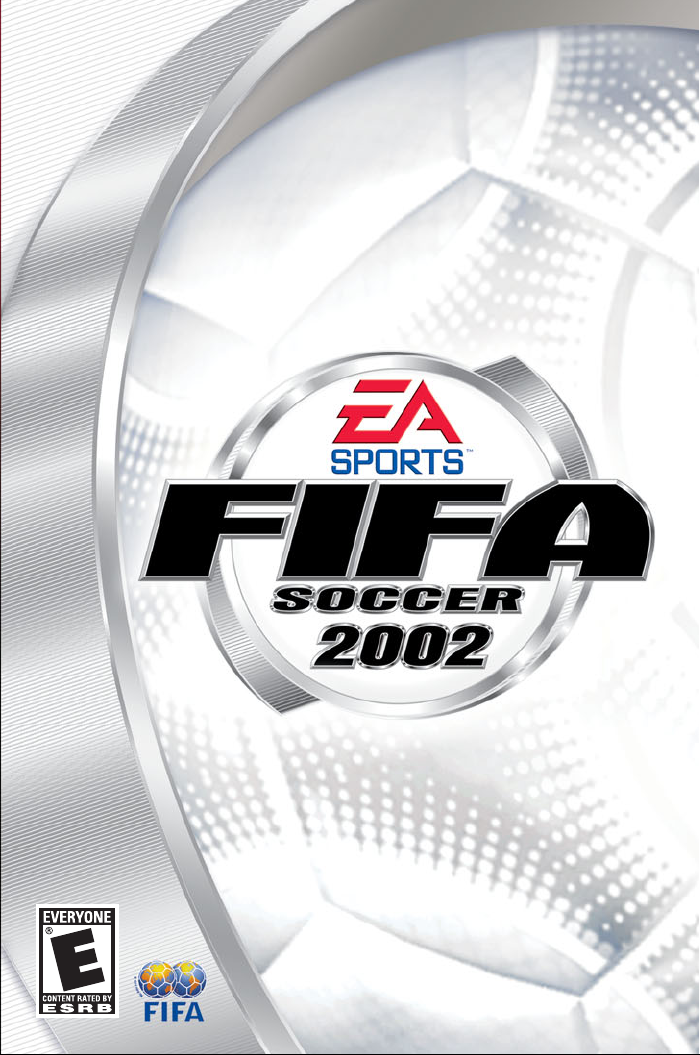
Page 2
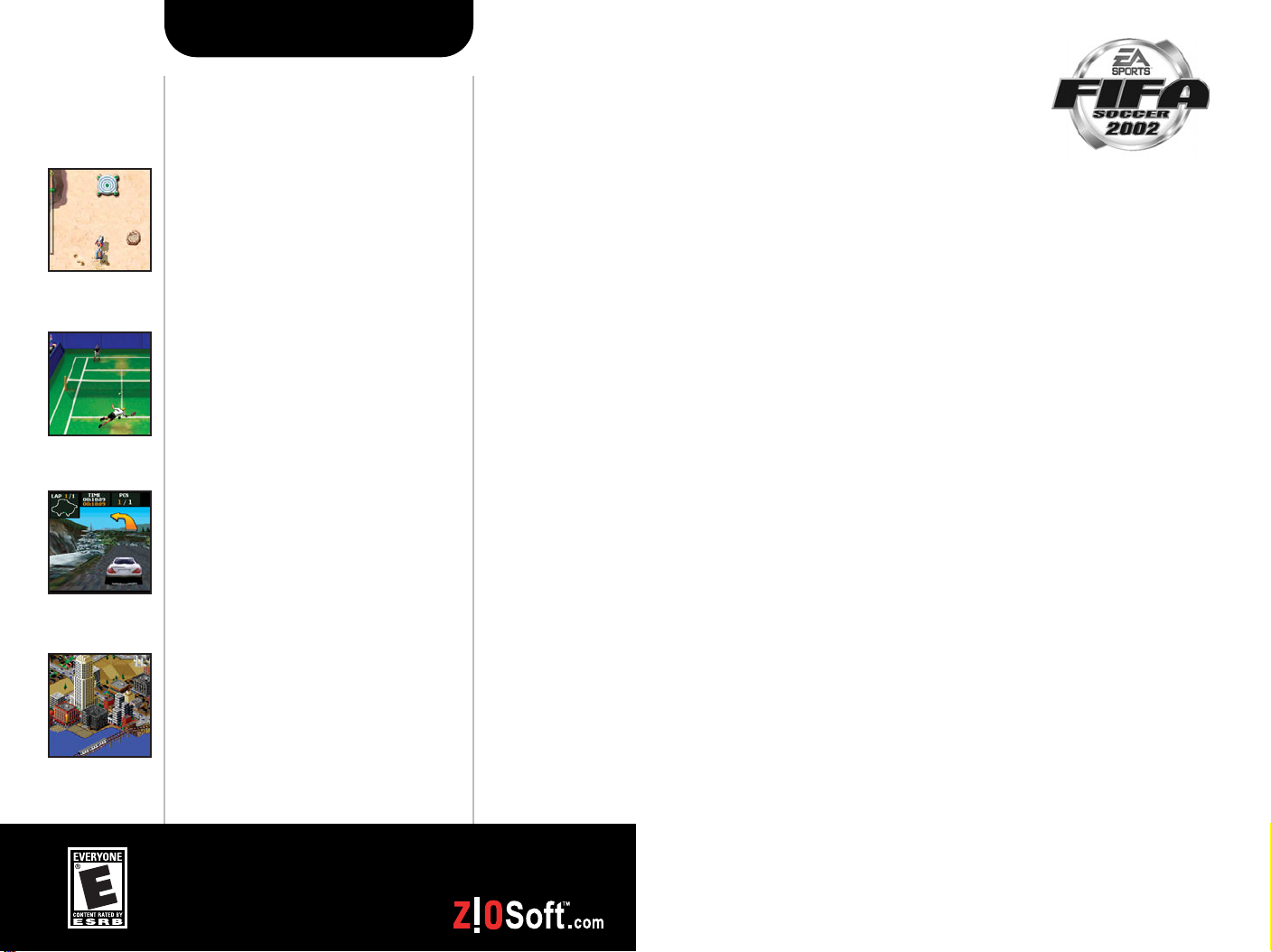
Products by ZIO
Screenshot Game Description Platform
CONTENTS
Expresso Run™
As a Java Jockey in the 23rd century, it
is your job to assist the colonists of distant
planets by delivering fresh coffee to their
outposts. Rated E (Everyone) by the ESRB.
Available Now!
Tennis Addict™
An intuitive interface and realistic ball
physics make Tennis Addict easy to play,
even for beginners. Compare your scores
with other players on the Internet.
Rated E (Everyone) by the ESRB.
Available Now!
Need for Speed™
High Stakes
Push yourself to the limit and beyond!
Customize your dream car and compete
for the ultimate trophy: Your opponent’s
pink slip. Rated E (Everyone) by the ESRB.
Coming Soon
SimCity 2000™
Be the ruler of a sophisticated real-time
City simulation. Create your dream city
from the ground up or become the master
of existing cities.
Rated E (Everyone) by the ESRB.
Available Now!
Pocket PC
Palm OS
Pocket PC
Palm OS
Pocket PC
Pocket PC
®
1. INTRODUCTION
2. STARTING THE GAME
3. MAIN MENU
. . . . . . . . . . . . . . . . . . . . . . . .2
. . . . . . . . . . . . . . . . . .2
. . . . . . . . . . . . . . . . . . . . . . . . . .2
3.1 Continue FIFA World Cup™ Qualifier . . . . . . . . . . . . .3
3.2 Single Game . . . . . . . . . . . . . . . . . . . . . . . . . . .3
3.3 Practice Match . . . . . . . . . . . . . . . . . . . . . . . . . .4
3.4 FIFA World Cup™ Qualifier . . . . . . . . . . . . . . . . . . .4
®
3.5 Options Screen . . . . . . . . . . . . . . . . . . . . . . . . . .6
4. CONTROLS
. . . . . . . . . . . . . . . . . . . . . . . . . . . .7
4.1 Moving . . . . . . . . . . . . . . . . . . . . . . . . . . . . . .7
4.2 Passing the Ball . . . . . . . . . . . . . . . . . . . . . . . . .7
4.3 Kick . . . . . . . . . . . . . . . . . . . . . . . . . . . . . . . .8
4.4 Kick with Aftertouch . . . . . . . . . . . . . . . . . . . . . .8
4.5 Sliding Tackle . . . . . . . . . . . . . . . . . . . . . . . . . . .8
4.6 Active Player Selection . . . . . . . . . . . . . . . . . . . . .8
4.7 Replay . . . . . . . . . . . . . . . . . . . . . . . . . . . . . . .9
4.8 In-Game Pause Menu . . . . . . . . . . . . . . . . . . . . . .9
4.9 In-Game Option Menu . . . . . . . . . . . . . . . . . . . . .10
5. PLAYING THE GAME
. . . . . . . . . . . . . . . . . . .11
5.1 Attacking . . . . . . . . . . . . . . . . . . . . . . . . . . . .11
5.2 Defending . . . . . . . . . . . . . . . . . . . . . . . . . . . .11
5.3 Kick Off . . . . . . . . . . . . . . . . . . . . . . . . . . . . .11
5.4 Corners . . . . . . . . . . . . . . . . . . . . . . . . . . . . .11
5.5 Free Kicks . . . . . . . . . . . . . . . . . . . . . . . . . . .11
5.6 Penalty Kicks . . . . . . . . . . . . . . . . . . . . . . . . . .12
5.7 Goalkeepers . . . . . . . . . . . . . . . . . . . . . . . . . .12
5.8 Tactics/Substitutions . . . . . . . . . . . . . . . . . . . . .12
6. HINTS AND TIPS
. . . . . . . . . . . . . . . . . . . . . .12
Get your games fast!
1) Shop participating retailers
2) Order direct (408) 778-7101
M-F 9-5 PST U.S. residents only
3) Online store www.ziosoft.com
7. CREDITS
. . . . . . . . . . . . . . . . . . . . . . . . . . . . .13
8. WARRANTY INFORMATION
& TECHNICAL SUPPORT
. . . . . . . . . . . . . . .14
Page 3
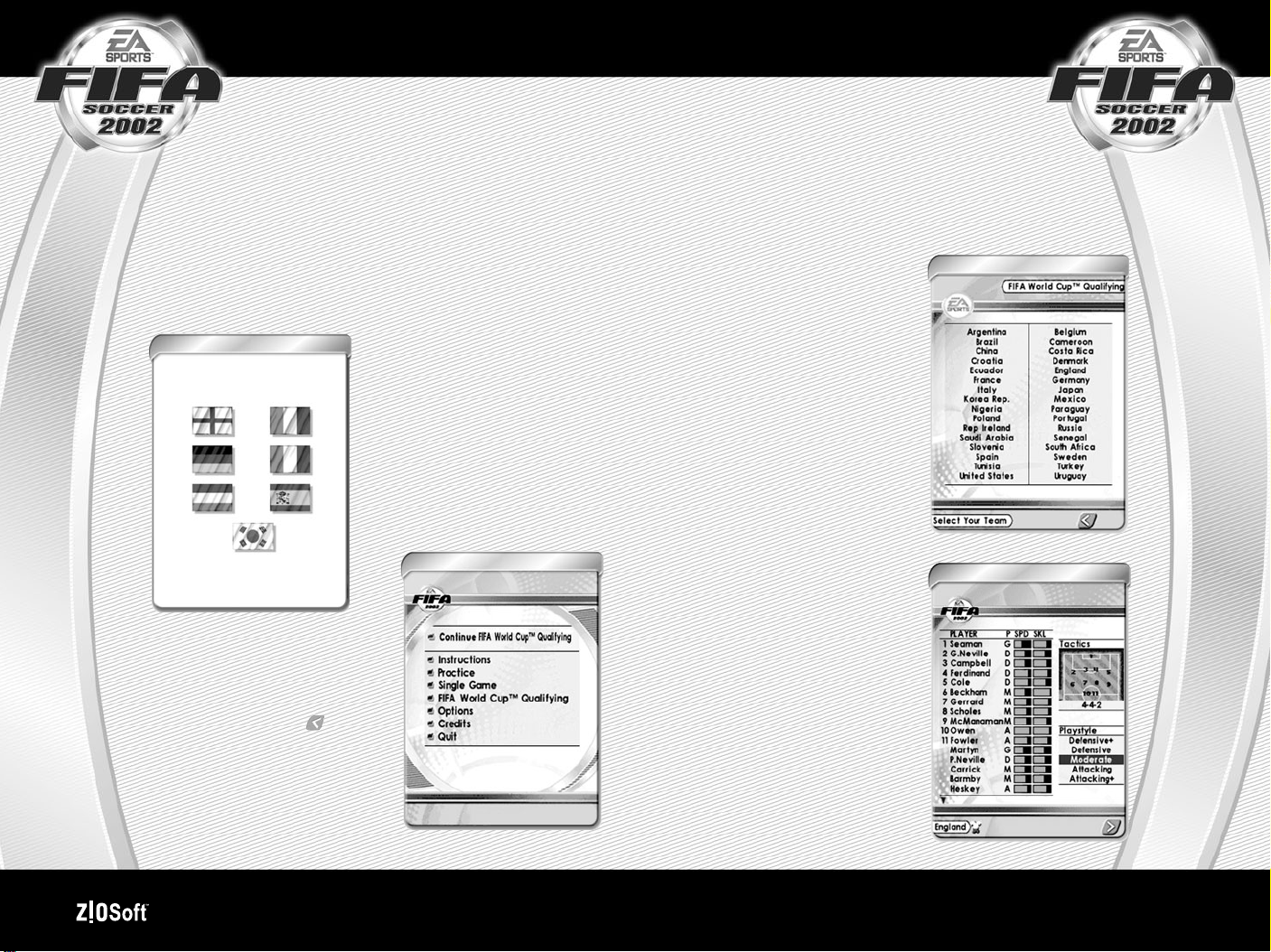
1. INTRODUCTION
Get ready to embark on the world’s most popular sport like
you’ve never seen it before. Test your skills with six
international leagues and 32 national teams.
3.1 Continue FIFA World Cup™ Qualifier
If you began a FIFAWorld Cup Qualifier previously, then the
first option on the Main Menu will be “Continue FIFAWorld Cup
Qualifier.” If you choose to start a new World Cup Qualifier at
this point, all your saved game data will be lost. See section 3.4
for more information on this feature.
2. STARTING THE GAME
Click the FIFA2002 Icon in your Start Menu. Click on the preferred
language using the Stylus.
Language Selection Menu
Main Menu
3. MAIN MENU
Click on the desired option using
the Stylus. Tapping on the button
at any stage will take you
to the previous screen.
3.2 Single Game
Select this option to play a single
game against the CPU.
Click on the name of the team you
wish to use, with the Stylus. Then
do the same to select the team you
wish to play against.
If you scroll left and right using the
pointer arrows, you will be able to
select from a variety of Club Teams
of six European countries - England,
France, Germany, Holland, Italy
and Spain.
Squad Menu: You may select your
team from 18 available players on
the Club teams and 23 players for
the National teams, each with their
own Position, Speed and Skill
ratings. You may also select your
team tactics, including formation
and style of play.
Use the Stylus to move around
the screen and select players.
To swap 2 players on your team,
use the Stylus to highlight a player’s
name, then tap on the other player’s
name you want to swap him with.
16 players are displayed on-screen.
Single Game
Squad Menu
2 Games That Go!
™
www.ziosoft.com 3
Page 4
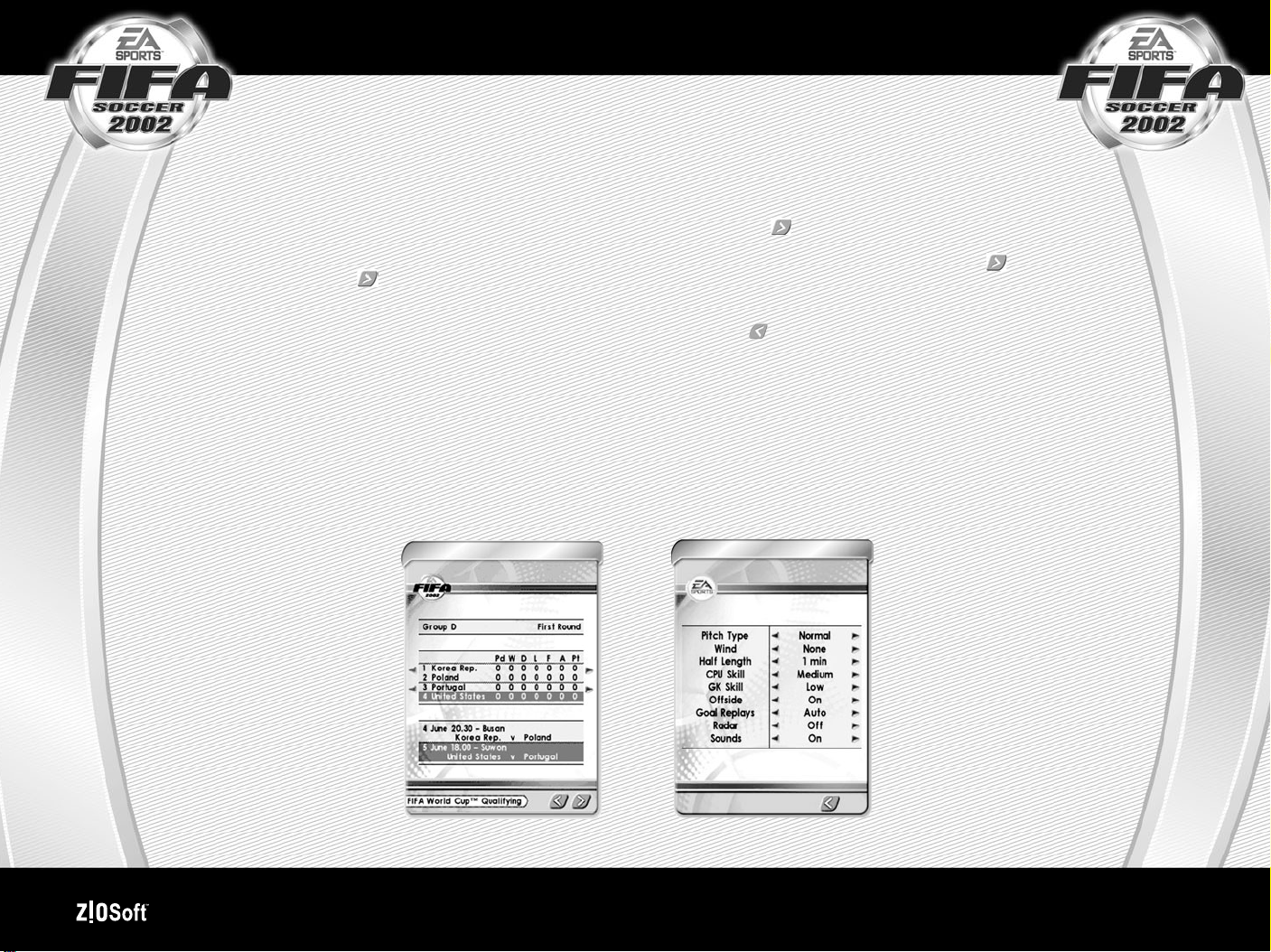
and more can be viewed by tapping the Stylus on the scroll
arrows at the bottom of the squad menu.
On the first screen, use the Stylus to select the team you
wish to take through the FIFAWorld Cup Qualifier.
To select a new team formation, use the Stylus to highlight and
cycle through the available formations in the Tactics box.
To select a new style of play, use the Stylus to highlight the style
you wish to use in the Playstyle Box.
When you are finished, tap the button to begin the game.
3.3 Practice Match
Select this option to practice passing, shooting on the goal and corner
kicks. Honing your skills in practice is a good idea before taking on the
challenges of the FIFAWorld Cup Qualifier.
Click on the name of the team you wish to use, with the Stylus.
3.4 FIFA World Cup™ Qualifier
Choosing this option will take you into the FIFAWorld Cup Qualifier.
The FIFAWorld Cup Qualifier consists
of 32 international teams, divided into 8
groups (Group Ato Group H) consisting
of 4 teams each. Each team plays every
other team in its group, with the teams
placed 1st and 2nd from each group
going through to the knockout stages.
Round 16 is the first knockout stage,
followed by Quarter-Finals, Semi-Finals
and ultimately, the FIFA World Cup
Qualifier. To progress through the
knockout stages, you must win every
match to stay in the competition.
FIFA World Cup™ Qualifier
This will advance you to the First Round of the qualifying
matches in your chosen group.
Clicking on the button icon using the Stylus will take you
through to the Match screen, which shows your opponent, the
time, date and location of the game. Tapping the button
advances you to the Team Selection Screen where Players, Tactics
and Playstyles can be modified.
Clicking the button icon with the Stylus will take you back to the
main menu. You can continue your qualifying game progress at any
time from the Front End Menu.
After the game, the results screen will be displayed. You can cycle
through the results of all the matches by clicking on the Left and Right
Scroll arrows using the Stylus.
Quitting Out of The FIFA World Cup™ Qualifying Matches: If at any
point during the match you quit out of a game, your team will automatically
lose that round 5-0. The game will then progress as normal into the next
round of the competition (if
Options
applicable). If you wish to leave the
current competition you may press
the “Exit” Button while on one of the
competition statistics screens.
4 Games That Go!
™
www.ziosoft.com 5
Page 5

3.5 Options Screen
Use the Stylus to highlight the option you wish to change, and
cycle through the available options by clicking on the arrows for
that option. Then click the button with the Stylus to return to
the main menu.
Pitch Type: Normal, Hard, Wet, Soggy and Random.
Each pitch type has its own bounce and
roll characteristics.
Wind Type: None, Light and Strong. This affects the way
the ball moves when in the air.
Half Length: 1, 2, 4 or 8 minutes.
4. CONTROLS
Other controls may also have functions besides those
described. The Base set of keys is explained below:
4.1 Moving
Use the Stylus to position where you want the active player to
run. The active player is denoted by the circle on the pitch around
him. The active player will run towards the Stylus location when it is
touching the screen.
Note: Try not to remove the Stylus from the Screen as the player will
pass the ball towards the Stylus’s new position on the Screen, rather
than dribbling the ball towards it.
CPU Skill: Low, Medium, High and Super. This alters the
GK Skill: Low, Medium, High and Super. This alters the
Offside: On or Off. This turns the offside rule on or off.
Goal Replays: Off or Auto. Automatic replay after a goal.
Radar: On or Off. Provides an overhead view of the
Sounds: On or Off. This affects both in-game sound
6 Games That Go!
skill level of the CPU opposition.
general skill level of goalkeepers.
field and player locations.
effects and background music.
™
Pass Method #1
There are two ways to PASS:
1) Use the Stylus to tap on the
player that you wish to pass to
(see screenshot to left), OR
2) Press any one of the buttons
shown below and the player will
pass in the direction that he is
currently facing.
*
*All supported PDAs except for iPAQ®have this rotating wheel on the upper left side of the device.
4.2 Passing the Ball
www.ziosoft.com 7
Page 6

4.3 Kick
Press any one of the buttons shown below and the player will
KICK in the direction he is facing. The longer the button is
depressed, the harder the kick and the higher the trajectory of
the ball.
During Game Play
Click on the scoreboard to bring
up an in-game Pause menu.
*
*All supported PDAs except for iPAQ®have this rotating wheel on the upper left side of the device.
4.4 Kick with Aftertouch
To apply spin/swerve to a kicked shot, move the Stylus in the direction that
the ball should curve. This will cause the ball to curve towards the Stylus.
4.5 Sliding Tackle
Press a KICK button (see 4.3
above) when the active player is
not in possession of the ball, and
the player will perform a sliding
tackle in the direction that he is
facing. Sliding tackles increase the
chances of a foul.
4.6 Active Player Selection
To select a different player to
chase the ball, tap the Stylus on
the player you wish to control. An
automatic player selection
feature will determine if this
selection is sensible and in
some cases it may revert to a
player closer to the ball.
Kick/Shoot with After touch
Click on “R” to show an
instant replay.
4.7 Replay
Click on “R” or press the calendar
button to show a replay of the last
few seconds of action. Slow down
the replay by pressing the CONTACTS
button of your handheld device
while viewing the replay.
In-Game Pause Menu
4.8 In-Game Pause Menu
Click the SCOREBOARD or press
the CONTACTS button to bring up
the in-game pause menu where you
can change certain options.
Here you can change your
formation Tactics, Substitute
player(s), Quit, or Continue your
game in progress. You can also
alter other Options. See section
4.9 for more details of the
In-Game Options.
8 Games That Go!
™
www.ziosoft.com 9
Page 7

In-Game Option Menu
4.9 In-Game Option Menu
In the OPTION MENU, the player can change the following:
Offside: On or Off. This turns the offside rule on or off.
5. PLAYING THE GAME
5.1 Attacking
When the player you are controlling has the ball, the Stylus is
used to determine the direction the player dribbles. Press the
PASS button to pass the ball in the direction your player is facing.
Press the KICK button to kick the ball in the direction your player
is facing. Hold the KICK button down after a kick to give the ball
more ‘air’, and use the Stylus movement to apply swerve and
aftertouch to the ball.
5.2 Defending
When you do not have the ball, you control the nearest player on your
team to the ball.
When the ball is on the ground, press the KICK button to make your
player attempt a sliding tackle. You may also attempt to tackle the
opposing player by simply taking the ball off them.
When the ball is in the air, press the KICK button to make your player
jump and attempt to head the ball.
Goal Replays: Off or Auto. Automatic replay after a goal.
Radar: On or Off. Provides an overhead view of the field and
player locations.
Sounds: On or Off. This affects both in-game sound effects and
background music.
10 Games That Go!
5.3 Kick Off
Press the KICK or PASS button to take the kick off.
5.4 Corners
Press the KICK button and use the Stylus to direct the ball into the
goal box.
5.5 Free Kicks
Press the KICK button to kick the ball in the direction of play. When
within the shooting area, press the KICK button to shoot.
™
www.ziosoft.com 11
Page 8

5.6 Penalty Kicks
To take a penalty kick, you must kick the ball when the
Directional Indicator is at a suitable point. If you use the KICK
button, you can add curve to the ball’s trajectory using the
Stylus. The longer the KICK button is held down, the higher and
harder the ball will be kicked.
Alternatively, you can use the Stylus or the PASS button to guide
the ball into the goalmouth, but you will have no opportunity to
correct its trajectory once it has been kicked.
5.7 Goalkeepers
Goalkeepers are computer controlled, except when the ball is in their
possession where you may press the KICK button to kick the ball or the
PASS button to pass the ball. After kicking the ball, hold down the KICK
button to give your kick more height, and use the Stylus to add direction
or swerve to the kick.
5.8 Tactics / Substitutions
Click on the SCOREBOARD to bring up the In-Game Pause Option
menu. Choose the Tactics/Subs option to change the tactics formation
or substitute a player(s) using your Stylus or Control Pad. Click the
to return back to the In-Game Pause Option menu.
7. CREDITS
Exient Ltd
Production
David Hawkins & Charles Chapman
Coding
Charles Chapman, Archibald Campbell
Graphics
Jeremy Smith & Marcus Heinel
Music & SFX
Charles Chapman
Data
Andy Gore
QA
Sophie Blakemore
ZIO Interactive and ZIOSoft
QA Engineer
MJ Gravina
6. HINTS & TIPS
1) When selecting your Team and Tactics, ensure that your players’
positions fit with the formation you have selected. For example. if you
have selected 3-5-2, then you should select 1 Goalkeeper, 3 Defenders,
5 Midfielders and 2 Attackers.
2) Vary your playing strategy. Don’t just kick the ball up the pitch and
chase after it; try to use the wings and get crosses into the box.
3) Move the ball around quickly using the KICK button, rather than the
PASS button, which should only be used for short direct passes. If the
PASS button is used to pass when there is no player to receive it, the ball
will get kicked forward in that direction.
12 Games That Go!
Graphic Design
Allan Verret and Leah Farley
Copy Editing
Jay Miller, Leah Farley, MJ Gravina, Allan Verret
Business Development
Don Choi
Senior Management R&D
Sungmin Yoon
Marketing Manager
Shannen Choi
™
www.ziosoft.com 13
Page 9

8. WARRANTY INFO &
TECHNICAL SUPPORT
ZIOSoft Limited Warranty
ZIOSoft, Inc. (ZIO) warrants to the original purchaser that this
product is free from defects in materials and workmanship for a
period of 90 days from the date of purchase. ZIOSoft is not liable for
any losses or damages of any kind resulting from the use of this
product. If the product is found to be defective within the 90-day
warranty period, ZIOSoft agrees to repair or replace the product at its
option, free of charge.
This warranty shall not be applicable and shall be void if the defect in the
product is found to be as a result of abuse, unreasonable use,
mistreatment or neglect.
through misuse or accident, this 90-day warranty is
rendered void and you will need to follow the instructions for
returns after the 90-day warranty period.
We recommend sending your product to us using a traceable
delivery method. ZIOSoft is not responsible for software not in
its possession.
*Returns are for repair and replacement only. This service will be
performed based on the ZIOSoft Limited Warranty and Limitations
described above.
Returns* After the 90-day Warranty Period
Please return the product along with a check or money order for $5.00
made payable to ZIOSoft, a brief description of the difficulty you are
experiencing, including your name, address, and phone number to the
address below.
Limitations
This warranty is in place of all other warranties and no other
representations or claims of any nature shall be binding on or obligate
ZIOSoft. Any implied warranties applicable to this product, including
warranties of merchantability and fitness for a particular purpose, are
limited to a 90-day period described above. In no event will ZIOSoft be
liable for any special, incidental, or consequential damages resulting from
possession, use, or malfunction of this ZIOSoft software.
Some states do not allow limitation as to how long an implied warranty
lasts and/or exclusions or limitations of incidental or consequential
damages so the above limitations and/or exclusions of liability may not
apply to you. This warranty gives you specific rights, and you may also
have other rights that vary from state to state.
Returns* Within the 90-day Warranty Period
Please return the product along with a copy of the original sales
receipt, showing the date of purchase, a brief description of the
difficulty you are experiencing, including your name, address, and
phone number to the address below. If the product was damaged
14 Games That Go!
We recommend sending your product to us using a traceable delivery
method. ZIOSoft is not responsible for software not in its possession.
*Returns are for repair and replacement only. This service will be
performed based on the ZIOSoft Limited Warranty and Limitations
described above.
ZIOSoft Customer Warranty Address
ZIOSoft Customer Warranty Dept.
18625 Sutter Blvd, Ste. 200
Morgan Hill, CA 95037
Tech Support
For tech support, please e-mail us at:
support@ziosoft.com
or call (408) 778-6500.
™
www.ziosoft.com 15
Page 10

Legal
ZIOSoft, Inc. reserves the right to make improvements to the
product described in this manual at any time and without notice.
No part of this manual or the described software may be copied,
reproduced, translated, or reduced to any electronic medium or
machine-readable form without the prior written consent of
ZIOSoft, Inc., 18625 Sutter Blvd., Suite 200, Morgan Hill, CA
95037.
FIFASoccer 2002 Software © 2002 Electronic Arts Inc. Electronic
Arts, SimCity, SimCity 2000, Need for Speed, EA GAMES, and the EA
GAMES logo, EA SPORTS and the EASPORTS logo are trademarks
or registered trademarks of Electronic Arts Inc. in the U.S. and/or other
countries. All rights reserved. EASPORTS ™ and EA GAMES™ are
Electronic Arts ™ brands. Official FIFA Licensed Product. FIFA logo ©
1977 FIFATM. Manufactured under license by Electronic Arts Inc. Player
names and likenesses used under license from The International
Federation of Professional Footballers “(FIFPro)”, national teams, clubs,
and/or leagues. All sponsored products, company names, brand names
and logos are the property of their respective owners. Developed by
Exient Ltd. Exient is a trademark of Exient Ltd. In the U.S. and/or other
countries. All rights reserved. Expresso Run is a pending trademark of
FloodGate Entertainment, LLC. All rights reserved. Tennis Addict is a
trademark of Hexacto Inc. in the U.S. and/or other countries. All rights
reserved. ZIOSoft and the ZIOSoft logo are trademarks of ZIOSoft, Inc. in
the U.S. and/or other countries. All rights reserved. All other trademarks or
registered trademarks are the property of their respective owners. All
products are licensed by ZIO Interactive, Inc and published by ZIOSoft, Inc.
NOTES
16 Games That Go!
™
www.ziosoft.com 17
Page 11

Need for Speed™ Software © 2002 Electronic Arts Inc. Electronic Arts, Need for Speed, EA GAMES and the EA
GAMES logo are trademarks or registered trademarks of Electronic Arts Inc. in the U.S. and/or other countries. All
rights reserved. EA GAMES™ is an Electronic Arts™ brand. The BMW logo, wordmark and model designations are
trademarks of BMW AG and are used under license. Ferrari, Ferrari F50, Ferrari 550 Maranello, all associated logos,
and the Ferrari F50 and Ferrari 550 Maranello distinctive designs are trademarks of Ferrari S.p.A. General Motors
Trademarks are used under license to Electronic Arts Inc. The word “Jaguar”, the leaping cat device and the
characters “XKR” are trademarks of JAGUAR CARS LTD, ENGLAND and are used under license. The trademarks
Lamborghini, Diablo SV and all associated logos are used under license of Lamborghini ArtiMarca S.p.A., Italy.
McLaren, McLaren F1, McLaren F1 GTR are trademarks of McLaren Cars Ltd. “Mercedes”, “Mercedes Benz”, “CLK”
and “SLK” are trademarks of DaimlerChrysler. Licensed from Dr. Ing h.c.F. Porsche AG under certain Patents.
Porsche and 911 are registered trademarks of Dr. Ing. h.c.F. Porsche AG. ZIOSoft and the ZIOSoft logo are
trademarks of ZIOSoft, Inc. in the U.S. and/or other countries. All rights reserved. Licensed by ZIO Interactive, Inc.
Published by ZIOSoft, Inc. All other trademarks or registered trademarks are the property of their respective owners.
