Page 1
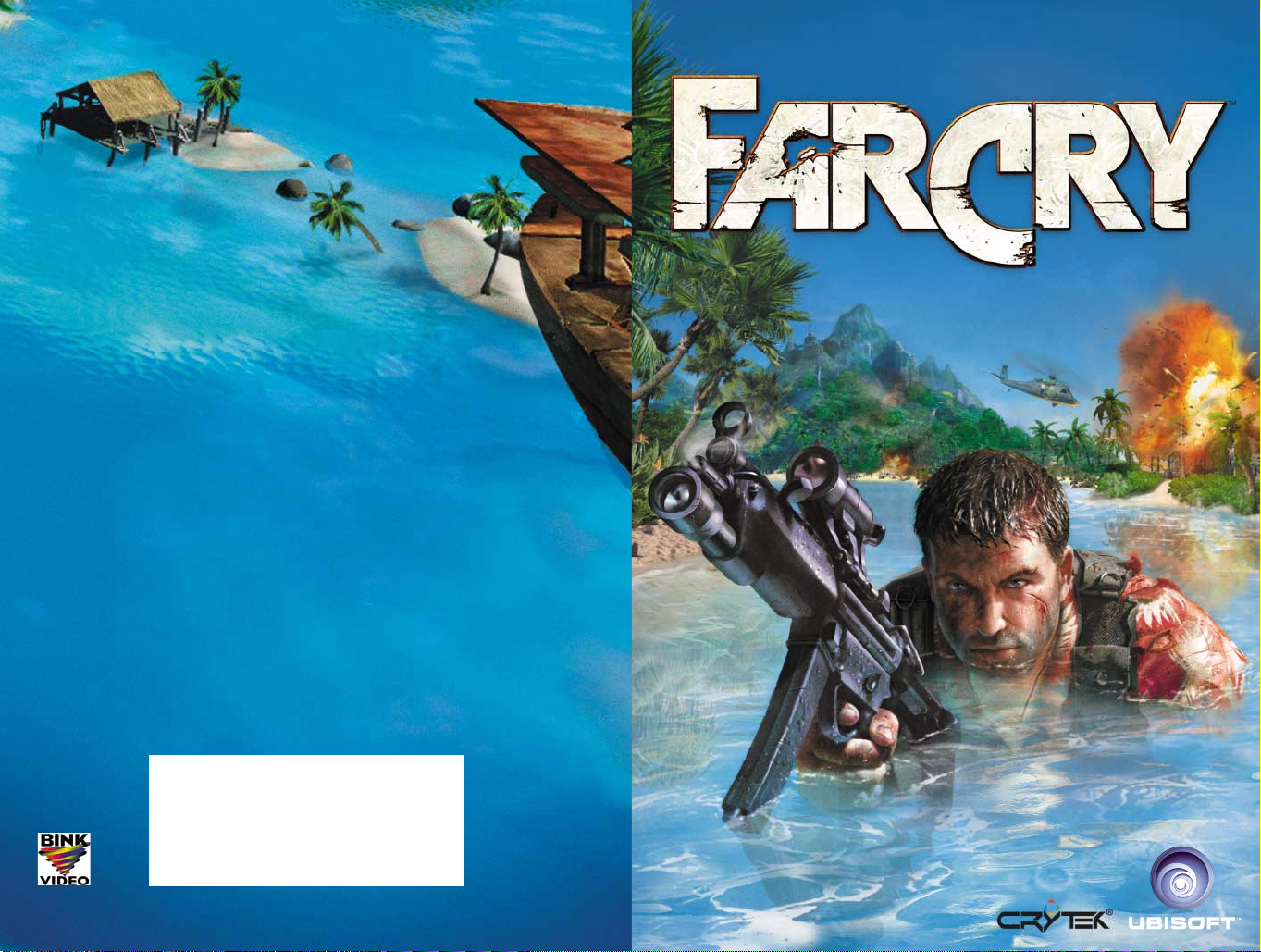
0814005 & 2202570
Published by Ubi Soft Entertainment. Far Cry, Ubisoft and the Ubisoft logo are trademarks of Ubi Soft Entertainment in the US and/or other countries.
© 2004 Crytek. All Rights Reserved. Uses Bink Video. Copyright © 1997-2004 by RAD Game Tools, Inc.
All other trademarks are the property of their respectives owners.
Page 2
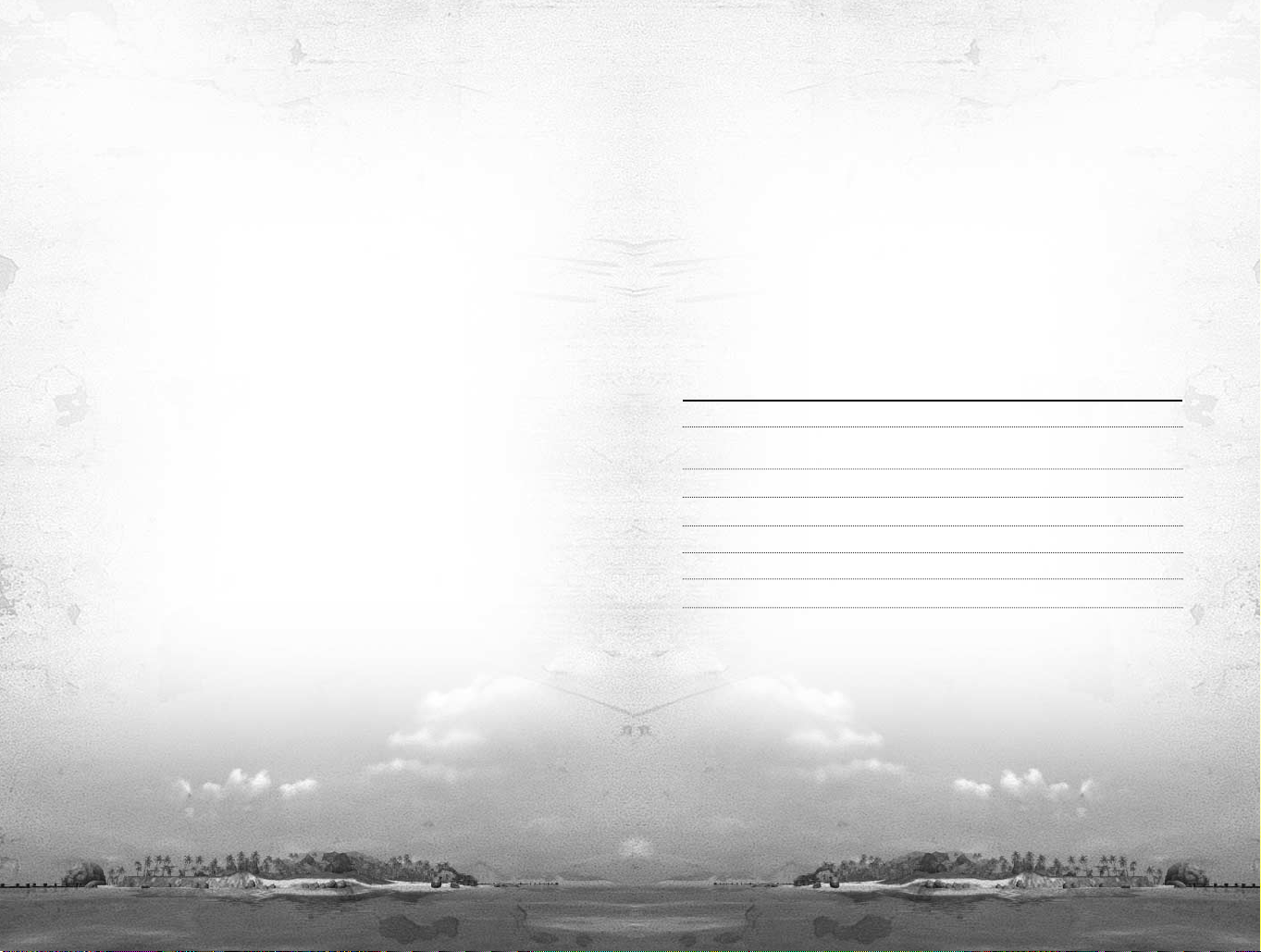
WARNING: READ BEFORE PLAYING
A very small percentage of individuals may experience epileptic seizures when exposed to certain light patterns
or flashing lights. Exposure to certain patterns or backgrounds on a computer screen, or while playing video
games, may induce an epileptic seizure in these individuals. Certain conditions may induce previously
undetected epileptic symptoms even in persons who have no history of prior seizures or epilepsy.
If you, or anyone in your family, have an epileptic condition, consult your physician prior to playing.
If you experience any of the following symptoms while playing a video or computer game - dizziness, altered
vision, eye or muscle twitches, loss of awareness, disorientation, any involuntary movement, or convulsions IMMEDIATELY discontinue use and consult your physician before resuming play.
CONTENTS
Introduction
Stranded in Paradise . . . . . . . . . . . . . . . . . . . . . . . . .3
System Requirements . . . . . . . . . . . . . . . . . . . . . . . .3
Installing and Running Far Cry™ . . . . . . . . . . . . . . . .3
Game Setup
Campaign (Single Player) . . . . . . . . . . . . . . . . . . . . .4
Multiplayer . . . . . . . . . . . . . . . . . . . . . . . . . . . . . . . .4
Options . . . . . . . . . . . . . . . . . . . . . . . . . . . . . . . . . . .5
Profiles . . . . . . . . . . . . . . . . . . . . . . . . . . . . . . . . . . .6
Demo Loop . . . . . . . . . . . . . . . . . . . . . . . . . . . . . . . .6
Music Test . . . . . . . . . . . . . . . . . . . . . . . . . . . . . . . . .6
Credits . . . . . . . . . . . . . . . . . . . . . . . . . . . . . . . . . . .6
Playing Far Cry
Main Characters . . . . . . . . . . . . . . . . . . . . . . . . . . . .7
Game World Features . . . . . . . . . . . . . . . . . . . . . . . .8
HUD (Heads Up Display) . . . . . . . . . . . . . . . . . . . . . .12
Multiplayer . . . . . . . . . . . . . . . . . . . . . . . . . . . . . . . .12
Default Controls
Keys . . . . . . . . . . . . . . . . . . . . . . . . . . . . . . . . . . . . .14
INTRODUCTION
Far Cry™ is a tactical, first-person perspective action game set in a tropical paradise. Throughout play
you will be informed of the story and objectives by occasional video sequences and prompts on the
heads up display (HUD) .
Stranded in Paradise…
Jack Carver has left his mysterious and bitter past behind and dropped out of society to run a boatcharter business in the South Pacific. He is hired by Valerie Constantine to take her secretly to an
uncharted island in Micronesia. After Val is safely delivered to the island, Jack's boat is suddenly
attacked by mercenaries. Jack manages to escape but is stranded thousands of miles from home. With
his only friend lost somewhere in the depths of the jungle he must now find his way back to
civilisation.
System Requirements
COMPONENT MINIMUM RECOMMENDED HIGH
Operating System Windows 98 SE Windows 2000 Windows XP
Processor Pentium 3 1000 Mhz / Pentium 4 2000 Mhz / Pentium 4 3000 Mhz /
Memory (RAM) 256 MB 512 MB 1024 MB
HDD Space 4 GB 4 GB 4 GB
Graphics Card GeForce 2 64MB / ATI 8500 GeForce 4 128 MB / ATI 9500 Radeon 9800 Pro / GeForce FX 5950
DVD Drive 4x DVD or 16x CD-ROM 8x DVD or 32x CD-ROM 16x DVD
PCI Soundcard DirectX9 Compatible DirectX9 Compatible DirectX9 Compatible
Internet / LAN 64 Kbps upstream to play / 64 Kbps upstream to play / 64 Kbps upstream to play /
connection 512 Kbps upstream 512 Kbps upstream 512 Kbps upstream
(for online play) to host 8 players to host 8 players to host 8 players
* This model number indicates relative software performance among AMD processors AMD, the AMD Arrow logo, AMD Athlon, and
combinations thereof are trademarks of Advanced Micro Devices, Inc.
Installing and Running Far Cry
1. Insert the Far Cry CD or DVD and the setup should begin automatically. If not, use Windows
Explorer to locate your CD or DVD drive and run the file labeled setup. exe in the root folder of the
Far Cry CD or DVD.
2. The installation wizard will guide you through the setup process.
3. To start the game, click start>programs>Ubisoft>Farcry>Play Farcry
AMD Athlon™ 1.0 GHz AMD Athlon XP 2000+*
AMD Athlon 64 3000+* / AMD Athlon 64 FX-51
®
2
3
Page 3
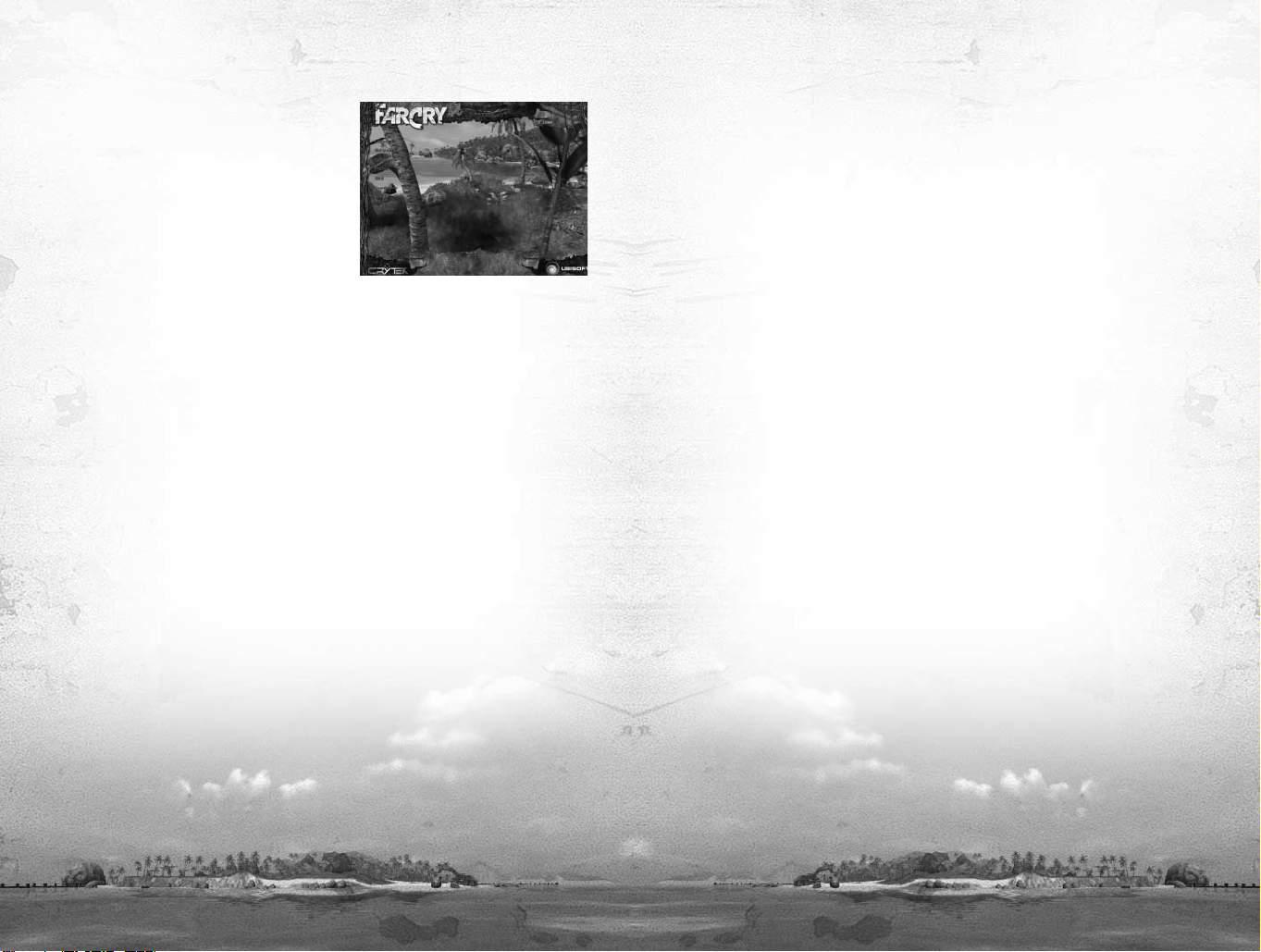
GAME SETUP
This is the screen you will see when Far Cry has loaded.
Campaign (Single Player)
On the Campaign screen, press Start to start a new
game, or press Load Check Point and select both a level
and a check point to load a previously saved game.
The list of available maps and check points depends on
your progress through the campaign.
Multiplayer
Click Multiplayer to create or join a multiplayer game. The Multiplayer window shows active servers,
including the following information.
Multiplayer Information
• Name: The name of the server hosting the multiplayer game.
• Map: The map being played on that server.
• Players: The number of players already in the game/ the total number of players allowed.
• Mod: The play mode of the current game.
• Ping: The ping time (milliseconds) to the listed server from your machine.
Select a game and click Join, or you may prefer to create a server. Click the Refresh button to search
for new servers.
Create Server Options
• Team Damage: Allow players on the same team to do damage to each other (friendly fire).
• Min Players: Set the minimum number of active players before the game can start (min is 0).
• Max Players: Set the maximum number of active players allowed in the game (max is 32).
• Game Type: Choose a game mode from the drop-down menu . These modes are discussed in more
detail in the Playing Far Cry > Multiplayer section.
• Server Name: Set the name that will identify the game to other players.
• Password: Type a password here to password protect the server.
• Select Map: Select a map on which to play the game.
• Load/ Save: Store server settings in named profiles.
• Respawn Time: Set the delay between dying and respawning (when Respawn Cycle is on) .
• Time Limit: Set the time before the end of the round.
• Ubi. com™: Toggle the Internet- ready server (use this to host Internet games) .
• Launch: Start the server using your settings.
Options
Click Options to personalize player settings and controls.
Game Options
Choose a model from the drop-down list and type a name into the provided box.
Control Settings
Click Control Settings to list all controls and current bindings. All of the available actions are listed on
the left of the screen. To change a control, double-click the table entry for the control and, when
prompted, press the new key for the selected control. See the Default Key Controls section for a full list
of controls and default bindings.
Video Settings
Changing default video settings may improve the performance of the game at the cost of visual
appeal. By default, all settings are set to match the capabilities of the recommended machine specs.
The first time you start the game, the Options menu will automatically open to ensure that you
configure the game properly. Click Video in the Options menu to access these options.
Video Options
• Renderer: Select Direct3D
• Resolution: Choose from a list of all available resolutions.
• Anti Aliasing: Turn full screen anti-aliasing on or off (different quality settings are possible).
• Brightness, Contrast, and Gamma Sliders: Adjust your display device properties (Monitor/ TFT/ TV).
• Full Screen: Check this to play in full screen mode.
• Vertical Synch: Check this to synch display rate to monitor's refresh rate.
• Render Mode: Select one of the supported render styles (Normal, Cold, Paradise, and Cartoon).
Video Options: Advanced
• Auto Detect: Set the video options to match your machine’s individual capabilities.
• Very High: See all eye candy at the cost of performance.
Recommended for top of the range machines only.
• High: Set the video options to match high-spec configurations.
• Medium: Set the video options to match medium-spec configurations.
• Low: Set the lowest video quality for best performance, especially on low-spec machines.
• Texture Quality: Set the texture quality (texture, light maps, bump maps, detail maps) to low,
medium, high or very high.
• Texture Filter Quality: Set the texture filtering quality (bilinear, trilinear, anisotropic) to low,
medium, high or very high.
• Particle Count: Set the number of particles allowed on screen to low, medium, high or very high
(the higher the count, the more realistic the particle effects are).
®
9/ OpenGL.
4
5
Page 4
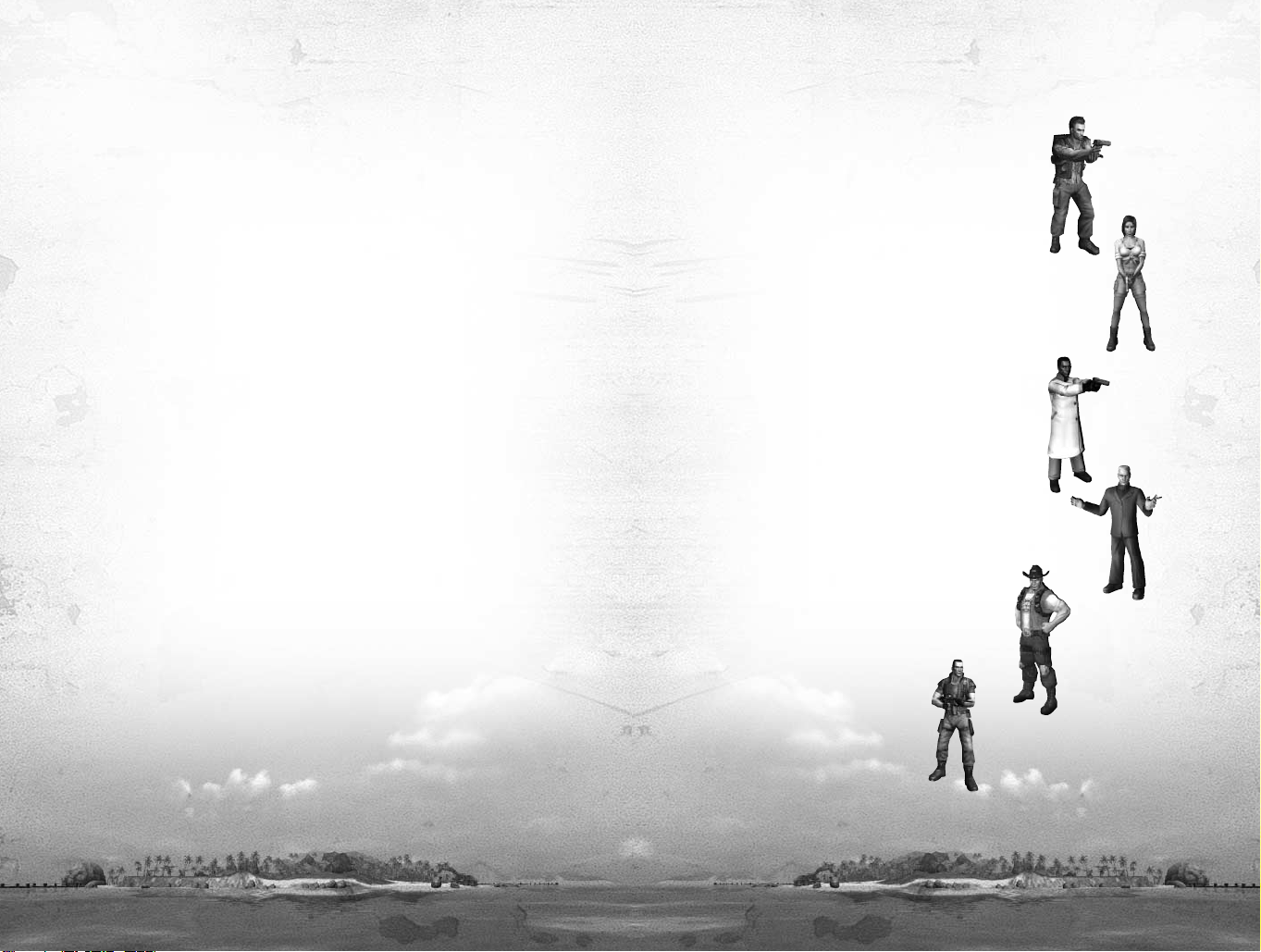
• Special Effects Quality: Set the quality of various special effects to low, medium, high or very high
(this must be set to at least medium to enable Render Mode selection in the Video Options menu).
• Environment Quality: Set the quality of the environment (fog, decals, mirrors and reflections, object
detail) to low, medium, high or very high.
• Shadow Quality: Set the quality of dynamic shadows in the game to low, medium, high or very high
(turns on stencil shadow and shadow maps).
• Water Quality: Set the quality of the water to low, medium, high or very high (turns on reflections,
refractions and their update factors).
• Lighting Quality: Set the quality of the lighting (bump-mapping quality, quality of character lighting,
and quality of light maps)
Sound Options
• Sound FX Volume: Adjust the volume of sound effects and voices in the game.
• Music Volume: Adjust the volume of the dynamic background music in the game.
• Speaker Setup: Set up various speaker configurations (Monaureal, Stereo, Headphones,
Quadrophonic, Surround, Dolby
• Doppler Effect: Same as in table.
• Hardware Mixing: Check this to turn on the mixing of sounds in hardware.
• Enable EAX: Check this to enable EAX™ effects (needs hardware mixing).
• Enable Music: Check this to turn in- game music on or off.
• Music Quality: Set the quality of music played in the game to low, medium, high, or auto detect to
automatically adjust the music quality to your machine speed.
Profiles
Click Profile to manage your profiles. Select the profile you’d like to play with or create a new one.
Demo Loop
Click this button to run a continuously looped demo of Far Cry.
®
5. 1).
PLAYING FAR CRY
Main Characters
Jack Carver
A charter boat captain in the South Pacific, Jack has been hired to take
Val to an uncharted island in Micronesia, ostensibly to take pictures of
the little known Japanese WWII ruins there.
Valerie Constantine
An American photo-journalist working for Exotic Travel magazine, Val
seems a bit too professional for your run-of-the-mill freelance
photographer.
Harlan Doyle
Harlan is Jack’s main contact on the island once the mystery begins. He
seems to know a lot about what is going on, but is not too eager to
reveal his true identity.
Krieger
Formerly a World Health Organization scientist, he disappeared some
five years ago under mysterious circumstances surrounding his
controversial genetics research.
Col. Richard Crow
A soldier of fortune of unknown origin, he heads the mercenary
force that protects Dr. Krieger’s island installation.
Music Test
Use this function to select and hear the different themes and moods that will play in the game.
Credits
Use this function to view the credits.
6
Mercenaries
Hired goons. Scum of the earth. Trained killers.
They aren’t paid to ask questions.
7
Page 5

Game World Features
Weapons
Vehicles
Inflatable Boat: Quiet, sturdy, and easy to operate, it is perfect for moving through
the water quickly and quietly.
Buggy: Light, fast, and hard to break, the buggy is good for crossing almost any kind
of terrain.
4WD Vehicle: Heavier, stronger, and more powerful than the buggy, the 4WD
vehicle is designed for getting a lot of people somewhere quickly and safely.
Patrol Boat: Fast, sturdy, and armed, this boat is useful for getting across contested
water in a hurry.
Utility Truck:This all purpose vehicle is used for moving cargo on the islands.
Forklift: Fun to drive, but certainly not combat ready. Use these for indoor transport.
Hang Glider: This light weight personal wing can be used for emergency airborne
transportation.
Cargo Chopper: This large twin rotor chopper is used for heavy cargo lifting and troop
transport. Watch out for the reinforcements it brings. (Not used by Jack)
Helicopter Gunship: This fast attack chopper is used for troop insertion and air
support. (Not used by Jack.)
Machete: Never go into the jungle without a really big knife.
Fire Mode 1: Melee Attack
Falcon 357: Massive caliber semi automatic handgun.
Fire Mode 1: Semi- Automatic
Zoom Mode: Aimed Mode
P90 SMG: Modern SMG, designed for a high rate of fire
in a light and quick-loading weapon.
Fire Mode 1: Automatic
Zoom Mode: Aimed Mode
MP5 SMG: Silenced SMG, designed for high firepower
with minimum sound and flash.
Fire Mode 1: Automatic
Fire Mode 2: Single Shot
Zoom Mode: Aimed Mode
M4 Assault Weapon: Standard assault rifle. Offers high rate
of fire and reasonable accuracy over medium ranges.
Fire Mode 1: Automatic
Fire Mode 2: Single Shot
Zoom Mode: Aimed Mode
AG36: Assault rifle with a parabolic grenade launcher. Useful
for lobbing grenades long distances over walls and obstacles,
and for engaging in long-range combat.
Fire Mode 1: Automatic
Fire Mode 2: Grenade Launcher
Zoom Mode: Scope
OICW Assault Weapon: Advanced assault rifle with
integrated scope and High Explosive munitions. A great assault
weapon for mid to long range combat in open terrain.
Fire Mode 1: Automatic
Fire Mode 2: High Explosive Munitions
Zoom Mode: Scope
8
9
Page 6

Jackhammer shotgun: Semi-automatic shotgun.
Perfect for clearing corridors or tight indoor spaces.
Fire Mode 1: Semi Automatic
Zoom Mode: Aimed Mode
Sniper Rifle: Sniper rifle with optical scope
for extremely long range combat.
Fire Mode 1: Single Fire
Zoom Mode: Scope
Machinegun: Infantry assault machine gun.
Puts a lot of metal in the air, but at the cost of accuracy.
Fire Mode 1: Automatic
Zoom Mode: Aimed Mode
Rocket Launcher: Slow and heavy weapon capable
of dealing massive damage at long range.
Fire Mode 1: Single Fire
Zoom Mode: Scope
Mounted Weapons
Mortar: Extremely long range parabolic explosive delivery
system.
Vulcan Minigun: Mounted weapon capable
of extremely high rate of fire.
Pickups Grab these to add health, ammo, armour or weapons.
Binoculars: With up to 24x zoom, a motion tracker that allows you to find and
track enemies in the jungle, and a directional mike that allows you to hear
noises from a great distance.
Hand Grenade: Use these to take out groups of enemies and blow things sky high.
Flashbang Grenade:
Creates a massive noise and flash effect that temporarily disables anyone in range.
Smoke Grenade: Smoke creates cover anywhere.
Throwable Rock: You can always throw rocks. They do no damage, but you can use
them to make noise and distract the enemy.
10
Flashlight:
The flashlight clips to clothing and has an almost endless battery life.
CryVision Goggles: These goggles allow a special CryVision viewing mode–
a hybrid of low light and thermographic imaging.
Detonation Pack: The detonation pack contains placeable explosives
with time delay explosion.
Health: Small and large medical kits restore your health.
11
Page 7

HUD (Heads Up Display)
HUD Guide – Normal HUD
• Awareness Scope: Shows you the location of all the sounds you
hear around you as a series of concentric circles. Additionally,
when you have tagged an enemy with your binoculars, you can
see them as a bright dot. The dot’s color indicates how agitated
they are – based on whether they’ve spotted you or not. You can also see all mission goals as a
glowing blue dot.
• Stealth Meter: Shows you how likely you are to be sensed by nearby enemies.
• Impact Indicator: Shows the direction from which you were hit.
• Compass: Indicates which direction you are facing.
• Health Bar: Indicates your health level.
• Stamina Bar: Indicates current stamina level of stamina. Stamina is used for sprinting and for
breathing underwater.
• Armour Bar: Shows your armour level. If it drops to zero you are more vulnerable and will begin
losing health when hit.
• Armour Indicator: Indicates the remaining ammunition for your current weapon’s two attack modes.
• Grenade Indicator: Shows the number and type of grenades you have readied. Each type of grenade
has a different icon.
Multiplayer
For more detailed multiplayer resources please visit the official Far Cry website at:
http://www
Game Modes
Far Cry has three multiplayer game modes. Each mode has different strategic requirements, which are
especially important for the class based team modes.
Multiplayer Game Modes
• FFA (Free for all): There are no teams. The player with the most kills wins.
• TDM (Team Deathmatch): Teams compete to score kills or frags. The team with the most kills wins.
• Assault: One team must lead an assault on a defensive position held by the other team.
y-thegame.com
.farcr
Joining a Team
At the Limbo screen, you can select which team to
join and also your character class (if appropriate).
You can return to the Limbo screen during play, but
you will be vulnerable to attack.
Character Classes
Character classes are used in the Assault modes only.
In these modes, players choose character class and
team allegiance in the Limbo screen before spawning
into the game.
Player Classes
Grunt: The grunt is the toughest of soldiers, with the best
of weapons. This class is ideally suited to combat.
Sniper: The sniper is at his best when hidden away from the heat of battle,
where he can use the deadly sniper rifle to support other soldiers.
Support: The support class character is very handy for building and repairing bases. He is
equipped with health packs to heal the wounded on your team, and he is capable of
destroying enemy buildings.
DEFAULT CONTROLS
L and R mean Left and Right in the case of mouse buttons or repeated keys such as Shift or Ctrl. MB
stands for Mouse Button; MW for Mouse Wheel. Other keys are named by their label on a standard
QWERTY keyboard. Default 2 is an alternative setting and is not necessarily bound.
Some features may not be implemented at the time of this manual’s release (or ever). These controls
are not included in the manual.
Key bindings can be changed from the Far Cry menu by choosing Options> Controls.
12
13
Page 8

Keys
Movement Controls
Control
Binding One Binding Two
Function
Forward w Num 5 Walk, run, swim, or drive forward or backward.
Backward s Num 2
Run left a Num 4 Run to either side while maintaining forward orientation
Run right d Num 6 (also called “strafe”).
Run/walk Z Hold this down to run or walk. You will walk if Always Run
is on off, or run if Always Run is off on.
Jump Space Num Enter Jump, swim up, or climb ladders.
Crouch/duck LCtrl Num 0 You can shoot while crouched.
Prone v Good for hiding and very good for sniping.
Lean left q Num 7 Lean either way to sneak a look at enemies while
Lean right e Num 9 Providing a small target.
Sprint LShift Enables a short burst of really fast movement. Watch your
stamina bar, or you may die from overexertion!
Weapon Controls
Control
Binding One Binding Two Function
Attack LMB Fire weapon, attack with melee weapon, or throw
projectile weapon.
Attack toggle x Num Lock Toggle the attack mode for weapons that have two
attacks.
Reload r Reload weapon.
Previous weapon MW Down PgUp Choose the weapon slot below the weapon you are
holding.
Next weapon MW Up PgDn Choose the next weapon slot.
Throw g Num8 Throw a rock (by default) or the selected grenade
type.
Drop weapon j Drop your current weapon.
Cycle grenades h Cycle through the available grenade types.
Quick- switch 1,2,3,4 Only four weapons can be carried. A weapon must be
dropped before another can be picked up or carried in
the empty slot.
Vision Controls
Control
Binding One Binding Two Function
Use weapon sight Right MB Press to aim your weapon.
Zoom in MW Down + Increase the magnification of the scope on the
AW50 sniper rifle and AG36 assault rifle.
Zoom out MW Up - Decrease the magnification of the scope on the
AW50 sniper rifle and AG36 assault rifle.
Binoculars B * Look through the binoculars and tag enemy
targets
Zoom in binoculars MW Down Increase the zoom of the binoculars.
Zoom out binoculars MW Up Decrease the zoom of the binoculars.
CryVision goggles T Put the thermal vision goggles on or take them
off.
Flashlight L Num/ Switch the flashlight on or off.
Vehicle Controls
Control
Binding One Binding Two Function
Enter vehicle F Num Enter The same control as the Use function. Press it
to enter a vehicle when you are close enough.
Exit vehicle F Exit a vehicle.
Change seat LShift Change seats in the vehicle.
Fire mounted weapon LMB Uses the same attack control as a handheld
weapon.
Lights L Turn vehicle lights on or off.
Miscellaneous Controls
Control
Binding One Binding Two Function
Use item F Num Enter Place a charge, build a base, get in a vehicle, etc.
View briefing Tab Review your current objectives.
Hold breath Space Helps steady the barrel of scoped weapons
when sniping.
Multiplayer Controls
Control
Binding One Binding Two Discussion
Chat all y Send message to all.
Chat team u Send message to your team.
View scoreboard Tab View the multiplayer scoreboard.
Limbo hotkey Esc Switch to Limbo screen.
14
15
Page 9

Take Far Cry to the next level!
Visit http://www.farcry-thegame.com and discover :
• New maps and mods created by the community.
• Detailed multiplayer guides to help you get the most out of the game.
• Forums to discuss all aspects of Far Cry with other gamers.
• Regular competitions challenging you to be the best.
• The latest news, information, screenshots, pc wallpaper and much, much more.
UBISOFT CONTACTS AT YOUR DISPOSAL
TECHNICAL SUPPORT
NEW: To serve you better Ubisoft is now providing full ONLINE support, to solve your gaming problems
quickly and efficiently.
Simply go to http://www
Questions" section.
By visiting our FAQ database, you can find exactly the same answers that are available to you by
calling or sending email to our support representatives. This service is free and available 24/7!
If for any reason you do not find the answer to your question, you can click on the Ask a question link
in the FAQ to send us an email, ensuring that we get all the important information on your system and
your problem so we can answer correctly the first time.
Make sure to include all information on your system, your problem, and the game you are playing.
If you do not have Internet access, our support representatives can assist you from 9:00 am until
7:00pm, Monday – Friday (excluding bank holidays) on 0905-482-0109. Calls cost 30p per minute.
Please be at your system when calling Ubisoft for support.
Australian technical support
Technical Support Info Hotline
1902 262 102
(calls are charged at $1.98 per minute including GST. Higher from public and mobile phones).
HINTS & TIPS
Looking for cheats to go up to the next level? Call one of our representatives for hints and tips on
0906 643 0200 between 9.00 am and 7.00 pm, Monday - Friday (excluding bank holidays).
Calls cost £1.50 per minute. Please ask permission from the person who pays the bill.
.ubi.com and click on support to visit the Ubisoft "Frequently Asked
16
Page 10

WARRANTY
Ubisoft offers a Technical Support service which details are indicated in the text of the manual relative to Technical Support.
When you (the “User”) contact Technical Support, please be as specific as you can be about the problem you are
experiencing and have the below details available:
- The name of the manufacturer of your computer system
- The brand and speed of the processor
- How much RAM you have
- The version number of windows you are using (if you aren’t sure, right-click on the my computer icon on your desktop and
select ‘properties’)
- The manufacturer name and model number of your video card, modem, and sound card.
Ubisoft guarantees to the original buyer of the multimedia product that the compact disc (CD) supplied with this multimedia
product shall not show any fault during a normal-use period of one hundred and eighty (180) days from the invoiced date
of purchase, or any other longer warranty time period provided by applicable legislation.
Please return any defective multimedia product by registered letter to: Technical Support together with this manual and your
registration card if you have not already sent it to us. Please state your full name and address (including postcode), as well
as the date and location of purchase. You may also exchange the multimedia product at the place of purchase.
If a disc is returned without proof of purchase or after the warranty period has expired, Ubisoft will choose either to repair
or to replace it at customer expense. This warranty is invalid if the disc has been damaged through negligence, accident or
misuse, or if it has been modified after acquisition.
The User recognises expressly that he uses the multimedia product at his own risk.
The multimedia product is provided as is, without any warranty other than what is laid down above. The User is responsible
for any costs of repairing and/or correcting the multimedia product.
To the extent of what is laid down by law, Ubisoft rejects any warranty relating to the market value of the multimedia
product, the User’s satisfaction or its capacity to perform a specific use.
The User is responsible for all risks connected with lost profit, lost data, errors and lost business or other information as a
result of owning or using the multimedia product.
As some legislations do not allow for the aforementioned warranty limitation, it is possible that it does not apply to the User.
OWNERSHIP
The User recognises that all of the rights associated with this multimedia product and its components, its manual and
packaging, as well as the rights relating to the trademark, royalties and copyrights, are the property of Ubisoft and Ubisoft’s
licensors, and are protected by French regulations or other laws, treaties and international agreements concerning
intellectual property. Documentation should not be copied, reproduced, translated or transferred, in whole or in part and in
whatever form, without prior written agreement of Ubisoft.
18
