Fujitsu ScanSnap fi-6010N iScanner Getting Started Guide
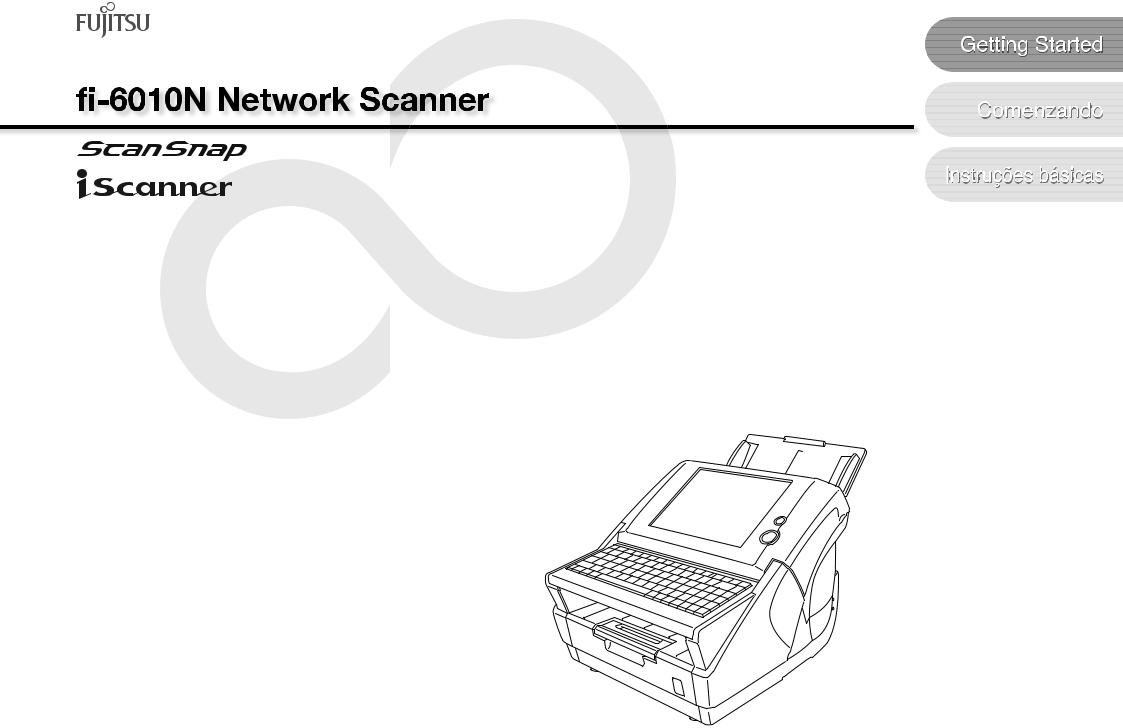
P3PC-2792-01EN

Contents |
|
|
Introduction |
................................................................................. |
iii |
■ Manuals ........................................................................................... |
iii |
|
■ Regulatory Information ................................................................. |
iii |
|
■ Note of Liability ............................................................................... |
iv |
|
■ Trademarks ....................................................................................... |
v |
|
■ Important Notes ................................................................................ |
v |
|
■ Safety Precautions ........................................................................... |
vi |
|
Chapter 1 |
Scanner Features .................................................... |
1 |
1.1 |
Scanner Features................................................................ |
1 |
1.2 |
Logging In............................................................................ |
2 |
1.3 |
From Arrival through Operation ........................................ |
2 |
1.4 |
Checking the Contents of the Scanner Package ............. |
2 |
1.5 |
Names and Functions of Parts .......................................... |
3 |
Chapter 2 Setting up the Scanner ........................................... |
4 |
|
2.1 |
Space Requirements .......................................................... |
4 |
2.2 |
Installing the Scanner......................................................... |
4 |
2.3 |
Connecting the Cables ....................................................... |
4 |
Chapter 3 Setting up for Network Use .................................... |
5 |
|
3.1 |
Logging in............................................................................ |
5 |
3.2 |
Changing the Administrator Password ............................ |
6 |
3.3 |
Setting the Scanner Name ................................................. |
6 |
3.4 |
Setting the Region/Timezone ............................................ |
7 |
3.5 |
Setting the IP Address/DHCP ............................................ |
7 |
3.6 |
Setting the Admin Network................................................ |
8 |
3.7 |
Setting the DNS Server ...................................................... |
9 |
3.8 |
Setting the WINS Server..................................................... |
9 |
3.9 |
Checking the Network Connection ................................. |
10 |
3.10 Restarting the System..................................................... |
10 |
|
Chapter 4 Installing the Admin Tool ..................................... |
11 |
|
Chapter 5 Downloading the Manual ...................................... |
13 |
|
Chapter 6 Performing a Scan Test ........................................ |
14 |
|
Appendix A Calibrating the Touch Panel................................. |
17 |
|
Appendix B Scanner Care ......................................................... |
18 |
|
Appendix C Replacing Parts ..................................................... |
20 |
|
Appendix D Network Connection Troubleshooting ................ |
22 |
|
Appendix E Troubleshooting .................................................... |
26 |
|
Copyright .................................................................................... |
|
28 |
i |
ii |
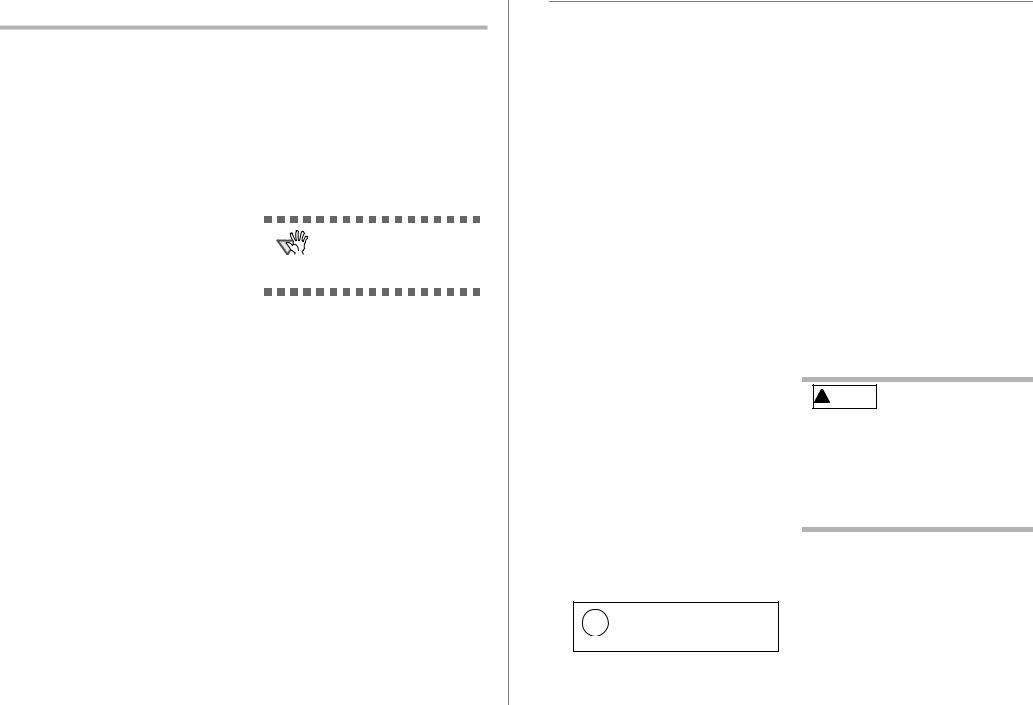
Introduction
Thank you for purchasing the fi-6010N Network Scanner.
This easy-to-operate network scanner is used to scan documents for further use.
■ Manuals
The following manuals are prepared for the scanner. Read them as needed.
Manual |
Description |
|
|
fi-6010N Net- |
Provides useful and detailed |
work Scanner |
information on setting up, |
Getting Started |
connecting, and caring for |
(This Manual) |
your scanner. |
(paper) |
Read this manual first. |
|
|
fi-6010N Net- |
Contains further information |
work Scanner |
about scanner settings, scan- |
Operator's |
ner administration, and scan- |
Guide (PDF) |
ner operations, and may be |
|
used as a general reference. |
|
To read the manual, down- |
|
load it from the scanner. For |
|
more details about how to |
|
download the manual, refer |
|
to "Chapter 5 Downloading |
|
the Manual" (page13). |
|
In this guide, it is indicated |
|
as "Operator's Guide". |
|
|
■ Regulatory Information
FCC Declaration
This equipment has been tested and found to comply with the limits for a Class B digital device, pursuant to Part 15 of the FCC Rules. These limits are designed to provide reasonable protection against harmful interference in a residential installation. This equipment generates, uses, and can radiate radio frequency energy and, if not installed and used in accordance with the instruction manual, may cause harmful interference to radio communications. However, there is no guarantee that interference will not occur in a particular installation. If this equipment does cause harmful interference to radio or television reception, which can be determined by turning the equipment off and on, the user is
encouraged to try to correct the interference by one or more of the following measures:Reorient or relocate the receiving antenna.Increase the separation between the equipment and receiver.
Connect the equipment into an outlet on a circuit different from that to which the receiver is located.
Consult your dealer or an experienced radio/TV technician.
FCC warning: Changes or modifications not expressly approved by the party responsible for compliance could void the user’s authority to operate the equipment.
The use of a shielded interface cable
ATTENTION
is required to comply with the Class B limits of Part 15 of FCC rules.
The length of the AC cable must be 2 meters (6.6 feet) or less.
Canadian DOC Regulations
This digital apparatus does not exceed the Class B limit for radio noise emissions from digital apparatus set out in the Radio interference Regulations of the Canadian Department of Communications.
This Class B digital apparatus complies with Canadian ICES-003.
Le présent appareil numérique n'émet pas de parasites radioélectriques dépassant les limites applicables aux appareils numériques de la classe B et prescrites dans le Règlement sur le brouillage radioélectrique dictées par le Ministère des Communications du Canada.
Cet appareil numérique de la classe B est conforme la norme NMB-003 du Canada.
Bescheinigung des Herstellers / Importeurs
Für den fi-6010N wird folgendes bescheinigt:
In Übereinsstimmung mit den Bestimmungen der EN45014(CE) funkentstörtMaschinenlärminformationsverordnung 3. GPSGV: Der höchste Schalldruckpegel beträgt 70 dB (A) oder weniger, gemäß EN ISO 7779.
■ Note of Liability
BEFORE USING THIS PRODUCT, PLEASE READ THIS MANUAL CAREFULLY. IF THIS PRODUCT IS NOT USED CORRECTLY, UNEXPECTED INJURY CAN OCCUR TO USERS OR BYSTANDERS.
Keep this manual in a safe place so that it can be easily referred to during use of this product.
While all efforts have been made to ensure the accuracy of all information in this manual, PFU assumes no liability to any party for any damage caused by errors or omissions or by statements of any kind in this manual, its updates or supplements, whether such errors are omissions or statements resulting from negligence, accidents, or any other cause. PFU further assumes no liability arising from the application or use of any product or system described herein; nor any liability for incidental or consequential damages arising from the use of this manual. PFU disclaims all warranties regarding the information contained herein, whether expressed, implied, or statutory.
Use in High-safety Applications
This product has been designed and manufactured on the assumption that it will be used in office, personal, domestic, regular industrial, and general-purpose applications. It has not been designed and manufactured for use in applications (simply called "high-safety applications" from here on) that directly involve danger to life and health when a high degree of safety is required, for example, in the control of nuclear reactions at nuclear power facilities, automatic flight control of aircraft, air traffic control, operation control in mass-transport systems, medical equipment for sustaining life, and missile firing control in weapons systems, and when provisionally the safety in question is not ensured. The user should use this product with adopting measures for ensuring safety in such high-safety applications. PFU LIMITED assumes no liability whatsoever for damages arising from use of this product by the user in high-safety applications, and for any claims or compensation for damages by the user or a third party.
About the Use of Mercury
Lamp(s) inside this product contain Hg mercury and must be recycled or
disposed of according to local, state, or federal laws.
To avoid unexpected injuries:
Do not lick or consume the substance contained in the lamp.
Do not breathe the chemical liquid contained in the scanner lamps.
Do not incinerate, crush, or shred the lamps or scanner parts.
LCD Peculiarities
The LCD backlight is a fluorescent tube that contains some mercury.
Be aware that neither of the following is considered a fault.
Despite the advanced technologies used to produce the devices TFT color LCD's, the large number of pixels involved means that an occasional (always-on) bright dot or (always-off) dark dot may be visible.
The characteristics of the LCD mean that there may be some variation in hue and intensity of colors across the screen.
Replacing Batteries
In order to retain data such as BIOS information, this product has a battery (CMOS RAM battery) on board.
Do not replace the battery  yourself, as there is a risk of
yourself, as there is a risk of
explosion if the wrong type is used. Please contact your maintenance engineer in charge when the battery runs low.
Do not touch the battery. Never install or remove the battery by yourself. Doing so may cause electric shock or static electricity which can damage the device.
About Maintenance
The user must not perform repairs on this scanner. Contact your FUJITSU scanner dealer or an authorized FUJITSU scanner service provider for repairs to this product.
iii |
iv |

■ Trademarks
Microsoft, Windows, and Windows Vista are registered trademarks of Microsoft Corporation in the United States and/or other countries.
Adobe, the Adobe logo, and Acrobat are either registered trademarks of Adobe Systems Incorporated in the United States and/or other countries.
ABBYY™ FineReader™ 7.x/8.x/9.x Engine, © ABBYY 2009.
OCR by ABBYY. All rights reserved.
ABBYY, FineReader are trademarks of ABBYY. Other product names are the trademarks or registered trademarks of the respective companies.
How Trademarks are Indicated in This Manual
References to operating systems (OS) and applications are indicated as follows:
Windows
Windows® XP
Windows
Vista®
Windows
Server® 2003
Microsoft® Windows® operating system
Microsoft® Windows® XP Professional operating system Microsoft® Windows® XP Home Edition operating system
Microsoft® Windows Vista® Home Basic operating system Microsoft® Windows Vista® Home Premium operating system Microsoft® Windows Vista® Business operating system Microsoft® Windows Vista® Enterprise operating system Microsoft® Windows Vista® Ultimate operating system
Microsoft® Windows Server®
2003, Standard Edition
Microsoft® Windows Server®
2003, Enterprise Edition
Microsoft® Windows Server®
2003, Datacenter Edition
Windows |
Microsoft® Windows Server® |
|
Server® 2008 |
2008 |
Standard |
|
Microsoft® Windows Server® |
|
|
2008 |
Enterprise |
|
Microsoft® Windows Server® |
|
|
2008 |
Datacenter |
.NET |
Microsoft® .NET Framework |
|
Framework |
|
|
All the descriptions in this manual assume the usage of Adobe® Acrobat® bundled with this
|
|
|
product. However, Adobe Acrobat may be |
|
|
|
|
|
|
|
|
|
Outline characters on a colored |
|
|
|||||||||||||||||||||||||||||||||||||||||||||||||||||||||||
|
|
|
upgraded without notice. If the descriptions differ |
|
|
R |
|
background show instructions users should |
|
Use this scanner only at the indicated |
||||||||||||||||||||||||||||||||||||||||||||||||||||||||||||||||
|
|
|
from the screens actually displayed, refer to the |
|
|
|
|
|||||||||||||||||||||||||||||||||||||||||||||||||||||||||||||||||||
|
|
|
|
|
|
follow. |
|
|||||||||||||||||||||||||||||||||||||||||||||||||||||||||||||||||||
|
|
|
Acrobat’s "Help". |
|
|
|
|
|
|
|
|
|
It may also include the drawing that shows |
|
power voltage. Do not connect to |
|||||||||||||||||||||||||||||||||||||||||||||||||||||||||||
Manufacturer |
|
|
|
|
|
|
|
|
|
|
|
|
|
|
|
|
|
|
|
|
|
|
|
|
|
|
|
|
|
|
|
the specific instruction. |
|
multiple-power strips. |
||||||||||||||||||||||||||||||||||||||||
|
|
|
|
|
|
|
|
|
|
|
|
|
|
|
|
|
|
|
|
|
|
|
|
|
|
|
|
|
|
|
|
|
|
|
|
|
|
|
|
|
|
|
|
|
|
|
|
|
|
|
|
|
|
|
|
|
|
|
|
Use this scanner only at the indicated |
||||||||||||||
|
|
|
PFU LIMITED |
|
|
|
|
|
|
|
|
|
|
|
|
|
|
|
|
|
|
|
|
|
|
|
Warning Label |
|
||||||||||||||||||||||||||||||||||||||||||||||
|
|
|
|
|
|
|
|
|
|
|
|
|
|
|
|
|
|
|
|
|
|
|
|
|
|
|
power voltage and current. Improper power |
|||||||||||||||||||||||||||||||||||||||||||||||
|
|
|
International Sales Dept., Imaging Business |
|
|
|
|
|
|
|
|
|
|
|
|
|
|
|
|
|
|
|
|
|
|
|
|
|
|
|
|
|
|
|
|
|
|
|
|
might cause fire or voltage and current |
||||||||||||||||||||||||||||||||||
|
|
|
Division, Products Group |
windows inside theTheADFglass scanner |
|
electric shock. Do not connect to multiple- |
||||||||||||||||||||||||||||||||||||||||||||||||||||||||||||||||||||
|
|
|
Solid Square East Tower, 580 Horikawa-cho, |
|
|
|
|
|
|
|
|
|
can become hot when the scanner is used. |
|
power strips. |
|||||||||||||||||||||||||||||||||||||||||||||||||||||||||||
|
|
|
Saiwai-ku, Kawasaki-shi Kanagawa 212-8563, |
|
|
|
|
|
|
|
|
|
Be careful not to touch the surface of the |
|
|
|||||||||||||||||||||||||||||||||||||||||||||||||||||||||||
|
|
|
Japan |
|
|
|
|
|
|
|
|
|
|
|
|
|
|
|
|
|
|
|
|
|
|
|
|
|
|
|
|
|
|
|
|
|
|
|
|
|
|
|
||||||||||||||||||||||||||||||||
|
|
|
|
|
|
|
|
|
|
|
|
|
|
|
|
|
|
|
|
|
|
|
|
|
|
|
|
|
|
|
|
|
|
|
|
|
|
|
|
glass scanner windows. |
|
Do not touch the AC cable with wet |
||||||||||||||||||||||||||||||||
|
|
|
|
|
|
|
|
|
|
|
|
|
|
|
|
|
|
|
|
|
|
|
|
|
|
|
|
|
|
|
|
|
|
|
|
|
|
|
|
|
||||||||||||||||||||||||||||||||||
|
|
|
Phone: (81-44) 540-4538 |
|
|
|
|
|
|
|
|
|
|
|||||||||||||||||||||||||||||||||||||||||||||||||||||||||||||
|
|
|
|
|
|
|
|
|
|
|
|
|
|
|
|
|
|
|
|
|
|
|
|
|
|
|
|
|
|
|
|
|
|
|
|
|
|
|
|
|
||||||||||||||||||||||||||||||||||
All Rights Reserved, Copyright© PFU LIMITED 2009 |
|
|
|
|
|
|
|
|
|
|
|
|
|
|
|
|
|
|
|
|
|
|
|
|
|
|
|
|
|
|
|
|
|
|
|
|
|
|
hands. |
|||||||||||||||||||||||||||||||||||
|
|
|
|
|
|
|
|
|
|
|
|
|
|
|
|
|
|
|
|
|
|
|
|
|
|
|
|
|
|
|
|
|
|
|
|
|
|
|||||||||||||||||||||||||||||||||||||
|
|
|
|
|
|
|
|
|
|
|
Do NOT remove from the scanner, |
|
||||||||||||||||||||||||||||||||||||||||||||||||||||||||||||||
|
|
ATTENTION |
|
|
|
|
Do not touch the power plug with wet |
|||||||||||||||||||||||||||||||||||||||||||||||||||||||||||||||||||
|
|
|
|
|
|
|
|
|
|
|
|
|
|
|
|
|
|
|
|
|
|
|
|
|
|
|
|
|
|
|
|
|
|
|
|
|
|
|
|
|
stain or scratch the warning labels. |
|
||||||||||||||||||||||||||||||||
|
|
|
|
|
|
|
|
|
|
|
|
|
|
|
|
|
|
|
|
|
|
|
|
|
|
|
|
|
|
|
|
|
|
|
|
|
|
|
|
|
|
|
|
|
|
|
|
hands. Doing so might cause electric shock. |
||||||||||||||||||||||||||
■ Important Notes |
|
|
|
|
|
|
|
|
|
|
|
|
|
|
|
|
|
|
|
|
|
|
|
|
|
|
|
|
|
|
|
|
|
|
|
|
|
|
||||||||||||||||||||||||||||||||||||
|
|
|
|
|
|
|
|
|
|
|
|
|
|
|
|
|
|
|
|
|
|
|
|
|
|
|
|
|
|
|
|
|
|
|
|
|
|
|
||||||||||||||||||||||||||||||||||||
|
|
|
|
|
|
|
|
|
|
|
|
|
|
|
|
|
|
|
|
|
|
|
|
|
|
|
|
|
|
|
|
|
|
|
|
|
|
|
||||||||||||||||||||||||||||||||||||
Warning Indications Used in This |
|
Screen Examples in This Manual |
|
|
||||||||||||||||||||||||||||||||||||||||||||||||||||||||||||||||||||||
|
|
Wipe any dust from the power plug. |
||||||||||||||||||||||||||||||||||||||||||||||||||||||||||||||||||||||||
Manual |
|
|
|
|
|
|
|
|
|
|
|
|
|
|
|
|
|
|
|
|
|
|
|
|
|
|
|
|
|
|
|
|
|
The screen examples in this manual are subject to |
|
Wipe off any dust from metal parts on the |
||||||||||||||||||||||||||||||||||||||
|
|
|
|
|
|
|
|
|
|
|
|
|
|
|
|
|
|
|
|
|
|
|
|
|
|
|
|
|
|
|
|
|
|
|
|
|
|
|
|
|
|
power plug or metal fittings with a soft, dry |
||||||||||||||||||||||||||||||||
|
|
|
|
|
|
|
|
|
|
|
|
|
|
|
|
|
|
|
|
|
|
|
|
|
|
|
|
|
|
|
|
|
|
|
|
|
|
|
|
|
change without notice in the interest of product |
|
||||||||||||||||||||||||||||||||
|
|
|
|
|
|
|
|
|
|
|
|
|
|
|
|
|
|
|
|
|
|
|
|
|
|
|
|
|
|
|
|
|
|
|
|
|
|
|
|
|
|
cloth. Accumulated dust might cause fire or |
||||||||||||||||||||||||||||||||
|
|
|
|
|
|
|
|
|
|
|
|
|
|
This indication alerts operators |
|
|||||||||||||||||||||||||||||||||||||||||||||||||||||||||||
|
|
|
|
|
|
|
to an operation that, if not strictly |
|
|
|
|
|
improvement. If the actual displayed screen |
|
electric shock. |
|||||||||||||||||||||||||||||||||||||||||||||||||||||||||||
|
|
|
|
|
|
|
|
|
|
|
differs from the screen examples in this manual, |
|
||||||||||||||||||||||||||||||||||||||||||||||||||||||||||||||
|
|
|
|
|
|
|
|
|
|
|
|
|
|
observed, may result in severe actual |
|
|
|
|
|
|
|
|||||||||||||||||||||||||||||||||||||||||||||||||||||
|
|
|
|
|
|
|
|
|
|
|
|
|
|
displayed screen operate by following the |
|
|
||||||||||||||||||||||||||||||||||||||||||||||||||||||||||
|
|
|
|
|
|
|
|
|
|
|
|
|
|
|
|
|||||||||||||||||||||||||||||||||||||||||||||||||||||||||||
|
|
|
|
|
|
|
|
|
|
|
|
|
|
injury or death. |
|
|
|
|
|
while referring to the User's Manual of the scanner |
|
Do not install the device in locations that |
||||||||||||||||||||||||||||||||||||||||||||||||||||
|
|
|
|
|
|
|
|
|
|
|
|
|
|
|
|
|
|
|
|
|
|
|
|
|
|
|
|
|
|
|
|
|
|
|
|
|
|
|
|
|
|
|||||||||||||||||||||||||||||||||
|
|
|
|
|
|
|
|
|
|
|
|
|
|
|
|
|
|
|
|
|
|
|
|
|
|
|
|
|
|
|
|
|
|
|
|
|
|
|
|
|
application you are using. |
|
has oil smoke, steam, humidity, and dust. |
|||||||||||||||||||||||||||||||
|
|
|
|
|
|
|
|
|
|
|
|
|
|
|
|
|
|
|
|
|
|
|
|
|
|
|
|
|
|
|
|
|
|
|
|
|
|
|
|
|
The screen examples shown in this manual are |
|
||||||||||||||||||||||||||||||||
|
|
|
|
|
|
|
|
|
|
|
|
|
|
This indication alerts operators to |
|
|
|
|
|
|||||||||||||||||||||||||||||||||||||||||||||||||||||||
|
|
|
|
|
|
|
an operation that, if not strictly |
|
|
|
|
|
Windows Vista® windows. |
|
Do not install the scanner in locations |
|||||||||||||||||||||||||||||||||||||||||||||||||||||||||||
|
|
|
|
|
|
|
|
|
|
|
|
|
|
observed, may result in safety |
|
|
|
|
|
|
|
|
|
|
|
|
|
|
|
|
|
|
|
|
|
|
|
|
|
|
|
|
|
|
|
|
|
|
|
|
|
|
subject to oil smoke, steam, humidity, and |
|||||||||||||||||||||
|
|
|
|
|
|
|
|
|
|
|
|
|
|
|
|
|
|
|
|
|
|
|
|
|
|
|
|
|
|
|
|
|
|
|
|
|
|
|
|
|
|
|
|
|
|
|
|
|
|
|
||||||||||||||||||||||||
|
|
|
|
|
|
|
|
|
|
|
|
|
|
hazards to personnel or damage |
|
■ Safety Precautions |
|
dust. Doing so might cause a fire or electric |
||||||||||||||||||||||||||||||||||||||||||||||||||||||||
|
|
|
|
|
|
|
|
|
|
|
|
|
|
to equipment. |
|
|
shock. |
|||||||||||||||||||||||||||||||||||||||||||||||||||||||||
|
|
|
|
|
|
|
|
|
|
|
|
|
|
|
|
|
|
|
|
|
|
|
|
|
|
|
|
|
|
|
|
|
|
|
|
|
|
|
|
|
||||||||||||||||||||||||||||||||||
Symbols Used in This Manual |
|
|
|
|
|
|
|
|
|
|
|
|
|
|
|
|
|
|
|
|
|
|
|
|
|
|
|
|
|
|
|
|
|
|
|
|
|
|
Turn the scanner OFF if it is damaged. |
|||||||||||||||||||||||||||||||||||
|
|
|
|
|
|
|
|
|
|
|
|
|
|
|
|
|
|
|
|
|
|
|
|
|
|
|
|
|
|
|||||||||||||||||||||||||||||||||||||||||||||
|
|
|
|
|
|
|
|
|
|
|
|
|
|
|
|
|
|
|
|
|
|
|
|
|
|
|
|
|
|
|
|
|
|
|
|
|
|
|
|
|
|
|
|
|
|
|
|
|
|
|
|
|
|
|
|
|
|
|
|
|
|
|
|
|
|
|
|
|
|
|
|
|
|
If the scanner is damaged for any reason, |
|
|
|
|
|
|
|
|
|
|
|
|
|
|
|
|
|
|
|
|
|
|
|
|
|
|
|
|
|
|
|
|
|
|
|
|
|
|
|
|
|
|
|
|
|
|
|
|
|
|
|
|
|
|
|
|
|
|
|
|
|
|
|
|
|
|
|
|
|
|
|
|
|
||
|
|
|
|
|
|
|
|
|
|
|
|
|
|
|
|
|
|
|
|
|
|
|
|
|
|
|
|
|
|
|
|
|
|
|
|
|
|
|
|
|
|
|
|
|
|
|
|
|
|
|
|
|
|
|
|
|
|
|
|
|
|
|
|
|
|
|
|
|
|
|
|
|
|
turn the scanner off and unplug the power |
|
|
|
|
|
|
|
|
|
This symbol alerts operators to partic- |
|
|
|
|
|
|
|
|
|
|
|
|
|
|
|
|
|
|
|
|
|
|
|
|
|
|
|
|
|
|
|
|
|
|
|
|
|
||||||||||||||||||||||||||||
|
ATTENTION |
|
|
Do not damage the AC cable. |
|
cable. Contact your FUJITSU scanner |
||||||||||||||||||||||||||||||||||||||||||||||||||||||||||||||||||||
|
|
|
|
|
|
|
|
|
ularly important information. Be sure |
|
|
dealer or an authorized FUJITSU scanner |
||||||||||||||||||||||||||||||||||||||||||||||||||||||||||||||
|
|
|
|
|
|
|
|
|
to read this information. |
|
|
|
|
|
|
|
|
|
A damaged AC cable may cause fire or |
|
service provider. |
|||||||||||||||||||||||||||||||||||||||||||||||||||||
|
|
|
|
|
|
|
|
|
|
|
|
|
|
|
|
|
|
|
|
|
|
|
|
|
|
|
|
|
|
|
|
|
|
|
|
|
|
|
|
|
|
|
|
|
electric shock. Do not place heavy objects |
|
|
|||||||||||||||||||||||||||
|
|
|
|
|
|
|
|
|
|
|
|
|
|
|
|
|
|
|
|
|
|
|
|
|
|
|
|
|
|
|
|
|
|
|
|
|
|
|
|
|
|
|
|
|
|
|||||||||||||||||||||||||||||
|
|
|
|
|
|
|
|
|
|
|
|
|
|
|
|
|
|
|
|
|
|
|
|
|
|
|
|
|
|
|
|
|
|
|
|
|
|
|
|
|
|
|
|
|
on AC cables, or pull, bend, twist, heat, |
|
Do not put liquids inside the scanner. |
|||||||||||||||||||||||||||
|
|
|
|
|
|
|
|
|
This symbol alerts operators to helpful |
|
|
|
|
|
|
|
|
|
damage or modify AC cables. |
|
||||||||||||||||||||||||||||||||||||||||||||||||||||||
|
|
|
|
|
|
|
|
|
|
|
|
|
|
|
|
|
|
Do not use damaged AC cables or power |
|
Do not insert or drop metal objects in to the |
||||||||||||||||||||||||||||||||||||||||||||||||||||||
HINT |
|
advice regarding operation. |
|
|
|
|
|
|
|
|
|
|
||||||||||||||||||||||||||||||||||||||||||||||||||||||||||||||
|
|
|
|
|
|
|
|
|
|
|
|
|
|
|
|
|
|
plugs, or install any cables or power plugs |
|
scanner. Do not scan wet documents or |
||||||||||||||||||||||||||||||||||||||||||||||||||||||
|
|
|
|
|
|
|
|
|
|
|
|
|
|
|
|
|
|
|
|
|
|
|
|
|
|
|
|
|
|
|
|
|
|
|
|
|
|
|
|
|
|
|
|
|
to loose wall sockets. |
|
documents with paper clips or staples. Do |
|||||||||||||||||||||||||||
|
|
|
|
|
|
|
|
|
|
|
|
|
|
|
|
|
|
|
|
|
|
|
|
|
|
|
|
|
|
|
|
|
|
|
|
|
|
|
|
|
|
|
|
|||||||||||||||||||||||||||||||
|
|
|
|
|
|
|
|
|
|
|
|
|
|
|
|
|
|
|
|
|
|
|
|
|
|
|
|
|
|
|
|
|
|
|
|
|
|
|
|
|
|
|
|
|||||||||||||||||||||||||||||||
|
|
|
|
|
|
|
|
|
|
|
|
|
|
|
|
|
|
|
|
|
|
|
|
|
|
|
|
|
|
|
|
|
|
|
|
|
|
|
|
|
|
|
|
|
|
|
|
|
|
|
|
|
|
|
|
|
|
|
|
|
|
|
|
|
|
|
|
|
|
|
|
|
|
not splash or allow the scanner to get wet. |
|
|
|
|
|
|
|
|
|
|
|
|
|
|
|
|
|
|
|
|
|
|
|
|
|
|
|
|
|
|
|
|
|
|
|
|
|
Use only specified AC cables and |
|
If foreign objects (water, small metal |
|||||||||||||||||||||||||||||||||||
|
|
|
|
|
|
|
|
A TRIANGLE symbol indicates that special |
|
|
objects, liquids, etc.) get inside the scanner, |
|||||||||||||||||||||||||||||||||||||||||||||||||||||||||||||||
|
|
|
|
|
|
|
|
|
connector cables. |
|
||||||||||||||||||||||||||||||||||||||||||||||||||||||||||||||||
|
|
|
|
|
|
|
|
care and attention is required. |
|
|
immediately turn off the scanner and |
|||||||||||||||||||||||||||||||||||||||||||||||||||||||||||||||
|
|
|
|
|
|
|
|
The drawing inside the triangle shows the |
|
|
|
|
|
|
|
|
|
Use only specified AC cables and connector |
|
disconnect the power plug from the power |
||||||||||||||||||||||||||||||||||||||||||||||||||||||
|
|
|
|
|
|
|
|
|
|
|
|
|
|
|
|
|
|
outlet. Then, contact your FUJITSU scanner |
||||||||||||||||||||||||||||||||||||||||||||||||||||||||
|
|
|
|
|
|
|
|
specific caution. |
|
|
|
|
|
|
|
|
|
cables. Failure to use the correct cables |
|
|||||||||||||||||||||||||||||||||||||||||||||||||||||||
|
|
|
|
|
|
|
|
|
|
|
|
|
|
|
|
|
|
dealer or an authorized FUJITSU scanner |
||||||||||||||||||||||||||||||||||||||||||||||||||||||||
|
|
|
|
|
|
|
|
A CIRCLE with a diagonal line inside |
|
|
|
|
|
|
|
|
|
might cause electric shock and/or |
|
|||||||||||||||||||||||||||||||||||||||||||||||||||||||
|
|
|
|
|
|
|
|
|
|
|
|
|
|
|
|
|
|
service provider. Pay particular attention to |
||||||||||||||||||||||||||||||||||||||||||||||||||||||||
|
|
|
|
|
|
|
|
|
|
|
|
|
|
|
|
|
equipment failure. |
|
||||||||||||||||||||||||||||||||||||||||||||||||||||||||
|
|
|
|
|
|
|
|
shows action which users may not perform. |
|
|
|
|
|
|
|
|
|
|
||||||||||||||||||||||||||||||||||||||||||||||||||||||||
|
|
|
|
|
|
|
|
|
|
|
|
|
|
|
|
|
|
this warning in households where there are |
||||||||||||||||||||||||||||||||||||||||||||||||||||||||
|
|
|
|
|
|
|
|
|
|
|
|
|
|
|
|
|
Please do not use the AC cable provided |
|
||||||||||||||||||||||||||||||||||||||||||||||||||||||||
|
|
|
|
|
|
|
|
The drawing inside or under the circle |
|
|
|
|
|
|
|
|
|
|
||||||||||||||||||||||||||||||||||||||||||||||||||||||||
|
|
|
|
|
|
|
|
|
|
|
|
|
|
|
|
|
|
small children. |
||||||||||||||||||||||||||||||||||||||||||||||||||||||||
|
|
|
|
|
|
|
|
|
|
|
|
|
|
|
|
|
with this scanner for other devices, since |
|
||||||||||||||||||||||||||||||||||||||||||||||||||||||||
|
|
|
|
|
|
|
|
shows the specific action that is not |
|
|
|
|
|
|
|
|
|
|
||||||||||||||||||||||||||||||||||||||||||||||||||||||||
|
|
|
|
|
|
|
|
|
|
|
|
|
|
|
|
|
|
|
||||||||||||||||||||||||||||||||||||||||||||||||||||||||
|
|
|
|
|
|
|
|
|
|
|
|
|
|
|
|
|
this might cause equipment failure and |
|
|
|||||||||||||||||||||||||||||||||||||||||||||||||||||||
|
|
|
|
|
|
|
|
allowed. |
|
|
|
|
|
|
|
|
|
|
|
|
|
|
|
|
|
|
|
|
|
|
|
|
|
|
|
|
|
|
|
|
|
|||||||||||||||||||||||||||||||||
|
|
|
|
|
|
|
|
|
|
|
|
|
|
|
|
|
|
|
|
|
|
|
|
|
|
|
|
|
|
|
|
|
|
|
|
|
|
|
other troubles or an electric shock. |
|
|
|||||||||||||||||||||||||||||||||
|
|
|
|
|
|
|
|
|
|
|
|
|
|
|
|
|
|
|
|
|
|
|
|
|
|
|
|
|
|
|
|
|
|
|
|
|
|
|
|
|
|
|
|
|
|
|
||||||||||||||||||||||||||||
v |
vi |

Do not touch the inside of the scanner unless necessary.
Do not take apart or modify the scanner. The inside of the scanner contains highvoltage components. Touching these components might cause electric shock or fire.
Do not cover the scanner with something during its operation.
Do not use the scanner while covered with a blanket, etc. Doing so may raise the temperature inside and cause a fire.
Do not use the scanner where it gets wet.
|
Do not use the scanner if you smell a |
|
|
|
|
Do not use the scanner at a place such as a |
|
|
strange odor. |
, or swimming pool |
bathroom, shower room |
||||
|
If you detect heat coming from the device or |
|
|
|
where it may easily get wet. Doing so might |
||
|
|
|
|
cause electric shock or fire. |
|||
|
detect other problems such as smoke, |
|
|
|
|
||
|
|
|
|
|
|
|
|
|
strange smells or noises, immediately turn |
|
|
|
|
|
|
|
off the scanner and then disconnect its |
|
|
|
|
|
|
|
power plug. Make sure that any smoke |
|
|
|
|
||
|
coming from it has stopped, before |
|
|
|
|
|
|
|
|
|
|
|
|
|
|
|
contacting your FUJITSU scanner dealer or |
|
|
|
|
|
|
|
an authorized FUJITSU scanner service |
|
Do not install the scanner on unstable |
||||
|
provider. |
|
|
||||
|
|
|
|
surfaces. |
|
|
|
|
Do not use aerosol sprays near the |
|
|
|
|
Make sure that the scanner is installed on a |
|
|
|
|
|
|
flat, level surface and that none of its parts |
||
|
scanner. |
|
|
|
|
||
|
|
|
|
|
extend beyond the surface top, such as a |
||
|
Do not use any aerosol sprays or alcohol |
|
|
|
desk or table. Do not install the scanner on |
||
|
based sprays to clean the scanner. |
|
|
|
|
unstable surfaces. Install the scanner on a |
|
|
Dust blown up by strong air from the spray |
|
|
|
level surface that is free of vibration to |
||
|
|
|
|
prevent it from falling. |
|||
|
may enter the inside of the scanner. This |
|
|
|
|||
|
|
|
|
Install the scanner on a strong surface that |
|||
|
may cause the scanner to fail or |
|
|
|
|
||
|
malfunction. |
|
|
|
|
will support the weight of the scanner and |
|
|
Sparks, caused by static electricity, |
|
|
|
|
other devices. |
|
|
|
|
|
|
|
|
|
|
generated when blowing off dust and dirt |
|
|
|
|
|
|
the scanner may causefrom the outside of |
|
|
Do not block the ventilation ports. |
||||
|
a fire. |
|
|
||||
|
|
|
|
|
Do not block the ventilation ports. Blocking |
||
|
|
|
|
|
|
||
|
Do not place the scanner within the reach |
|
|
|
the ventilation ports generates heat inside |
||
|
|
|
|
of scanner, which may result in fire or |
|||
|
of small children. |
|
|
|
|
scanner failure. |
|
|
To avoid injuries, do not place the scanner |
|
|
|
|
|
|
|
|
Do not place heavy objects or climb on |
|||||
|
in an area where small children may be able |
|
|||||
|
to reach. |
|
|
top of the scanner. |
|||
|
|
|
|
||||
|
|
|
|
|
|
Do not place heavy objects on the scanner |
|
|
Do not touch the heated section for a long |
|
|
|
or use the scanner's surface top to perform |
||
|
|
|
|
other work. Improper installation might |
|||
|
time. |
|
|
|
|
cause injuries and equipment failure. |
|
|
Do not touch the heated section such as the |
|
|
|
|
|
|
|
|
|
|
|
|
||
|
bottom of the scanner for a long time. |
|
|
Firmly insert the power plug. |
|||
|
Doing so may cause a low-temperature |
|
|||||
|
|
|
|
Firmly insert the power plug as far it can go |
|||
|
burn on your skin. |
|
|
|
|
||
|
|
|
|
|
|
into the power outlet. |
|
Avoid any contact when scanner is in use. |
Handle documents carefully. |
Avoid touching any scanner mechanism |
When handling documents, be careful not to |
during scanning since this may cause |
cut your fingers with them. |
injuries. |
|
Do not use the scanner immediately after moving it from a cold place into a warm room.
Do not use the device immediately after moving it from a cold place into a warm room. Condensation may occur, which might lead to scanning errors. Let the device dry about one or two hours before you use it.
Before moving the scanner, disconnect the power plug from the power outlet.
Do not move the scanner with the power and interface cables connected as this can damage the cables, which can later cause fire, electric shock as well as injury. Before moving the scanner, be sure to disconnect the power plug from the power outlet, and all other data cables.
Make sure that the floor is free of any obstructions.
Protect the scanner from static electricity.
Install the scanner away from strong magnetic fields and other sources of electronic noise. Also, protect the scanner against any static electricity, which can cause the scanner to malfunction.
Disconnect the power plug from the power outlet when the scanner is not used for a long period of time.
When the scanner is not going to be used for a long period of time, be sure to disconnect the power plug from the power outlet for safety.
Do not install the scanner in the direct sunlight.
Do not install the scanner under direct sunlight or near heating apparatus. Doing so might cause excessive heat to build up inside the scanner, which can cause scanner trouble or even fire. Install the scanner in a well-ventilated location.
Do not make the scanner wet while carrying it outside.
When carrying the scanner outside while it is raining or snowing, pay special attention so the scanner does not get wet.
Do not place the scanner in areas, which are subject to high levels of shock or vibration.
Do not place the scanner in areas, which are subject to high levels of shock or vibration. Doing so may cause the scanner to malfunction.
vii |
viii |

Chapter 1 Scanner Features
1.1 Scanner Features
■ Use for scanned documents with ease
This easyscan-todocuments-operate networkfor furtherscannuser: may be used to
1.Scanned document files can be sent as an e-mail attachment.
2.Scanned document files can be sent by fax.
3.Scanned document files can be printed on a network printer.
4.Scanned document files can be saved in a network folder.
5.Scanned document files can be saved in a SharePoint folder(*).
(*): |
In this manual, a folder on the SharePoint server in which scanned docu- |
ment files are saved, is referred to as "SharePoint folder".
|
1 |
Send e-mail |
|
SMTP Server |
Internet |
|
|
2 Send Fax |
Original |
|
|
Document |
|
Fax Server |
|
|
|
Scanner |
Scanned Data |
3 Print |
|
User |
|
|
|
|
Authentification |
|
|
Print Server |
|
LDAP Server |
SharePoint |
File Server |
4 |
Network |
|
||||
|
Server |
or |
Save |
Folder |
|
|
FTP Server |
|
|
|
5 |
|
|
|
|
|
|
|
|
|
SharePoint |
Save |
|
|
|
Folder |
|
|
|
|
|
|
|
■ Configure and manage with ease
Configuration and management of the scanner can be easily performed via the touch panel, or via the fi Network Scanner Admin Tool (hereinafter referred to as Admin Tool) or the iScanner Central Admin Console (hereinafter referred to Foras CentralmoredetailsAdminhowConsole),to install,stalledrefer toonthea"Operator'spersonalcomputer.
Guide".
|
Personal Computer |
|
|
|
|
|
|
Personal Computer |
|
|
|
Central Admin Console |
|
Admin Tool |
Central Admin |
Set multiple scanners |
|
Set one scanner at |
|
|
Server |
at a time via the |
|
a time via the |
|
|
network interface |
|
network interface |
|
|
|
|
Touch Panel |
|
|
|
|
Directly set one |
|
|
|
|
l the parts listed in "Checking the Packa |
Scanner |
Scanner |
Scanner |
Scanner |
scanner at a time |
|
||||
■ Advanced security measures
The following security functions are provided for the scanner.
Login authentication can restrict user access.
Scans can be converted to password protected PDF files.
Scanned data is always encrypted in the scanner and deleted after it is sent as an e-mail or by fax, printed, saved in a folder.
1.2Logging In
The scanner functions available after login vary in the following ways for different types of user: For more details, refer to the "Operator's Guide".
Administrator
Can setup and manage the scanner.
Regular User
Can scan documents and then send, print, or save the resulting data.
1.3From Arrival through Operation
Check package |
Refer to "1.4 Checking the Contents of the Scanner Package" |
|
(page 2). |
||
|
||
|
||
|
||
|
Refer to "Chapter 2 Setting up the Scanner" (page 4). |
|
Setup scanner |
||
|
||
|
Refer to "Chapter 3 Setting up for Network Use" (page 5). |
|
|
||
Setup network |
||
|
||
|
Refer to "Chapter 4 Installing the Admin Tool" (page 11). |
|
|
||
|
||
Install the Admin Tool |
||
|
||
|
Refer to "Chapter 5 Downloading the Manual" (page 13). This |
|
|
||
|
||
Download manual |
||
manual is the "Operator’s Guide". |
||
|
||
|
||
|
||
|
Refer to "Chapter 6 Performing a Scan Test" (page 14). |
|
Perform scan test |
||
|
||
|
Refer to the "Operator's Guide". |
|
|
||
|
||
User function settings |
||
|
||
|
Refer to the "Operator's Guide". |
|
|
||
Operation |
||
|
||
|
|
|
|
|
1.4 Checking the Contents of the Scanner Package
When you open the scanner package, please handle the main unit and its attachments carefully.
Make sure the scanner package contains al ge Contents" that is included in the package box.
If any parts are missing or defective, contact your FUJITSU scanner dealer or an authorized FUJITSU scanner service provider.
1 |
2 |
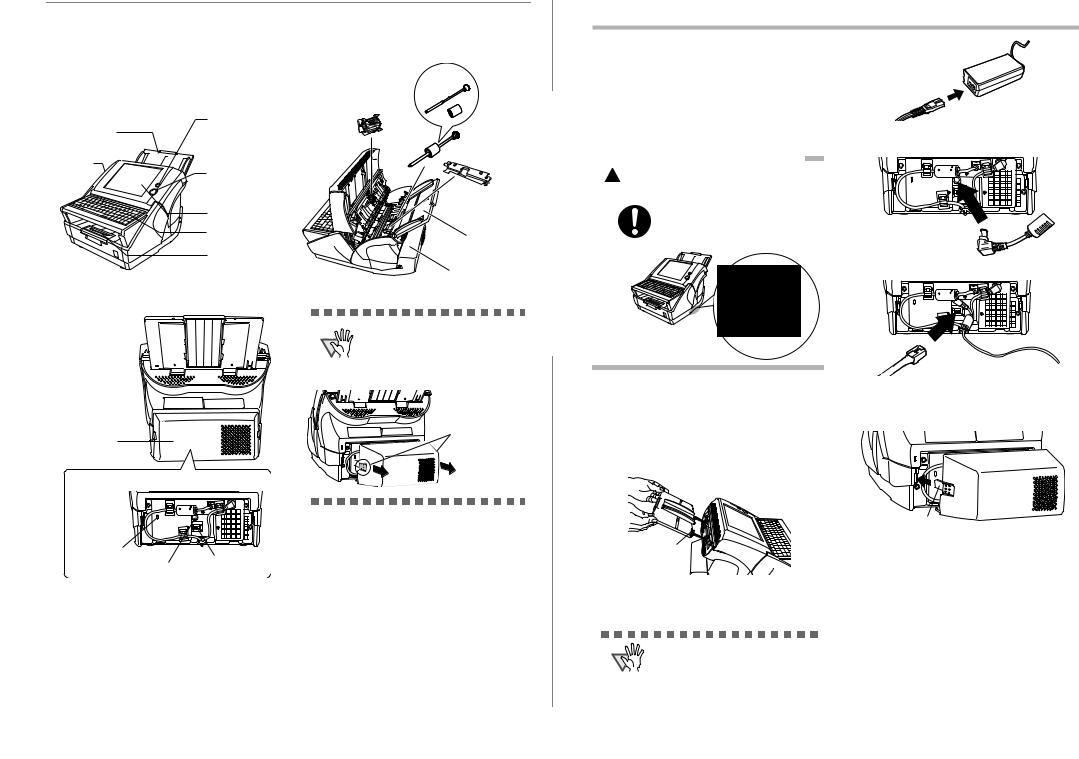
1.5 Names and Functions of
Parts
nd their funcThissection describes the tions.
■ Front
Startup button
ADF paper chute
Side guides 
[SCAN] button
LCD touch panel
Keyboard
Output tray
■ Rear
ADF release button 


Back cover
Inside the back cover
Security cable slot
LAN connector
AC adaptor connector
■ Removable Parts
Parts that can be removed from the scanner are displayed below.
Separate shaft and roller 
Pad assy
Pick roller
Sheet guide
ADF paper chute
Back cover
To remove the back cover of the
ATTENTION
scanner, press the tabs on the cover to unlock it, and pull out. Make sure to pull the cover out straight, to pre-
vent the it from being damaged.
Press the tabs on the right and left of the cover and pull out.
Chapter 2 Setting up the Scanner
2.1 Space Requirements
The following space is required to set up the scanner: Depth: 700mm (28in)
Width: 400mm (16in)
Height: 500mm (20in)
2.2 Installing the Scanner
When lifting the scanner, always  hold it by the indentations on the bottom of each side to ensure a
hold it by the indentations on the bottom of each side to ensure a
stable grip.
Holding the scanner in any other way may cause it to be dropped or damaged.
2.Connect the AC adapter connector to the scanner's DC inlet.
3. Connect the LAN cable to the LAN connector.
1.Place the scanner at its installation site.
2.Attach the ADF paper chute.
Hold the ADF paper chute and insert its tabs into the corresponding slots in the scanner as shown in the following figure.
The side guides of the ADF paper chute should face up.
Tab
2.3 Connecting the Cables
1. Connect the AC cable to the AC adapter.
Use only the AC adapter provided by
ATTENTION
the manufacturer.
4. Attach the back cover.
Attach the cover with the connected AC cable and LAN cable protruding out of the lower part of the cover.
Tab
To make sure the cover is properly attached, insert the right and left tabs at the same time.
5.Connect the other end of the LAN cable to the network hub.
6.Insert the AC cable into a power outlet.
The power is connected but the scanner is not yet ready for operation.
3 |
|
|
|
|
|
|
|
|
|
|
|
|
|
|
|
|
|
|
|
|
|
|
|
|
|
|
|
|
|
|
|
|
|
|
4 |
||||||||||||||||||||||||||||||||||
