Fujitsu RX200 S5 User Manual
PRIMERGY RX200 S5 Server
Options Guide
Edition April 2009
Comments… Suggestions… Corrections…
The User Documentation Department would like to know your opinion of this manual. Your feedback helps us optimize our documentation to suit your individual needs.
Feel free to send us your comments by e-mail to manuals@ts.fujitsu.com.
Certified documentation according to DIN EN ISO 9001:2000
To ensure a consistently high quality standard and user-friendliness, this documentation was created to meet the regulations of a quality management system which complies with the requirements of the standard DIN EN ISO 9001:2000.
cognitas. Gesellschaft für Technik-Dokumentation mbH www.cognitas.de
Copyright and Trademarks
Copyright © 2009 Fujitsu Technology Solutions GmbH.
All rights reserved.
Delivery subject to availability; right of technical modifications reserved.
All hardware and software names used are trademarks of their respective manufacturers.
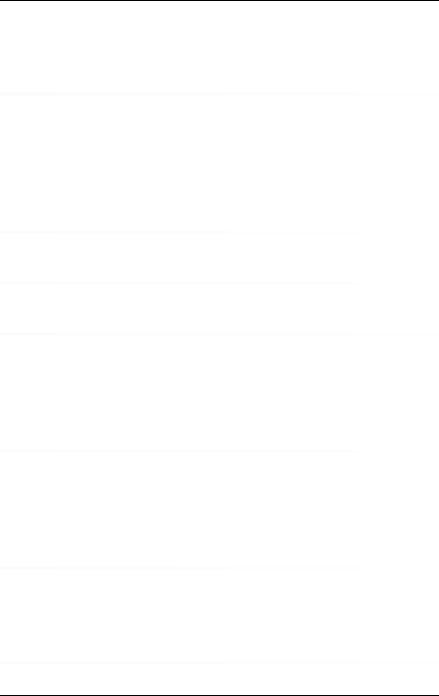
Contents
1 |
Preface . . . . . . . . . . . . . . . . . . . . . . . . . . . . . . |
5 |
1.1 |
Concept and target groups . . . . . . . . . . . . . . . . . . . |
5 |
1.2 |
Documentation overview . . . . . . . . . . . . . . . . . . . . |
5 |
1.3 |
Expansions and conversions . . . . . . . . . . . . . . . . . . |
7 |
1.4 |
Notational conventions . . . . . . . . . . . . . . . . . . . . . |
9 |
2Procedure . . . . . . . . . . . . . . . . . . . . . . . . . . . . 11
3Safety instructions . . . . . . . . . . . . . . . . . . . . . . . 13
4Preparation . . . . . . . . . . . . . . . . . . . . . . . . . . . 19
4.1Pulling out/removing the server . . . . . . . . . . . . . . . . 19
4.2Opening the server . . . . . . . . . . . . . . . . . . . . . . . 20
4.3Removing the air cowl . . . . . . . . . . . . . . . . . . . . . 22
5 Processors . . . . . . . . . . . . . . . . . . . . . . . . . . . 23
5.1Installing a second processor . . . . . . . . . . . . . . . . . 23
5.2Replacing the processor . . . . . . . . . . . . . . . . . . . . 26
5.3 |
Replacing the heat sink . . . . . . . . . . . . . . . . . . . . |
29 |
6 |
Main memory . . . . . . . . . . . . . . . . . . . . . . . . . . |
31 |
6.1Equipping rules . . . . . . . . . . . . . . . . . . . . . . . . . 32
6.2Extending/replacing the main memory . . . . . . . . . . . . 34
7 |
Accessible drive . . . . . . . . . . . . . . . . . . . . . . . . 37 |
RX200 S5 |
Operating Manual |
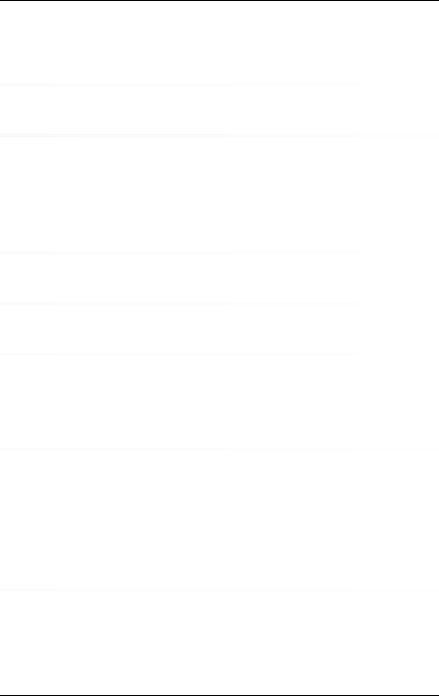
Contents
7.1Installing a SATA DVD drive . . . . . . . . . . . . . . . . . . . 38
8 |
HDD modules . . . . . . . . . . . . . . . |
. . . . . . . . . . . 41 |
9 |
Expansion cards and iBBU . . . . . . . . |
. . . . . . . . . . . 47 |
9.1 |
Installing an expansion card in riser cards |
. . . . . . . . . . 47 |
9.2Installing a modular RAID controller . . . . . . . . . . . . . . 51
9.3Installing an iBBU . . . . . . . . . . . . . . . . . . . . . . . . 52
10 |
USB solid state disk (uSSD) . . . . . . . . . . . . . . . . . . 57 |
11Trusted Platform Module (TPM) . . . . . . . . . . . . . . . . . 59
12Completion . . . . . . . . . . . . . . . . . . . . . . . . . . . . 61
12.1Fitting the air cowl . . . . . . . . . . . . . . . . . . . . . . . . 61
12.2Closing the server . . . . . . . . . . . . . . . . . . . . . . . . 65
13 |
Cabling . . . . . . |
. . . . . . . . . . . . . . . . . . . . . . . . 67 |
|
13.1 |
Cabling overview |
|
. . . . . . . . . . . . . . . . . . . . . . . . 67 |
13.2 |
Cable diagrams |
. . . . . . . . . . . . . . . . . . . . . . . . . 68 |
|
13.2.1 |
Cabling for up to 4 HDD modules . . . . . . . . . . . . . . . . 68 |
||
13.2.2Cabling for up to 6 HDD modules . . . . . . . . . . . . . . . . . 69
13.2.3Cabling for up to 8 HDD modules . . . . . . . . . . . . . . . . . 70
Index . . . . . . . . . . . . . . . . . . . . . . . . . . . . . . . . . . . . 71
Operating Manual |
RX200 S5 |
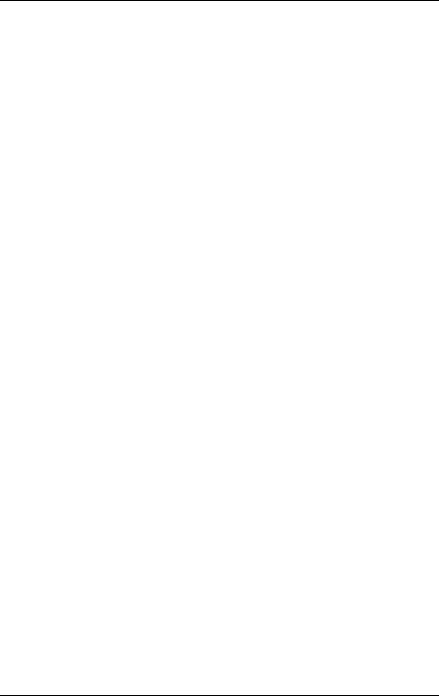
1 Preface
The PRIMERGY RX200 S5 server is an Intel-based server for mid-size networks and large companies. The server is suitable for use as a file server and also as an application, information or Internet server.
Thanks to its highly developed hardware and software components, the PRIMERGY RX200 S5 server offers a high level of data security and availability. These components include hot-plug hard disk drive modules, redundant system fans and power supply units, the Server Management ServerView Suite, Prefailure Detection and Analysis (PDA) and Automatic Server Reconfiguration and Restart (ASR&R).
Security functions in the BIOS Setup and on the system board protect the data on the server against manipulation. Additional security is provided by the lockable rack door.
The server occupies one height unit in the rack.
1.1Concept and target groups
This Options Guide shows you how to extend and upgrade your server.
VCAUTION!
The activities described in this manual may only be performed by technical specialists.
IThe installation and removal of the hot-plug components is described in the Operating Manual supplied with the server.
1.2Documentation overview
More information on your PRIMERGY RX200 S5 can be found in the following documents:
–“Quick Start Hardware - PRIMERGY RX200 S5” leaflet (only included as a printed copy)
–“Quick Start Software - Quick Installation Guide” DVD booklet (only included with the PRIMERGY ServerView Suite as a printed copy)
–“Safety notes and other important information” manual
RX200 S5 |
Options Guide |
5 |

Documentation overview |
Preface |
–“Warranty” manual
–“PRIMERGY ServerView Suite Local Service Concept - LSC” manual
–“Returning used devices” manual
–“Helpdesk” leaflet
–Technical manual for the system board D2786
–“PRIMERGY RX200 S5 Server Operating Manual”
–"D2786 BIOS Setup Utility for RX200 S5" manual
IPRIMERGY manuals are available in PDF format on the PRIMERGY ServerView Suite DVD 2. The PRIMERGY ServerView Suite DVD 2 is part of the PRIMERGY ServerView Suite supplied with every server.
If you no longer have the ServerView Suite DVDs, you can obtain the relevant current versions using the order number U15000-C289.
The PDF files of the manuals can also be downloaded free of charge from the Internet. The overview page showing the online documentation available on the Internet can be found using the URL: http://manuals.ts.fujitsu.com. The PRIMERGY server documentation can be accessed using the Industry standard servers navigation option.
Further sources of information:
–PRIMERGY Abbreviations and Glossary on the PRIMERGY ServerView Suite DVD 2
–Manual for the monitor
–Documentation for the boards and drives
–Operating system documentation
–Information files in your operating system
6 |
Options Guide |
RX200 S5 |

Preface |
Expansions and conversions |
1.3Expansions and conversions
Second processor
The system board can be upgraded with a second processor. Only processors of the same type may be used on the system board. The second processor must have the same clock frequency as the first.
Main memory expansion
The system board supports up to 96 GB of main memory. 6 slots (2 banks with 3 channels each) are provided for each CPU for the main memory.
Accessible drive
In the version with a maximum of six HDD modules, a 5.25 inch bay is available for a DVD drive (SATA interface) with a height of 0.5 inches.
Extending the number of HDD modules
You can add further HDD modules, if required. The server can accommodate a maximum of eight HDD modules. To do this, you may need to exchange the HDD backplane.
Expansion cards in the PCI slots
The system board offers two slots with a PCI Express x8 interface and one slot with a PCI Express x4 interface (exclusively for modular RAID controllers):
Expansion cards can only be installed using three-slot riser cards. The riser cards provide three slots at a right angle to the system board (two slots for PCIe controllers and one slot for a RAID controller).
Intelligent Battery Backup Unit
You can add an iBBU (intelligent Battery Backup Unit) to the optional modular RAID controller to ensure data integrity in the event of a power failure.
uSSD
You can insert a USB solid state disk on the system board at a later time.
RX200 S5 |
Options Guide |
7 |

Expansions and conversions |
Preface |
TPM
A Trusted Platform Module (TPM) for safer storage of keys can be implemented as an option. This module enables programs from third party manufacturers to store key information (e.g. drive encryption using Windows Bitlocker Drive Encryption).
The TPM is activated via the BIOS system (for more information, refer to the Fujitsu Technology Solutions BIOS manual).
VCAUTION!
–When using the TPM, note the program descriptions provided by the third party manufacturers.
–You must also create a backup of the TPM content. To do this, follow the third party manufacturer's instructions. Without this backup, if the TPM or the system board is faulty you will not be able to access your data.
–If a failure occurs, please inform your service about the TPM activation before it takes any action, and be prepared to provide them with your backup copies of the TPM content.
8 |
Options Guide |
RX200 S5 |
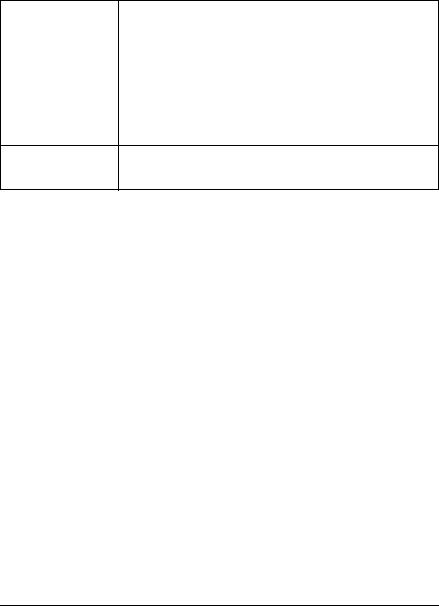
Preface |
Notational conventions |
1.4Notational conventions
The following notational conventions are used in this manual:
Text in italics |
indicates commands or menu items. |
“Quotation marks” |
indicate names of chapters and terms that are being |
|
emphasized. |
|
|
Ê |
describes activities that must be performed in the order |
|
shown. |
|
|
VCAUTION! |
pay particular attention to texts marked with this symbol. |
Failure to observe this warning may endanger your life, |
|
|
destroy the system or lead to the loss of data. |
Iindicates additional information, notes and tips.
RX200 S5 |
Options Guide |
9 |
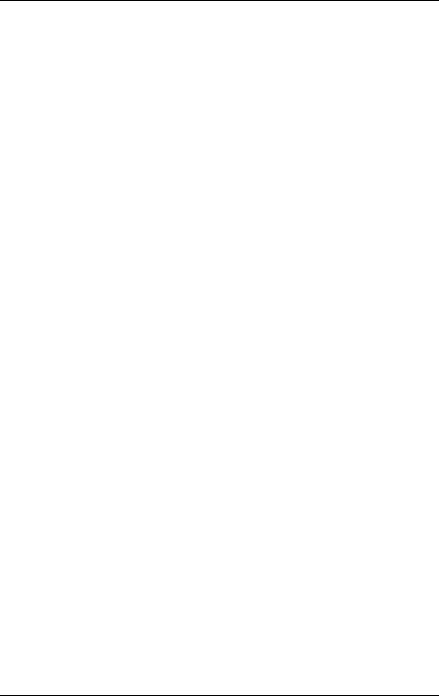
2 Procedure
VCAUTION!
●The actions described in this manual should only be performed by technical specialists.
●Repairs to the device that do not relate to CSS failures must only be carried out by service personnel. Please note that unauthorized interference with the system will void the warranty and exempt the manufacturer from all liability.
●Any failure to observe the guidelines in this manual, and any improper repairs could expose the user to risks (electric shock, energy hazards, fire hazards) or damage the equipment.
ÊFirst of all, carefully read the safety instructions in the chapter “Safety instructions” on page 13 et seq..
ÊMake sure that all necessary manuals (see the section “Documentation overview” on page 5) are available; print the PDF files if required. Most importantly, you will need the operating manual for the server and the technical manual for the system board.
ÊShut the server down correctly, switch it off, disconnect the power plugs and open the server as described in the chapter “Preparation” on page 19 et seq..
ÊCarry out the expansion or upgrade of your server as described in the pertinent chapter.
IInstallation and removal of the hot-plug components are described in the operating manual.
ÊClose the server, connect it to the power outlet, and switch it on as described in the chapter “Completion” on page 61 et seq..
ÊStart the operating system and make the appropriate configuration if necessary (see the operating manual).
RX200 S5 |
Options Guide |
11 |
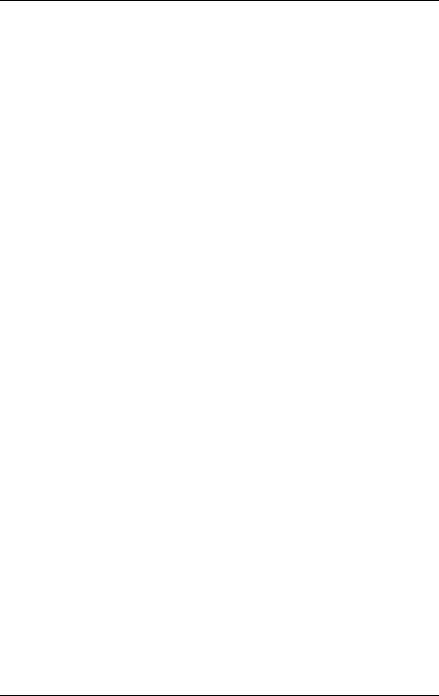
3 Safety instructions
IThe following safety instructions are also provided in the manual “Safety notes and other important information”.
This device meets the relevant safety regulations for IT equipment. If you have any questions about whether you can install the server in the intended environment, please contact your sales outlet or our customer service team.
VCAUTION!
●The actions described in this manual should only be performed by technical specialists.
●Repairs to the device that do not relate to CSS failures must only be carried out by service personnel. Please note that unauthorized interference with the system will void the warranty and exempt the manufacturer from all liability.
●Any failure to observe the guidelines in this manual, and any improper repairs could expose the user to risks (electric shock, energy hazards, fire hazards) or damage the equipment.
RX200 S5 |
Options Guide |
13 |
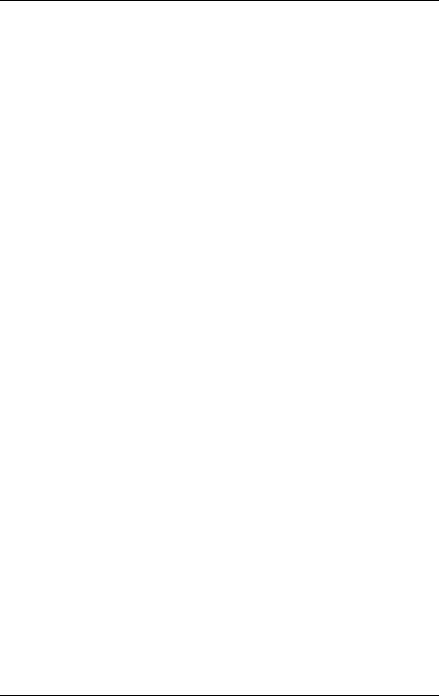
Safety instructions
Before starting up
VCAUTION!
●During installation and before operating the device, observe the instructions on environmental conditions for your device.
●If the device is brought in from a cold environment, condensation may form both inside and on the outside of the device.
Wait until the device has acclimatized to room temperature and is absolutely dry before starting it up. Material damage may be caused to the device if this requirement is not observed.
●Transport the device only in the original packaging or in packaging that protects it from knocks and jolts.
Installation and operation
VCAUTION!
●This unit should not be operated in ambient temperatures above 35 °C.
●If the unit is integrated into an installation that draws power from an industrial power supply network with an IEC309 connector, the power supply's fuse protection must comply with the requirements for nonindustrial power supply networks for type A connectors.
●The unit automatically adjusts itself to a mains voltage in a range of 100 V - 127 V oder 200 V - 240 V. Ensure that the local mains voltage lies within these limits.
●This device must only be connected to properly grounded shockproof sockets or insulated sockets of the rack's internal power supply with tested and approved power cables.
●Ensure that the device is connected to a grounded shockproof socket close to the device.
14 |
Options Guide |
RX200 S5 |
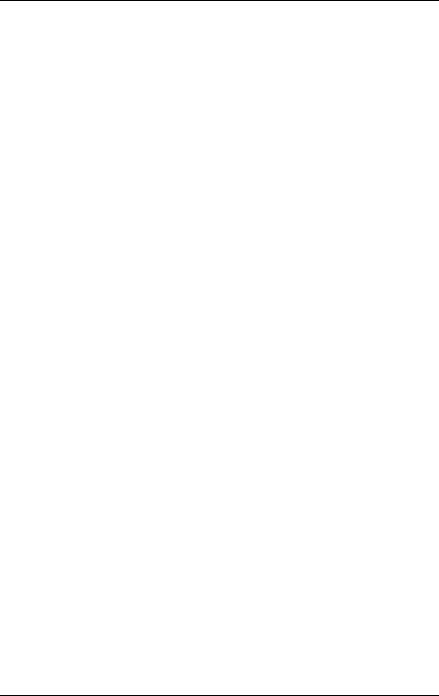
Safety instructions
VCAUTION!
●Ensure that the power sockets on the device and the grounded shockproof sockets are freely accessible.
●The On/Off button or the main power switch (if present) does not isolate the device from the mains power supply. To disconnect it completely from the mains power supply, unplug all network power plugs from the grounded shockproof sockets.
●Always connect the server and the attached peripherals to the same power circuit. Otherwise you run the risk of losing data if, for example, the server is still running but a peripheral device (e.g. memory subsystem) fails during a power outage.
●Data cables must be adequately shielded.
●The EN 50173 and EN 50174-1/2 standards apply for LAN cabling. The minimum requirement is the use of a category 5 screened LAN cable for 10/100 Mbit/s Ethernet, or a category 5e cable for Gigabit Ethernet. The requirements from the ISO/IEC 11801 specification must also be met.
●Route the cables in such a way that they do not create a potential hazard (make sure no-one can trip over them) and that they cannot be damaged. When connecting the server, refer to the relevant instructions in this manual.
●Never connect or disconnect data transmission lines during a storm (risk of lightning strike).
●Make sure that no objects (e.g. jewelry, paperclips etc.) or liquids can get inside the server (risk of electric shock, short circuit).
●In emergencies (e.g. damaged casing, controls or cables, penetration of liquids or foreign bodies), switch off the server immediately, remove all power plugs and contact your sales outlet or customer service team.
RX200 S5 |
Options Guide |
15 |
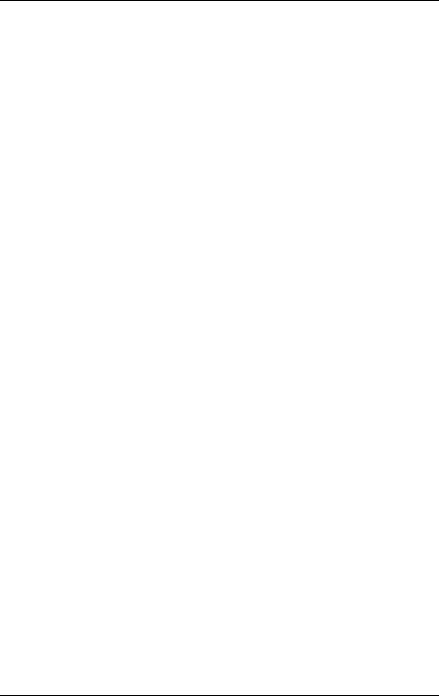
Safety instructions
VCAUTION!
●Proper operation of the system (in accordance with IEC 60950-1/ EN 60950-1) is only ensured if the casing is completely assembled and the rear covers for the installation slots have been fitted (electric shock, cooling, fire protection, interference suppression).
●Only install system expansions that satisfy the requirements and rules governing safety and electromagnetic compatibility and those relating to telecommunication terminals. If you install other expansions, they may damage the system or violate the safety regulations. Information on which system expansions are approved for installation can be obtained from our customer service center or your sales outlet.
●The components marked with a warning notice (e.g. lightning symbol) may only be opened, removed or exchanged by authorized, qualified personnel. Exception: CCS components can be replaced.
●The warranty is void if the server is damaged during installation or replacement of system expansions.
●Only set screen resolutions and refresh rates that are specified in the operating manual for the monitor. Otherwise, you may damage your monitor. If you are in any doubt, contact your sales outlet or customer service center.
Batteries
VCAUTION!
●Incorrect replacement of batteries may result in a risk of explosion. The batteries may only be replaced with identical batteries or with a type recommended by the manufacturer (see the technical manual for the system board).
●Replace the lithium-battery on the system board in accordance with the instructions in the technical manual for the system board.
16 |
Options Guide |
RX200 S5 |
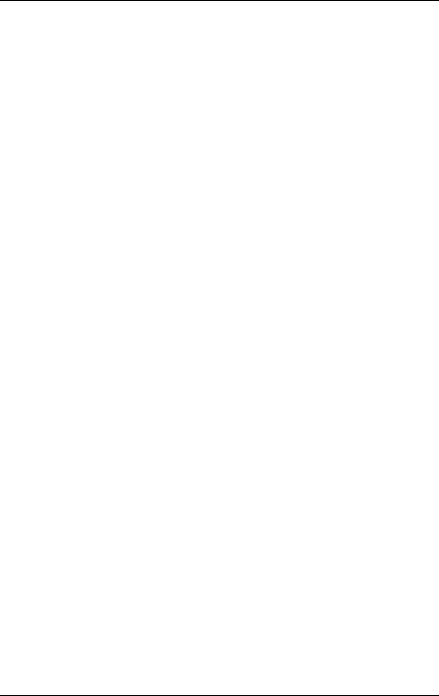
Safety instructions
Working with CDs/DVDs and CD/DVD drives
When working with devices with CD/DVD drives, these instructions must be followed.
VCAUTION!
●Only use CDs/DVDs that are in perfect condition in your server's CD/DVD drive, in order to prevent data loss, equipment damage and injury.
●Check each CD/DVD for damage, cracks, breakages etc. before inserting it in the drive.
Note that any additional labels applied may change the mechanical properties of a CD/DVD and cause imbalance.
Damaged and imbalanced CDs/DVDs can break at high drive speeds (data loss).
Under certain circumstances, sharp CD/DVD fragments can pierce the cover of the CD/DVD drive (equipment damage) and can fly out of the device (danger of injury, particularly to uncovered body parts such as the face or neck).
IYou can prevent mechanical damage and damage to the CD/DVD drive, as well as premature CD/DVD wear, by observing the following suggestions:
–Only insert CDs/DVDs in the drive when needed and remove them after use.
–Store the CDs/DVDs in suitable sleeves.
–Protect the CDs/DVDs from exposure to heat and direct sunlight.
Laser information
The CD/DVD drive complies with IEC 60825-1 laser class 1.
VCAUTION!
The CD/DVD drive contains a light-emitting diode (LED), which under certain circumstances produces a laser beam stronger than laser class 1. Looking directly at this beam is dangerous.
Never remove parts of the CD/DVD drive casing!
RX200 S5 |
Options Guide |
17 |

Safety instructions
Modules with electrostatic-sensitive components
Systems and components that might be damaged by electrostatic discharge (ESD) are marked with the following label:
Figure 1: ESD label
When you handle components fitted with ESDs, you must observe the following points under all circumstances:
●Remove the power plug before installing or removing components containing ESDs.
●You must always discharge yourself of static charges (e.g. by touching a grounded object) before working.
●The equipment and tools you use must be free of static charges.
●Only touch the components at the positions highlighted in green (touch points).
●Do not touch any exposed pins or conductors on a component.
●Use a grounding cable designed for this purpose to connect yourself to the system unit as you install components.
●Place all components on a static-safe base.
IYou will find a detailed description for handling ESD components in the relevant European or international standards (DIN EN 61340-5-1, ANSI/ESD S20.20).
18 |
Options Guide |
RX200 S5 |
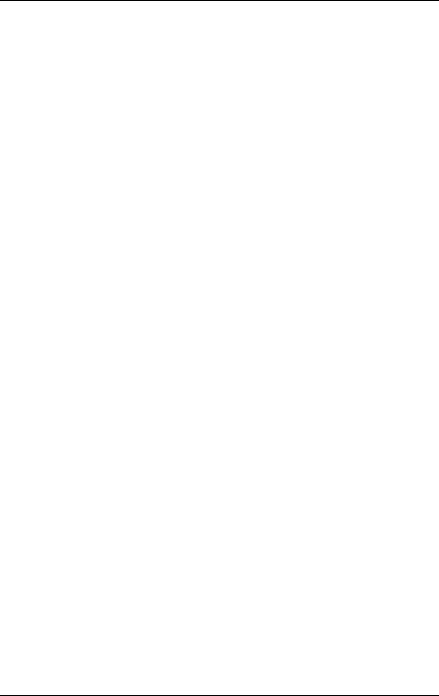
4 Preparation
VCAUTION!
Follow the safety instructions in the chapter “Safety instructions” on page 13.
4.1Pulling out/removing the server
ÊTerminate all applications and shut down the server correctly.
ÊIf your operating system has not switched off the server, press the on/off button.
ÊPull all power connectors out of the power outlets.
ÊLoosen the knurled screws on the sides and pull the server carefully out of the rack as far as it will go.
IIf the server is not easily accessible once it has been pulled out, remove it from the rack completely. See the operating manual for details on how to remove the server from the rack.
VCAUTION!
At least two people are needed to remove the server from the rack.
RX200 S5 |
Options Guide |
19 |
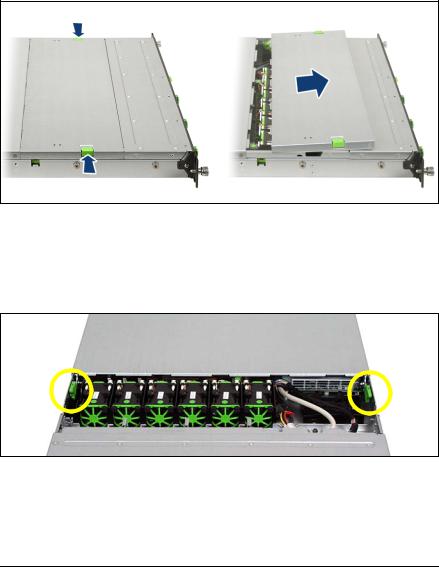
Opening the server |
Preparation |
4.2Opening the server
You must remove the fan cover before removing the housing cover.
Removing the fan cover
1
2
1
Figure 2: Opening the fan cover
ÊPush the two green buttons (1) in the direction of the arrow and lift the fan cover upwards to remove it (2).
Removing the housing cover
Figure 3: Removing the housing cover
Ê Use the two green locking levers (see circles) to unlock the housing cover.
20 |
Options Guide |
RX200 S5 |
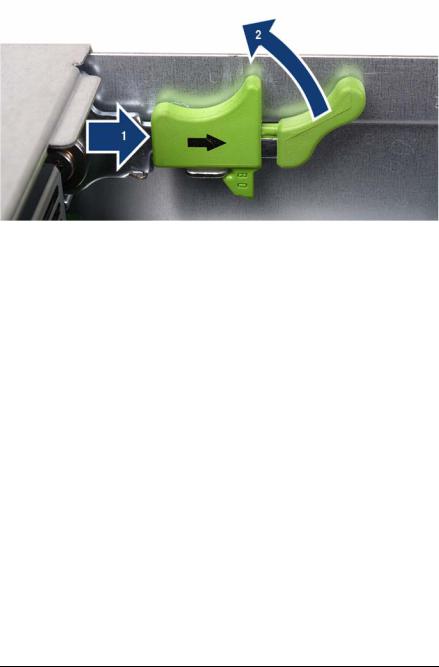
Preparation |
Opening the server |
|
|
|
|
Figure 4: Using the locking levers
ÊPush the green locking levers together as shown (1) and then move them up (2) so that the housing cover is pushed backward slightly.
ÊLift off the housing cover upwards.
RX200 S5 |
Options Guide |
21 |
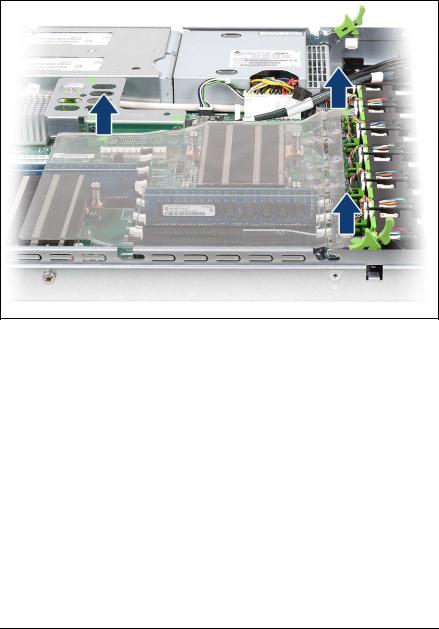
Removing the air cowl |
Preparation |
4.3Removing the air cowl
Figure 5: Taking off the air cowl
Ê Lift the air cowl upwards to remove it.
22 |
Options Guide |
RX200 S5 |
