Fujitsu SRS-9924 User Manual
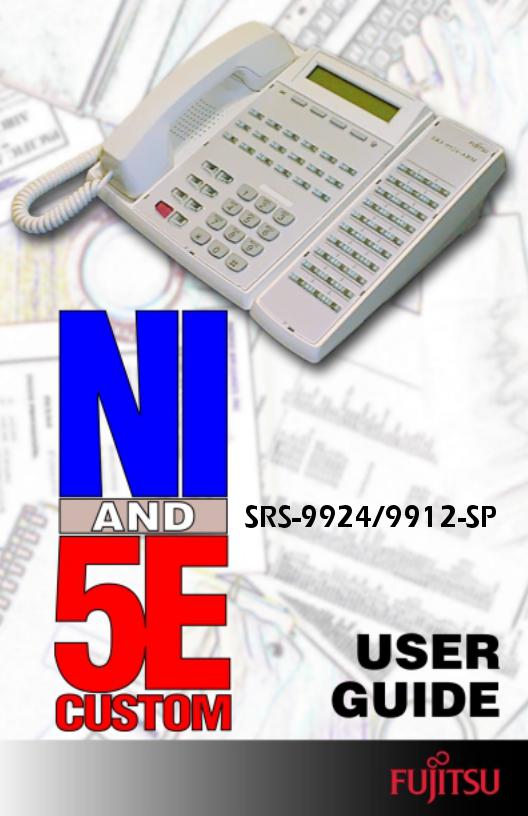
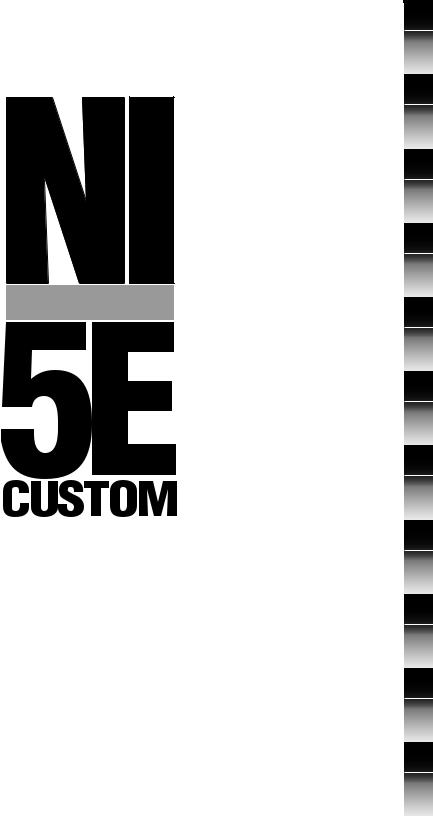
Fujitsu NI / 5E Custom
Terminal Intro & Table of Contents
NI / 5E Custom 1
Terminal Overview
2
Using the
Terminal
3
Terminal Set-Up
AND
4
SRS-9924-ABM
NI / 5E Custom 5
Terminal Installation
6
Terminal Accessories
|
NI / 5E Custom |
A |
USER GUIDE |
Appendix |
|
Terminal Testing |
|
|
|
|
|
|
NI / 5E Custom |
B |
SRS-9924/9912-SP |
Appendix |
|
Error Messages |
|
|
|
Appendix |
C |
|
|
|
Ordering National ISDN Lines |
|
|
|
Appendix |
D |
|
5E Custom |
|
Terminal ICI Displays
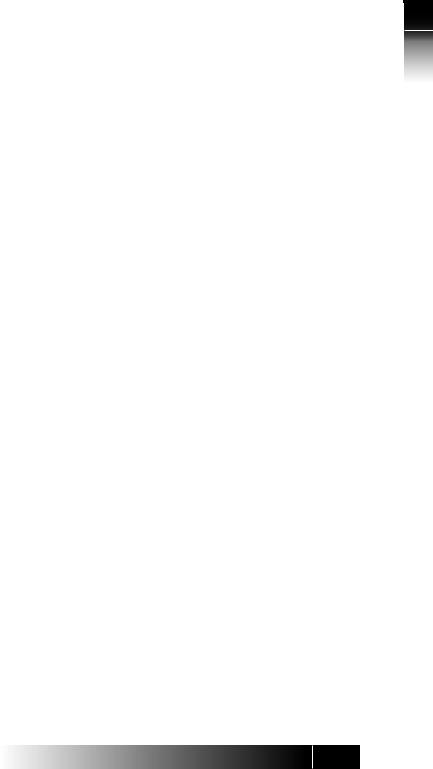
Fujitsu Network Communications, Inc.
2800 Sumner Blvd., Suite 124
Raleigh, NC 27616
U.S.A.
Part Number P-UG-99VO-A
Revision 1.4
© Copyright 2000 Fujitsu Network Communications, Inc. All rights reserved. Printed in the United States of America.
This publication may be replaced by a revised edition. To find out if a revision exists, or to order copies of publications, write to Fujitsu Network Communications, Inc., 2800 Sumner Blvd., Suite 124, Raleigh, NC 27616, or call 1-800-228-ISDN. Please direct all communications to End User Products.
No part of this publication may be reproduced or translated, stored in a database or retrieval system, or transmitted in any form or by any means, electronic, mechanical, photocopying, recording, or otherwise, without the prior written permission of Fujitsu Network Communications, Inc.
The information contained in this document is subject to change without notice.
Fujitsu NI / 5E Custom Terminal Intro & Table of Contents
1
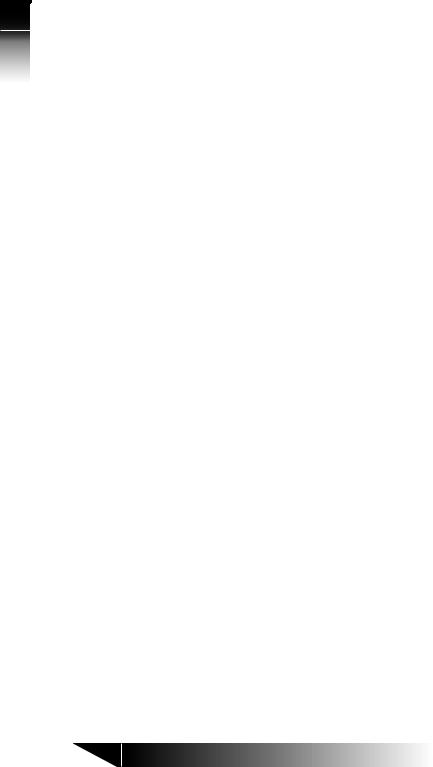
NI Fujitsu
5E / Terminal Custom & Intro
of Table Contents
Warning
This equipment has been tested and found to comply with the limits for a Class B digital device, pursuant to Part 15 of the FCC rules. These limits are designed to provide reasonable protection against harmful interference in a residential installation. This equipment generates, uses, and can radiate radio frequency energy and, if not installed and used in accordance with the instructions, may cause harmful interference with radio communications. However, there is no guarantee that interference will not occur in a particular installation. If this equipment does cause harmful interference with radio or television reception, which can be determined by unplugging the equipment to turn it off, the user is encouraged to try to correct the interference by one of the following measures:
•Reorient or relocate the receiving antenna of the affected receiver.
•Increase the separation between the equipment and the affected receiver.
•Connect the equipment to an outlet on a circuit different from the one to which the affected receiver is connected.
•Consult a dealer or experienced radio or television technician for help.
Changes or modifications not expressly approved by the party responsible for compliance could void the user’s authority to operate the equipment.
FCC Notice
This telephone is hearing aid compatible.
This equipment complies with Part 68 of the FCC Rules. The FCC Part 68 Label is located on the bottom of the enclosure. This label contains the FCC Registration Number for this equipment. If requested, this information must be provided to your telephone company.
FCC Regulations require that connection of this telephone to the telephone network be made via an FCC registered NT-1 interface device.
Connection to the telephone network should be made via the NT-1 interface by using standard modular telephone jacks, type RJ-49. The plugs and/or jacks used must comply with FCC Part 68 Rules.
2
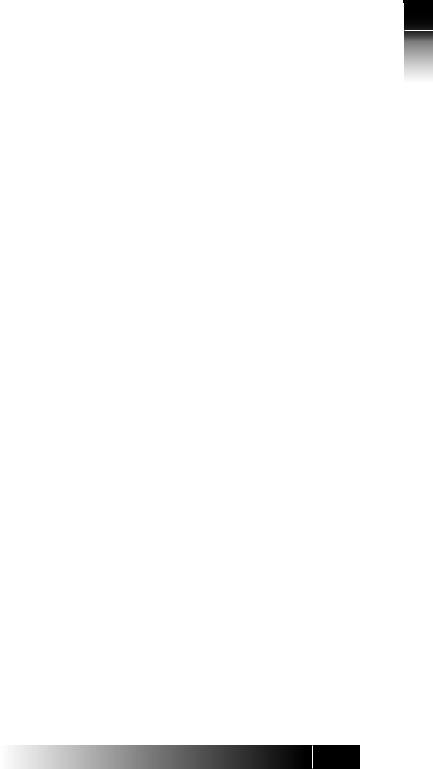
System Port Identification
Facility Interface & Service Order Codes
Mfgrs Port |
Facilities |
Service Order |
Network Jack |
Identifier |
Interface Code |
Code |
|
ISDN Line |
02IS5 |
6.ON |
RJ-49 |
If this telephone equipment causes harm to the telephone network, the telephone company will notify you in advance that temporary discontinuance of service may be required. But, if advance notice isn’t practical, the telephone company will notify the customer as soon as possible. Also, you will be advised of your right to file a complaint with the FCC if you believe it is necessary.
The telephone company may make changes in its facilities, equipment, operations or procedures that could affect the proper functioning of your equipment. If this occurs, you will be notified in advance in order to make necessary modifications to maintain uninterrupted service.
Important Safety Information
The Fujitsu ISDN Terminal should be used according with all instructions and precautions provided in this guide.
•Read and understand all installation instructions.
•Install cords where they cannot be a hazard to anyone walking nearby.
•Use only a Class 2 power source or communication circuit power source. If you use a local power supply, use Model AD-3645U.
•Use only the line cable included with the terminal.
•Do not use this product near water, for example, near a bathtub, wash bowl, kitchen sink, laundry tub, in a wet basement, or in a swimming pool.
•Avoid using the terminal during an electrical storm. There may be a remote risk of electrical shock from lightning.
•Do not use the terminal to report a gas leak in the vicinity of the leak.
•Do not overhaul or open this product.
•Addition and exchanging of hardware options should be performed by authorized personnel.
•Use your one-touch numbers for storing emergency numbers.
Fujitsu NI / 5E Custom Terminal Intro & Table of Contents
3
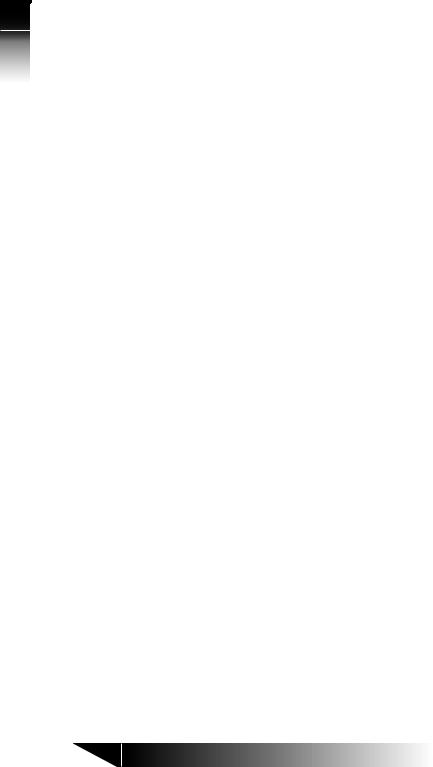
NI Fujitsu
5E / Terminal Custom & Intro
of Table Contents
Repairs
Repairs to this equipment can only be made by the manufacturer or its authorized agents. If this equipment is causing harm to the telephone network, the telephone company may request that it be unplugged from the modular outlet until the problem has been corrected. To obtain repair service or warranty information, contact:
Technical Assistance Center
Fujitsu Network Communications, Inc. 2800 Sumner Blvd., Suite 124 Raleigh, NC 27616
(919) 790-2211 or 1-800-228-4736
Electrical Safety Advisory
We recommend the installation of an AC surge arrestor in the AC outlet to which this equipment is connected. Telephone companies report that electrical surges, typically lightning transients, are very destructive to customer terminal equipment connected to AC power sources.
Preface
This guide provides descriptions and procedures for using Fujitsu’s Digital
Feature Phones (SRS-9924 and SRS-9912-SP), when attached to a switch supporting ISDN (National ISDN, referred to as NI or 5E Custom versions).
For assistance ordering National ISDN service from your local service provider, see Appendix C.
The Fujitsu SRS-9924 and SRS-9912-SP are designed to optimize Centrex and other ISDN voice services.
HOW TO USE THIS GUIDE
This section can help you make the most efficient use of this guide. The section describes the overall organization, aids to finding information, and conventions.
4
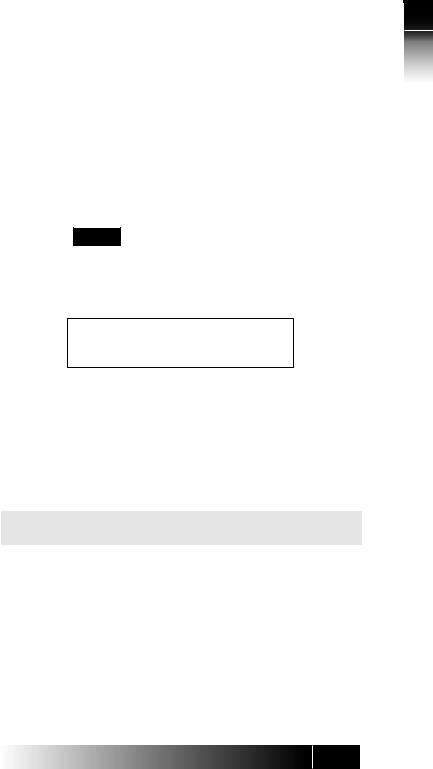
Conventions and Layout
•In procedures, the required actions are noted, with the buttons you press in capital letters, such as HOLD or REDIAL.
•Other important words, such as messages that appear on the display, also appear in CAPITAL LETTERS.
•Some procedures use the following symbol to indicate which buttons to press. ENTER
•Call Appearance and Directory Number are abbreviated as CA and DN.
Menus or screen displays appear as text in boxes.
12:05PM |
FRI |
JAN 15 |
UNA L-DIR CLEAR OPTIONS
Actions that pertain to only a specific type of ISDN (either National or Custom) or to a particular phone system have the following format or symbols inserted. These symbols appear in the section heading when the information applies entirely to that system, or they appear adjacent to a command where only a specific action applies to that system.
5E Custom Only
National ISDN Only
Instructions pertaining to either NI only or 5E Custom only appear in a shaded area on the page.
For specific instructions for National ISDN, these symbols are used:
<5ESS> ................................... |
Required for Lucent Systems. |
<DMS-100> ............................ |
Required for Nortel Systems. |
<EWSD> ................................. |
Required for Siemens Systems. |
Note: 5ESS, DMS-100, and EWSD are registered trademarks of Lucent, Nortel, and Siemens Information and Communication Networks respectively.
Features or instructions that pertain to only a specific terminal have the following symbols inserted.
Fujitsu NI / 5E Custom Terminal Intro & Table of Contents
5
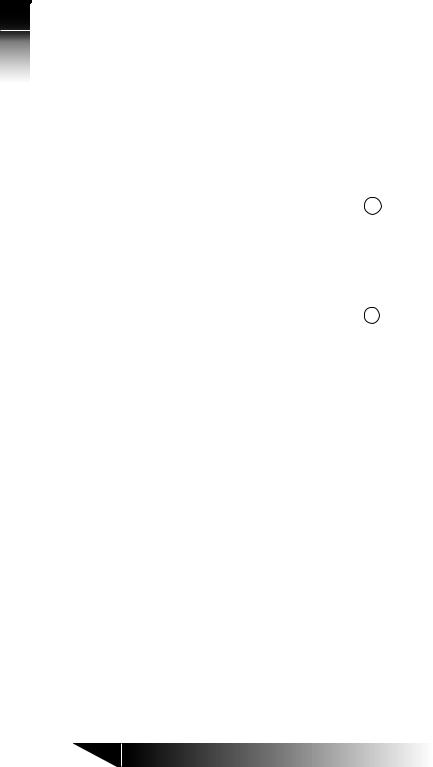
NI Fujitsu
5E / Terminal Custom & Intro
of Table Contents
Softkeys
The softkeys are the four keys located just below the display.
12:05PM |
|
|
FRI |
|
|
JAN 15 |
|
|
|
|
|
|
|
|
UNA |
L-DIR |
|
|
CLEAR |
|
|
OPTIONS |
Menu |
||||
|
|
|
|
|
|
|
|
|
|
|
|
|
|
|
|
|
|
|
|
|
|
|
|
|
|
|
|
|
|
|
|
|
|
|
|
|
|
|
|
|
|
|
1 |
2 |
3 |
4 |
|
||||||||
|
|
|
|
Standard Softkey Layout |
|||||||||
|
|
|
|
|
|
|
|
|
|
|
|
|
|
|
ENTER |
|
|
NEXT |
|
|
CLEAR |
|
|
EXIT |
|
Menu |
|
|
|
|
|
|
|
|
|
|
|
|
|
|
|
|
|
|
|
|
|
|
|
|
|
|
|
|
|
|
|
|
|
|
|
|
|
|
|
|
|
|
|
|
1 |
|
|
2 |
|
|
3 |
|
|
4 |
|
|
|
Other Softkey Functions
(For entering information as indicated in this User’s Guide.)
You can display the labels at any time without affecting the tasks you are performing. The labels do not, however, have to be displayed for these keys to work.
Timeouts
When you are setting up local features as described in Chapter 3, some of
the data entry displays have built-in timers. If you do not enter information within six seconds, the display reverts to the menu for selecting the feature you were setting up. You must reselect the feature and start again.
Starting Over
If for any reason you become confused while in menu mode, you can always press OPTIONS, softkey number 4, to return to the setup menus and start over.
Phone Operation
The following two features of ISDN phones may be different from what you are used to:
6
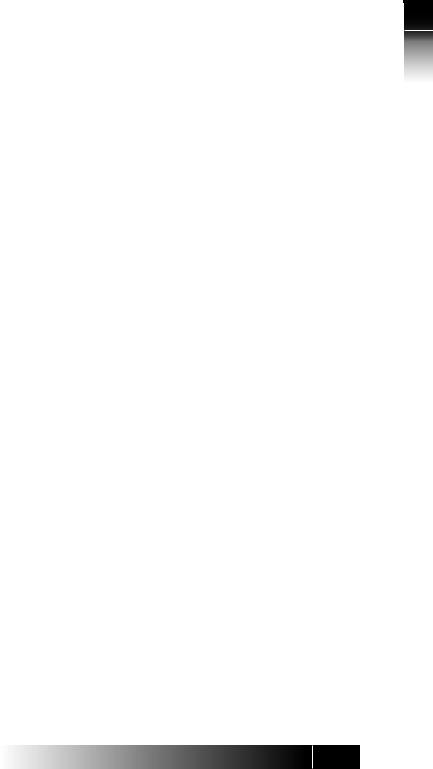
Dialing 9. When you dial for an outside line (usually by pressing 9), you do
not hear a pause and a second dial tone. You can begin dialing the telephone number immediately.
Onhook dialing. You can dial a number before you get a dial tone. The number you dial appears on the display and remains there for three minutes. When you lift the handset or press the SPEAKER button for handsfree mode, the phone initiates the call automatically.
System Administrator
ISDN is very flexible in allowing businesses to customize how it works to meet their specific needs. This User’s Guide refers you to your System Administrator if a customized option may have been chosen during installation.
Your System Administrator may be your phone company representative or a member of your telecommunications department.
ISDN CONCEPTS
ISDN stands for Integrated Services Digital Network, which provides many voice features.
The basic ISDN service provides two 64,000 bits per second “B” channels for voice communications. There is also one “D” channel, at 16,000 bits per second, for network signalling. The combination is often referred to as “2B+D”, or the Basic Rate Interface (BRI).
Voice Features
The voice features of an ISDN telephone have several advantages (especially in Centrex systems):
•They allow your telephone to handle multiple calls simultaneously, receiving calls while keeping others on hold.
•They also permit a call coming in to a single directory number to ring more than one physical telephone. This feature facilitates call handling within a group.
•They provide easy-to-use-access to powerful features such as call conferencing and call transfer, to enhance your productivity.
Fujitsu NI / 5E Custom Terminal Intro & Table of Contents
7

NI Fujitsu
5E / Terminal Custom & Intro
of Table Contents
•They allow the incoming directory number and calling name to be displayed if it is available from your service provider.
Multipoint Configurations
In multipoint configurations, ISDN lines are shared by two or more terminals. Usually, two terminals will share a BRI, allowing one B-channel for each terminal.
Multipoint operation goes on behind the scenes. The only time you would be aware of it is if you get “blocked” from using a line. If more than two users bid for the two B-channels at the same time, the message B-CHANNEL BUSY appears. Talk to your System Administrator if you get this message frequently.
SPID
For your terminal to work, it must have a valid Service Profile IDentifier (SPID). The SPID number is usually selected and entered when the terminal is installed. If your digital set already has a SPID number, you don’t have to reenter it. For the procedure to enter a SPID, see Chapter 5.
CAUTION: Once the SPID number is entered, don’t change it unless your System Administrator tells you to do so. Your terminal won’t work without the correct SPID number. If the SPID number is wrong, the set displays the message SPID NG. Enter the correct SPID number and you’ll get the normal dial tone.
8
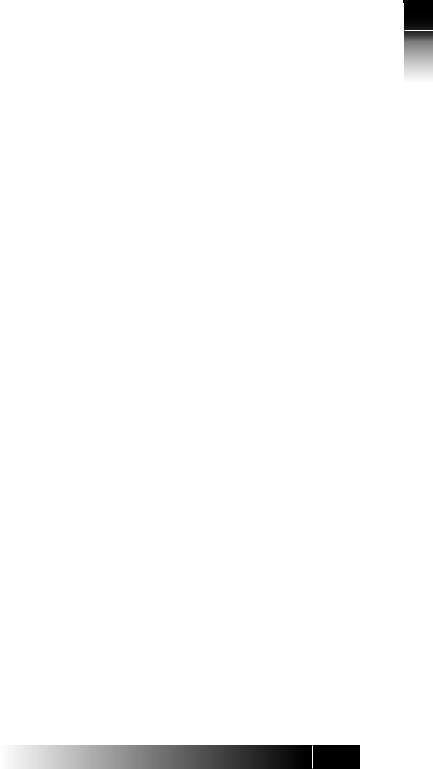
TABLE OF CONTENTS
Section |
Page |
Chapter 1 |
|
GETTING ACQUAINTED WITH YOUR DIGITAL SET ............................. |
1-1 |
Unique Components .................................................................... |
1-6 |
Switches and Connectors ............................................................. |
1-6 |
LED Indicators .............................................................................. |
1-6 |
MIC-OFF Button ........................................................................... |
1-7 |
Function Keys .............................................................................. |
1-7 |
MULTIFUNCTION BUTTONS ............................................................. |
1-8 |
CALL INFORMATION DISPLAYS ......................................................... |
1-9 |
SOFTKEYS AND MENU ................................................................... |
1-10 |
Chapter 2 |
|
USING THE FUJITSU TERMINAL ........................................................ |
2-1 |
PLACING AND RECEIVING CALLS ...................................................... |
2-2 |
Handset Calls ............................................................................... |
2-3 |
Handsfree Calls ............................................................................ |
2-3 |
Headset Calls ............................................................................... |
2-4 |
PLACING A CALL TO A LEASED NETWORK (5E CUSTOM) .................. |
2-5 |
FUNCTION BUTTONS ....................................................................... |
2-6 |
REDIAL ............................................................................................ |
2-7 |
HOLD .............................................................................................. |
2-7 |
CONFERENCE .................................................................................. |
2-7 |
DROP .............................................................................................. |
2-8 |
TRANSFER ........................................................................................ |
2-9 |
ONE-TOUCH CALLING ................................................................... |
2-11 |
USING CALL ANNOUNCE INTERCOM ............................................. |
2-11 |
UNANSWERED CALL LOGGING (UNA) ............................................ |
2-13 |
PERSONAL DIRECTORY .................................................................. |
2-14 |
Chapter 3 |
|
TERMINAL SET-UP ............................................................................. |
3-1 |
MENU MODE OPERATIONS .............................................................. |
3-1 |
PROGRAMMING A BUTTON FOR |
|
ONE-TOUCH DIALING ...................................................................... |
3-3 |
SETTING THE CALENDAR/CLOCK ..................................................... |
3-8 |
REINITIALIZING THE PHONE ............................................................. |
3-9 |
UNANSWERED CALL LOGGING (UNA) ............................................ |
3-10 |
Fujitsu NI / 5E Custom Terminal Intro & Table of Contents
9
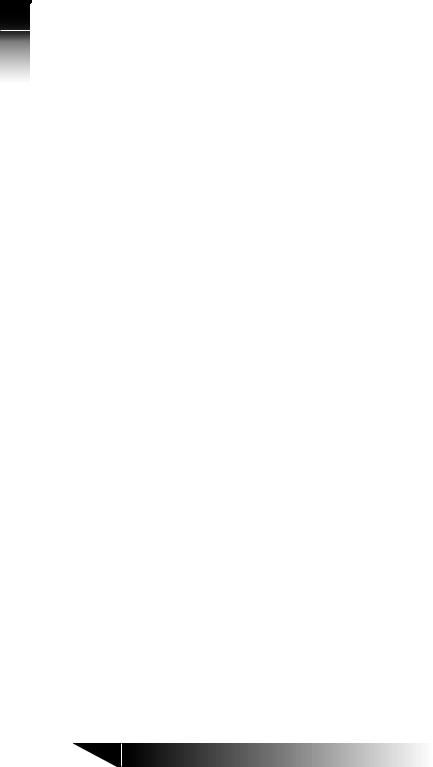
NI Fujitsu
5E / Terminal Custom & Intro
of Table Contents
ENABLING/DISABLING THE SPEAKER FUNCTION ............................ |
3-13 |
|
HANDSFREE, HANDSET, AND HEADSET MODES ............................. |
3-13 |
|
CHANGING RINGER MODE ............................................................ |
|
3-14 |
ASSIGNING A LEASED NETWORK ACCESS CODE DELIMITER (5E CUSTOM) .. 3-17 |
||
CALL ANNOUNCE INTERCOM ........................................................ |
|
3-18 |
Call Announce Intercom on Selected Buttons .............................. |
3-19 |
|
Specifying the Directory Number for Intercom ............................ |
3-20 |
|
Specifying the Directory Numbers of Call Screeners ..................... |
3-21 |
|
CALL APPEARANCE PREFERENCE ................................................... |
|
3-23 |
MIC-OFF ........................................................................................ |
|
3-25 |
SETTING UP/EDITING THE PERSONAL DIRECTORY .......................... |
3-26 |
|
Chapter 4 |
|
|
SRS-9924-ADD-ON BUTTON MODULE .............................................. |
4-1 |
|
Chapter 5 |
|
|
INSTALLATION ................................................................................. |
|
5-1 |
INSTALLING THE TERMINAL .............................................................. |
|
5-2 |
CONNECTING TO THE NETWORK .................................................... |
|
5-3 |
SETTING-UP SPIDS ............................................................................ |
|
5-3 |
LOADING OR MODIFYING NETWORK DATA ..................................... |
5-7 |
|
TERMINATION RESISTORS ............................................................... |
|
5-23 |
Chapter 6 |
|
|
ACCESSORIES ................................................................................... |
|
6-1 |
Labeling the Set ........................................................................... |
|
6-1 |
Handset ....................................................................................... |
|
6-2 |
Wall Kit ........................................................................................ |
|
6-3 |
ROM Cartridge ............................................................................. |
|
6-4 |
Appendix A |
|
Testing |
Appendix B |
|
Error Messages |
Appendix C |
|
ISDN Ordering |
Appendix D |
ISDN Call Identification (ICI) Displays |
|
10
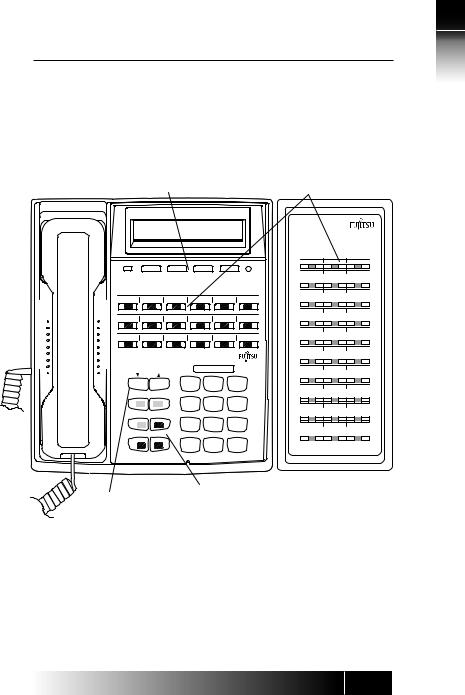
CHAPTER 1 GETTING ACQUAINTED WITH YOUR DIGITAL SET
This introductory chapter describes the set’s parts, connectors, switches, and screen displays. It also explains how the functions and features operate. The SRS-9924-ABM is described in Chapter 4.
Softkeys |
|
|
|
|
Multifunction Buttons |
|||
|
|
|
|
|
|
SRS-9924-ABM |
||
M S G |
|
|
|
|
MENU |
48 |
49 |
50 |
|
|
|
|
|
|
45 |
46 |
47 |
1 3 |
1 4 |
1 5 |
1 6 |
1 7 |
M I C - O F F |
|
|
|
|
|
|
|
|
|
42 |
43 |
44 |
7 |
8 |
9 |
1 0 |
11 |
1 2 |
|
|
|
|
|
|
|
|
|
39 |
40 |
41 |
1 |
2 |
3 |
4 |
5 |
6 |
|
|
|
S R S - 9 9 2 4 |
|
|
|
|
36 |
37 |
38 |
|
|
|
|
|
|
|
|
||
|
|
|
|
|
|
33 |
34 |
35 |
|
|
|
1 |
A B C |
D E F |
30 |
31 |
32 |
|
|
|
2 |
3 |
||||
DROP |
CONF |
|
G H I |
J K L |
M N O |
|
|
|
19 |
18 |
|
27 |
28 |
29 |
|||
|
4 |
5 |
6 |
|||||
|
|
|
||||||
TRAN |
REDIAL |
|
P Q R S |
|
|
|
|
|
20 |
|
|
T U V |
W X Y Z |
24 |
25 |
26 |
|
|
|
7 |
8 |
9 |
||||
|
|
|
|
|
|
|||
HOLD |
SPKR |
|
|
|
|
|
|
|
|
|
|
* |
0 |
# |
21 |
22 |
23 |
|
|
|
Function Keys |
Optional ABM |
||||
Volume/Contrast Buttons
Figure 1-1: SRS-9924 National ISDN - Front Panel
1
NI / 5E Custom Terminal Overview
1-1
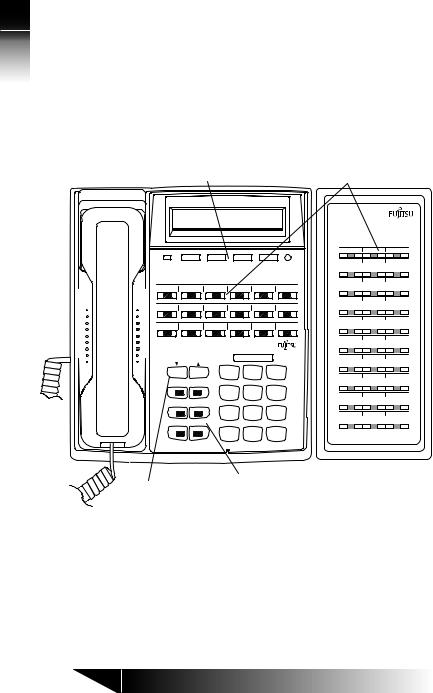
1
/ NI
Custom 5E Overview Terminal
Softkeys |
|
|
|
|
Multifunction Buttons |
|||
|
|
|
|
|
|
SRS-9924-ABM |
||
M S G |
|
|
|
|
MENU |
45 |
46 |
47 |
1 3 |
1 4 |
1 5 |
1 6 |
1 7 |
M I C - O F F |
42 |
43 |
44 |
|
|
|
||||||
|
|
|
|
|
|
39 |
40 |
41 |
7 |
8 |
9 |
1 0 |
11 |
1 2 |
|
|
|
1 |
2 |
3 |
4 |
5 |
6 |
36 |
37 |
38 |
|
|
|
||||||
S R S - 9 9 2 4 |
|
|
|
|
33 |
34 |
35 |
|
|
|
|
|
|
|
|
||
|
|
|
|
|
|
30 |
31 |
32 |
|
|
1 |
|
A B C |
D E F |
|
|
|
|
|
|
2 |
3 |
27 |
28 |
29 |
|
DROP |
CONF |
G H I |
|
J K L |
M N O |
|
|
|
|
|
|
|
|
|
|||
|
|
4 |
|
5 |
6 |
24 |
25 |
26 |
TRAN |
REDIAL |
P Q R S T U V W X Y Z |
|
|
|
|||
|
|
21 |
22 |
23 |
||||
|
|
7 |
|
8 |
9 |
|||
HOLD |
SPKR |
|
|
|
|
|
|
|
|
|
* |
|
0 |
# |
18 |
19 |
20 |
|
|
|
Function Keys |
Optional ABM |
||||
Volume/Contrast Buttons
Figure 1-2: SRS-9924 5E Custom - Front Panel
1-2
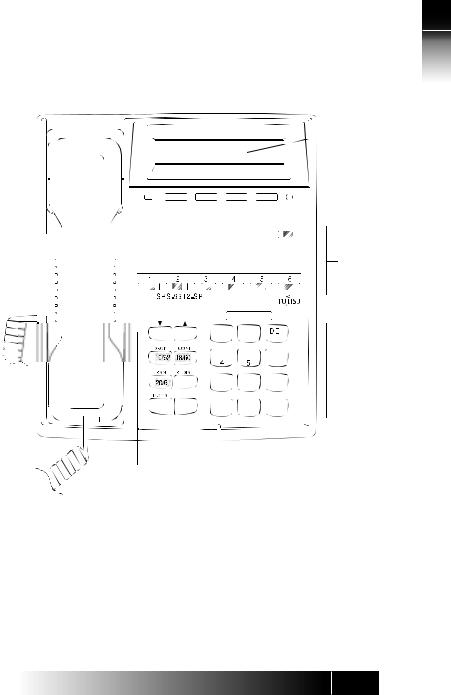
1
Display
63
M S G MENU
Softkeys
M I C - O F F
Multifunction
Buttons
|
|
|
|
|
|
|
|
|
|
|
|
|
|
A |
|
B |
|
C |
|
|
|
|
|
|
|
F |
|
|
|
|||||||||
|
|
|
|
|
|
|
|
|
|
|
|
|
|
|
|
|
|
|
|
|
|
|
|
|
|
|
|
|
|
|
|
|
|
|||||
|
|
|
|
|
|
|
|
|
|
|
|
|
|
2 |
|
|
|
|
|
3 |
|
|
|
|
|
|
|
|||||||||||
|
|
|
|
|
|
|
|
|
|
|
|
|
|
|
|
|
|
|
|
|
|
|
|
|
|
|
|
|
|
|||||||||
|
|
|
|
|
|
|
|
|
|
|
|
|
|
|
|
|
|
|
|
|
|
|
|
|
|
|
|
|
|
|
|
|
|
|
|
|||
|
|
|
|
G |
|
H |
|
J |
K |
L |
|
|
||||||||||||||||||||||||||
|
|
|
|
|
|
|
|
|
|
|
|
|
|
|
|
M |
|
N |
|
O |
|
Numeric |
||||||||||||||||
|
|
|
|
|
|
|
|
|
|
|
|
|
||||||||||||||||||||||||||
|
|
|
|
|
|
|
|
|
|
|
|
|
|
|
|
|
|
|
|
|
|
|
|
|
|
|
|
|
|
|
|
|
|
|
|
|
|
|
|
|
|
|
|
|
|
|
|
|
|
|
|
|
|
|
|
|
|
|
|
|
|
|
|
|
6 |
|
|
|
|
|
|
||||||
|
|
|
|
|
|
|
|
|
|
|
|
|
|
|
|
|
|
|
|
|
|
|
|
|
|
|
|
|
|
|
|
|
|
|||||
|
|
|
|
|
|
|
|
|
|
|
|
|
|
|
|
|
|
|
|
|
|
V |
W X Y |
|
|
|
|
|
Keypad |
|||||||||
|
|
|
|
|
Q |
|
|
|
|
|
|
|
|
|
|
|
|
|||||||||||||||||||||
|
|
|
P |
|
R |
|
S |
T |
|
|
U |
Z |
|
|
||||||||||||||||||||||||
|
|
|
|
|
|
|
|
|
|
|
|
|
|
8 |
|
|
|
9 |
|
|
|
|
|
|
|
|||||||||||||
|
|
|
7 |
|
|
|
|
|
|
|
|
|
|
|
|
|||||||||||||||||||||||
|
|
|
|
|
|
|
|
|
|
|
|
|
|
|
|
|
||||||||||||||||||||||
|
|
|
|
|
|
|
|
|
|
|
|
|
|
|
|
|
|
|
|
|
|
|
|
|
|
|
|
|
|
|
|
|
|
|
|
|
|
|
SPKR |
|
|
|
|
|
|
|
|
|
|
|
|
|
|
|
|
|
|
|
|
|
|
|
|
|
|
|
|
|
|
|
|
|
|
|
|
||
|
|
|
|
|
|
|
|
|
|
|
|
|
|
|
|
|
0 |
|
|
|
|
# |
|
Microphone |
||||||||||||||
Volume/Contrast |
|
|
Function Keys |
|
|
|||||||||||||||||||||||||||||||||
Buttons |
|
|
|
|
|
|
|
|
|
|
|
|
|
|
|
|
|
|
|
|
|
|
|
|
|
|
|
|
|
|
|
|
|
|
|
|
||
NI / 5E Custom Terminal Overview
Figure 1-3: SRS-9912-SP National ISDN Front View
1-3
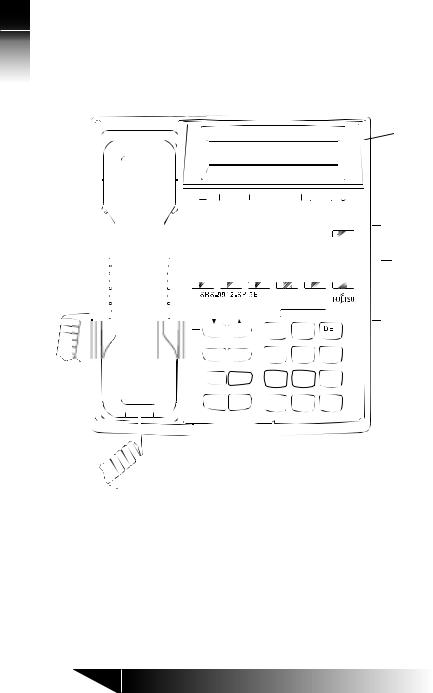
1
/ NI
Custom 5E Overview Terminal
Display
63
M S G MENU
Softkeys
M I C - O F F
Multifunction
Buttons
|
|
|
|
|
|
|
|
|
|
|
|
|
|
A |
|
B |
C |
|
|
|
|
|
|
|
F |
|
|
|
|||||||||
|
|
|
|
|
|
|
|
|
|
|
|
|
|
|
|
|
|
|
|
|
|
|
|
|
|
|
|
|
|
|
|
|
|||||
|
|
|
|
|
|
|
|
|
|
|
|
|
|
2 |
|
|
|
|
|
3 |
|
|
|
|
|
|
|
||||||||||
|
|
|
|
|
|
|
|
|
|
|
|
|
|
|
|
|
|
|
|
|
|
|
|
|
|
|
|
|
|||||||||
|
|
|
|
|
|
|
|
|
|
|
|
|
|
|
|
|
|
|
|
|
|
|
|
|
|
|
|
|
|
|
|
|
|
|
|
|
|
DROP |
CONF |
|
|
|
|
|
|
|
|
|
|
|
|
|
|
|
|
|
|
|
|
|
|
|
|
|
|
|
|
|
|
||||||
|
|
|
|
|
|
|
|
|
|
|
|
|
|
|
|
|
|
|
|
|
|
|
|
|
|
|
|
|
|
|
|
|
|
|
|||
|
|
|
|
|
|
|
|
|
G |
|
H |
|
J |
K |
L |
|
|
||||||||||||||||||||
|
|
|
|
|
|
|
|
|
|
|
|
|
|
|
|
|
|
|
M |
|
N |
|
O |
|
Numeric |
||||||||||||
|
|
|
|
|
|
|
|
|
|
|
|
|
|
|
|
|
|
||||||||||||||||||||
|
|
|
|
|
|
|
|
|
|
|
|
|
|
|
|
|
|
|
|
|
|
|
|
|
|
|
|
|
|
|
|
|
|
|
|
|
|
|
|
|
|
|
|
|
|
|
4 |
|
|
|
|
5 |
|
|
|
|
6 |
|
|
|
|
|
|
||||||||||||
|
|
|
|
|
|
|
|
|
|
|
|
|
|
|
|
|
|
|
|
|
|
|
|
|
|
|
|||||||||||
|
|
|
|
|
|
|
|
|
|
|
|
|
|
|
|
|
|
|
|
|
|
|
|
|
|||||||||||||
|
TRAN |
|
|
REDIAL |
P Q R S |
|
|
|
|
|
|
|
|
|
|
|
|
|
|
|
|
|
|
|
|
|
|
|
Keypad |
||||||||
|
|
|
|
|
|
|
|
T U V |
W X Y |
|
|
|
|
|
|||||||||||||||||||||||
|
|
|
|
|
|
|
|
Z |
|
||||||||||||||||||||||||||||
|
|
|
|
|
|
|
|
7 |
|
8 |
|
|
|
9 |
|
|
|
|
|
|
|
||||||||||||||||
|
HOLD |
|
|
SPKR |
|
|
|
|
|
|
|
|
|
|
|
|
|
|
|
|
|
|
|
|
|
|
|
|
|
|
|
|
|
|
|||
|
|
|
|
|
|
|
|
|
|
|
|
|
|
|
|
|
|
|
|
|
|
|
|
|
|
|
|
|
|
|
|
|
|
|
|
|
|
|
|
|
|
|
|
|
|
|
|
|
|
|
|
|
|
|
|
|
|
0 |
|
|
|
|
# |
|
Microphone |
||||||||||
|
|
|
|
|
|
|
|
|
|
|
|
|
|
|
|
|
|
|
|
|
|
|
|
|
|
|
|
|
|
|
|
|
|
|
|
|
|
Volume/Contrast |
|
Function Keys |
|
|
|||||||||||||||||||||||||||||||||
Buttons |
|
|
|
|
|
|
|
|
|
|
|
|
|
|
|
|
|
|
|
|
|
|
|
|
|
|
|
|
|
|
|
|
|
||||
Figure 1-4: SRS-9912-SP 5E Custom National ISDN Front View
1-4

1
LINE |
48V DC |
TR |
PS |
OFF ON |
OFF ON |
|
|
C |
|
|
Terminating |
DC power connector |
|
|
resistor |
|
|
|
|
|
|
ISDN Line Connector |
|
Handset/Headset |
Power Source selection |
|
|
connector located |
|
|
|
|
|
|
|
beneath terminal |
|
Figure 1-5: Digital Set Rear View
Rear stand
 Handset /Headset plug
Handset /Headset plug
Figure 1-6: Digital Set Bottom View
NI / 5E Custom Terminal Overview
1-5
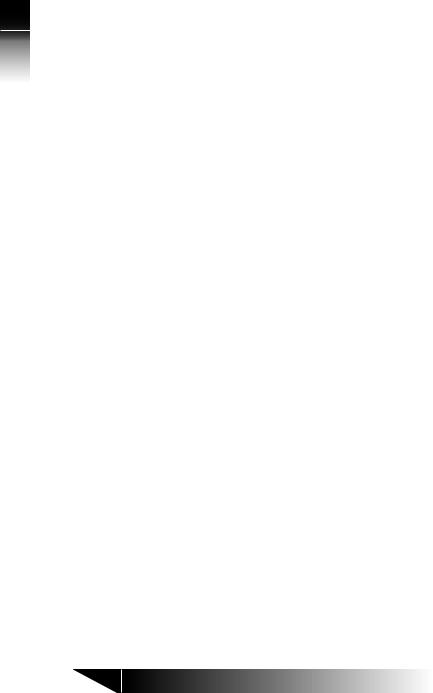
1
/ NI
Custom 5E Overview Terminal
Unique Components
Switches and
Connectors
LED Indicators
Softkeys/MENU. Four buttons below the display with changeable functions. The MENU key displays the current functions on line 2 of the display.
Multifunction buttons. These buttons are assigned to CAs, DNs, one-touch numbers, or network features. Dual assignments are not supported. (For example: One-Touch and Call Appearance)
Function keys. Single-touch keys for features, consisting of DROP, CONF, TRAN, REDIAL, HOLD, and SPKR.
Volume/Contrast buttons. Increase or decrease display contrast (when no call is active), or speaker volume (when a call is active).
Terminating resistor. This built-in resistor, labeled “TR”, provides a standard termination to the ISDN line. The factory setting is OFF.
DC power connector. This connector, labeled “48 V DC”, provides an alternative to power delivered through the ISDN line.
Power source selection. This switch may be used in multiple terminal installations. ON = AC adapter only; OFF = Power source 2 or AC adapter
ISDN line connector. Use this RJ-49 connector to plug in the telephone line. Normally, the connector also provides DC power for the set.
Handset/Headset connector. This jack, located on the bottom of the set, allows you to connect either a handset or a headset.
Message Waiting (labeled MSG)
Feature Activator 63 is utilized for Message Waiting.
The LED associated with each button may light when a feature is activated. (Feature dependent)
1-6
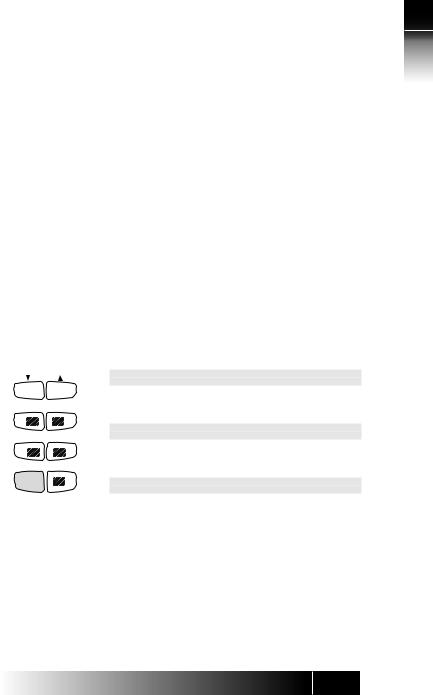
MIC-OFF Button
Function Keys
Permanent
Functions
User-Assigned
Function Buttons
DROP CONF
TRAN REDIAL
HOLD SPKR
Figure 1-7:
Function Button
Layout
For Multifunction Keys:
An LED associated with each button slowly flashes green for incoming calls, flashes red if a call is on hold at your phone, and is steady red when a call is active on your phone.
The upper right button on the array is used as a MIC-OFF function key. When pressed, the MIC-OFF key turns red and mutes the microphone, allowing you to hold a private conversation.
MIC-OFF is de-activated by default when your digital set is delivered. Set-up for the MIC-OFF buttons described in Chapter 3.
The digital set has six function buttons. Three of these are permanently assigned to local functions: SPEAKER, HOLD, and REDIAL.
SPEAKER: (with LED indicator) Enables/disables handsfree operation.
HOLD: Holds an active call
REDIAL: Redials the last number you dialed
CONFERENCE: (with LED indicator) Adds parties to an existing call (Button 18)
NI utilizes Feature Activators 18 or 60
DROP: Disconnects last party added to a conference call or disconnects a two-party call (Button 19)
NI utilizes Feature Activators 19 or 62
TRANSFER: (with LED indicator) Transfers a call to a third party you dial or select (Button 20)
NI utilizes Feature Activators 20 or 61
Button assignments are identical between the SRS-9924 and the SRS-9912-SP.
1
NI / 5E Custom Terminal Overview
1-7
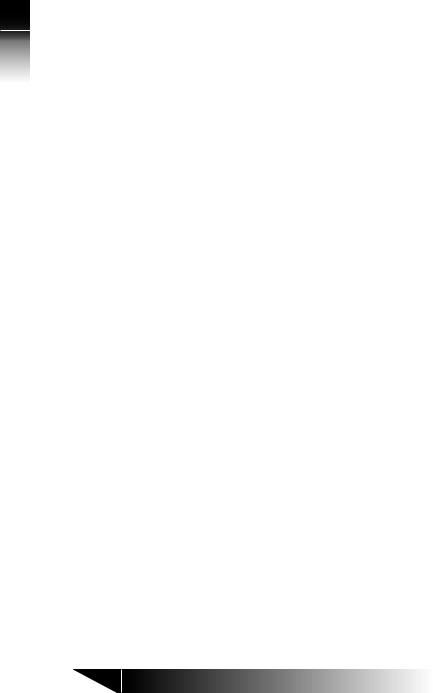
1
/ NI
Custom 5E Overview Terminal
MULTIFUNCTION |
Multifunction buttons have three uses: |
BUTTONS |
One-touch: Dial a stored number. |
|
|
|
Network Feature: Activate or deactivate a special |
|
network feature, such as call forwarding. |
|
Call Appearance (CA) or Directory Number (DN): |
|
Handles incoming or outgoing calls. |
|
Use and set-up of the multi-function buttons is |
|
covered in Chapters 2 and 3 respectively. |
|
Special features such as call forwarding are provided |
|
by the ISDN network. These features are selected |
|
by your System Administrator and assigned to |
|
buttons on your phone during installation. |
|
|
|
Appendix C describes frequently used |
|
assignments and ordering codes for NI. |
Multiple Directory |
Each digital set associates its primary DN with |
Number |
multifunction button 1. Multiple appearances of |
Appearances |
the same DN are always on adjacent CA buttons. |
|
(The button at the end of a row is “adjacent to” the |
|
button beginning the next row up.) |
|
Note: This guide uses the term directory number |
|
appearances to refer to telephone numbers |
|
that appear on more than one CA button. |
|
The Nortel term for CAs that can handle more |
|
than one call is Additional Functional Calls. |
|
A telephone can also be assigned additional |
|
DNs. Each such number can then be assigned |
|
to adjacent buttons as well to allow multiple |
|
call handling on that line. |
|
Any DN assigned to one phone can also appear |
|
on another phone, which can then share the use |
|
of that line. |
Call Handling |
Figure 1-8 shows a digital set whose primary DN is |
Example with |
747-3456, with two additional CA buttons assigned |
Multifunction |
that same number. The telephone’s secondary line |
Buttons |
is 747-7890, which has two appearances. |
1-8
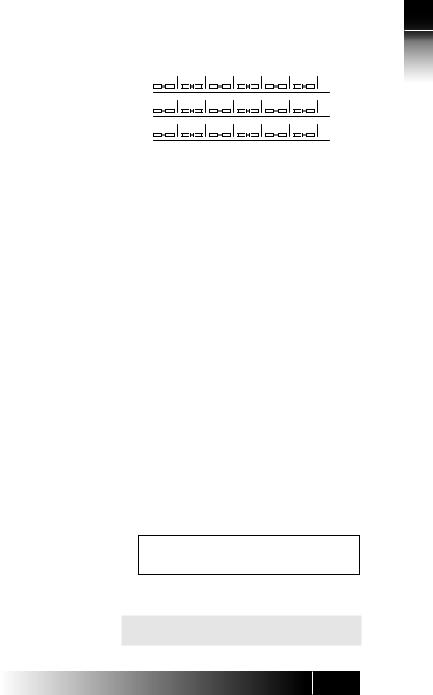
Figure 1-8:
Example Line
Assignment -
SRS-9924
In the illustration, this set also has a button assigned to the number 747-3482. This could, for example, be a shared line using someone else’s primary DN.
MIC-OFF
3482
3456 3456 3456 7890 7890
If your DN is 747-3456, and the first three multifunction buttons on your digital set have been assigned that number, you can have up to three calls at the same time using that single DN, though you can talk on only one at a time.
For example, if you have no calls in progress and someone dials 747-3456, your telephone rings and the LED for the first CA button associated with 7473456 flashes green. You can answer the call by pressing that CA button and picking up the handset. (The LED turns steady red.)
After answering the call, you can press the second 747-3456 CA button to originate another call. The first call is automatically put on hold. If another call comes in, you can press the third CA button representing 747-3456 to answer the third call. The second call is also placed on hold.
You would then have three calls on your 747-3456 DN. Only then is your 3456 number “busy”, that is, when all three assigned CA buttons are in use.
CALL INFORMATION DISPLAYS
747-3456
When you make a call, the number you dialed, including any prefix, appears on line 1 of the display.
In 5E Custom ISDN, an ISDN Call identifier may
also appear. See Appendix D
1
NI / 5E Custom Terminal Overview
1-9
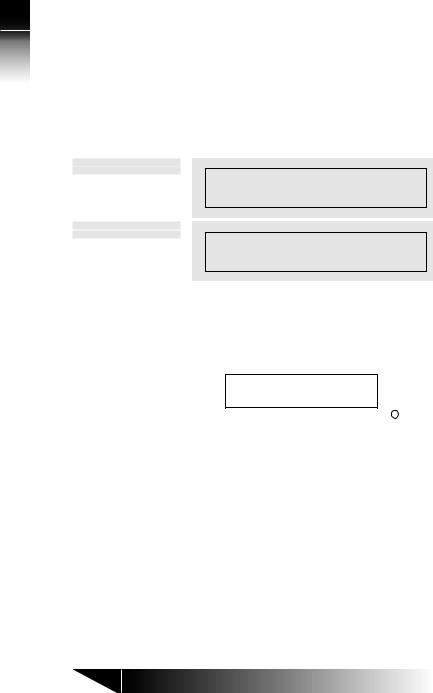
1
/ NI
Custom 5E Overview Terminal
For an incoming call, the calling party’s number appears if the network supplies the digital set with the Calling Line ID (CLID).
When your party answers, the call duration timing is shown as minutes and seconds. This timer will record for an hour, up to 59:59, and then it restarts at 00:00. If the call cannot go through, line 2 shows a message such as “BUSY” or “NOT ANSWERED”.
NI ONLY
777-1111 |
15m |
|
15s |
5E CUSTOM ONLY
1=777-1111
15:15
SOFTKEYS AND MENU
When you press MENU, line 2 of the display changes to the names for the four keys directly below the display (shown below). These keys are called softkeys because the functions they control change as you use the menus to set up different features.
UNA L-DIR CLEAR OPTIONS
Menu
|
|
|
|
|
|
|
1 |
2 |
3 |
4 |
|||
Standard Softkey Layout
Note: Softkey 1 also serves as the ENTER key, and Softkey 2 also serves as the NEXT key and allows you to scroll through the menu options.
These softkey functions are explained in the following chapters:
UNA |
Chapter 2 |
L-DIR |
Chapter 2 |
CLEAR |
Chapter 3 |
OPTIONS |
Chapter 3 |
ENTER |
Chapter 3 |
Other names and functions for these keys are explained in various contexts throughout the text.
1-10
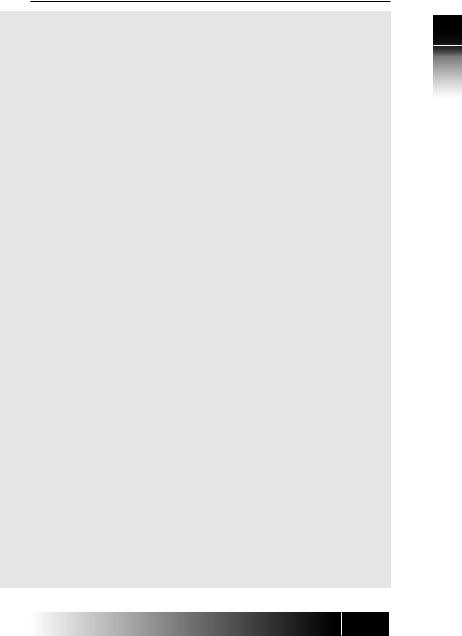
5E CUSTOM ONLY
CHAPTER 2 USING THE FUJITSU TERMINAL
LINE
PARAMETERS
Ringing Preference
Ringing
Preference
Choices
Menu Mode
Effects
When your line was installed, choices were made on three important switch parameters that affect your call handling and the LEDs associated with your lines.
Ringing preference affects what happens when you have at least one idle Call Appearance and an incoming call flashing on another CA. When you pick up the handset or press SPKR, the phone can automatically connect you with an idle CA, giving dial tone, or with the incoming call. Your phone will consistently pick up an idle CA of the incoming call based on the configuration choice recorded with your telephone provider. When preference is “yes”, the incoming call is chosen.
If the set is programmed at the switch to pick the first ringing Call Appearance, picking up the handset connects you immediately with the incoming call. This preference setting is called RING preference.
If the set is programmed to pick the first idle Call Appearance, picking up the handset gives you a dial tone. In this case, you must press the flashing green Call Appearance button and pick up the handset or press SPKR to answer an incoming call. This setting is called IDLE preference.
During Menu Mode, you can answer any incoming call by pressing the appropriate Call Appearance button and picking up the handset. If your phone was installed with “ringing preference” as RING, then simply picking up the handset automatically connects you to the first incoming call.
If the ringing preference is IDLE, then picking up the handset or pressing SPKR connects you to an idle line (if there is one). You can then make an outgoing call or press a green-flashing Call Appearance button to pick up an incoming call.
2
Using the Terminal
2-1
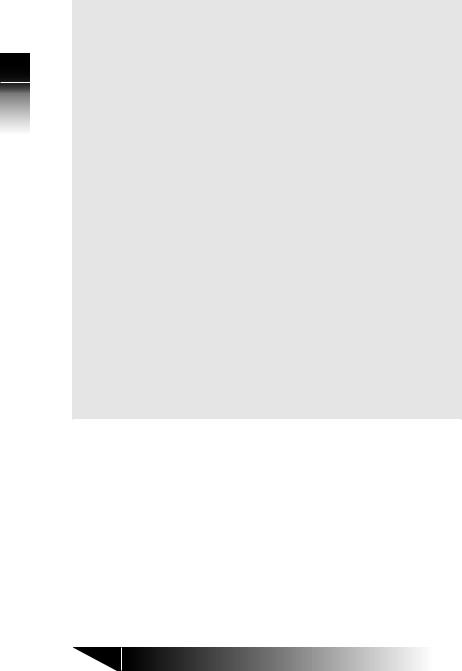
2
the Using
Terminal
AUTOHOLD
ONETOUCH
Guide
Assumptions
(If your ringing preference was set to IDLE and there are no lines available, the terminal does not connect to a line until you press a Call Appearance button.)
Autohold affects what happens when you are on an active call on one CA and then press another CA. The active call you were on can be dropped or held automatically. If it is dropped, the LED goes dark. If it is held, the LED flashes red. Your phone will consistently drop or hold your active call when you press another CA based on the configuration choice recorded with your telephone provider.
Onetouch affects whether handsfree operation is automatically selected when you press an idle CA, causing you to hear a dial tone through the speaker. Your phone will consistently remain in handset mode or automatically enter handsfree operation based on the configuration choice recorded with your telephone service provider. Please note this is different from One-Touch buttons for placing calls, which is described later in Chapter 2.
This guide assumes that handsfree operation is automatic when you press an idle CA, that is onetouch is “yes”. If your installation is different, then to get dial tone after pressing an idle CA, you must either press SPKR for handsfree operation or lift the handset.
YONL CUSTOM 5E
PLACING AND RECEIVING CALLS
The SRS-9924 and SRS-9912-SP are equipped with a speaker and microphone built-in to utilize handsfree operation. In order to place and receive calls in the handsfree mode, you should be sure that the MIC-OFF key feature is de-activated on the button at the upper-right of the array.
2-2
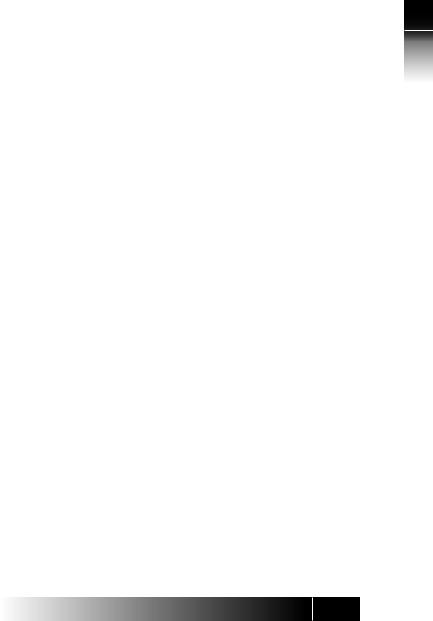
Placing
Handset Calls
If you are already talking on another call
Receiving Handset
Calls
Placing
Handsfree Calls
1.Pick up the handset. This should automatically give you a dial tone. If not, press the idle Call Appearance (CA) you wish to use.
2.Dial the desired number.
3.Converse with the called party, then hang up.
1.End the call by pressing the button in the handset cradle to get a dial tone. (You can also hang up the handset and pick it up again.) Or Retain the call by pressing an idle CA button to get a dial tone. (The call is automatically put on hold.)
2.Converse with the called party, then hang up. Or If you put your original call on hold, pick up the call by pressing its red-flashing CA button.
Notes:
•The displayed call duration vanishes after about three seconds after you hang up.
•Onhook dialing can be used to place calls. Dial the number first, then pick up the handset. The phone automatically dials the number. The number entered remains available for dialing for about three minutes.
1.Pick up the handset, and if necessary, press the green flashing CA. The LED changes to steady red.
2.Converse with the calling party.
3.When your conversation ends, hang up by replacing the handset in its cradle.
A handsfree call uses the integrated microphone and speaker of the handset.
1.Press the SPKR button. Its LED will light red (if not, press an idle CA) and you will hear a dial tone.
2.Dial the desired number.
3.Converse with the called party.
4.Hang up by pressing the SPKR key.
(See also “Handsfree, Handset, and Headset Modes”, in Chapter 3, “Local Features”.)
2
Using the Terminal
2-3
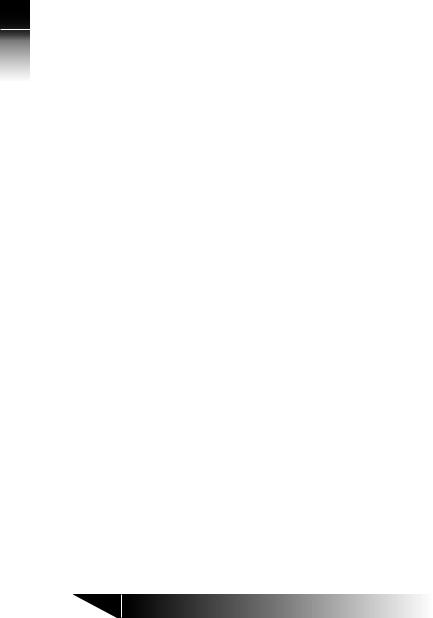
Receiving
Handsfree Calls
2
Placing
Headset Calls
the Using
Terminal
Receiving
Headset Calls
1.Press SPKR and, if necessary, the green-flashing CA button.
2.Converse with the calling party.
3.Hang up by pressing SPKR.
Check that headset mode is activated on your telephone. The handset, speaker, and microphone will be disabled. All dialing tones and telephone conversation will be audible only through the headset. Your voice and any other transmitted sounds will go through the headset microphone only. Refer to Chapter 3 for instructions on how to set-up headset mode.
1.Press SPKR. Its LED will light red and you will hear a dial tone.
2.Dial the desired number.
3.Converse with the called party, then hang up by pressing SPKR.
1.Press SPKR, and if necessary, press the greenflashing CA button.
2.Converse with the calling party.
3.Hang up by pressing SPKR.
Note: These procedures assume that the phone is set to ringing line preference or primary line preference.
2-4
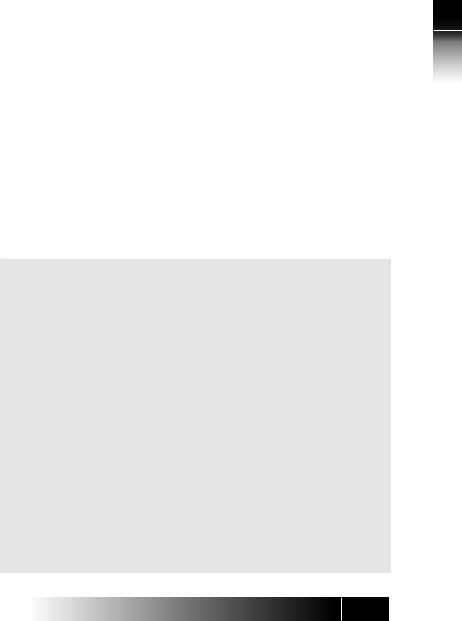
5E CUSTOM ONLY
Switching between Handset and Handsfree Modes
If you are using the handset and want to use handsfree mode
If you are using handsfree mode and want to use the handset
1.Press SPKR and then replace the handset in its cradle. You now hear the other parties on the call through the speaker.
2.If the MIC-OFF LED is red, the microphone has been turned off. Press MIC-OFF to turn it back on (the LED goes dark). The microphone now picks up your voice.
3.Turn off the microphone by pressing MIC-OFF again, to hold a private conversation with others in the room. Pressing MIC-OFF again turns the microphone back on.
Note: If the MIC-OFF feature is not active on the upper right corner multifunction button, the microphone is always on.
Pick up the handset. Your call continues without interruption. The handsfree speaker and microphone are turned off.
Placing a Call to a Leased Network
To call someone in a leased network from outside the network, you must enter an access code. Also, you must have some way of indicating to the ISDN switch that the numbers you are entering represent a leased network access code. You accomplish this by entering a delimiter. See Chapter 3 regarding how to assign one of your multifunction buttons as the leased network access code delimiter key.
Method 1 |
Enter all numbers before you pick up the handset |
|
|
or press the SPKR button. |
|
|
1. |
Dial the number of the person you want to call. |
|
2. |
Press the access code delimiter button. A colon |
|
|
appears on the screen after the number. |
|
3. |
Dial the leased network access code. The access |
|
|
code appears on the screen after the colon. |
|
4. |
To start the call, pick up the handset or press |
|
|
the SPKR button. Your digital set automatically |
sends the entered numbers and code to connect to the leased network number.
2
Using the Terminal
2-5
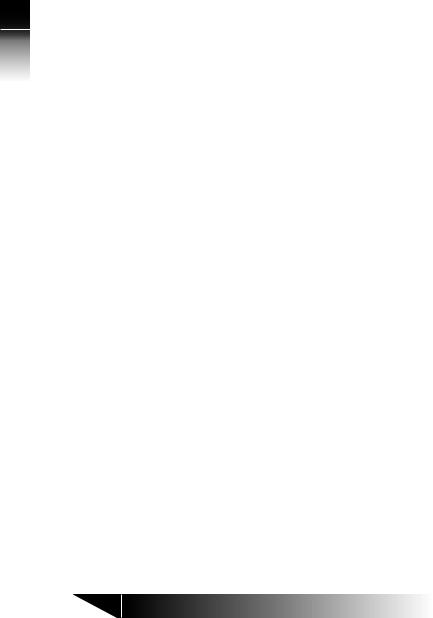
2
the Using
Terminal
Method 2 |
Enter all numbers before you pick up the handset or |
|
|
|
press the SPKR button. |
|
|
|
1. Press the access code delimiter button. A colon |
5E |
|
|
appears on the screen after the number. |
||
|
|
||
|
2. Dial the leased network access code. The access |
CUSTOM |
|
|
code appears on the screen after the colon. |
||
|
|
||
|
3. Press the delimiter key again. Another colon |
|
|
|
appears on the screen after the access code. |
|
|
|
4. Dial the number of the person you want to call. |
ONLY |
|
|
The number appears on the screen after the |
||
|
|
||
|
second colon. |
|
|
|
5. To start the call, pick up the handset or press the |
|
|
|
SPKR button. Your digital set automatically sends |
|
|
|
the entered numbers and code to connect to |
|
|
|
the leased network number. |
|
|
FUNCTION |
The terminal has six function buttons, located to |
|
|
BUTTONS |
the left of the numeric keypad. |
|
|
|
Three buttons are permanently assigned to local |
|
|
|
functions (REDIAL, HOLD, and SPKR) and the other |
|
|
|
three buttons are usually assigned to CONFerence, |
|
|
|
DROP and TRANsfer. |
|
|
|
On NI, Fujitsu supports two sets of telephone |
|
|
|
company assignments for network based features. |
|
|
|
On the labeled function buttons for CONF, DROP, |
|
|
|
and TRAN, Fujitsu sets accept the following values |
|
|
|
or feature activators: |
|
|
|
|
|
|
|
CONFERENCE |
Button 18 |
|
|
|
Activator 18 or 60 |
|
|
DROP |
Button 19 |
NI |
|
|
Activator 19 or 62 |
|
|
|
|
|
|
TRANSFER |
Button 20 |
ONLY |
|
|
||
|
|
Activator 20 or 61 |
|
|
Note: The SRS-9924 and SRS-9912-SP use the |
|
|
|
same button numbers and Feature |
|
|
|
Activators for the user assigned function |
|
|
|
keys. |
|
|
|
|
|
|
2-6

5E Custom |
These assignments are not used for 5E Custom |
||
ONLY |
ISDN. |
|
|
|
|
||
REDIAL |
If there are no idle CA’s available, pressing REDIAL |
||
Dials the last |
brings the number to the screen but does not dial. |
||
number dialed |
When an idle CA later becomes available, pressing |
||
on this phone |
the CA button dials the number. |
||
HOLD |
1. |
To use hold, press HOLD while you have an |
|
Retains |
|
active call in progress. |
The CA LED changes |
connection with |
|
from steady red to flashing red. |
|
an existing call |
|
|
|
until you can |
2. |
To reconnect with a call on hold, press its |
|
return to it |
|
flashing CA button. |
Its LED changes from |
|
|
flashing red to steady red, and you are |
|
|
|
reconnected. |
|
|
The autohold feature automatically puts an active |
||
|
call on hold whenever you press another CA. |
||
CONFERENCE |
Conference is a network-based feature that you |
||
|
must subscribe to from your telephone company. |
||
Telephone |
|
|
|
conferences |
The number of conference call participants allowed |
||
with multiple |
depends on the number specified when you |
||
participants |
subscribe to the feature. Ask your System |
||
|
Administrator how many participants are allowed. |
||
Setting Up a |
After establishing the initial call, add participants |
||
Conference Call |
to the conference call by following these steps: |
||
|
1. |
Press CONF. |
|
|
|
The CONF button lights up. The initial call is |
|
|
|
placed on hold, and the next available CA is |
|
|
|
selected. |
|
2. Dial the number of the person you want to add to the conference.
or
Select any CA that is ringing or on hold.
2
Using the Terminal
2-7
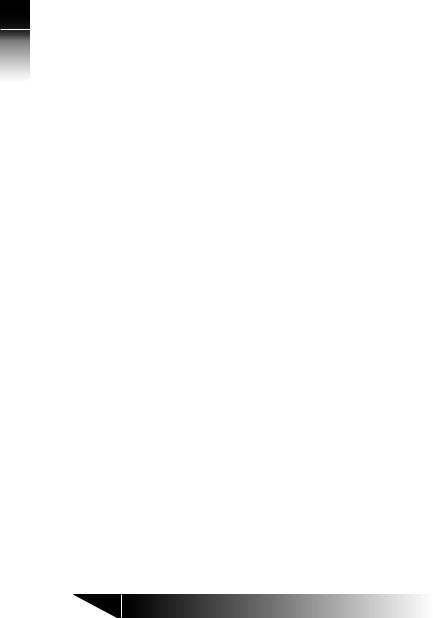
2
the Using
Terminal
Dropping Out of
the Conference
Call
DROP
•If the person answers, you can talk privately before joining the conference.
•If the line is busy or the person does not answer, press DROP. Then press the flashing CA button to return to the initial call.
•To retain the second party without having a conference, press HOLD and then press the flashing CA. This allows you to speak to the initial caller while keeping the second call on hold. To make this a conference call, press the CONF button and go to step 3.
3.Press CONF.
The CONF button stays lit to indicate that a conference call is in progress.
If you have a conference feature for more than three parties, you may add more participants to the conference by repeating the preceding three steps as many times as required up to the maximum number of participants.
Some installations leave the other conference participants connected if you disconnect. Ask your System Administrator whether your conference feature works this way. Otherwise, when you disconnect, all other conference participants are disconnected also.
DROP is a network-based feature that you must subscribe to from your telephone company.
Pressing DROP at the end of a regular two party
call does nothing. <DMS-100>
Pressing DROP at the end of a regular two-party call disconnects the call or cancels the connection with the last party added to a conference call.
<5ESS>
During a conference call, the DROP feature allows the originator of the call to drop the last participant added. Other participants can drop out of the call simply by hanging up.
2-8
