Fujitsu V6.10 User Manual
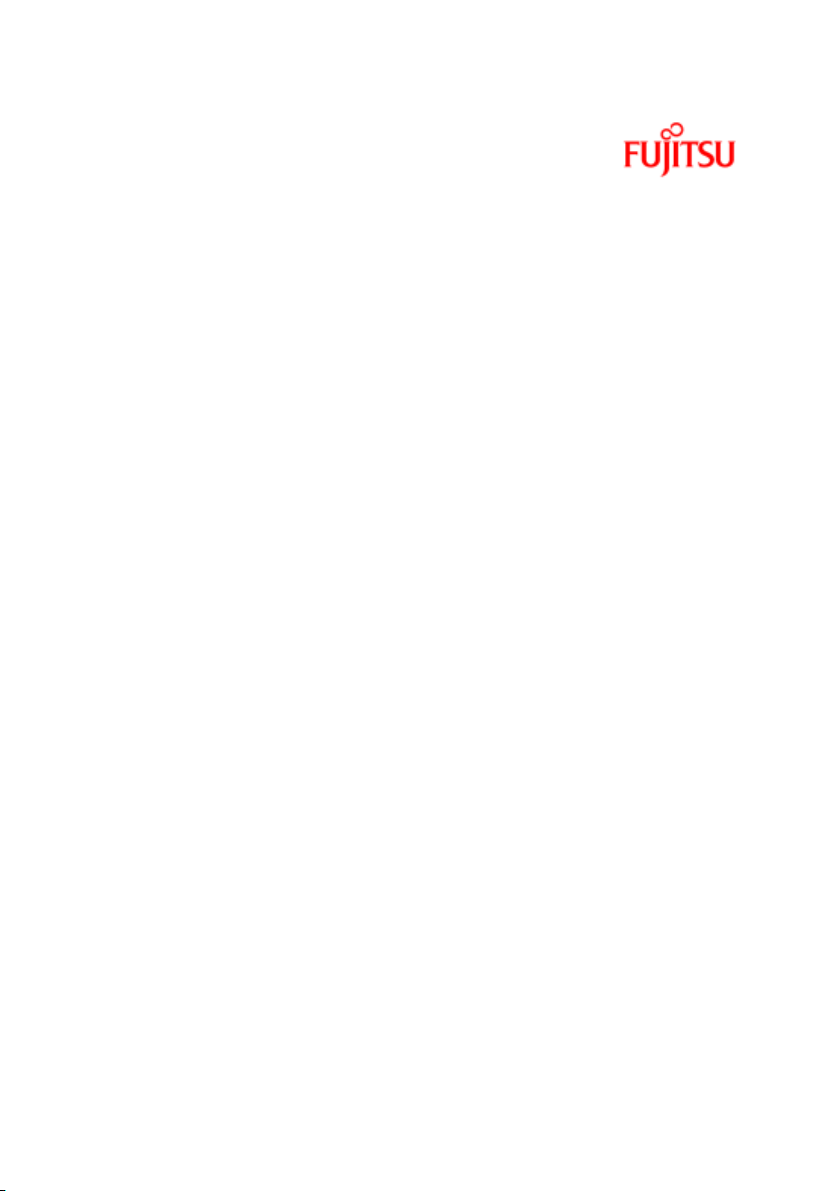
User Guide - English
ServerView Suite
ServerView Update Management
ServerView Operations Manager V6.10
Edition October 2012
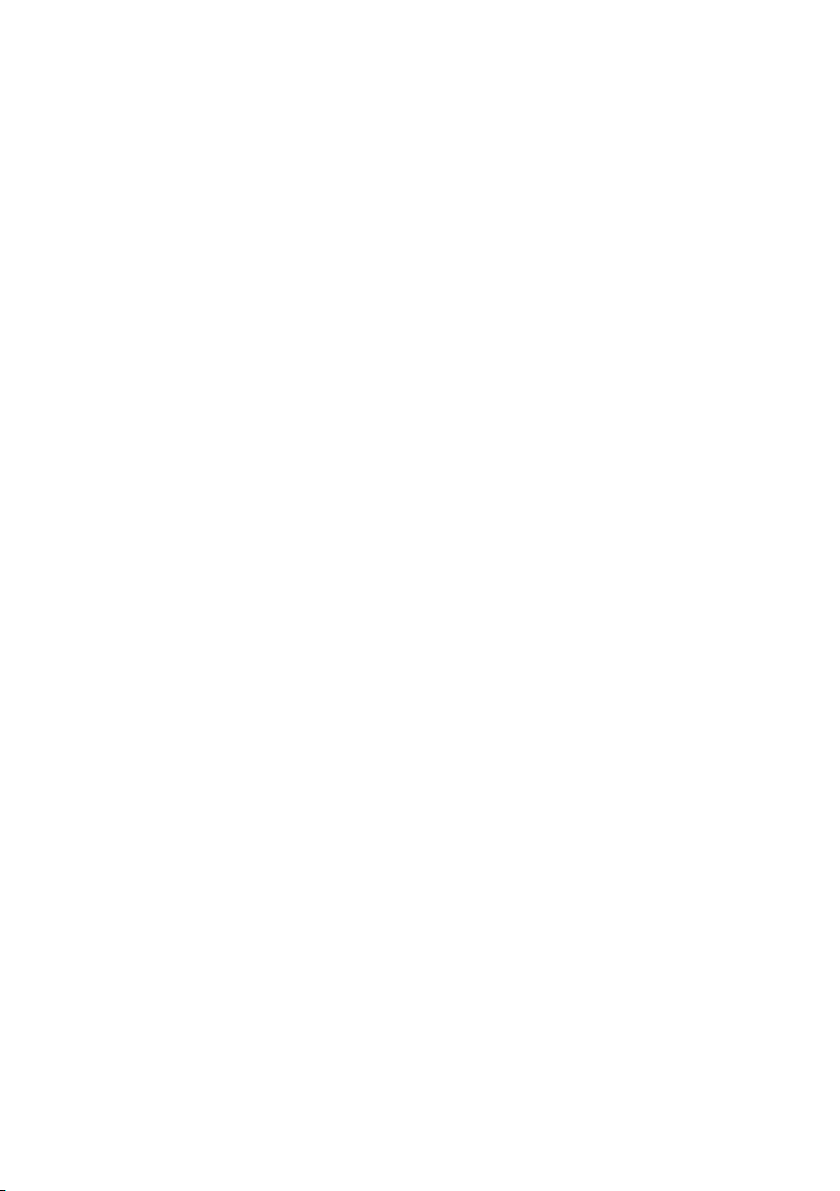
Comments… Suggestions… Corrections…
The User Documentation Department would like to know your opinion of
this manual. Your feedback helps us optimize our documentation to suit
your individual needs.
Feel free to send us your comments by e-mail to
manuals@ts.fujitsu.com.
Certified documentation according to DIN EN
ISO 9001:2008
To ensure a consistently high quality standard and user-friendliness, this
documentation was created to meet the regulations of a quality man-
agement system which complies with the requirements of the standard
DIN EN ISO 9001:2008.
cognitas. Gesellschaft für Technik-Dokumentation mbH
www.cognitas.de
Copyright and trademarks
Copyright © 1998 - 2012Fujitsu Technology Solutions.
All rights reserved.
Delivery subject to availability; right of technical modifications reserved.
All hardware and software names used are trademarks of their respective
manufacturers.
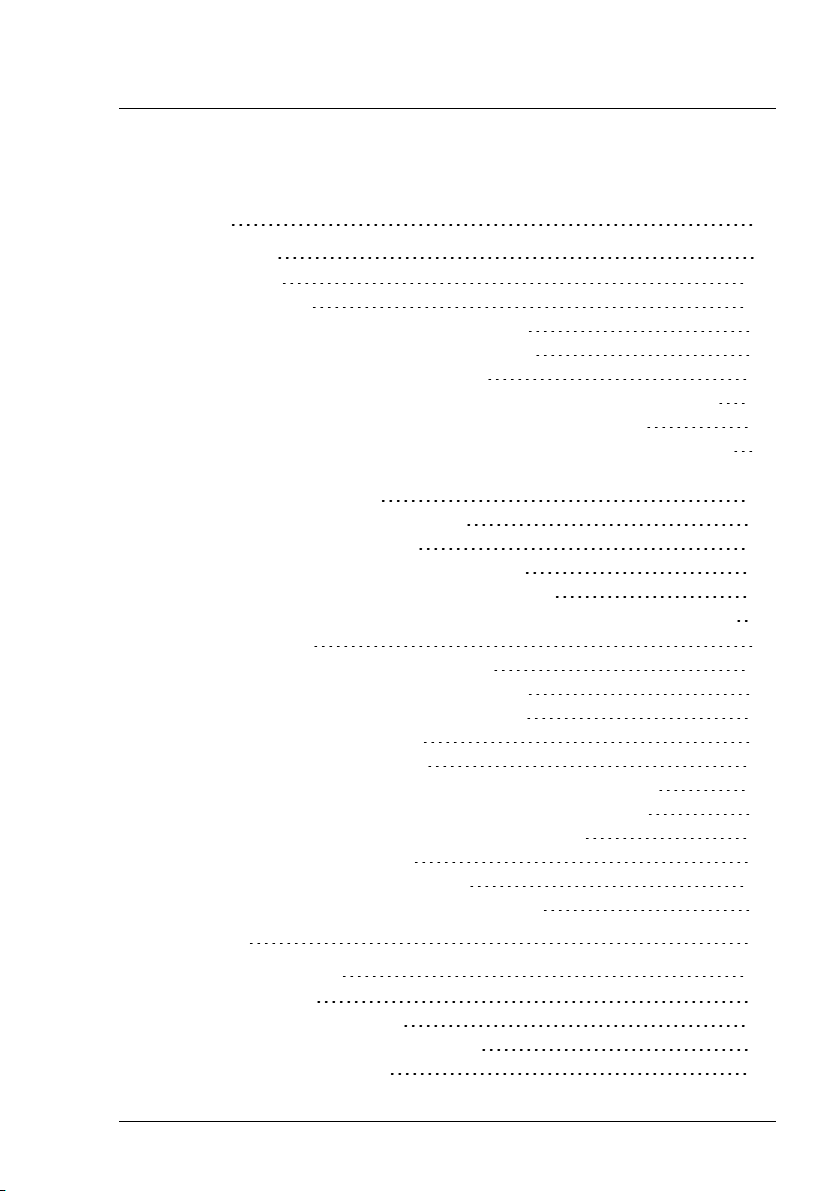
Contents
Contents 3
1 Introduction 9
1.1 Concepts 10
1.2 Prerequisites 12
1.2.1 Prerequisites on managed servers 12
1.2.2 Prerequisites on connection blades 14
1.2.3 Prerequisites on TFTP server 15
1.2.4 Prerequisites on the Central Management Station (CMS) 16
1.2.4.1 Update Management Logon (OS=Windows) 16
1.2.4.2 Configuration of Update Management (Repository, …)
18
1.2.4.3 Update Data 18
1.3 Notes on management stations 20
1.3.1 Shutdown and restart 20
1.3.1.1 Status after unplanned restart 20
1.3.1.2 Procedure for resolving the errors 20
1.3.2 Updating the management station with components which
needs a reboot 20
1.3.3 Multiple management stations 21
1.4 Autonomous Support Packages (ASP) 21
1.5 PRIMERGY Support Packages (PSP) 21
1.5.1 Current PSP versions 21
1.5.2 Components of a PSP 22
1.5.3 Product Detection of Primergy Support Packages 23
1.5.4 Initial Installation of Primergy Support Packages 25
1.6 Notes on deleting servers from the ServerList 26
1.7 Typographic conventions 27
1.8 ServerView Suite link collection 28
1.9 Documentation for the ServerView Suite 30
2 Overview 31
3 Update Procedures 35
3.1 Online update 36
3.2 Update via TFTP server 38
3.2.1 Updating a hardware system 39
3.3 Access to update data 41
ServerView Update Management 3
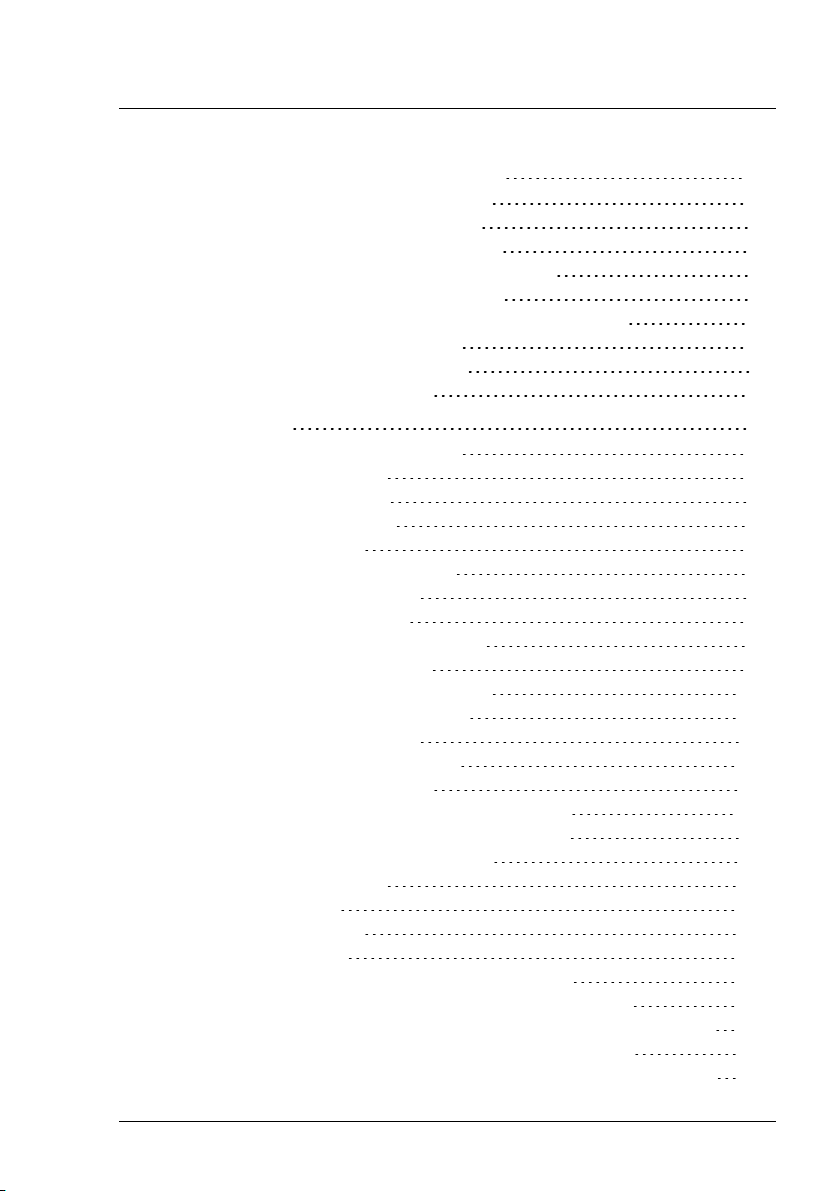
Contents
4 Installing ServerView Update Agents 43
4.1 Installation on the managed server 43
4.1.1 Requirements for installation 43
4.1.2 Requirements for uninstallation 44
4.1.3 Installing Update Agent V6.0 (or later) 45
4.1.3.1 Installation under Windows 45
4.1.3.2 Installation under Linux or VMWare (ESX) 48
4.2 Installation on the TFTP server 51
4.2.1 Installation under Windows 51
4.2.2 Installation under Linux 52
5 User Interface 53
5.1 Update Manager Main Window 53
5.1.1 The tree structure 56
5.1.2 Server Details tab 61
5.1.3 Update Details tab 67
5.1.4 Job Details tab 71
5.1.5 Dialog boxes and wizards 75
5.1.5.1 LogOn dialog box 76
5.1.5.2 Cleanup Wizard 79
5.1.5.3 Server Details dialog box 84
5.1.5.4 Create Job Wizard 90
5.1.5.5 Update Details dialog box 100
5.1.5.6 PSP Details dialog box 104
5.1.5.7 Copy Job Wizard 106
5.1.5.8 Job Details dialog box 117
5.1.5.9 Edit Job dialog box 120
5.1.5.10 Change TFTP Address dialog box 123
5.1.5.11 Change Flash Address dialog box 124
5.2 Repository Manager Main Window 125
5.2.1 The tree structure 126
5.2.2 Updates tab 128
5.2.3 Collections tab 132
5.2.4 Dialog boxes 135
5.2.4.1 Edit Update's Properties dialog box 135
5.2.4.2 Import Repository Components dialog box 139
5.2.4.3 Import Repository Components - Results dialog box 142
5.2.4.4 Export Repository Components dialog box 144
5.2.4.5 Export Repository Components - Results dialog box 146
4 ServerView Update Management
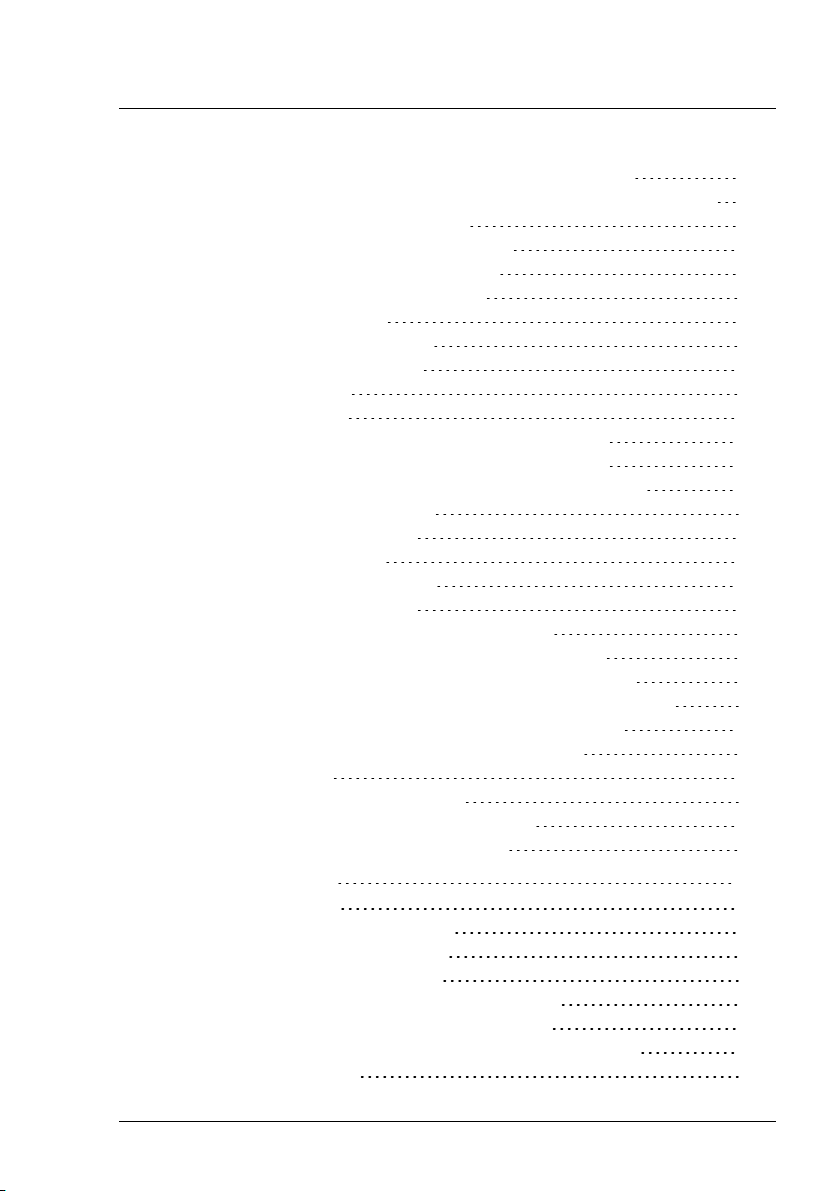
5.2.4.6 Delete Repository Components dialog box 148
5.2.4.7 Delete Repository Components - Results dialog box 150
5.2.4.8 PSP Details dialog box 152
5.2.4.9 Create Collection dialog box 154
5.2.4.10 Edit Collection dialog box 156
5.3 Download Manager Main Window 158
5.3.1 The tree structure 159
5.3.2 Task Management Tab 160
5.3.3 Scheduled Tasks Tab 163
5.3.4 Log Files Tab 165
5.3.5 Dialog boxes 168
5.3.5.1 Add Download Server Tasks dialog box 168
5.3.5.2 Edit Download Server Tasks dialog box 171
5.3.5.3 Activate Download Server Tasks dialog box 173
5.4 Configuration Main Window 175
5.4.1 General Settings Tab 176
5.4.2 Mail Settings Tab 178
5.4.3 Download Settings Tab 180
5.4.4 Configuration Wizard 182
5.4.4.1 Start step (Configuration Wizard) 183
5.4.4.2 Repository step (Configuration Wizard) 184
5.4.4.3 Miscellaneous step (Configuration Wizard) 189
5.4.4.4 Download Settings step (Configuration Wizard) 190
5.4.4.5 Mail Settings step (Configuration Wizard) 192
5.4.4.6 Activate step (Configuration Wizard) 194
5.5 Filter dialog box 196
5.5.1 Standard (Filter dialog box) 196
5.5.2 Character strings (Filter dialog box) 197
5.5.3 Integer values (Filter dialog box) 198
6 Managing Updates 199
6.1 Update Manager 199
6.1.1 Opening Update Manager 199
6.1.2 Closing Update Manager 200
6.1.3 Logging on to the Server 200
6.1.4 Resetting the update agent of a server 201
6.1.5 Displaying the update log for a server 203
6.1.6 Displaying detailed information about an update 203
6.1.7 Managing jobs 203
ServerView Update Management 5
Contents
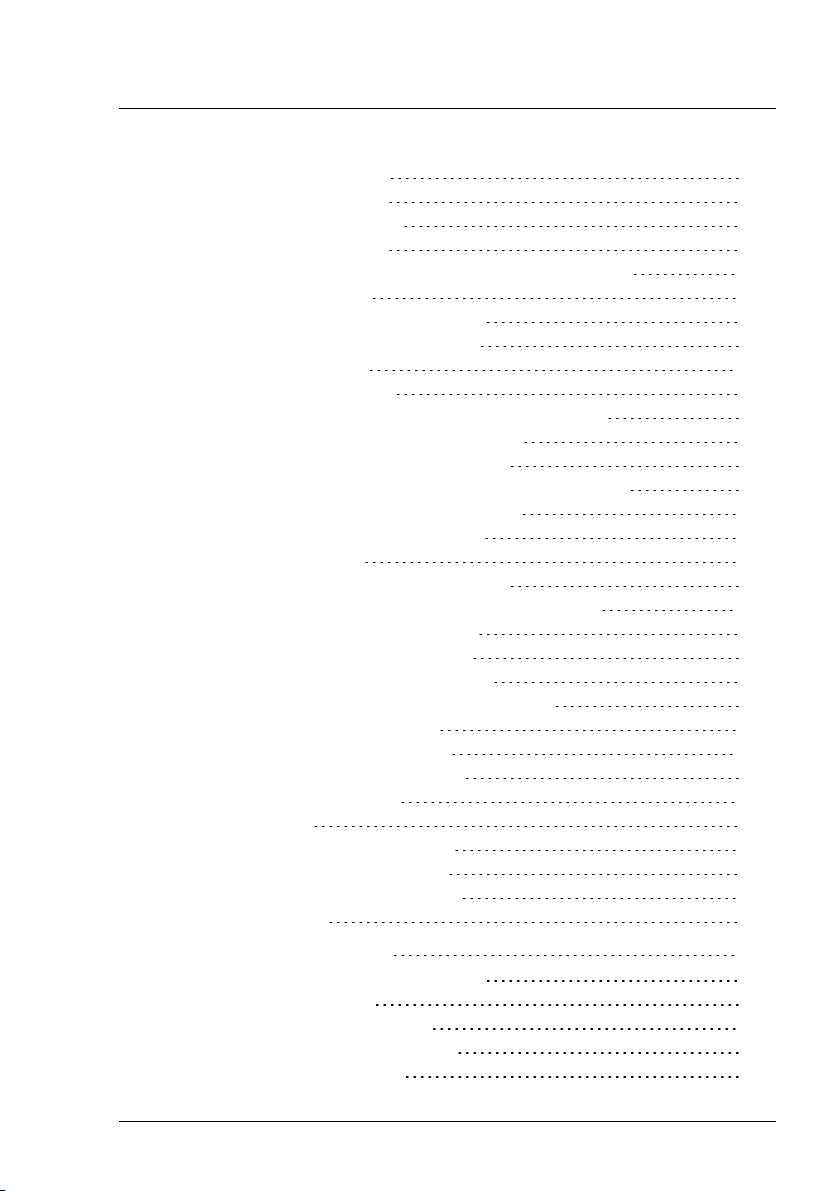
Contents
6.1.7.1 Creating a job 203
6.1.7.2 Copying a job 206
6.1.7.3 Releasing a job 207
6.1.7.4 Deleting a job 207
6.1.7.5 Displaying detailed information about a job 207
6.2 Repository Manager 208
6.2.1 Opening Repository Manager 208
6.2.2 Closing Repository Manager 208
6.2.3 Editing updates 209
6.2.4 Releasing updates 209
6.2.5 Managing user-defined groups (Collections) 210
6.2.5.1 Creating a user-defined group 210
6.2.5.2 Editing a user-defined group 210
6.2.5.3 Releasing updates in a user-defined group 211
6.2.5.4 Deleting a user-defined group 211
6.2.6 Re-Initializing the Repository 212
6.3 Download Manager 214
6.3.1 Adjusting the Download Service 214
6.3.2 General Information on Download Manager 215
6.3.3 Opening Download Manager 216
6.3.4 Closing Download Manager 216
6.3.5 Creating a new download task 216
6.3.6 Assigning servers to a download task 217
6.3.7 Editing a download task 217
6.3.8 Deleting a download task 218
6.3.9 Monitoring download tasks 218
6.3.10 Managing log files 219
6.4 Configuration 219
6.4.1 Opening the configuration 219
6.4.2 Closing the configuration 220
6.4.3 Setting Global Parameters 220
6.5 Filtering a table 224
7 Command-Line Interface 225
7.1 GFCLI (Command-Line Interface) 225
7.1.1 Call Parameters 226
7.1.2 StartFlash (Command) 229
7.1.3 WaitForDone (Command) 231
7.1.4 Reboot (Command) 233
6 ServerView Update Management
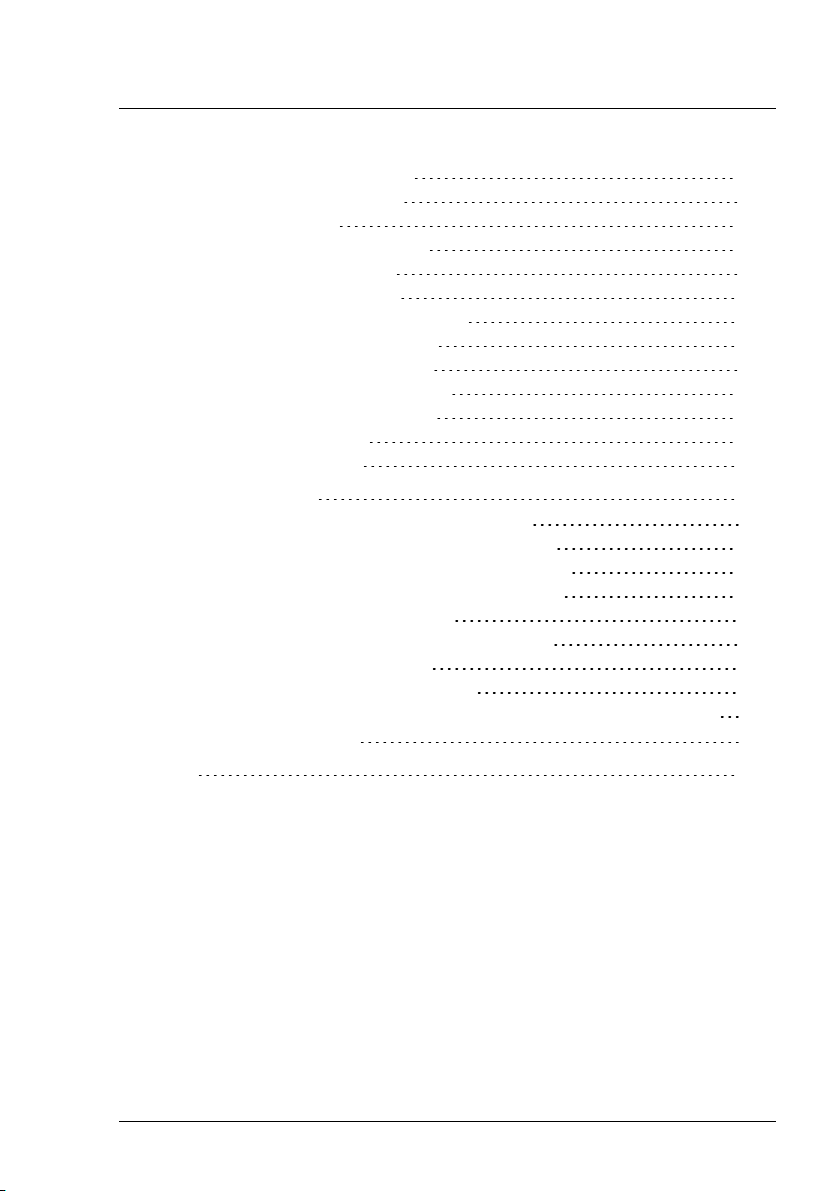
7.1.5 Cleanup (Command) 235
7.1.6 Cancel (Command) 236
7.1.7 Result Files 238
7.1.7.1 StartFlash (Event) 239
7.1.7.2 Ready (Event) 242
7.1.7.3 Cancel (Event) 243
7.1.7.4 SequenceError (Event) 243
7.1.7.5 ParamError (Event) 244
7.1.7.6 LogonError (Event) 244
7.1.7.7 MemoryError (Event) 244
7.1.8 Batch Files (Examples) 245
7.1.9 CLI Standalone 258
7.2 citfs.bat (batch job) 258
8 Troubleshooting 261
8.1 Error messages in the Update Manager 261
8.2 Error messages in the Download Manager 266
8.3 Error messages in the Configuration Wizard 270
8.4 Error messages in the Repository Manager 273
8.5 Problems with Single Sign-On 273
8.6 Problems with entries in the tree structure 274
8.7 Problems with components 275
8.8 Event ID 2370 on managed node 275
8.9 Installation/Uninstallation of updateable components without
using Update Manager 277
Index 279
ServerView Update Management 7
Contents
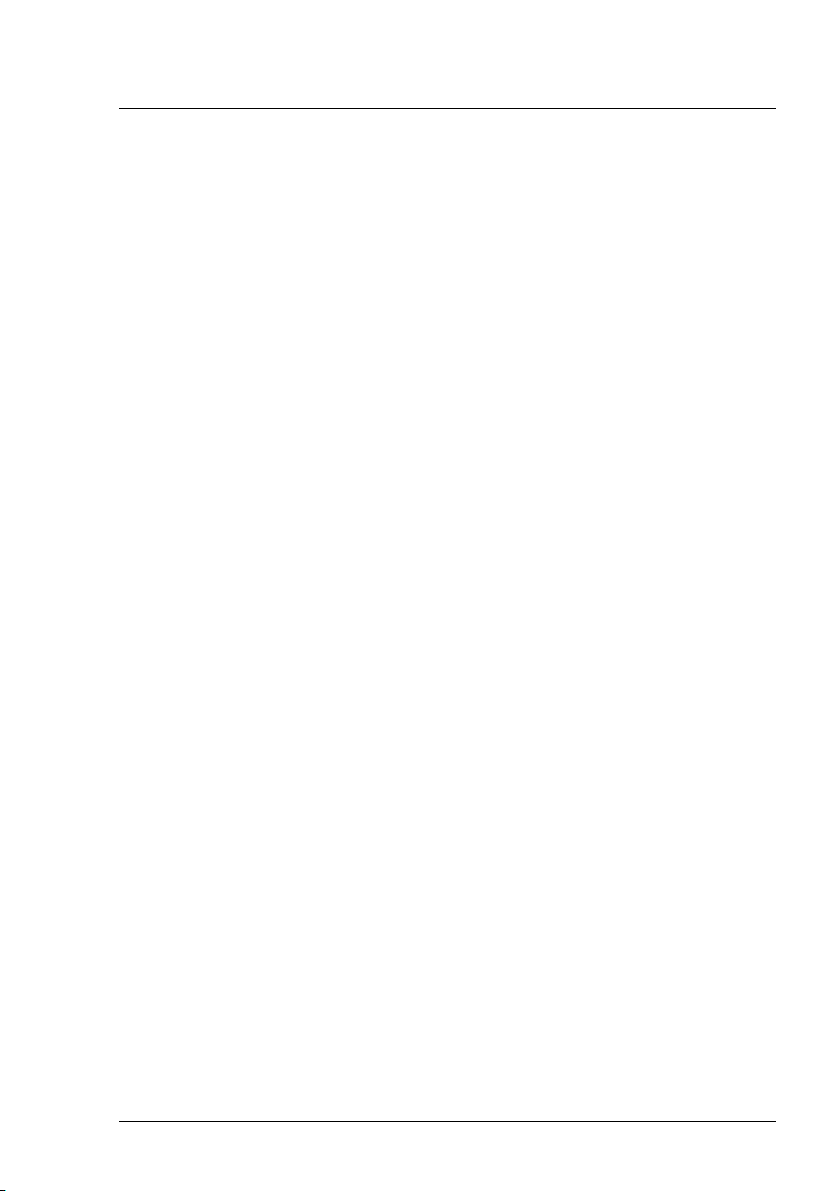
8 ServerView Update Management
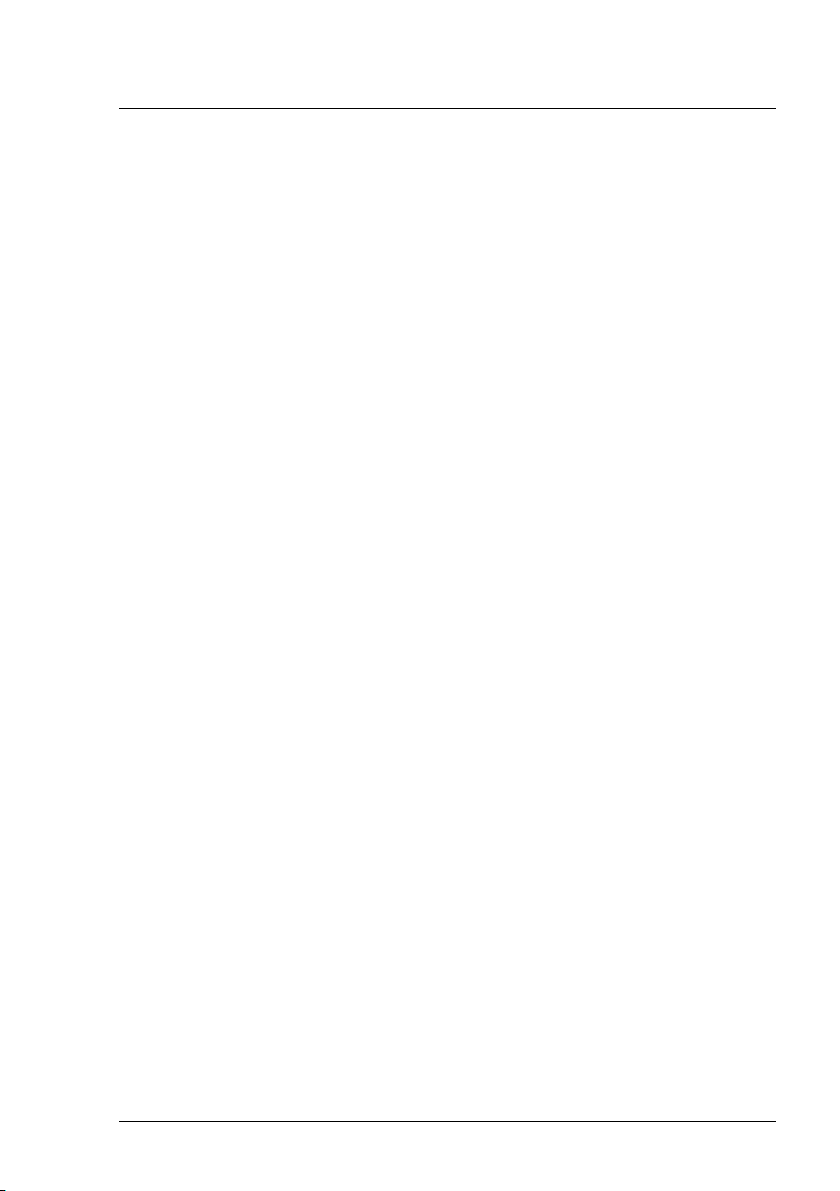
1 Introduction
ServerView Update Management allows you to manage updates for the firm-
ware and software components of PRIMERGY servers. Update Man-
agement comprises the following applications:
l Update Manager provides a mechanism for managing updates and
installing them on the monitored managed nodes.
l Repository Manager provides a mechanism for managing the repos-
itory:
o
view a list of updates contained in the repository
o
change properties of contents
o
update your local repository on the management station
o
create collections
l Download Manager provides a mechanism for checking for available
updates and downloading new ones for the monitored managed nodes
from the Fujitsu Technology Solutions web server to the local repository
on the management station.
l Configuration provides a mechanism for defining the configuration set-
tings for the
o
Update Manager
o
Repository Manager
o
Download Manager
ServerView Update Management 9
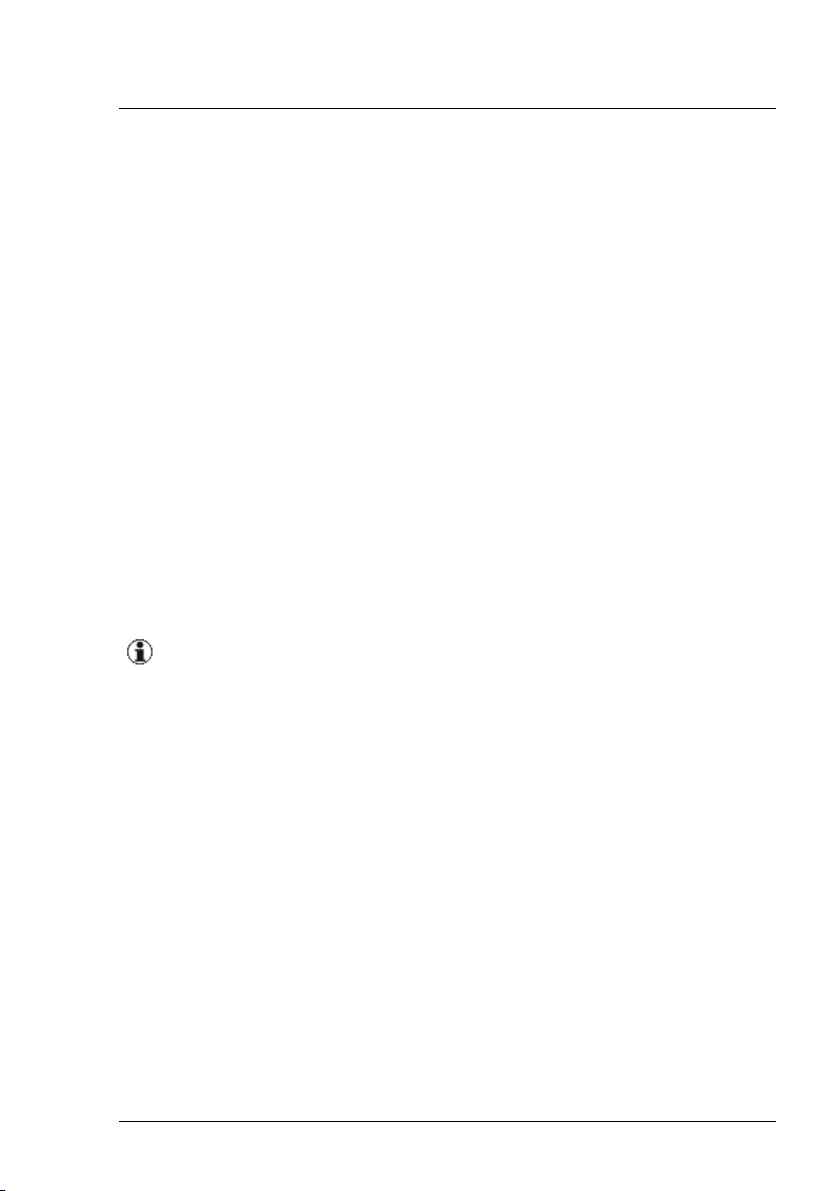
1 Introduction
1.1 Concepts
Update Management is based on a database concept where the GUIs and
services communicate exclusively via the database:
1. The GUIs are used to define jobs for the services and write these jobs
to the database.
2. The services retrieve their jobs from the database, process these in the
background and write the results to the database.
3. The GUIs then display the results from the database.
The tasks performed by the various services are described below:
The Inventory Service reads the inventories of the PRIMERGY servers and
writes the results to the database. (The inventory contains the entire hard-
ware and software configuration data of a PRIMERGY server.)
The Download Service downloads updates from the download server into
the repository.
In addition to the download via the Download Service, you can also
import updates from the ServerView Suite DVD 1 min. 7.812 (Win-
dows) / 10.09.09 (Linux), max. 10.12.04 or the ServerView-Update
DVD to the repository using the Repository Manager.
For the initial update (Update Manager Express) of your PRIMERGY
server, load the updates from the ServerView Suite DVD 1 min. 7.812
(Windows) / 10.09.09 (Linux), max. 10.12.04 or the ServerView-Update
DVD first because otherwise this process may take a very long time to
complete due to the large volume of data. Since the DVD, which is pub-
lished almost monthly, may not contain the latest updates, you should
then download the latest updates using the Download Service.
10 ServerView Update Management
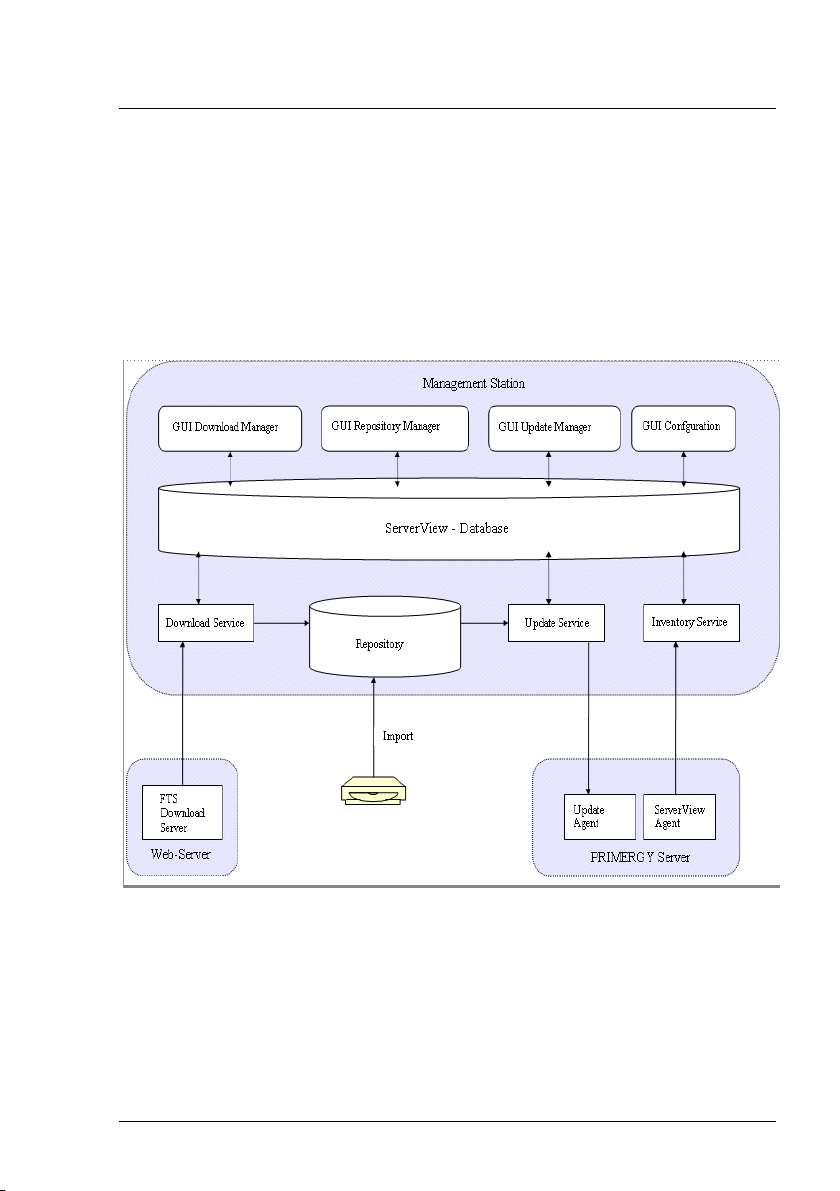
The Update Service performs the following tasks:
1. It detects which updates are available for the individual PRIMERGY
servers based on the inventories and repositories, and returns the result
to the database so that this can be displayed in the GUI.
2. It uses the jobs you define in the GUI to transfer the updates from the
repository to the PRIMERGY servers.
These interrelationships are illustrated in the following graphic.
Figure 1: Interaction between the various services for Update Management
ServerView Update Management 11
1.1 Concepts
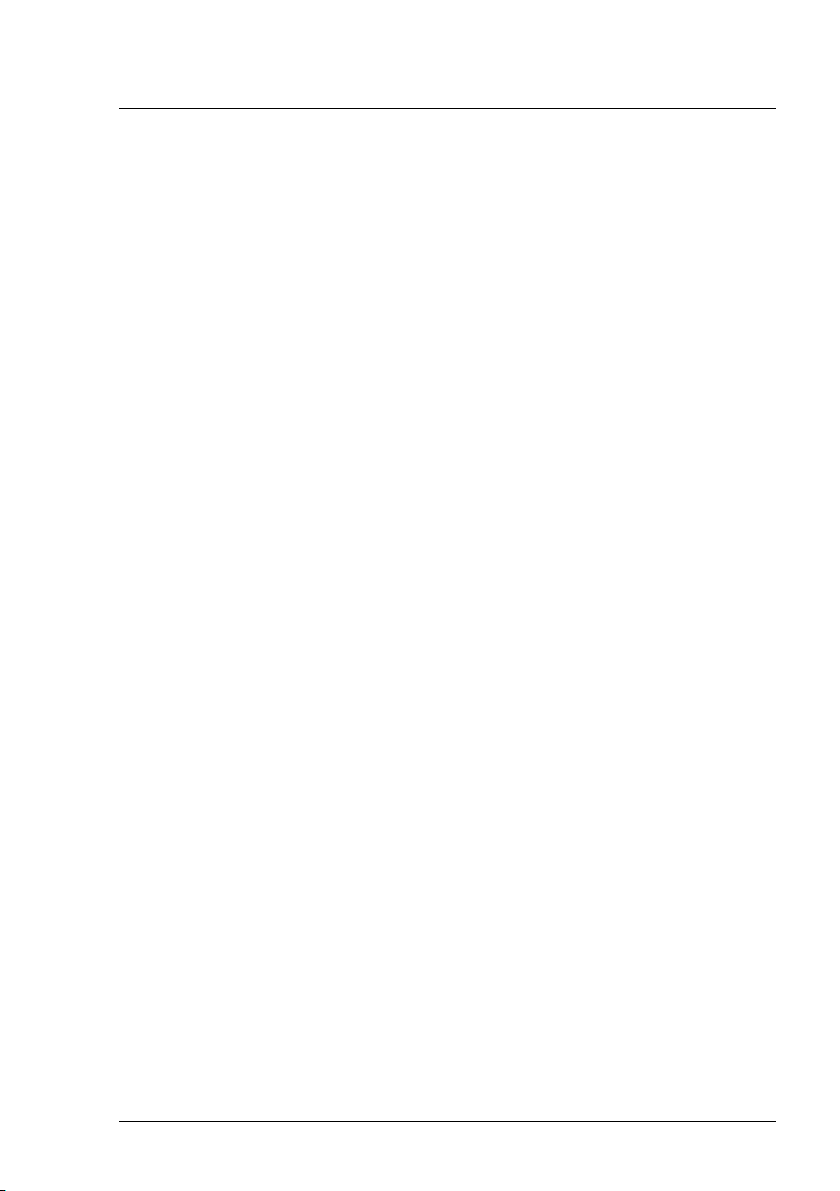
1 Introduction
1.2 Prerequisites
You can get the applications ServerView Agents, ServerView Update Agent,
ServerView Operations Manager from the:
l ServerView Suite DVD 1 (bundled with PRIMERGY server)
l ServerView Suite - Update DVD
ftp://ftp.ts.fujitsu.com/images/serverview /UPDATE_DVD_
<vers>.<iso>
l Download section of the Fujitsu Technology Solutions Web server:
http://support.ts.fujitsu.com
1.2.1 Prerequisites on managed servers
Online server allows components to be installed only while the operating sys-
tem is running.
l ServerView Agents for Windows or Linux must be installed.
l ServerView Update Agent (Windows >=V5.10.02, Linux >=V5.10-01)
must be installed
l In a firewall configuration on the managed nodes, the following ports
must be enabled:
o
161 (snmp)
o
3171 (ServerView Update Agent)
o
3172 (SCS)
12 ServerView Update Management
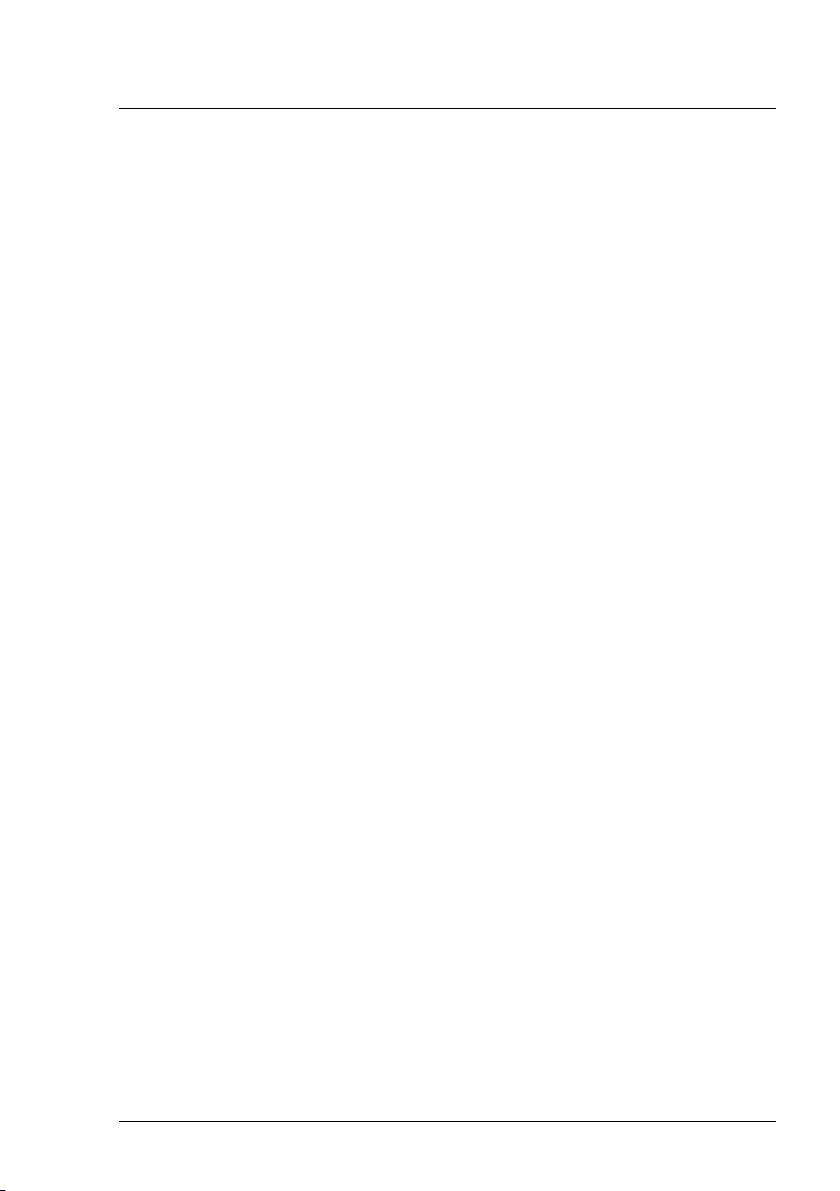
Security
If you need security (configuration with AccountCheck) before performing an
update on the managed server, you can either use Single Sign-On or you
must specify a user group.
l Single Sign-On
Requirements:
o
ServerView agents as of V 5.0
o
ServerView update agent as of V 5.0
o
The certificate from the Central Management Station (CMS) must
be copied to the managed nodes.
l Specify a user group
Windows: during ServerView Update Agent installation
Linux: during ServerView Update Agent installation default settings are
configured
Default user group: GFUSER
Default user: globalflash with password globalflash
You can change the default settings by editing the file LinuxF-
wuAgent.cfg.
Inventory
Requirements of ServerView Agents for serving firmware of
l Broadcom LAN controller
Windows: PSP Broadcom_LAN_BACS/_E / …
Linux: SV Update Agent
l RAID controller
Linux: ServerView RAID
ServerView Update Management 13
1.2 Prerequisites
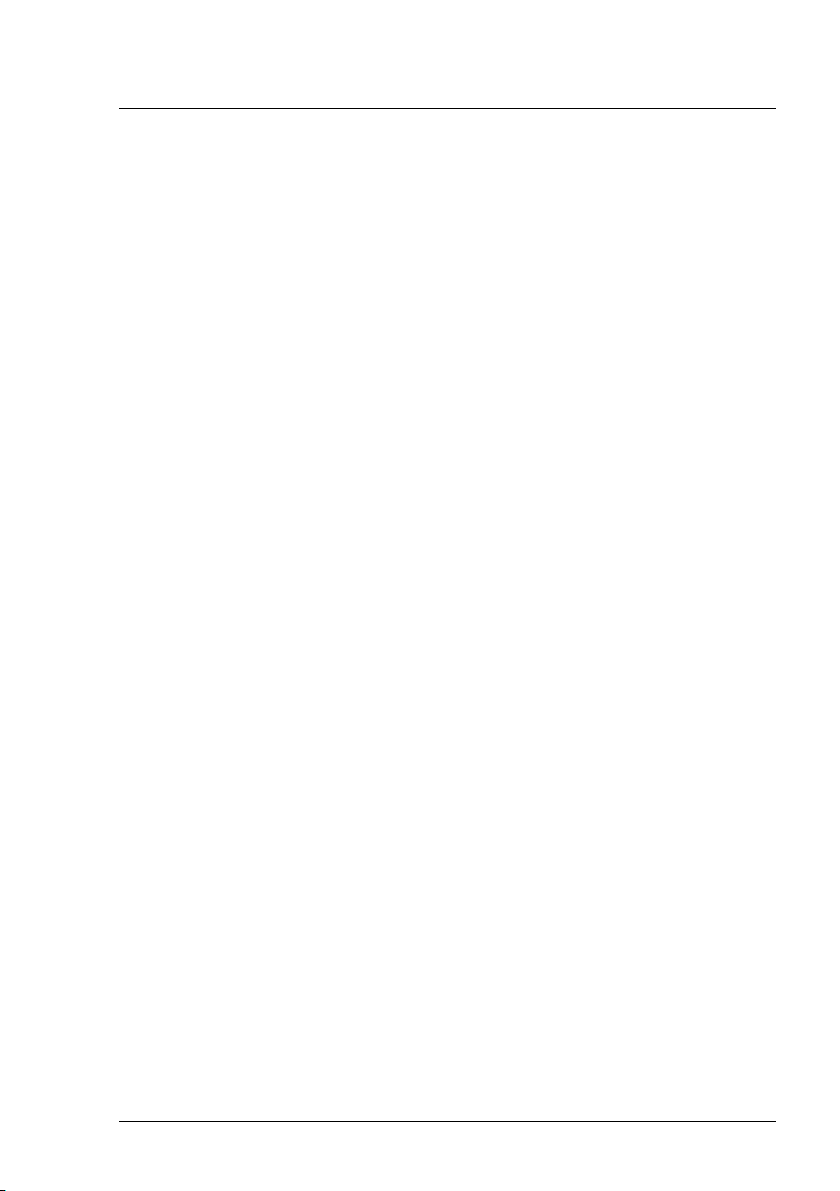
1 Introduction
1.2.2 Prerequisites on connection blades
To prepare a connection blade for update via Update Manager, configure it as
follows:
1. Open the graphical user interface of the connection blade, e.g. via a
browser:
http://<ipadr connection blade>
2. Security > Secure Shell:
Set the following values:
Admin Mode: Enable
SSH Version 1: Disable
SSH Version 2: Enable
14 ServerView Update Management
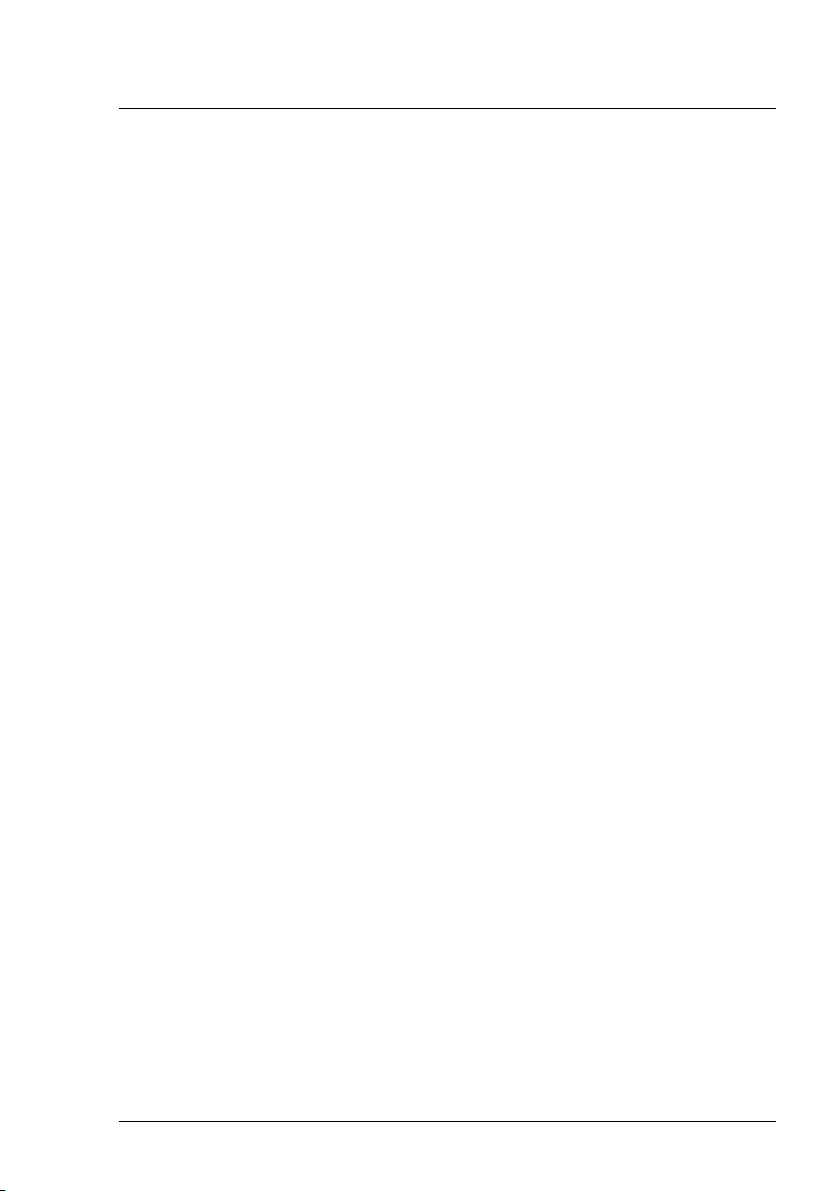
1.2.3 Prerequisites on TFTP server
A TFTP server is necessary for updating connection blades / management
blades.
l ServerView Agents for Windows or Linux >= V5.10 must be installed.
l ServerView Update Agent (Windows >=V5.10.02, Linux >=V5.30-00)
must be installed
TFTP server Windows
l Fujitsu Technology Solutions PXE server (<=1.13.0000, >=1.15.0000)
must be installed.
Only the TFTP service has to be active!
For installation of TFTP Server Windows see "Installation under Win-
dows" on page 51.
TFTP server Linux
l The software package for tftp service (firewall configuration must allow
tftp) must be installed
For installation of TFTP server Linux see "Installation under Linux" on
page 52.
ServerView Update Management 15
1.2 Prerequisites
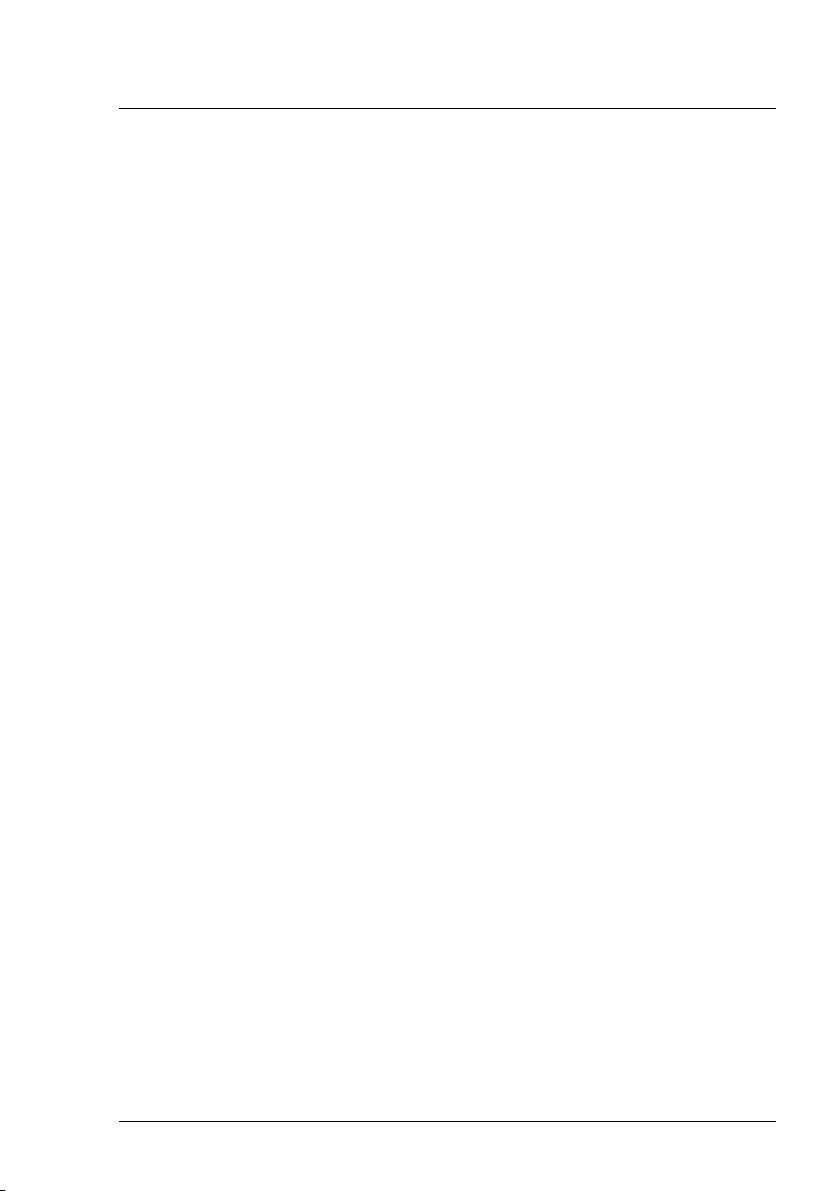
1 Introduction
1.2.4 Prerequisites on the Central Management Station (CMS)
On the central management station, ServerView Operations Manager must
be installed.
1.2.4.1 Update Management Logon (OS=Windows)
Configuration
l Configuration during the menu-driven installation of the ServerView
Operations Manager:
Step Update Management Logon Information
l During silent installation of the ServerView Operations Manager,
o
the user account is set to Local System
o
the ServerView Download Service is not started automatically.
You must change the user account manually.
l There are two ways to change the user account:
o
Modify ServerView Operations Manager > Step Update Man-
agement Logon Information
or
o
Services - ServerView Download Service - Properties - Log On
When you have changed the user account, you will need to restart the
ServerView Download Service.
Services - ServerView Download Service - Restart
System Policy
If the account was set during installation of ServerView Operations Manager,
this user will automatically get the right to logon as a service.
If the account was changed after installation of ServerView Operations Man-
ager, check whether the account exists. If not, please add it.
16 ServerView Update Management
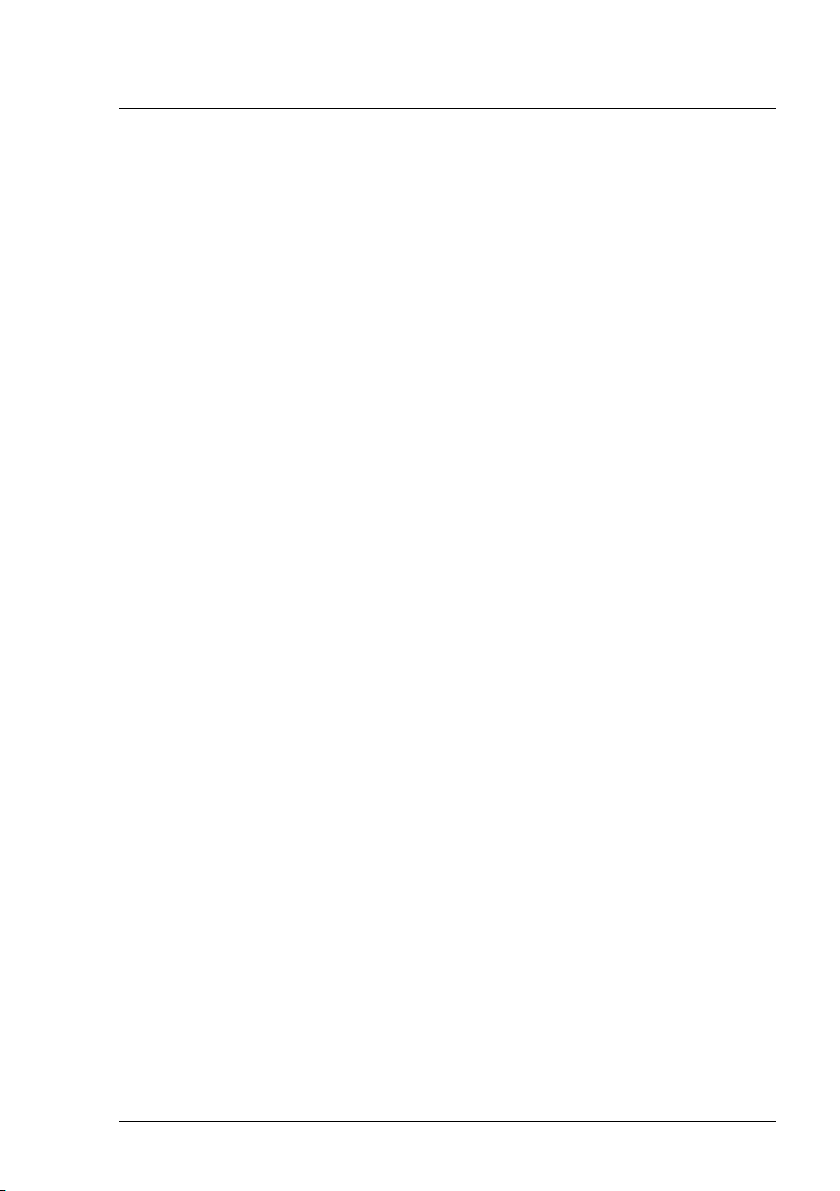
Administrative Tools – Local Security Policy – Security Settings –
Local Policies – User Rights Assignment – Log on as a service
The following applets use this logon and the ServerView Download Service:
l Configuration Wizard
l Download Manager
l Repository Manager
Format of the account
l local account: \.<user>
recommended: .\Administrator
l domain user account: <domain>\<user>
The remote database needs a domain user account
Requirements of this user account:
l Windows administration rights.
l Read/Write rights for SV OM installation directory
l Read/Write rights for local repository (if configured)
l Right to download (if Download Manager is configured)
You must add this account (e.g. Administrator) to SQL Server as described in
the manual ServerView Operations Manager Installation … under Win-
dows in the chapter "Adding a user account with SQL Server admin-
istrator rights", if the following SQL Server instances are used:
l SQL Server 2008 or higher
l Remote database (regardless of version and edition)
ServerView Update Management 17
1.2 Prerequisites
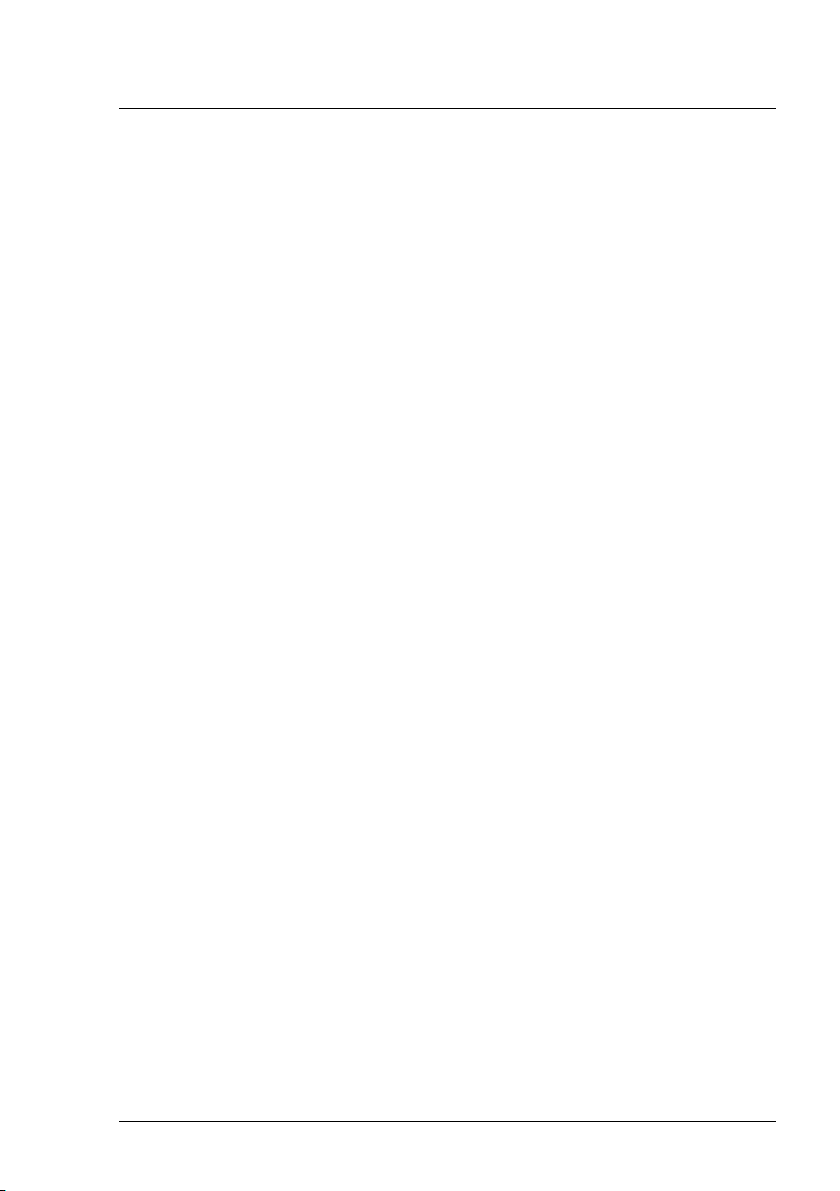
1 Introduction
1.2.4.2 Configuration of Update Management (Repository, …)
Start the Configuration Wizard of Update Management and make the initial
settings for Update Management:
l ServerView Operations Manager - Base Configuration Wizard -
Update Management
or
l ServerView Operations Manager - Update Management – Con-
figuration
The settings relate mainly to:
l the Update Repository
l the TFTP server
l the Download Service
l Proxy and mail
In the final phase of the Configuration Wizard, update data is imported into
the repository.
1.2.4.3 Update Data
Update data is the latest updates of BIOS, firmware, agents or drivers for
PRIMERGY servers.
You can get this data from the:
l ServerView Suite DVD 1
min. 7.812 (Windows) / 10.09.09 (Linux), max. 10.12.04
l ServerView - Update DVD
ftp://ftp.ts.fujitsu.com/images/serverview /UPDATE_DVD_
<vers>.<iso>
l from the Download section of the Fujitsu Technology Solutions Web
server:
http://support.ts.fujitsu.com
18 ServerView Update Management
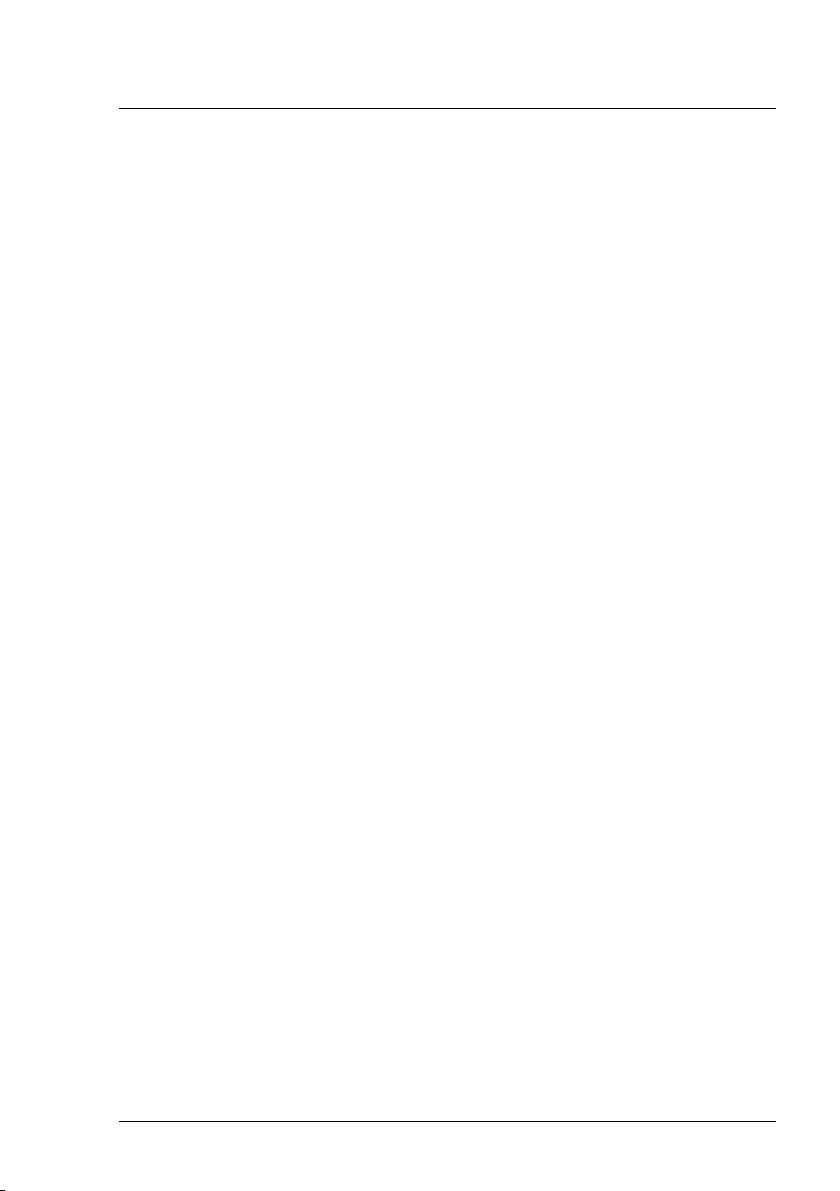
There are two ways of maintaining the repository with the latest update data:
l Automatic maintenance
In the Download Manager, define a download task.
The task periodically checks and downloads the latest update data via
the internet for servers with inventory data.
l Manual maintenance
In the Repository Manager, import update data from the latest Server-
View Suite - Update DVD.
ServerView Update Management 19
1.2 Prerequisites
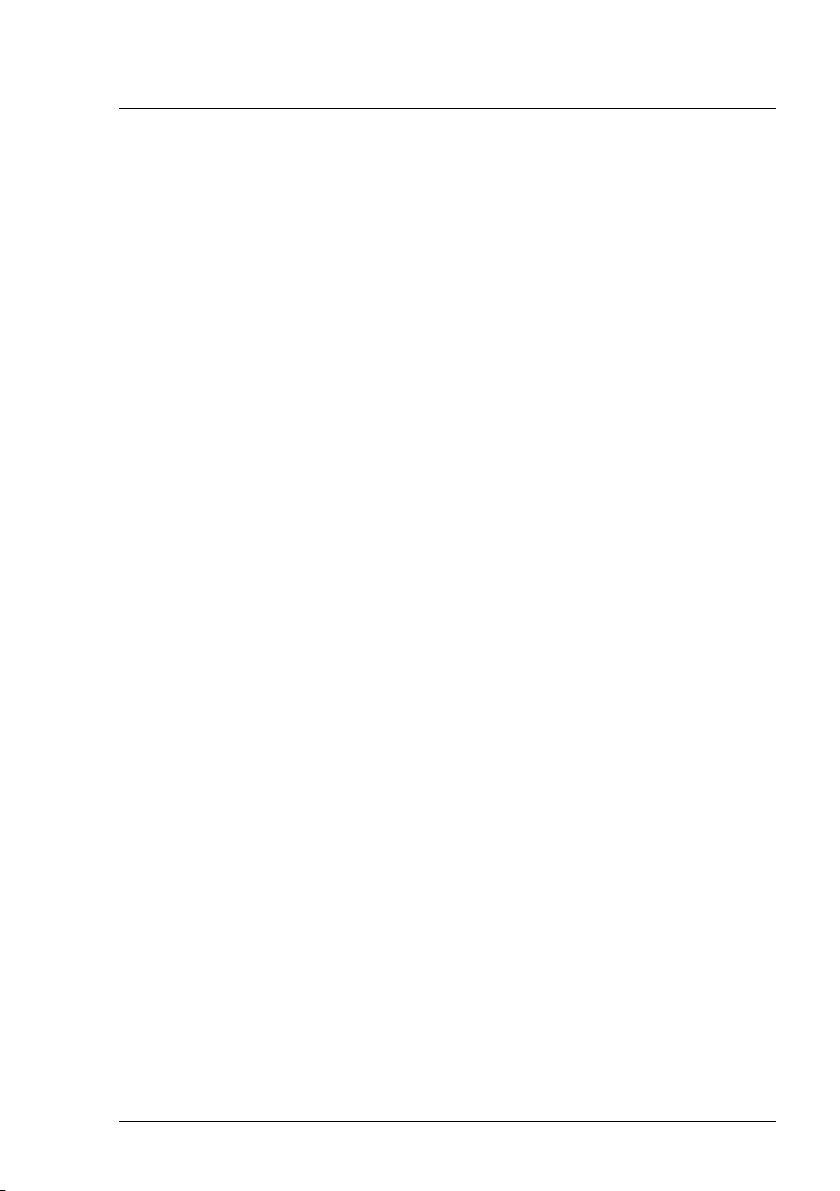
1 Introduction
1.3 Notes on management stations
1.3.1 Shutdown and restart
A shutdown/restart of the management station is permitted if there are no
servers with the job status processing on the Server Details tab in the
Update Manager. Jobs with the status waiting (Job Details tab) are execut-
ed after the management station has been restarted, when the Start Time is
reached.
A shutdown/restart of the management station is not permitted if there are
any servers with the job status processing on the Server Details tab in the
Update Manager.
1.3.1.1 Status after unplanned restart
After an unplanned restart of the management station, the Job Details dialog
box may contains the following entries:
l Job Status: error
l Return Text: manager abort
1.3.1.2 Procedure for resolving the errors
l If the agent status on the Server Details tab is ready, you can regen-
erate the job by copying it (Copy Job).
l If the agent status is error or busy, first perform a cleanup and then rec-
reate the job by copying it (Copy Job).
1.3.2 Updating the management station with components
which needs a reboot
During rebooting the management station, the connection from the web
browser (workstation) to the web server (management station) is interrupted.
After rebooting the management station, re-establish this connection (e.g. by
pressing F5 on the workstation).
20 ServerView Update Management
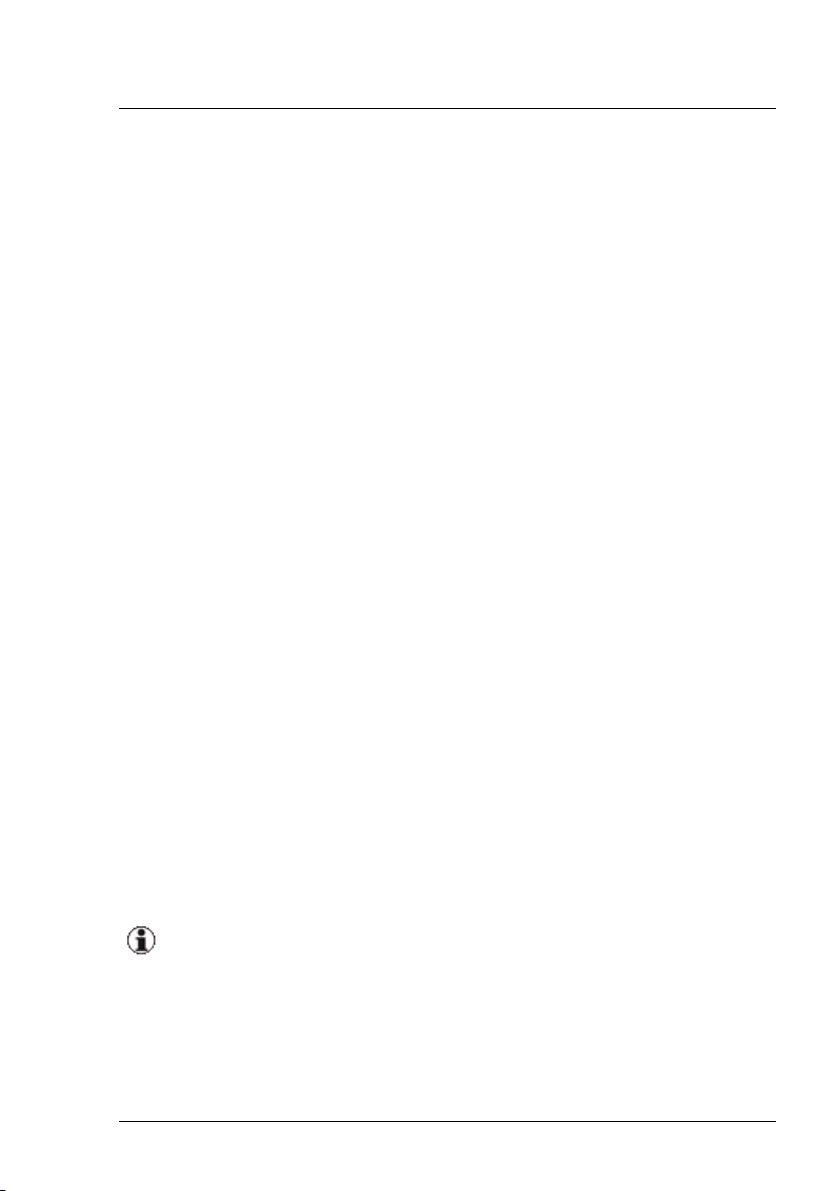
1.3.3 Multiple management stations
You can run multiple management stations in one network; however, these
management stations must be responsible for different servers. This means
that the server lists on the various management stations must be different.
1.4 Autonomous Support Packages (ASP)
Autonomous Support Packages (ASPs) are self-extracting, self-installing
software packages that allow you to install BIOS, firmware, agents or Add-
on-products on your server.
To install BIOS, firmware, agents or Add-on-products on a server com-
ponent, you can call up the appropriate ASP directly.
1.5 PRIMERGY Support Packages (PSP)
A PRIMERGY Support Package (PSP) is the basic element for installing and
updating drivers and software products on your PRIMERGY server.
A PSP comprises several packages, which contain the different versions of
the same driver or software product.
1.5.1 Current PSP versions
The current versions of PSPs are released with the ServerView Update
DVD, a new version of which comes out approximately every two months.
PSPs can also be downloaded at
http://support.ts.fujitsu.com/globalflash
An overview of the components and server models that are supported
by the currently released PSPs is provided in the Readme file for the
relevant PSP.
ServerView Update Management 21
1.4 Autonomous Support Packages (ASP)
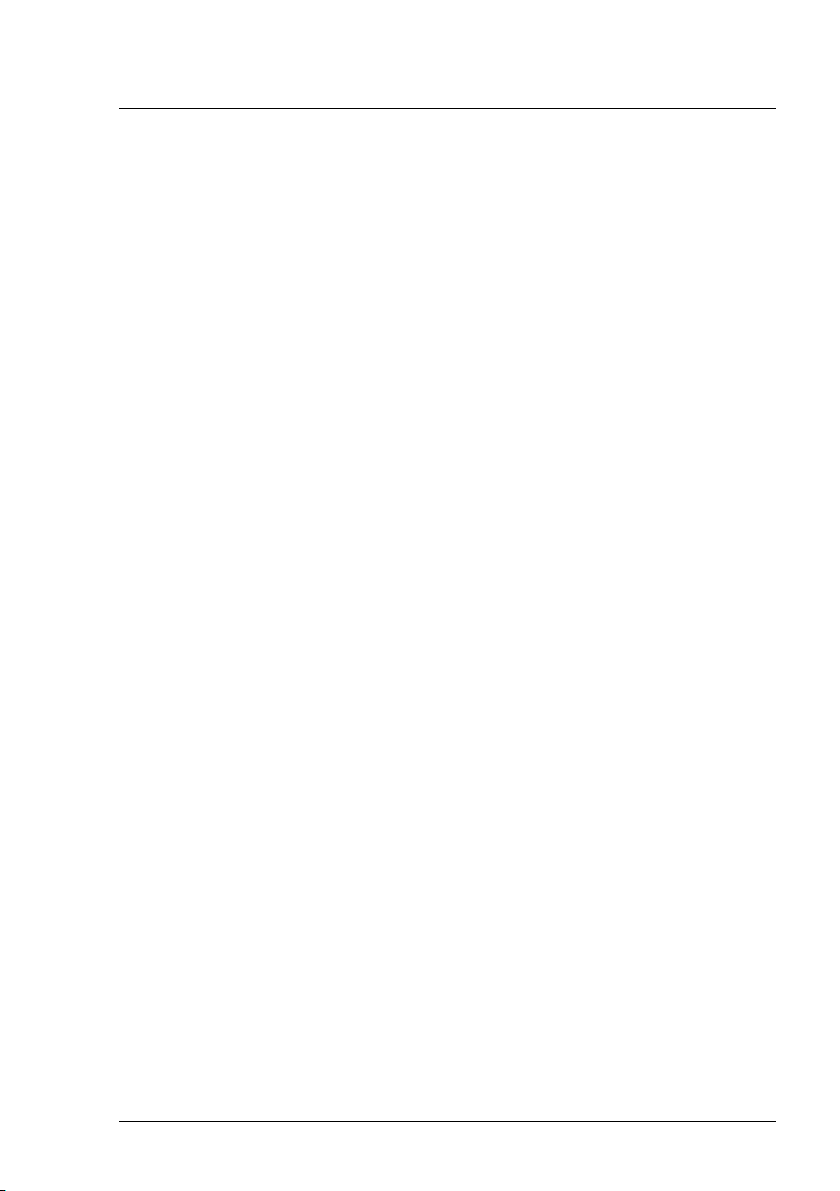
1 Introduction
1.5.2 Components of a PSP
Each PSP consists of the following elements:
l A zip archive containing the drivers or software products as well as the
files required to install the PSP
l Release notes (relnotes.txt)
l A PSP description file (xml file)
PSP description file (xml file)
The description file contains the following information:
l Name of the PSP
l Details of the version and contents of the PSP
l Information on the installation priority of the PSP
l Description of all packages contained in the PSP
For each package contained in the PSP, information is provided on the
version and on hardware and software dependencies, e.g. the chassis
ID, system board ID, PCI ID, firmware or operating system version.
Based on the information contained in the description file, the update tool can
check on the managed server whether the requirements of the hardware and
software dependencies are fulfilled.
22 ServerView Update Management
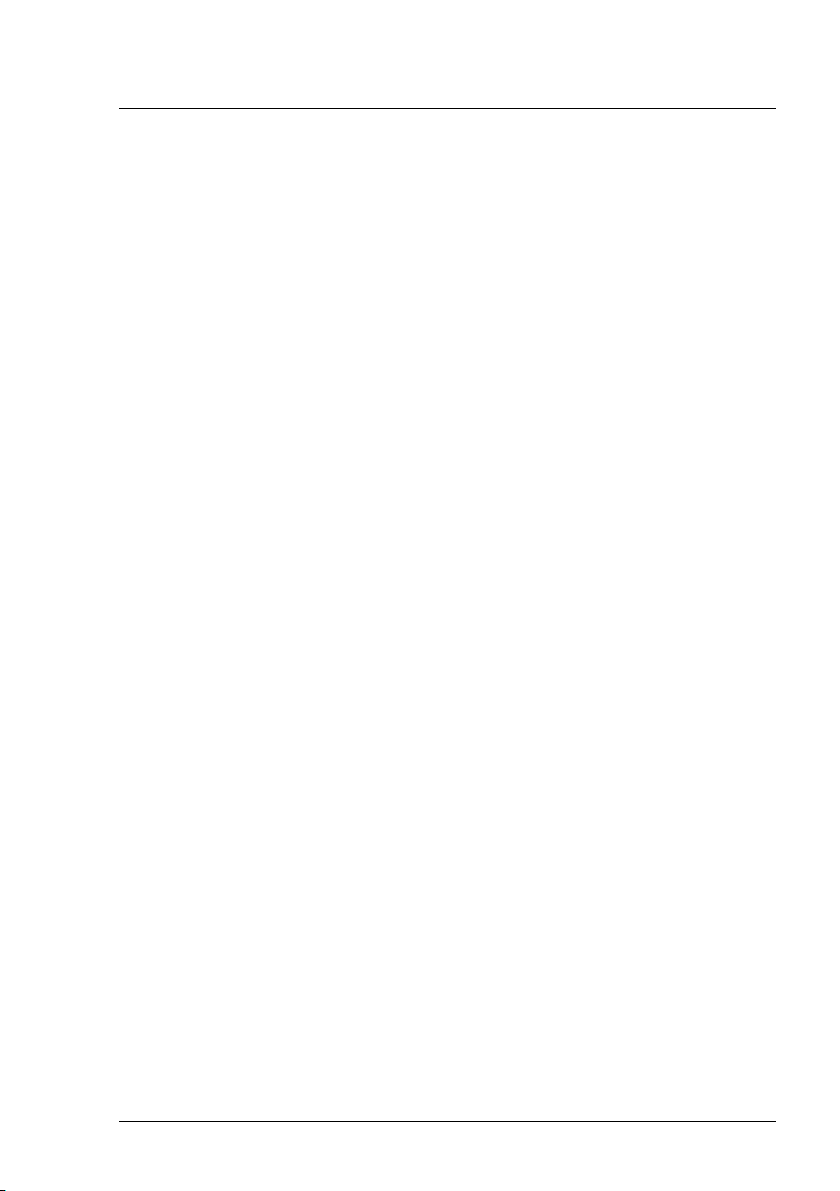
1.5.3 Product Detection of Primergy Support Packages
Product detection is available for most PSPs.
Requirements on the server:
l Primergy Support Package FSC_SCAN
l Tools PrimeUp >= V1.15.25
The version of the PSP FSC_SCAN and the PrimeUp tool which comes
with the repository must be installed. (Always use the newest package ver-
sion)
The ServerView Update Agent/GlobalFlash Agent calls the detection func-
tion automatically
l at every boot.
or
l after an update is completed.
The results of the detection are displayed on Update Manager.
Case “Not installed”
Example:
The customer has installed the hardware.The drivers of related products
have to be installed for using this hardware.
A "fake" PSP with version "0.0.0.0" is created to show the required prod-
uct/driver.
Then a real PSP may be installed.
ServerView Update Management 23
1.5 PRIMERGY Support Packages (PSP)
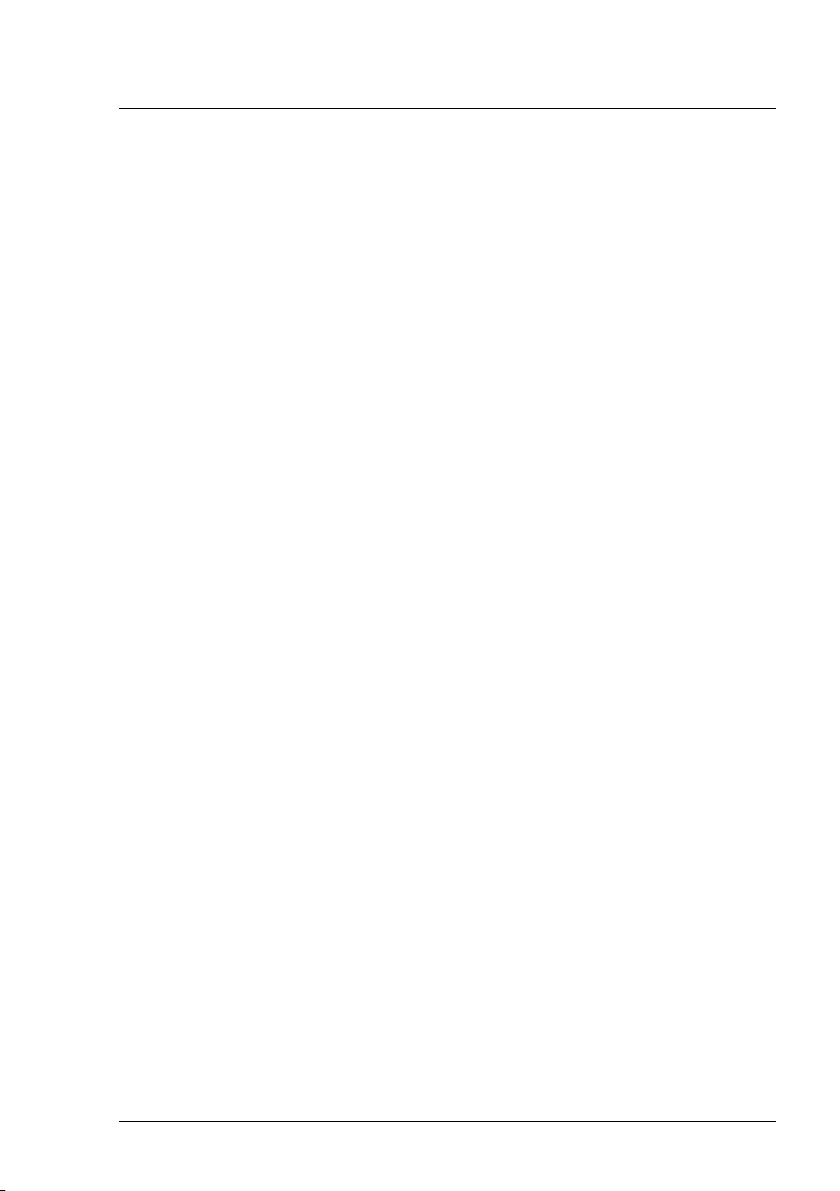
1 Introduction
Case “Newer version installed”
Example:
The customer has installed a very new version of a product (perhaps
beta), which is not actually produced as a PSP on the FTS site.
A "fake" PSP with version "99.99.99.99" is created, to protect the customers
product against accidental overwriting/ updating by Update Manager.
If a PSP with this product/driver version or newer exists at a later date, the
protection is canceled and the PSP may be installed/updated with the real
PSP version belonging to this product/driver.
Case “Equal version installed”
Example:
The customer has installed the equal version by themselves, but not as a
PSP (native).
A "fake" PSP with the real version is created.
This PSP may be updated to the real version or newer.
Case “Previous version installed”
Example:
The customer has installed an older version than the version of the actual
PSP and the older version was not installed as a PSP, but by the cus-
tomer themselves (native).
Because it is an older version than the version of the actual PSP, a "fake"
PSP with version "x.x.99.99" is created. (x.x version of the actual PSP - 1).
An update to the actual version (real version) is possible.
24 ServerView Update Management
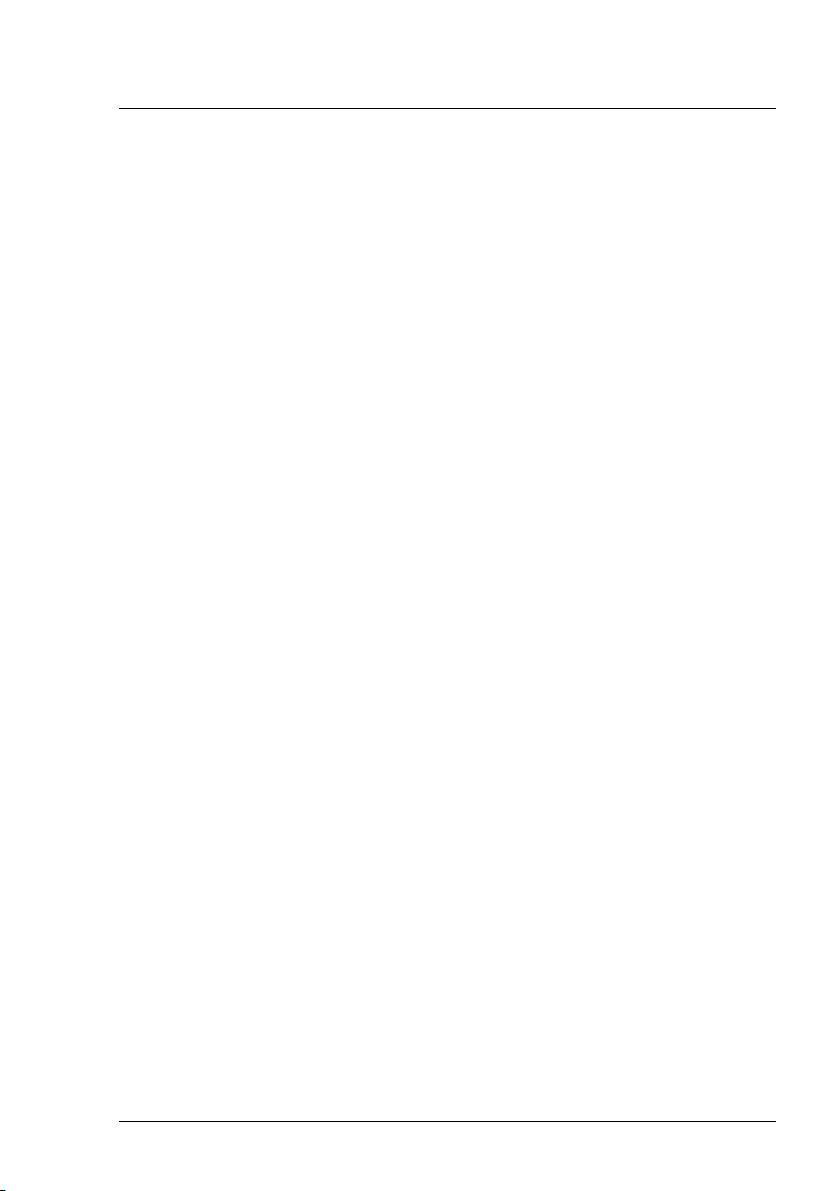
1.5.4 Initial Installation of Primergy Support Packages
Initial installation is possible for all PSPs.
Requirements on the server:
l Primergy Support Package FSC_SCAN
l Tool PrimeUp >= V1.15.24
The version of the PSP FSC_SCAN and the PrimeUp tool which comes
with the repository must be installed. (Always use the newest package ver-
sion)
ServerView Update Management 25
1.5 PRIMERGY Support Packages (PSP)
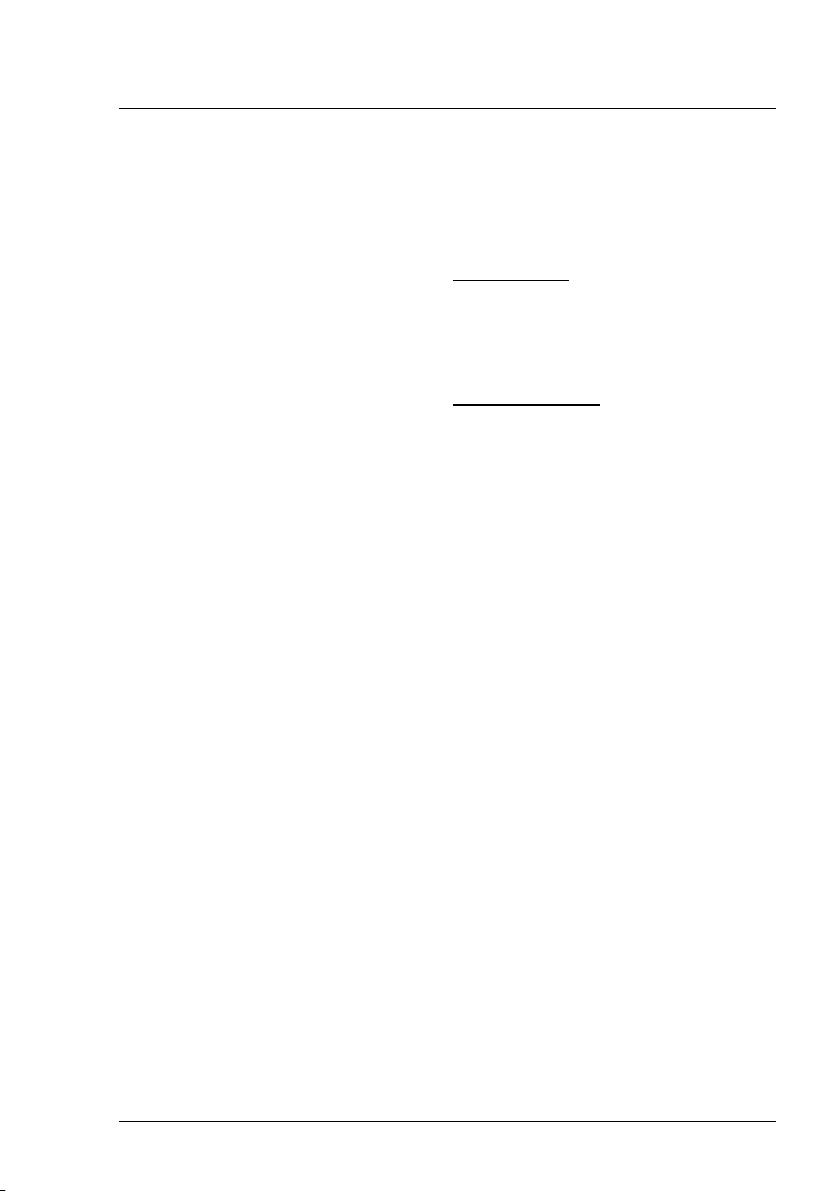
1 Introduction
1.6 Notes on deleting servers from the ServerList
Deletion will be denied ...
Deletion of servers from the ServerList will be denied if update jobs with
Agent Status = busy and Job Details Status = transferring, transferred,
flashing or flashed exist.
Deletion will NOT be denied ...
Deletion of servers from the ServerList will not be denied if update jobs with
Agent Status = absent and Job Details Status = transferring,
transferred, flashing, flashed or rebooting exist.
To avoid error situations you must
l check the GlobalFlash Agent / Update Agent on the managed server
and if necessary restart it.
l check the LAN connection on the managed server and if necessary
repair it.
l do a manual cleanup via the Command Line Interface of the Update
Manager.
Depending on the situation you must use GFCLI –C (= Cleanup) or GFCLI –A
–S (= forced Cancel)
Cleanup will be done
l on the managed server.
l on the TFTP server (in the case a MMB flash).
26 ServerView Update Management
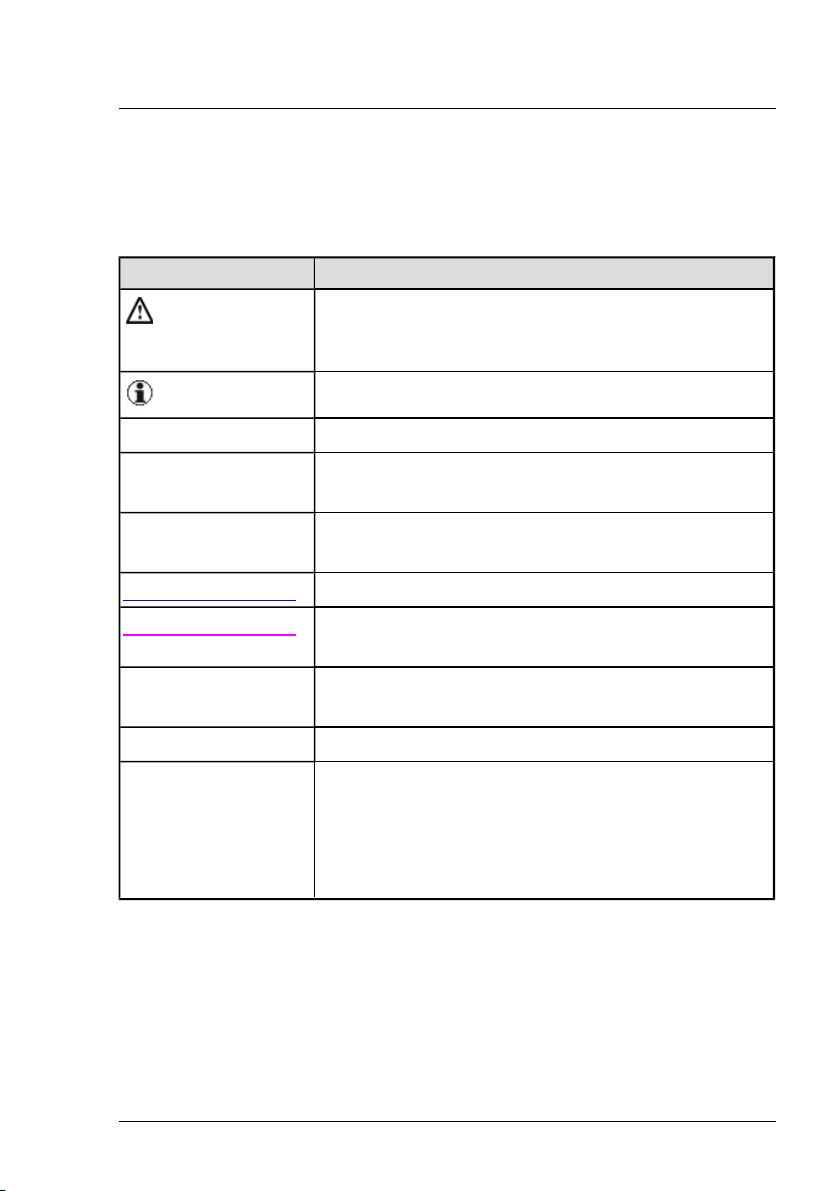
1.7 Typographic conventions
The following typographic conventions are used in this manual:
Convention Explanation
Indicates various types of risk, namely health risks,
risk of data loss and risk of damage to devices.
Indicates additional relevant information and tips.
bold Indicates references to names of interface elements.
monospace
Indicates system output and system elements for
example, file names and paths.
monospace
semibold
Indicates statements that are to be entered using the
keyboard.
blue continuous text Indicates a link to a related topic.
pink continuous text Indicates a link to a location you have already vis-
ited.
<abc> Indicates variables which must be replaced with real
values.
[abc] Indicates options that can be specified (syntax).
[key]
Indicates a key on your keyboard. If you need to
enter text in uppercase, the Shift key is specified, for
example,[SHIFT] + [A] for A. If you need to press
two keys at the same time, this is indicated by a plus
sign between the two key symbols.
Screenshots
Some of the screenshots are system-dependent, so some of the details
shown may differ from your system. There may also be system-specific dif-
ferences in menu options and commands.
ServerView Update Management 27
1.7 Typographic conventions
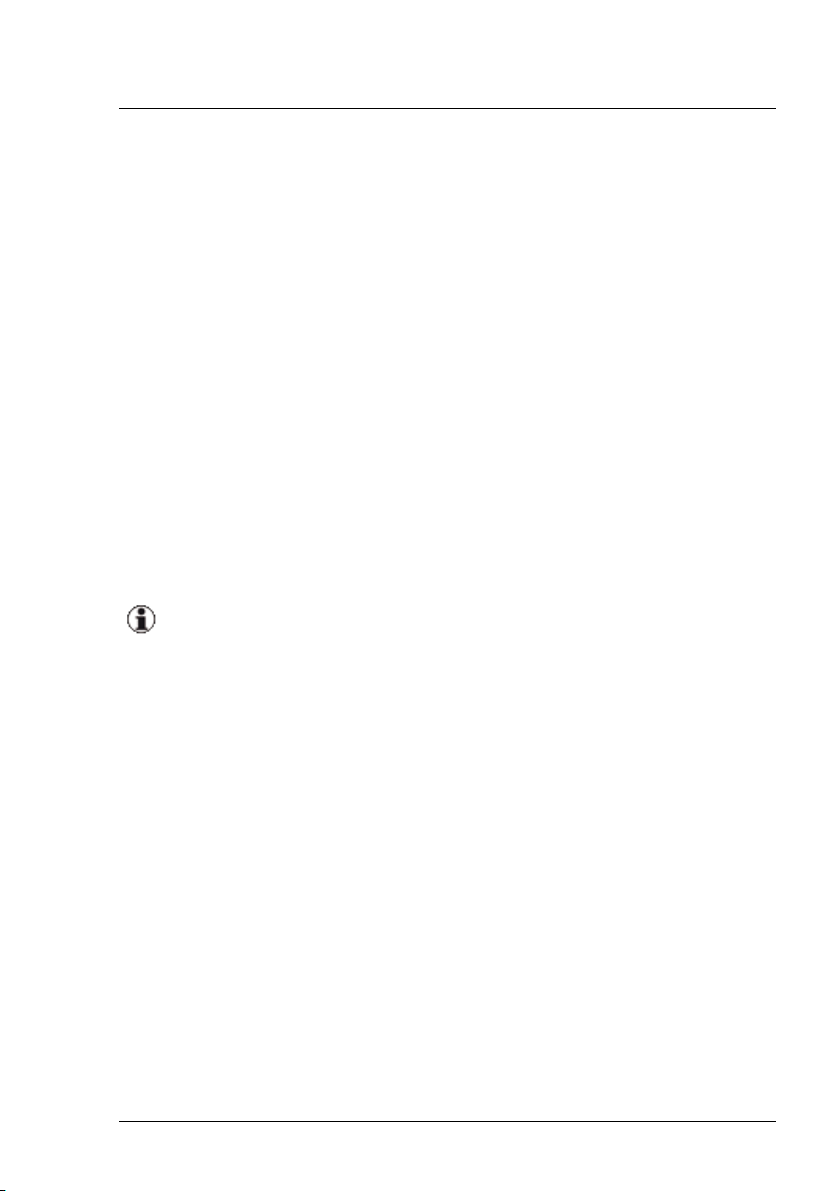
1 Introduction
1.8 ServerView Suite link collection
Via the link collection, Fujitsu Technology Solutions provides you with numer-
ous downloads and further information on the ServerView Suite and PRIM-
ERGY servers.
For ServerView Suite, links are offered on the following topics:
l Forum
l Service Desk
l Manuals
l Product information
l Security information
l Software downloads
l Training
The downloads include the following:
o
Current software statuses for the ServerView Suite as well as
additional Readme files.
o
Information files and update sets for system software com-
ponents (BIOS, firmware, drivers, ServerView agents and Server-
View update agents) for updating the PRIMERGY servers via
ServerView Update Manager or for locally updating individual
servers via ServerView Update Manager Express.
o
The current versions of all documentation on the PRIMERGY
ServerView Suite.
You can retrieve the downloads free of charge from the Fujitsu Tech-
nology Solutions web server.
For PRIMERGY servers, links are offered on the following topics:
l Service Desk
l Manuals
28 ServerView Update Management
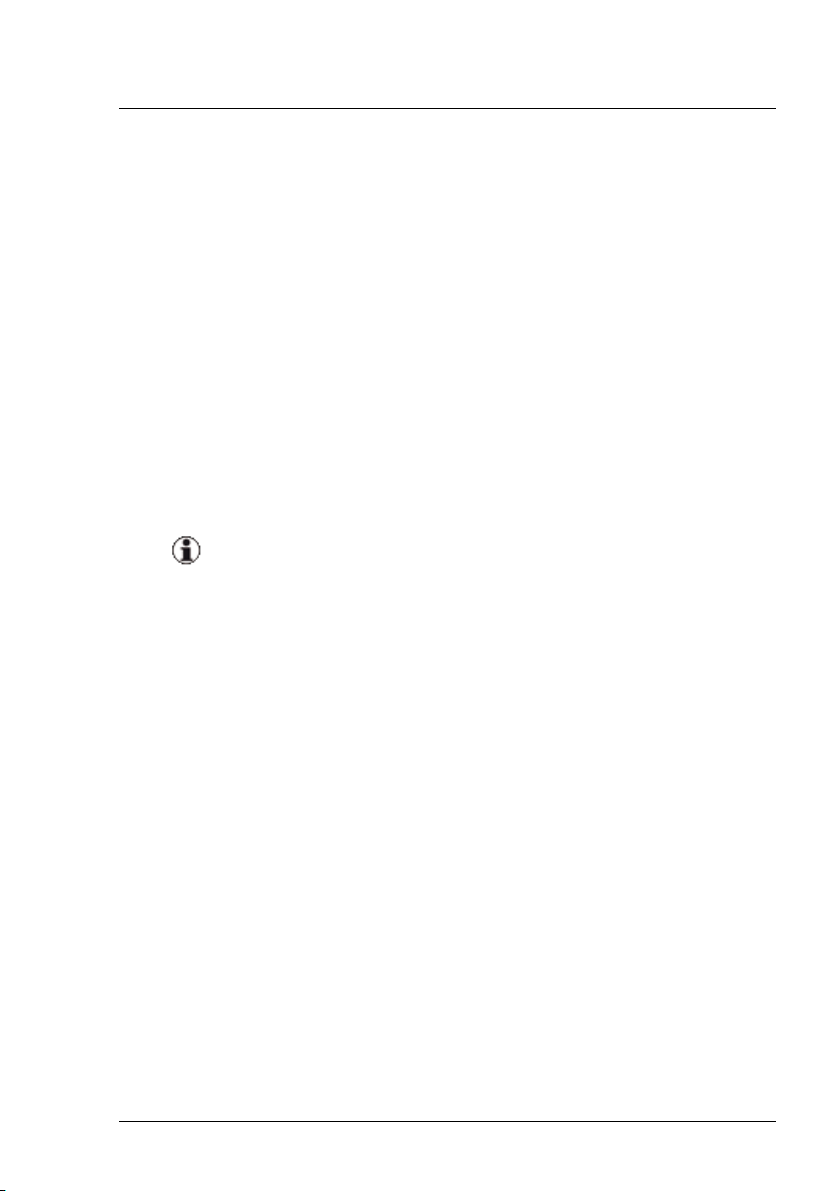
l Product information
l Spare parts catalogue
Access to the ServerView link collection
You can reach the link collection of the ServerView Suite in various ways:
1. Via ServerView Operations Manager.
l Select Help – Links on the start page or on the menu bar.
This opens the start page of the ServerView link collection.
2. Via the ServerView Suite DVD 2 or via the start page of the online doc-
umentation for the ServerView Suite on the Fujitsu Technology Solu-
tions manual server.
You access the start page of the online documentation via the fol-
lowing link:
http://manuals.ts.fujitsu.com
l In the selection list on the left, select Industry standard servers.
l Click the menu item PRIMERGY ServerView Links.
This opens the start page of the ServerView link collection.
3. Via the ServerView Suite DVD 1.
l In the start window of the PRIMERGY ServerView Suite DVD 1,
select the option Select ServerView Software Products.
l Click Start. This takes you to the page with the software products
of the PRIMERGY ServerView Suite.
l On the menu bar select LINKS.
This opens the start page of the ServerView link collection.
ServerView Update Management 29
1.8 ServerView Suite link collection
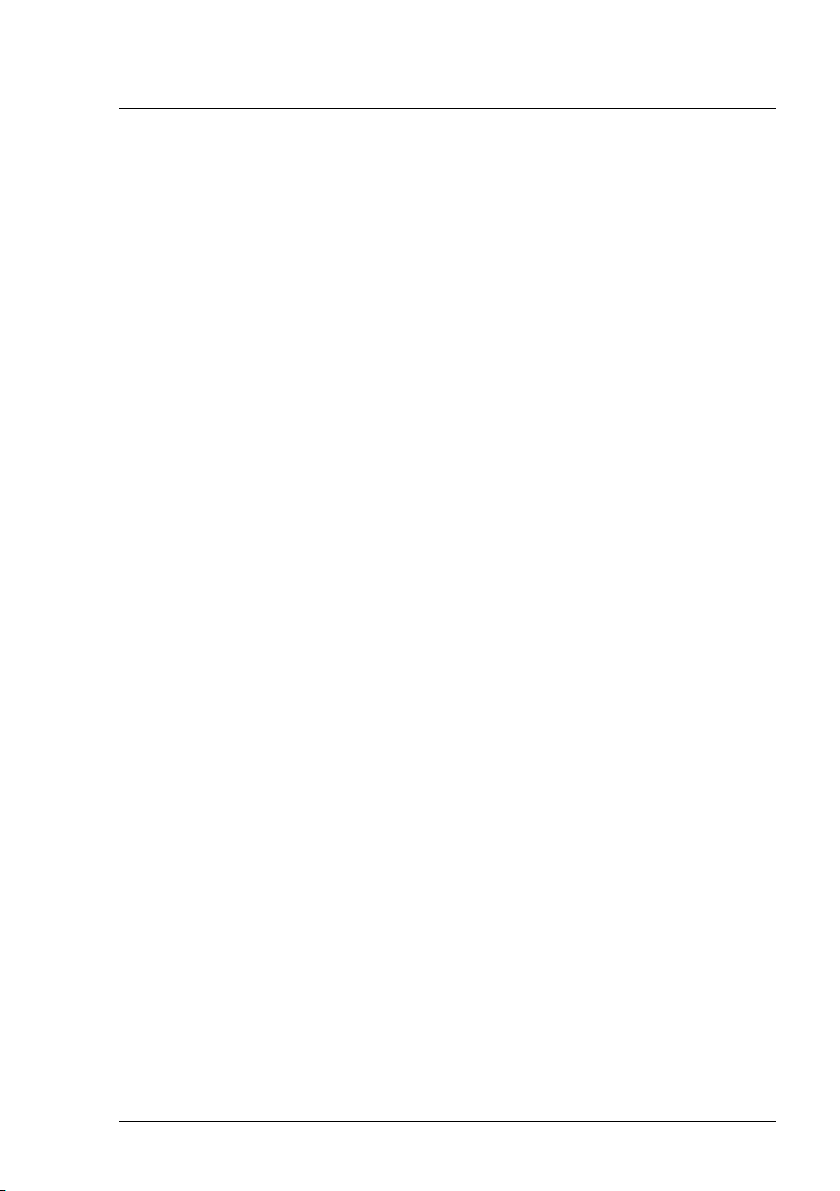
1 Introduction
1.9 Documentation for the ServerView Suite
The documentation for the ServerView Suite can be found on the ServerView
Suite DVD 2 supplied with each server system.
The documentation can also be downloaded free of charge from the Internet.
You will find the online documentation at http://manuals.ts.fujitsu.com under
the link Industry standard servers.
For an overview of the documentation to be found under ServerView Suite
as well as the filing structure, see the ServerView Suite sitemap (Server-
View Suite – Site Overview).
30 ServerView Update Management
