Fujitsu fi-7160 Operator's Manual

fi-7160/fi-7260/fi-7180/fi-7280
P3PC-4292-01ENZ0
TOP
Contents
Index
Introduction
Operator's Guide
Thank you for purchasing our image scanner.
This manual explains about the basic operations and handling of the scanner.
For information on scanner installation, connection and software installation,
refer to "Getting Started".
Explains the names and functions of parts
and basic scanner operation.
Explains how to load documents on the
scanner.
Explains about the setting items in the
scanner drivers.
Explains how to use the Operator Panel.
Explains about various ways of scanning.
Explains how to clean the scanner.
Explains how to replace the consumables.
Scanner
Overview
How to Load
Documents
Configuring the
Scan Settings
How to Use the
Operator Panel
Various Ways to
Scan
Daily Care
Replacing the
Consumables
Explains about troubleshooting.
Explains how to configure settings in the
Software Operation Panel.
How to Use This Manual
Troubleshooting
Operational
Settings
Appendix
Glossary

How to Use This Manual
Jumps to the first page of each chapter.
This tab is on every page.
TOP: Jumps to the cover page.
Contents: Jumps to the contents
page.
Index: Jumps to the index page.
Jumps to this page.
Click on a blue character
string to jump to the link.
Click on a title to jump to the link.
Click on a page number to jump to the link.
TOP
Contents
How to Use This Manual
The following shows the tips for using this manual.
z To display or print this manual, either Adobe® Acrobat® (7.0 or later)
®
or Adobe
z In this manual, you can use the Search tool of Adobe
Adobe
For details, refer to the Adobe
z Use the [Page Up] key to return to the previous page, and the [Page
Down] key to go to the next page.
z Click a blue character string, tab or contents/index title (where the mouse
cursor changes into a shape such as ) to jump to the link.
- Common for all pages
Reader® (7.0 or later) is required.
®
Reader®.
®
Acrobat® or Adobe® Reader® Help.
®
Acrobat® or
- Contents page
- Index page
Index
Introduction
Scanner
Overview
How to Load
Documents
Configuring the
Scan Settings
How to Use the
Operator Panel
Various Ways to
Scan
Daily Care
Replacing the
Consumables
Troubleshooting
Operational
Settings
Appendix
Glossary
2
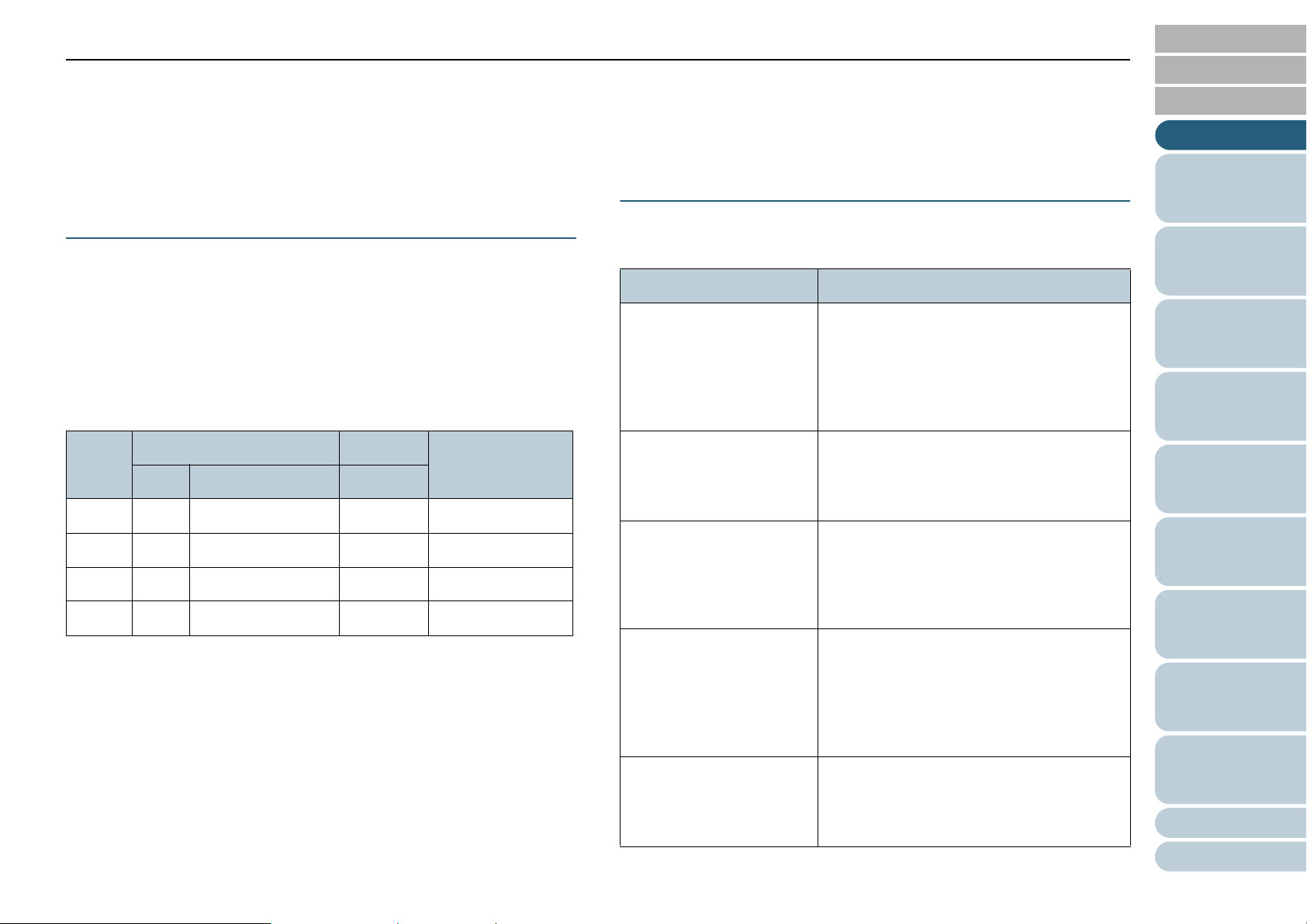
Introduction
TOP
Contents
Introduction
Thank you for purchasing our Color Image Scanner fi Series.
About This Product
"This product" refers to four scanner models, which are
fi-7160, fi-7260, fi-7180, and fi-7280.
Each scanner is equipped with an Automatic Document
Feeder (ADF) that allows duplex (double-sided) scanning, and
supports USB interface.
The following table shows the differences between each
model.
Model Scanner type Interface Scanning speed
(*2)
ADF Flatbed (*1) USB
fi-7160 Yes - Yes 60 ppm/120 ipm
fi-7260 Yes Yes Yes 60 ppm/120 ipm
fi-7180 Yes - Yes 80 ppm/160 ipm
fi-7280 Yes Yes Yes 80 ppm/160 ipm
Yes: Available
- : Not available
*1 : Flatbed allows you to scan thin paper and thick documents such as a
book.
*2 : When scanning A4 size documents at 200/300 dpi with JPEG
compression.
Manuals
The following manuals are included for this product. Read
them as needed.
Manual Description
Safety Precautions
(paper, PDF)
Getting Started
(PDF)
Operator's Guide
(this manual) (PDF)
fi-718PR Imprinter
Operator's Guide
(PDF)
Scanner Central Admin
User's Guide (PDF)
Contains important information about the
safe use of this product.
Make sure to read this manual before
using the scanner.
The PDF version is included in the Setup
DVD-ROM.
Outlines the procedures from installation to
operation of the scanner.
The PDF version is included in the Setup
DVD-ROM.
Provides detailed information on how to
operate and maintain the scanner daily,
how to replace the consumables, and how
to troubleshoot problems. Included in the
Setup DVD-ROM.
Provides detailed information on how to
operate and maintain the option fi-718PR
imprinter daily, how to replace the
consumables, and how to troubleshoot
problems. Included in the Setup DVDROM.
Explains about the overview, installation,
operation and maintenance of Scanner
Central Admin. Included in the Setup DVDROM.
Index
Introduction
Scanner
Overview
How to Load
Documents
Configuring the
Scan Settings
How to Use the
Operator Panel
Various Ways to
Scan
Daily Care
Replacing the
Consumables
Troubleshooting
Operational
Settings
Appendix
Glossary
3
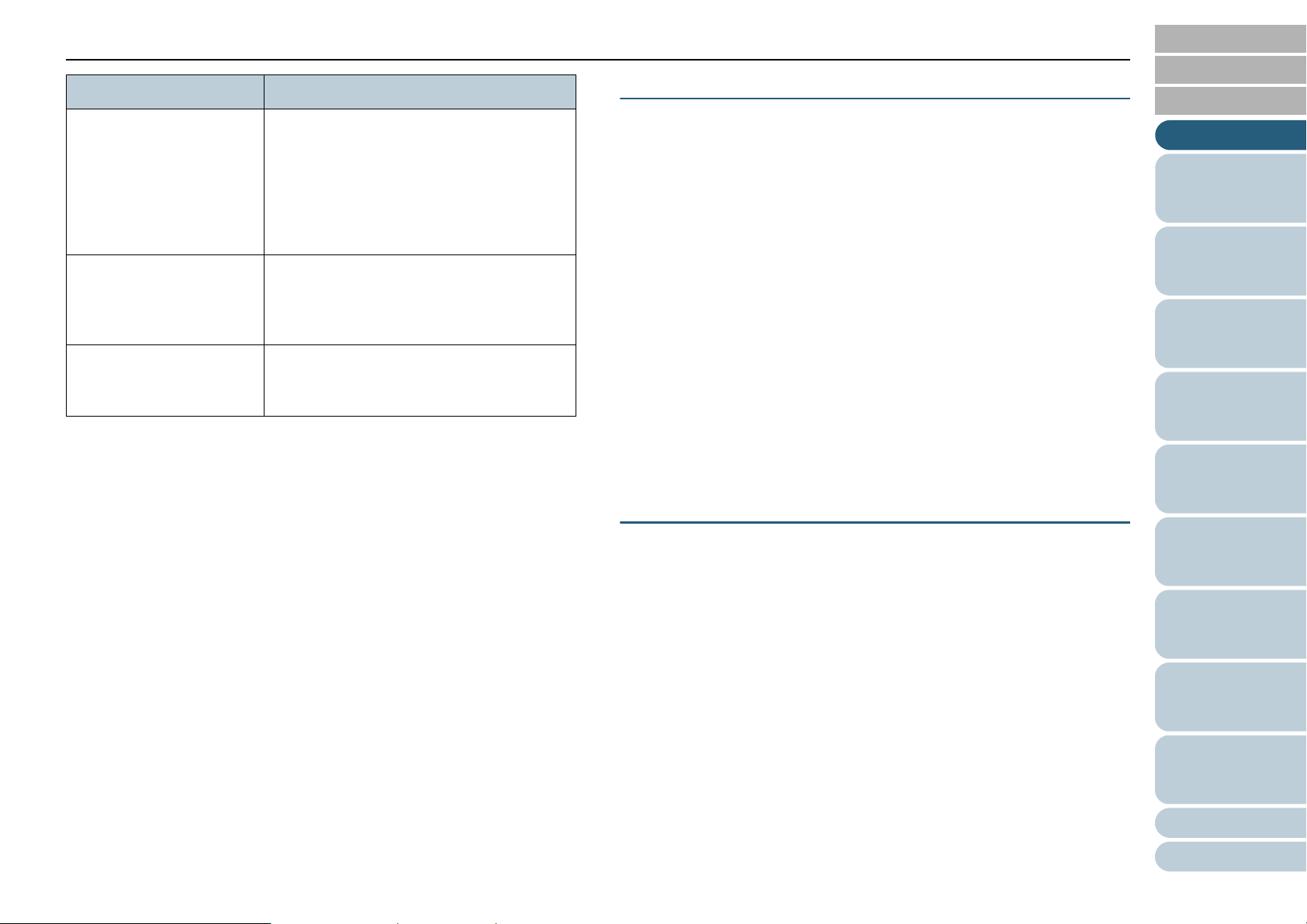
Introduction
Manual Description
Error Recovery Guide
(HTML Help)
Help (scanner driver) Explains how to use and configure the
Help (application) Explains how to use and configure the
Details the status of the scanner and
explains how to resolve problems
encountered.
Contains movie segments that explain
operation procedures such as cleaning this
product and replacing the consumables.
Included in the Setup DVD-ROM.
settings for the scanner drivers.
Can be referenced from each scanner
driver.
settings for the application software. Can
be referenced from each application.
Trademarks
Microsoft, Windows, Windows Server, Windows Vista, and
SharePoint are either registered trademarks or trademarks of
Microsoft Corporation in the United States and/or other
countries.
ISIS is a registered trademark of EMC Corporation in the
United States.
Adobe, the Adobe logo, Acrobat, and Reader are either
registered trademarks or trade names of Adobe Systems
Incorporated in the United States and/or other countries.
ABBYY™ FineReader™ Engine © ABBYY. OCR by ABBYY
ABBYY and FineReader are trademarks of ABBYY.
ScanSnap, ScanSnap Manager, and PaperStream are
registered trademarks of PFU LIMITED in Japan.
Other company names and product names are the registered
trademarks or trademarks of the respective companies.
Manufacturer
TOP
Contents
Index
Introduction
Scanner
Overview
How to Load
Documents
Configuring the
Scan Settings
How to Use the
Operator Panel
Various Ways to
Scan
PFU LIMITED
Solid Square East Tower, 580 Horikawa-cho, Saiwai-ku,
Kawasaki, Kanagawa 212-8563, JAPAN.
Phone: (81-44) 540-4568
© PFU LIMITED 2013
Daily Care
Replacing the
Consumables
Troubleshooting
Operational
Settings
Appendix
Glossary
4

Conventions
TOP
Contents
Conventions
Safety Information
The attached "Safety Precautions" manual contains important
information about the safe and correct use of this product.
Make sure that you read and understand it before using the
scanner.
Symbols Used in This Manual
The following indications are used in this manual to obviate
any chance of accident or damage to you, people near you,
and your property. Warning labels consist of a symbol
indicating the severity and a warning statement. The symbols
and their meanings are as follows.
This indication alerts operators to an operation
that, if not strictly observed, may result in severe
injury or death.
Abbreviations Used in This Manual
The operating systems and products in this manual are
indicated as follows.
Name Indication
Windows
Windows
Windows
Windows Vista
Windows Vista
Windows Vista
Windows Vista
®
XP Home Edition
®
XP Professional
®
XP Professional x64 Edition
®
Home Basic (32-bit/64-bit)
®
Home Premium (32-bit/64-bit)
®
Business (32-bit/64-bit)
®
Enterprise (32-bit/64-bit)
Windows XP
(*1)
Windows
Vista (*1)
Index
Introduction
Scanner
Overview
How to Load
Documents
Configuring the
Scan Settings
How to Use the
Operator Panel
Various Ways to
Scan
Daily Care
This indication alerts operators to an operation
that, if not strictly observed, may result in safety
hazards to personnel or damage to the product.
Windows Vista
Windows Server
Windows Server
Windows
Windows
Windows
Windows
®
7 Home Premium (32-bit/64-bit)
®
7 Professional (32-bit/64-bit)
®
7 Enterprise (32-bit/64-bit)
®
7 Ultimate (32-bit/64-bit)
®
Ultimate (32-bit/64-bit)
®
2008 Standard (32-bit/64-bit)
®
2008 R2 Standard (64-bit)
Windows
Server 2008
(*1)
Windows 7
(*1)
Replacing the
Consumables
Troubleshooting
Operational
Settings
Appendix
Glossary
5

Conventions
Name Indication
Windows Server® 2012 Standard (64-bit)
Windows
Windows
Windows
ScanSnap Carrier Sheet Carrier Sheet
*1: Where there is no distinction between the different versions of the
®
8 (32-bit/64-bit)
®
8 Pro (32-bit/64-bit)
®
8 Enterprise (32-bit/64-bit)
above operating system, the general term "Windows" is used.
Windows
Server 2012
(*1)
Windows 8
(*1)
Arrow Symbols in This Manual
Right-arrow symbols () are used to separate icons or menu
options you should select in succession.
Example: Click [Start] menu [Control Panel].
Screen Examples in This Manual
Microsoft product screenshots are reprinted with permission
from Microsoft Corporation.
The screen examples in this manual are subject to change
without notice in the interest of product development.
If the actual displayed screen differs from the screen
examples in this manual, operate by following the actual
displayed screen while referring to the user's manual of the
scanner application that you are using.
The screen examples used in this manual are of the
PaperStream IP (TWAIN) driver, the PaperStream IP (TWAIN
x64) driver, and the PaperStream IP (ISIS) driver.
The screenshots used in this manual are of Windows 7. The
actual windows and operations may differ depending on the
operating system. Also note that with some scanner models,
the screens and operations may differ from this manual when
you update the PaperStream IP (TWAIN) driver, the
PaperStream IP (TWAIN x64) driver, or the PaperStream IP
(ISIS) driver. In that case, refer to the manual provided upon
updating the driver.
TOP
Contents
Index
Introduction
Scanner
Overview
How to Load
Documents
Configuring the
Scan Settings
How to Use the
Operator Panel
Various Ways to
Scan
Daily Care
Replacing the
Consumables
Troubleshooting
Operational
Settings
Appendix
Glossary
6

Contents
TOP
Contents
Contents
How to Use This Manual ................................................................................................................................... 2
Introduction ........................................................................................................................................................ 3
Conventions ....................................................................................................................................................... 5
Chapter 1 Scanner Overview ........................................................................................................................ 15
1.1 Main Features .............................................................................................................................................................. 16
1.2 Parts and Functions .................................................................................................................................................... 17
fi-7160/fi-7180 ................................................................................................................................................................ 17
fi-7260/fi-7280 ................................................................................................................................................................ 20
Common Parts for All Models......................................................................................................................................... 24
1.3 Turning the Power ON/OFF ........................................................................................................................................ 25
How to Turn the Power ON ............................................................................................................................................ 25
How to Turn the Power OFF .......................................................................................................................................... 26
1.4 Opening/Closing the ADF ........................................................................................................................................... 27
How to Open the ADF .................................................................................................................................................... 27
Index
Introduction
Scanner
Overview
How to Load
Documents
Configuring the
Scan Settings
How to Use the
Operator Panel
Various Ways to
Scan
Daily Care
How to Close the ADF.................................................................................................................................................... 27
1.5 Opening/Closing the Document Cover (fi-7260/fi-7280) .......................................................................................... 28
How to Open the Document Cover ................................................................................................................................ 28
How to Close the Document Cover ................................................................................................................................ 28
1.6 Setting Up the ADF Paper Chute (Feeder) ................................................................................................................ 29
1.7 Setting Up the Stacker ................................................................................................................................................ 30
fi-7160/fi-7180 ................................................................................................................................................................ 30
fi-7260/fi-7280 ................................................................................................................................................................ 34
1.8 Power Saving Mode .................................................................................................................................................... 36
Replacing the
Consumables
Troubleshooting
Operational
Settings
Appendix
Glossary
7
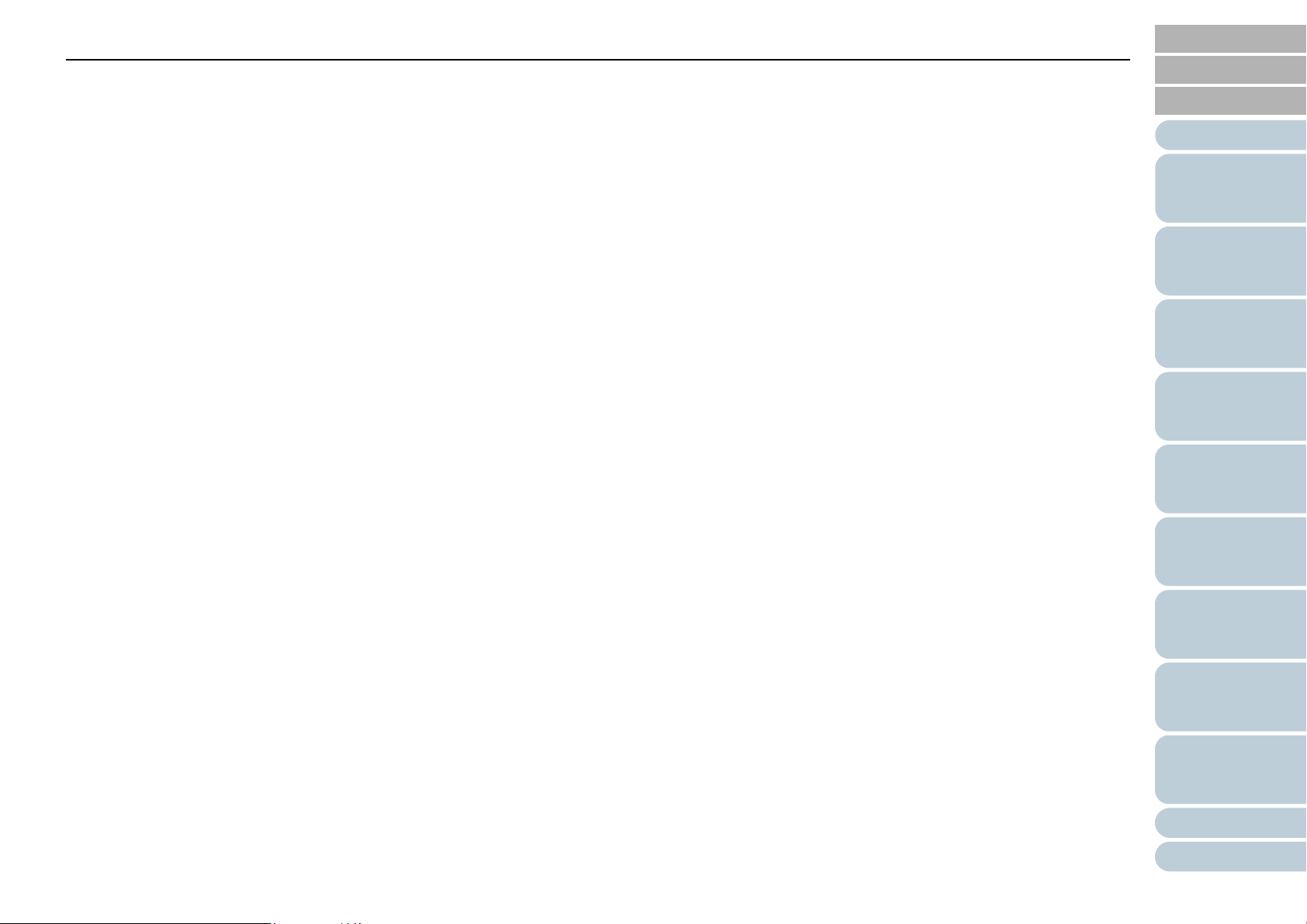
Contents
1.9 Basic Flow of Scanning Operation ............................................................................................................................ 37
1.10 Image Scanning Application ..................................................................................................................................... 39
1.11 Centralized Management of Scanners ..................................................................................................................... 40
TOP
Contents
Index
Introduction
Chapter 2 How to Load Documents ............................................................................................................. 41
2.1 Loading Documents in the ADF ................................................................................................................................. 42
Preparation..................................................................................................................................................................... 42
How to Load Documents ................................................................................................................................................ 43
2.2 Loading Documents on the Flatbed (fi-7260/fi-7280) ............................................................................................... 44
2.3 Documents for Scanning (ADF) ................................................................................................................................. 45
Paper Size...................................................................................................................................................................... 45
Conditions ...................................................................................................................................................................... 45
Loading Capacity............................................................................................................................................................ 48
Area Not to be Perforated .............................................................................................................................................. 49
Conditions for Multifeed Detection ................................................................................................................................. 49
Conditions for Mixed Batch Scanning ............................................................................................................................ 51
Conditions for Automatic Page Size Detection............................................................................................................... 53
Conditions for Using the Carrier Sheet........................................................................................................................... 54
Chapter 3 Configuring the Scan Settings ................................................................................................... 55
3.1 Setup Dialog Box for PaperStream IP Driver ............................................................................................................ 56
3.2 Setting Items for PaperStream IP Driver ................................................................................................................... 58
Scanner
Overview
How to Load
Documents
Configuring the
Scan Settings
How to Use the
Operator Panel
Various Ways to
Scan
Daily Care
Replacing the
Consumables
[Profile] list...................................................................................................................................................................... 58
[Save] button .................................................................................................................................................................. 58
[Delete Profile] button..................................................................................................................................................... 58
[Option] button................................................................................................................................................................ 58
[Initialize] button ............................................................................................................................................................. 59
[Switch Dialog] button..................................................................................................................................................... 59
Troubleshooting
Operational
Settings
Appendix
Glossary
8
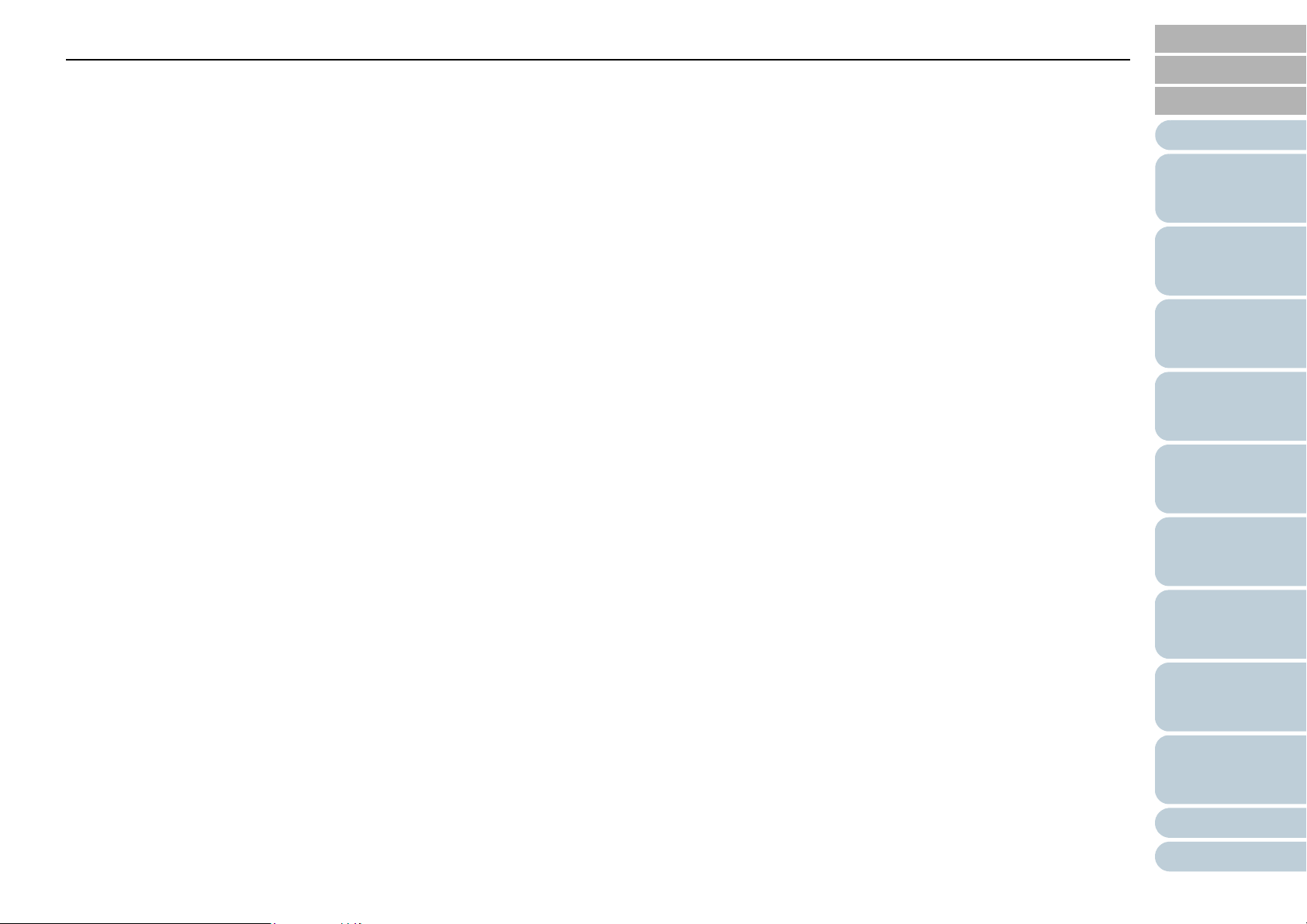
Contents
[Configuration] button ..................................................................................................................................................... 59
[Help] button ................................................................................................................................................................... 59
Settings menu buttons.................................................................................................................................................... 59
TOP
Contents
Index
Introduction
Buttons at the bottom of the dialog box.......................................................................................................................... 59
[Scan] button .................................................................................................................................................................. 60
[Close] button ................................................................................................................................................................. 60
[OK] button ..................................................................................................................................................................... 60
[Reset] button ................................................................................................................................................................. 60
[Cancel] button ............................................................................................................................................................... 60
[Preview] button.............................................................................................................................................................. 60
Chapter 4 How to Use the Operator Panel .................................................................................................. 61
4.1 Operator Panel ............................................................................................................................................................. 62
Indications on LCD ......................................................................................................................................................... 63
Indicator.......................................................................................................................................................................... 65
4.2 Settings Menu .............................................................................................................................................................. 66
How to Use Settings Menu............................................................................................................................................. 67
Items Configurable in the Settings Menu ....................................................................................................................... 76
4.3 Function Selection ...................................................................................................................................................... 83
How to Use Function Selection ...................................................................................................................................... 83
Item Configurable in Function Selection......................................................................................................................... 84
Scanner
Overview
How to Load
Documents
Configuring the
Scan Settings
How to Use the
Operator Panel
Various Ways to
Scan
Daily Care
Replacing the
Consumables
Chapter 5 Various Ways to Scan ................................................................................................................. 85
5.1 Summary ...................................................................................................................................................................... 86
5.2 Scanning Documents of Different Types and Sizes ................................................................................................ 87
Documents with Different Widths ................................................................................................................................... 87
Documents Larger than A4/Letter Size .......................................................................................................................... 89
Scanning Photographs and Clippings ............................................................................................................................ 91
Long Page Scanning ...................................................................................................................................................... 93
Troubleshooting
Operational
Settings
Appendix
Glossary
9
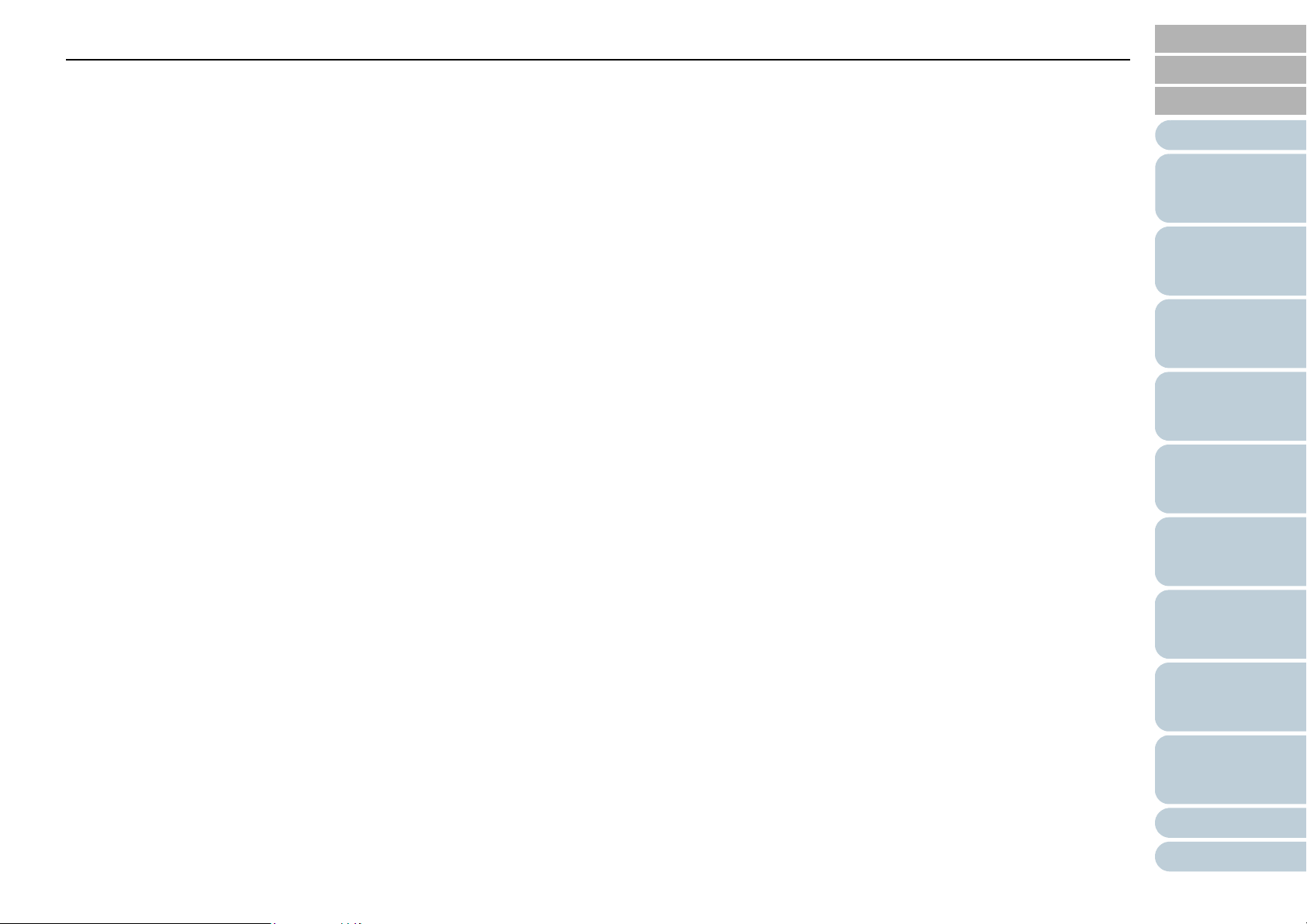
Contents
Scanning a Book (fi-7260/fi-7280).................................................................................................................................. 95
Scanning a Large Document on the Flatbed (fi-7260/fi-7280) ....................................................................................... 97
5.3 Advanced Scanning .................................................................................................................................................... 99
TOP
Contents
Index
Introduction
Feeding Documents Manually in the ADF...................................................................................................................... 99
5.4 Customizing the Scanner Settings .......................................................................................................................... 100
Using a Button on the Scanner to Start Scanning........................................................................................................ 100
Ignoring Multifeed for a Set Pattern.............................................................................................................................. 103
Disabling Paper Protection for a Single Scan After Paper Protection Is Set Off .......................................................... 106
Chapter 6 Daily Care ................................................................................................................................... 108
6.1 Cleaning Materials and Locations that Require Cleaning ..................................................................................... 109
Cleaning Materials........................................................................................................................................................ 109
Location and Frequency............................................................................................................................................... 110
6.2 Cleaning the Outside ................................................................................................................................................ 111
fi-7160/fi-7180 .............................................................................................................................................................. 111
fi-7260/fi-7280 .............................................................................................................................................................. 111
6.3 Cleaning the Inside ................................................................................................................................................... 112
Cleaning the ADF (with Cleaning Paper) ..................................................................................................................... 112
Cleaning the ADF (with cloth)....................................................................................................................................... 113
Cleaning the Flatbed (fi-7260/fi-7280).......................................................................................................................... 117
6.4 Cleaning the Carrier Sheet ....................................................................................................................................... 118
Scanner
Overview
How to Load
Documents
Configuring the
Scan Settings
How to Use the
Operator Panel
Various Ways to
Scan
Daily Care
Replacing the
Consumables
Chapter 7 Replacing the Consumables ..................................................................................................... 119
7.1 Consumables and Replacement Cycles ................................................................................................................. 120
7.2 Replacing the Brake Roller ....................................................................................................................................... 121
7.3 Replacing the Pick Roller ......................................................................................................................................... 123
Troubleshooting
Operational
Settings
Appendix
Glossary
10
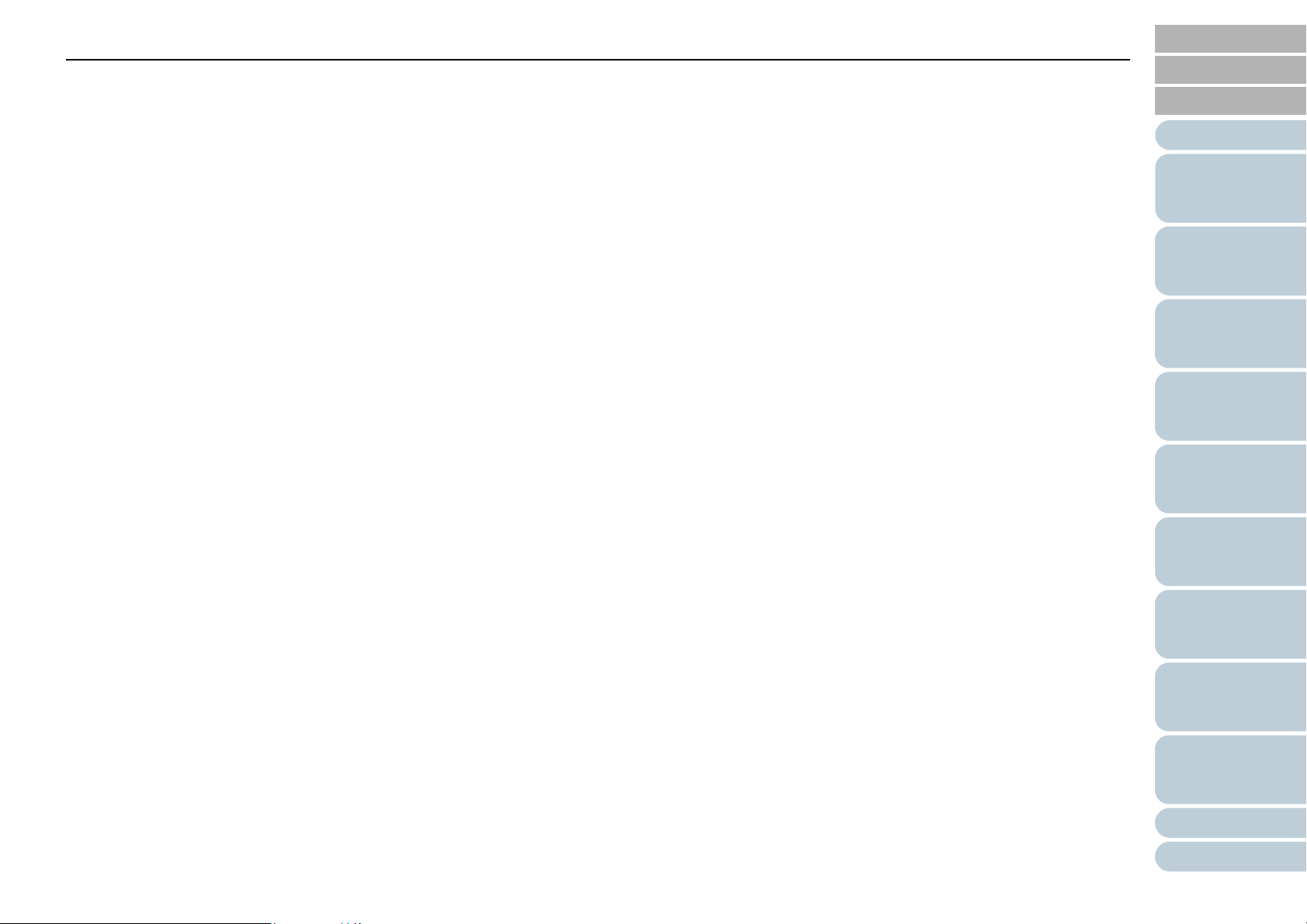
Contents
Chapter 8 Troubleshooting ......................................................................................................................... 127
8.1 Paper Jam .................................................................................................................................................................. 128
8.2 Error Indications on Operator Panel ....................................................................................................................... 130
TOP
Contents
Index
Introduction
Temporary Errors ......................................................................................................................................................... 131
Device Errors................................................................................................................................................................ 133
8.3 Troubleshooting ........................................................................................................................................................ 137
Scanner cannot be powered ON. ................................................................................................................................. 138
The LCD and the [Power] button light switch OFF. ...................................................................................................... 139
Scanning does not start................................................................................................................................................ 140
Scanning takes a long time. ......................................................................................................................................... 141
Image quality is poor when scanning pictures/photos in black & white........................................................................ 142
Quality of scanned text or lines is unsatisfactory. ........................................................................................................ 143
Images are distorted or not clear.................................................................................................................................. 144
Vertical streaks appear on the scanned image. ........................................................................................................... 145
An error (error code "U0:10", "U4:40" or "U5:4A") is already displayed in the LCD after power-on............................. 146
Multifeed error occurs frequently.................................................................................................................................. 147
Situation in which the document is not fed into the ADF occurs frequently.................................................................. 149
Paper protection is set off frequently............................................................................................................................ 150
Paper jams/pick errors occur frequently....................................................................................................................... 152
Scanned images turn out elongated............................................................................................................................. 153
A shadow appears at the top or the bottom of the scanned image. ............................................................................. 154
Scanner
Overview
How to Load
Documents
Configuring the
Scan Settings
How to Use the
Operator Panel
Various Ways to
Scan
Daily Care
Replacing the
Consumables
There are black traces on the document...................................................................................................................... 155
The Carrier Sheet is not fed smoothly. / Paper jams occur. ......................................................................................... 156
Part of the image appears missing when using the Carrier Sheet. .............................................................................. 158
8.4 Before You Contact the Scanner Service Provider ................................................................................................ 159
General......................................................................................................................................................................... 159
Error Status .................................................................................................................................................................. 159
Troubleshooting
Operational
Settings
Appendix
Glossary
11

Contents
8.5 Checking the Product Labels ................................................................................................................................... 161
Location........................................................................................................................................................................ 161
Chapter 9 Operational Settings .................................................................................................................. 162
TOP
Contents
Index
Introduction
9.1 Starting Up the Software Operation Panel .............................................................................................................. 163
9.2 Password Setting ...................................................................................................................................................... 164
Setting a Password ...................................................................................................................................................... 164
Setting [View Only mode] ............................................................................................................................................. 165
Clearing [View Only mode]........................................................................................................................................... 166
Changing the Password ............................................................................................................................................... 167
Clearing the Password ................................................................................................................................................. 168
Resetting the Password ............................................................................................................................................... 169
9.3 Configuration Items .................................................................................................................................................. 170
Device Setting .............................................................................................................................................................. 170
Device Setting 2 ........................................................................................................................................................... 172
9.4 Settings Related to Sheet Counters ........................................................................................................................ 178
Checking and Resetting the Sheet Counters ............................................................................................................... 178
Scanner Cleaning Cycle [Cleaning Cycle].................................................................................................................... 181
Replacement Cycle of Consumables [Life Counter Alarm Setting] .............................................................................. 181
9.5 Settings Related to Scanning ................................................................................................................................... 183
Adjusting the Position to Start the Scan [Offset/Vertical magnification Adjustment] .................................................... 183
Removing Shadows/Streaks that Appear around the Scanned Image [Page Edge Filler (ADF)]/
Scanner
Overview
How to Load
Documents
Configuring the
Scan Settings
How to Use the
Operator Panel
Various Ways to
Scan
Daily Care
Replacing the
Consumables
[Page Edge Filler (FB)] (fi-7260/fi-7280) ................................................................................................................... 184
Removing a Color from the Scanned Image [Dropout color]........................................................................................ 186
Shortening the Scanning Intervals [Pre-Pick]............................................................................................................... 187
Number of Paper Feeding Retries................................................................................................................................ 188
Document Feed Speed [Pick Speed] ........................................................................................................................... 188
Troubleshooting
Operational
Settings
Appendix
Glossary
12

Contents
Cropping the Image Boundary [AutoCrop Boundary]................................................................................................... 189
Protecting the Documents from Being Damaged [Paper Protection] ........................................................................... 190
Specifying the Sensitivity Level for Paper Protection [Paper Protection Sensitivity] .................................................... 192
TOP
Contents
Index
Introduction
Scanning Thick Plastic Cards [Feed Mode] (fi-7180/fi-7280) ....................................................................................... 194
Scanning at High Altitude [High Altitude Mode]............................................................................................................ 194
9.6 Settings Related to Multifeed Detection .................................................................................................................. 195
Specifying a Multifeed Detection Method [Multifeed] ................................................................................................... 195
Specifying the Area to Detect Multifeed [Document check area specification for Multifeed Detection]........................ 197
Specifying an Area Not to Detect Multifeed [Intelligent Multifeed Function]................................................................. 200
9.7 Settings Related to Waiting Time ............................................................................................................................ 201
Waiting Time in Manual Feed Mode [Manual-feed timeout]......................................................................................... 201
Waiting Time to Enter Power Saving Mode [Power saving] ......................................................................................... 202
9.8 Settings Related to Power ON/OFF ......................................................................................................................... 203
Method of Turning the Scanner ON/OFF [Power SW Control]..................................................................................... 203
9.9 Settings Related to Scanner Maintenance .............................................................................................................. 204
Detecting Vertical Streaks [Vertical Streak Detection] ................................................................................................. 204
Specifying the Sensitivity Level for Vertical Streak Detection [Vertical Streak Sensitivity]........................................... 205
Scanner Maintenance and Inspection Cycle [Maintenance and Inspection Cycle] ...................................................... 206
Appendix ..................................................................................................................................................... 207
A.1 Basic Specification ................................................................................................................................................... 208
A.2 Installation Specification .......................................................................................................................................... 210
Scanner
Overview
How to Load
Documents
Configuring the
Scan Settings
How to Use the
Operator Panel
Various Ways to
Scan
Daily Care
Replacing the
Consumables
A.3 Outer Dimensions ..................................................................................................................................................... 212
fi-7160/fi-7180 .............................................................................................................................................................. 212
fi-7260/fi-7280 .............................................................................................................................................................. 213
A.4 Scanner Options ........................................................................................................................................................ 214
A.5 Uninstalling the Software ......................................................................................................................................... 215
Troubleshooting
Operational
Settings
Appendix
Glossary
13

Contents
Glossary ....................................................................................................................................................... 216
Index ............................................................................................................................................................. 227
TOP
Contents
Index
Introduction
Scanner
Overview
How to Load
Documents
Configuring the
Scan Settings
How to Use the
Operator Panel
Various Ways to
Scan
Daily Care
Replacing the
Consumables
Troubleshooting
Operational
Settings
Appendix
Glossary
14
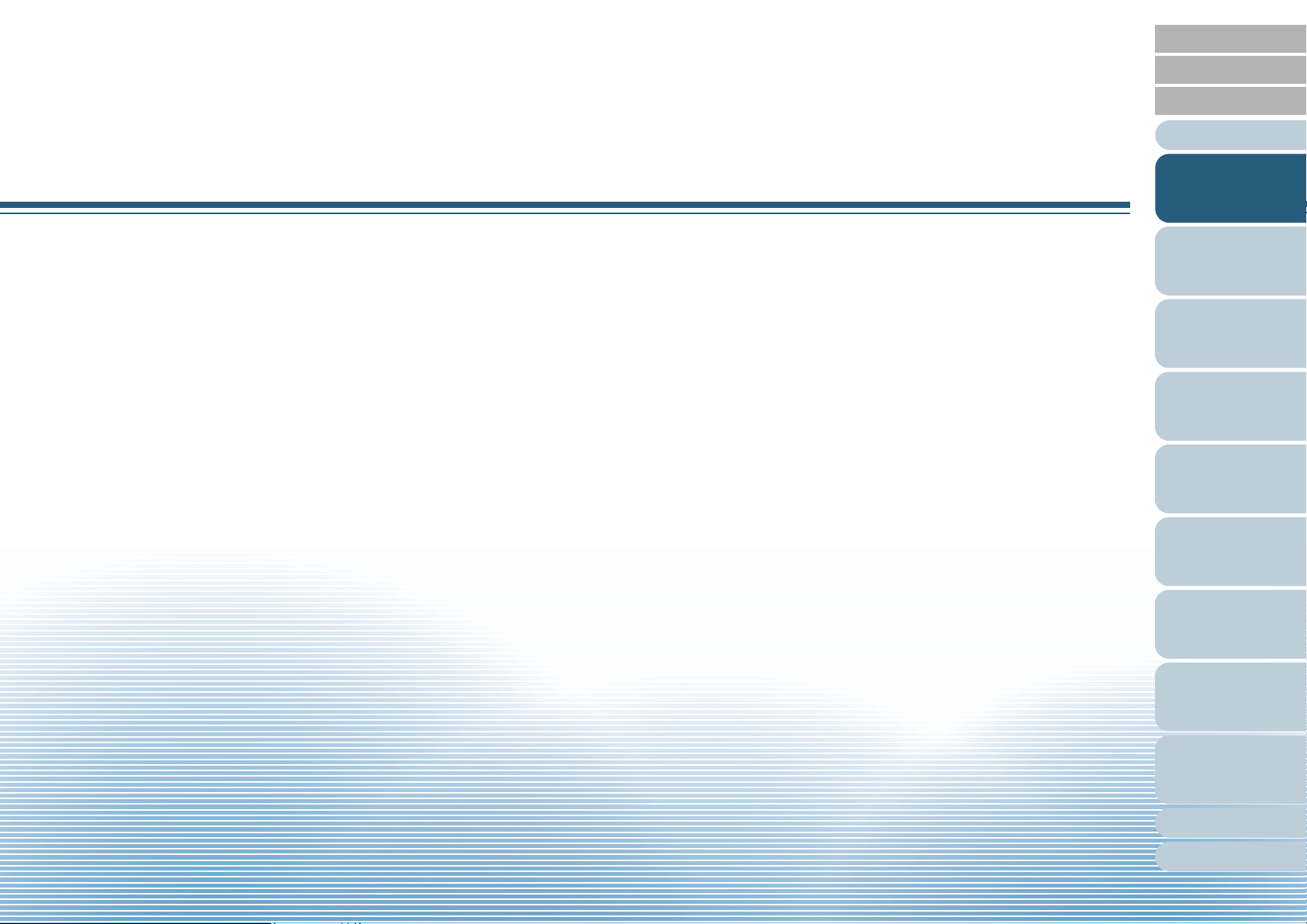
TOP
Contents
Index
Chapter 1 Scanner Overview
This chapter explains about the names and functions of the scanner components, as well as the methods for basic
operations.
1.1 Main Features.............................................................................................................................................16
1.2 Parts and Functions....................................................................................................................................17
1.3 Turning the Power ON/OFF........................................................................................................................25
1.4 Opening/Closing the ADF...........................................................................................................................27
1.5 Opening/Closing the Document Cover (fi-7260/fi-7280).............................................................................28
1.6 Setting Up the ADF Paper Chute (Feeder).................................................................................................29
1.7 Setting Up the Stacker................................................................................................................................30
1.8 Power Saving Mode ...................................................................................................................................36
1.9 Basic Flow of Scanning Operation .............................................................................................................37
Introduction
Scanner
Overview
How to Load
Documents
Configuring the
Scan Settings
How to Use the
Operator Panel
Various Ways to
Scan
Daily Care
1.10 Image Scanning Application .....................................................................................................................39
1.11 Centralized Management of Scanners .....................................................................................................40
Replacing the
Consumables
Troubleshooting
Operational
Settings
Appendix
Glossary
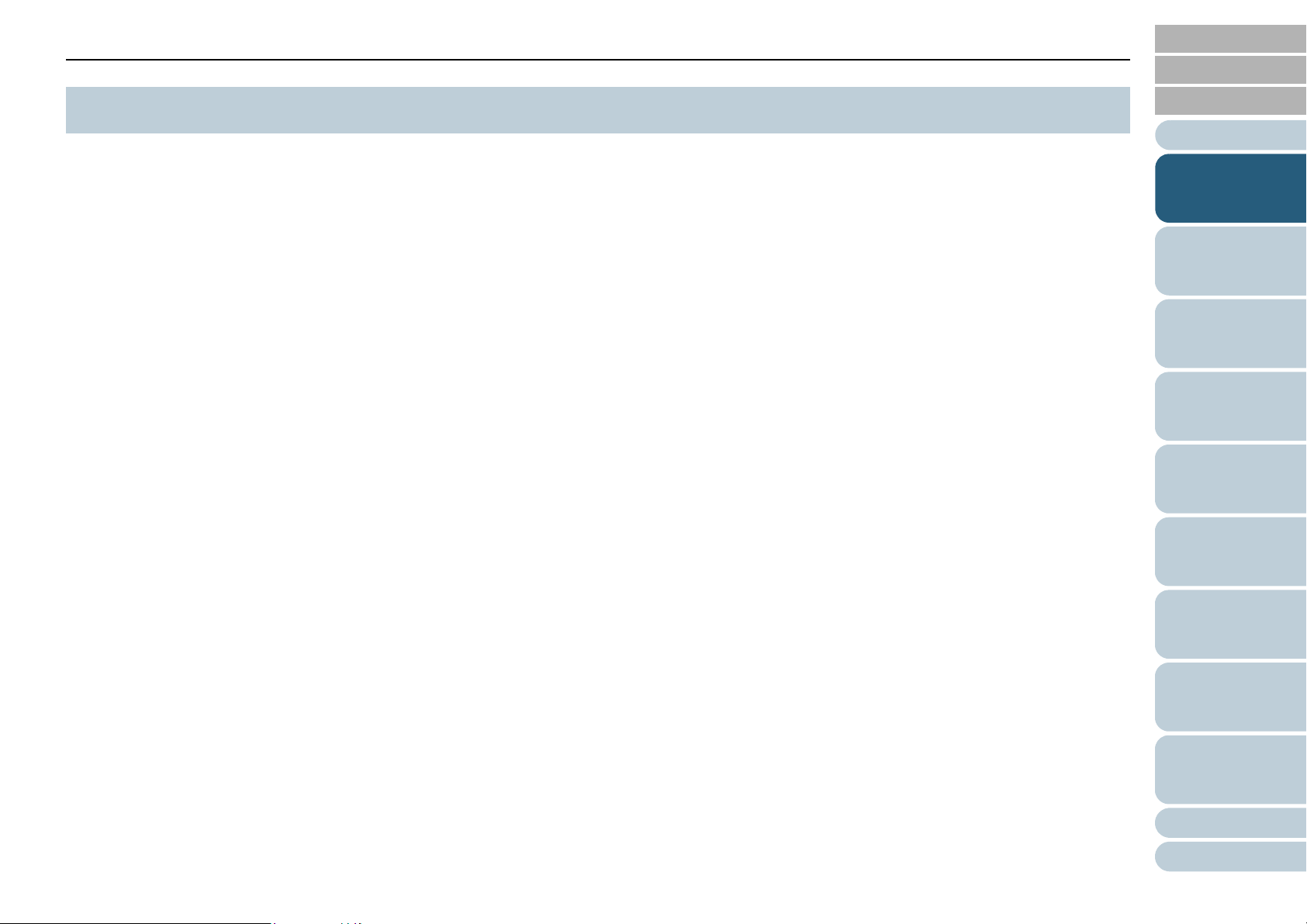
Chapter 1 Scanner Overview
TOP
Contents
1.1 Main Features
This section explains about the main features of this product.
The scanner is equipped with the following features:
High speed scanning
Realizes a scanning speed of 60 ppm/120 ipm (fi-7160/fi-7260) (*1), or
80 ppm/160 ipm (fi-7180/fi-7280) (*1). Furthermore, you can load up to
80 sheets of documents for continuous scanning which allows you to
quickly digitize a large volume of documents.
LCD
The scanner mounts the LCD that displays the operational settings for
scanning documents, the number of sheets scanned, and error status. It
is used to easily check the status of the scanner.
Improved efficiency for pre-scan work
The scanner can perform "batch scanning" which allows you to scan
documents with different paper weights and sizes at once, simplifying
the process of sorting the documents before scanning.
Reduced work loss caused by multifeeds
The scanner mounts an ultrasonic multifeed sensor that accurately
detects "multifeed" errors where two or more sheets are fed through the
scanner at once. This multifeed detection is reliable even when
scanning a mixed batch of documents with different paper weights and
sizes, avoiding potential work loss.
Intelligent Multifeed function
When there is paper of the same size attached to a designated location
on the page, the Intelligent Multifeed function enables the scanner to
recognize the location of the attachment. This allows you to continue
scanning instead of pausing the scan by detecting every paper
attachment as multifeed. Furthermore, the "paper protection" function
will reduce the risk of damaging your valuable documents.
Paper protection function by detecting paper jam noise
This function reduces the risk of having the documents damaged by
stopping the scan when the scanner detects paper jam noise.
Advanced image processing function
The scanner's automatic detection function outputs images in color or
monochrome by the document content.
Imprinter option
Imprinter is available as an option, which is often demanded for
managing/verifying documents. Having the capability to print on the
scanned documents could drastically improve usability.
The imprinter can be installed on fi-7160/fi-7180.
Scanning on black background
Black document pad is available as an option, which allows you to
perform scanning on black background when using the flatbed. It can be
used to automatically correct skewed images or accurately detect the
size of the scanned document.
The black document pad can be used on fi-7260/fi-7280.
Capable of scanning photographs, clippings, and
documents larger than A4/Letter size
The Carrier Sheet, which is available as an option, allows you to scan
documents that are larger than A4/Letter size, as well as non-standard
size documents such as photographs and clippings. You can load
multiple Carrier Sheets or mix it with regular documents in the same
batch.
Centralized management of multiple scanners
The bundled "Scanner Central Admin Agent" application allows you to
manage multiple scanners together. For example, you can update the
scanner settings and drivers, as well as monitor the operating status of
each scanner.
*1: When scanning A4 size documents at 200/300 dpi with JPEG
compression.
Index
Introduction
Scanner
Overview
How to Load
Documents
Configuring the
Scan Settings
How to Use the
Operator Panel
Various Ways to
Scan
Daily Care
Replacing the
Consumables
Troubleshooting
Operational
Settings
Appendix
Glossary
16
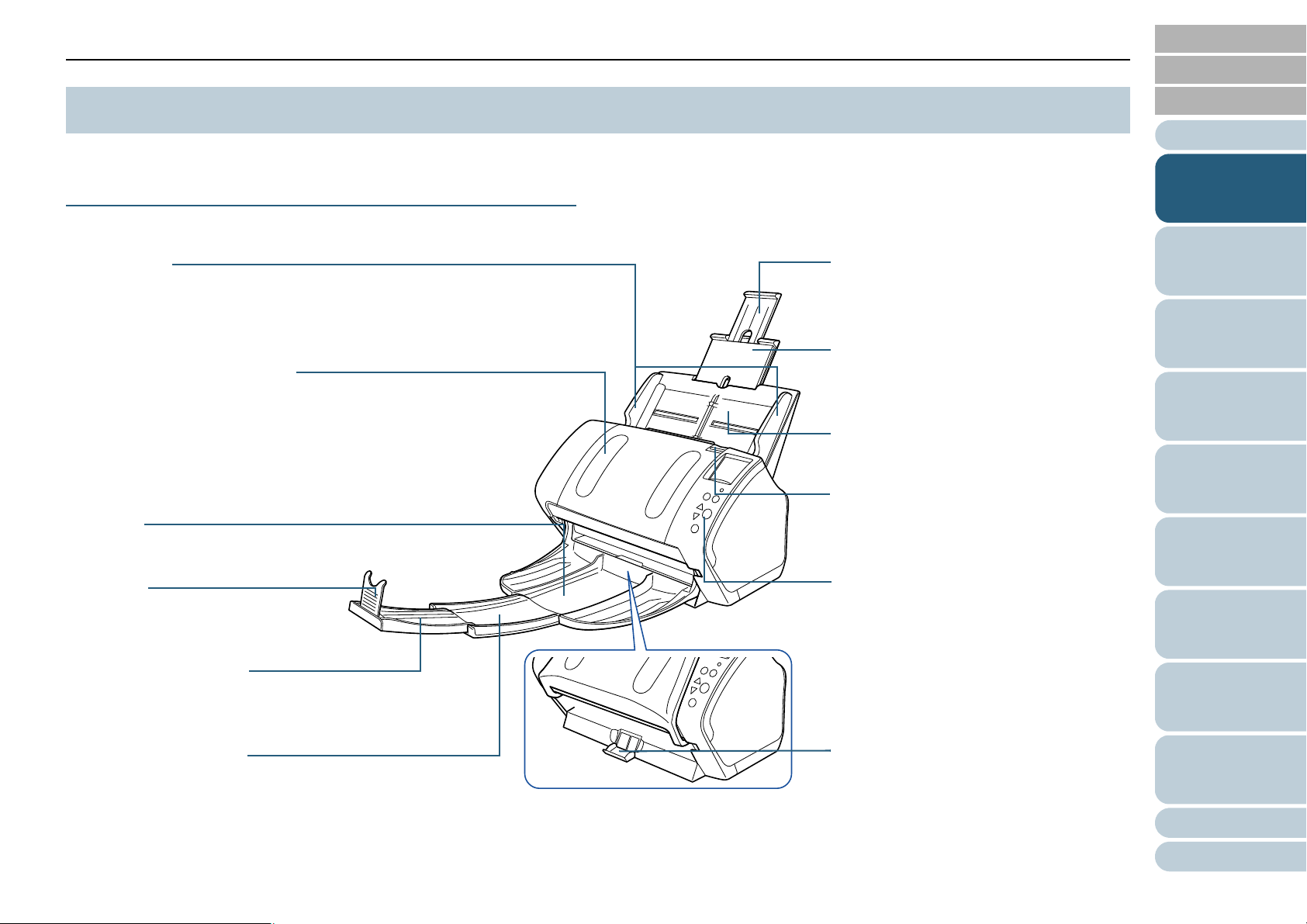
Chapter 1 Scanner Overview
Stacker
Stacks up the ejected documents.
Operator panel
Consists of an LCD, buttons, and LED
indicator.
Can be used to operate the scanner or
check the status.
For details, refer to "Chapter 4 How to Use
the Operator Panel" (page 61).
ADF (Automatic Document
Feeder)
Pulls and feeds the documents one
sheet at a time from the ADF paper
chute (feeder).
Open to replace consumables or clean
the inside of the scanner.
Side guides
Guides the documents in width
direction as they are fed into the
scanner.
Chute extension 2
Pull out to adjust to the document length.
ADF paper chute (feeder)
Holds the documents to be scanned.
ADF release tab
Pull this tab to open the ADF.
Stacker extension 2
Slide out to adjust to the document
length.
Chute extension 1
Pull out to adjust to the document length.
Stacker extension 1
Slide out to adjust to the document
length.
Stopper
Lift up to adjust to the document
length.
Stacker stand
Used to adjust the tilt of the stacker.
TOP
Contents
1.2 Parts and Functions
This section shows the names of the scanner parts.
fi-7160/fi-7180
■Front
Index
Introduction
Scanner
Overview
How to Load
Documents
Configuring the
Scan Settings
How to Use the
Operator Panel
Various Ways to
Scan
Daily Care
Replacing the
Consumables
Troubleshooting
Operational
Settings
Appendix
Glossary
17

Chapter 1 Scanner Overview
USB connector
Used to connect a USB cable.
Security cable slot
Used to connect an anti-theft security cable (commercially available).
Ventilation port
Holes for ventilating hot air from inside the scanner.
Power connector
Used to connect the power cable.
"Power cable" refers to the AC cable and AC adaptor connected together.
EXT connector
Used to connect the imprinter.
The imprinter is used to print text (e.g. alphabets, numbers) on the scanned documents, and is
available as an option.
It can be useful for managing documents when you add a name, date or serial number on the scanned
document.
For details, refer to "A.4 Scanner Options" (page 214).
■Back
TOP
Contents
Index
Introduction
Scanner
Overview
How to Load
Documents
Configuring the
Scan Settings
How to Use the
Operator Panel
Various Ways to
Scan
Daily Care
Replacing the
Consumables
Troubleshooting
Operational
Settings
Appendix
Glossary
18
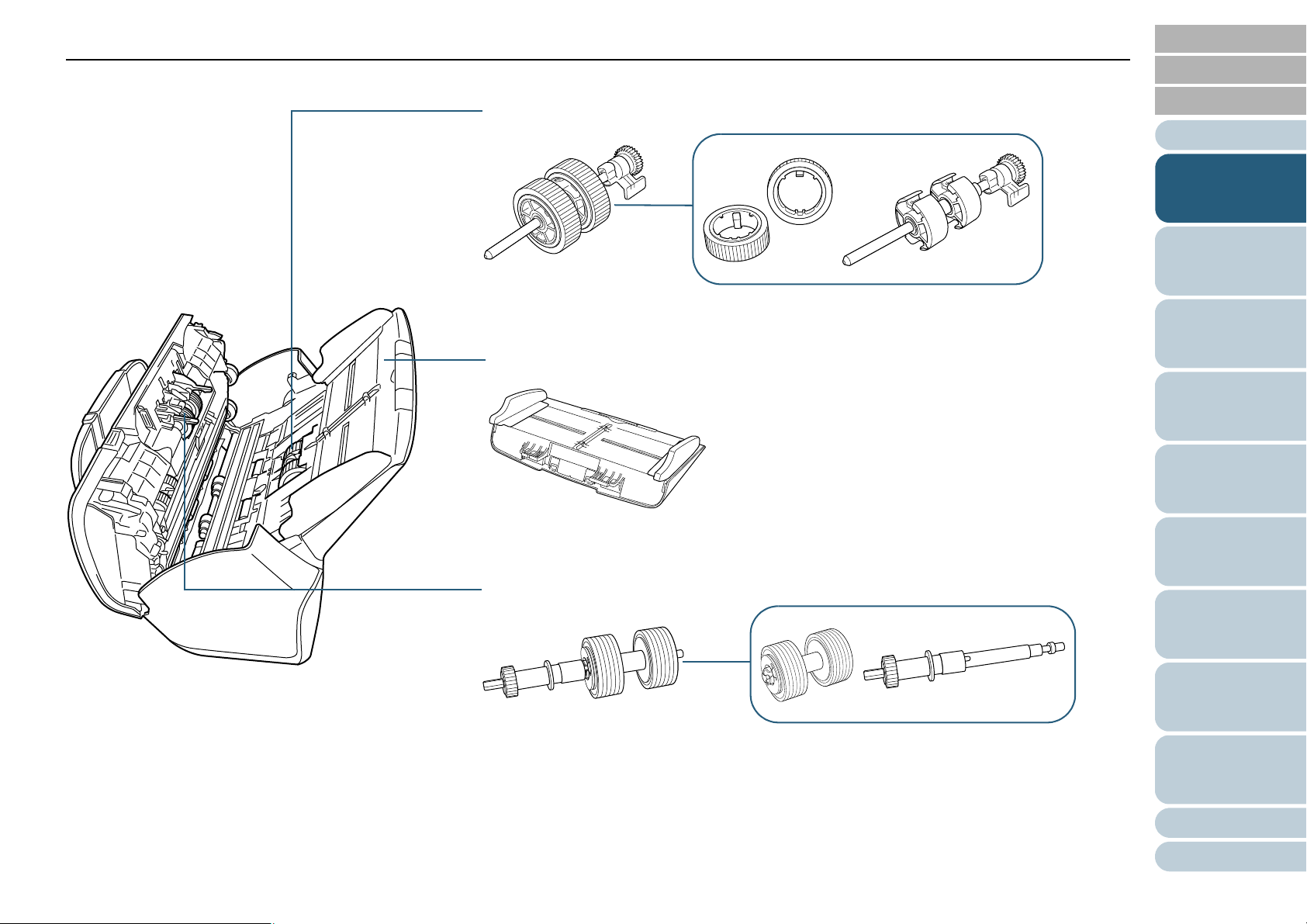
Chapter 1 Scanner Overview
Pick roller
ADF paper chute (feeder)
Brake roller
■Removable Parts
TOP
Contents
Index
Introduction
Scanner
Overview
How to Load
Documents
Configuring the
Scan Settings
How to Use the
Operator Panel
Various Ways to
Scan
Daily Care
Replacing the
Consumables
Troubleshooting
Operational
Settings
Appendix
Glossary
19
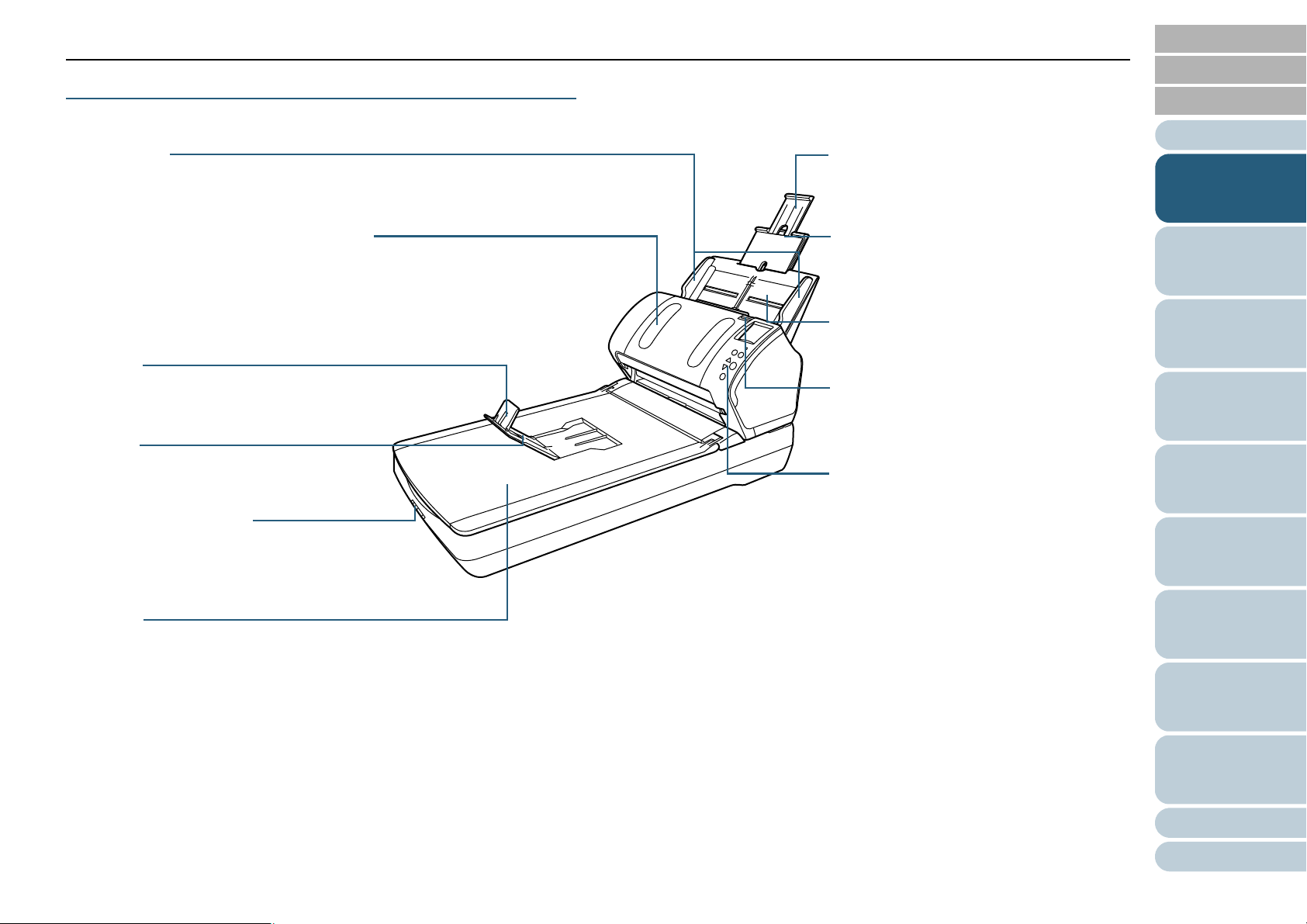
Chapter 1 Scanner Overview
Stopper
Lift up to adjust to the document length.
Operator panel
Consists of an LCD, buttons, and LED
indicator.
Can be used to operate the scanner or
check the status.
For details, refer to "Chapter 4 How to Use
the Operator Panel" (page 61).
ADF (Automatic Document Feeder)
Pulls and feeds the documents one sheet at a
time from the ADF paper chute (feeder).
Open to replace consumables or clean the
inside of the scanner.
Side guides
Guides the documents in width direction as
they are fed into the scanner.
Chute extension 2
Pull out to adjust to the document length.
ADF paper chute (feeder)
Holds the documents to be scanned.
ADF release tab
Pull this tab to open the ADF.
Flatbed
For scanning documents (e.g. thin paper,
books) that cannot be scanned with the ADF.
Chute extension 1
Pull out to adjust to the document length.
Stacker
Stacks up the ejected documents.
Transport lock switch
Locks the carrier unit (which is inside the
flatbed) to prevent damage during
transportation.
fi-7260/fi-7280
■Front
TOP
Contents
Index
Introduction
Scanner
Overview
How to Load
Documents
Configuring the
Scan Settings
How to Use the
Operator Panel
Various Ways to
Scan
Daily Care
Replacing the
Consumables
Troubleshooting
Operational
Settings
Appendix
Glossary
20
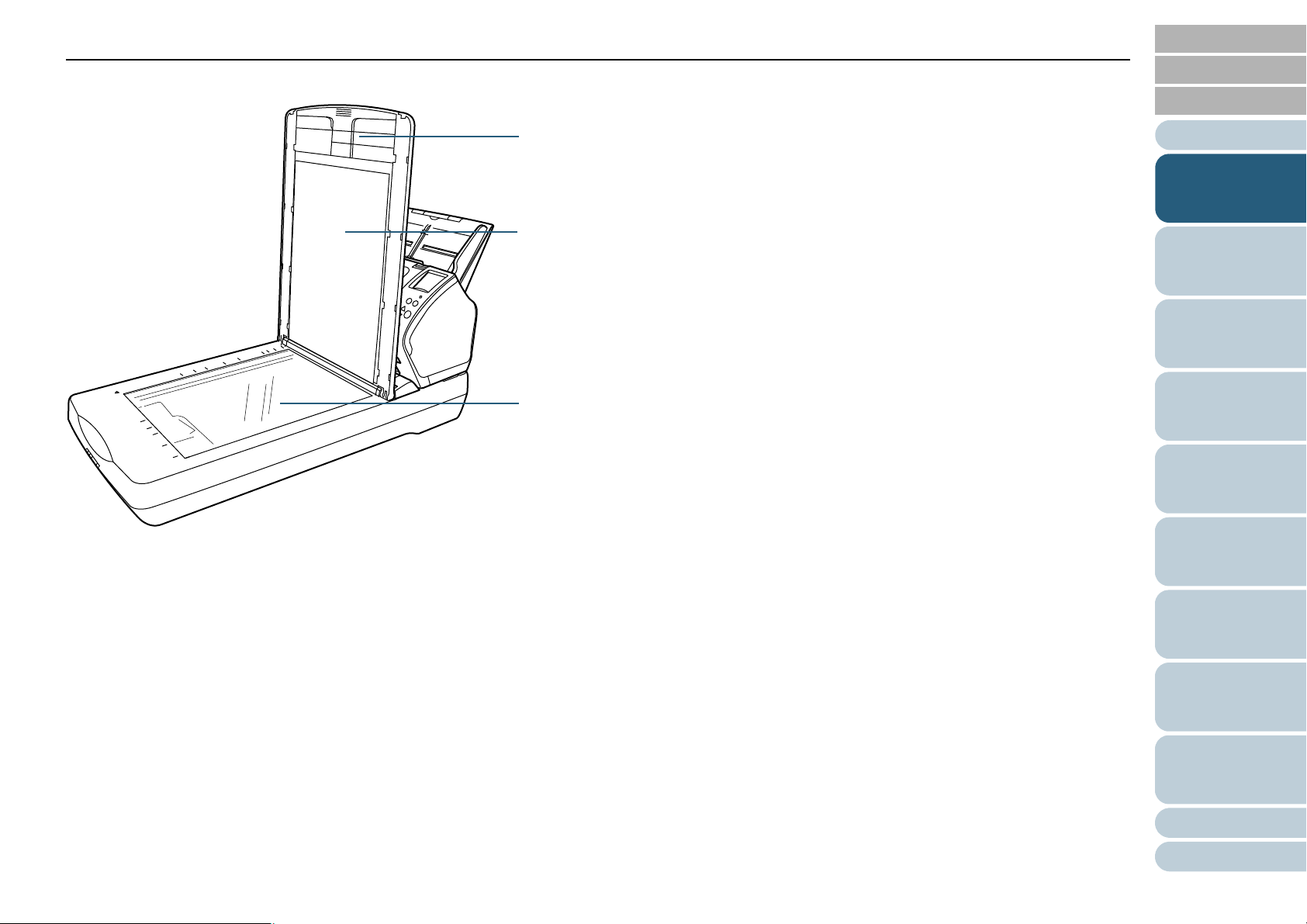
Chapter 1 Scanner Overview
Document bed
Place a document on the glass section.
Document pad
Holds the document down against the document bed.
Document cover with a black document pad is also available as an option.
Use it to perform scanning in black background on the flatbed.
For details, refer to "A.4 Scanner Options" (page 214).
Document cover
Close it to hold the document in place.
■Inside (flatbed)
TOP
Contents
Index
Introduction
Scanner
Overview
How to Load
Documents
Configuring the
Scan Settings
How to Use the
Operator Panel
Various Ways to
Scan
Daily Care
Replacing the
Consumables
Troubleshooting
Operational
Settings
Appendix
Glossary
21

Chapter 1 Scanner Overview
USB connector
Used to connect a USB cable.
Security cable slot
Used to connect an anti-theft security cable (commercially available).
Ventilation port
Holes for ventilating hot air from inside the scanner.
Power connector
Used to connect the power cable.
"Power cable" refers to the AC cable and AC adaptor connected together.
■Back
TOP
Contents
Index
Introduction
Scanner
Overview
How to Load
Documents
Configuring the
Scan Settings
How to Use the
Operator Panel
Various Ways to
Scan
Daily Care
Replacing the
Consumables
Troubleshooting
Operational
Settings
Appendix
Glossary
22

Chapter 1 Scanner Overview
Pick roller
ADF paper chute (feeder)
Brake roller
Document cover
■Removable Parts
TOP
Contents
Index
Introduction
Scanner
Overview
How to Load
Documents
Configuring the
Scan Settings
How to Use the
Operator Panel
Various Ways to
Scan
Daily Care
Replacing the
Consumables
Troubleshooting
Operational
Settings
Appendix
Glossary
23
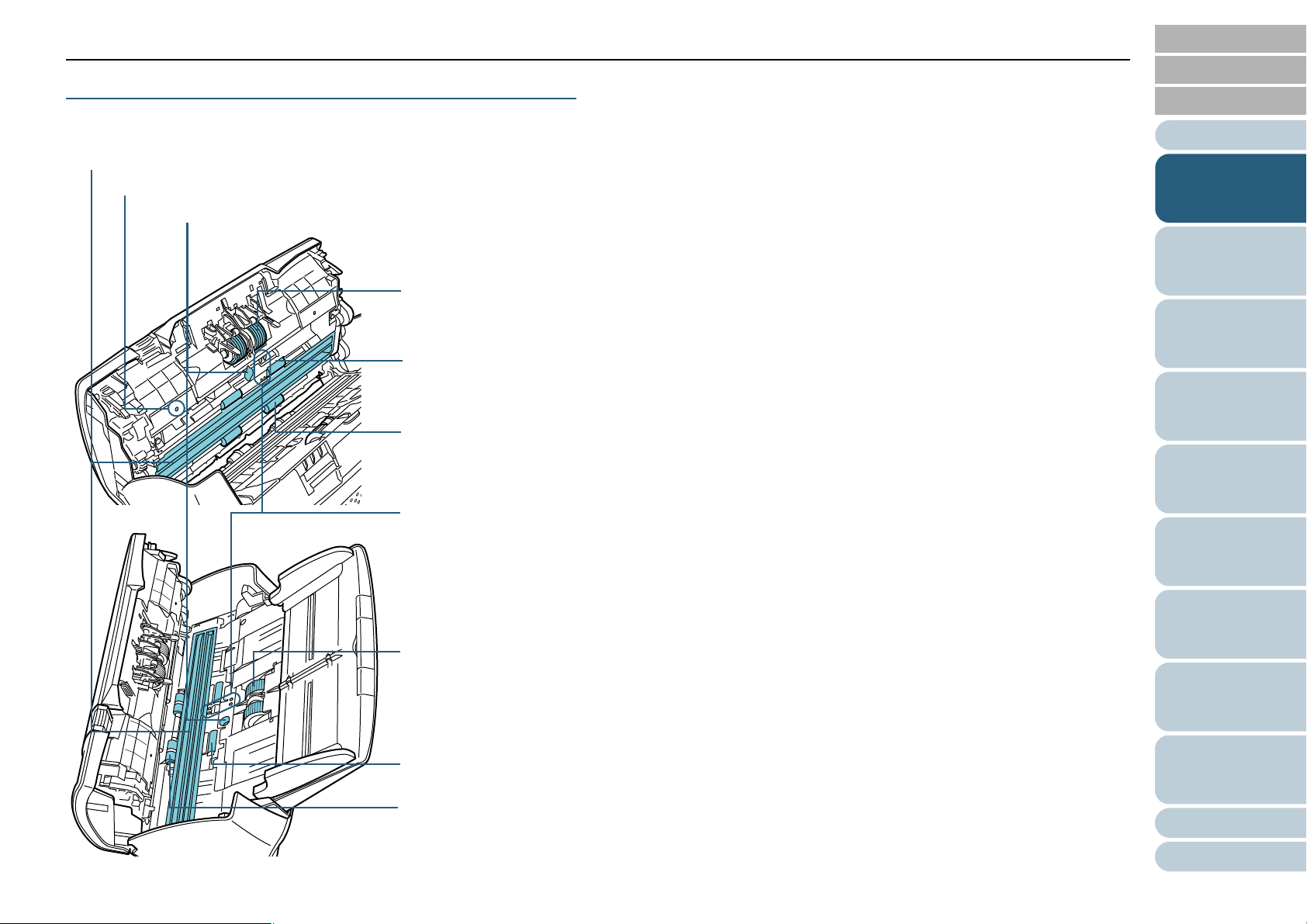
Chapter 1 Scanner Overview
Glass (× 2)
Pick roller (× 2)
Ultrasonic sensor (× 2)
Plastic idler roller (× 2)
Feed roller (× 2)
Eject roller (× 2)
Brake roller (× 2)
Document sensor (× 8)
Microphone (× 2)
Rubber idler roller (× 2)
Common Parts for All Models
■Inside (ADF)
TOP
Contents
Index
Introduction
Scanner
Overview
How to Load
Documents
Configuring the
Scan Settings
How to Use the
Operator Panel
Various Ways to
Scan
Daily Care
Replacing the
Consumables
Troubleshooting
Operational
Settings
Appendix
Glossary
24
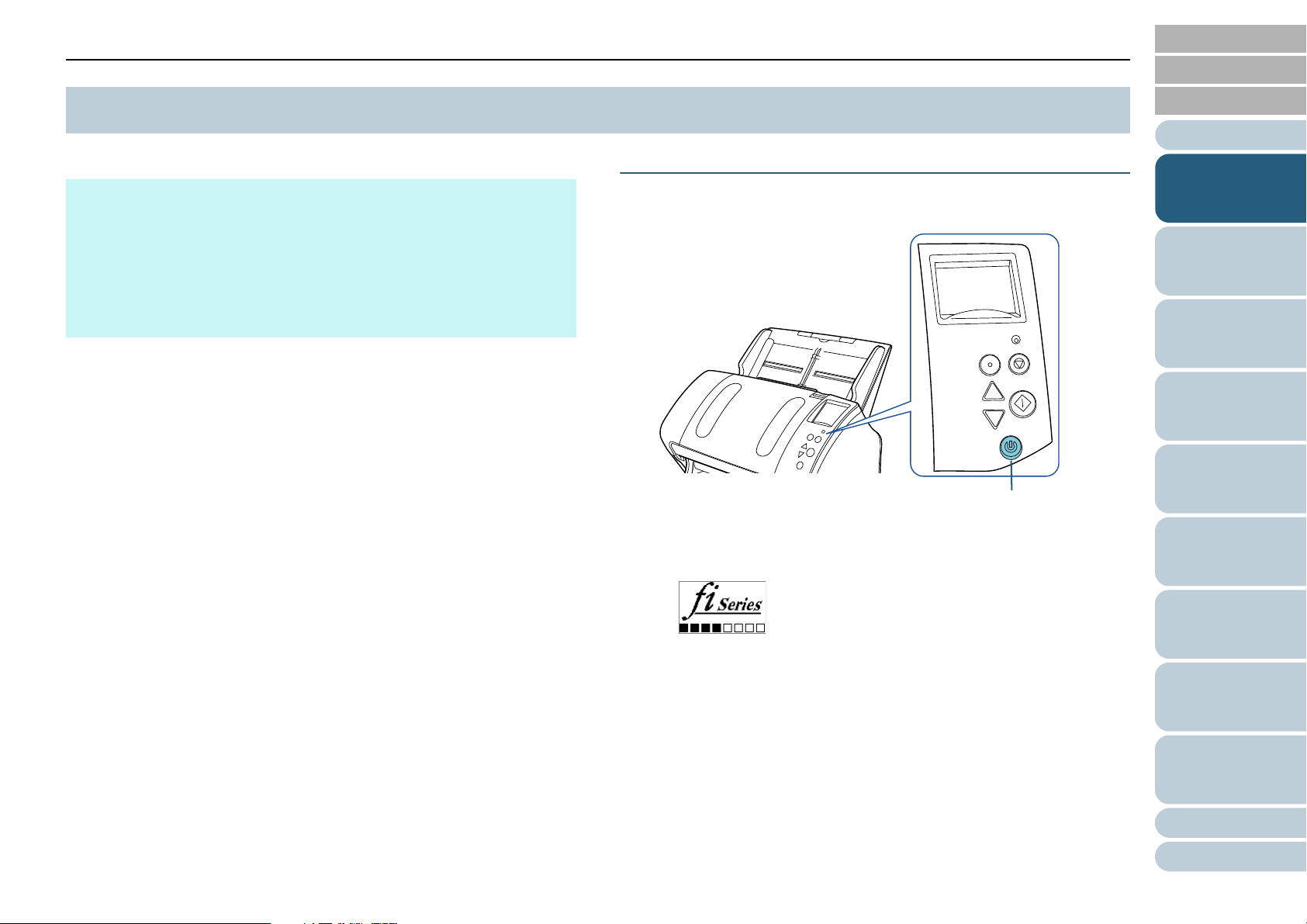
Chapter 1 Scanner Overview
Menu
Scan/Enter
C
heck
Power
Stop/Clear
[Power] Button
TOP
Contents
1.3 Turning the Power ON/OFF
This section explains how to power on/off the scanner.
HINT
The method by which the scanner is powered on/off can be specified
from one of the following:
z Press the [Power] button on the operator panel
z Unplug the power cable then plug it back in
z Have the scanner turn on/off in sync with the computer's power
For details, refer to "Method of Turning the Scanner ON/OFF [Power
SW Control]" (page 203).
How to Turn the Power ON
1 Press the [Power] button on the operator panel.
The scanner is turned on, and the [Power] button lights in green.
During initialization, the following image is displayed on the LCD of
the operator panel.
Index
Introduction
Scanner
Overview
How to Load
Documents
Configuring the
Scan Settings
How to Use the
Operator Panel
Various Ways to
Scan
Daily Care
The scanner is ready to scan when [Ready] is displayed.
Replacing the
Consumables
Troubleshooting
Operational
Settings
Appendix
Glossary
25

Chapter 1 Scanner Overview
Menu
Scan/Enter
C
heck
Power
Stop/Clear
[Power] Button
How to Turn the Power OFF
TOP
Contents
Index
1 Press the [Power] button on the operator panel for more
than 2 seconds.
The scanner is turned off, and the [Power] button switches off.
Introduction
Scanner
Overview
How to Load
Documents
Configuring the
Scan Settings
How to Use the
Operator Panel
Various Ways to
Scan
Daily Care
Replacing the
Consumables
Troubleshooting
Operational
Settings
Appendix
Glossary
26
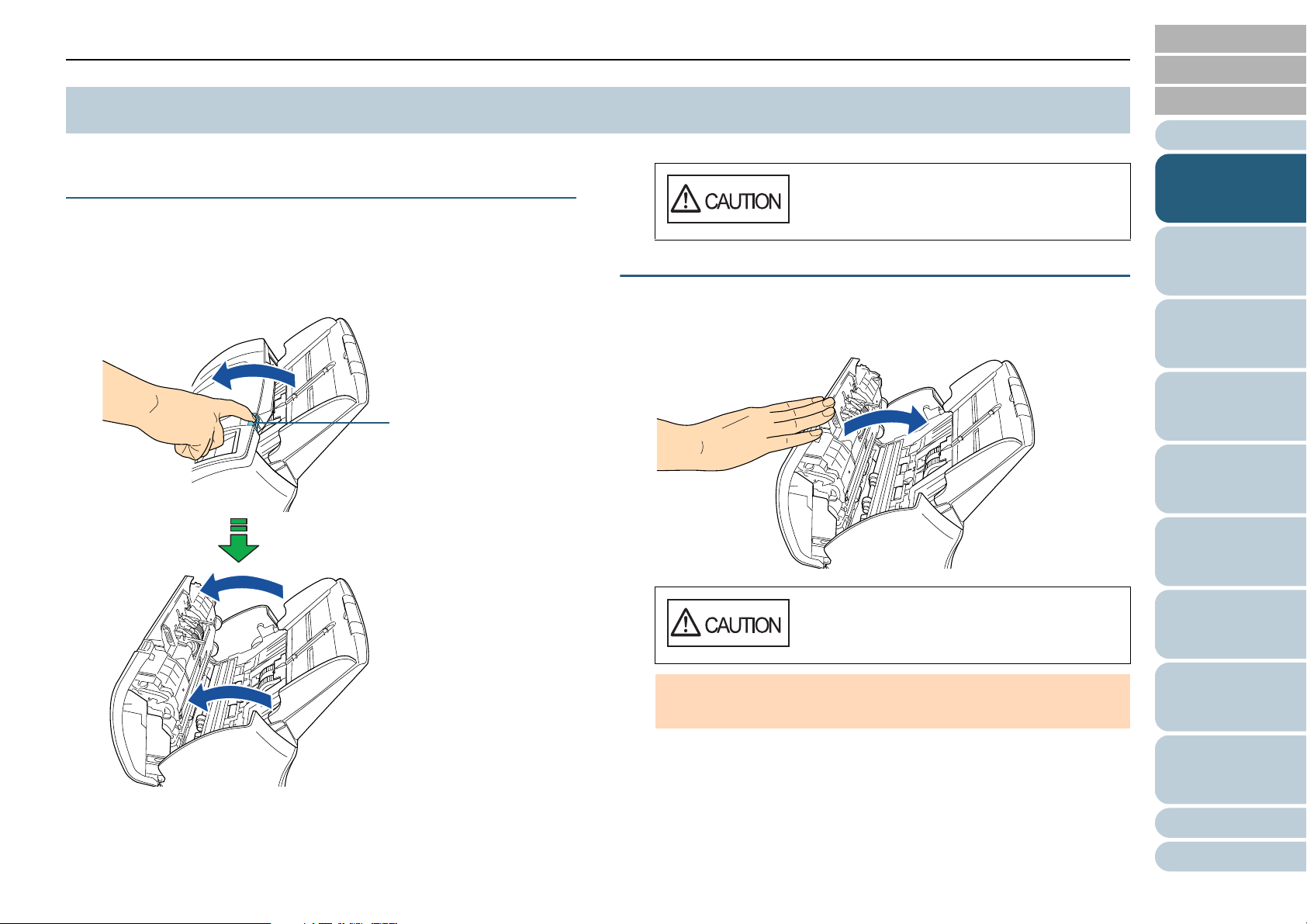
Chapter 1 Scanner Overview
ADF release tab
TOP
Contents
1.4 Opening/Closing the ADF
This section describes how to open and close the ADF.
How to Open the ADF
1 Remove all documents from the ADF paper chute
(feeder).
2 Pull the ADF release tab towards you to open the ADF.
When opening, the ADF might close
accidentally. Be careful not to have your
fingers caught when the ADF closes.
How to Close the ADF
1 Close the ADF.
Push the center of the ADF until it locks in place.
Index
Introduction
Scanner
Overview
How to Load
Documents
Configuring the
Scan Settings
How to Use the
Operator Panel
Various Ways to
Scan
Be careful not to have your fingers caught
when closing the ADF.
ATTENTION
Make sure that there is no foreign matter caught inside the ADF.
Daily Care
Replacing the
Consumables
Troubleshooting
Operational
Settings
Appendix
Glossary
27
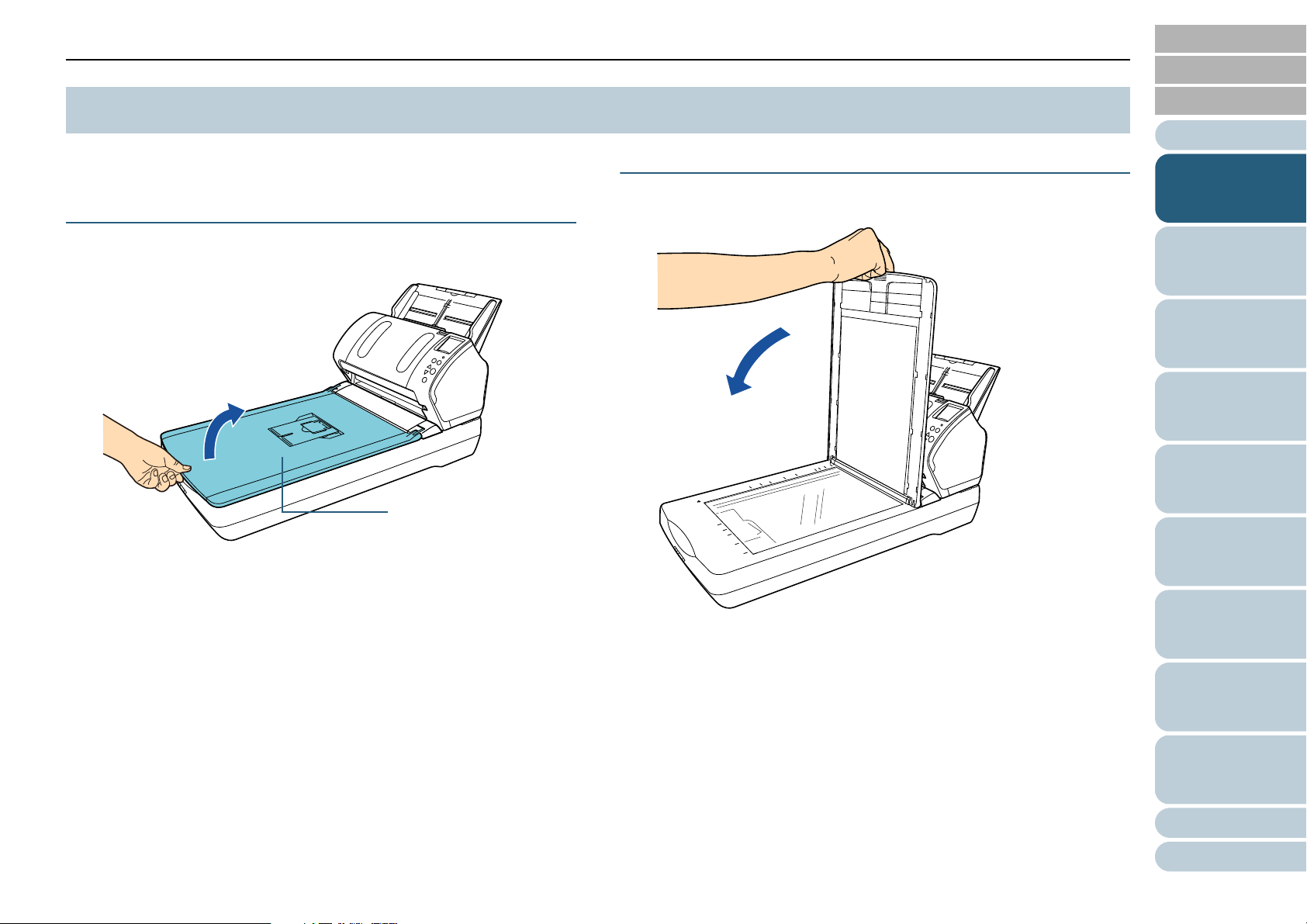
Chapter 1 Scanner Overview
Document cover
TOP
Contents
1.5 Opening/Closing the Document Cover (fi-7260/fi-7280)
This section describes how to open and close the document
cover.
How to Open the Document Cover
1 Open the document cover.
How to Close the Document Cover
1 Gently close the document cover.
Index
Introduction
Scanner
Overview
How to Load
Documents
Configuring the
Scan Settings
How to Use the
Operator Panel
Various Ways to
Scan
Daily Care
Replacing the
Consumables
Troubleshooting
Operational
Settings
Appendix
Glossary
28
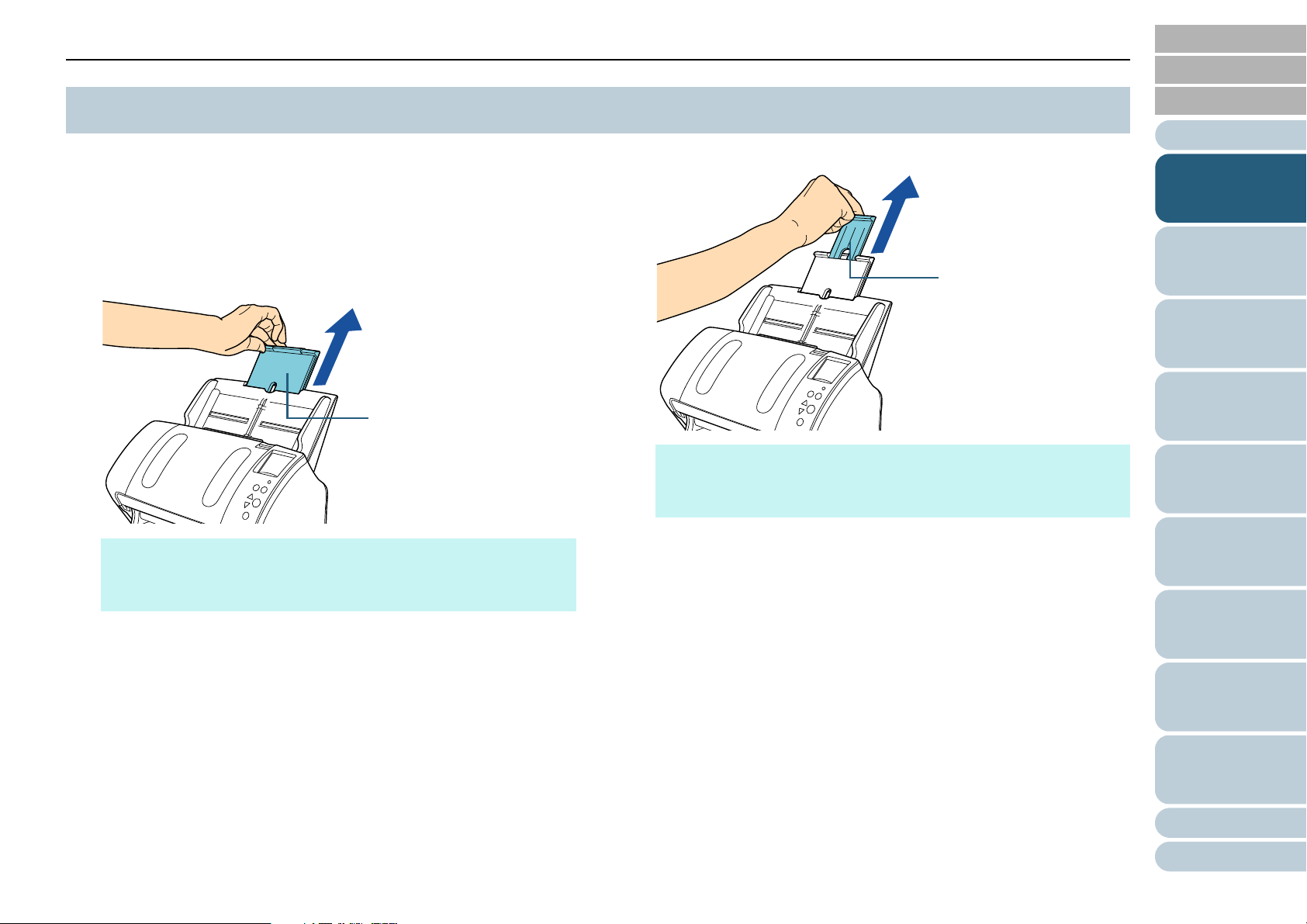
Chapter 1 Scanner Overview
Chute extension 1
Chute extension 2
TOP
Contents
1.6 Setting Up the ADF Paper Chute (Feeder)
Documents loaded in the ADF paper chute (feeder) are fed
into the ADF one by one.
Using the chute extensions will keep the documents straight
and feed them smoothly.
1 Pull out chute extension 1.
2 Pull out chute extension 2.
HINT
Make sure to hold the scanner while you pull out the chute
extension.
Index
Introduction
Scanner
Overview
How to Load
Documents
Configuring the
Scan Settings
How to Use the
Operator Panel
Various Ways to
Scan
HINT
Make sure to hold the scanner while you pull out the chute
extension.
Daily Care
Replacing the
Consumables
Troubleshooting
Operational
Settings
Appendix
Glossary
29
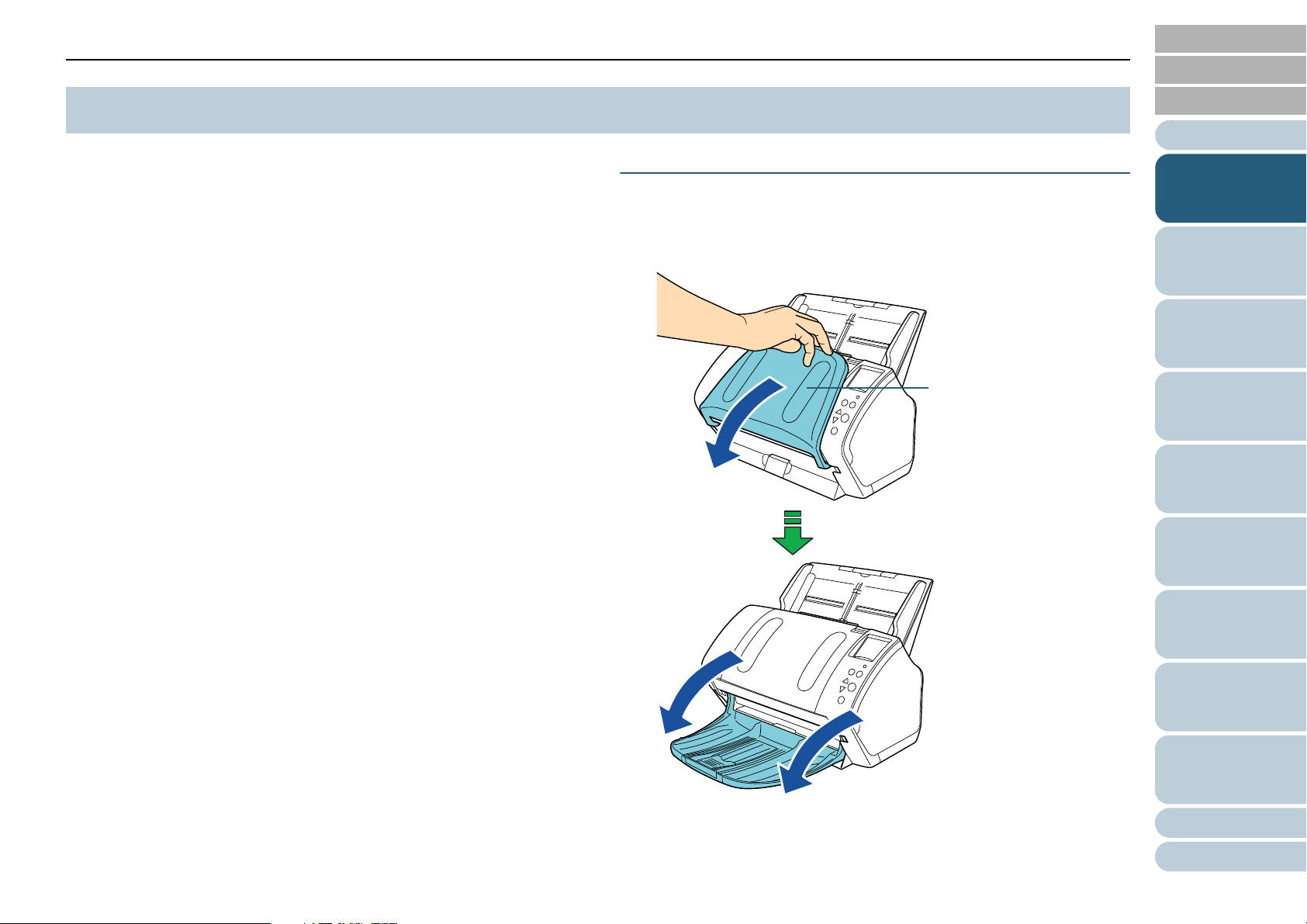
Chapter 1 Scanner Overview
Stacker
TOP
Contents
1.7 Setting Up the Stacker
Documents loaded in the ADF paper chute (feeder) are
ejected onto the stacker one by one.
Using the stacker, stacker extension 1, stacker extension 2,
and stopper will keep the documents straight and stack them
neatly.
fi-7160/fi-7180
■A6 (landscape) or larger
1 Bring down the stacker from the top towards you.
Index
Introduction
Scanner
Overview
How to Load
Documents
Configuring the
Scan Settings
How to Use the
Operator Panel
Various Ways to
Scan
Daily Care
Replacing the
Consumables
Troubleshooting
Operational
Settings
Appendix
Glossary
30
