Fujitsu fi-5900C User Manual
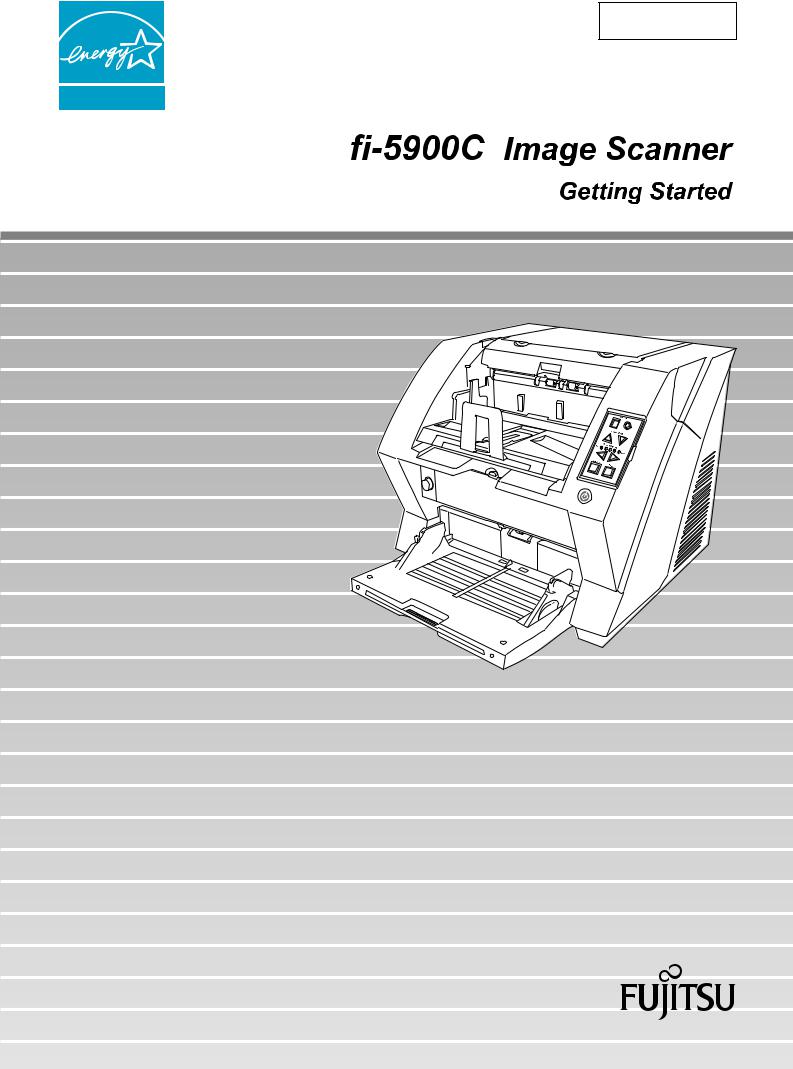
P3PC-1422-03EN

CONTENTS |
|
|
■ Regulatory Information ........................................................ |
ii |
|
■ Note, Liability ....................................................................... |
iii |
|
■ Safety Precautions ................................................................ |
v |
|
Chapter1 |
PREPARING THE SCANNER.................................. |
1 |
1.1 |
Checking the Contents of the Scanner Package............. |
1 |
1.2 |
Names of Parts ................................................................... |
1 |
1.3 |
Operator panel.................................................................... |
2 |
Chapter2 |
INSTALLATION OF THE SCANNER...................... |
4 |
2.1 |
Installing the Scanner ........................................................ |
4 |
2.2 |
Connecting the Scanner to Your PC................................. |
4 |
2.3 |
Installing the Scanner Application ................................... |
6 |
Appendix 1 TROUBLESHOOTING........................................ |
AP-1 |
|
Appendix 2 DAILY CARE ...................................................... |
AP-4 |
|
Appendix 3 REPLACING CONSUMABLES.......................... |
AP-5 |
|
fi-5900C Image Scanner Getting Started |
|
i |
|
||
|
|
|
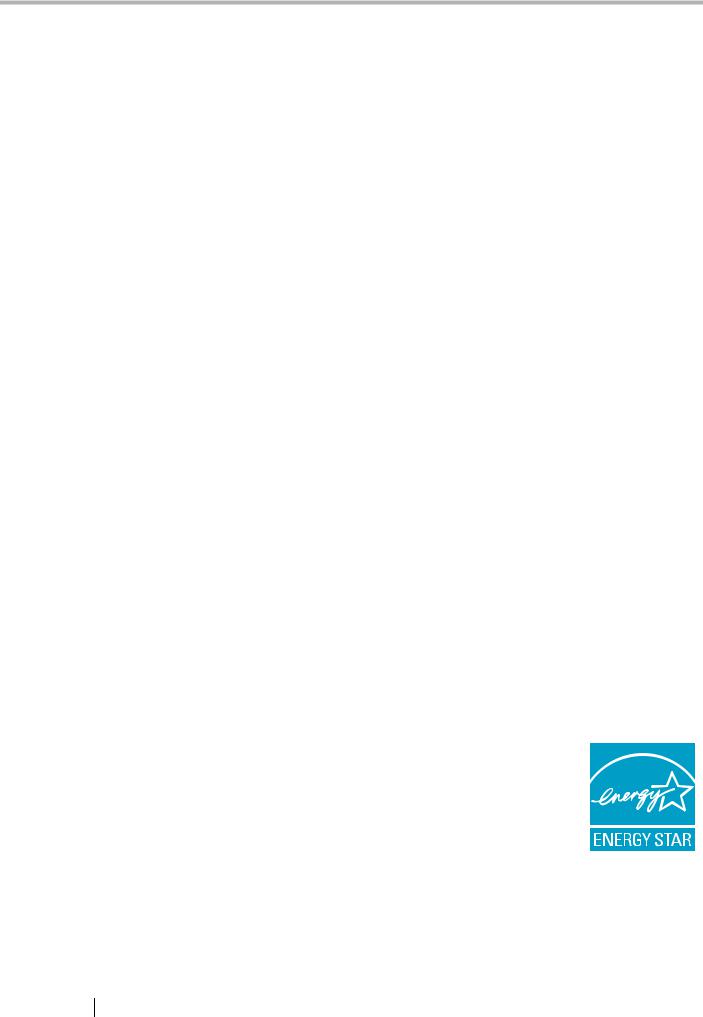
INTRODUCTION
Thank you for purchasing the fi-5900C Duplex Color Scanner.
This document describes how to use fi-5900C and basic operation methods. Before you start using fi-5900C be sure to thoroughly read this manual to ensure correct use.
The "Operator’s Guide" stored on the Setup CD-ROM provides useful and detailed information on Operations when you would like to use advanced features, Daily Care for maintenance of the scanner, and Replacing Consumables to maintain conditions for smooth scanning. Please also read the Operator’s Guide for further information.
■ Regulatory Information
FCC declaration
This equipment has been tested and found to comply with the limits for a Class B digital device, pursuant to Part 15 of the FCC Rules. These limits are designed to provide reasonable protection against harmful interference in a residential installation. This equipment generates, uses, and can radiate radio frequency energy and, if not installed and used in accordance with the instruction manual, may cause harmful interference to radio communications. However, there is no guarantee that interference will not occur in a particular installation. If this equipment does cause harmful interference to radio or television reception, which can be determined by turning the equipment off and on, the user is encouraged to try to correct the interference by one or more of the following measures:
•Reorient or relocate the receiving antenna.
•Increase the separation between the equipment and receiver.
•Connect the equipment into an outlet on a circuit different from that to which the receiver is located.
•Consult your dealer or an experienced radio/TV technician.
FCC warning: Changes or modifications not expressly approved by the party responsible for compliance could void the user’s authority to operate the equipment.
|
|
|
NOTICE |
•The use of a shielded interface cable |
|
is required to comply with the Class B |
||
|
||
|
limits of Part 15 of FCC rules. The |
|
|
length of the SCSI interface cable |
|
|
must be 1.5 meters (5 feet) or less.. |
|
|
•The length of the AC cable must be 3 |
|
|
meters (10 feet) or less. |
|
|
|
|
|
|
Canadian DOC Regulations
This digital apparatus does not exceed the Class B limit for radio noise emissions from digital apparatus set out in the Radio interference Regulations of the Canadian Department of Communications.
This Class B digital apparatus complies with Canadian ICES-003.
Le présent appareil numérique n'émet pas de parasites radioélectriques dépassant les limites applicables aux appareils numériques de la classe B et prescrites dans le Règlement sur le brouillage radioélectrique dictées par le Ministère des Communications du Canada.
Cet appareil numérique de la classe B est conforme à la norme NMB-003 du Canada.
Bescheimigung des Herstellers / Importeurs
Für den fi-5900C wird folgendes bescheinigt:
•In Übereinsstimmung mit den Bestimmungen der EN45014(CE) funkentstört
•Maschinenlärminformationsverordnung 3.GPSGV: Der höchste Schalldruckpegel beträgt 70 dB (A) oder weniger, gemäß EN ISO 7779.
International ENERGY STAR® Program
As an ENERGY STAR®
Partner, PFU LIMITED has determined that this product meets the
ENERGY STAR® guidelines for energy
efficiency. The International
ENERGY STAR® Office
Equipment Program is an international program that promotes energy saving through the penetration of energy efficient computers and other office equipment. The program backs the development and dissemination of products with functions that effectively reduce energy
ii

consumption. It is an open system in which business proprietors can participate voluntarily. The targeted products are office equipment such as computers, monitors, printers, facsimiles, copiers, scanners, and multifunction devices. Their standards and logos are uniform among participating nations.
■ Note, Liability
READ ALL OF THIS MANUAL CAREFULLY BEFORE USING THIS PRODUCT. IF THIS PRODUCT IS NOT USED CORRECTLY, UNEXPECTED INJURY MAY BE CAUSED TO USERS OR BYSTANDERS.
Also, keep this manual in a safe place so that it can be easily referred to during use of this product.
While all efforts have been made to ensure the accuracy of all information in this manual, PFU assumes no liability to any party for any damage caused by errors or omissions or by statements of any kind in this manual, its updates or supplements, whether such errors are omissions or statements resulting from negligence, accidents, or any other cause. PFU further assumes no liability arising from the application or use of any product or system described herein; nor any liability for incidental or consequential damages arising from the use of this manual. PFU disclaims all warranties regarding the information contained herein, whether expressed, implied, or statutory.
Use in High-safety Applications
This product has been designed and manufactured on the assumption that it will be used in office, personal, domestic, regular industrial, and general-purpose applications. It has not been designed and manufactured for use in applications (simply called "high-safety applications" from here on) that directly involve danger to life and health when a high degree of safety is required, for example, in the control of nuclear reactions at nuclear power facilities, automatic flight control of aircraft, air traffic control, operation control in mass-transport systems, medical equipment for sustaining life, and missile firing control in weapons systems, and when provisionally the safety in question is not ensured. The user should use this product with adopting measures for ensuring safety in such high-safety applications. PFU LIMITED assumes no liability whatsoever for damages arising from use of this product by the user in high-safety applications, and for any claims or compensation for damages by the user or a third party.
About the use of mercury
Lamp(s) inside this product contain Hg mercury and must be recycled or
disposed of according to local, state, or federal laws.
To avoid unexpected injuries;
•Do not put the substance contained in the lamp in your mouth as it has mercury.
•Do not breathe the chemical liquid contained in the scanner lamps.
•Do not incinerate, crush, or shred the lamps or scanner parts.
Trademarks
Microsoft, Windows, and Windows NT are registered trademarks of Microsoft Corporation in
the United States and/or other countries. ISIS and QuickScan are trademarks or registered trademarks of EMC Corporation
in the United States.
Adobe, the Adobe logo, and Acrobat are either registered trademarks of Adobe Systems Incorporated in the United States and/or other countries.
Other product names are the trademarks or registered trademarks of the respective companies.
How Trademarks Are Indicated In
This Manual
References to operating systems (OS) are indicated as follows:
Windows 95
Windows
98/98SE
Windows
Me
Windows
NT 4.0
Windows 2000
Windows XP
Microsoft® Windows® 95 operating system
Microsoft® Windows® 98 /98 Second Edition operating system.
Microsoft® Windows®
Millennium Edition operating system.
Microsoft® Windows NT® 4.0 Server operating system,
Microsoft® Windows NT® 4.0 Workstation operating system.
Microsoft® Windows® 2000 Professional operating system.
Microsoft® Windows® XP Professional operating system,
Microsoft® Windows® XP Home Edition operating system.
fi-5900C Image Scanner Getting Started |
|
iii |
|
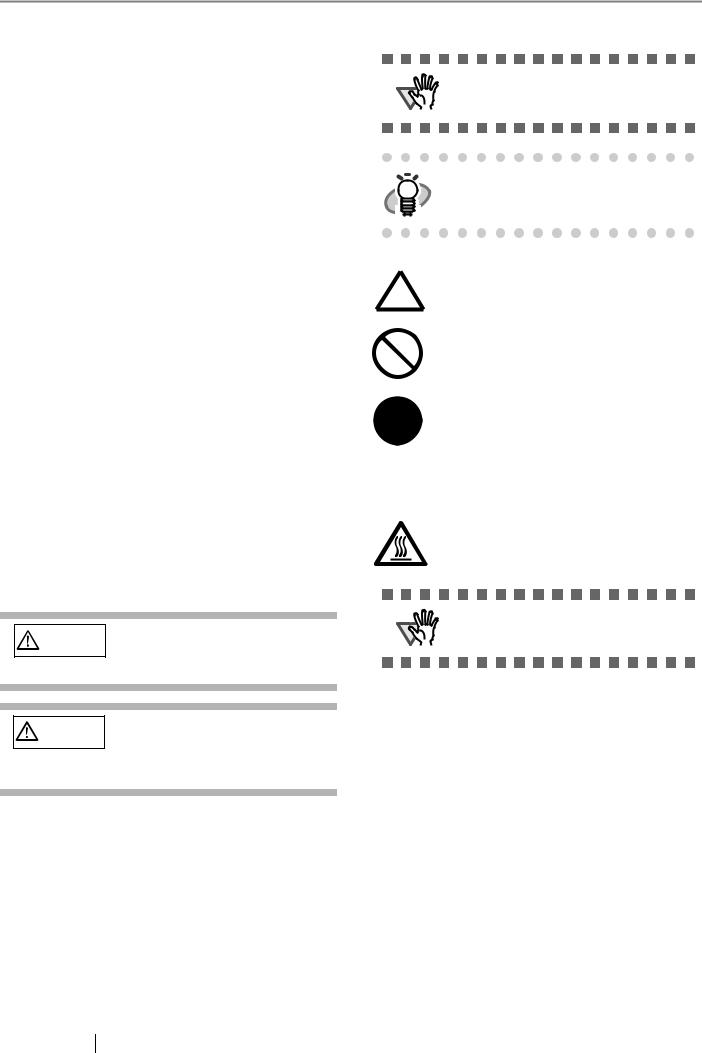
Where there is no distinction between the different versions of the above operating system, the general term "Windows " is used.
Adobe Acrobat Adobe® Acrobat®
All the descriptions in this manual assume the usage of Adobe Acrobat bundled with this product. However, Adobe Acrobat may be upgraded without notice. If the descriptions differ from the screens actually displayed, refer to the Acrobat’s “Help”.
Manufacturer
PFU LIMITED
International Sales Dept., Imaging Business
Division, Products Group
Solid Square East Tower, 580 Horikawa-cho,
Saiwai-ku, Kawasaki-shi Kanagawa 212-8563,
Japan
Phone : (81-44) 540-4538
All Rights Reserved, Copyright© PFU LIMITED 2006
About Maintenance
The user must not perform repairs on this scanner. Contact the store where you purchased the scanner or an authorized FUJITSU Image Scanner service provider to make repairs to this product.
Warning Indications Used In This
Manual
This indication alerts operators to anoperation that, if not strictly
observed, may result in severe injury or death.
This indication alerts operators to anoperation that, if not strictly
observed, may result in safety hazards to personnel or damage to equipment.
Symbols Used In This Manual
ATTENTION
HINT
This symbol alerts operators to particularly important information. Be sure to read this information.
This symbol alerts operators to helpful advice regarding operation.
A TRIANGLE symbol indicates that special care and attention is required.
The drawing inside the triangle shows the specific caution.
A CIRCLE with a diagonal line inside shows action which users may not perform.
The drawing inside or under the circle shows the specific action that is not allowed.
Outline characters on a colored background show instructions users should follow.
R It may also include the drawing that shows the specific instruction.
Warning Label
The glass surface inside the ADF becomes hot during the operation. Be careful not to touch the glass surface inside the ADF.
Do NOT remove, stain or scratch the
ATTENTION
warning labels from the scanner.
Screen Examples In This Manual
The screen examples in this manual are subject to change without notice in the interest of product improvement. If the actual displayed screen differs from the screen examples in this manual, operate by following the actual displayed screen while referring to the User's Manual of the scanner application you are using.
The screenshots in this manual were captured from FUJITSU TWAIN32 scanner driver, ScandAll 21 Image Capturing Utility Software, FUJITSU ISIS scanner driver, QuickScan Pro™
image capturing software and Adobe® Acrobat®.
iv
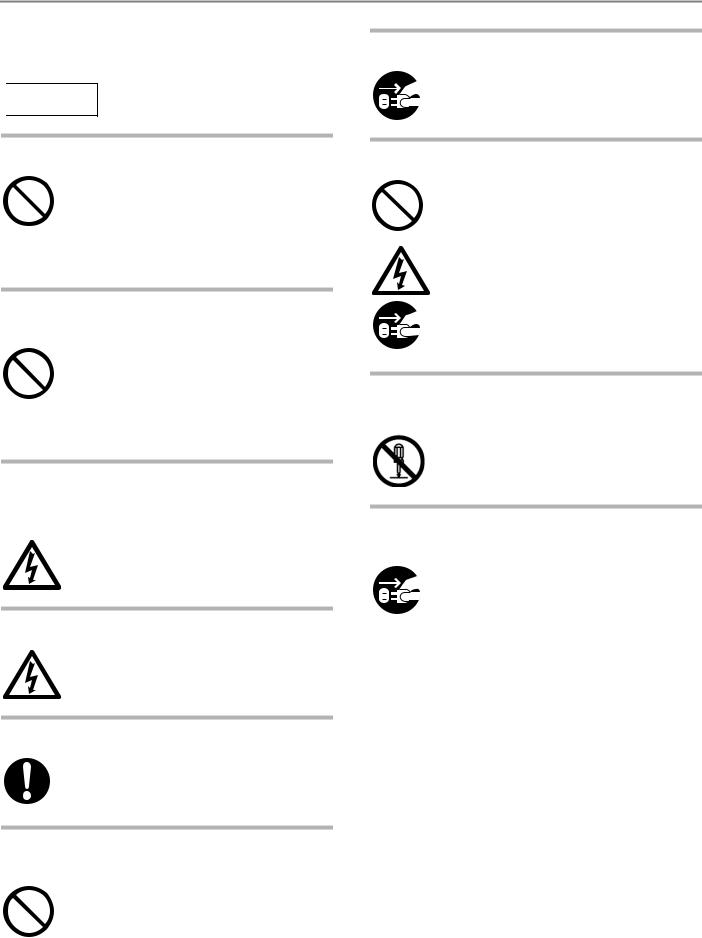
■ Safety Precautions


Do not damage the AC cable.
A damaged AC cable may cause fire or electric shock. Do not place heavy objects on AC cables, or pull, bend, twist, heat, damage or modify AC cables.
Do not use damaged AC cables or power plugs, or install any cables or power plugs to loose wall sockets.
Use only specified AC cables and connector cables
Use only specified AC cables and connector cables. Failure to use the correct cables might cause electric shock and/or equipment failure. Please don’t use the AC cable provided with this scanner for other devices, since this might cause equipment failure and other troubles or an electric shock.
Use this scanner only at the indicated power voltage. Do not connect to multiplepower strips.
Use this scanner only at the indicated power voltage and current. Improper power voltage and current might cause fire or electric shock. Do not connect to multiple-power strips.
Do not touch the AC cable with wet hands.
Do not touch the power plug with wet hands. Doing so might cause electric shock.
Wipe any dust from the power plug.
Wipe off any dust from metal parts on the power plug or metal fittings with a soft, dry cloth. Accumulated dust might cause fire or electric shock.
Do not install the device in locations that has oil smoke, steam, humidity, and dust.
Do not install the scanner in locations subject to oil smoke, steam, humidity, and dust. Doing so might cause a fire or electric shock.
Turn the scanner OFF if it is damaged.
If the scanner is damaged for any reason, turn off the scanner and unplug the AD cable before contacting the store you purchased the scanner.
Do not put liquids inside the scanner.
Do not insert or drop metal objects in to the scanner. Do not scan wet documents or documents with paper clips or staples. Do not splash or allow the scanner to get wet.
If foreign objects (water, small metal objects, liquids, etc.) get inside the scanner, immediately turn off the scanner and disconnect the power plug from the power outlet, then contact the store where you bought the scanner or the Maintenance Service Center. Pay particular attention to this warning in households where there are small children.
Do not touch the inside of the scanner unless necessary.
Do not take apart or modify the scanner. The inside of the scanner contains high-voltage components. Touching these components might cause fire or electric shock.
Do not use the scanner if there is a strange odor.
If you detect excessive heat coming from the device or detect other problems such as smoke, strange smells or noises, disconnect immediately the power plug in order to turn out the scanner. Make sure that any smoke coming from it has stopped, before contacting the store where you bought the scanner or an authorized FUJITSU scanner service provider.
fi-5900C Image Scanner Getting Started |
|
v |
|
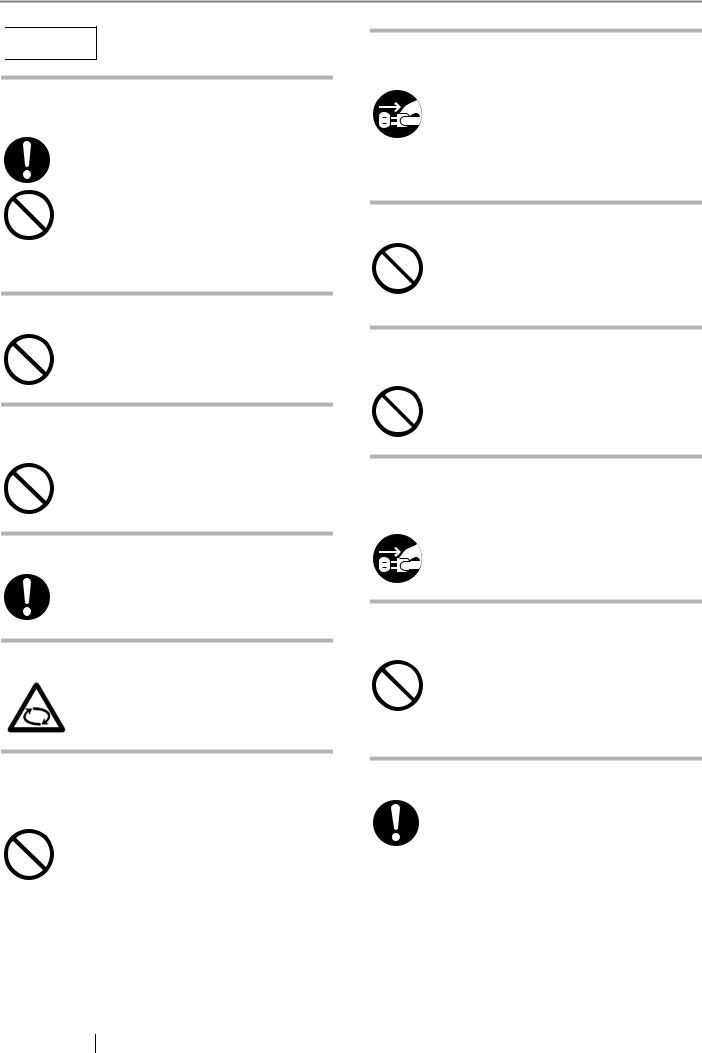


Do not install the scanner on unstable surfaces.
Make sure that the scanner is installed on a flat, level surface and that none of its parts extend beyond the surface top, such as a desk or table. Do not install the scanner on unstable surfaces. Install the scanner on a level surface that is free of vibration to prevent it from falling.
Install the scanner on a strong surface that will support the weight of the scanner and other devices.
Do not block the ventilation ports.
Do not block the ventilation ports. Blocking the ventilation ports generates heat inside of scanner, which may results in fire or scanner failure.
Do not place heavy objects or stand on top of the scanner.
Do not place heavy objects on the scanner or use the scanner's surface top to perform other work. Improper installation might cause injuries and equipment failure.
Firmly insert the power plug.
Firmly insert the power plug as far it can go into the power outlet.
Avoid any contact when scanner is in use.
Avoid touching any scanner mechanism during scanning since this may cause injuries.
Do not use the scanner immediately after moving it from a cold place into a warm room.
Do not use the device immediately after moving it from a cold place into a warm room. This may cause condensation, which might lead to scanning errors. Let the device dry about one or two hours before you use it.
Before moving the scanner, disconnect the power plug from the power outlet.
Do not move the scanner with the power and interface cables connected as this might damage the cables, causing fire, electric shock or injuries. Before moving the scanner, be sure to disconnect the power plug from the power outlet, and all other data cables. Make sure that the floor is free of any obstruction.
Protect the scanner from static electricity.
Install the scanner away from strong magnetic fields and other sources of electronic noise. Also, protect the scanner from any static electricity as this might cause the scanner to malfunction.
Do not use aerosol sprays near the scanner.
Do not use aerosol sprays to clean the scanner. Aerosol sprays cause dirt and dust to enter the scanner, resulting scanner failure and malfunction.
Disconnect the power plug from the power outlet when the scanner is not used for a long period of time.
When the scanner is not going to be used for a long period of time, be sure to disconnect the power plug from the power outlet for safety.
Do not install the scanner in the direct sunlight.
Do not install the scanner under direct sunlight or near heating apparatus. Doing so might cause excessive heat to build up inside the scanner, which can cause scanner trouble or even fire. Install the scanner in a well-ventilated location.
Do not carry the scanner alone.
When transporting the scanner, never carry it alone. The scanner is heavy.
vi
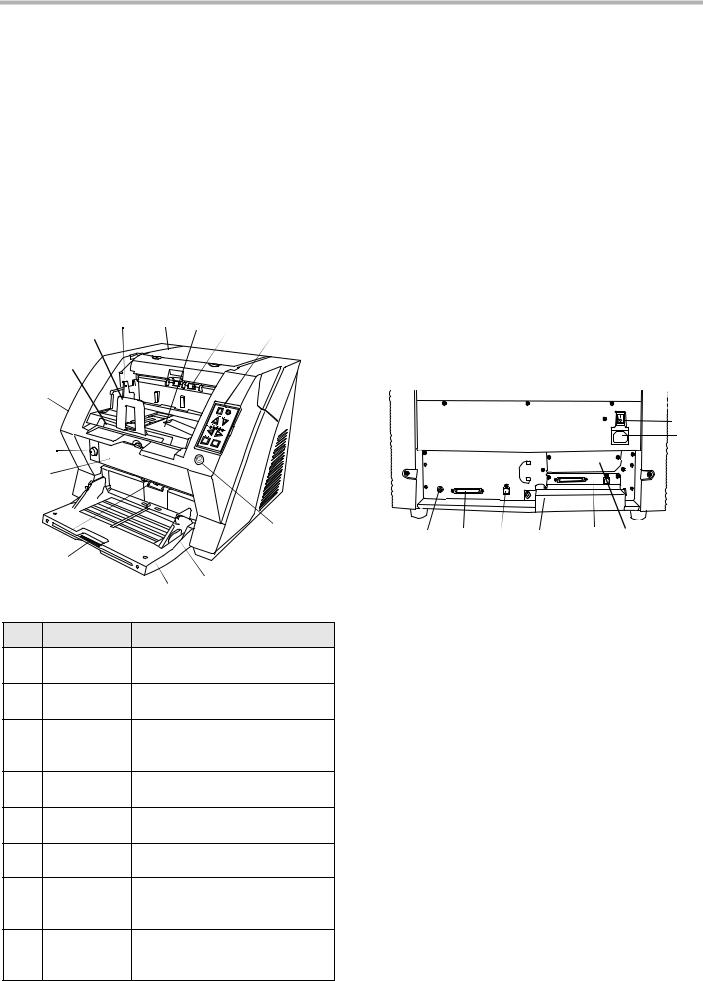
Chapter1 PREPARING THE SCANNER
1.1Checking the Contents of the Scanner Package
When you unpack the scanner package, make sure that the package contains all the parts on the list included in the package.
If any parts are missing or defective, contact your scanner dealer or an authorized FUJITSU scanner service provider. Handle the scanner and accessories with care.
1.2 Names of Parts
This section describes the names of parts.
■ Front side
|
2 |
3 |
4 |
|
5 |
6 |
|
1 |
|
|
|||
|
7 |
|
|
|
|
|
|
8 |
|
|
|
|
|
|
9 |
|
|
|
|
|
10 |
|
|
|
|
|
|
|
|
|
|
|
|
15 |
|
11 |
|
|
|
|
|
|
12 |
|
|
|
|
|
|
|
13 |
|
14 |
|
|
|
|
|
|
|
|
|
No. |
Name |
|
|
Function |
|
|
1 |
Stopper |
Prevents ejected documents from |
||||
|
|
dropping off the scanner. |
||||
2 |
Stacker side |
For aligning ejected documents to |
||||
|
guide |
a certain width. |
|
|
||
3 |
Top cover |
Cover to access the consumables |
||||
|
|
storage box and Post Imprinter |
||||
|
|
option (sold separately). |
|
|||
4 |
Stacker |
Area where ejected paper collects |
||||
|
|
after scanning. |
|
|
||
5 |
Ejector |
For ejecting the documents after |
||||
|
|
scanning. |
|
|
|
|
6 |
Operator |
For operating the scanner. |
||||
|
panel |
|
|
|
|
|
7 |
Stacker |
For scanning long documents. Pull |
||||
|
extension |
the extension out according to the |
||||
|
|
document’s length. |
|
|||
8 |
ADF cover |
Opens the cover for cleaning the |
||||
|
|
inner parts of the ADF or for |
||||
|
|
replacing consumables. |
|
|||
No. |
Name |
Function |
|
|
|
9 |
ADF cover |
Button used to open the ADF |
|
open button |
|
10 |
Pre-imprinter |
For the Pre-Imprinter option |
|
cover |
|
11 |
ADF |
The documents loaded onto the |
|
(Automatic |
Hopper will be fed sheet by sheet |
|
document |
for scanning. |
|
feeder) |
|
12 |
Hopper |
Pulls the Hopper extension out for |
|
extension |
loading long documents. |
13 |
Hopper |
Documents to be scanned are |
|
|
loaded onto the Hopper. |
|
|
|
14 |
Hopper side |
Sheet Guides used to make sure |
|
guides |
that the paper to be scanned is fed |
|
|
into the scanner straight, avoiding |
|
|
skew. |
|
|
|
15 |
Power button |
Switches the scanner ON&OFF. |
|
|
|
■ Rear side
1
2
|
3 |
4 |
5 |
6 |
7 |
8 |
|
|
|
|
|
||
No. |
Name |
|
|
Function |
||
|
|
|
|
|||
1 |
Main power |
|
For switching the power support |
|||
|
switch |
|
|
ON/OFF. |
|
|
|
|
|
|
|||
2 |
Power inlet |
|
For connecting the AC cable. |
|||
|
|
|
||||
3 |
SCSI ID Switch |
Sets the scanner’s SCSI ID with |
||||
|
|
|
|
this switch. |
|
|
4 |
SCSI connector |
For connecting the SCSI cable. |
||||
|
|
|
||||
5 |
USB connector |
For connecting the USB cable. |
||||
|
|
|
||||
6 |
Extended mem- |
For connecting an extension |
||||
|
ory slot |
|
|
memory (sold separately). |
||
|
|
|
|
|||
7 |
VRS slot |
|
The VRS board has been |
|||
|
|
|
|
installed |
|
|
|
|
|
|
|||
8 |
Extended slot |
|
A spare slot for an option board |
|||
|
|
|
|
|
|
|
fi-5900C Image Scanner Getting Started |
|
1 |
|
