Fujitsu fi-6110 User Manual
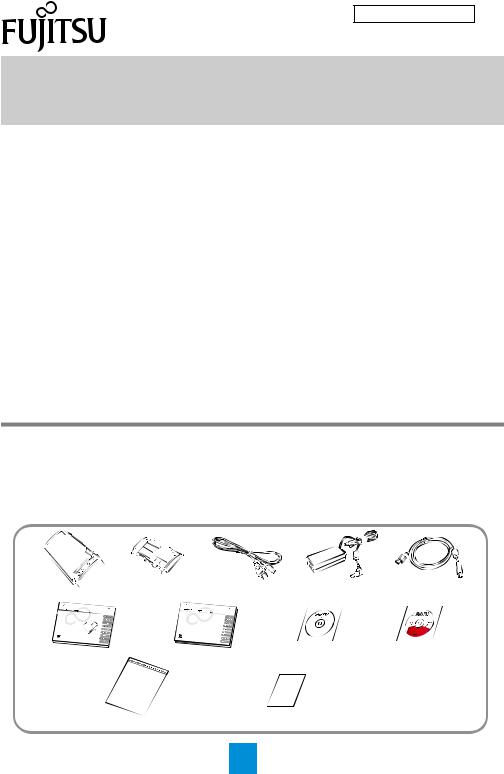
P3PC-3002-01EN
fi-6110 Image Scanner
Getting Started
Thank you for purchasing fi-6110 Color Image Scanner (hereinafter referred to as "the scanner").
This manual describes the preparation required for use of the scanner. Follow the preparation procedures described in this manual.
Make sure to read the "Safety Precautions" document provided with the scanner before use. For details about scanner functions and features, basic operation, daily care, consumable replacement and troubleshooting, refer to the "Operator's Guide" (PDF). The "Operator's Guide" is displayed by clicking [USER'S GUIDE] J [Operator's Guide] on the supplied Setup DVD-ROM.
July 2010
<Trademarks and registered trademarks>
Microsoft, Windows, Windows Server, Windows Vista, and SharePoint are either registered trademarks or trademarks of Microsoft Corporation in the United States and/or other countries.
Intel, Pentium, and Intel Core are trademarks or registered trademarks of Intel Corporation in the United States and other countries.
ISIS and QuickScan are either registered trademarks or trademarks of EMC Corporation in the United States.
Adobe, the Adobe logo, and Acrobat are either registered trademarks or trade names of Adobe Systems Incorporated in the United States and/or other countries.
Other company names and product names are the registered trademarks or trademarks of the respective companies.
All Rights Reserved, Copyright© PFU LIMITED 2010
Checking the Components
Make sure that all items shown below are included in the package. If any other packaging is provided, make sure to store it as well. Make sure to handle the components with care.
The box and packaging materials are required for storage and transportation of the scanner. Do not throw them away. If anything is missing or damaged, contact your FUJITSU scanner dealer or an authorized FUJITSU scanner service provider.
Scanner (× 1) |
ADF Paper |
AC Cable (× 1) AC Adapter (× 1) USB Cable (× 1) |
|
Chute (× 1) |
|||
Getting Started |
Safety Precautions (× 1) |
Setup DVD-ROM (× 1) Adobe® Acrobat® |
|
(this manual) (× 1) |
|
|
DVD-ROM (× 1) |
|
Carrier Sheet (× 1) |
QuickScan™ Pro brochure (× 1) |
|
Note: The contents may vary depending on the country.
1
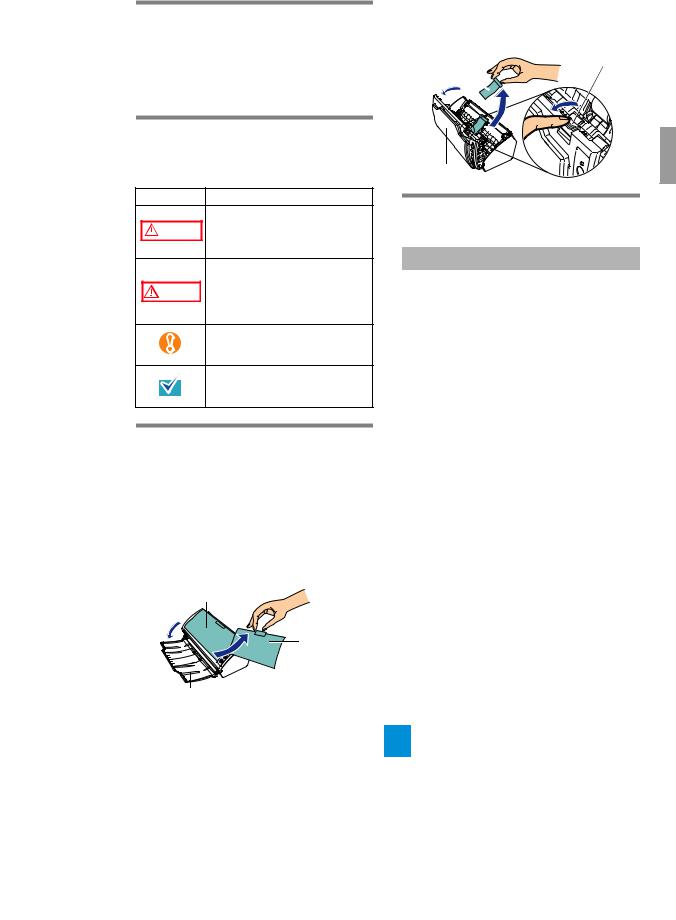
Safety Precautions
The provided "Safety Precautions" document contains important information about the safe use of the scanner. Before using the scanner, make sure to read and understand the information provided in the "Safety Precautions" document.
Symbols Used in This
Manual
The following symbols are used in this manual.
Symbol |
Description |
This symbol alerts operators to an
operation that, if not strictly  WARNING observed, may result in severe
WARNING observed, may result in severe
injury or death.
This symbol alerts operators to an operation that, if not strictly
CAUTION observed, may result in safety hazards to personnel or damage
to equipment.
This symbol alerts particularly important information. Be sure to read this information.
This symbol alerts operators to helpful advice regarding operation.
Removing the Protective
Packaging
The scanner comes in a variety of protective packaging. Follow the procedure described below to remove the packaging before using the scanner.
1. Open the stacker, and peel off the tape to remove the protective foam sheet from the ADF.
ADF
Protective
Foam Sheet
and Tape
Stacker
2. Pull the ADF release tab to open the ADF, and pull the tape to remove the protective card.
Protective |
ADF Release |
Card and |
Tab |
Tape |
|
ADF
Installing the Scanner
Software
Bundled Software
The following software is bundled with the scanner.
zTWAIN Driver
Conforms to the TWAIN standard. Used when you operate the scanner using TWAINcompliant applications.
zISIS Driver
Conforms to the ISIS standard. Used when you operate the scanner using ISIS-compliant applications.
zSoftware Operation Panel
Configures settings for scanning behavior and consumables management. Installed together with the scanner drivers (TWAIN/ISIS drivers).
zError Recovery Guide
Shows the error status and the action to take when an error occurs. Installed together with the scanner drivers (TWAIN/ISIS drivers).
zImage Processing Software Option (trial)
A software option featuring advanced binarization of scanned images.
zScandAll PRO
A TWAIN/ISIS-compliant image scanning application (recommended). You can define scanning settings as batch profiles to suit your various operation requirements. By defining scanning settings as batch profiles, you can easily perform scans in accordance with various operation requirements.
2

zScan to Microsoft SharePoint
An application that allows you to upload your files easily from ScandAll PRO to a SharePoint site. Can be installed together with ScandAll PRO.
zQuickScan Pro (trial)
An application for image scanning that conforms to the ISIS standard. By using an ISIS driver, you can scan documents as images. This is a trial version, and can be executed 30 times before it is disabled. You will need to purchase the full product version if you wish to continue using it.
zManuals
Includes the Getting Started, Operator's Guide, How to Use ScandAll PRO, FUJITSU TWAIN User's Guide, and Image Processing Software Option User's Guide.
zAdobe® Acrobat® Standard
The de-facto standard application used for creating, editing, managing, and making use of digitalized documents in PDF format.
Adobe® Acrobat®, bundled with the scanner, may be upgraded without notice.
Refer to Adobe Acrobat Help if the actual screens differ from those described in this manual.
System Requirements
System requirements are as follows.
|
zWindows® XP Home Edition |
|
zWindows® XP Professional |
|
zWindows® XP Professional x64 |
|
Edition (*1) |
|
zWindows Server® 2003, Standard |
|
Edition (*2) |
|
zWindows Server® 2003, Standard |
|
x64 Edition (*1) (*2) |
|
zWindows Server® 2003 R2, |
|
Standard Edition |
|
zWindows Server® 2003 R2, |
|
Standard x64 Edition (*1) |
|
zWindows Vista® Home Basic (32- |
|
bit/64-bit) (*1) |
|
zWindows Vista® Home Premium |
|
(32-bit/64-bit) (*1) |
Operating |
zWindows Vista® Business (32-bit/ |
system |
64-bit) (*1) |
|
zWindows Vista® Enterprise (32-bit/ |
|
64-bit) (*1) |
|
zWindows Vista® Ultimate (32-bit/ |
|
64-bit) (*1) |
|
zWindows Server® 2008 Standard |
|
(32-bit/64-bit) (*1) |
|
zWindows Server® 2008 R2, |
|
Standard (64-bit) (*1) |
|
zWindows® 7 Home Premium (32- |
|
bit/64-bit) (*1) |
|
zWindows® 7 Professional (32-bit/ |
|
64-bit) (*1) |
|
zWindows® 7 Enterprise (32-bit/64- |
|
bit) (*1) |
|
zWindows® 7 Ultimate (32-bit/64-bit) |
|
(*1) |
|
|
|
Intel® Core™ 2 Duo 2.2 GHz or |
CPU |
higher recommended |
(Minimum of Intel® Pentium® 4 1.8 |
|
|
GHz) |
|
|
Memory |
1 GB or more recommended |
|
|
Display |
1024 x 768 or higher, 65536 colors |
resolution |
or more |
|
|
Hard disk |
1.2 GB or more of free hard disk |
space |
space is required (*3) |
|
|
DVD drive |
Essential for installing the software |
|
|
Interface |
USB2.0 (High-Speed) |
|
|
*1: QuickScan Pro does not support the Windows® 64-bit version.
*2: Not supported by ScandAll PRO.
3
