Fujitsu fi-7140 Owners Manual
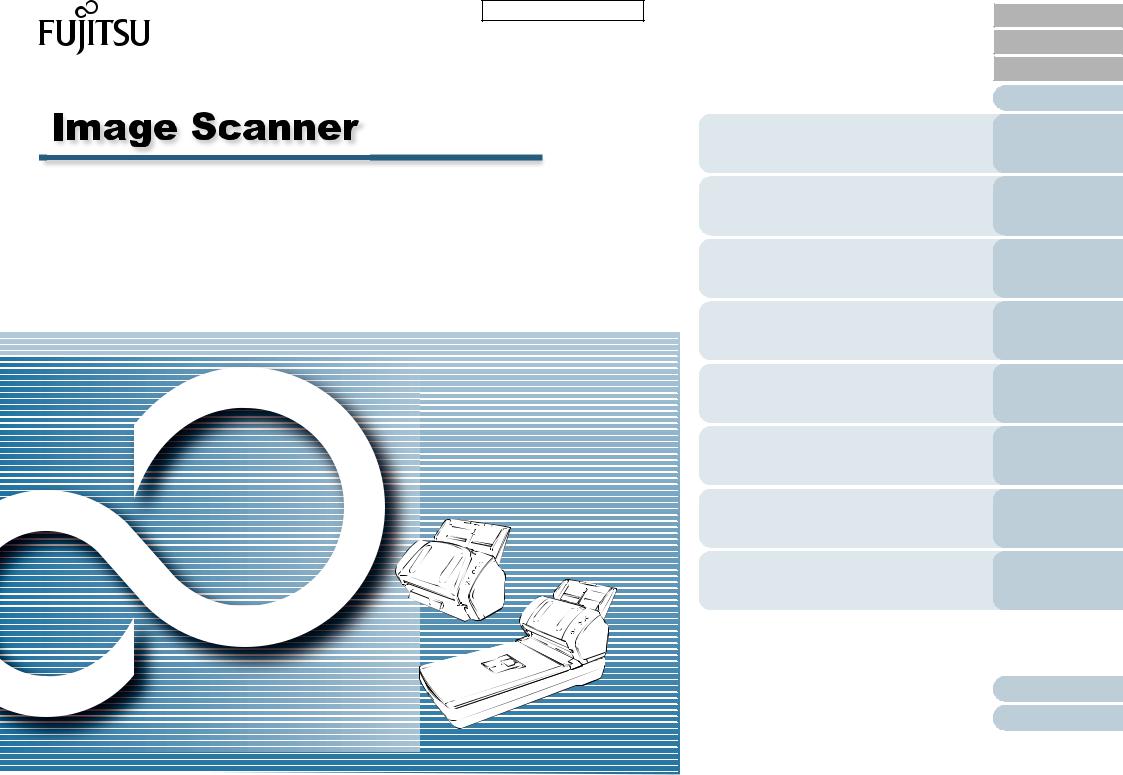
P3PC-5762-04ENZ0
fi-7140/fi-7240
Operator's Guide
Thank you for purchasing our image scanner.
This manual explains about the basic operations and handling of the scanner.
For information on scanner installation, connection and software installation, refer to "Getting Started".
Explains the names and functions of parts and basic scanner operation.
Explains how to load documents on the scanner.
Explains how to use the Operator Panel.
Explains about various ways of scanning
Explains how to clean the scanner.
Explains how to replace the consumables.
Explains about troubleshooting.
Explains how to configure settings in the Software Operation Panel.
 How to Use This Manual
How to Use This Manual
TOP
Contents
Index
Introduction
Scanner
Overview
How to Load Documents
How to Use the Operator Panel
Various Ways to
Scan
Daily Care
Replacing the
Consumables
Troubleshooting
Operational
Settings
Appendix
Glossary

How to Use This Manual
How to Use This Manual
The following shows the tips for using this manual.
To display or print this manual, either Adobe® Acrobat® (7.0 or later) or Adobe® Reader® (7.0 or later) is required.
In this manual, you can use the Search tool of Adobe® Acrobat® or Adobe® Reader®.
For details, refer to the Adobe® Acrobat® or Adobe® Reader® Help.
Use the [Page Up] key to return to the previous page, and the [Page Down] key to go to the next page.
Click a blue character string, tab or contents/index title (where the mouse cursor changes into a shape such as  ) to jump to the link.
) to jump to the link.
- Common for All Pages
Jumps to the first page of each chapter.
This tab is on every page.
TOP: Jumps to the cover page. Contents: Jumps to the contents page.
Index: Jumps to the index page. This tab is on every page.
Jumps to this page. Click on a blue character string to jump to the link.
- Contents Page
Click on a title to jump to the link. - Index Page
Click on a page number to jump to the link.
TOP
Contents
Index
Introduction
Scanner
Overview
How to Load Documents
How to Use the Operator Panel
Various Ways to
Scan
Daily Care
Replacing the
Consumables
Troubleshooting
Operational
Settings
Appendix
Glossary
2

Introduction
Introduction
Thank you for purchasing our Color Image Scanner fi Series.
About This Product
"This product" refers to two scanner models, which are fi-7140 and fi-7240.
Each scanner is equipped with an Automatic Document Feeder (ADF) that allows duplex (double-sided) scanning, and supports USB interface.
The following table shows the differences between each model.
Model |
|
Scanner Type |
Interface |
Scanning Speed |
|
|
|
|
(*2) |
|
ADF |
Flatbed (*1) |
USB |
|
|
|
|||
|
|
|
|
|
fi-7140 |
Yes |
- |
Yes |
40 ppm/80 ipm |
|
|
|
|
|
fi-7240 |
Yes |
Yes |
Yes |
40 ppm/80 ipm |
|
|
|
|
|
Yes: Available -: Not available
*1: Flatbed allows you to scan thin paper and thick documents such as a book.
*2: When scanning A4 size documents at 300 dpi.
Manuals
The following manuals are included for this product. Read them as needed.
Manual |
Description |
|
|
Safety Precautions |
Contains important information about the |
(paper, PDF) |
safe use of this product. |
|
Make sure to read this manual before |
|
using the scanner. |
|
The PDF version is included in the Setup |
|
DVD-ROM. |
|
|
Getting Started |
Outlines the procedures from installation to |
(paper, PDF) |
operation of the scanner. |
|
The PDF version is included in the Setup |
|
DVD-ROM. |
|
|
Operator's Guide |
Provides detailed information on how to |
(this manual) (PDF) |
operate and maintain the scanner daily, |
|
how to replace the consumables, and how |
|
to troubleshoot problems. Included in the |
|
Setup DVD-ROM. |
|
|
fi-718PR Imprinter |
Provides detailed information on how to |
Operator's Guide |
operate and maintain the option fi-718PR |
(PDF) |
imprinter daily, how to replace the |
|
consumables, and how to troubleshoot |
|
problems. Included in the Setup DVD- |
|
ROM. |
|
|
PaperStream Capture |
Provides an overview of PaperStream |
User's Guide (PDF) |
Capture, and detailed information on |
|
installation, how to scan documents, |
|
activation, and multistation operation. |
|
Included in the Setup DVD-ROM. |
|
|
TOP
Contents
Index
Introduction
Scanner
Overview
How to Load Documents
How to Use the Operator Panel
Various Ways to
Scan
Daily Care
Replacing the
Consumables
Troubleshooting
Operational
Settings
Appendix
Glossary
3

Introduction
Manual |
Description |
|
|
Scanner Central Admin |
Explains about the overview, installation, |
User's Guide (PDF) |
operation and maintenance of Scanner |
|
Central Admin. Included in the Setup DVD- |
|
ROM. |
|
|
Error Recovery Guide |
Details the status of the scanner and |
(HTML Help) |
explains how to resolve problems |
|
encountered. |
|
Contains movie segments that explain |
|
operation procedures such as cleaning this |
|
product and replacing the consumables. |
|
Included in the Setup DVD-ROM. |
|
|
Help (scanner driver) |
Explains how to use and configure the |
|
settings for the scanner drivers. |
|
Can be referenced from each scanner |
|
driver. |
|
|
Help (application) |
Explains how to use and configure the |
|
settings for the application software. Read |
|
them as needed. Can be referenced from |
|
each application. |
|
|
Trademarks
ISIS is a trademark of Open Text.
Adobe, Acrobat, and Reader are either registered trademarks or trade names of Adobe Systems Incorporated in the United States and/or other countries.
ABBYY™ FineReader™ Engine © ABBYY. OCR by ABBYY ABBYY and FineReader are trademarks of ABBYY Software, Ltd. which may be registered in some jurisdictions. ScanSnap and PaperStream are registered trademarks or trademarks of PFU Limited in Japan.
Other company names and product names are the registered trademarks or trademarks of the respective companies.
Manufacturer
PFU Limited
YOKOHAMA i-MARK PLACE, 4-4-5 Minatomirai, Nishi-ku,
Yokohama, Kanagawa, 220-8567, Japan
© PFU Limited 2015-2019
TOP
Contents
Index
Introduction
Scanner
Overview
How to Load Documents
How to Use the Operator Panel
Various Ways to
Scan
Daily Care
Replacing the
Consumables
Troubleshooting
Operational
Settings
Appendix
Glossary
4
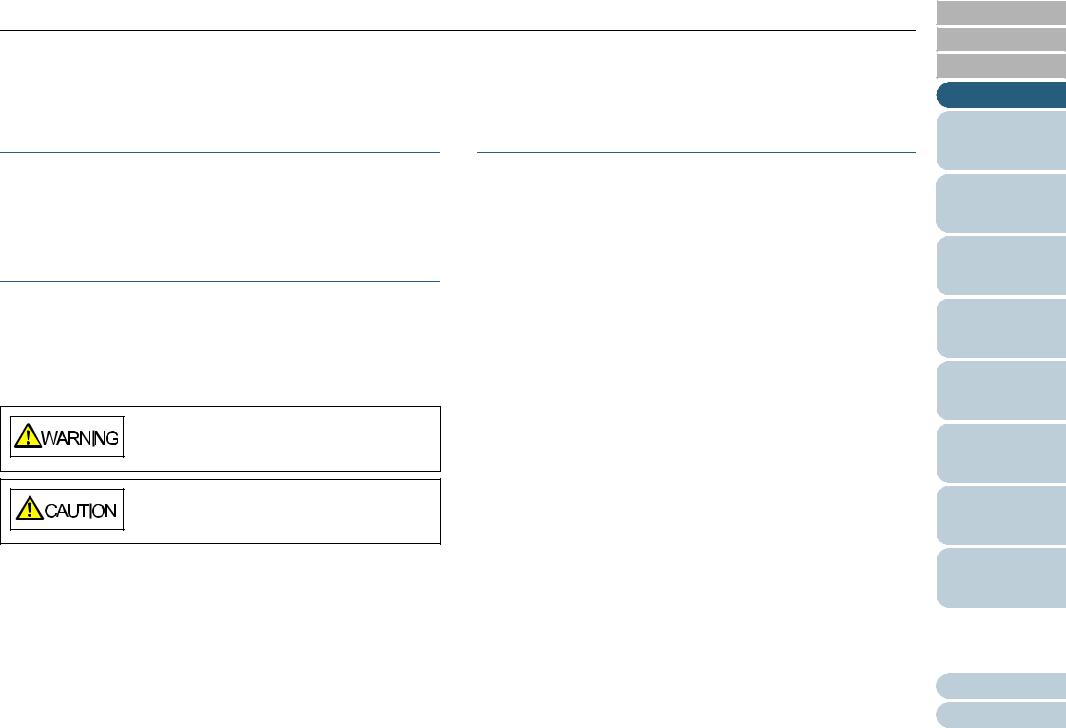
Conventions
Conventions
Safety Information
The attached "Safety Precautions" manual contains important information about the safe and correct use of this product. Make sure that you read and understand it before using the scanner.
Symbols Used in This Manual
The following indications are used in this manual to obviate any chance of accident or damage to you, people near you, and your property. Warning labels consist of a symbol indicating the severity and a warning statement. The symbols and their meanings are as follows.
This indication alerts operators of an operation that, if not strictly observed, may result in severe injury or death.
This indication alerts operators of an operation that, if not strictly observed, may result in safety hazards to personnel or damage to the product.
Abbreviations Used in This Manual
The operating systems and products in this manual are indicated as follows.
|
Name |
Indication |
|
|
|
Windows Server® 2008 R2 Standard (64-bit) |
Windows |
|
|
|
Server 2008 |
|
|
R2 (*1) |
|
|
|
Windows® 7 |
Home Premium (32-bit/64-bit) |
Windows 7 |
|
|
(*1) |
Windows® 7 |
Professional (32-bit/64-bit) |
|
Windows® 7 |
Enterprise (32-bit/64-bit) |
|
Windows® 7 |
Ultimate (32-bit/64-bit) |
|
Windows Server® 2012 Standard (64-bit) |
Windows |
|
|
|
Server 2012 |
|
|
(*1) |
|
|
|
Windows Server® 2012 R2 Standard (64-bit) |
Windows |
|
|
|
Server 2012 |
|
|
R2 (*1) |
|
|
|
Windows® 8.1 (32-bit/64-bit) |
Windows 8.1 |
|
|
|
(*1) |
Windows® 8.1 Pro (32-bit/64-bit) |
|
|
Windows® 8.1 Enterprise (32-bit/64-bit) |
|
|
TOP
Contents
Index
Introduction
Scanner
Overview
How to Load Documents
How to Use the Operator Panel
Various Ways to
Scan
Daily Care
Replacing the
Consumables
Troubleshooting
Operational
Settings
Appendix
Glossary
5
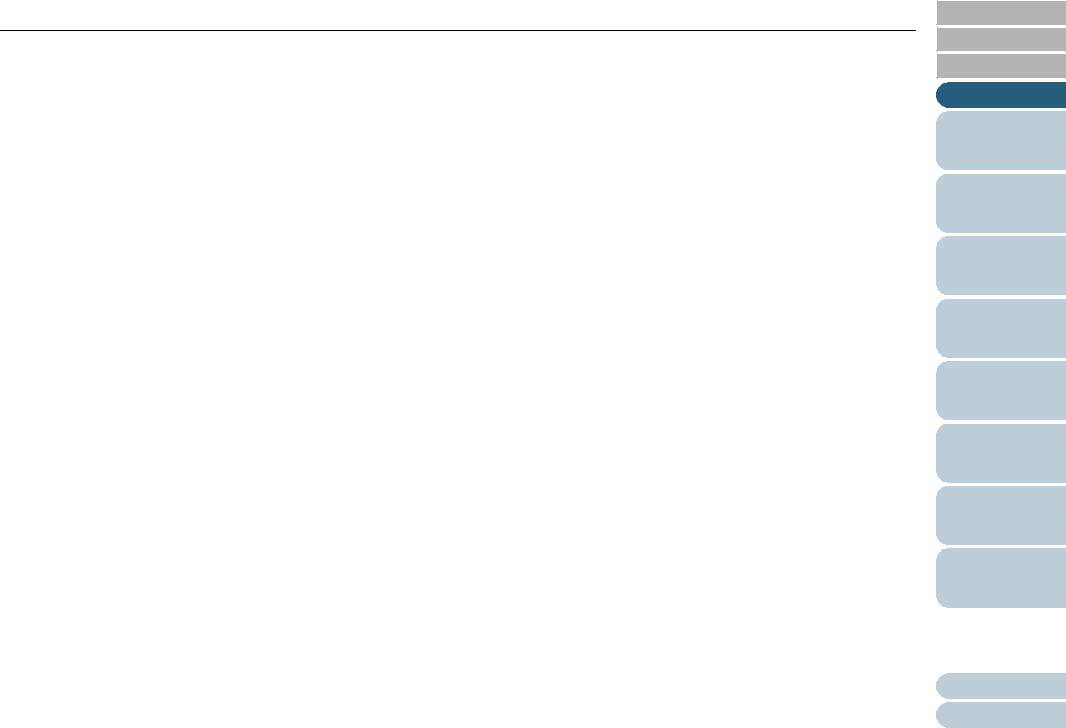
Conventions
|
|
|
Arrow Symbols in This Manual |
Name |
Indication |
|
|
|
|
|
Right-arrow symbols () are used to separate icons or menu |
Windows® 10 Home (32-bit/64-bit) |
Windows 10 |
|
|
|
(*1) |
|
options you should select in succession. |
Windows® 10 Pro (32-bit/64-bit) |
|
||
|
|
Example: Click [Start] menu [Control Panel]. |
|
Windows® 10 Enterprise (32-bit/64-bit) |
|
|
Screen Examples in This Manual |
Windows® 10 Education (32-bit/64-bit) |
|
|
Microsoft product screenshots are reprinted with permission |
|
|
|
from Microsoft Corporation. |
Windows Server® 2016 Standard (64-bit) |
Windows |
|
|
|
Server 2016 |
|
The screen examples in this manual are subject to change |
|
(*1) |
|
without notice in the interest of product development. |
Windows Server® 2019 Standard (64-bit) |
Windows |
|
If the actual displayed screen differs from the screen |
|
Server 2019 |
|
examples in this manual, operate by following the actual |
|
(*1) |
|
displayed screen while referring to the user's manual of the |
|
|
|
|
PaperStream IP (TWAIN) |
PaperStream |
|
scanner application that you are using. |
|
IP driver |
|
The screen examples used in this manual are of the |
PaperStream IP (TWAIN x64) |
|
||
|
|
PaperStream IP driver. |
|
|
|
|
|
PaperStream IP (ISIS) for fi-71xx/72xx |
|
|
|
|
|
The screenshots used in this manual are of Windows 7. The |
|
*1: Where there is no distinction between the different versions of the |
actual windows and operations may differ depending on the |
||
above operating system, the general term "Windows" is used. |
operating system. Also note that with some scanner models, |
||
the screens and operations may differ from this manual when you update the PaperStream IP driver. In that case, refer to the manual provided upon updating the driver.
TOP
Contents
Index
Introduction
Scanner
Overview
How to Load Documents
How to Use the Operator Panel
Various Ways to
Scan
Daily Care
Replacing the
Consumables
Troubleshooting
Operational
Settings
Appendix
Glossary
6

Contents
Contents
How to Use This Manual ................................................................................................................................... |
2 |
|
Introduction ........................................................................................................................................................ |
3 |
|
Conventions ....................................................................................................................................................... |
5 |
|
Chapter 1 Scanner Overview ........................................................................................................................ |
13 |
|
1.1 |
Main Features .............................................................................................................................................................. |
14 |
1.2 |
Parts and Functions .................................................................................................................................................... |
15 |
|
fi-7140 ............................................................................................................................................................................ |
15 |
|
fi-7240 ............................................................................................................................................................................ |
18 |
|
Common Parts for All Models......................................................................................................................................... |
22 |
1.3 |
Turning the Power ON/OFF ........................................................................................................................................ |
23 |
|
How to Turn the Power ON ............................................................................................................................................ |
23 |
|
How to Turn the Power OFF .......................................................................................................................................... |
24 |
1.4 |
Opening/Closing the ADF ........................................................................................................................................... |
25 |
|
How to Open the ADF .................................................................................................................................................... |
25 |
|
How to Close the ADF.................................................................................................................................................... |
25 |
1.5 |
Opening/Closing the Document Cover (fi-7240) ....................................................................................................... |
26 |
|
How to Open the Document Cover ................................................................................................................................ |
26 |
|
How to Close the Document Cover ................................................................................................................................ |
26 |
1.6 |
Setting Up the ADF Paper Chute (Feeder) ................................................................................................................ |
27 |
1.7 |
Setting Up the Stacker ................................................................................................................................................ |
28 |
|
fi-7140 ............................................................................................................................................................................ |
28 |
|
fi-7240 ............................................................................................................................................................................ |
32 |
1.8 |
Power Saving Mode .................................................................................................................................................... |
34 |
1.9 |
Basic Flow of Scanning Operation ............................................................................................................................ |
35 |
TOP
Contents
Index
Introduction
Scanner
Overview
How to Load Documents
How to Use the Operator Panel
Various Ways to
Scan
Daily Care
Replacing the
Consumables
Troubleshooting
Operational
Settings
Appendix
Glossary
7

Contents |
|
|
Chapter 2 How to Load Documents ............................................................................................................. |
37 |
|
2.1 |
Loading Documents in the ADF ................................................................................................................................. |
38 |
|
Preparation..................................................................................................................................................................... |
38 |
|
How to Load Documents ................................................................................................................................................ |
39 |
2.2 |
Loading Documents on the Flatbed (fi-7240) ........................................................................................................... |
40 |
2.3 |
Documents for Scanning ............................................................................................................................................ |
41 |
|
Paper Size...................................................................................................................................................................... |
41 |
|
Conditions ...................................................................................................................................................................... |
41 |
|
Loading Capacity............................................................................................................................................................ |
44 |
|
Area Not to Be Perforated .............................................................................................................................................. |
45 |
|
Conditions for Multifeed Detection ................................................................................................................................. |
46 |
|
Conditions for Mixed Batch Scanning ............................................................................................................................ |
47 |
|
Conditions for Automatic Page Size Detection............................................................................................................... |
49 |
|
Conditions for Using the Carrier Sheet........................................................................................................................... |
50 |
Chapter 3 How to Use the Operator Panel .................................................................................................. |
51 |
|
3.1 |
Operator Panel ............................................................................................................................................................. |
52 |
|
Names and Functions .................................................................................................................................................... |
52 |
|
Indications on Function Number Display........................................................................................................................ |
53 |
Chapter 4 Various Ways to Scan ................................................................................................................. |
54 |
|
4.1 |
Summary ...................................................................................................................................................................... |
55 |
4.2 |
Scanning Documents of Different Types and Sizes ................................................................................................ |
56 |
|
Documents with Different Widths ................................................................................................................................... |
56 |
|
Documents Larger than A4/Letter Size .......................................................................................................................... |
57 |
|
Scanning Photographs and Clippings ............................................................................................................................ |
59 |
|
Long Page Scanning ...................................................................................................................................................... |
61 |
|
Scanning a Book (fi-7240).............................................................................................................................................. |
62 |
|
Scanning a Large Document on the Flatbed (fi-7240) ................................................................................................... |
64 |
TOP
Contents
Index
Introduction
Scanner
Overview
How to Load Documents
How to Use the Operator Panel
Various Ways to
Scan
Daily Care
Replacing the
Consumables
Troubleshooting
Operational
Settings
Appendix
Glossary
8
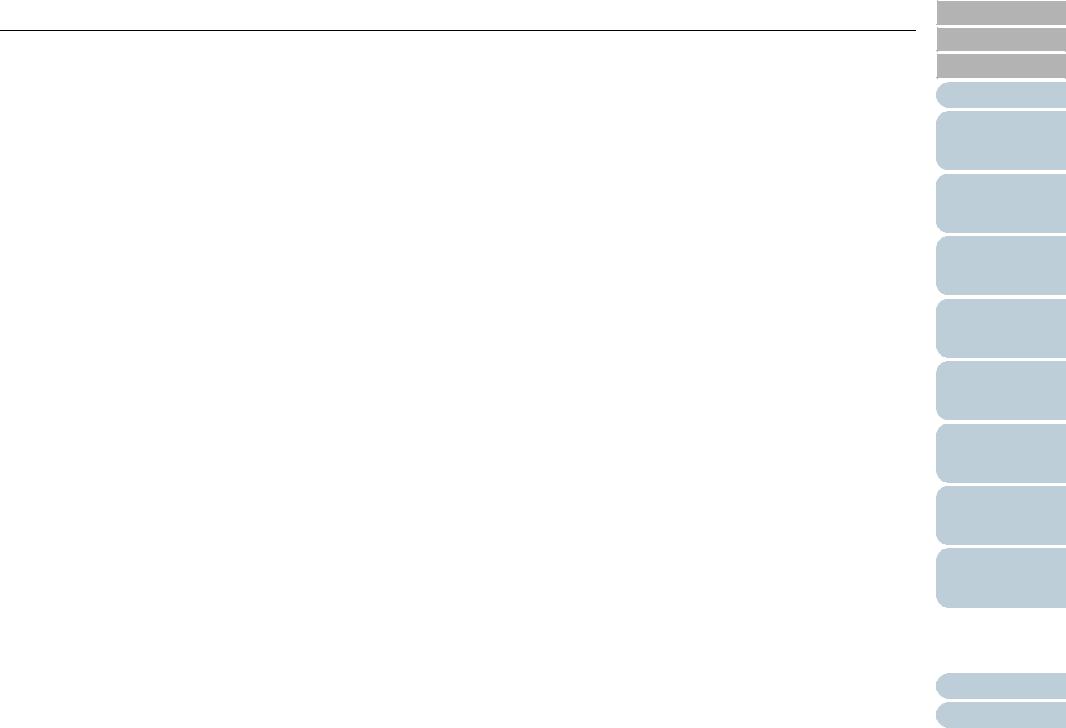
Contents |
|
|
4.3 |
Advanced Scanning .................................................................................................................................................... |
66 |
|
Feeding Documents Manually in the ADF...................................................................................................................... |
66 |
4.4 |
Customizing the Scanner Settings ............................................................................................................................ |
67 |
|
Using a Button on the Scanner to Start Scanning.......................................................................................................... |
67 |
|
Ignoring Multifeed for a Set Pattern................................................................................................................................ |
69 |
Chapter 5 Daily Care ..................................................................................................................................... |
71 |
|
5.1 |
Cleaning Materials and Locations that Require Cleaning ....................................................................................... |
72 |
|
Cleaning Materials ............................................................................................................................................................................ |
72 |
|
Location and Frequency................................................................................................................................................. |
73 |
5.2 |
Cleaning the Outside .................................................................................................................................................. |
74 |
|
fi-7140 ............................................................................................................................................................................ |
74 |
|
fi-7240 ............................................................................................................................................................................ |
74 |
5.3 |
Cleaning the Inside ..................................................................................................................................................... |
75 |
|
Cleaning the ADF (with Cleaning Paper) ....................................................................................................................... |
75 |
|
Cleaning the ADF (with Cloth)........................................................................................................................................ |
76 |
|
Cleaning the Flatbed (fi-7240)........................................................................................................................................ |
79 |
5.4 |
Cleaning the Carrier Sheet ......................................................................................................................................... |
81 |
Chapter 6 Replacing the Consumables ....................................................................................................... |
82 |
|
6.1 |
Consumables and Replacement Cycles ................................................................................................................... |
83 |
6.2 |
Replacing the Brake Roller ......................................................................................................................................... |
84 |
6.3 |
Replacing the Pick Roller ........................................................................................................................................... |
86 |
Chapter 7 Troubleshooting ........................................................................................................................... |
90 |
|
7.1 |
Paper Jam .................................................................................................................................................................... |
91 |
7.2 |
Error Indications on Operator Panel ......................................................................................................................... |
93 |
|
Temporary Errors ........................................................................................................................................................... |
94 |
|
Device Errors.................................................................................................................................................................. |
95 |
TOP
Contents
Index
Introduction
Scanner
Overview
How to Load Documents
How to Use the Operator Panel
Various Ways to
Scan
Daily Care
Replacing the
Consumables
Troubleshooting
Operational
Settings
Appendix
Glossary
9

Contents |
|
|
7.3 |
Troubleshooting .......................................................................................................................................................... |
98 |
|
Scanner cannot be powered ON. ................................................................................................................................... |
99 |
|
The Function Number Display or the [Power] button or both switch off. ...................................................................... |
100 |
|
Scanning does not start................................................................................................................................................ |
101 |
|
Scanning takes a long time. ......................................................................................................................................... |
102 |
|
Image quality is poor. ................................................................................................................................................... |
103 |
|
Quality of scanned text or lines is unsatisfactory. ........................................................................................................ |
104 |
|
Images are distorted or not clear.................................................................................................................................. |
105 |
|
Vertical streaks appear on the scanned image. ........................................................................................................... |
106 |
|
An error ("E" or other letter or number) is already displayed in the Function Number Display after power-on. ........... |
107 |
|
Multifeed error occurs frequently.................................................................................................................................. |
108 |
|
Situation in which the document is not fed into the ADF occurs frequently.................................................................. |
110 |
|
Paper jams/pick errors occur frequently....................................................................................................................... |
111 |
|
Scanned images turn out elongated............................................................................................................................. |
112 |
|
A shadow appears at the top or the bottom of the scanned image. ............................................................................. |
113 |
|
There are black traces on the document...................................................................................................................... |
114 |
|
The Carrier Sheet is not fed smoothly./Paper jams occur............................................................................................ |
115 |
|
Part of the image appears missing in the case where the Carrier Sheet is used......................................................... |
117 |
7.4 |
Before You Contact the Scanner Service Provider ................................................................................................ |
118 |
|
General......................................................................................................................................................................... |
118 |
|
Error Status .................................................................................................................................................................. |
118 |
7.5 |
Checking the Product Labels ................................................................................................................................... |
120 |
|
Location........................................................................................................................................................................ |
120 |
Chapter 8 Operational Settings .................................................................................................................. |
121 |
|
8.1 |
Starting Up the Software Operation Panel .............................................................................................................. |
122 |
8.2 |
Password Setting ...................................................................................................................................................... |
123 |
|
Setting a Password ...................................................................................................................................................... |
123 |
|
Setting [View Only mode] ............................................................................................................................................. |
124 |
TOP
Contents
Index
Introduction
Scanner
Overview
How to Load Documents
How to Use the Operator Panel
Various Ways to
Scan
Daily Care
Replacing the
Consumables
Troubleshooting
Operational
Settings
Appendix
Glossary
10

Contents |
|
|
|
Clearing [View Only mode]........................................................................................................................................... |
125 |
|
Changing the Password ............................................................................................................................................... |
126 |
|
Clearing the Password ................................................................................................................................................. |
127 |
|
Resetting the Password ............................................................................................................................................... |
128 |
8.3 |
Configuration Items .................................................................................................................................................. |
129 |
|
Device Setting .............................................................................................................................................................. |
129 |
|
Device Setting 2 ........................................................................................................................................................... |
131 |
8.4 |
Settings Related to Sheet Counters ........................................................................................................................ |
136 |
|
Checking and Resetting the Sheet Counters ............................................................................................................... |
136 |
|
Scanner Cleaning Cycle [Cleaning Cycle].................................................................................................................... |
139 |
|
Replacement Cycle of Consumables [Life Counter Alarm Setting] .............................................................................. |
139 |
8.5 |
Settings Related to Scanning ................................................................................................................................... |
141 |
|
Adjusting the Position to Start the Scan [Offset/Vertical magnification Adjustment] .................................................... |
141 |
|
Removing Shadows/Streaks that Appear around the Scanned Image |
|
|
[Page Edge Filler (ADF)]/[Page Edge Filler (FB)] (fi-7240)....................................................................................... |
142 |
|
Removing a Color from the Scanned Image [Dropout color]........................................................................................ |
144 |
|
Shortening the Scanning Intervals [Pre-Pick]............................................................................................................... |
145 |
|
Number of Paper Feeding Retries................................................................................................................................ |
146 |
|
Document Feed Speed [Pick Speed] ........................................................................................................................... |
146 |
|
Cropping the Image Boundary [AutoCrop Boundary]................................................................................................... |
147 |
|
Protecting the Documents from Being Damaged [Paper Protection] ........................................................................... |
148 |
|
Specifying the Sensitivity Level for Paper Protection [Paper Protection Sensitivity] .................................................... |
149 |
|
Scanning at High Altitude [High Altitude Mode]............................................................................................................ |
150 |
|
Setting the Image Quality for Scanning [Image Quality Mode]..................................................................................... |
150 |
8.6 |
Settings Related to Multifeed Detection .................................................................................................................. |
151 |
|
Specifying a Multifeed Detection Method [Multifeed] ................................................................................................... |
151 |
|
Specifying the Area to Detect Multifeed [Document check area specification for Multifeed Detection]........................ |
153 |
|
Specifying an Area Not to Detect Multifeed [Intelligent Multifeed Function]................................................................. |
156 |
TOP
Contents
Index
Introduction
Scanner
Overview
How to Load Documents
How to Use the Operator Panel
Various Ways to
Scan
Daily Care
Replacing the
Consumables
Troubleshooting
Operational
Settings
Appendix
Glossary
11

Contents |
|
|
8.7 |
Settings Related to Waiting Time ............................................................................................................................ |
157 |
|
Waiting Time in Manual Feed Mode [Manual-feed timeout]......................................................................................... |
157 |
|
Waiting Time to Enter Power Saving Mode [Power saving] ......................................................................................... |
158 |
8.8 |
Settings Related to Power ON/OFF ......................................................................................................................... |
159 |
|
Method of Turning the Scanner ON/OFF [Power SW Control]..................................................................................... |
159 |
Appendix ..................................................................................................................................................... |
160 |
|
A.1 |
Basic Specification ................................................................................................................................................... |
161 |
A.2 |
Installation Specification .......................................................................................................................................... |
163 |
A.3 |
Outer Dimensions ..................................................................................................................................................... |
164 |
|
fi-7140 .......................................................................................................................................................................... |
164 |
|
fi-7240 .......................................................................................................................................................................... |
165 |
A.4 |
Scanner Options ........................................................................................................................................................ |
166 |
A.5 |
Uninstalling the Software ......................................................................................................................................... |
167 |
Glossary ....................................................................................................................................................... |
168 |
|
Index ............................................................................................................................................................. |
|
179 |
TOP
Contents
Index
Introduction
Scanner
Overview
How to Load Documents
How to Use the Operator Panel
Various Ways to
Scan
Daily Care
Replacing the
Consumables
Troubleshooting
Operational
Settings
Appendix
Glossary
12

Chapter 1 Scanner Overview
TOP
Contents
Index
Introduction
Scanner
Overview
This chapter explains about the names and functions of the scanner components, as well as the methods for basic |
How to Load |
|||
operations. |
|
Documents |
||
1.1 |
Main Features............................................................................................................................................. |
14 |
How to Use the |
|
1.2 |
Parts and Functions.................................................................................................................................... |
15 |
Operator Panel |
|
1.3 Turning the Power ON/OFF........................................................................................................................ |
23 |
Various Ways to |
||
1.4 |
Opening/Closing the ADF |
25 |
||
Scan |
||||
1.5 |
Opening/Closing the Document Cover (fi-7240) |
26 |
||
|
||||
1.6 |
Setting Up the ADF Paper Chute (Feeder)................................................................................................. |
27 |
Daily Care |
|
1.7 |
Setting Up the Stacker |
28 |
||
|
||||
1.8 |
Power Saving Mode ................................................................................................................................... |
34 |
Replacing the |
|
|
|
|
||
1.9 |
Basic Flow of Scanning Operation ............................................................................................................. |
35 |
Consumables |
|
Troubleshooting
Operational
Settings
Appendix
Glossary

Chapter 1 Scanner Overview
1.1 Main Features
This section explains about the main features of this product. The scanner is equipped with the following features:
High speed scanning
Realizes a scanning speed of 40 ppm/80 ipm (*1). Furthermore, you can load up to 80 sheets of documents for continuous scanning which allows you to quickly digitize a large volume of documents.
Function Number Display
The scanner mounts the Function Number Display that displays the error status. It is used to easily check the status of the scanner.
Improved efficiency for pre-scan work
The scanner can perform "batch scanning" which allows you to scan documents with different paper weights and sizes at once. This simplifies the process of sorting the documents before scanning.
Reduced work loss caused by multifeeds
The scanner mounts an ultrasonic multifeed sensor that accurately detects "multifeed" errors where two or more sheets are fed through the scanner at once. This multifeed detection is reliable even when scanning a mixed batch of documents with different paper weights and sizes, avoiding potential work loss.
Intelligent Multifeed function
When there is paper of the same size attached to a designated location on the page, the Intelligent Multifeed function enables the scanner to recognize the location of the attachment. This allows you to continue scanning instead of pausing the scan by detecting every paper attachment as multifeed. Furthermore, the "paper protection" function will reduce the risk of damaging your valuable documents.
Imprinter option
Imprinter is available as an option, which is often demanded for managing/verifying documents. Having the capability to print on the scanned documents could drastically improve usability.
The imprinter can be installed on fi-7140.
Scanning on black background
A black document pad is available as an option, which allows you to perform scanning on a black background when the flatbed is used. It can be used to automatically correct skewed images or accurately detect the size of the scanned document.
The black document pad can be used on fi-7240.
Capable of scanning photographs, clippings, and documents larger than A4/Letter size
The Carrier Sheet, which is available as an option, allows you to scan documents that are larger than A4/Letter size, as well as non-standard size documents such as photographs or clippings. You can load multiple Carrier Sheets or mix it with regular documents in the same batch.
Centralized management of multiple scanners
The bundled "Scanner Central Admin Agent" application allows you to manage multiple scanners together. For example, you can update the scanner settings and drivers, as well as monitor the operating status of each scanner.
For details, refer to the Scanner Central Admin User's Guide.
*1: When scanning A4 size documents at 300 dpi.
Advanced image processing function
The scanner's automatic detection function outputs images in color or monochrome by the document content.
TOP
Contents
Index
Introduction
Scanner
Overview
How to Load Documents
How to Use the Operator Panel
Various Ways to
Scan
Daily Care
Replacing the
Consumables
Troubleshooting
Operational
Settings
Appendix
Glossary
14

Chapter 1 Scanner Overview
1.2 Parts and Functions
This section shows the names of the scanner parts. fi-7140
■Front
Side Guides
Positions the documents in place when the documents are loaded in the ADF paper chute (feeder) as they are fed into the scanner.
ADF (Automatic Document Feeder)
Pulls and feeds the documents one sheet at a time from the ADF paper chute (feeder).
Open this to replace consumables or to clean the inside of the scanner.
Stacker
Stacks up the ejected documents.
Stopper
Lift up to adjust to the document length.
Stacker Extension 2
Slide out to adjust to the document length.
Stacker Extension 1
Slide out to adjust to the document length.
Chute Extension 2
Pull out to adjust to the document length.


 Chute Extension 1
Chute Extension 1
Pull out to adjust to the document length.

 ADF Paper Chute (Feeder)
ADF Paper Chute (Feeder)
Holds the documents to be scanned.
ADF Release Tab
Pull this tab to open the ADF.
Operator Panel
Consists of a Function Number Display, buttons, and LED indicator.
Can be used to operate the scanner or check the status.
For details, refer to "Chapter 3 How to Use the Operator Panel" (page 51).
Stacker Stand
Used to adjust the tilt of the stacker.
TOP
Contents
Index
Introduction
Scanner
Overview
How to Load Documents
How to Use the Operator Panel
Various Ways to
Scan
Daily Care
Replacing the
Consumables
Troubleshooting
Operational
Settings
Appendix
Glossary
15
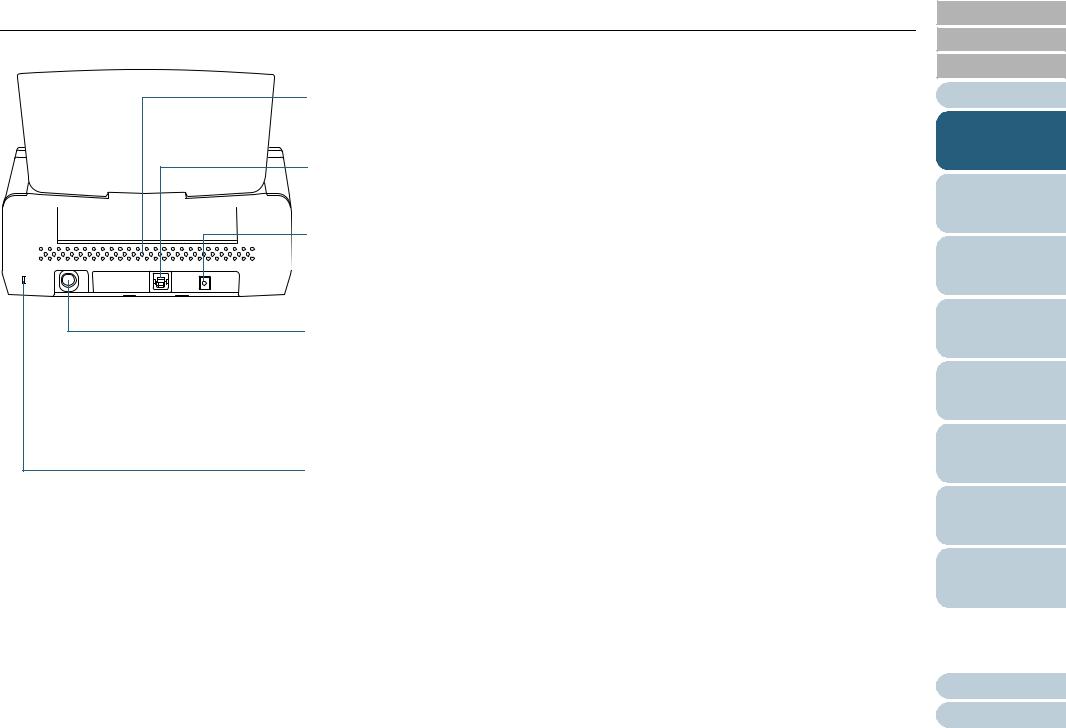
Chapter 1 Scanner Overview
■Back
Ventilation Port
Holes for ventilating hot air from inside the scanner.
USB Connector
Used to connect a USB cable.
Power Connector
Used to connect the power cable.
"Power cable" refers to the AC cable and AC adaptor connected together.
EXT Connector
Used to connect the imprinter.
The imprinter is used to print text (such as alphabets or numbers) after a document is scanned, and is available as an option.
It can be useful for managing documents when you add a name, date or serial number on the scanned document.
For details, refer to "A.4 Scanner Options" (page 166).
Security Cable Slot
Used to connect an anti-theft security cable (commercially available).
TOP
Contents
Index
Introduction
Scanner
Overview
How to Load Documents
How to Use the Operator Panel
Various Ways to
Scan
Daily Care
Replacing the
Consumables
Troubleshooting
Operational
Settings
Appendix
Glossary
16

Chapter 1 Scanner Overview
■Removable Parts
Pick Roller





 ADF Paper Chute (Feeder)
ADF Paper Chute (Feeder)
Brake Roller
TOP
Contents
Index
Introduction
Scanner
Overview
How to Load Documents
How to Use the Operator Panel
Various Ways to
Scan
Daily Care
Replacing the
Consumables
Troubleshooting
Operational
Settings
Appendix
Glossary
17

Chapter 1 Scanner Overview
fi-7240
■Front
Side Guides
Positions the documents in place when the documents are loaded in the ADF paper chute (feeder) as they are fed into the scanner.
ADF (Automatic Document Feeder)
Pulls and feeds the documents one sheet at a time from the ADF paper chute (feeder). Open this to replace consumables or to clean the inside of the scanner.
Stopper
Lift up to adjust to the document length.
Stacker
Stacks up the ejected documents.
Transport Lock Switch
Locks the carrier unit (which is inside the flatbed) to prevent damage during transportation.
Flatbed
For scanning documents (such as thin paper or books) that cannot be scanned with the ADF.
Chute Extension 2
Pull out to adjust to the document length.
 Chute Extension 1
Chute Extension 1
Pull out to adjust to the document length.



 ADF Paper Chute (Feeder)
ADF Paper Chute (Feeder)
Holds the documents to be scanned.
ADF Release Tab
Pull this tab to open the ADF.
Operator Panel
Consists of a Function Number Display, buttons, and LED indicator.
Can be used to operate the scanner or check the status.
For details, refer to "Chapter 3 How to Use the Operator Panel" (page 51).
TOP
Contents
Index
Introduction
Scanner
Overview
How to Load Documents
How to Use the Operator Panel
Various Ways to
Scan
Daily Care
Replacing the
Consumables
Troubleshooting
Operational
Settings
Appendix
Glossary
18

Chapter 1 Scanner Overview
■Inside (Flatbed)
Document Cover
Close it to hold the document in place.
Document Pad
Holds the document down against the document bed.
Document cover with a black document pad is also available as an option.
Use it to perform scanning in black background on the flatbed.
For details, refer to "A.4 Scanner Options" (page 166).
Document Bed
Place a document on the glass section.
TOP
Contents
Index
Introduction
Scanner
Overview
How to Load Documents
How to Use the Operator Panel
Various Ways to
Scan
Daily Care
Replacing the
Consumables
Troubleshooting
Operational
Settings
Appendix
Glossary
19
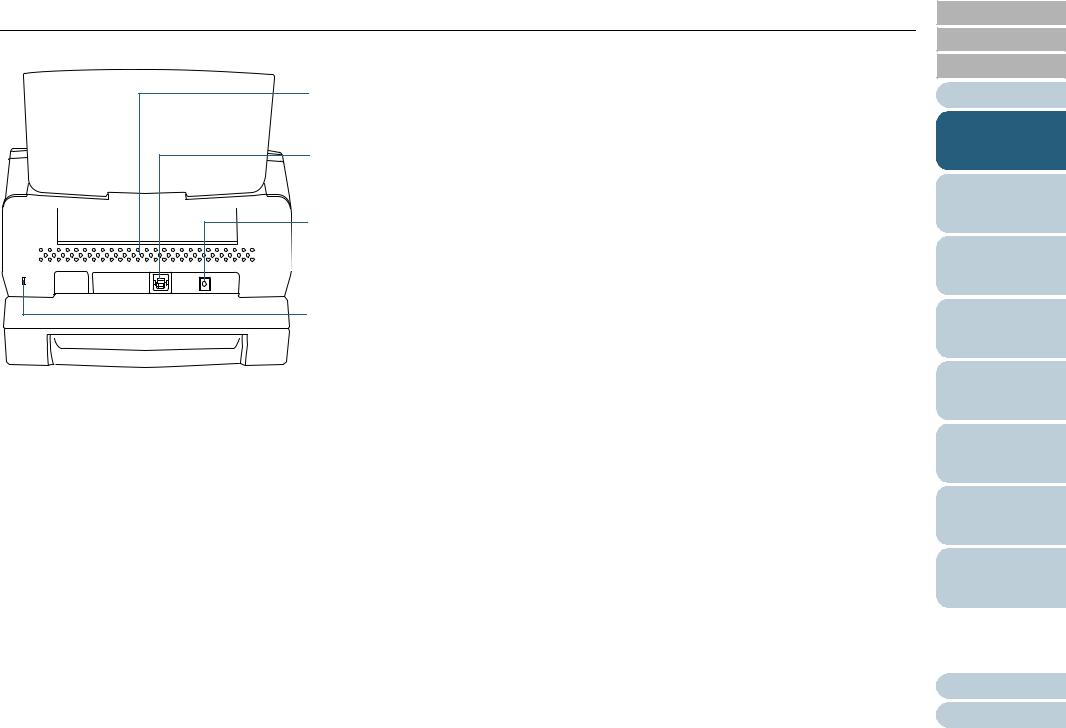
Chapter 1 Scanner Overview
■Back
Ventilation Port
Holes for ventilating hot air from inside the scanner.
USB Connector
Used to connect a USB cable.
Power Connector
Used to connect the power cable.
"Power cable" refers to the AC cable and AC adaptor connected together.
Security Cable Slot
Used to connect an anti-theft security cable (commercially available).
TOP
Contents
Index
Introduction
Scanner
Overview
How to Load Documents
How to Use the Operator Panel
Various Ways to
Scan
Daily Care
Replacing the
Consumables
Troubleshooting
Operational
Settings
Appendix
Glossary
20

Chapter 1 Scanner Overview
■Removable Parts
Document Cover
Pick Roller |
ADF Paper Chute (Feeder) |
Brake Roller |
TOP
Contents
Index
Introduction
Scanner
Overview
How to Load Documents
How to Use the Operator Panel
Various Ways to
Scan
Daily Care
Replacing the
Consumables
Troubleshooting
Operational
Settings
Appendix
Glossary
21
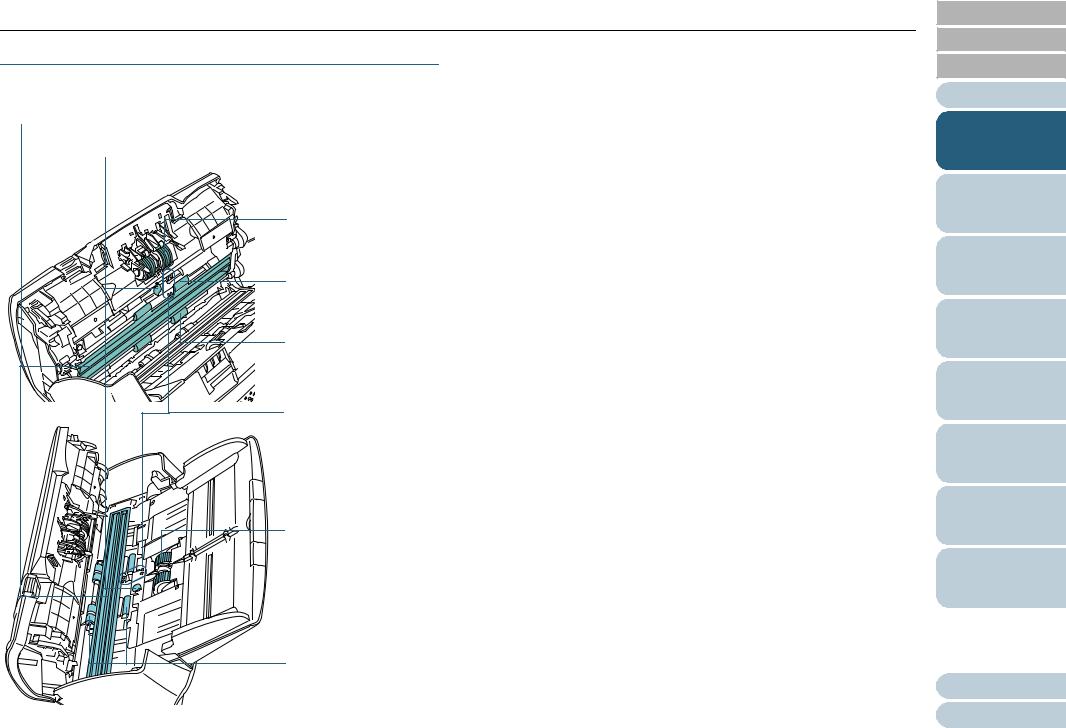
Chapter 1 Scanner Overview
Common Parts for All Models
■Inside (ADF)
Glass (× 2)
Ultrasonic Sensor (× 2)
Brake Roller (× 2)
Feed Roller (× 2)
Eject Roller (× 2)
Document Sensor (× 8)
Pick Roller (× 2)
TOP
Contents
Index
Introduction
Scanner
Overview
How to Load Documents
How to Use the Operator Panel
Various Ways to
Scan
Daily Care
Replacing the
Consumables
Troubleshooting
Operational
Settings
Plastic Idler Roller (× 4)
Appendix
Glossary
22
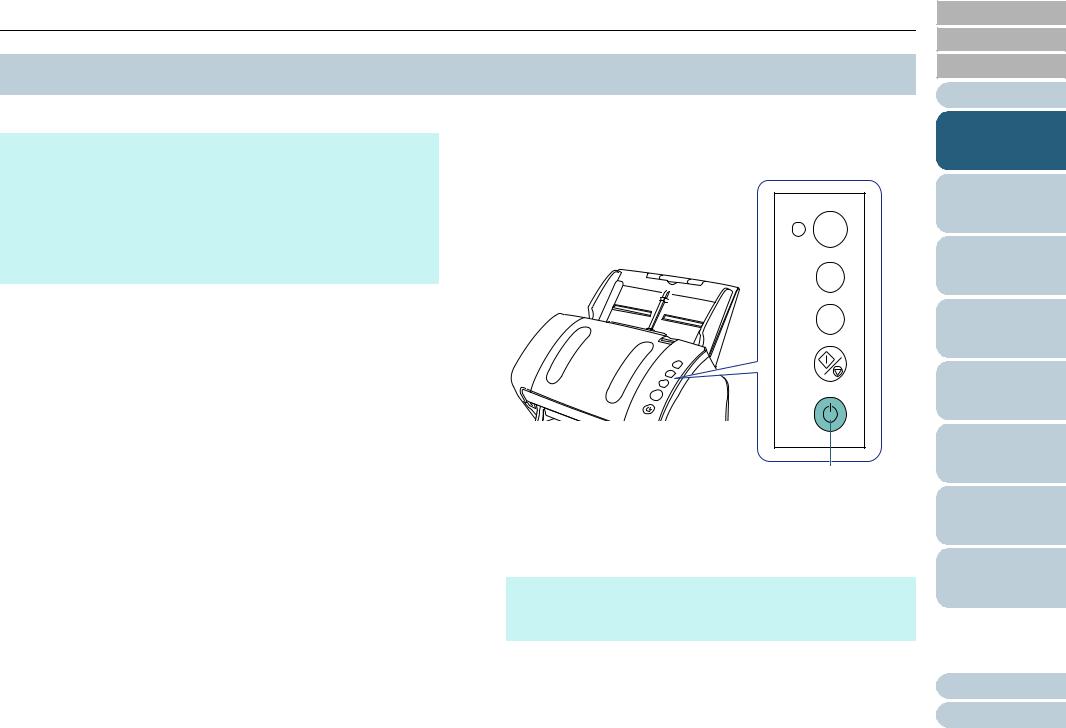
Chapter 1 Scanner Overview
1.3 Turning the Power ON/OFF
This section explains how to power on/off the scanner. |
How to Turn the Power ON |
HINT |
1 Press the [Power] button on the operator panel. |
The method by which the scanner is powered on/off can be specified |
|
from one of the following: |
|
Press the [Power] button on the operator panel |
Check |
Use an AC power strip to control power supply for peripherals such |
|
as a scanner in accordance with the computer's power. |
|
Turn on/off the scanner in accordance with the computer's power. |
|
For details, refer to "Method of Turning the Scanner ON/OFF [Power |
Function |
SW Control]" (page 159). |
|
|
Send to |
|
Scan |
|
/Stop |
|
Power |
|
[Power] Button |
|
The scanner is turned on, and the [Power] button lights in green. |
|
During initialization, the Function Number Display on the operator |
|
panel changes in the following order: "8" "P" "0" "1". The |
|
scanner is ready when "1" is shown on the Function Number |
|
Display. |
|
HINT |
|
When the [Power] button is pressed, the LED indicator lights for a |
|
moment. Note that it is due to an initial diagnosis and not a failure. |
TOP
Contents
Index
Introduction
Scanner
Overview
How to Load Documents
How to Use the Operator Panel
Various Ways to
Scan
Daily Care
Replacing the
Consumables
Troubleshooting
Operational
Settings
Appendix
Glossary
23

Chapter 1 Scanner Overview
How to Turn the Power OFF
1 Press the [Power] button on the operator panel for more than 2 seconds.
The scanner is turned off, and the [Power] button switches off.
TOP
Contents
Index
Introduction
Scanner
Overview
How to Load Documents
How to Use the Operator Panel
Various Ways to
Scan
Daily Care
Replacing the
Consumables
Troubleshooting
Operational
Settings
Appendix
Glossary
24

Chapter 1 Scanner Overview
1.4 Opening/Closing the ADF
This section describes how to open and close the ADF.
How to Open the ADF
1 Remove all documents from the ADF paper chute (feeder).
2 Pull the ADF release tab towards you to open the ADF.
How to Close the ADF
1 Close the ADF.
Push the center of the ADF until it locks in place.
ADF Release Tab
Be careful not to get your fingers caught when closing the ADF.
ATTENTION
Make sure that there is no foreign matter caught inside the ADF.
When the ADF is open, it might close accidentally. Be careful not to get your fingers caught.
TOP
Contents
Index
Introduction
Scanner
Overview
How to Load Documents
How to Use the Operator Panel
Various Ways to
Scan
Daily Care
Replacing the
Consumables
Troubleshooting
Operational
Settings
Appendix
Glossary
25

Chapter 1 Scanner Overview
1.5 Opening/Closing the Document Cover (fi-7240)
This section describes how to open and close the document |
How to Close the Document Cover |
cover. |
|
How to Open the Document Cover |
1 Gently close the document cover. |
1 Open the document cover. |
|
 Document Cover
Document Cover
TOP
Contents
Index
Introduction
Scanner
Overview
How to Load Documents
How to Use the Operator Panel
Various Ways to
Scan
Daily Care
Replacing the
Consumables
Troubleshooting
Operational
Settings
Appendix
Glossary
26
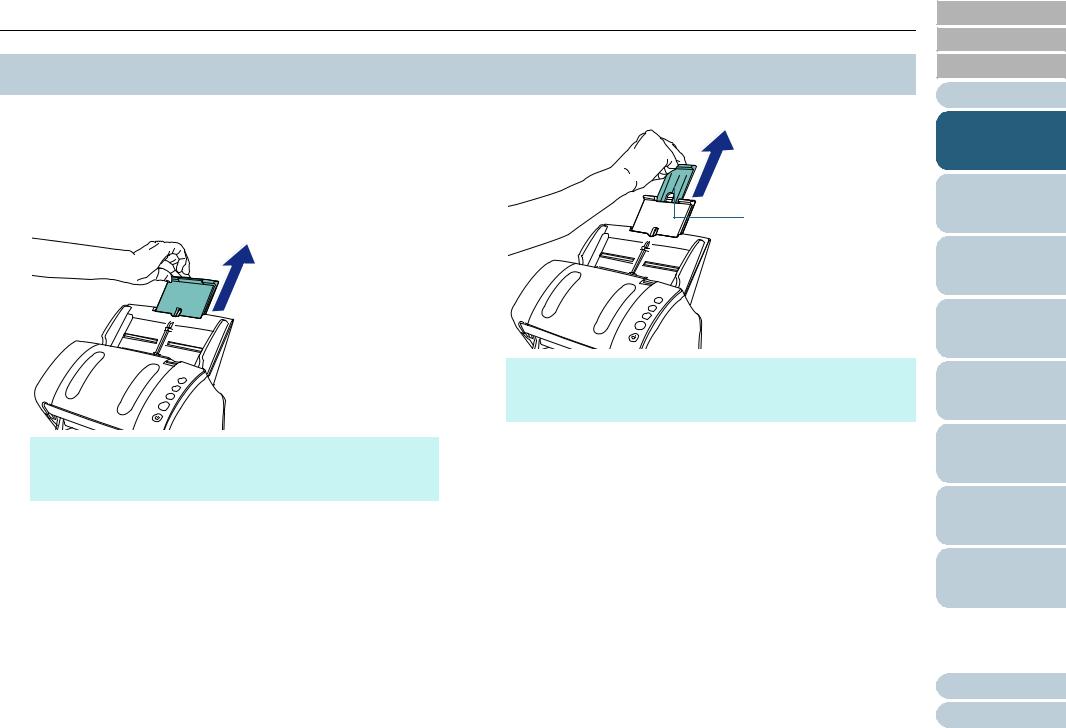
Chapter 1 Scanner Overview
1.6 Setting Up the ADF Paper Chute (Feeder)
Documents loaded in the ADF paper chute (feeder) are fed |
2 Pull out chute extension 2. |
into the ADF one by one. |
|
Using the chute extensions will keep the documents straight |
|
and feed them smoothly. |
|
1 Pull out chute extension 1. |
Chute Extension 2 |
 Chute Extension 1
Chute Extension 1
HINT
Make sure to hold the scanner while you pull out the chute extension.
HINT
Make sure to hold the scanner while you pull out the chute extension.
TOP
Contents
Index
Introduction
Scanner
Overview
How to Load Documents
How to Use the Operator Panel
Various Ways to
Scan
Daily Care
Replacing the
Consumables
Troubleshooting
Operational
Settings
Appendix
Glossary
27

Chapter 1 Scanner Overview
1.7 Setting Up the Stacker
Documents loaded in the ADF paper chute (feeder) are ejected onto the stacker one by one.
Using the stacker, stacker extension 1, stacker extension 2, and stopper will keep the documents straight and stack them neatly.
fi-7140
■A6 (Landscape) or Larger
1 Bring down the stacker from the top towards you.
Stacker
TOP
Contents
Index
Introduction
Scanner
Overview
How to Load Documents
How to Use the Operator Panel
Various Ways to
Scan
Daily Care
Replacing the
Consumables
Troubleshooting
Operational
Settings
Appendix
Glossary
28

Chapter 1 Scanner Overview
2 Slide out the stacker extension 1 towards you. 3 Slide out the stacker extension 2 towards you.
Stacker Extension 1 |
Stacker Extension 2 |
|
HINT
For A4 size documents, slide out the stacker extension 2 towards you to click in place.
For legal size documents, slide out the stacker extension 2 towards you all the way.
TOP
Contents
Index
Introduction
Scanner
Overview
How to Load Documents
How to Use the Operator Panel
Various Ways to
Scan
Daily Care
Replacing the
Consumables
Troubleshooting
Operational
Settings
Appendix
Glossary
29

Chapter 1 Scanner Overview
4 Lift up the stopper. ■A7 (Landscape) or Smaller
1 Bring down the stacker from the top towards you.
Stacker
Stopper
ATTENTION
Do not lift up the stopper more than 90 degrees, because it may break.
TOP
Contents
Index
Introduction
Scanner
Overview
How to Load Documents
How to Use the Operator Panel
Various Ways to
Scan
Daily Care
Replacing the
Consumables
Troubleshooting
Operational
Settings
Appendix
Glossary
30
