Fluke 192, 196, 199 User Manual

Fluke 192/196/199
ScopeMeter
Users Manual
4822 872 00983
October 2000, Rev.2, 2/01
© 2000 Fluke Corporation. All rights reserved. Printed in the Netherlands. All product names are trademarks of their respective companies.
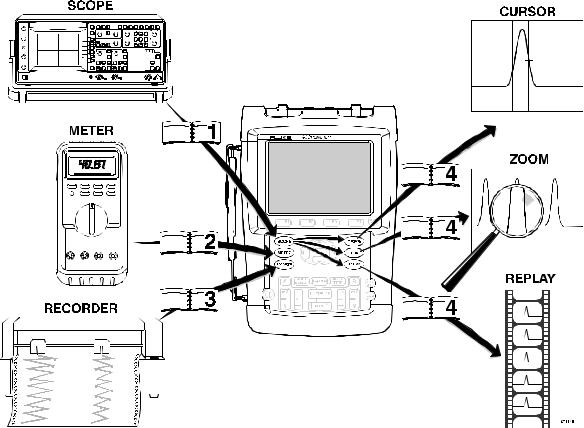
LIMITED WARRANTY & LIMITATION OF LIABILITY
Each Fluke product is warranted to be free from defects in material and workmanship under normal use and service. The warranty period is three years
and begins on the date of shipment. Parts, product repairs and services are warranted for 90 days. This warranty extends only to the original buyer or end-user customer of a Fluke authorized reseller, and does not apply to fuses, disposable batteries or to any product which, in Fluke’s opinion, has been misused, altered, neglected or damaged by accident or abnormal conditions of operation or handling. Fluke warrants that software will operate substantially in accordance with its functional specifications for 90 days and that it has been properly recorded on non-defective media. Fluke does not warrant that software will be error free or operate without interruption.
Fluke authorized resellers shall extend this warranty on new and unused products to end-user customers only but have no authority to extend a greater or different warranty on behalf of Fluke. Warranty support is available if product is purchased through a Fluke authorized sales outlet or Buyer has paid the applicable international price. Fluke reserves the right to invoice Buyer for importation costs of repair/replacement parts when product purchased in one country is submitted for repair in another country.
Fluke’s warranty obligation is limited, at Fluke’s option, to refund of the purchase price, free of charge repair, or replacement of a defective product which is returned to a Fluke authorized service center within the warranty period.
To obtain warranty service, contact your nearest Fluke authorized service center or send the product, with a description of the difficulty, postage and insurance prepaid (FOB Destination), to the nearest Fluke authorized service center. Fluke assumes no risk for damage in transit. Following warranty repair, the product will be returned to Buyer, transportation prepaid (FOB Destination). If Fluke determines that the failure was caused by misuse, alteration, accident or abnormal condition of operation or handling, Fluke will provide an estimate of repair costs and obtain authorization before commencing the work. Following repair, the product will be returned to the Buyer transportation prepaid and the Buyer will be billed for the repair and return transportation charges (FOB Shipping Point).
THIS WARRANTY IS BUYER’S SOLE AND EXCLUSIVE REMEDY AND IS IN LIEU OF ALL OTHER WARRANTIES, EXPRESS OR IMPLIED, INCLUDING BUT NOT LIMITED TO ANY IMPLIED WARRANTY OF MERCHANTABILITY OR FITNESS FOR A PARTICULAR PURPOSE. FLUKE SHALL NOT BE LIABLE FOR ANY SPECIAL, INDIRECT, INCIDENTAL OR CONSEQUENTIAL DAMAGES OR LOSSES, INCLUDING LOSS OF DATA, WHETHER ARISING FROM BREACH OF WARRANTY OR BASED ON CONTRACT, TORT, RELIANCE OR ANY OTHER THEORY.
Since some countries or states do not allow limitation of the term of an implied warranty, or exclusion or limitation of incidental or consequential damages, the limitations and exclusions of this warranty may not apply to every buyer. If any provision of this Warranty is held invalid or unenforceable by a court of competent jurisdiction, such holding will not affect the validity or enforceability of any other provision.
Fluke Corporation, P.O. Box 9090, Everett, WA 98206-9090 USA, or
Fluke Industrial B.V., P.O. Box 90, 7600 AB, Almelo, The Netherlands
SERVICE CENTERS
To locate an authorized service center, visit us on the World Wide Web:
http://www.fluke.com
or call Fluke using any of the phone numbers listed below: +1-888-993-5853 in U.S.A. and Canada
+31-40-2675200 in Europe +1-425-356-5500 from other countries
Table of Contents
Chapter |
Title |
Page |
|
Unpacking the Test Tool Kit...................................................................................... |
2 |
|
Safety Information: Read First .................................................................................. |
4 |
1 |
Using The Scope .................................................................................................... |
7 |
|
Powering the Test Tool............................................................................................. |
7 |
|
Resetting the Test Tool ............................................................................................ |
8 |
|
Navigating a Menu ................................................................................................... |
9 |
|
Hiding Key Labels and Menus .................................................................................. |
10 |
|
Input Connections .................................................................................................... |
10 |
|
Making Scope Connections ...................................................................................... |
11 |
|
Displaying an Unknown Signal with Connect-and-View™ .......................................... |
12 |
|
Making Automatic Scope Measurements .................................................................. |
13 |
|
Freezing the Screen ................................................................................................. |
14 |
|
Using Average, Persistence and Glitch Capture........................................................ |
15 |
|
Acquiring Waveforms ............................................................................................... |
18 |
|
Analyzing Waveforms............................................................................................... |
20 |
i

Fluke 192/196/199
Users Manual
2 |
Using The Multimeter.............................................................................................. |
21 |
|
Making Meter Connections........................................................................................ |
21 |
|
Making Multimeter Measurements............................................................................. |
22 |
|
Freezing the Readings .............................................................................................. |
25 |
|
Selecting Auto/Manual Ranges.................................................................................. |
25 |
|
Making Relative Measurements................................................................................. |
26 |
3 |
Using The Recorder Functions............................................................................... |
27 |
|
Opening the Recorder Main Menu............................................................................. |
27 |
|
Plotting Measurements Over Time (TrendPlot™)....................................................... |
28 |
|
Recording Scope Waveforms In Deep Memory (Scope Record™)............................. |
31 |
|
Analyzing a TrendPlot or Scope Record .................................................................... |
34 |
4 |
Using Replay, Zoom and Cursors .......................................................................... |
35 |
|
Replaying the 100 Most Recent Scope Screens ........................................................ |
35 |
|
Zooming in on a Waveform ....................................................................................... |
38 |
|
Making Cursor Measurements................................................................................... |
40 |
5 |
Triggering on Waveforms ....................................................................................... |
43 |
|
Setting Trigger Level and Slope................................................................................. |
44 |
|
Using Trigger Delay or Pre-trigger ............................................................................. |
45 |
|
Automatic Trigger Options......................................................................................... |
46 |
|
Triggering on Edges.................................................................................................. |
47 |
|
Triggering on External Waveforms ............................................................................ |
50 |
|
Triggering on Video Signals....................................................................................... |
51 |
|
Triggering on Pulses ................................................................................................. |
53 |
ii

|
|
Contents (continued) |
6 |
Using Memory, PC and Printer .............................................................................. |
57 |
|
Saving and Recalling ................................................................................................ |
57 |
|
Documenting Screens .............................................................................................. |
61 |
7 |
Tips ......................................................................................................................... |
65 |
|
Using the Standard Accessories ............................................................................... |
65 |
|
Using the Independently Floating Isolated Inputs ...................................................... |
68 |
|
Using the Tilt Stand .................................................................................................. |
70 |
|
Resetting the Test Tool ............................................................................................ |
70 |
|
Suppressing Key Labels and Menu’s ........................................................................ |
70 |
|
Changing the Information Language ......................................................................... |
71 |
|
Adjusting the Contrast and Brightness ...................................................................... |
71 |
|
Changing Date and Time.......................................................................................... |
72 |
|
Saving Battery Life ................................................................................................... |
73 |
|
Changing the Auto Set Options................................................................................. |
74 |
8 |
Maintaining the Test Tool ...................................................................................... |
75 |
|
Cleaning the Test Tool.............................................................................................. |
75 |
|
Storing the Test Tool ................................................................................................ |
75 |
|
Charging the Batteries.............................................................................................. |
76 |
|
Extending Battery Operation Time ............................................................................ |
77 |
|
Replacing the NiMH Battery Pack BP190.................................................................. |
78 |
|
Calibrating the Voltage Probes ................................................................................. |
78 |
|
Displaying Calibration Information............................................................................. |
80 |
|
Parts and Accessories.............................................................................................. |
80 |
|
Troubleshooting........................................................................................................ |
85 |
iii

Fluke 192/196/199
Users Manual
9 |
Specifications ......................................................................................................... |
87 |
|
Introduction............................................................................................................... |
87 |
|
Dual Input Oscilloscope............................................................................................. |
88 |
|
Automatic Scope Measurements............................................................................... |
90 |
|
Meter ........................................................................................................................ |
94 |
|
DMM Measurements on Meter Inputs........................................................................ |
94 |
|
Recorder................................................................................................................... |
96 |
|
Zoom, Replay and Cursors........................................................................................ |
97 |
|
Miscellaneous ........................................................................................................... |
97 |
|
Environmental........................................................................................................... |
99 |
|
Safety ....................................................................................................................... |
100 |
|
10:1 Probe ................................................................................................................ |
101 |
|
Electromagnetic Immunity ......................................................................................... |
103 |
|
Index |
|
iv
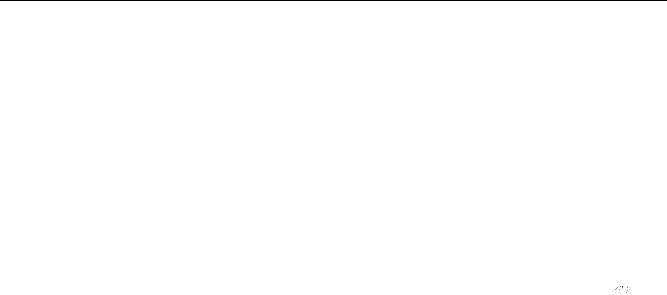
Unpacking the Test Tool Kit
Declaration of Conformity
for
Fluke 192/196/199
ScopeMeter® test tools
Manufacturer
Fluke Industrial B.V.
Lelyweg 1
7602 EA Almelo
The Netherlands
Statement of Conformity
Based on test results using appropriate standards, the product is in conformity with
Electromagnetic Compatibility Directive 89/336/EEC Low Voltage Directive 73/23/EEC
Sample tests
Standards used:
EN 61010.1 (1993)
Safety Requirements for Electrical Equipment for Measurement, Control, and Laboratory Use
EN-IEC61326-1 (1997) Electrical equipment for measurements and laboratory use -EMC requirements-
The tests have been performed in a typical configuration.
This Conformity is indicated by the symbol 
 , i.e. “Conformité Européenne”.
, i.e. “Conformité Européenne”.
1
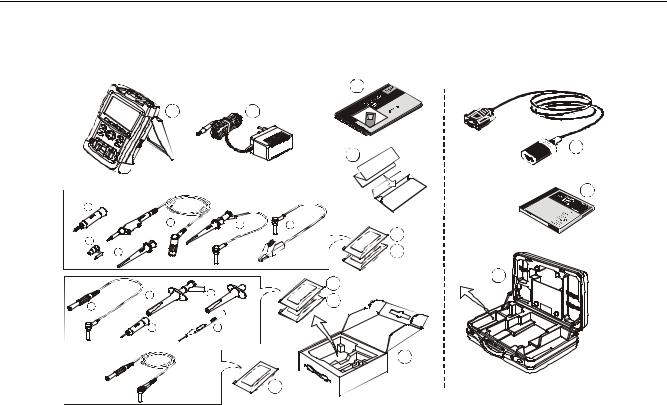
Fluke 192/196/199
Users Manual
Unpacking the Test Tool Kit |
Note |
The following items are included in your test tool kit: |
When new, the rechargeable NiMH battery is not |
|
fully charged. See Chapter 8. |
|
8 |
1 |
2 |
9
11
|
|
|
CT |
|
|
|
DU |
|
|
|
RO |
|
|
|
RP |
|
|
ETE |
|
|
PEM |
ARD |
|
|
CO |
NC |
|
KES ATIO |
|
||
U |
TR |
|
|
FL GIS |
|
|
|
RE |
|
|
|
12
e (2x) |
|
|
a (2x) |
c (2x) |
d (2x) |
(1x) |
|
3 |
f |
|
|
(2x) |
|
4 |
b |
|
|
|
|
13 |
d (2x) |
(2x) |
6 |
b |
7 |
|
(2x) |
|
|
e |
|
|
a(2x) |
c (2x) |
|
|
|
10 |
(2x)
5
Figure 1. ScopeMeter Test Tool Kit
2
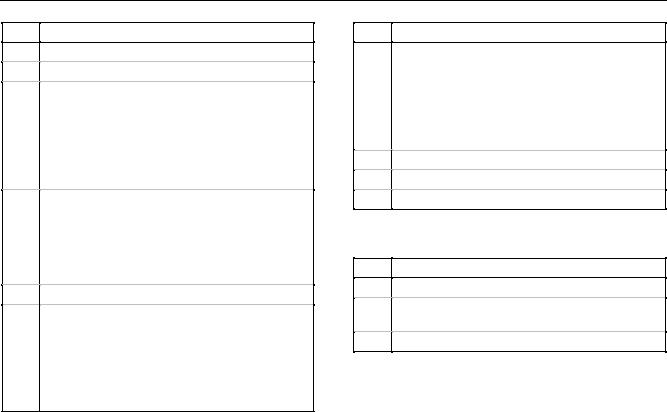
Unpacking the Test Tool Kit
#
1
2
3
4
5
6
Description
ScopeMeter Test Tool
Battery Charger (country dependent)
10:1 Voltage Probe Set (red)
a)10:1 Voltage Probe (red)
b)Hook Clip for Probe Tip (red)
c)Ground Lead with Hook Clip (red)
d)Ground Lead with Mini Alligator Clip (black)
e)4-mm Test Probe for Probe Tip (red)
f)Ground Spring for Probe Tip (black)
10:1 Voltage Probe Set (gray)
a)10:1 Voltage Probe (gray)
b)Hook Clip for Probe Tip (gray)
c)Ground Lead with Hook Clip (gray)
d)Ground Lead with Mini Alligator Clip (black)
e)4-mm Test Probe for Probe Tip (gray)
Test Leads (red and black)
Accessory Set (only for Fluke 196 and 199)
a)2-mm Test Probe for Probe Tip (red)
b)Industrial Alligator for Probe Tip (red)
c)2-mm Test Probe for Banana Jack (red)
d)Industrial Alligator for Banana Jack (red)
e)Ground Lead with 4-mm Banana Jack (black)
#Description
7Accessory Set (only for Fluke 196 and 199)
a)2-mm Test Probe for Probe Tip (gray)
b)Industrial Alligator for Probe Tip (gray)
c)2-mm Test Probe for Banana Jack (gray)
d)Industrial Alligator for Banana Jack (gray)
e)Ground Lead with 4-mm Banana Jack (black)
8Users Manual (this book)
9Product Registration Card with Envelope
10 Shipment box (basic version only)
Fluke 192-S, 196-S and 199-S versions include also the following items:
#Description
11Optically Isolated RS-232 Adapter/Cable
12FlukeView® ScopeMeter® Software for Windows®
13Hard Case
3

Fluke 192/196/199
Users Manual
Safety Information: Read First |
The following international symbols are used on the test |
|
tool and in this manual: |
Carefully read the following safety information before using the test tool.
Specific warning and caution statements, where they apply, appear throughout the manual.
A “Warning” identifies conditions and actions that pose hazard(s) to the user.
A “Caution” identifies conditions and actions that may damage the test tool.
See explanation in manual
Disposal information
Recycling information
Safety Approval
Double Insulation
(Protection Class)
Earth
Conformité
Européenne
Safety Approval
 Warning
Warning
To avoid electrical shock or fire, use only the Fluke power supply, Model BC190 (Battery Charger / Power Adapter).
4

Safety Information: Read First
 Warning
Warning
To avoid electrical shock or fire if a test tool input is connected to more than 42 V peak (30 Vrms) or on circuits of more than 4800 VA:
•Use only insulated voltage probes and test leads (and adapters) supplied with the test tool, or equivalents as specified in the accessory list, see Chapter 8.
•Before use, inspect voltage probes, test leads and accessories for mechanical damage and replace when damaged.
•Remove all probes, test leads and accessories that are not in use.
•Always connect the battery charger first to the ac outlet before connecting it to the test tool.
•Do not connect the ground spring to voltages higher than 42 V peak (30 Vrms) from earth ground.
•Do not apply voltages that differ more than 600 V from earth ground to any input when measuring in a CAT III environment.
Do not apply voltages that differ more than 1000 V from earth ground to any input when measuring in a CAT II environment.
•Do not apply voltages that differ more than 600 V from each other to the isolated inputs when measuring in a CAT III environment.
Do not apply voltages that differ more than 1000 V from each other to the isolated inputs when measuring in a CAT II environment.
•Do not apply input voltages above the rating of the instrument. Use caution when using 1:1 test leads because the probe tip voltage will be directly transmitted to the test tool.
•Do not use exposed metal BNC or banana plug connectors.
•Do not insert metal objects into connectors.
•Always use the test tool only in the manner specified.
Voltage ratings that are mentioned in the warnings, are given as limits for “working voltage”. They represent
V ac rms (50-60 Hz) for ac sinewave applications and as V dc for dc applications.
Overvoltage Category III refers to distribution level and fixed installation circuits inside a building.
Overvoltage Category II refers to local level, which is applicable for appliances and portable equipment.
5

Fluke 192/196/199
Users Manual
The terms ‘Isolated’ or ‘Electrically floating’ are used in |
If Safety Features are Impaired |
|
this manual to indicate a measurement in which the test |
Use of the test tool in a manner not specified may |
|
tool input BNC or banana jack is connected to a voltage |
||
impair the protection provided by the equipment. |
||
different from earth ground. |
||
Before use, inspect the test leads for mechanical damage |
||
|
||
The isolated input connectors have no exposed metal and |
and replace damaged test leads! |
|
are fully insulated to protect against electrical shock. |
Whenever it is likely that safety has been impaired, the |
|
|
||
The red and gray BNC jacks, and the red and black |
test tool must be turned off and disconnected from the |
|
4-mm banana jacks can independently be connected to a |
line power. The matter should then be referred to |
|
voltage above earth ground for isolated (electrically |
qualified personnel. Safety is likely to be impaired if, for |
|
floating) measurements and are rated up to 1000 Vrms |
example, the test tool fails to perform the intended |
|
CAT II and 600 Vrms CAT III above earth ground. |
measurements or shows visible damage. |
6
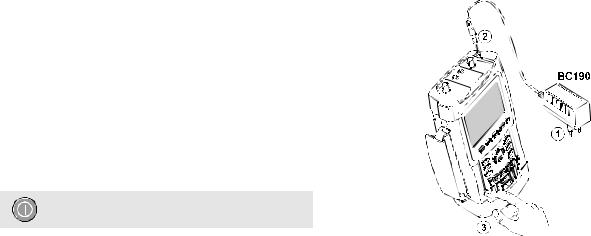
About this Chapter
This chapter provides a step-by-step introduction to the scope functions of the test tool. The introduction does not cover all of the capabilities of the scope functions but gives basic examples to show how to use the menus and perform basic operations.
Powering the Test Tool
Follow the procedure (steps 1 through 3) in Figure 2 to power the test tool from a standard ac outlet.
See Chapter 8 for instructions on using battery power.
Turn the test tool on with the on/off key.
The test tool powers up in its last setup configuration.
Chapter 1
Using The Scope
Figure 2. Powering the Test Tool
7
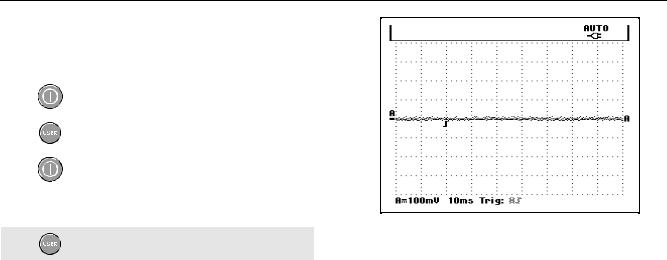
Fluke 192/196/199
Users Manual
Resetting the Test Tool
If you want to reset the test tool to the factory settings, do the following:
1 |
Turn the test tool off. |
|
|
|
|
|
|
2 |
Press and hold. |
|
|
|
|
|
|
3 |
Press and release. |
|
|
|
|
The test tool turns on, and you should hear a double
beep, indicating the reset was successful.
Figure 3. The Screen After Reset
4 Release.
Now look at the display; you will see a screen that looks like Figure 3.
8
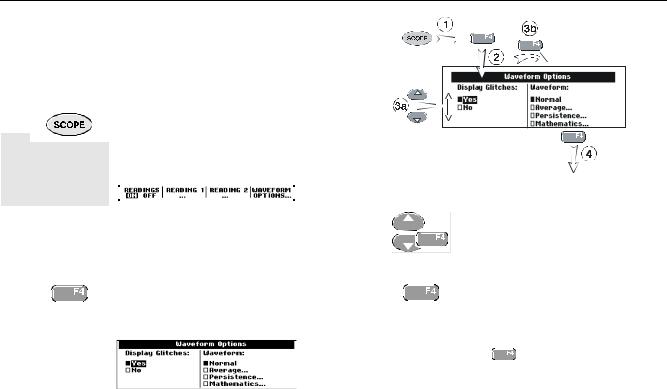
Using The Scope |
1 |
Navigating a Menu |
Navigating a Menu
The following example shows how to use the test tool’s menus to select a function. Subsequently follow steps 1 through 4 to open the scope menu and to choose an item.
1 |
|
Press the SCOPE key to display |
|
|
the labels that define the present |
|
|
|
|
|
use for the four blue function |
|
|
keys at the bottom of the screen. |
|
|
|
|
|
|
|
|
|
|
|
|
|
|
|
|
|
|
|
Figure 4. Basic Navigation |
||||||
|
|
|
|
|
|
|
|
|
|
|
||||||||||||
|
|
|
|
|
|
|
|
|
|
|
|
|
|
|
|
|
|
|
|
|
|
|
|
|
|
|
|
|
|
|
|
|
|
|
|
|
|
|
|
|
|
|
|
|
|
|
|
|
|
|
|
|
|
|
|
|
|
|
|
|
|
|
|
|
|
|
|
|
|
|
|
|
|
|
|
Note |
|
3a |
|
|
|
|
|
|
|
|
|
Use the blue arrow keys to |
|||
|
To hide the labels for full screen view, press the |
|
|
|
|
|
|
|
|
|
|
|
highlight the item. |
|||||||||
|
|
|
|
|
|
|
|
|
|
|
|
|||||||||||
|
SCOPE key again. This toggling enables you to |
|
3b |
|
|
|
|
|
|
|
|
|
Press the blue ENTER key to |
|||||||||
|
|
|
|
|
|
|
|
|
|
|
|
accept the selection. |
||||||||||
|
check the labels without affecting your settings. |
|
|
|
|
|
|
|
|
|
|
|
||||||||||
|
|
|
|
|||||||||||||||||||
|
|
|
|
|
|
|
|
|
|
|
|
|
|
|
||||||||
|
|
|
|
|
|
|
|
|
|
|
|
|
|
|
|
|
|
|
|
|
|
|
2 |
|
|
|
|
|
Open the Waveform Options |
|
4 |
|
|
|
|
|
|
|
|
|
Press the ENTER key until you exit |
||||
|
|
|
|
|
|
|
|
|
|
|
|
|
|
|
||||||||
|
|
|
|
|
|
menu. This menu is displayed at |
|
|
|
|
|
|
|
|
|
|
|
the menu. |
||||
|
|
|
|
|
|
|
|
|
|
|
|
|
|
|
|
|
||||||
|
|
|
|
|
|
the bottom of the screen. |
|
|
|
|
|
|
|
|
|
|
|
|
|
|
||
|
|
|
|
|
|
|
|
Repeatedly pressing |
Note |
|||||||||||||
|
|
|
|
|
|
|
|
|
|
|
||||||||||||
|
|
|
|
|
|
|
|
|
|
|
||||||||||||
|
|
|
|
|
|
|
|
|
|
|
|
lets you to step |
||||||||||
|
|
|
|
|
|
|
|
|
|
|
|
|||||||||||
|
|
|
|
|
|
|
|
|
|
|
|
|
|
|||||||||
|
|
|
|
|
|
|
|
|
|
|
through a menu without changing the settings. |
|||||||||||
|
|
|
|
|
|
|
|
|
|
|
|
|
|
|
|
|
|
|
|
|
|
|
|
|
|
|
|
|
|
|
|
|
|
|
|
|
|
|
|
|
|
|
|
|
|
9

Fluke 192/196/199
Users Manual
Hiding Key Labels and Menus
You can hide a menu or key label at any time:
Hide any key label or menu.
To display menus or key labels, press one of the yellow menu keys, e.g. the SCOPE key.
Input Connections
Look at the top of the test tool. The test tool has four signal inputs: two safety BNC jack inputs (red input A and gray input B) and two safety 4-mm banana jack inputs (red and black). Use the two BNC jack inputs for scope measurements, and the two banana jack inputs for meter measurements.
Isolated input architecture allows independent floating measurements with each input.
Figure 5. Measurement Connections
10

Using The Scope |
1 |
Making Scope Connections |
Making Scope Connections
To make dual input scope measurements, connect the red voltage probe to input A, and the gray voltage probe to input B. Connect the short ground leads of each voltage probe to its own reference potential. (See Figure 6.)
Note
Figure 6. Scope Connections
To maximally benefit from having independently isolated floating inputs and to avoid problems caused by improper use, read Chapter 7: “Tips”.
11
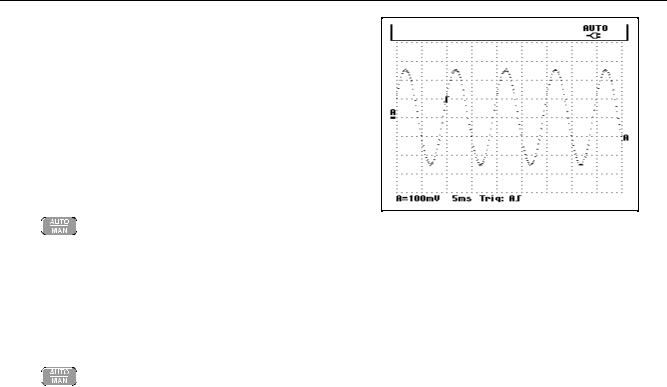
Fluke 192/196/199
Users Manual
Displaying an Unknown Signal with Connect-and-View™
The Connect-and-View feature lets the test tool display complex, unknown signals automatically. This function optimizes the position, range, time base, and triggering and assures a stable display of virtually any waveform. If the signal changes, the setup is automatically adjusted to maintain the best display result. This feature is especially useful for quickly checking several signals.
To enable the Connect-and-View feature, do the following:
1 |
|
|
|
Perform an Auto Set. AUTO appears at |
|
|
|
||
|
|
|
|
the top right of the screen. |
|
|
|
|
|
|
|
|
|
|
The bottom line shows the range, the time base, and the trigger information.
The waveform identifier (A) is visible on the bottom right side of the screen, as shown in Figure 7. The input A zero icon (-) at the left side of the screen identifies the ground level of the waveform.
2 |
|
|
|
Press a second time to select the |
|
|
|
||
|
|
|
|
manual range again. MANUAL appears |
|
|
|
|
|
|
|
|
|
at the top right of the screen. |
|
|
|
|
|
Figure 7. The Screen After an Auto Set
Use the light-gray RANGE, TIME and MOVE keys at the bottom of the keypad to change the view of the waveform manually.
12
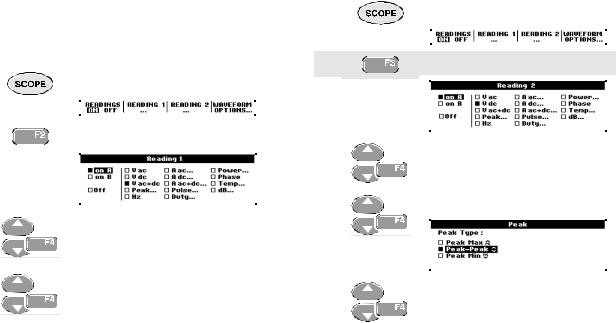
Using The Scope |
1 |
Making Automatic Scope Measurements |
Making Automatic Scope Measurements
The test tool offers a wide range of automatic scope measurements. You can display two numeric readings: READING 1 and READING 2. These readings are selectable independently, and the measurements can be done on the input A or input B waveform
To choose a frequency measurement for input A, do the following:
1 |
|
|
|
|
|
Display the SCOPE key labels. |
||
|
|
|
|
|
|
|
|
|
|
|
|
|
|
|
|
|
|
|
|
|
|
|
|
|
|
|
|
|
|
|
|
|
|
|
|
|
|
|
|
|
|
|
|
|
2 |
|
|
|
|
|
Open the Reading 1 menu. |
||
|
|
|
|
|
||||
|
|
|
|
|
|
|
|
|
|
|
|
|
|
|
|
|
|
|
|
|
|
|
|
|
|
|
|
|
|
|
|
|
|
|
|
|
|
|
|
|
|
|
|
|
3 |
|
|
|
|
|
Select on A. Observe that the |
|
|
|
|
|
|
highlight jumps to the present |
|
|
|
|
|
|
|
|
|
|
|
|
|
measurement. |
|
|
|
|
|
|
|
|
|
|
|
|
|
|
4 |
|
|
|
|
|
Select the Hz measurement. |
|
|
|
|
|
|
|
|
|
|
|
|
|
|
|
|
|
|
|
|
|
Observe that the top left of the screen displays the Hz measurement. (See Figure 8.)
To choose also a Peak-Peak measurement for Input B as second reading, do the following:
1 |
|
|
|
|
|
Display the SCOPE key labels. |
||
|
|
|
|
|
|
|
|
|
|
|
|
|
|
|
|
|
|
|
|
|
|
|
|
|
|
|
|
|
|
|
|
|
|
|
|
2 |
|
|
|
|
|
Open the Reading 2 menu. |
||
|
|
|
|
|
||||
|
|
|
|
|
||||
|
|
|
|
|
|
|
|
|
|
|
|
|
|
|
|
|
|
|
|
|
|
|
|
|
|
|
|
|
|
3 |
|
|
|
|
|
|
Select on B. The highlight jumps |
||
|
|
|
|
|
|
to the measurements field. |
|||
|
|
|
|
|
|
|
|||
|
|
|
|
|
|
|
|||
|
|
|
|
|
|
|
|
|
|
|
|
|
|
|
|
|
|
|
|
|
|
|
|
|
|
|
|
||
4 |
|
|
|
|
|
|
Open the PEAK menu. |
||
|
|
|
|
|
|
|
|
|
|
|
|
|
|
|
|
|
|
|
|
|
|
|
|
|
|
|
|
|
|
|
|
|
|
|
|
|
|
|
|
|
|
|
|
|
|
|
|
|
|
5 |
|
|
|
|
|
Select the Peak-Peak |
|
|
|
|
|
measurement. |
|
|
|
|
|
|
|
|
|
|
|
|
|
|
|
|
|
|
|
|
|
|
13
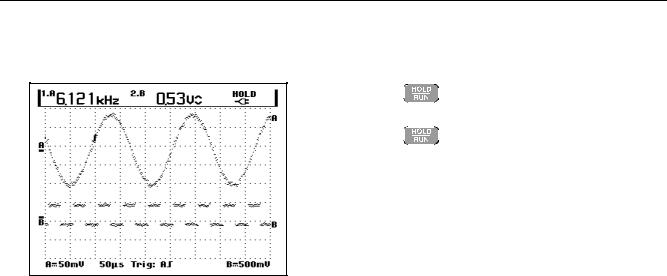
Fluke 192/196/199
Users Manual
Figure 8 shows an example of the screen. Note that the Peak-Peak reading for input B appears next to the input A frequency reading at the top of the screen.
Freezing the Screen
You can freeze the screen (all readings and waveforms) at any time.
1 |
|
|
|
|
Freeze the screen. HOLD appears |
|
|
|
|
||
|
|
|
|
|
at the right of the reading area. |
|
|||||
|
|
|
|
|
|
|
|
|
|
|
|
2 |
|
|
|
|
Resume your measurement. |
|
|
|
|
||
|
|
|
|
|
|
Figure 8. Hz and V peak-peak as Scope Readings
14
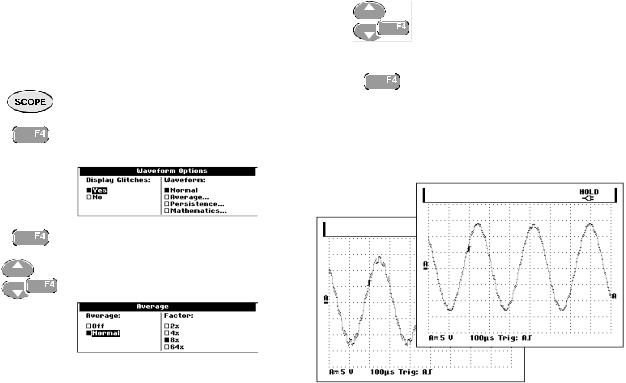
Using The Scope |
1 |
Using Average, Persistence and Glitch Capture |
Using Average, Persistence and Glitch
Capture
Using Average for Smoothing Waveforms
To smooth the waveform, do the following:
1 |
|
|
|
|
|
Display the SCOPE key labels. |
||
|
|
|
|
|
|
|
|
|
|
|
|
|
|
|
|
|
|
|
|
|
|
|
|
|
|
|
2 |
|
|
|
|
|
Open the Waveform Options |
||
|
|
|
|
|
||||
|
|
|
|
|
|
menu. |
||
|
|
|
|
|
|
|||
|
|
|
|
|
|
|
|
|
|
|
|
|
|
|
|
|
|
|
|
|
|
|
|
|
|
|
|
|
|
|
|
|
|
|
|
5 |
|
|
|
|
|
|
|
|
Select Normal, jump to Factor: |
|
|
|
|
|
|
|
|
|
and select Average 8x.This |
|
|
|
|
|
|
|
|
|
|
|
|
|
|
|
|
|
|
|
averages the outcomes of 8 |
|
|
|
|
|
|
|
|
|
acquisitions. |
|
|
|
|
|
|
|
|
|
|
|
|
|
|
|
|
|
|
|
|
|
|
|
|
|
|
|
|
|
|
6 |
|
|
|
|
|
|
|
|
Exit the menu. |
|
|
|
|
|
|
|
|
||
|
|
|
|
|
|
|
|
|
|
|
|
|
|
|
|
|
|
|
|
|
|
|
|
|
|
|
|
|
|
You can use the average functions to suppress random or uncorrelated noise in the waveform without loss of bandwidth. Waveform samples with and without smoothing are shown in Figure 9.
3 |
|
|
|
|
|
|
|
|
Jump to Waveform: |
||
|
|
|
|
|
|
|
|
||||
|
|
|
|
|
|
|
|
|
|
|
|
|
|
|
|
|
|
|
|
|
|
|
|
|
|
|
|
|
|
|
|
|
|
|
|
4 |
|
|
|
|
|
|
|
|
Select Average... to open the |
||
|
|
|
|
|
|
|
|
|
Average menu |
||
|
|
|
|
|
|
|
|
|
|||
|
|
|
|
|
|
|
|
|
|
|
|
|
|
|
|
|
|
|
|
|
|
|
|
|
|
|
|
|
|
|
|
|
|
|
|
Figure 9. Smoothing a Waveform
15

Fluke 192/196/199
Users Manual
Using Persistence to Display Waveforms
When persistence is selected, the test tool displays the upper and lower boundaries of dynamic waveforms.
1 |
|
|
|
|
|
Display the SCOPE key labels. |
||
|
|
|
|
|
|
|
|
|
|
|
|
|
|
|
|
|
|
|
|
|
|
|
|
|
|
|
2 |
|
|
|
|
|
Open the Waveform Options |
||
|
|
|
|
|
||||
|
|
|
|
|
|
menu. |
||
|
|
|
|
|
|
|||
|
|
|
|
|
|
|
|
|
|
|
|
|
|
|
|
|
|
|
|
|
|
|
|
|
|
|
3 |
|
|
|
|
|
|
|
Jump to Waveform: and Select |
||
|
|
|
|
|
|
|
|
Persistence , then select Infinite. |
||
|
|
|
|
|
|
|
|
|||
|
|
|
|
|
|
|
|
|
|
|
|
|
|
|
|
|
|
|
|
|
|
|
|
|
|
|
|
|
|
|
|
|
|
|
|
|
|
|
|
|
|
|
|
4 |
|
|
|
|
|
Start monitoring the waveform. |
|
|
|
|
|||
|
|
|
|
|
|
|
|
|
|
|
|
|
|
Figure 10. Using Persistence to Display Waveform Variations
Observe that the fluctuating portion of the waveform appears in gray on the screen. See Figure 10.
You can use persistence to observe variations in time or amplitude of input waveforms over time.
16
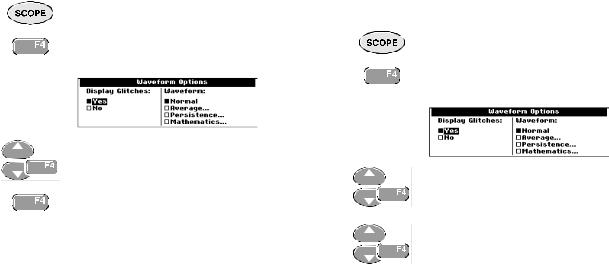
Using The Scope |
1 |
Using Average, Persistence and Glitch Capture |
Displaying Glitches
To capture glitches on a waveform, do the following:
1 |
|
|
|
|
|
Display the SCOPE key labels. |
||
|
|
|
|
|
|
|
|
|
|
|
|
|
|
|
|
|
|
|
|
|
|
|
|
|
|
|
2 |
|
|
|
|
|
Open the Waveform Options |
||
|
|
|
|
|
||||
|
|
|
|
|
|
menu. |
||
|
|
|
|
|
|
|||
|
|
|
|
|
|
|
|
|
|
|
|
|
|
|
|
|
|
|
|
|
|
|
|
|
|
|
|
|
|
|
|
|
|
|
|
3 |
|
|
|
|
|
|
|
|
Select Display Glitches: Yes |
|
|
|
|
|
|
|
|
|
|
|
|
|
|
|
|
|
|
|
|
|
|
|
|
|
|
|
|
|
|
|
|
|
|
|
|
|
|
|
|
4 |
|
|
|
|
|
|
|
|
Exit the menu. |
|
|
|
|
|
|
|
|
||
|
|
|
|
|
|
|
|
|
|
|
|
|
|
|
|
|
|
|
|
|
|
|
|
|
|
|
|
|
|
You can use this function to display events (glitches or other asynchronous waveforms) of 50 ns (nanoseconds) or wider, or you can display HF modulated waveforms.
Suppressing High Frequency Noise
Switching Display Glitches to No will suppress the high frequency noise on a waveform. Averaging will suppress the noise even more.
1 |
|
|
|
|
|
Display the SCOPE key labels. |
||
|
|
|
|
|
|
|
|
|
|
|
|
|
|
|
|
|
|
|
|
|
|
|
|
|
|
|
2 |
|
|
|
|
|
Open the Waveform Options |
||
|
|
|
|
|
||||
|
|
|
|
|
|
menu. |
||
|
|
|
|
|
|
|||
|
|
|
|
|
|
|
|
|
|
|
|
|
|
|
|
|
|
|
|
|
|
|
|
|
|
|
3 |
|
|
|
|
|
Select Display Glitches: No, |
|
|
|
|
|
|
then select Average: to open the |
|
|
|
|
|
|
|
|
|
|
|
|
|
Average menu |
|
|
|
|
|
|
|
|
|
|
|
|
|
|
4 |
|
|
|
|
|
Select Average: Normal, and |
|
|
|
|
|
|
Factor : 8x |
|
|
|
|
|
|
|
|
|
|
|
|
|
|
Tip
Glitch capture and average do not affect bandwidth. Further noise suppression is possible with bandwidth limiting filters. See Chapter 1: “Working with Noisy Waveforms”.
17

Fluke 192/196/199
Users Manual
Acquiring Waveforms
Selecting AC-Coupling
After a reset, the test tool is dc-coupled so that ac and dc voltages appear on the screen.
Use ac-coupling when you wish to observe a small ac signal that rides on a dc signal. To select ac-coupling, do the following:
1 |
|
|
|
|
|
Display the INPUT A key labels. |
||
|
|
|
|
|
||||
|
|
|
|
|
|
|
|
|
|
|
|
|
|
|
|
|
|
|
|
|
|
|
|
|
|
|
|
|
|
|
|
|
|
||
2 |
|
|
|
|
|
Highlight AC. |
||
|
|
|
|
|
||||
|
|
|
|
|
|
|
|
|
|
|
|
|
|
|
|
|
|
|
|
|
|
|
|
|
|
|
Observe that the bottom left of the screen displays the ac-coupling icon:  .
.
Reversing the Polarity of the Displayed
Waveform
To invert the input A waveform, do the following:
1 |
|
|
|
|
|
Display the INPUT A key labels. |
||
|
|
|
|
|
||||
|
|
|
|
|
|
|
|
|
|
|
|
|
|
|
|
|
|
|
|
|
|
|
|
|
|
|
2 |
|
|
|
|
|
Open the Input A menu. |
||
|
|
|
|
|
||||
|
|
|
|
|
|
|
|
|
|
|
|
|
|
|
|
|
|
|
|
|
|
|
|
|
|
|
|
|
|
|
|
|
|
|
|
|
|
|
|
|
|
|
|
|
3 |
|
|
|
|
|
|
|
|
Select Inverted and accept |
|
|
|
|
|
|
|
|
|
inverted waveform display. |
|
|
|
|
|
|
|
|
|
|
|
|
|
|
|
|
|
|
|
|
4 |
|
|
|
|
|
|
|
|
Exit the menu. |
|
|
|
|
|
|
|
|
||
|
|
|
|
|
|
|
|
|
|
|
|
|
|
|
|
|
|
|
|
|
|
|
|
|
|
|
|
|
|
For example, a negative-going waveform is displayed as positive-going waveform which may provide a more meaningful view. An inverted display is identified by an inversed trace identifier (  ) at the right of the waveform.
) at the right of the waveform.
18
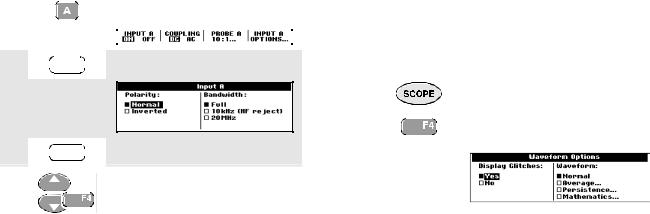
|
Using The Scope |
1 |
|
Acquiring Waveforms |
|
Working with Noisy Waveforms |
Using Waveform Mathematics Functions |
|
To suppress high frequency noise on waveforms, you can limit the working bandwidth to 10 kHz or 20 MHz. This function smoothes the displayed waveform. For the same reason, it improves triggering on the waveform.
To choose HF reject, do the following:
1 |
|
|
|
|
Display the INPUT A key labels. |
||
|
|
|
|
||||
|
|
|
|
|
|
|
|
|
|
|
|
|
|
|
|
|
|
|
|
|
|
|
|
2 Open the Input A menu.
Open the Input A menu.
3 Jump to Bandwidth.
Jump to Bandwidth.
4 |
|
|
|
|
|
Select 10kHz (HF reject) to |
|
|
|
|
|
|
accept the bandwidth limitation. |
|
|
|
|
|
|
|
|
|
|
|
|
|
|
When adding (A+B), subtracting (A-B), or multiplying (A*B) the input A and input B waveform, the test tool will display the mathematical result waveform and the input A and input B waveforms.
A versus B provides a plot with input A on the vertical axis and input B on the horizontal axis.
The Mathematics functions perform a point-to-point operation on waveforms A and B.
To use a Mathematics function, do the following:
1 |
|
|
|
|
|
Display the SCOPE key labels. |
||
|
|
|
|
|
|
|
|
|
|
|
|
|
|
|
|
|
|
|
|
|
|
|
|
|
|
|
2 |
|
|
|
|
|
Open the Waveform Options |
||
|
|
|
|
|
||||
|
|
|
|
|
|
menu. |
||
|
|
|
|
|
|
|||
|
|
|
|
|
|
|
|
|
|
|
|
|
|
|
|
|
|
|
|
|
|
|
|
|
|
|
Tip
To suppress noise without loss of bandwidth, use the average function or turn off Display Glitches.
19
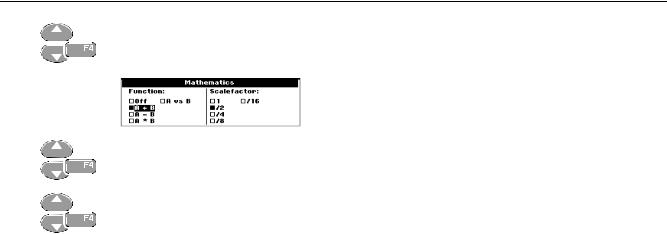
Fluke 192/196/199
Users Manual
3 |
|
|
|
|
|
Jump to Waveform: and Select |
||
|
|
|
|
|
|
Mathematics... to open the |
||
|
|
|
|
|
|
|||
|
|
|
|
|
|
Mathematics menu. |
||
|
|
|
|
|
|
|
|
|
|
|
|
|
|
|
|
|
|
|
|
|
|
|
|
|
|
|
|
|
|
|
|
|
|
|
|
|
|
|
|
|
|
|
|
|
4 |
|
|
|
|
|
Select Function: A+B, A-B, A*B |
|
|
|
|
|
|
or A vs B. |
|
|
|
|
|
|
|
|
|
|
|
|
|
|
|
|
|
|
|
|
|
5 |
|
|
|
|
|
Select a scale factor to fit the |
|
|
|
|
|
|
mathematical result waveform onto |
|
|
|
|
|
|
|
|
|
|
|
|
|
the display, and return. |
|
|
|
|
|
|
|
|
|
|
|
|
|
|
Analyzing Waveforms
You can use the analysis functions CURSOR, ZOOM and REPLAY to perform detailed waveform analysis. These functions are described in Chapter 4: “Using Cursors, Zoom and Replay”.
The sensitivity range of the mathematical result is equal to the sensitivity range of the least sensitive input divided by the scale factor.
20

About this Chapter
This chapter provides a step-by-step introduction to the multimeter functions of the test tool (hereafter called “meter”). The introduction gives basic examples to show how to use the menus and perform basic operations.
Making Meter Connections
Use the two 4-mm safety red ( ) and black (COM) banana jack inputs for the Meter functions.
) and black (COM) banana jack inputs for the Meter functions.
(See Figure 11.)
Note
Typical use of the Meter test leads and accessories is shown in Chapter 7.
Chapter 2
Using The Multimeter
Figure 11. Meter Connections
21
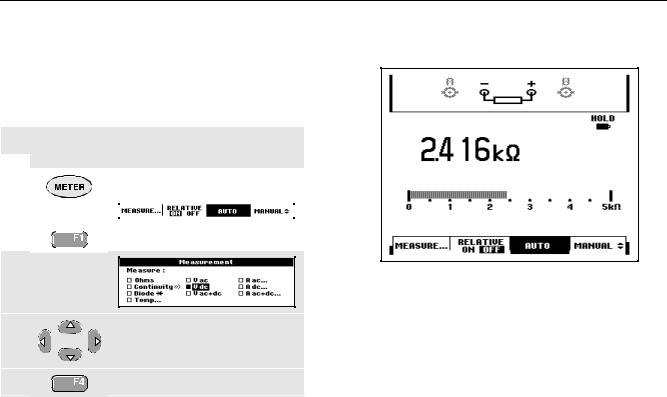
Fluke 192/196/199
Users Manual
Making Multimeter Measurements
The screen displays the numeric readings of the measurements on the meter input.
Measuring Resistance Values
To measure a resistance, do the following:
1 Connect the red and black test leads from the  4-mm banana jack inputs to the resistor.
4-mm banana jack inputs to the resistor.
The resistor value is displayed in ohms. Observe also that the bargraph is displayed. (See Figure 12.)
2 |
|
|
|
|
|
Display the METER key labels. |
||
|
|
|
|
|
|
|
|
|
|
|
|
|
|
|
|
|
|
|
|
|
|
|
|
|
|
|
|
|
|
|
|
|
|
|
|
|
|
|
|
|
|
|
|
|
3 |
|
|
|
|
|
Open the Measurement menu. |
||
|
|
|
|
|
||||
|
|
|
|
|
|
|
|
|
|
|
|
|
|
|
|
|
|
|
|
|
|
|
|
|
|
|
Figure 12. Resistor Value Readings
4 |
Highlight Ohms. |
5 |
Select Ohms measurement. |
22
