Epson LW-PX900 User Manual
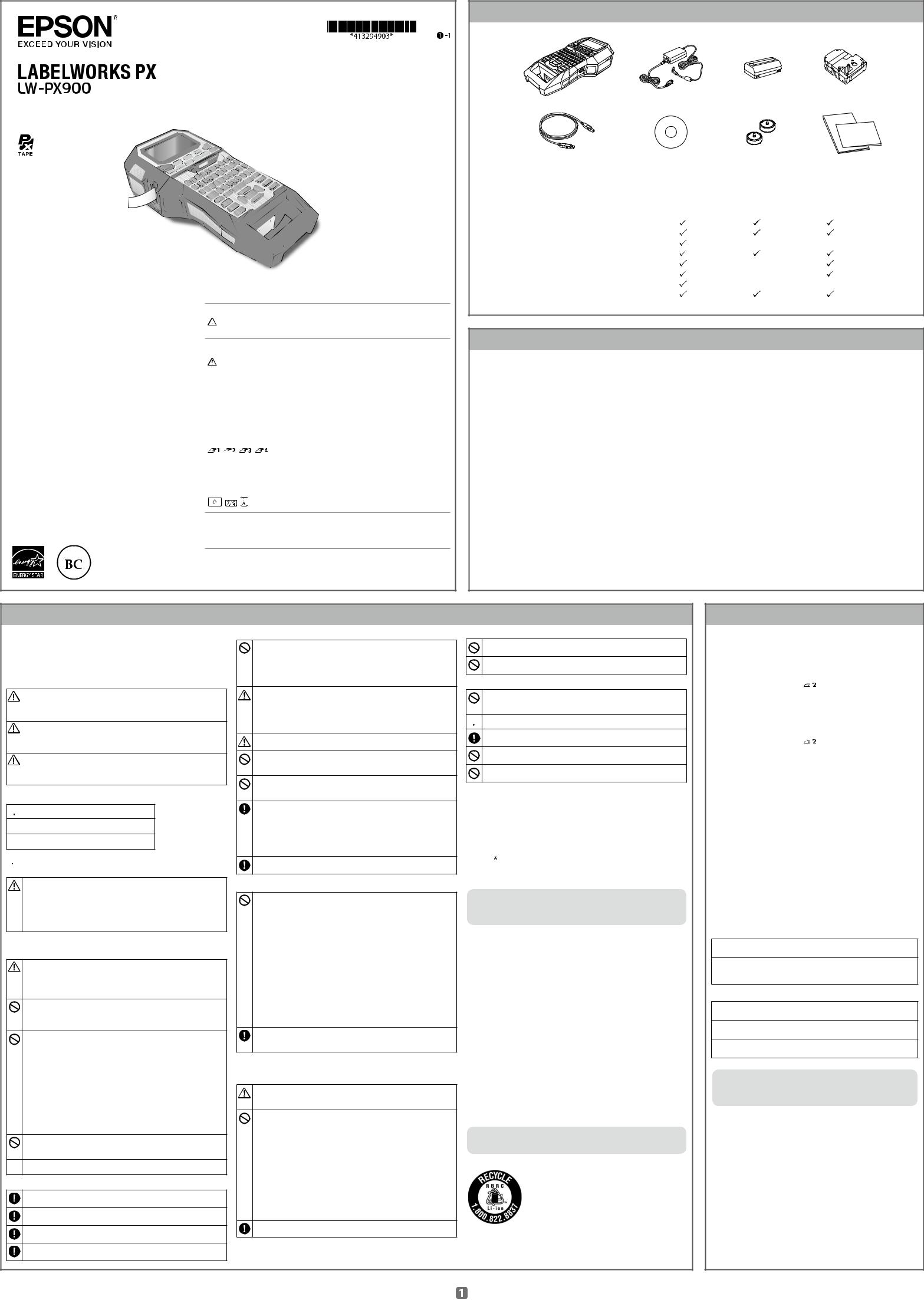
User’s Guide Ver.04
Read this document carefully to use this product safely and correctly. If your product is faulty, please read the included warranty card and contact the store you purchased it from. If you require further assistance, contact your local K-Sun customer support center.
Please also visit us at http://labelworks.epson.com for help and support. You can download the latest version of this User’s Guide from the website.
Portions of this software are copyright 2016 The FreeType Project (www.freetype.org). All rights reserved.
International ENERGY STAR® Compliance Statement
The purpose of the International ENERGY STAR® Program is to promote the development and popularization of energy-efficient office equipment. As an ENERGY STAR® Partner; Seiko Epson Corporation has determined that this product meets the ENERGY STAR® guidelines for energy efficiency.
Notation used in this manual
Indicates information that, if ignored, could  WARNING possibly result in serious personal injury or even
WARNING possibly result in serious personal injury or even
death due to incorrect handling.
|
|
|
|
|
|
|
|
Indicates information that, if ignored, could |
|
|
CAUTION |
possibly result in personal injury, physical |
|||||
|
|
damage, or damage to equipment due to |
||||||
|
|
|
|
|
|
|
|
|
|
|
|
|
|
|
|
|
incorrect handling. |
|
|
|
|
|
|
|
|
|
|
Attention |
|
Indicates important information about |
|||||
|
|
LW-PX900. |
||||||
|
|
|
|
|
|
|
|
|
|
|
|
|
|
|
|
|
|
|
MEMO |
|
Indicates additional information and points which |
|||||
|
|
may be useful to know regarding a topic. |
||||||
|
|
|
|
|
|
|
|
|
|
|
|
|
|
|
|
|
|
, |
, |
|
|
|
, |
Indicates a title and page with more detailed |
||
|
|
|
information. |
|||||
|
|
|
|
|
|
|
|
|
|
|
|
|
|
|
|
|
|
|
|
|
|
|
|
|
|
Shows an image of the label to be used as an |
|
|
|
|
|
|
|
|
example. |
|
|
|
|
|
|
|
|
|
|
|
|
|
|
|
|
|
|
, |
, |
|
|
|
|
Indicates the buttons on LW-PX900. |
||
|
|
|
|
|||||
|
|
|
|
|||||
Indicates the menu items, messages shown on "Name" the display, or the name of a manual. Example:
"On", "Start print?"
©Seiko Epson Corporation 2015-2018. All rights reserved. Printed in China
Included Items
1 |
2 |
3 |
4 |
5 |
6 |
7 |
8 |
The included items differ depending on the type of product package you purchased. Use the following table to check the items.
If you would like to purchase an item that is not included or have purchased a package other than one in the following table, see the separate sheet included with the product.
No. |
Included item name |
|
Package name |
|
|
LW-PX900 Full kit |
LW-PX900 Lite kit |
LW-PX900 PC kit |
|||
|
|
||||
1 |
LW-PX900 |
|
|
|
|
2 |
AC adapter |
|
|
|
|
3 |
Li-ion battery (C52CE97010) |
|
- |
- |
|
4 |
PX tape cartridge |
|
|
|
|
5 |
USB cable |
|
- |
|
|
6 |
Label Editor Professional CD-ROM |
|
- |
|
|
7 |
Magnetic attachment (C52CE98010) |
|
- |
- |
|
8 |
Documents * |
|
|
|
* You can download LW-PX900 User's Guide (PDF version) from http://labelworks.epson.com.
Specifications
Body |
|
|
|
|
|
Li-ion battery specifications |
|
|
||||
|
|
|
|
|
|
|
Ambient temperature |
|
|
|||
Dimensions |
|
Approx. 136 (W) x 295 (D) x 97 (H) (mm) |
|
|
||||||||
|
|
|
|
|
|
|
||||||
|
|
|
|
|
|
|
During operation |
|
0 to 40 degrees C |
|||
Weight |
|
Approx. 1,250 g (excluding batteries, tape cartridge) |
||||||||||
|
|
|
|
|
|
|
||||||
|
|
|
|
|
|
|
Charge |
|
|
0 to 40 degrees C |
||
Usage conditions |
|
|
|
|
||||||||
|
|
|
|
|
|
|
|
|||||
|
|
|
During storage |
Less than 1 month |
|
-20 to 50 degrees C |
||||||
|
|
|
|
|
|
|
|
|||||
Operating temperature |
5 to 35 degrees C |
|||||||||||
|
|
|
|
|
|
|||||||
|
|
Less than 3 month |
|
-20 to 40 degrees C |
||||||||
|
|
|
|
|
|
|
|
|
||||
Storage temperature |
|
-10 to 55 degrees C |
|
|
||||||||
|
|
|
|
|
|
|
||||||
|
|
|
Less than 1 year |
|
-20 to 20 degrees C |
|||||||
|
|
|
|
|
|
|
|
|
||||
Supported tape width |
|
|
|
|
||||||||
|
|
|
|
|
|
|
|
|||||
|
|
|
Charging information |
|
|
|||||||
|
|
|
|
|
||||||||
4 mm, 6 mm, 9 mm, 12 mm, 18 mm, 24 mm, 36 mm |
|
|
||||||||||
|
|
|
|
|
|
|
Nominal |
Charging current (Std.) |
|
1.0 A |
||
Power supply |
|
|
|
|
|
specifications |
|
|
|
|
||
|
|
|
|
|
Charging voltage (Std.) |
|
8.05 V |
|||||
Battery |
|
|
|
|
|
|
|
|||||
|
|
|
|
|
|
|
|
|
|
|||
|
|
|
|
|
|
Charging time |
|
Approx. 3 hours |
||||
|
|
|
|
|
|
|
|
|
||||
Li-ion battery x 1 / AA alkaline battery x 6 |
|
|
|
|
|
|
||||||
|
Charge limits |
Battery pack model |
|
C52CE97010 |
||||||||
|
|
|
|
|
|
|
|
|||||
AC adapter |
|
|
|
|
|
|
|
|
||||
|
|
|
|
|
|
Maximum charge current, A |
1.0 A |
|||||
Type |
|
|
AST1527Z2-1 |
|
|
Maximum charge voltage, V |
8.4 V |
|||||
Manufacturer |
|
|
Seiko Epson Corp. |
|
Rated time when using alkaline batteries |
|
||||||
|
|
|
|
|
|
|
|
|||||
Input |
|
|
AC100-240V, 1.2A, 50-60Hz |
|
||||||||
|
|
|
|
|
|
|
|
|||||
|
|
|
|
(dedicated adapter, power cable only) |
|
Rated operating time / Rated resting time |
0.5h / 1.0h |
|||||
Output |
|
|
DC15V, 2.7A |
|
|
|
|
|
|
|||
|
|
|
|
|
|
|
|
|
||||
Total output power |
|
40.5 W |
|
|
|
|
|
|
||||
|
|
|
|
|
|
|
|
|
|
|
|
|
Safety Instructions
For your safety, read the attached documents carefully to use this product correctly. After you have read all instructions, keep this manual handy for future reference and to make your concerns clear.
Items below indicate safety precautions to protect users, their surroundings and their property from possible injury or damage.
Precautionary notations are categorised as follows according to personal injury and damage to the equipment if the instructions are ignored or the equipment is misused.
DANGER
This symbol indicates information that, if ignored, could possibly result in serious or fatal personal injury. Take extra caution in performing procedures with DANGER headings.
WARNING
This symbol indicates information that, if ignored, could possibly result in serious personal injury or even death due to incorrect handling.
CAUTION
This symbol indicates information that, if ignored, could possibly result in personal injury, physical damage, or damage to equipment due to incorrect handling.
The following describes the meaning of each symbol used in the precautions.
 This indicates an important reminder.
This indicates an important reminder.
 This indicates a prohibited item.
This indicates a prohibited item.
 This indicates a mandatory procedure.
This indicates a mandatory procedure.
 DANGER
DANGER
When handling batteries
If any liquid from the battery gets into your eyes, promptly wash it out with clean water for more than 10 minutes and consult your doctor at once. If you do not, the liquid may cause loss of eyesight. Never disassemble or modify the battery pack. This may cause fire, explosion, leakage, overheating or damage.
Do not expose the battery to fire or heat it. This may cause fire, explosion, leakage, overheating or damage.
 WARNING
WARNING
When using the AC adapter and power cable
The cords included with this product contain chemicals, including
lead, known to the State of California to cause birth defects or other reproductive harm. Wash hands after handling. (This notice is
provided in accordance with Proposition 65 in Cal. Health & Safety Code §25249.5 and following.)
Do not use any AC adapter or power cable other than the dedicated AC adapter and power cable. Do not use the AC adapter with other than the specified voltage also. Otherwise, damage, overheating, fire or electric shock may occur.
Take the following precautions when handling the AC adapter and power cable.
•Make sure to avoid octopus wiring.
•Make sure the plug is not dusty before inserting it into an outlet.
•Insert the plug firmly into the outlet.
•Do not hold the AC adapter or the plug with wet hands.
•Do not pull the power cable when disconnecting the plug. Be sure to hold the plug when disconnecting it.
•Do not make any modification to the AC adapter or power cable.
•Do not apply strong shocks to or put a heavy object on the AC adapter or power cable.
•Do not bend or twist the AC adapter or power cable forcibly.
•Do not place the AC adapter or power cable near a heater.
Do not use any damaged AC adapter or power cable. Otherwise, damage, overheating or smoking may occur, which may result in fire or electric shock.
 Do not touch the plug during thunderstorms.
Do not touch the plug during thunderstorms.
When handling batteries
Keep the battery pack away from fire or flame if it produces a strange odor or leakage. Otherwise fire or explosion may occur.
Should any battery liquid get on skin or clothing, promptly wash it off with clean water. If you do not, the liquid may damage your skin.
Do not expose the battery to water. Do not allow water to contact the terminals. This may cause fire, overheating, or electric shock.
Keep batteries out of reach of children. They are extremely dangerous if swallowed. Contact a doctor immediately if swallowed.
When using this product
Do not apply any strong force or shocks to the product such as standing on, dropping or hitting it. Otherwise, the product may be broken, which may result in fire or electric shock. If it is damaged, turn off the power immediately, unplug the AC adapter and remove the batteries, and then contact the K-Sun customer support center. Continuous use may result in fire or electric shock.
Take care not to spill any beverage such as tea, coffee or juice onto the product, or to spray aerosol insecticide. It may cause malfunction, fire, or electric shock. If any liquid has been spilled on the product, turn off the power, unplug the AC adapter and remove the batteries immediately, and then contact the K-Sun customer support center. Continuous use may result in fire or electric shock.
Do not touch the printhead because it becomes very hot. Otherwise, there is a risk of burns.
Do not open any covers other than the top cover or battery cover. Doing so may result in fire or electric shock. Always use the product as instructed in this manual. Otherwise, damage or injury may occur.
Never modify or disassemble this product. Doing so may cause fire or electric shock. Do not carry out any operations not described in this manual, or the product may break or cause injury.
If any of the following abnormalities is observed, turn off the power immediately, unplug the AC adapter and remove the batteries, and then contact the K-Sun customer support center.
•If smoke, strange odors or unexpected noises come from the product
•If liquid or foreign objects get inside the product
•If the product has been dropped or damaged
Do not touch the tape eject slot, during printing or when the auto cutter is in operation. Otherwise there is a risk of injury.
Others
Do not use or store the product, batteries, AC adapter, power cable, or tape cartridges in the following places.
•In direct sunlight.
•Where it may become extremely hot such as in a vehicle with the windows closed.
•Where it may become extremely hot such as near a heater or the temperature becomes very unstable such as near the exhaust duct of an air conditioner.
•Where the product may get wet due to a shower or rain such as in a bathroom or outdoors.
•In a dusty place or where the product may be exposed to smoke or steam such as near the kitchen or a humidifier.
•On an unstable place such as on a shaky table or on an inclined place.
•Where it might be subjected to vibration or shock.
•Near high-voltage power lines or something that generates a magnetic field.
Keep the plastic bags used to contain the product or this manual out of reach of children. Children may suffocate if they swallow them or put their heads into the bags.
 CAUTION
CAUTION
When handling batteries
If liquid leaks from a battery, wipe it off with a cloth and replace it with a new one. If the liquid comes in contact with your skin, wash it away with water immediately.
If the batteries are used incorrectly, they may cause leakage, overheating, explosion, erosion, or damage to the product, which may result in fire or injury.
•Do not use new ones and old batteries together, or mix different types of batteries.
•Use AA alkaline batteries.
•Use batteries in the correct directions.
•Take the batteries out immediately when they have no power remaining.
•Take the batteries out if you do not use the product for a long time.
•Do not heat batteries or throw them in fire or water.
•Do not pinch the batteries with metal tweezers or use any pointed sharp metal object such as the tip of a mechanical pen or ball-point pen when taking the batteries out.
When disposing of used batteries, make sure to follow the regulations.
When using the AC adapter
Do not unplug the AC adapter while the product is in operation, otherwise printing may not be successful.
Do not use the AC adapter in a small, confined space, or cover it with a cloth. Otherwise, the AC adapter may overheat and deteriorate.
When using this product
Do not stand or put anything heavy on the product or place it on an unstable place such as on a shaky table or on an incline. Otherwise, the product may fall and cause injury.
 To ensure safety, unplug this product before leaving it unused.
To ensure safety, unplug this product before leaving it unused.
Before cleaning, make sure to unplug the AC adapter from the outlet, and remove the batteries.
Do not use a moistened cloth or solvents such as alcohol, thinner or benzine.
Do not block or insert objects into the supplied AC adapter socket or the tape eject slot.
When handling tape cartridges
•Make sure to use a dedicated PX Tape.
PX Tape.
•Some types of tape cannot be cut by the cutter. For the details, refer to the tape's manual.
•Do not drop it or disassemble it. Doing so may cause damage.
•Do not pull out the tape forcibly by hand. But make sure to feed the tape with  . Otherwise, the tape cartridge may be broken and unusable.
. Otherwise, the tape cartridge may be broken and unusable.
•Avoid using a tape cartridge without remaining tape. Doing so may cause overheating of the printhead, which may result in damage or malfunction.
MEMO
Tape cartridges contain ink ribbons in them. When disposing of tape cartridges, make sure to follow the local regulations for disposal.
Other cautions
Notes on usage
•Do not touch the thermal head. Static electricity may damage the thermal head.
•Do not plug in and unplug the AC adapter while printing. Power may be cut off.
•The Li-ion battery cannot be charged while printing.
•Operate the keyboard gently.
•Take care not to cut your fingers when cutting the label with scissors.
•Do not attach a label on human bodies, living things, public facilities or other people’s belongings.
•Be sure to turn the power off after use.
•Powering off message is displayed while turning off the product. Do not remove the AC adapter until the message disappears.
•Be sure to replace batteries with the power turned off. If you replace the batteries while the product is powered, files or data stored on it may be deleted.
Recycling the Battery
Contains a lithium-ion battery. Must be recycled or disposed of properly.
MEMO
Do not disassemble the battery pack.
For American Users
The lithium-ion battery is recyclable. At the end of its useful life, under various state and and local laws, it is illegal to dispose of this battery into your municipal waste stream. Please call 1-800-8-BATTERY for information on how to recycle this battery.
Troubleshooting
Messages
This section explains the remedies when the following messages appear on the display.
Check battery |
The battery runs out of power. Connect the AC |
|
Charge Li-ion! |
adapter to LW-PX900 and charge the battery. |
|
|
For details, |
"Charging the Li-ion battery" |
Check battery |
The batteries run out. Turn off the power and |
|
Change alkaline |
replace all batteries with new ones. |
|
Cover open! |
Top cover is open. Close the top cover. |
|
|
|
|
Insert tape |
Check if the tape cartridge is loaded or correctly |
|
|
set. |
"Installing a tape cartridge" |
|
For details, |
|
Check tape |
The loaded tape is not supported. Insert a correct |
|
cartridge |
cartridge. |
|
No more |
Only up to 2 sequence numbers can be inserted. |
|
sequence No.! |
|
|
No more barcode! |
Only up to 2 barcodes can be inserted. |
|
|
|
|
QR CODE too big! |
Perform either of the following: |
|
|
Use a wider tape. Reduce the text or cell size. |
|
|
Lower "ECC Level". |
|
Overheated! |
The printhead is overheated. Turn off the power |
|
|
and remove the tape cartridge, then leave the |
|
|
product until it cools down. |
|
Trash at slot |
Tape remains in the tape eject slot. Remove the |
|
Remove trash |
tape. |
|
Remove cut tape |
Unable to start printing because cut tape remains |
|
|
in the tape eject slot. Remove the tape from the |
|
|
tape eject slot. |
|
Problem
Unable to charge Li-ion battery
Is the Li-ion battery correctly installed?
Check that the Li-ion battery is correctly installed.
Is the AC adapter securely connected?
Connect the AC adapter and the power cable firmly to the power socket of the product, the AC adapter connector and the outlet.
Unable to detect the tape correctly
Is the tape cartridge correctly installed?
Check that the tape cartridge is correctly installed.
Is the label for detecting the tape cartridge clean?
If not, wipe the dirt off with a soft cloth.
Is the detection sensor of LW-PX900 clean?
If not, wipe the dirt off with a soft cloth.
MEMO
If none of the above has solved the problem or the symptom is other than the above, contact the K-Sun customer support center.

Part Names and Functions
1. Feeds and then cuts the tape.
2. Tape eject slot
3. Prints a label.
 +
+ : Prints with a special print function. 4. Creates a general label.
: Prints with a special print function. 4. Creates a general label.
5. Character keys
6. Shift
7. Enters a character with an accent.
8. Changes the input method of the character keys.
 +
+
 : Caps Lock
: Caps Lock
9. Creates a label with a sequence number.
10. Creates a barcode label.
11. Enters a symbol.
12. Cursor keys
13. Confirms the settings.
14. Adds a block.
15. Sets the margins.
16. Sets the tape length.
 +
+
 : Changes the text orientation. 17. Sets the format and style.
: Changes the text orientation. 17. Sets the format and style.
18. Changes the font size.
 +
+
 : Changes the font type. 19. Space
: Changes the font type. 19. Space
20. Creates a special label.
21. Delete
22. Turns LW-PX900 on and off.
23. Previews the created label.
 +
+ : Sets LW-PX900. 24. Saves and recalls the label. 25. Display
: Sets LW-PX900. 24. Saves and recalls the label. 25. Display
Display
The display shows the current settings and characters you have entered.
You can change the language shown on the setting screen and menu.
 "Language" of "Changing the LW-PX900 Settings"
"Language" of "Changing the LW-PX900 Settings"
1.Form name
2.Set tape width and length
The unit can be switched between inch and cm.
"inch:cm" of "Changing the LW-PX900
Settings"
3.Symbol input mode
4.Caps Lock ON
5.Block number
6.Row number
7.Cursor
8.Color of text to be printed
9.Set tape color
10.Remaining battery level
11.Font size
12.Label cut method
13.Set tape type
Cleaning
 CAUTION
CAUTION
Turn off the LW-PX900 and remove the batteries before cleaning.
If the AC adapter is connected, disconnect the AC adapter cable from LW-PX900.
Exterior
Wipe the dirt off with a soft cloth.
If it is very dirty, use a cloth damp.
 CAUTION
CAUTION
Never use chemicals or solvents such as benzine, thinner, or alcohol, or use a chemical duster.
Printhead
Clean the printhead with a cotton swab.
Initializing the Settings
Initialize the settings if LW-PX900 does not operate normally such as the display is interrupted.
Attention
This function initializes the settings. Take extreme care before initializing it. All the created text will be lost and the settings you made will be reset.
1.If the power is on, press  to turn it off.
to turn it off.
2.Press and hold +
+ , and press
, and press  .
.
3.When a message appears, press .
.
The settings will be initialized.
MEMO
To cancel initialization, press a key other than .
.
Start Here
1. Installing the Li-ion battery |
WARNING |
|
|
Before using the printer for the first time, charge |
Be sure to use the dedicated Li-ion battery (C52CE97010) . Using a battery |
||
other than the one specified may cause fire, explosion, leakage, overheating |
|||
the Li-ion battery (C52CE97010). Read also the |
or other damage. |
|
|
safety precautions for the rechargeable battery |
|
|
|
described previously in this manual. |
|
CAUTION |
|
For details on the handling of Li-ion battery, see |
|
||
"Li-ion Battery Instruction Manual". |
|
When disposing of used batteries, make sure to follow the regulations. |
|
1. Open the battery cover. |
2. Install the Li-ion battery in the |
3. Close the battery cover. |
|
|
correct orientation. |
|
|
Charging the Li-ion battery
You can charge the dedicated Li-ion battery (C52CE97010) with LW-PX900.
To charge the battery, connect the AC adapter to LW-PX900 with the Li-ion battery installed.
Charge LED
Charging
Charging completed Charging error
MEMO
•The Li-ion battery cannot be charged while printing.
•When the power of the charged Li-ion battery seems to run out quickly, replace it with new ones.
•There is likely to be a charging error or battery error in the following cases. Contact K-Sun customer support center. --The charge LED flashes during charging.
--New Li-ion battery takes significantly longer to charge than the estimated charging time (less than 3 hours).
Connecting the AC adapter
Connect the AC adapter as shown below.
Using Label Editor Professional
Label Editor Professional is an application software for editing label.
When this software is installed on your computer, you can transfer the created cable label data to the printer. For how to install and operate the software, see "Label Editor Professional User's Guide".
1.Connect the USB cable to LW-PX900.
2.Connect the other connector of the USB cable to the computer.
Using alkaline batteries
You can use alkaline batteries instead of Li-ion battery. When using alkaline batteries, install them in the correct orientation.
MEMO
For how to transfer cable label data, see LW-PX900 User's
Guide (PDF version) which can be downloaded from
http://labelworks.epson.com.
2. Installing a tape cartridge
 CAUTION
CAUTION
•Make sure that the power is turned off.
•You cannot use tape other than PX-tape.
•Make sure the top cover is closed firmly.
•If you opened the top cover while a tape cartridge is installed, check that the tape end is put into the tape eject slot before beginning operation.
•Take care to keep the label for detecting the tape cartridge and the sensor of LW-PX900 clean. Otherwise, tape may no longer be detected correctly.
•Do not touch the sensor directly with your fingers.
Label for detection
Sensor
1. Rewind the ink ribbon. |
3. Install a tape cartridge. |
Use a pen or a pencil.
Put the tape end into the tape eject slot.
2. Open the top cover. |
4. Close the top cover. |
Top cover 
3.Turning the power on
1.Press  .
.
Auto power-off
If there is no key operation within five minutes, LW-PX900 automatically turns off. (The characters you have entered in the current session are stored.) Furthermore, if there is no key operation within an hour while connected to a computer, LW-PX900 automatically turns off.
Feeding the tape
 CAUTION
CAUTION
Be sure to feed the tape every time after you install a tape cartridge.
1.Press  .
.
2.Select a function with  /
/ and then press
and then press .
.
Tape feed
Feeds the tape.
Feed and cut
Feeds the tape and then cuts the tape.
4. Entering text
1.Press +
+  .
.
2.Press  .
.
3. Press  .
.
A list of characters appears.
4. Select a character with  /
/  and press
and press .
.
"â" is entered.
5. Press keys:  ,
,  ,
, 
"Câble" appears on the screen.
6.Press +
+  .
.
"#" is entered.
7. Press keys:  ,
,  ,
, 
Save the created label: "Saving Frequently Used Labels" Change the font:
"Saving Frequently Used Labels" Change the font: "Changing the Font"
"Changing the Font"
Change the font size: "Changing the Font Size"
"Changing the Font Size"
Deleting text 
1.Press .
.
A character is deleted backward.
Deleting all text
1.Press +
+ .
.
2.Select a function with  /
/ and then press
and then press .
.
Text Only
Deletes all text.
Text & Setting
Deletes all text and restores the font size and other settings to the initial settings.
All Format
Deletes all text and displays the General editing screen. Depending on the label type you create, "All Format" may not be displayed.
5. Printing label |
CAUTION |
|
|
|||
1. |
Press |
. |
• Do not insert your fingers into the tape eject slot. |
|||
• Do not pull the tape until the printing is completed. |
||||||
Setting the label auto cut to Off |
Attention |
|
|
|||
|
"Auto cut" of "Changing the LW-PX900 Settings" |
|
|
|||
|
• "Insert tape" will appear on the display if the tape |
|||||
Printing with special print functions |
||||||
cartridge is not loaded or not correctly set. |
||||||
|
"Utilizing Print Functions" |
• Length of the label shown on the display is a guide |
||||
|
|
|
and may not match the length of the printed label |
|||
|
|
|
exactly. |
|
|
|
|
|
|
• Label over 16m in length cannot be printed. |
|||
Checking the print image |
MEMO |
|
|
|||
1. |
Press |
. |
|
|
||
• To cancel the printing, press |
|
. |
||||
|
The print image scrolls on the entire screen. |
|
||||
|
• Depending on your margin setting or the label type, |
|||||
|
When the preview ends, the editing screen reappears. |
tape may be fed and cut before printing. |
||||
6. Attaching label |
|
CAUTION |
||
|
|
|
|
|
1. |
Peel off the backing paper. |
2. Attach the label and |
Depending on the environment where you use labels |
|
|
|
|
rub it firmly. |
and the nature of the adhered surface, the labels may |
|
|
|
|
be peeled or discoloured, and the adhesive may |
|
|
|
|
remain on or damage the adhered surface. Be sure to |
|
|
|
|
check the environment and the nature of the adhered |
|
|
|
|
surface before use. K-Sun takes no responsibility for |
|
|
|
|
any damage or loss due to the above mentioned |
|
|
|
|
causes. |
7. Turning the Power Off |
|
CAUTION |
||
|
|
|
|
|
1. |
Press |
. |
|
• "Powering off." is displayed while turning off this |
|
The characters you have entered in |
product. Do not remove the Li-ion battery or |
||
|
disconnect the AC adapter until this message |
|||
|
the current session are stored even |
disappears. |
||
|
after LW-PX900 is turned off. They are |
• When you don't use the product for a long period |
||
|
displayed when it is turned on again. |
of time, remove the batteries (Li-ion battery or |
||
2. Open the battery cover and then |
alkaline batteries), disconnect the AC adapter, and |
|||
remove the tape cartridge from LW-PX900. |
||||
|
remove the Li-ion battery. |
|
|
|
If the AC adapter is connected, disconnect the AC adapter from LW-PX900.
