Dell 5880-13, DWBT1 User Manual
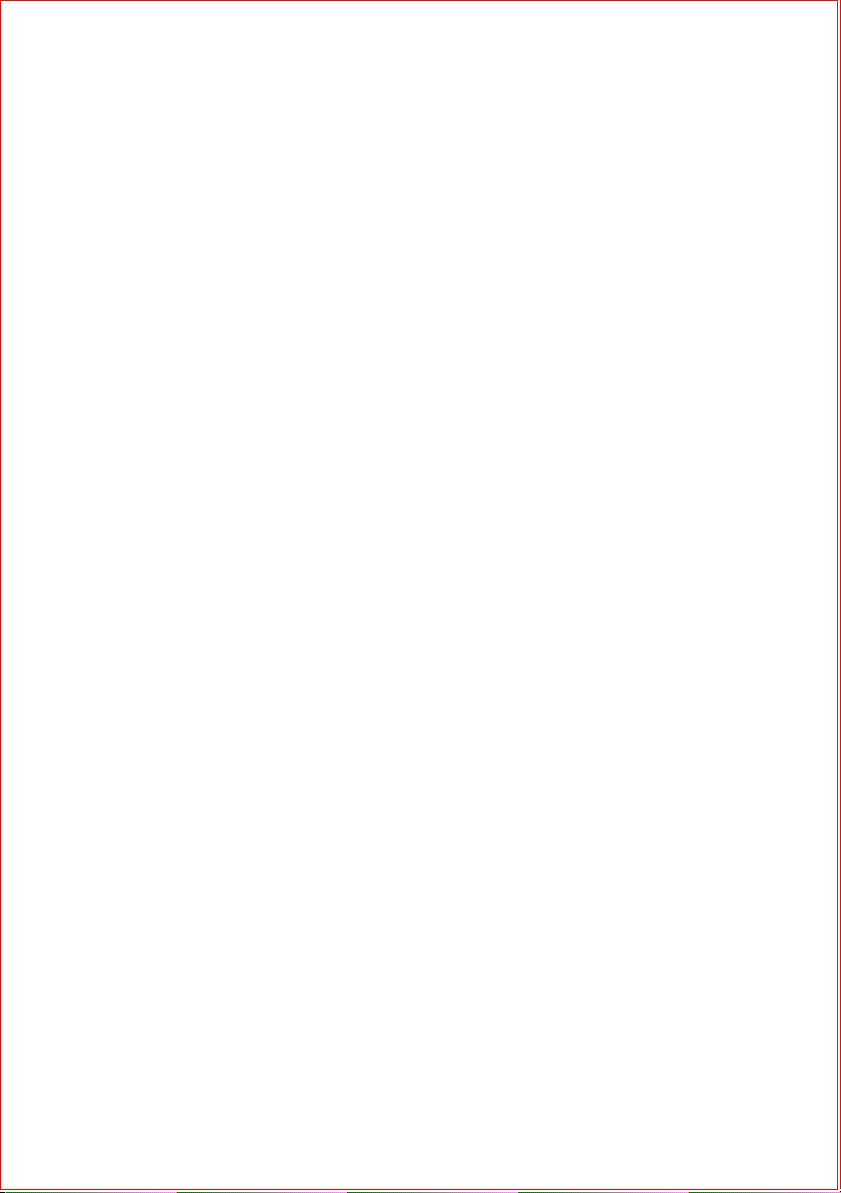
FILE LOCATION: S:\systems\Lola\SQRG\A00\EN\title.fm
DELL CONFIDENTIAL – PRELIMINARY 4/27/08 – FOR PROOF ONLY
Template Last Updated -3/20/2007
Dell™ Latitude™ E4300
Setup and Quick Reference Guide
This guide provides a features overview, specifications, and quick setup,
software, and troubleshooting information for your computer. For more
information about your operating system, devices, and technologies, see
the Dell Technology Guide at support.dell.com.
Model PP13S
www.dell.com | support.dell.com

Notes, Notices, and Cautions
NOTE: A NOTE indicates important information that helps you make better use of
your computer.
NOTICE: A NOTICE indicates either potential damage to hardware or loss of data
and tells you how to avoid the problem.
CAUTION: A CAUTION indicates a potential for property damage, personal injury,
If you purchased a Dell™ n Series computer, any references in this document to
Microsoft
Macrovision Product Notice
This product incorporates copyright protection technology that is protected by
method claims of certain U.S. patents and other intellectual property rights
owned by Macrovision Corporation and other rights owners. Use of this
copyright protection technology must be authorized by Macrovision
Corporation, and is intended for home and other limited viewing uses only
unless otherwise authorized by Macrovision Corporation. Reverse engineering
____________________
Information in this document is subject to change without notice.
© 2008 Dell Inc. All rights reserved.
Reproduction in any manner whatsoever without the written permission of Dell Inc. is strictly
forbidden.
Trademarks used in this text: Dell, the DELL logo, Latitude, Wi-Fi Catcher, DellConnect, and
ExpressCharge are trademarks of Dell Inc.; Bluetooth is a registered trademark owned by Bluetooth
SIG, Inc., and is used by Dell under license; Core is a trademark and Intel, and iAMT are registered
trademarks of Intel Corporation in the U.S. and other countries; Blu-ray Disc is a trademark of the
Blu-ray Disc Association; Microsoft, Windows, Windows Vista, and the Windows Vista start button
logo are either trademarks or registered trademarks of Microsoft Corporation in the United States and/
or other countries; TouchStrip is a trademark of UPEK, Inc.
Other trademarks and trade names may be used in this document to refer to either the entities claiming
the marks and names or their products. Dell Inc. disclaims any proprietary interest in trademarks and
trade names other than its own.
®
Windows® operating systems are not applicable.
Model PP13S
July 2008 P/N KR954 Rev. A00
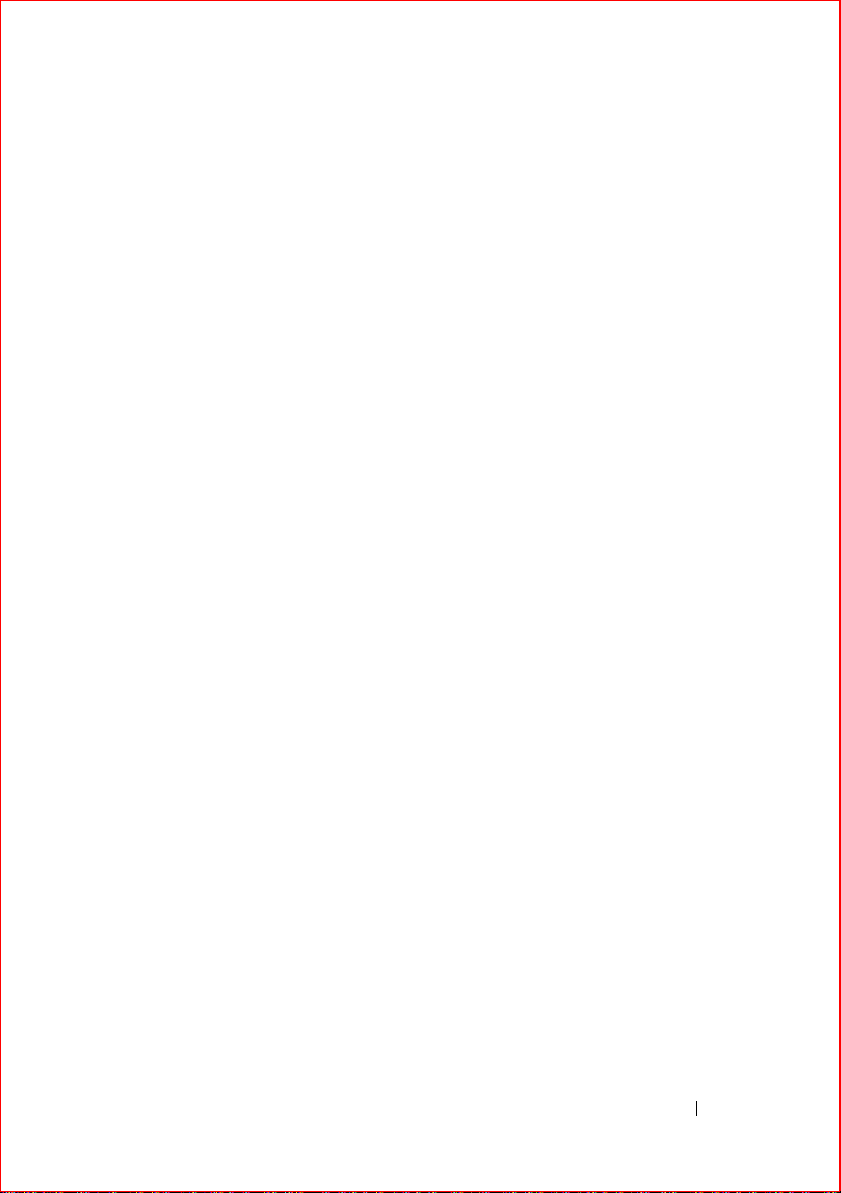
FILE LOCATION: S:\systems\Lola\SQRG\A00\EN\bookTOC.fm
Contents
1 About Your Computer. . . . . . . . . . . . . . . . . 7
Front View . . . . . . . . . . . . . . . . . . . . . . . . . 7
Back View
Battery Removal . . . . . . . . . . . . . . . . . . . . . . 9
Wireless Switch and Dell™ Wi-Fi Catcher™ Network Locator
. . . . . . . . . . . . . . . . . . . . . . . . . 8
2 Setting Up Your Computer . . . . . . . . . . . . 11
Quick Setup . . . . . . . . . . . . . . . . . . . . . . . 11
Connecting to the Internet
Setting Up Your Internet Connection
Transferring Information to a New Computer
®
Microsoft
Microsoft Windows
Windows Vista® Operating System . . 15
. . . . . . . . . . . . . . . . 14
. . . . . . . . 14
. . . . . . 15
®
XP . . . . . . . . . . . . . . 16
3 Specifications . . . . . . . . . . . . . . . . . . . . . 19
4 Troubleshooting
. . . . . . . . . . . . . . . . . . . . 29
10
Tools . . . . . . . . . . . . . . . . . . . . . . . . . . . 29
Power Lights
Beep Codes
. . . . . . . . . . . . . . . . . . . . 29
. . . . . . . . . . . . . . . . . . . . . 29
Contents
3
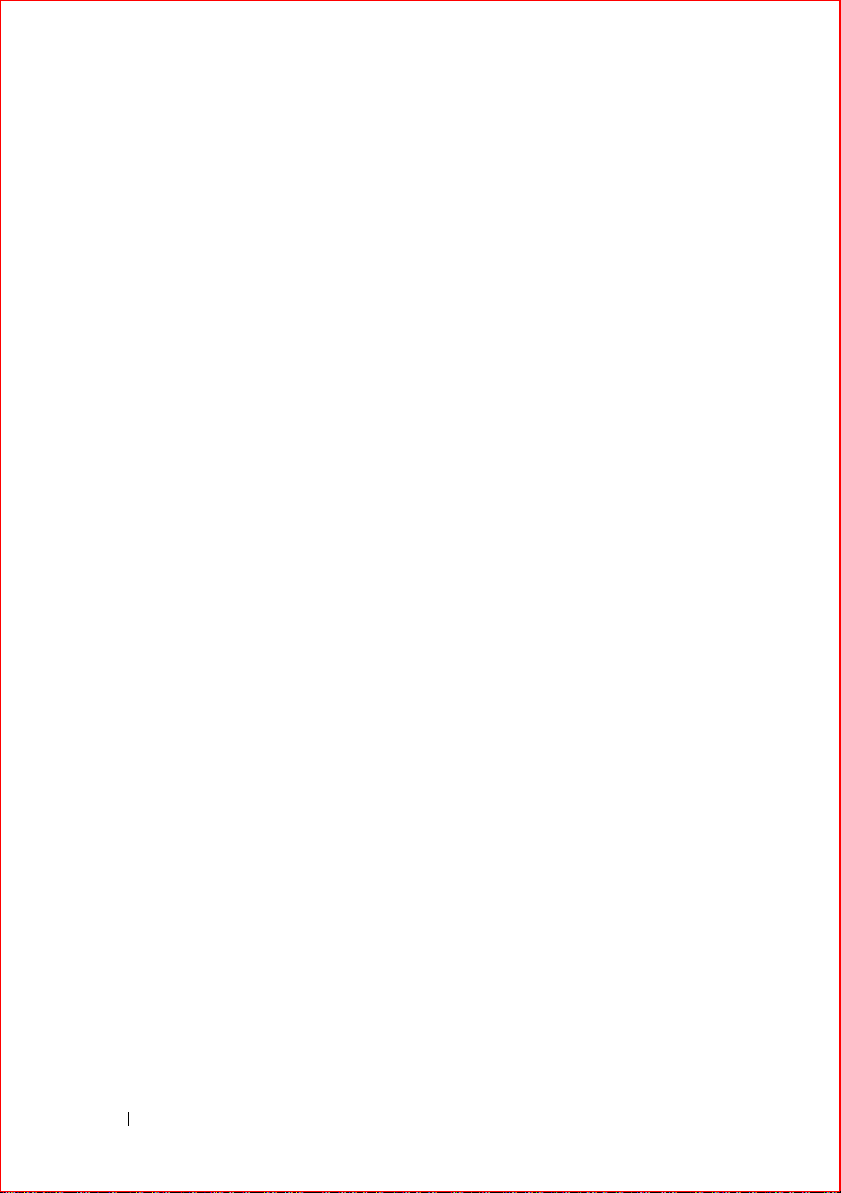
FILE LOCATION: S:\systems\Lola\SQRG\A00\EN\bookTOC.fm
Error Messages . . . . . . . . . . . . . . . . . . . 31
System Messages
. . . . . . . . . . . . . . . . . . 36
Troubleshooting Software and Hardware Problems
Dell Diagnostics
. . . . . . . . . . . . . . . . . . . 38
37
Troubleshooting Tips
Power Problems
Memory Problems
Lockups and Software Problems
Dell Technical Update Service
Dell Support Utility
. . . . . . . . . . . . . . . . . . . 40
. . . . . . . . . . . . . . . . . . 40
. . . . . . . . . . . . . . . . . 41
. . . . . . . . . . 42
. . . . . . . . . . . 44
. . . . . . . . . . . . . . . . . 44
5 Reinstalling Software . . . . . . . . . . . . . . 47
Drivers . . . . . . . . . . . . . . . . . . . . . . . . . . 47
Identifying Drivers
Reinstalling Drivers and Utilities
Restoring Your Operating System
Using Microsoft
Using Dell™ Factory Image Restore
Using the Operating System Media
. . . . . . . . . . . . . . . . . 47
. . . . . . . . . . 48
. . . . . . . . . . . . 50
®
Windows® System Restore . . . 50
. . . . . . . . 52
. . . . . . . . . 53
6 Finding Information . . . . . . . . . . . . . . . . 55
7 Getting Help
4 Contents
. . . . . . . . . . . . . . . . . . . . . . 57
Obtaining Assistance . . . . . . . . . . . . . . . . . . 57
Technical Support and Customer Service
DellConnect™
Online Services
AutoTech Service
. . . . . . . . . . . . . . . . . . . . 58
. . . . . . . . . . . . . . . . . . . 58
. . . . . . . . . . . . . . . . . . 59
. . . . . 58
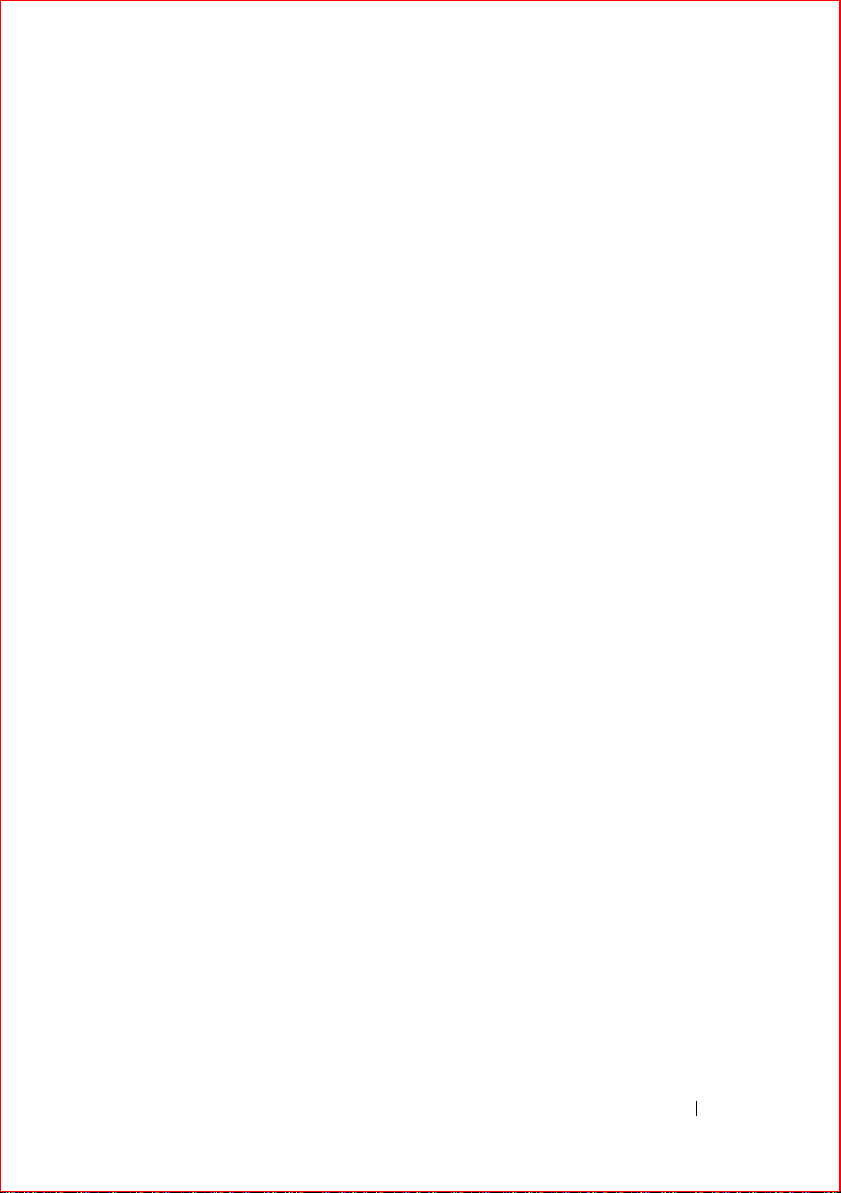
FILE LOCATION: S:\systems\Lola\SQRG\A00\EN\bookTOC.fm
Automated Order-Status Service. . . . . . . . . . 59
Problems With Your Order
Product Information
Returning Items for Warranty Repair or Credit
Before You Call
Contacting Dell
. . . . . . . . . . . . . . . . . . . . . 60
. . . . . . . . . . . . . . . . . . . . . 63
. . . . . . . . . . . . . . . . 59
. . . . . . . . . . . . . . . . . . . 60
. . . . . 60
Index . . . . . . . . . . . . . . . . . . . . . . . . . . . . . . . 65
Contents
5
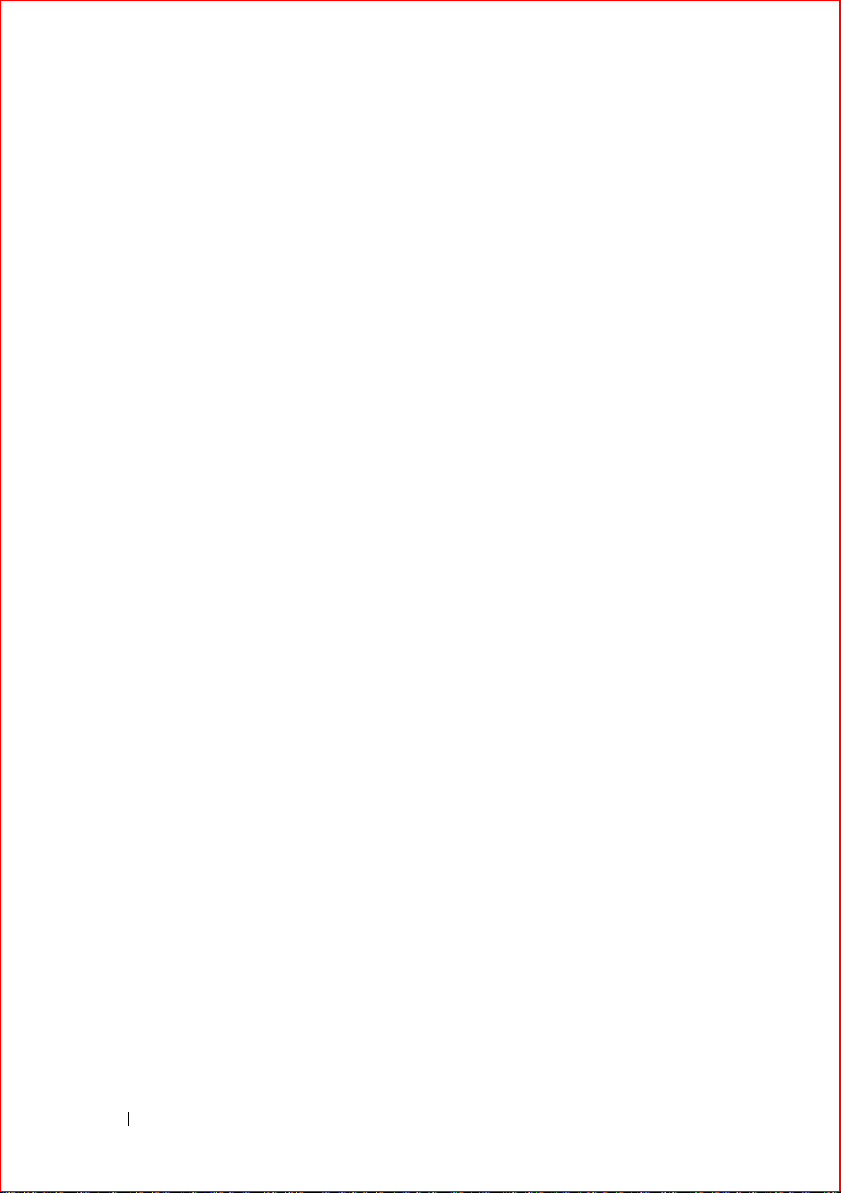
FILE LOCATION: S:\systems\Lola\SQRG\A00\EN\bookTOC.fm
6 Contents
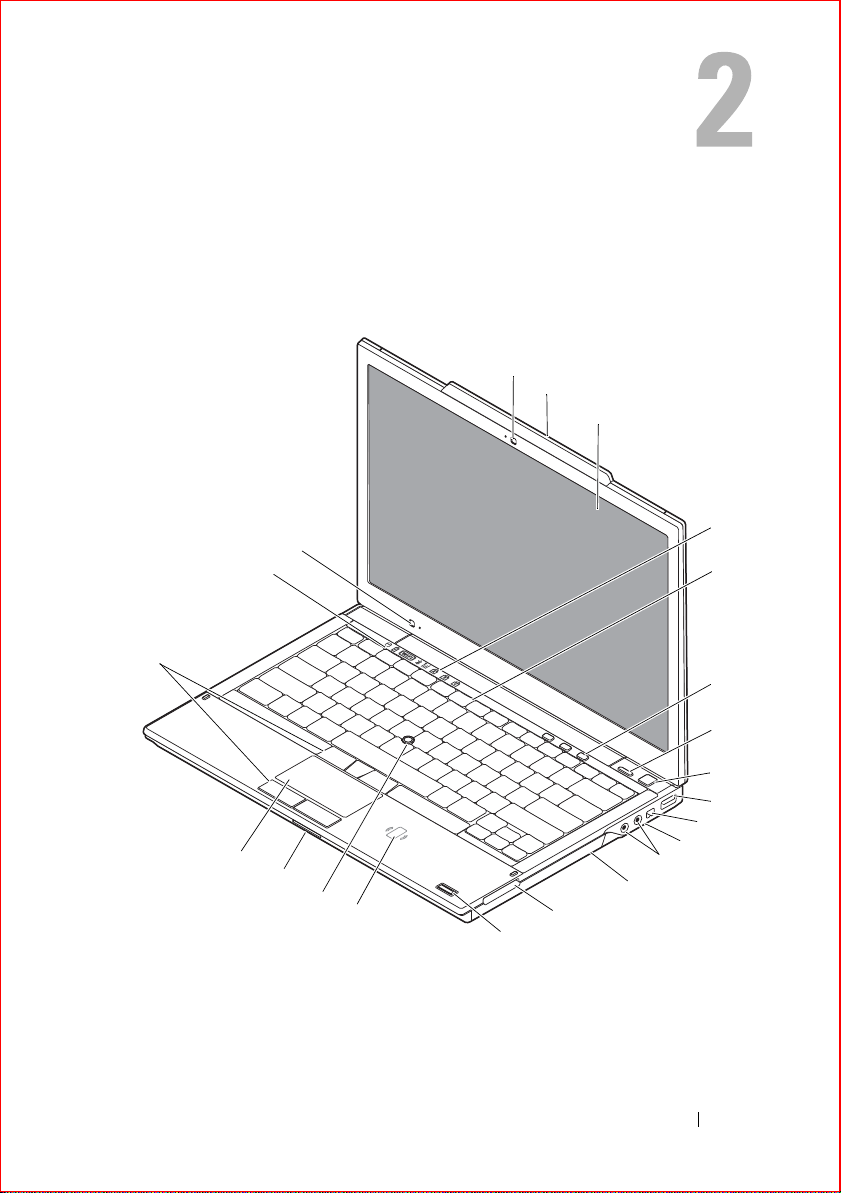
About Your Computer
Front View
22
21
1
2
3
4
5
20
19
18
17
16
1 camera and microphone
(optional)
3 display 4 keyboard status lights
DELL CONFIDENTIAL – PRELIMINARY 4/27/08 - FOR PROOF ONLY
Template Last Updated - 2/7/2007 About Your Computer 7
2 display latch
14
15
13
6
7
8
9
10
11
12
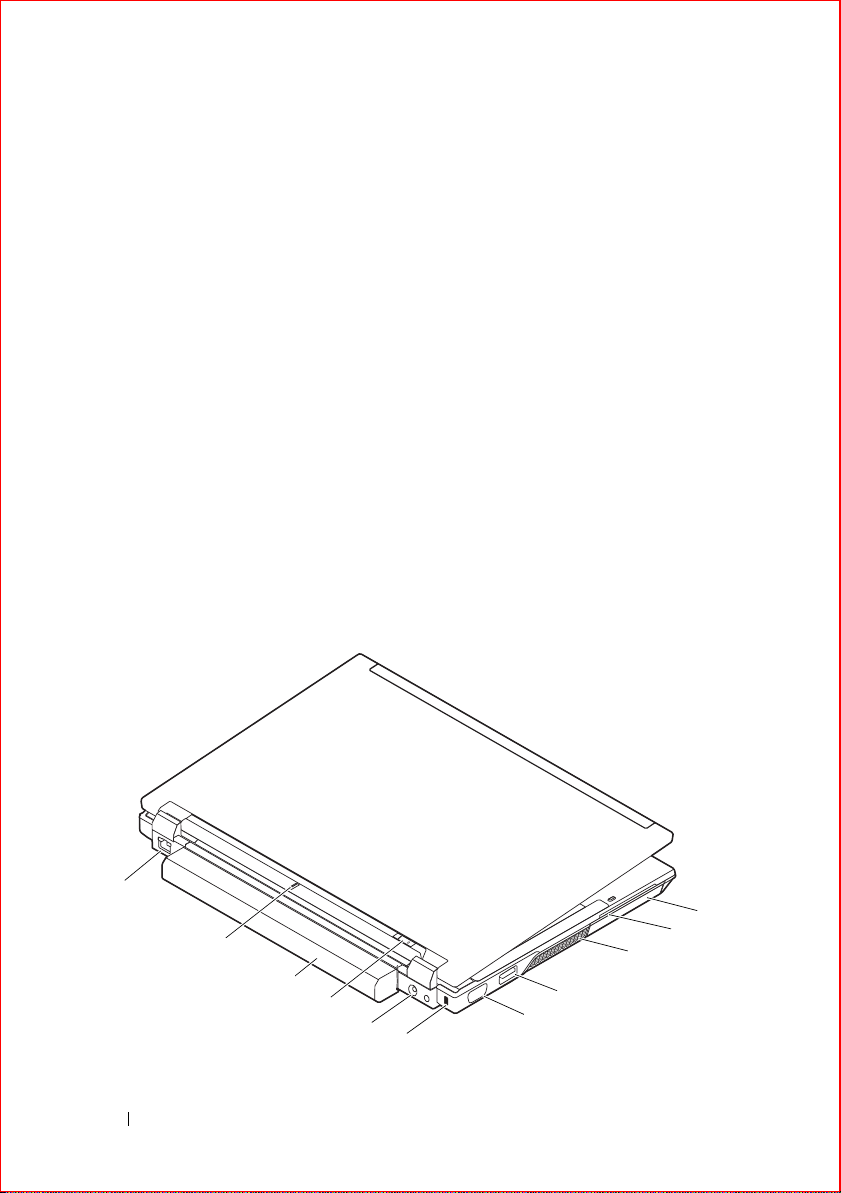
FILE LOCATION: S:\systems\Lola\SQRG\A00\EN\about.fm
5 keyboard 6 volume control buttons
7 Dell ControlPoint (DCP) button 8 power button
9 USB connector 10 IEEE 1394 connector
11 wireless switch and Dell™ Wi-Fi
Catcher™ Network Locator
button
13 media bay 14 ExpressCard slot
15 fingerprint reader (optional) 16 contactless smart-card-reader
17 track stick 18 SecureDigital (SD) card slot
19 touch pad 20 track stick buttons/touch pad
21 device status lights 22 ambient light sensor
12 audio (line-out) and
microphone (line-in) connectors
buttons
Back View
11
10
9
8
7
6
DELL CONFIDENTIAL – PRELIMINARY 4/27/08 - FOR PROOF ONLY
5
8 About Your Computer
1
2
3
4

FILE LOCATION: S:\systems\Lola\SQRG\A00\EN\about.fm
1 hard drive 2 ExpressCard slot
3 air vents 4 eSATA/USB connector
5 video connector 6 security cable slot
7 AC adapter connector 8 power light/battery light
9 docking alignment mark 10 battery
11 network connector (RJ-45)
CAUTION: Do not block, push objects into, or allow dust to accumulate in the
cooling vents. Do not store your Dell computer in a low-airflow environment, such
as a closed briefcase, while it is running. Restricting the airflow can damage the
computer or cause a fire. The computer turns on the fan when the computer gets
hot. Fan noise is normal and does not indicate a problem with the fan or the
computer.
Battery Removal
CAUTION: Before you begin any of the procedures in this section, follow the
safety instructions that shipped with your computer.
CAUTION: Before removing or replacing the battery, turn off the computer. Then,
disconnect the AC adapter from the electrical outlet and the computer, disconnect
the modem from the wall connector and computer, and remove any other external
cables from the computer.
CAUTION: Using an incompatible battery may increase the risk of fire or
explosion. Replace the battery only with a compatible battery purchased from
Dell. The battery is designed to work with your Dell™ computer. Do not use a
battery from other computers with your computer.
DELL CONFIDENTIAL – PRELIMINARY 4/27/08 - FOR PROOF ONLY
About Your Computer 9

FILE LOCATION: S:\systems\Lola\SQRG\A00\EN\about.fm
Wireless Switch and Dell™ Wi-Fi Catcher™ Network Locator
wireless switch icon
Dell Wi-Fi Catcher Network Locator icon
Use the wireless switch to enable or disable wireless network devices and the
Wi-Fi Catcher Network Locator to locate networks. For information about
connecting to the Internet, see "Connecting to the Internet" on page 14.
DELL CONFIDENTIAL – PRELIMINARY 4/27/08 - FOR PROOF ONLY
10 About Your Computer
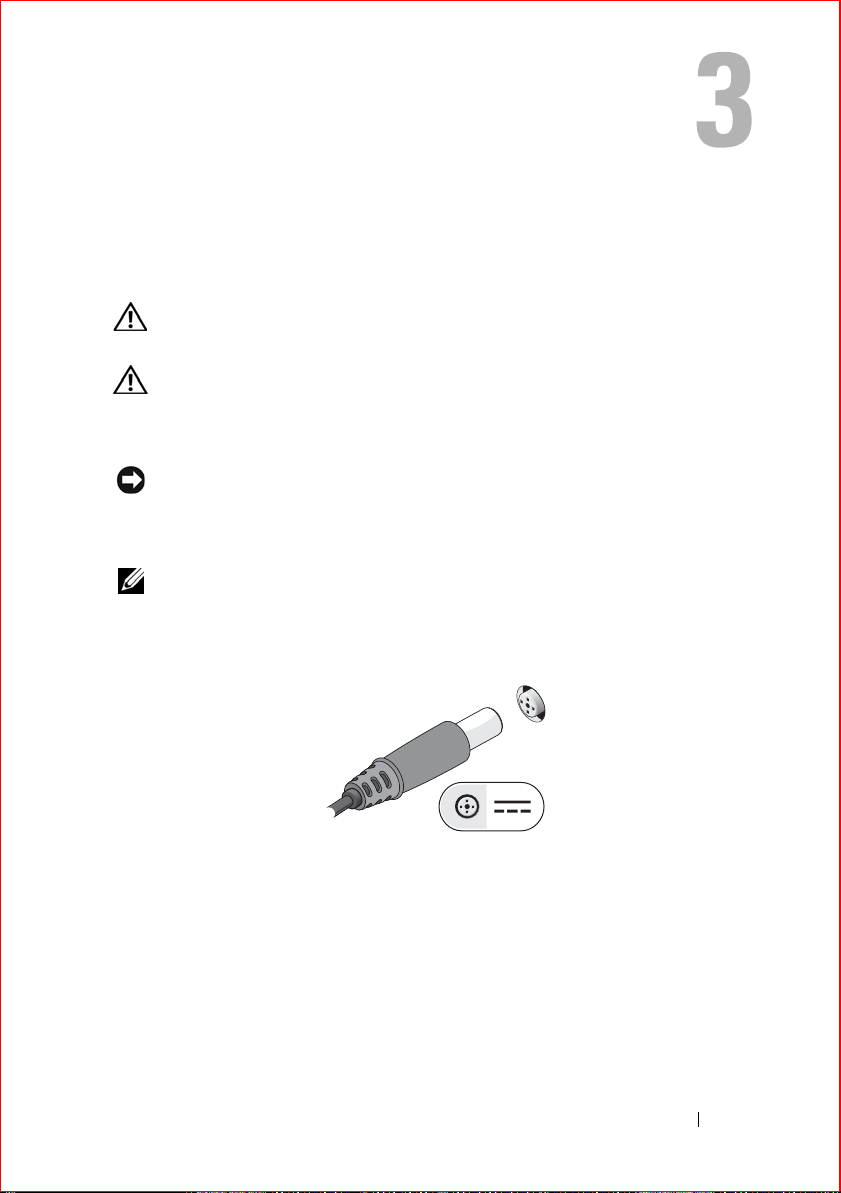
Setting Up Your Computer
Quick Setup
CAUTION: Before you begin any of the procedures in this section, follow the
safety instructions that shipped with your computer.
CAUTION: The AC adapter works with electrical outlets worldwide. However,
power connectors and power strips vary among countries. Using an incompatible
cable or improperly connecting the cable to the power strip or electrical outlet
may cause fire or equipment damage.
NOTICE: When you disconnect the AC adapter cable from the computer, grasp the
connector, not the cable itself, and pull firmly but gently to avoid damaging the
cable. When you wrap the AC adapter cable, ensure that you follow the angle of the
connector on the AC adapter to avoid damaging the cable.
NOTE: Some devices may not be included if you did not order them.
1
Connect the AC adapter to the AC adapter connector on the computer
and to the electrical outlet.
2
Connect the network cable.
DELL CONFIDENTIAL – PRELIMINARY 4/27/08 - FOR PROOF ONLY
Template Last Updated - 2/7/2007 Setting Up Your Computer 11

FILE LOCATION: S:\systems\Lola\SQRG\A00\EN\setting.fm
3
Connect USB devices, such as a mouse or keyboard.
4
Connect IEEE 1394 devices, such as a DVD player.
5
Open the computer display and press the power button to turn on the
computer.
DELL CONFIDENTIAL – PRELIMINARY 4/27/08 - FOR PROOF ONLY
12 Setting Up Your Computer

FILE LOCATION: S:\systems\Lola\SQRG\A00\EN\setting.fm
NOTE: It is recommended that you turn on and shut down your computer at least
once before you install any cards or connect the computer to a docking device or
other external device, such as a printer.
6
Connect to the Internet. See "Connecting to the Internet" on page 14 for
more information.
4
3
2
1
1 Internet service 2 cable or DSL modem
3 wireless router 4 laptop with wired connection
5 laptop with wireless connection
DELL CONFIDENTIAL – PRELIMINARY 4/27/08 - FOR PROOF ONLY
Setting Up Your Computer 13
1
2
5
3
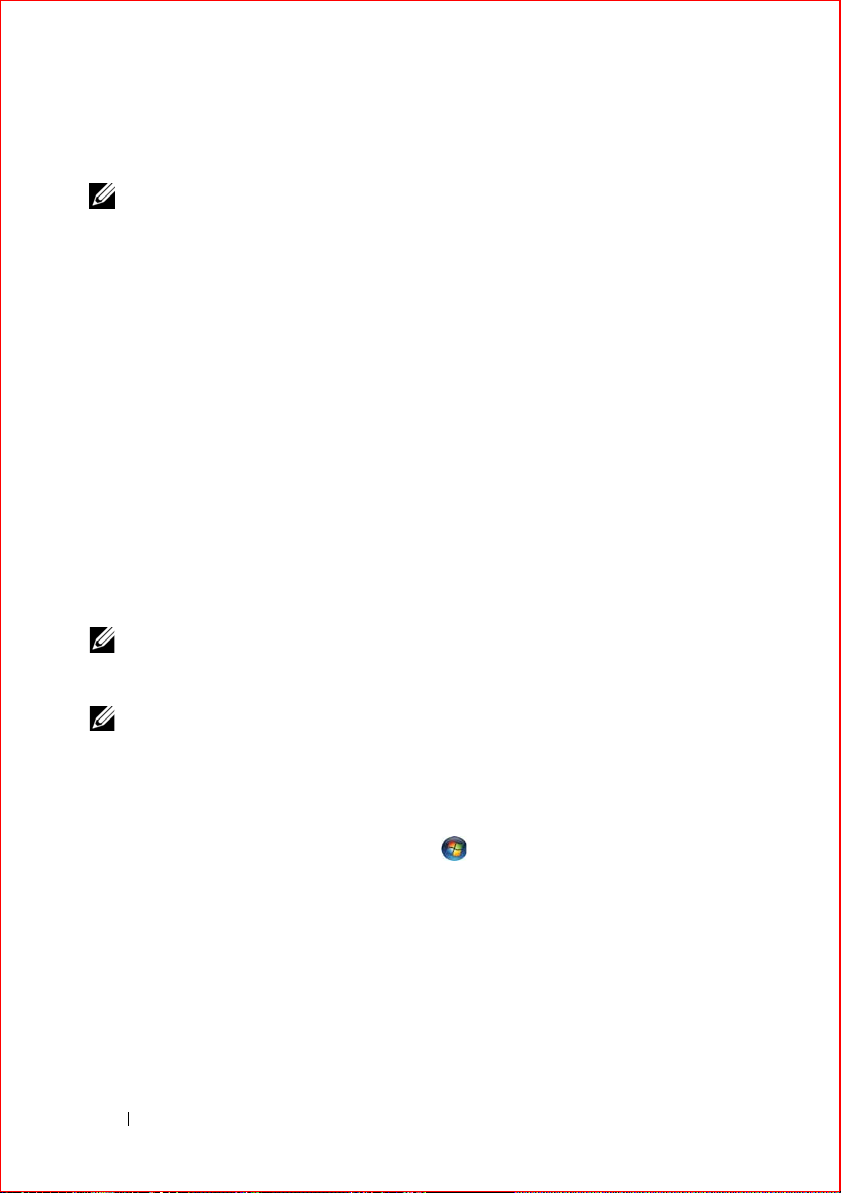
FILE LOCATION: S:\systems\Lola\SQRG\A00\EN\setting.fm
Connecting to the Internet
NOTE: ISPs and ISP offerings vary by country.
To connect to the Internet, you need a modem or network connection and an
Internet service provider (ISP). If you are using a dial-up connection, connect
a telephone line to the modem connector on your computer and to the
telephone wall connector before you set up your Internet connection. If you
are using a DSL or cable/satellite modem connection, contact your ISP or
cellular phone service for setup instructions.
Setting Up Your Internet Connection
To set up an Internet connection with a desktop shortcut provided by your ISP:
1
Save and close any open files, and exit any open programs.
2
Double-click the ISP icon on the Microsoft® Windows® desktop.
3
Follow the instructions on the screen to complete the setup.
If you do not have an ISP icon on your desktop or if you want to set up an
Internet connection with a different ISP, perform the steps in the appropriate
section below.
NOTE: If you cannot connect to the Internet, see the Dell Technology Guide. If you
have successfully connected in the past, the ISP might have a service outage.
Contact your ISP to check the service status, or try connecting again later.
NOTE: Have your ISP information ready. If you do not have an ISP, consult the
Connect to the Internet wizard.
Microsoft® Windows Vista® Operating System
Save and close any open files, and exit any open programs.
1
2
Click the Windows Vista Start button
3
Under
Network and Internet,
4
In the
Connect to the Internet
or
Dial-up
• Choose
, depending on how you want to connect:
Broadband
if you will use a DSL, satellite modem, cable TV
click
window, click either
→
Control Panel
Connect to the Internet
Broadband (PPPoE)
modem, or Bluetooth wireless technology connection.
• Chose
DELL CONFIDENTIAL – PRELIMINARY 4/27/08 - FOR PROOF ONLY
Dial-up
if you will use a dial-up modem or ISDN.
14 Setting Up Your Computer
.

FILE LOCATION: S:\systems\Lola\SQRG\A00\EN\setting.fm
NOTE: If you do not know which type of connection to select, click Help me choose
or contact your ISP.
5
Follow the instructions on the screen and use the setup information
provided by your ISP to complete the setup.
Microsoft Windows® XP
1
Save and close any open files, and exit any open programs.
2
Click
Start→
3
In the next window, click the appropriate option:
• If you do not have an ISP, click
providers (ISPs)
Internet Explorer→ Connect to the Internet
Choose from a list of Internet service
.
.
• If you have already obtained setup information from your ISP but you
did not receive a setup CD, click
• If you have a setup CD, click
4
Click
Next
.
If you selected
Set up my connection manually
Set up my connection manually
Use the CD I got from an ISP
in step 3, continue to
.
step 5. Otherwise, follow the instructions on the screen to complete the
setup.
.
NOTE: If you do not know which type of connection to select, contact your ISP.
5
Click the appropriate option under
Internet?
6
Use the setup information provided by your ISP to complete the setup.
, and click
Next
.
How do you want to connect to the
Transferring Information to a New Computer
Microsoft® Windows Vista® Operating System
1
Click the Windows Vista Start button , and then click
and settings
2
In the
3
Click
4
Follow the instructions provided on the screen by the Windows Easy
→ Start Windows Easy Transfer.
User Account Control
Start a new transfer
dialog box, click
or
Continue a transfer in progress
Continue
Transfer wizard.
DELL CONFIDENTIAL – PRELIMINARY 4/27/08 - FOR PROOF ONLY
Setting Up Your Computer 15
Transfer files
.
.

FILE LOCATION: S:\systems\Lola\SQRG\A00\EN\setting.fm
Microsoft Windows® XP
Windows XP provides the Files and Settings Transfer Wizard to move data
from a source computer to a new computer.
You can transfer the data to the new computer over a network or serial
connection, or you can store it on removable media, such as a writable CD,
for transfer to the new computer.
NOTE: You can transfer information from an old computer to a new computer by
directly connecting a serial cable to the input/output (I/O) ports of the two
computers.
For instructions on setting up a direct cable connection between two computers,
see Microsoft Knowledge Base Article #305621, titled How to Set Up a Direct Cable
Connection Between Two Computers in Windows XP. This information may not be
available in certain countries.
For transferring information to a new computer, you must run the Files and
Settings Transfer Wizard.
Running the Files and Settings Transfer Wizard With the Operating System Media
NOTE: This procedure requires the Operating System media. This media is optional
and may not be included with certain computers.
To prepare a new computer for the file transfer:
Open the Files and Settings Transfer Wizard: click
1
Accessories→ System Tools→
2
When the
click
3
On the
4
On the
Files and Settings Transfer Wizard
Next
.
Which computer is this?
Do you have a Windows XP CD?
from the Windows XP CD
5
When the
source computer. Do
Now go to your old computer
not
Files and Settings Transfer Wizard
screen, click
→ Next
click
.
Next
at this time.
To copy data from the old computer:
On the old computer, insert the Windows XP
1
2
On the
additional tasks
3
Under
Welcome to Microsoft Windows XP
.
What do you want to do?
, click
screen, click
screen appears, go to your old or
Transfer files and settings→ Next
Start→
All Programs→
.
welcome screen appears,
New Computer→
Next
I will use the wizard
Operating System
screen, click
media.
Perform
.
.
DELL CONFIDENTIAL – PRELIMINARY 4/27/08 - FOR PROOF ONLY
16 Setting Up Your Computer

FILE LOCATION: S:\systems\Lola\SQRG\A00\EN\setting.fm
4
On the
5
On the
6
On the
transfer and click
After the information has been copied, the
Phase
7
Click
Which computer is this?
Select a transfer method
screen, click
screen, click the transfer method you prefer.
What do you want to transfer?
Next
.
screen appears.
Finish
.
Old Computer→
Next
.
screen, select the items you want to
Completing the Collection
To transfer data to the new computer:
1
On the
Next
2
On the
chose for transferring your settings and files and click
Now go to your old computer
.
Where are the files and settings?
screen on the new computer, click
screen, select the method you
Next
.
The wizard applies the collected files and settings to your new computer.
3
On the
Running the Files and Settings Transfer Wizard Without the Operating System
Media
Finished
screen, click
Finished
, and restart the new computer.
To run the Files and Settings Transfer Wizard without the Operating System
media, you must create a wizard disk that will allow you to create a backup
image file to removable media.
To create a wizard disk, use your new computer with Windows XP and
perform the following steps:
1
Open the Files and Settings Transfer Wizard: click
Accessories→ System Tools→
2
When the
click
3
On the
4
On the
Files and Settings Transfer Wizard
Next
.
Which computer is this?
Do you have a Windows XP CD?
Wizard Disk in the following drive
5
Insert the removable media, such as a writable CD, and click OK.
Files and Settings Transfer Wizard
screen, click
screen, click
→
Next.
Start→
All Programs→
.
welcome screen appears,
New Computer→
Next
.
I want to create a
DELL CONFIDENTIAL – PRELIMINARY 4/27/08 - FOR PROOF ONLY
Setting Up Your Computer 17
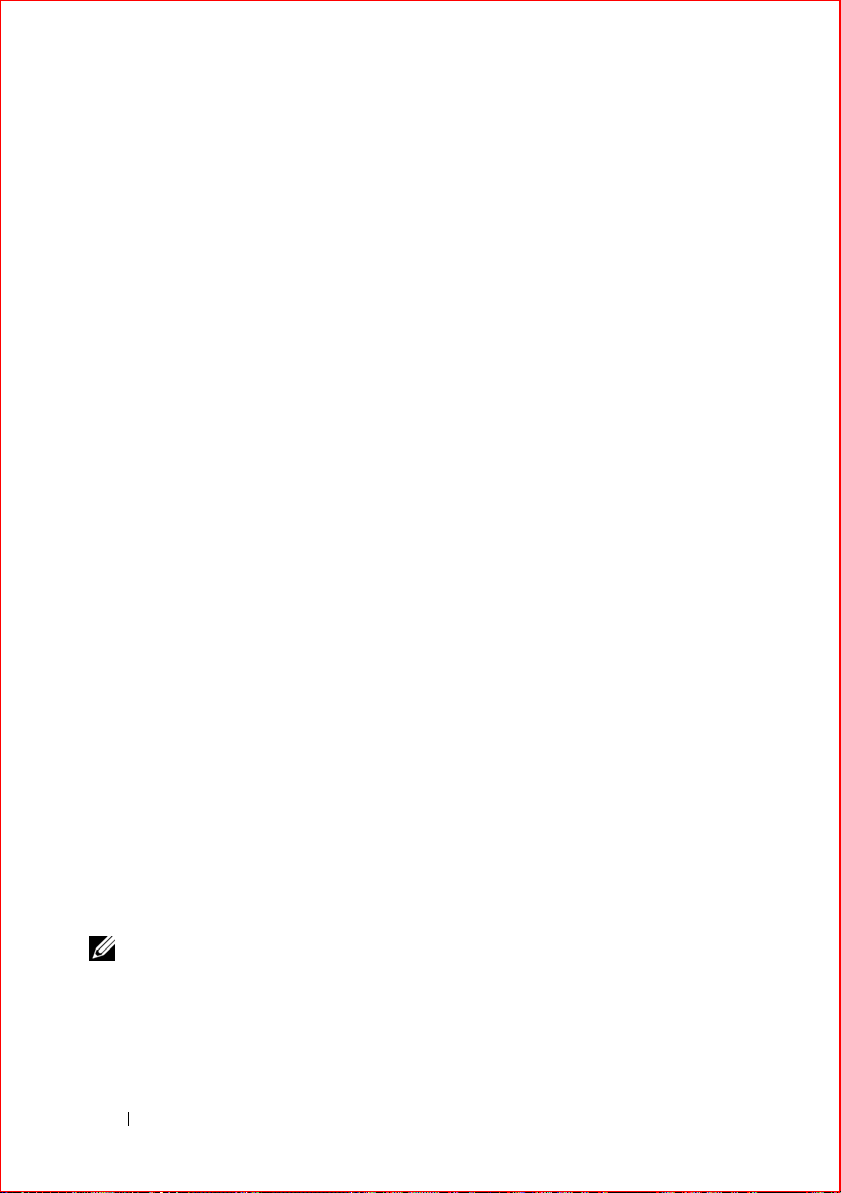
FILE LOCATION: S:\systems\Lola\SQRG\A00\EN\setting.fm
6
When the disk creation completes and the
computer
7
Go to the old computer.
message appears,
do not
Now go to your old
click
Next
.
To copy data from the old computer:
1
On the old computer, insert the wizard disk, and click
2
In the
Open
field on the
the appropriate removable media) and click
3
4
5
On the
On the
On the
Files and Settings Transfer Wizard
Which computer is this?
Select a transfer method
Run
window, browse to the path for
OK
welcome screen, click
screen, click
screen, click the transfer method you
Old Computer→
Start→
Run
fastwiz
.
prefer.
6
On the
transfer and click
After the information has been copied, the
Phase
7
Click
What do you want to transfer?
Next
.
screen appears.
Finish
.
screen, select the items you want to
Completing the Collection
To transfer data to the new computer:
On the
1
Next
2
On the
chose for transferring your settings and files and click
Now go to your old computer
.
Where are the files and settings?
screen on the new computer, click
screen, select the method you
Next
. Follow the
instructions on the screen.
The wizard reads the collected files and settings and applies them to your
new computer.
.
Next
Next
(on
.
.
When all of the settings and files have been applied, the
Finished
appears.
3
Click
Finished
NOTE: For more information about this procedure, search support.dell.com for
document #154781 (What Are The Different Methods To Transfer Files From My Old
Computer To My New Dell™ Computer Using the Microsoft
Operating System?).
DELL CONFIDENTIAL – PRELIMINARY 4/27/08 - FOR PROOF ONLY
and restart the new computer.
®
Windows® XP
18 Setting Up Your Computer
screen

FILE LOCATION: S:\systems\Lola\SQRG\A00\EN\specs.fm
Specifications
NOTE: Offerings may vary by region. For more information regarding the
configuration of your computer, click Start→ Help and Support and select the
option to view information about your computer.
Processor
®
Processor type Intel
L1 cache 32 KB per instruction, 32-KB data cache per
L2 cache shared 3 MB or 6 MB
Front-side bus frequency up to 1067 MHz
System Information
Chip set Intel GM45 or Intel PM45 chip set
Data bus width 64 bit
DRAM bus width 64 bit
Processor-address bus width 36 bit
Flash EPROM SPI 32 Mbit
Core™2 Duo
core
ExpressCard (optional)
NOTE: The ExpressCard slot is designed only for ExpressCards. It does NOT support
PC Cards.
ExpressCard connector ExpressCard slot (USB and PCI Express-
based interfaces)
Cards supported 34-mm ExpressCards
DELL CONFIDENTIAL – PRELIMINARY 4/27/08 - FOR PROOF ONLY
Specifications 19
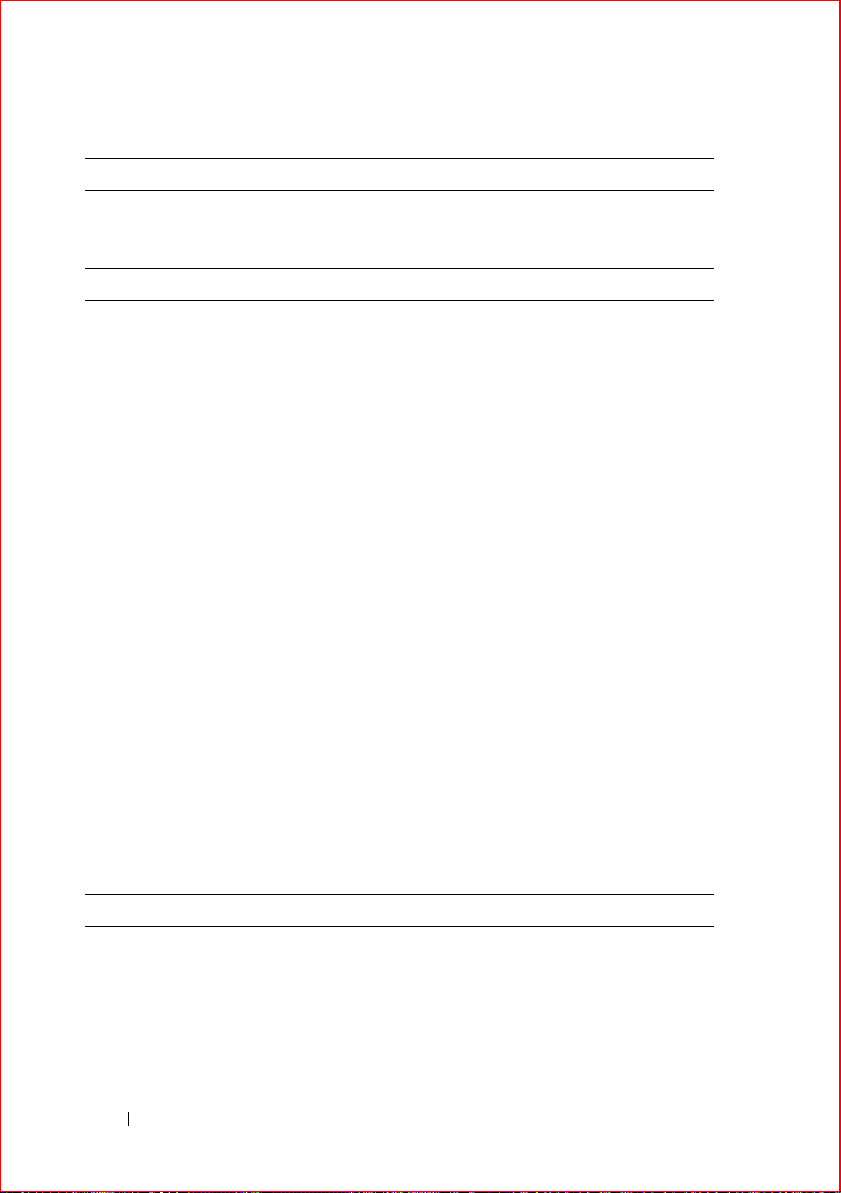
FILE LOCATION: S:\systems\Lola\SQRG\A00\EN\specs.fm
Secure Digital (SD) Memory Card Reader
Cards supported SD, SDIO, SD HC, Mini SD
MMC, MMC+, Mini MMC
Memory
Memory module connector two DIMM sockets
Memory module capacities 512 MB (one DIMM)
1 GB (one DIMM or two DIMMs)
2 GB (one DIMM or two DIMMs)
4 GB (one DIMM or two DIMMs, 64-bit
Microsoft
®
Windows Vista® operating
system only)
8 GB (two DIMMS, 64-bit Windows Vista
only)
Memory type DDR3 1067 MHz (if supported by chipset
and/or processor combinations)
DDR3 800 MHz (minimum)
Minimum memory 512 MB
Maximum memory 8 GB (requires 64-bit Windows Vista)
NOTE: In order to take advantage of the dual-channel bandwidth capability, both
memory sockets must be populated and must match in size.
NOTE: The available memory displayed does not reflect the complete maximum
memory installed because some memory is reserved for system files.
NOTE: To enable Intel
DIMM in the memory connector labeled A. For more information, see your Service
Manual at support.dell.com.
®
Active Management Technology (iAMT®), you must have a
Ports and Connectors
Audio microphone connector and stereo
headphone/speakers connector
IEEE 1394 4-pin connector
DELL CONFIDENTIAL – PRELIMINARY 4/27/08 - FOR PROOF ONLY
20 Specifications
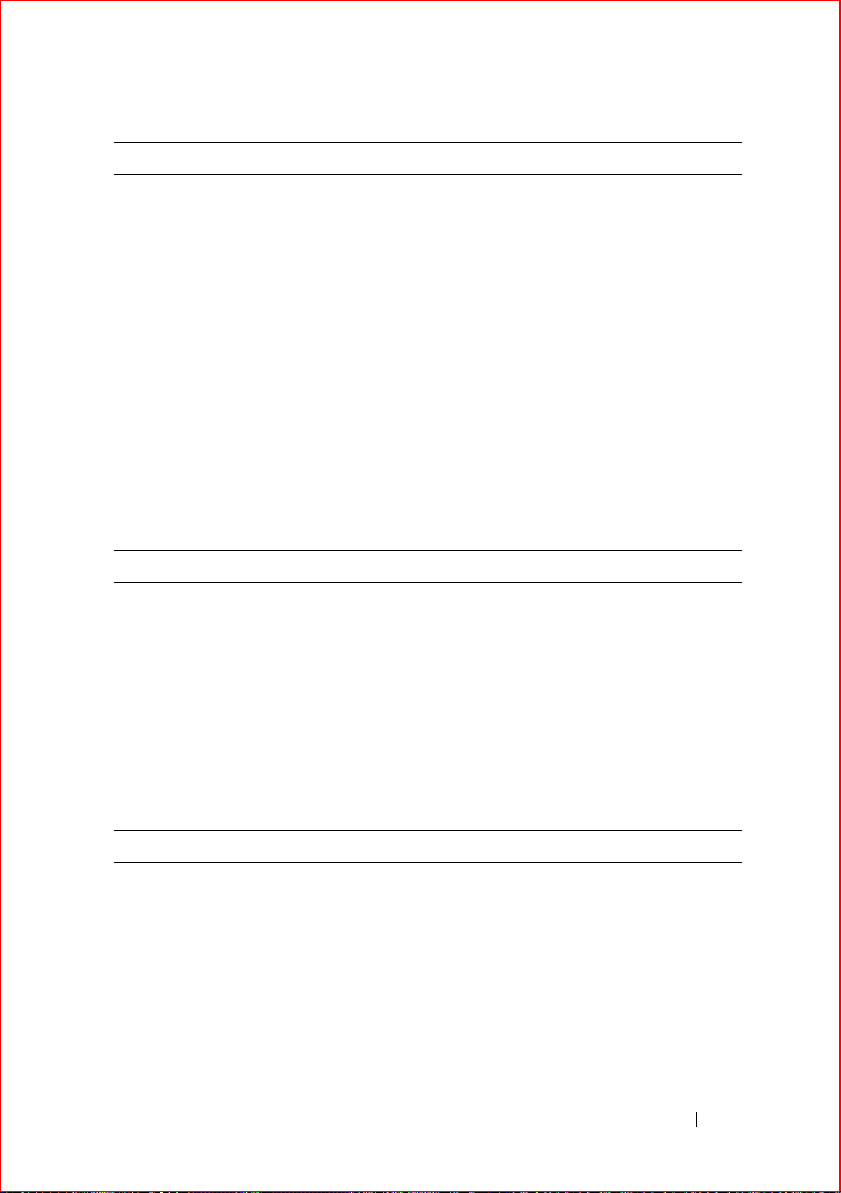
FILE LOCATION: S:\systems\Lola\SQRG\A00\EN\specs.fm
Ports and Connectors (continued)
Mini-Card support (internal
expansion slots)
one dedicated half Mini-Card slot for
WLAN
one dedicated full Mini-Card slot for
WWAN (Mobile Broadband)
one dedicated full Mini-Card slot for WPAN
(Bluetooth
®
wireless technology or ultra
wideband [UWB])
Network adapter RJ-45 network connector
Smart card reader integrated smart-card reader
USB, eSATA two USB-2.0 compliant connectors (one
with eSATA)
Video VGA video connector
DisplayPort
Communications
Network adapter 10/100/1000 Ethernet LAN on system board
Wireless WLAN half Mini-Card, WWAN, WPAN
full Mini-Cards
Bluetooth
®
wireless technology
UWB technology
Mobile Broadband full Mini-Card
GPS supported by Mobile Broadband full Mini-
Card
Video
Video type integrated on system board, hardware
accelerated
Data bus integrated video
Video controller Intel Extreme
DELL CONFIDENTIAL – PRELIMINARY 4/27/08 - FOR PROOF ONLY
Specifications 21
