Dell 7486 User Manual
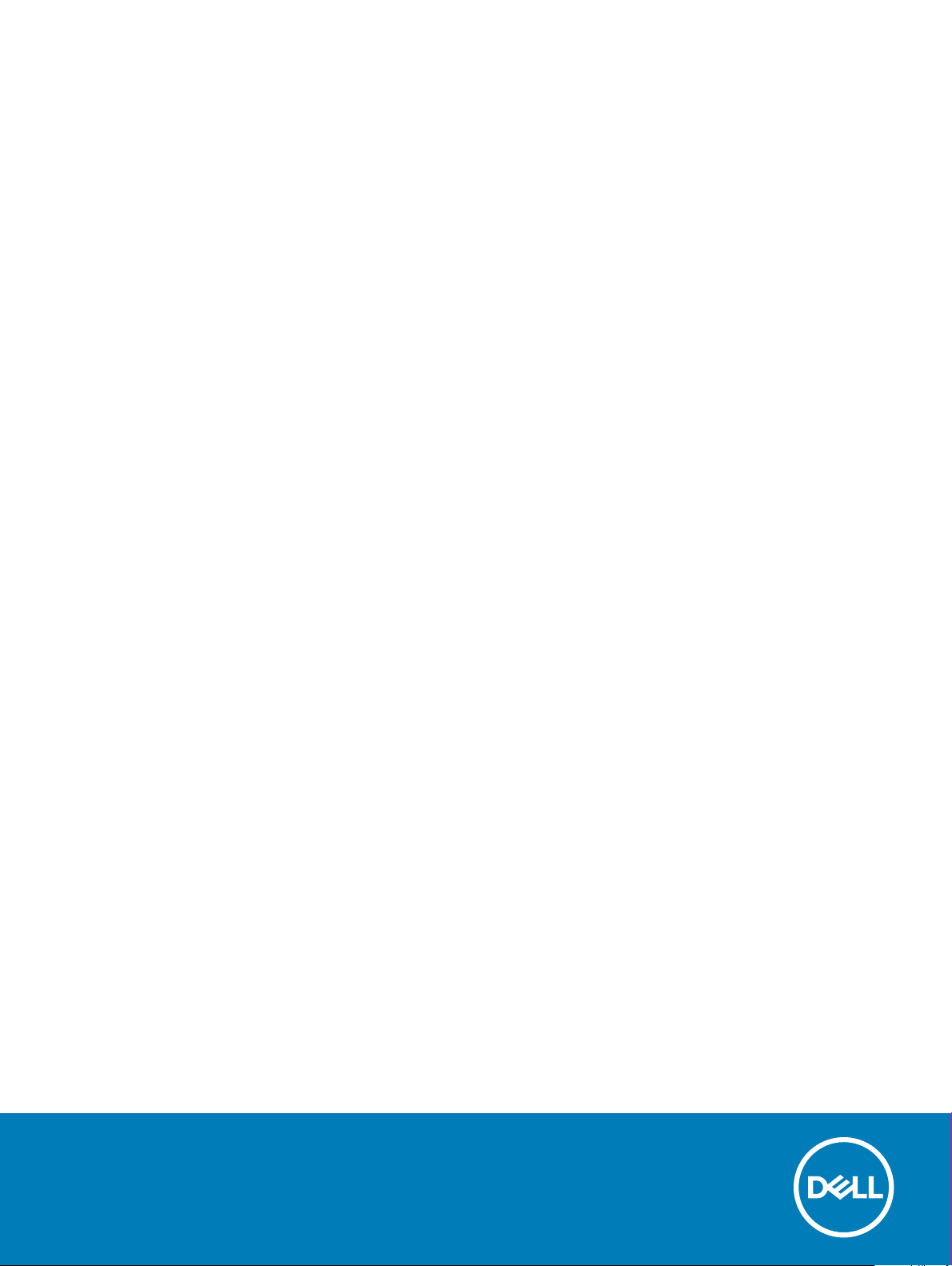
Inspiron Chromebook 7486
Setup and Specications
Computer Model: Inspiron Chromebook 7486
Regulatory Model: P94G
Regulatory Type: P94G001
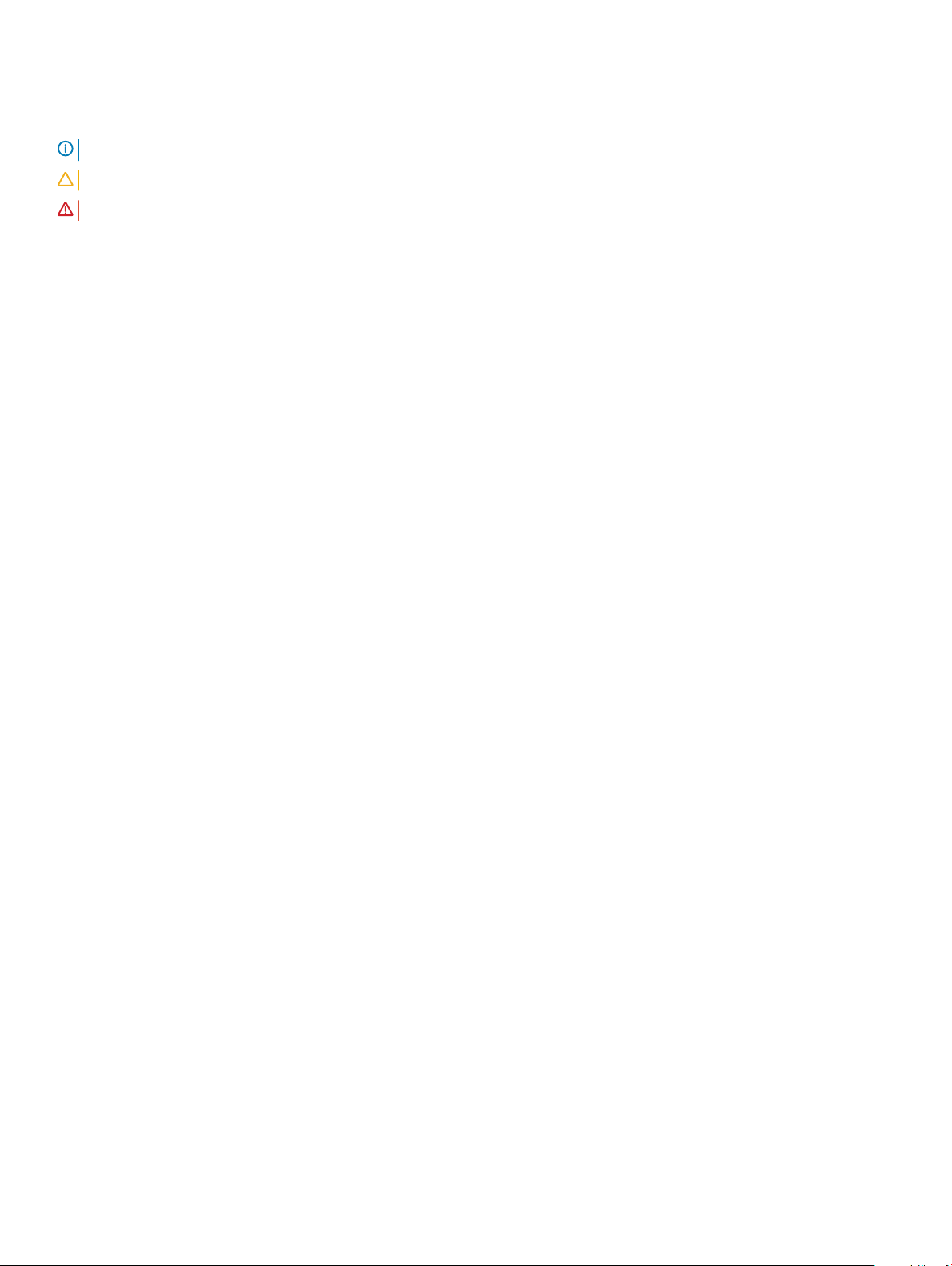
Notes, cautions, and warnings
NOTE: A NOTE indicates important information that helps you make better use of your product.
CAUTION: A CAUTION indicates either potential damage to hardware or loss of data and tells you how to avoid the problem.
WARNING: A WARNING indicates a potential for property damage, personal injury, or death.
© 2018 Dell Inc. or its subsidiaries. All rights reserved. Dell, EMC, and other trademarks are trademarks of Dell Inc. or its subsidiaries. Other trademarks
may be trademarks of their respective owners.
2018 - 08
Rev. A00
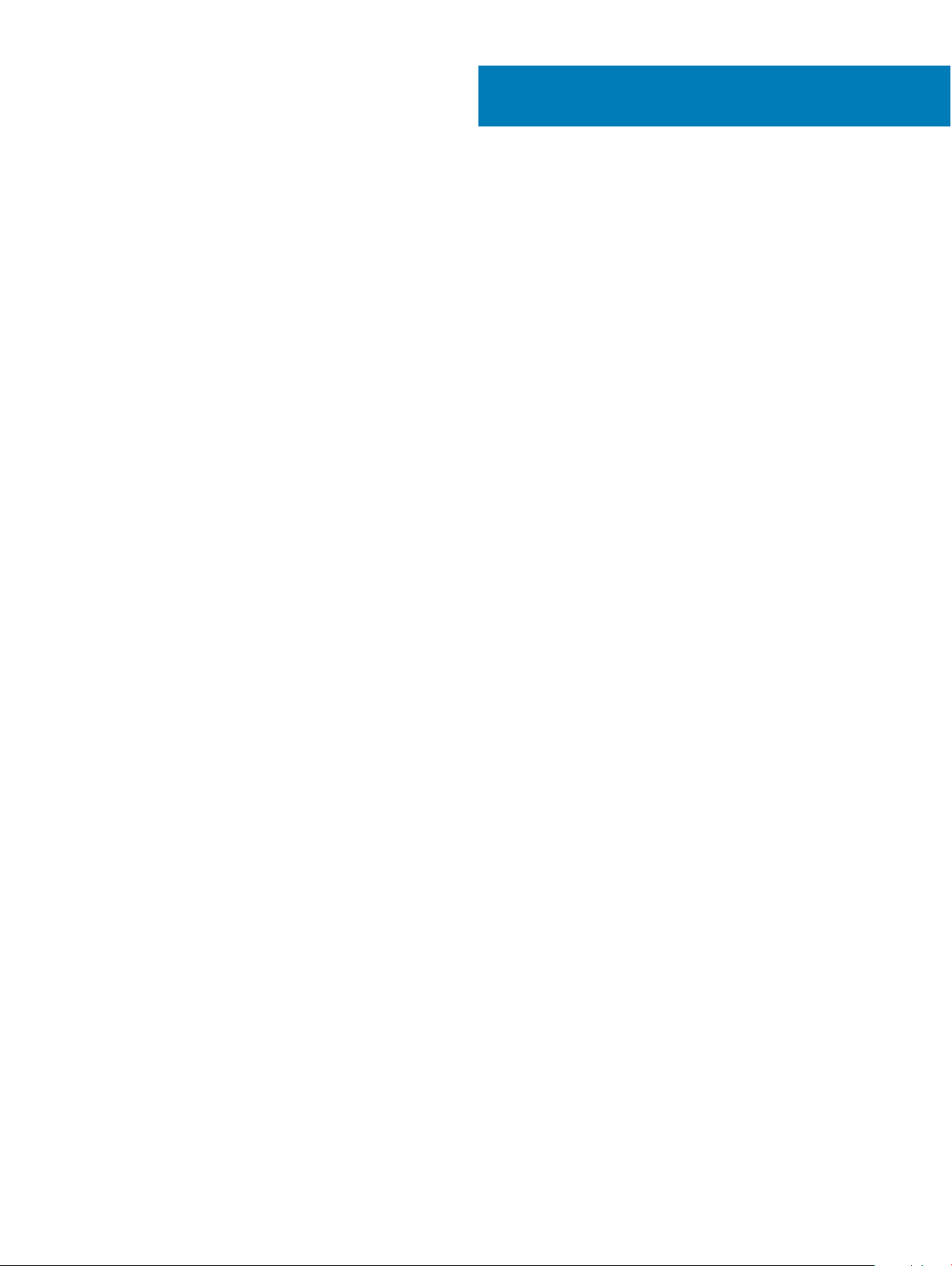
Contents
1 Set up your Inspiron Chromebook 7486..........................................................................................................5
2 Views of Inspiron Chromebook 7486..............................................................................................................6
Front.................................................................................................................................................................................... 6
Right.................................................................................................................................................................................... 6
Left.......................................................................................................................................................................................7
Base..................................................................................................................................................................................... 7
Display..................................................................................................................................................................................8
Bottom.................................................................................................................................................................................8
Modes..................................................................................................................................................................................9
Notebook.......................................................................................................................................................................9
Tablet.............................................................................................................................................................................9
Stand............................................................................................................................................................................. 9
Tent...............................................................................................................................................................................10
3 Specications of Inspiron Chromebook 7486................................................................................................ 11
Computer model................................................................................................................................................................11
Dimensions and weight.....................................................................................................................................................11
Processors..........................................................................................................................................................................11
Operating system..............................................................................................................................................................12
Memory..............................................................................................................................................................................12
Ports and connectors.......................................................................................................................................................12
Communications............................................................................................................................................................... 13
Wireless module.......................................................................................................................................................... 13
Audio...................................................................................................................................................................................13
Storage...............................................................................................................................................................................14
Media-card reader............................................................................................................................................................14
Keyboard............................................................................................................................................................................14
Special keys.................................................................................................................................................................15
Camera...............................................................................................................................................................................16
Touchpad............................................................................................................................................................................17
Touchpad gestures......................................................................................................................................................17
Power adapter...................................................................................................................................................................17
Battery............................................................................................................................................................................... 18
Display................................................................................................................................................................................ 18
Computer environment....................................................................................................................................................19
4 Chrome operating system recovery............................................................................................................. 20
Recovering the Chrome operating system...................................................................................................................20
Reinstall the Chrome operating system.........................................................................................................................21
"Chrome OS verication is turned o" message.......................................................................................................... 21
5 Basic troubleshooting.................................................................................................................................. 22
Contents
3
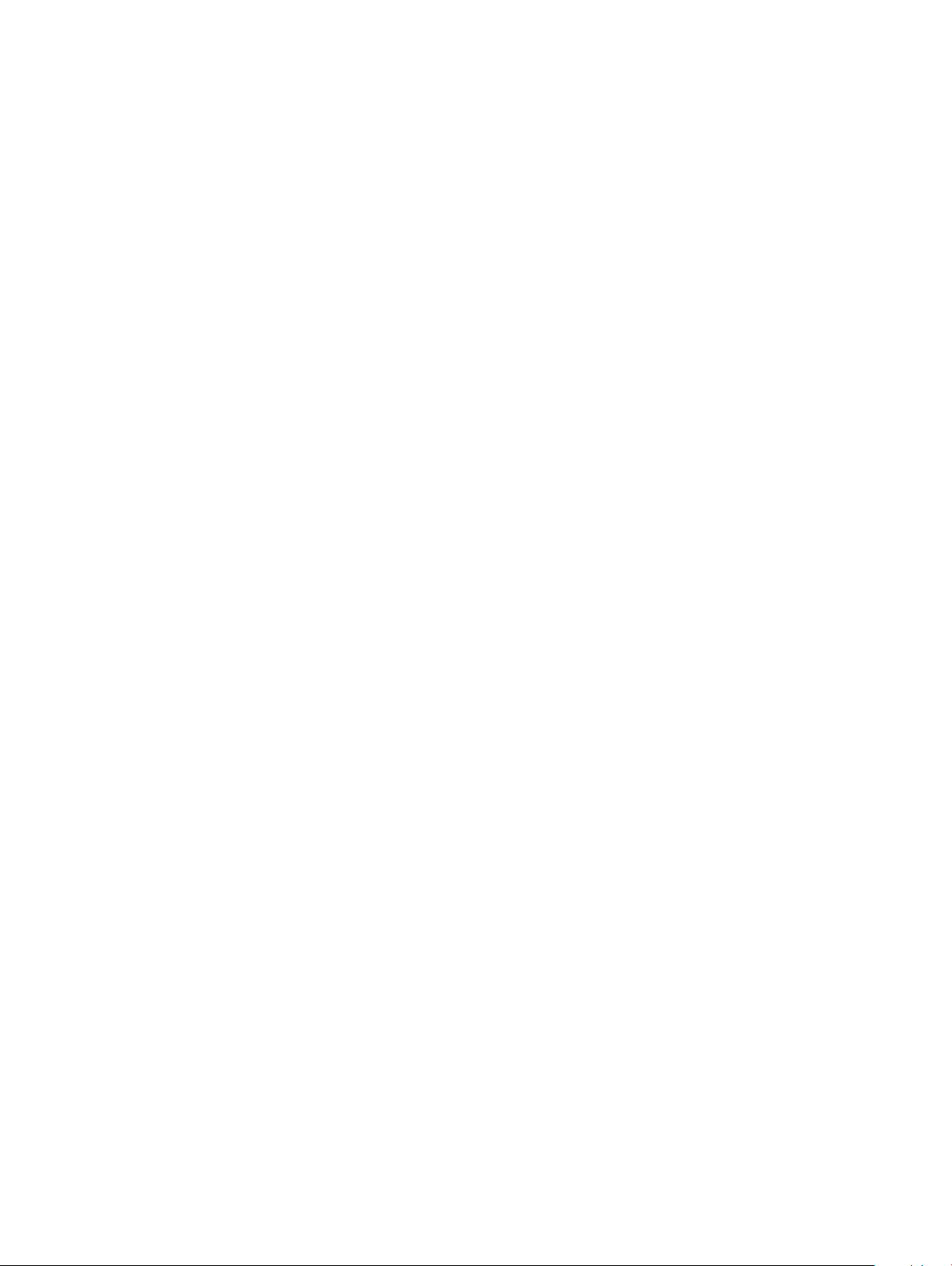
Power issues.....................................................................................................................................................................22
Display issue................................................................................................................................................................23
Audio, screen, and camera issues............................................................................................................................ 23
Bluetooth issue...........................................................................................................................................................24
Touchpad and Hotkeys issues.................................................................................................................................. 24
Chrome OS issue....................................................................................................................................................... 25
6 Contacting Dell............................................................................................................................................ 27
4 Contents
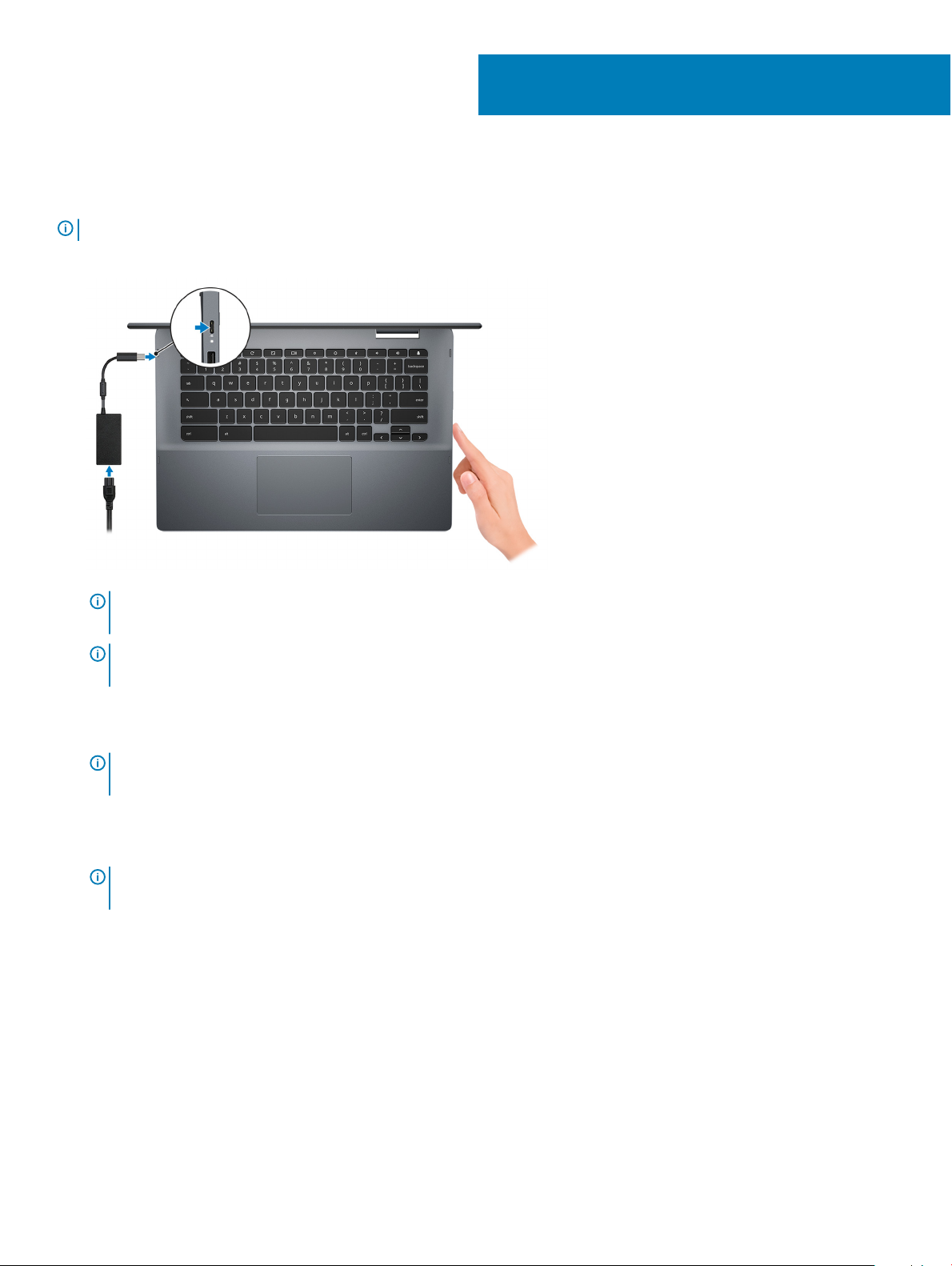
Set up your Inspiron Chromebook 7486
NOTE: The images in this document may dier from your computer depending on the conguration you ordered.
1 Connect the power adapter and press the power button.
1
NOTE: When you receive a new Inspiron Chromebook, the battery is in the shipping mode. Google recommends charging
your Inspiron Chromebook for 30 minutes before switching on the system.
NOTE: To conserve battery power, the battery might enter power saving mode. Connect the power adapter and press the
power button to turn on the computer.
2 On the Welcome screen, select your language, keyboard layout, select a network that you want the Chromebook to connect to. If you
are connecting to a secured network, enter the password to access the network when prompted.. After making the desired selections,
Continue.
click
NOTE
: An option to enable Chrome OS to send usage statistics and crash reports to Google automatically is selected by
default. You may choose to clear this selection before you proceed.
3 The next screen displays the Chrome OS terms of agreement. Click Accept and continue.
4 The next screen enables you to sign in using your Google account. If you do not have a Google account, you can create one or you can
choose to browse as a guest.
NOTE
: When the device is set for enterprise enrollment, contact the network administrator to register your device or press
CTRL + Alt + E to cancel enterprise enrollment.
5 After signing in, the Inspiron Chromebook's desktop appears. The Chrome OS has preinstalled applications such as Google Apps,
Chrome Browser, Gmail, Google Search (which also launches the Chrome Browser), Google Docs, YouTube, and the Get Started App.
Set up your Inspiron Chromebook 7486 5
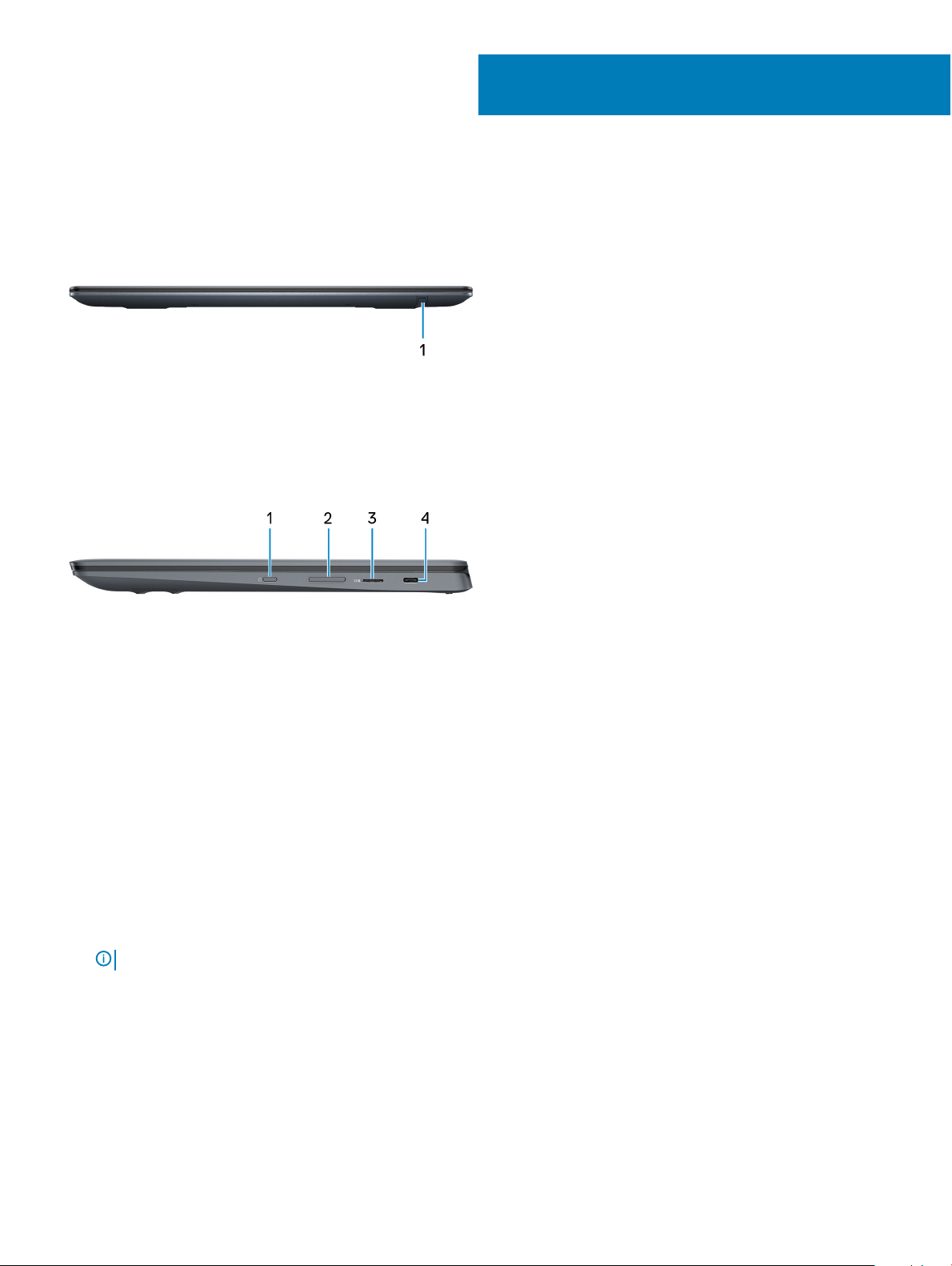
Front
1 Stylus slot
Dock the stylus into the slot after use.
Right
2
Views of Inspiron Chromebook 7486
1 Power button
Press to turn on the computer if it is turned o, in sleep state, or in hibernate state.
Press to put the computer in sleep state if it is turned on.
Press and hold to force shut-down the computer.
2 Volume-control button
Press to increase or decrease the volume.
3 microSD-card slot
Reads from and writes to the microSD-card.
4 USB 3.1 Gen 1 (Type-C) port/DisplayPort
Connect peripherals such as external storage devices, printers, and external displays. Provides data transfer speeds up to 5 Gbps.
: A USB Type-C to DisplayPort adapter (sold separately) is required to connect a DisplayPort device.
NOTE
6 Views of Inspiron Chromebook 7486
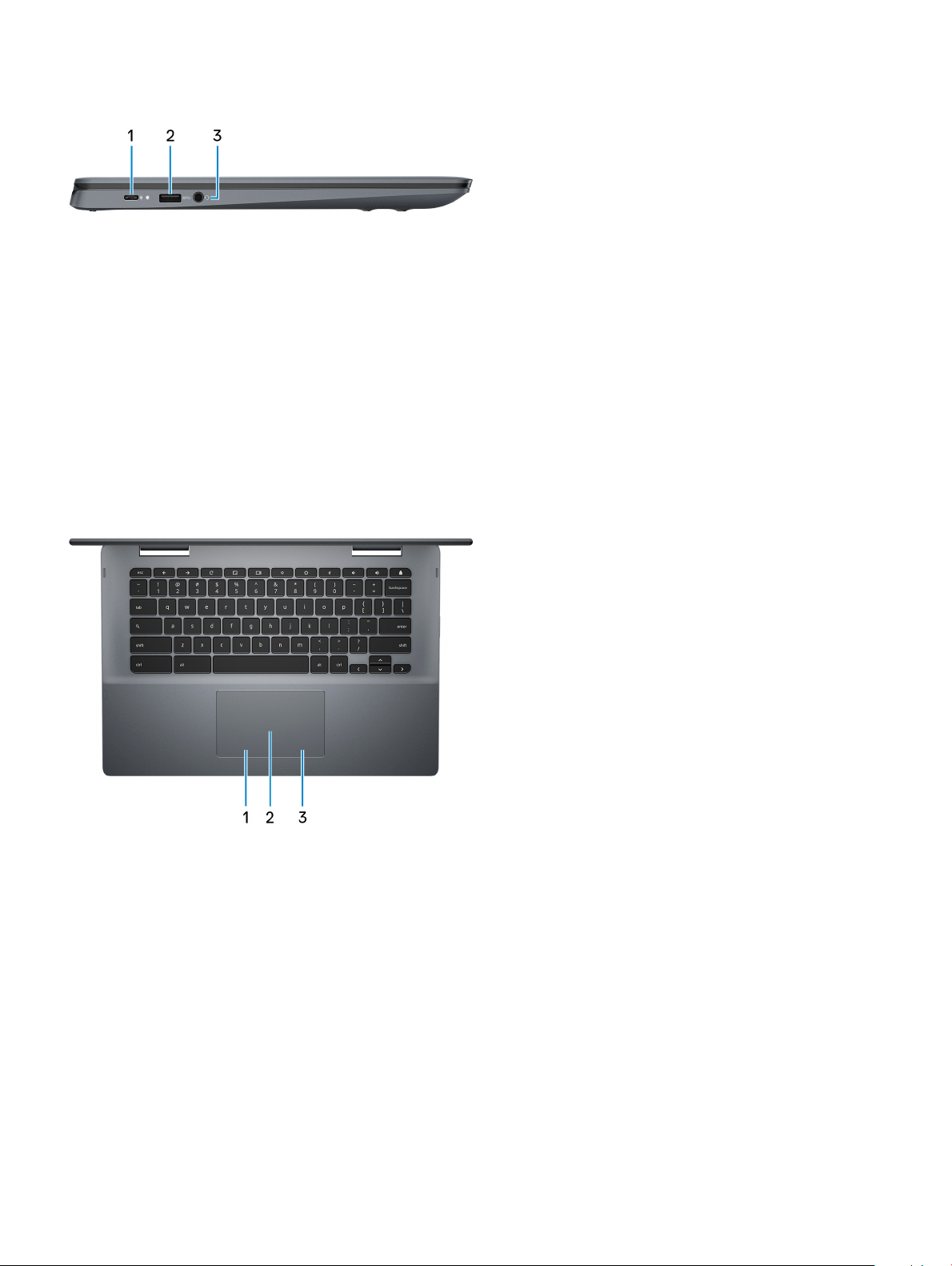
Left
1 Power adapter/USB 3.1 Gen 1 (Type-C) port
Connect a power adapter to provide power to your computer and charge the battery.
Connect peripherals such as external storage devices, printers, and so on. Provides data transfer speeds up to 5 Gbps.
2 USB 3.1 Gen 1 port
Connect peripherals such as external storage devices and printers. Provides data transfer speeds up to 5 Gbps.
3 Headset port
Connect headphones or a headset (headphone and microphone combo).
Base
1 Left-click area
Press to left-click.
2 Touchpad
Move your nger on the touchpad to move the mouse pointer. Tap to left-click and two nger tap to right-click.
3 Right-click area
Press to right-click.
Views of Inspiron Chromebook 7486
7
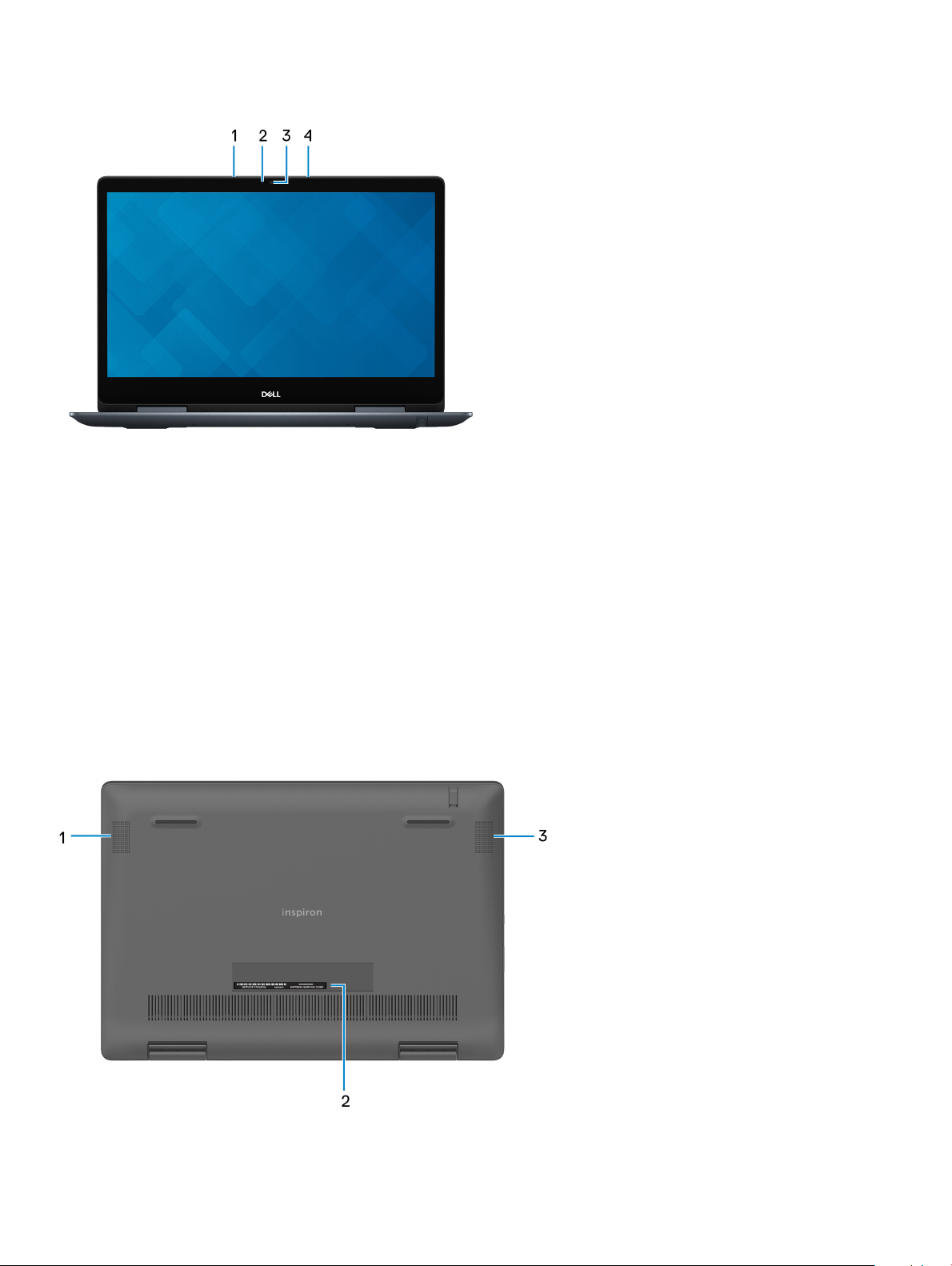
Display
1 Left microphone
Provides digital sound input for audio recording and voice calls.
2 Camera-status light
Turns on when the camera is in use.
3 Camera
Enables you to video chat, capture photos, and record videos.
4 Right microphone
Provides digital sound input for audio recording and voice calls.
Bottom
8
Views of Inspiron Chromebook 7486
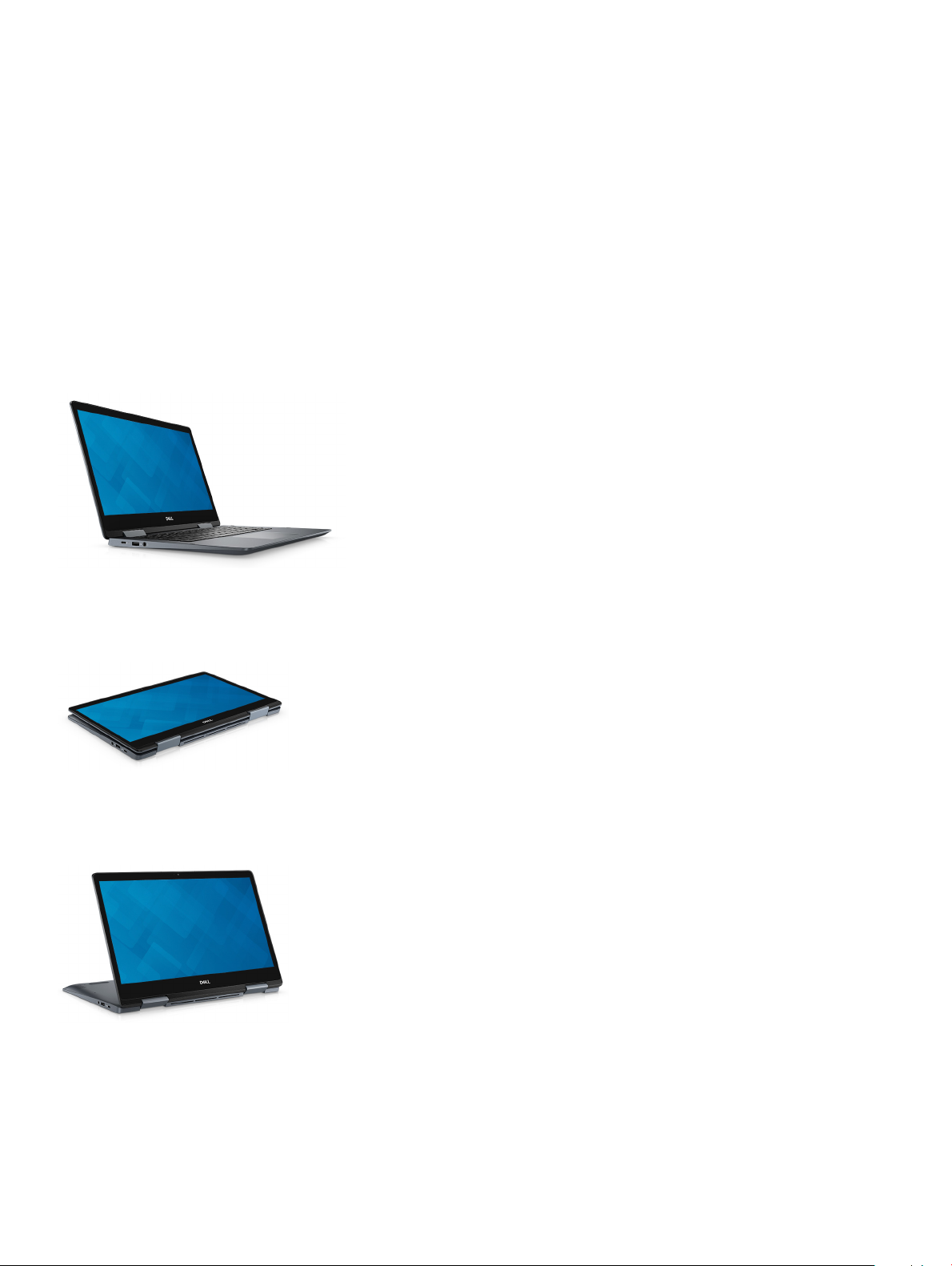
1 Left speaker
Provides audio output.
2 Service Tag label
The Service Tag is a unique alphanumeric identier that enables Dell service technicians to identify the hardware components in your
computer and access warranty information.
3 Right speaker
Provides audio output.
Modes
Notebook
Tablet
Stand
Views of Inspiron Chromebook 7486
9
