Dell Alienware 17 R2 User Manual

Alienware 17
Views
Specifications
 NOTE: The images in this document may differ from your computer depending on the configuration you ordered.
NOTE: The images in this document may differ from your computer depending on the configuration you ordered.
Copyright © 2014 Dell Inc. All rights reserved. This product is protected by U.S. and international copyright and intellectual property laws. Dell and the Dell logo are trademarks of Dell Inc. in the United States and/or other jurisdictions. All other marks and names mentioned herein may be trademarks of their respective companies.
2014 11 Rev. A00
Regulatory model: P43F | Type: P43F001 Computer model: Alienware 17 R2

|
Specifications |
Views |
|
|
|
Back
Back
1 |
2 |
3 |
Left
Right
Base |
1 |
External graphics port |
|
|
Connect an Alienware Graphics Amplifier. |
|
2 |
Mini DisplayPort |
|
|
Connect an external display or a projector. |
3 HDMI port
Connect a TV or another HDMI in enabled device.
Provides video and audio output.
Display

|
Specifications |
Views |
|
|
|
Back
Left
Right
Base
Display
Left
1 |
2 |
3 |
4 |
5 |
6 |
1 |
Power-adapter port |
4 |
USB 3.0 port |
|
Connect a power adapter to provide power to your |
|
Connect peripherals such as storage devices, printers, and |
|
computer and charge the battery. |
|
so on. Provides data transfer speeds up to 5 Gbps. |
2 |
Security-cable slot |
5 |
Microphone/Headphone port |
|
Connect a security cable to prevent unauthorized |
|
Connect an external microphone to provide sound input |
|
movement of your computer. |
|
or a headphone to provide sound output. |
3 |
USB 3.0 port with PowerShare |
6 |
Headset port |
Connect peripherals such as storage devices, printers, and so on. Provides data transfer speeds up to 5 Gbps.
PowerShare allows you to charge your USB devices even when your computer is turned off.
NOTE: If the charge on your battery is less than 10%, then you must connect the power adapter to charge the devices connected to PowerShare port.
NOTE: If a USB device is connected to the PowerShare port before the computer is powered off or in Hibernate state, you must disconnect and connect it again to enable charging.
Connect a headphone, a microphone, or a headphone and microphone combo (headset).

|
Specifications |
Views |
|
|
|
Back
Left
Right
Base
Right
1 |
2 |
3 |
||
|
|
|
|
|
|
|
|
|
|
|
|
|
|
|
|
|
|
|
|
1 Media-card reader
Reads from and writes to media cards.
2 USB 3.0 ports (2)
Connect peripherals such as storage devices, printers, and so on. Provides data transfer speeds up to 5 Gbps.
3 Network port
Connect an Ethernet (RJ45) cable from a router or a broadband modem for network or internet access.
The two lights next to the connector indicate the connectivity status and network activity.
Display

|
Specifications |
Views |
|
|
|
Back
Left
Right
Base
Display
Base
1 |
2 3 |
4 |
5 |
|||||||
|
|
|
|
|
|
|
|
|
|
|
|
|
|
|
|
|
|
|
|
|
|
8 7 6
1 Hard-drive activity light
Turns on when the computer reads from or writes to the hard drive.
2 Wireless-status light
Turns on when wireless is turned on.
3 Caps-lock status light
Turns on when caps lock is turned on.
4 Num-lock status light
Turns on when num lock is turned on.
5 Power button/Power-status light
Press to turn on the computer if it is turned off or in Sleep state.
Press to put the computer in Sleep state if it is turned on.
Press and hold for 4 seconds to force shut down the computer.
Indicates the power state of the computer.
6 Touch pad
Move your finger on the touch pad to move the mouse pointer. Tap to left-click.
7 Right-click button
Press to right-click.
8 Left-click button. Press to left-click.

|
Specifications |
Views |
|
|
|
Back
Left
Right
Base
Display
1 2 34
1 Left digital-array microphone
Provides high quality digital sound input for audio recording, voice calls, and so on.
2 Camera
Allows you to video chat, capture photos, and record videos.
3 Camera-status light
Turns on when the camera is in use.
4 Right digital-array microphone
Provides high quality digital sound input for audio recording, voice calls, and so on.
Display
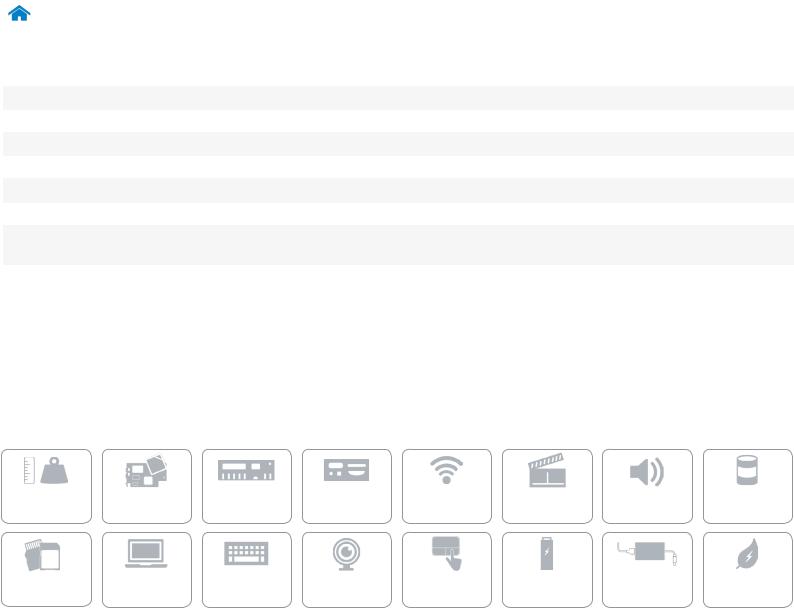
|
Views |
Specifications |
|
|
|
Dimensions and Weight |
|
Width |
430 mm (16.93 in) |
Depth |
292 mm (11.50 in) |
Height |
34.40 mm (1.35 in) |
Weight (maximum): |
|
Non Touch |
3.68 kg (8.11 lb) |
Touch |
3.88 kg (8.56 lb) |
|
NOTE: The weight of your laptop varies depending on the configuration ordered and |
|
the manufacturing variability. |
Dimensions and |
System |
Memory |
Ports and |
Communications |
Video |
Audio |
Storage |
|
Weight |
Information |
Connectors |
||||||
|
|
|
|
|
Media-Card |
Display |
Keyboard |
Camera |
Touchpad |
Battery |
Power Adapter |
Computer |
|
Reader |
Environment |
|||||||
|
|
|
|
|
|
