Citizen PPU-700 User Manual

PRINTER PRESENTER UNIT
MODEL PPU-700
User’s Manual
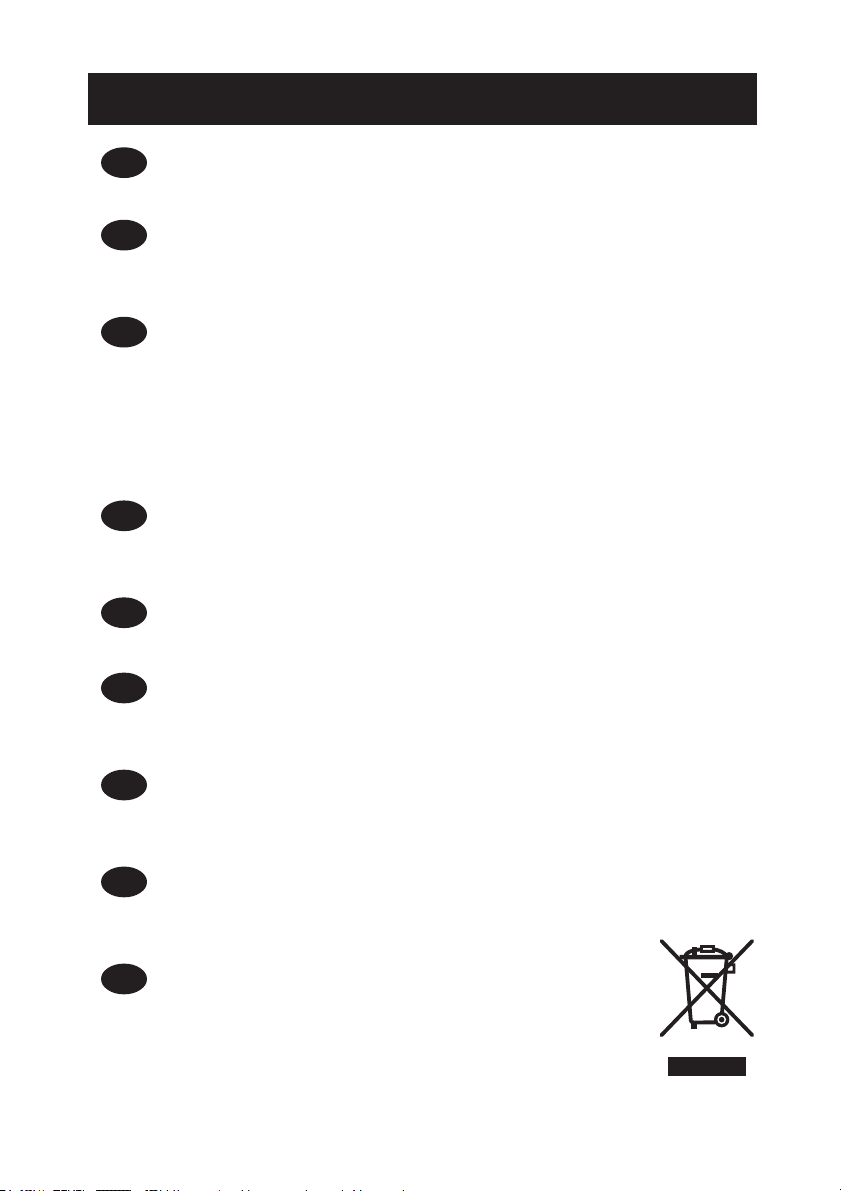
WEEE MARK
,I\RXZDQWWRGLVSRVHWKLVSURGXFWGRQRWPL[ZLWKJHQHUDOKRXVHKROGZDVWH7KHUHLVD
En
VHSDUDWHFROOHFWLRQV\VWHPVIRUXVHGHOHFWURQLFVSURGXFWVLQDFFRUGDQFHZLWKOHJLVODWLRQXQGHU
WKH:((('LUHFWLYH'LUHFWLYH(&DQGLVHIIHFWLYHRQO\ZLWKLQ(XURSHDQ8QLRQ
:HQQ6LHGLHVHV3URGXNWHQWVRUJHQZROOHQGDQQWXQ6LHGLHVELWWHQLFKW]XVDPPHQPLWGHP
Ge
+DXVKDOWVPOO(VJLEWLP5DKPHQGHU:((('LUHNWLYHLQQHUKDOEGHU(XURSlLVFKHQ8QLRQ
'LUHNWLYH(&JHVHW]OLFKH%HVWLPPXQJHQIUVHSDUDWH6DPPHOV\VWHPHIUJHEUDXFKWH
HOHNWURQLVFKH*HUlWHXQG3URGXNWH
6LYRXVVRXKDLWH]YRXVGpEDUUDVVHUGHFHWDSSDUHLOQHOHPHWWH]SDVjODSRXEHOOHDYHFYRV
Fr
RUGXUHVPpQDJqUHV,OH[LVWHXQV\VWqPHGHUpFXSpUDWLRQGLVWLQFWSRXUOHVYLHX[DSSDUHLOV
pOHFWURQLTXHVFRQIRUPpPHQW jODOpJLVODWLRQ :(((VXU OHUHF\FODJHGHV GpFKHWVGHV
pTXLSHPHQWVpOHFWULTXHVHWpOHFWURQLTXHV'LUHFWLYH(&TXLHVWXQLTXHPHQWYDODEOH
GDQVOHVSD\VGHO¶8QLRQHXURSpHQQH
/HVDSSDUHLOVHWOHVPDFKLQHVpOHFWULTXHVHWpOHFWURQLTXHVFRQWLHQQHQWVRXYHQWGHVPDWLqUHV
GDQJHUHXVHVSRXUO¶KRPPHHWO¶HQYLURQQHPHQWVLYRXVOHVXWLOLVH]HWYRXVYRXVHQGpEDUUDVVH]
GHIDoRQLQDSSURSULpH
6LGHVHDGHVKDFHUVHGHHVWHSURGXFWRQRORPH]FOHFRQUHVLGXRV GRPpVWLFRVGHFDUiFWHU
Sp
JHQHUDO([LVWHXQVLVWHPDGHUHFRJLGDVHOHFWLYDGHDSDUDWRVHOHFWUyQLFRVXVDGRVVHJ~Q
HVWDEOHFHODOHJLVODFLyQSUHYLVWDSRUOD'LUHFWLYD&(VREUHUHVLGXRVGHDSDUDWRV
HOpFWULFRV\HOHFWUyQLFRV5$((YLJHQWH~QLFDPHQWHHQOD8QLyQ(XURSHD
6HGHVLGHUDWHJHWWDUHYLDTXHVWRSURGRWWRQRQPHVFRODWHORDLULILXWLJHQHULFLGLFDVD(VLVWH
It
XQVLVWHPDGLUDFFROWDVHSDUDWRSHULSURGRWWLHOHWWURQLFLXVDWLLQFRQIRUPLWjDOODOHJLVOD]LRQH
5$(('LUHWWLYD&(YDOLGDVRORDOO¶LQWHUQRGHOO¶8QLRQH(XURSHD
'HSRQHHUGLWSURGXFWQLHWELMKHWJHZRQHKXLVKRXGHOLMNDIYDOZDQQHHUXKHWZLOWYHUZLMGHUHQ(U
Du
EHVWDDWLQJHYROJHGH:(((ULFKWOLMQ5LFKWOLMQ(*HHQVSHFLDDOZHWWHOLMN
YRRUJHVFKUHYHQYHU]DPHOV\VWHHPYRRUJHEUXLNWHHOHNWURQLVFKHSURGXFWHQZHONDOOHHQJHOGW
ELQQHQGH(XURSHVH8QLH
+YLVGXYLOVNLOOHGLJDIPHGGHWWHSURGXNWPnGXLNNHVPLGHGHWXGVDPPHQPHGGLWDOPLQGHOLJH
Da
KXVKROGQLQJVDIIDOG'HUILQGHVHWVHSDUDWLQGVDPOLQJVV\VWHPIRUXGWMHQWHHOHNWURQLVNHSURGXNWHU
LRYHUHQVVWHPPHOVHPHGORYJLYQLQJHQXQGHU:(((GLUHNWLYHWGLUHNWLY(&VRP
NXQHUJOGHQGHLGHQ(XURSLVNH8QLRQ
6HTXLVHUGHLWDUIRUDHVWHSURGXWRQmRRPLVWXUHFRPROL[RFRPXP'HDFRUGRFRPDOHJLVODomR
Por
TXHGHFRUUHGD'LUHFWLYD5(((±5HVtGXRVGH(TXLSDPHQWRV(OpFWULFRVH(OHFWUyQLFRV
&(H[LVWHXPVLVWHPDGHUHFROKDVHSDUDGRSDUDRVHTXLSDPHQWRVHOHFWUyQLFRVIRUDGH
XVRHPYLJRUDSHQDVQD8QLmR(XURSHLD
-HĪHOL]DPLHU]DV]SR]E\üVLĊWHJRSURGXNWXQLHZ\U]XFDMJRUD]HP]H]Z\Ná\PL
Pol
GRPRZ\PLRGSDGNDPL:HGáXJG\UHNW\Z\:((('\UHNW\ZD(&
RERZLą]XMąFHMZ8QLL(XURSHMVNLHMGODXĪ\ZDQ\FKSURGXNWyZHOHNWURQLF]Q\FK
QDOHĪ\VWRVRZDüRGG]LHOQHVSRVRE\XW\OL]DFML
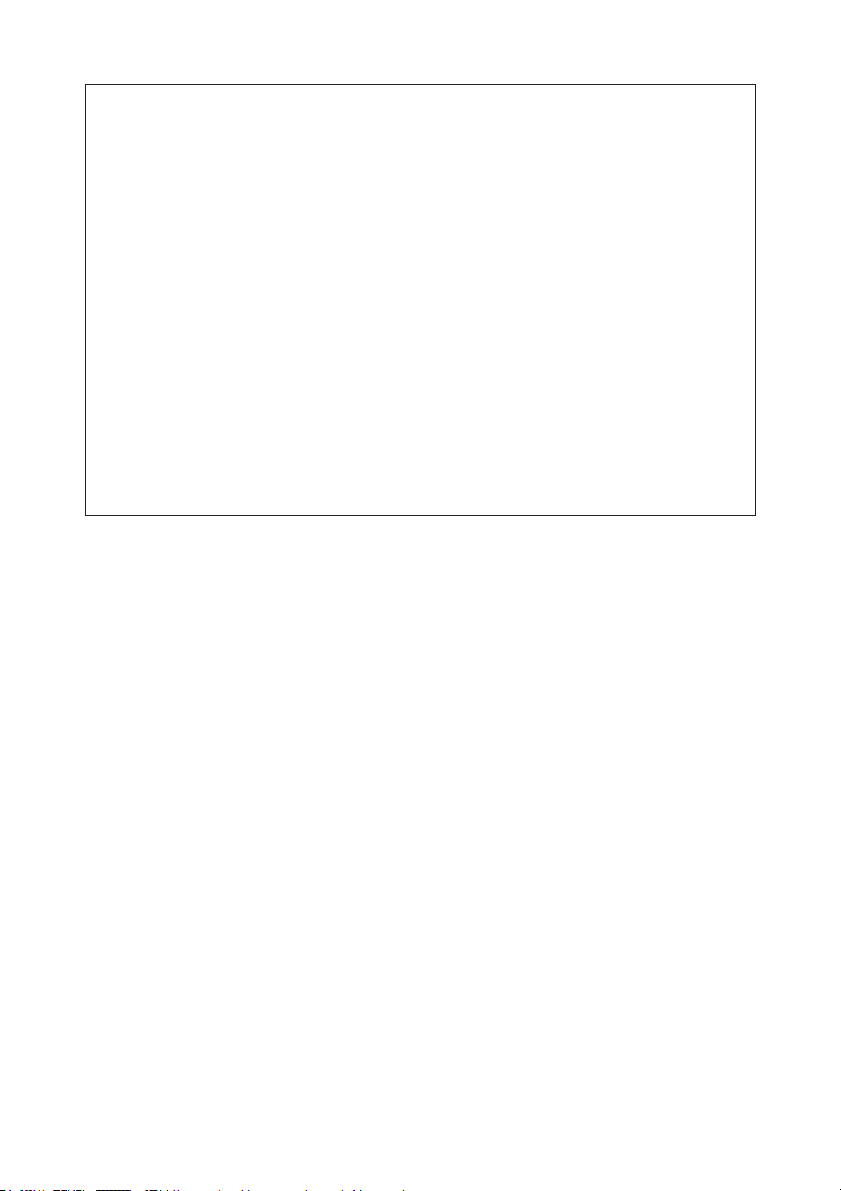
Declaration of Conformity
This printer conforms to the following Standards:
Low Voltage Directive 73/23/EEC, 93/68/EEC and the EMC Directive 89/336/EEC,
92/31/EEC, 93/68/EEC.
LVD : EN60950
EMC : EN55022 Class A
EN61000-3-2
EN61000-3-3
EN55024
This declaration is applied only for 230V model.
CITIZEN is registered trade mark of CITIZEN WATCH CO., LTD., Japan
CITIZEN es una marca registrada de CITIZEN WATCH CO., LTD., Japón
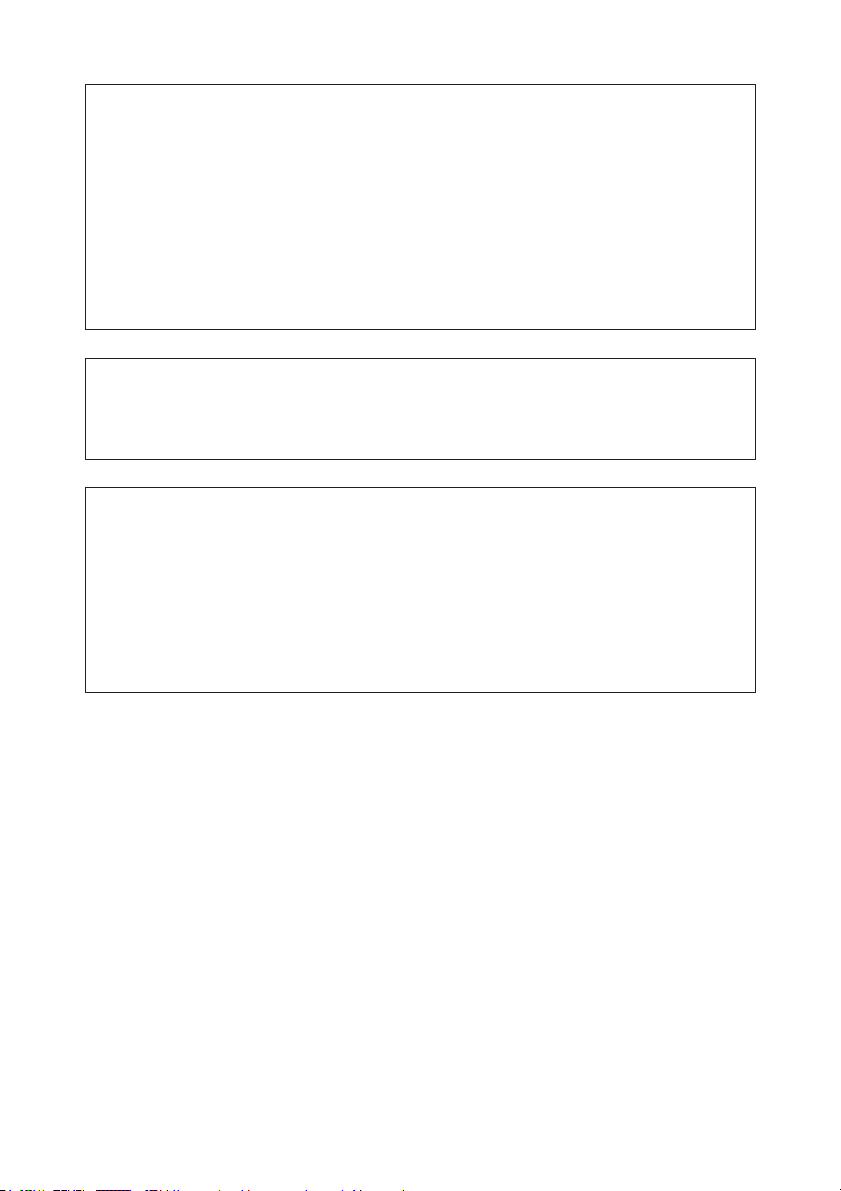
IMPORTANT: This equipment generates, uses, and can radiate radio frequency energy
and if not installed and used in accordance with the instruction manual, may cause
interference to radio communications. It has been tested and found to comply with
the limits for a Class A computing device pursuant to Subpart J of Part 15 of FCC
Rules, which are designed to provide reasonable protection against such interference
when operated in a commercial environment. Operation of this equipment in a
residential area is likely to cause interference, in which case the user at his own
expense will be required to take whatever measures may be necessary to correct
the interference.
CAUTION: Use shielded cable for this equipment.
Sicherheitshinweis
Die Steckdose zum Anschluß dieses Druckers muß nahe dem Gerät angebracht und
leicht zugänglich sein.
For Uses in Canada
This digital apparatus does not exceed the class A limits for radio noise emissions
from digital apparatus, as set out in the radio interference regulations of the Canadian
department of communications.
Pour L’utilisateurs Canadiens
Cet appareil numérique ne dépasse pas les limites de carégorie a pour les émissions
de bruit radio émanant d’appareils numériques, tel que prévu dans les réglements
sur l’interférence radio du départment Canadien des communications.
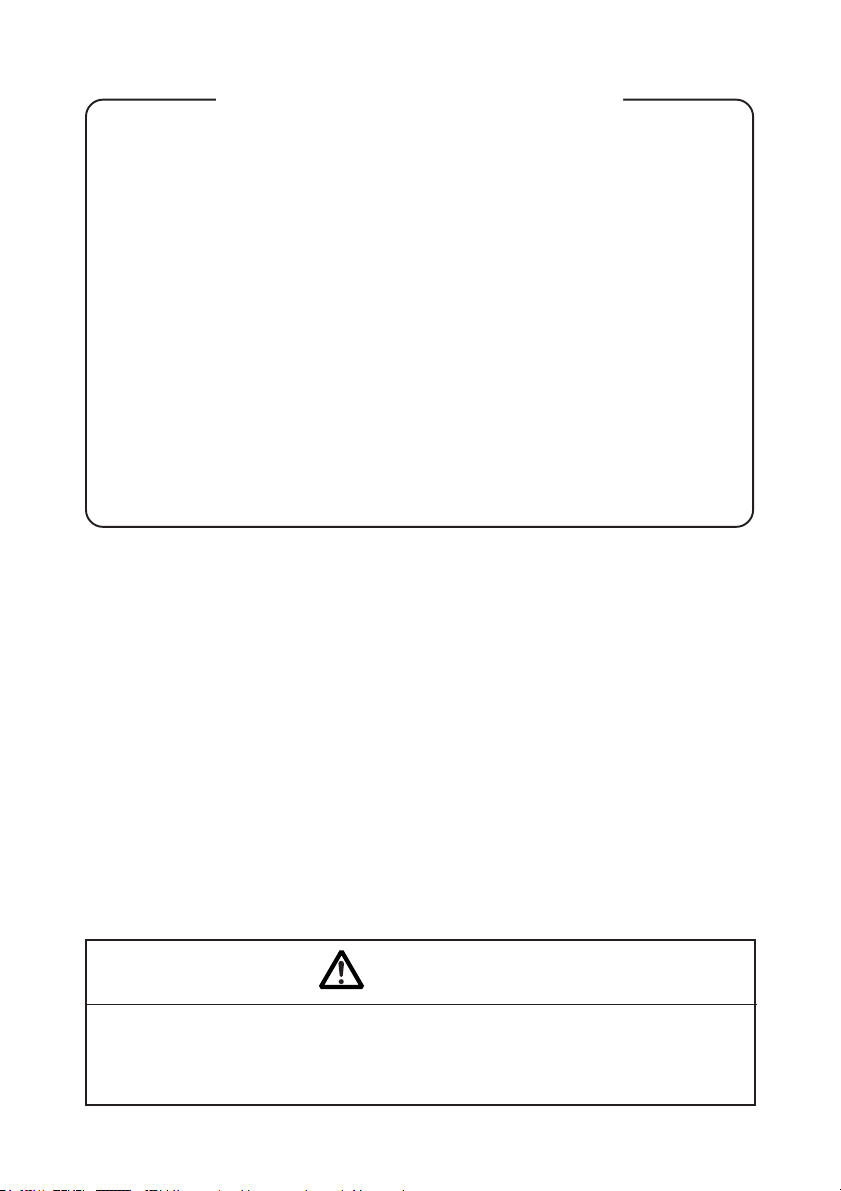
GENERAL PRECAUTIONS
1. The information contained in this manual is subject to change without prior
notice.
2. Reproduction or transfer of part or all of this manual in any means is prohibited
without permission from CITIZEN SYSTEMS.
3. Except explained elsewhere in this manual, do not attempt to service,
disassemble, or repair this product.
4. Note that CITIZEN SYSTEMS is not responsible for any damage attributable to
incorrect operation/handling or improper operating environments that are not
specified in this manual.
5. Operate this printer only as described in this manual. Failure to do so may
cause accidents or other problems.
6. Data are basically for temporary use and not for storage for a long period or
permanently. Please note that CITIZEN SYSTEMS is not responsible for damage
or lost profit resulting from the loss of data caused by accidents, repairs, tests or
other occurrence.
7. If you find loss of information, error, or uncertain matter, please contact your
CITIZEN SYSTEMS dealer.
8. Please note CITIZEN SYSTEMS is not responsible for anything that may occur
from operating this printer regardless of what is stated in “7” above.
CAUTION
This is a Class A information technology equipment based on the standard of the
Voluntary Control Council for Interference by Information Technology Equipment
(VCCI). If this equipment is used in a domestic environment, radio disturbance may
arise. When such trouble occurs, the user may be required to take corrective actions.
— 1 —
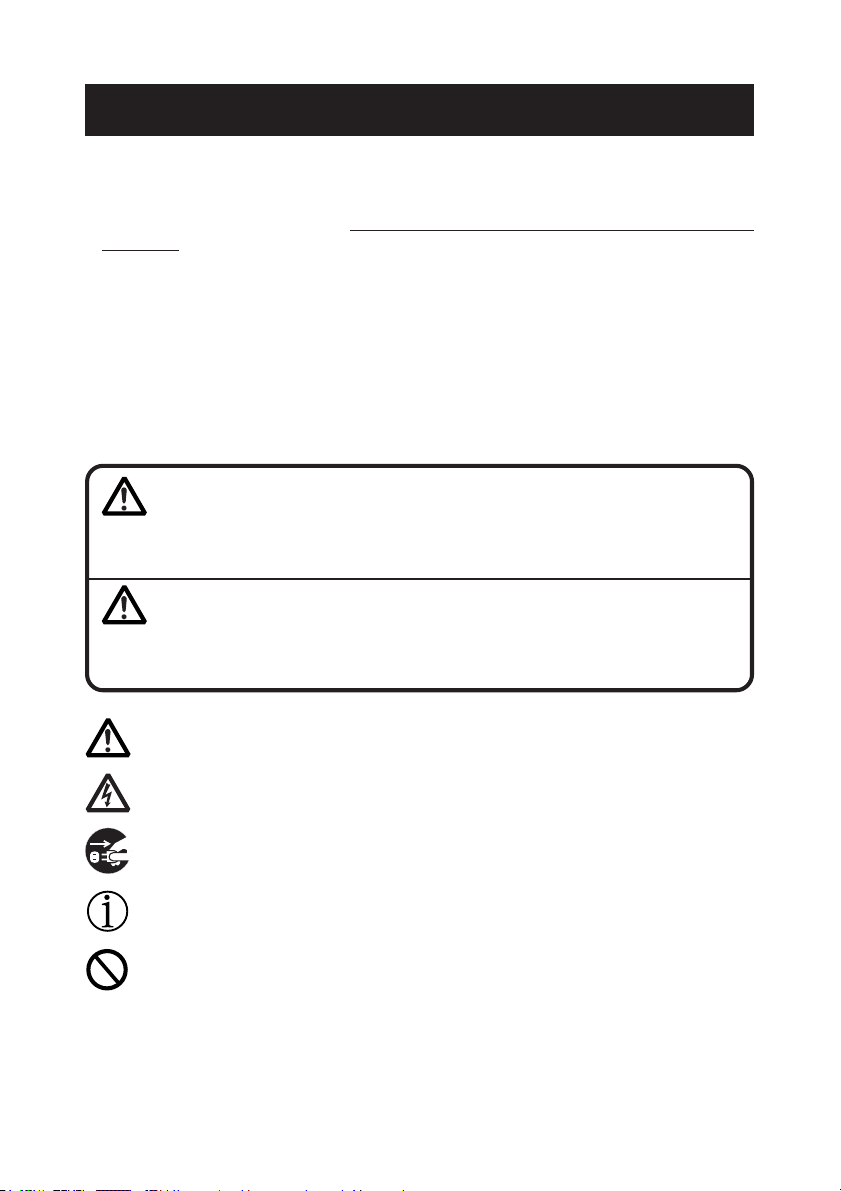
SAFETY PRECAUTIONS ... WHICH SHOULD BE STRICTLY OBSERVED
Before using this product for the first time, carefully read these SAFETY PRECAUTIONS.
Incorrect operation may result in unexpected accidents (fire, electric shock, or injury).
● After having read this manual, keep it in a safe, readily accessible place for future
reference.
● Some of the descriptions contained in this manual may not be relevant to some printer
models.
In order to prevent injury hazard to operators, third parties or damage to property, special
warning symbols are used in this user’s manual to indicate important items to be strictly
observed.
The following describes the degree of hazard and damage that could occur if the printer
is improperly operated by ignoring the instructions indicated by the warning symbols.
WARNING
Neglecting the precautions indicated by this symbol may result in fatal or serious
injury.
CAUTION
Neglecting the precautions indicated by this symbol may result in injury or damage
to properties.
This symbol is used to alert your attention to important items.
This symbol is used to alert you to the danger of electric shock or electrostatic
damage.
This symbol denotes a request to unplug the printer from the wall outlet.
This symbol is used to indicate the “information” on the use, or the like.
This symbol is used to indicate prohibited actions.
— 2 —
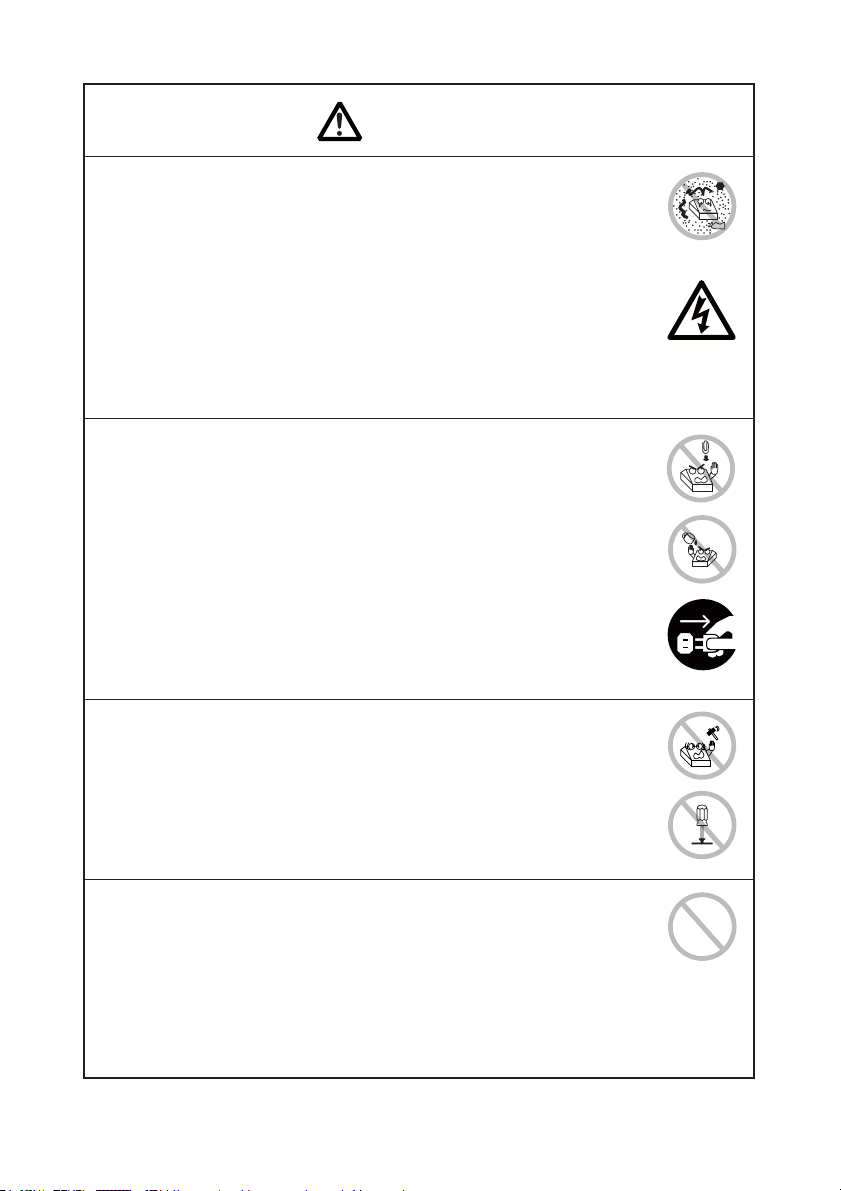
WARNING
Do not use or store this product in a place where it will be exposed to:
● Flames or moist air
● Direct sunlight
● Hot airflow or radiation from a heating device
● Salty air or corrosive gases
● Ill-ventilated atmosphere
● Chemical reactions in a laboratory
● Airborne oil, steel particles, or dust
● Static electricity or strong magnetic field
• Neglecting these warnings may result in printer failure, overheating,
emission of smoke, fire, or electric shock.
Do not drop any foreign object nor spill liquid into the printer. Do not
place any object on the printer either.
● Do not drop any metallic object such as paper clip, pin or screw into
the printer.
● Do not place a flower vase, pot or cup containing water on the printer.
● Do not spill coffee, soft drinks or any other liquid into the printer.
● Do not spray insecticide or any other chemical liquid over the printer.
● Never use organic cleaning solvent such as alcohol, paint thinner,
trichloroethylene, benzene, or ketone.
• A metallic foreign object, if accidentally dropped into the printer,
may cause printer failure, fire, or electric shock. Should it occur,
immediately turn the printer off, unplug it from the supply outlet,
and call your local CITIZEN SYSTEMS dealer.
Do not handle the printer in the following ways:
● Do not allow the printer to sustain strong impacts or hard jolts (e.g.,
trampling, dropping, striking with a hard edge).
● Never attempt to disassemble or modify the printer.
• Neglecting to handle properly may result in printer failure,
overheating, emission of smoke, fire, or electric shock.
Install, use, or store the printer out of the reach of children.
• Electric appliances could cause an unexpected injury or accident if
they are handled or used improperly.
• Keep the power cord and signal cables out of the reach of children.
Also children should not be allowed to gain access to any internal
part of the printer.
• The plastic bag the printer came in must be disposed of properly or
kept away from children. Wearing it over the head may lead to
suffocation.
— 3 —
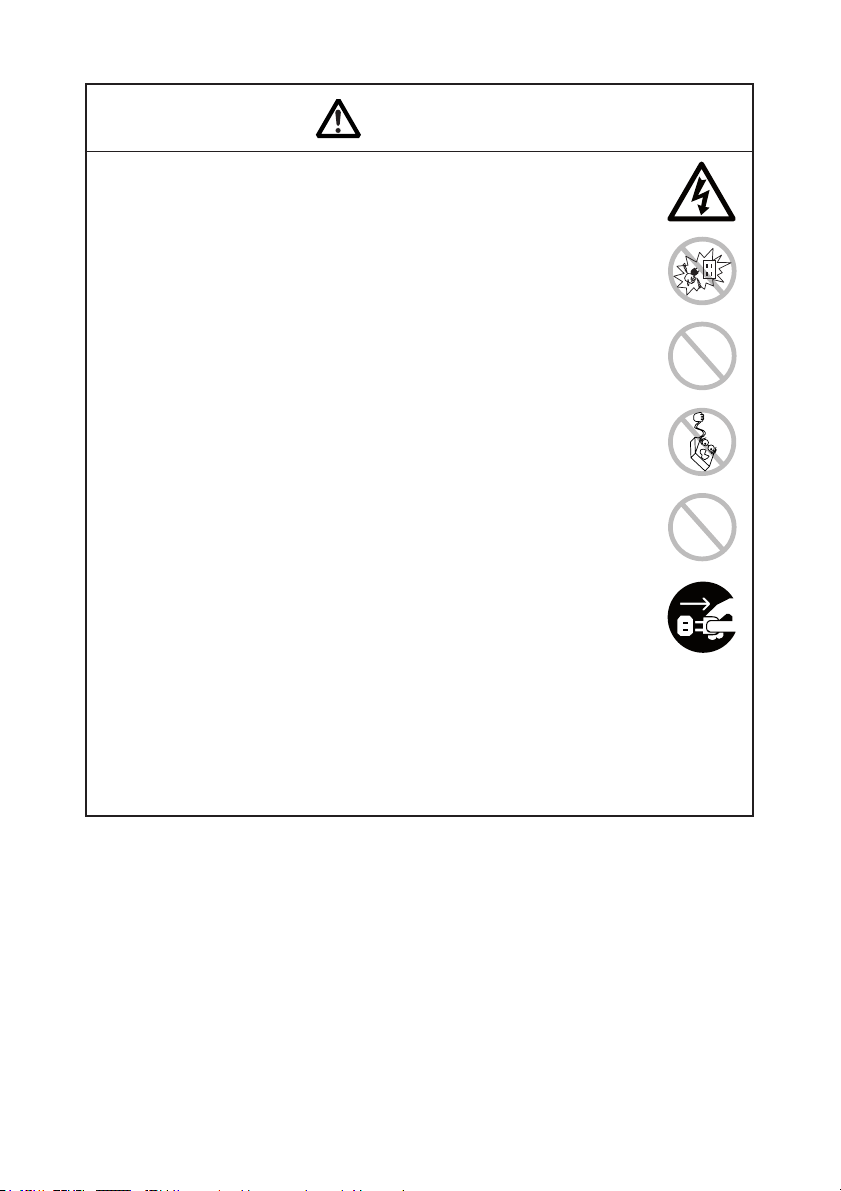
WARNING
Please observe the following precautions for power source and power
cord:
● Do not plug or unplug the power cord with a wet hand.
● Use the printer only at the specified supply voltage and frequency.
● Use only the specified AC adapter with the printer.
● Check to make sure that the supply outlet from which the printer is
powered has a sufficient capacity.
● Do not supply the printer from a power strip or current tap shared
with other appliances.
● Do not plug the power cord into a supply outlet with dust or debris
left on its plug.
● Do not use a deformed or damaged power cord.
• Neglecting to handle properly may result in printer failure, emission
of smoke, fire, or electric shock.
• An overload may cause the power cord to overheat or fire or the
circuit breaker to trip.
● Do not use the printer while the power cord is loaded with anything
or it is trampled on.
● Do not use or carry the printer with its power cord bent, twisted, or
pulled.
● Do not attempt to modify the power cord unnecessarily.
● Do not lay the power cord in the neighbor of a heating device.
• Neglecting these cautions may cause wires or insulation to break,
which could result in leakage, electric shock, or printer failure. If a
power cord sustains damage contact your CITIZEN SYSTEMS dealer.
● Do not leave things around the supply outlet.
● Supply power to the printer form a convenient wall outlet, readily
accessible in an emergency.
• The printer may not be immediately shut down in an emergency.
● Insert the power plug fully into the supply outlet.
● If the printer is likely to be out of use for a long time, leave it
disconnected from its supply outlet.
— 4 —
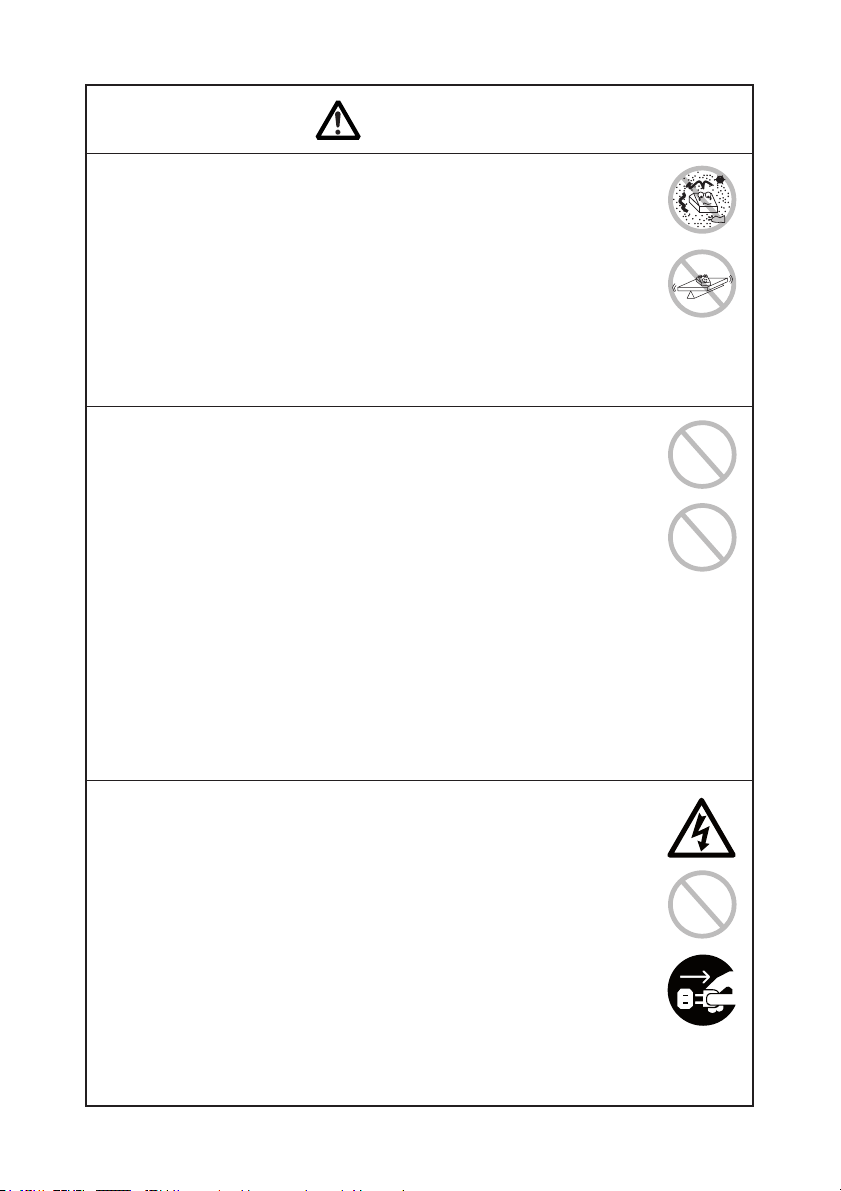
CAUTION
Do not use or store this product in a place where it will be exposed to:
● Flames or moist air
● Direct sunlight
● Hot airflow or radiation from a heating device
● Salty air or corrosive gases
● Ill-ventilated atmosphere
● Chemical reactions in a laboratory
● Airborne oil, steel particles, or dust
● Static electricity or strong magnetic field
• Otherwise failure, smoke, ignition, fire, or electric shock may occur.
● Place the printer on a flat, stable surface without vibration.
• Otherwise dropping may cause injury.
Do not use the printer under the following conditions.
● A state where the printer ventilation holes are blocked by a nearby
wall or something
● A state where any object is placed on the printer
● A state where the printer is covered or wrapped by a cloth or bed
clothing
• Be careful about internal heat buildup, which could cause fire and
deform the case.
● Avoid using the printer near a radio or TV set or from supplying it
from the same outlet as these appliances.
● Avoid using the printer interconnected with a cable or cord that has
no protection against noise. (For interconnections, use shielded or a
twisted pair of cables and ferrite cores, or other anti-noise devices.)
● Avoid using the printer with a device that is a strong source of noise.
• The printer may have an adverse effect on nearby radio or TV
transmissions. There may also be cases when nearby electrical
appliances adversely influence the printer, causing data errors or
malfunction.
Use the printer with its grounding post connected to a convenient
grounding facility.
• If leakage occurs electric shock may result.
Do not connect the printer’s grounding post onto any of the following
facilities.
● Utility gas piping
A gas explosion could result
● Telephone line ground
● Lightning rod
If lightning strikes a large surge of current may cause fire or shock.
● Utility water pipes
Plastic water pipes should not be used for grounding. (Those
approved by a Waterworks Department may be used.)
Before connecting or disconnecting the grounding lead to or from the
printer, always unplug it from supply outlet.
— 5 —
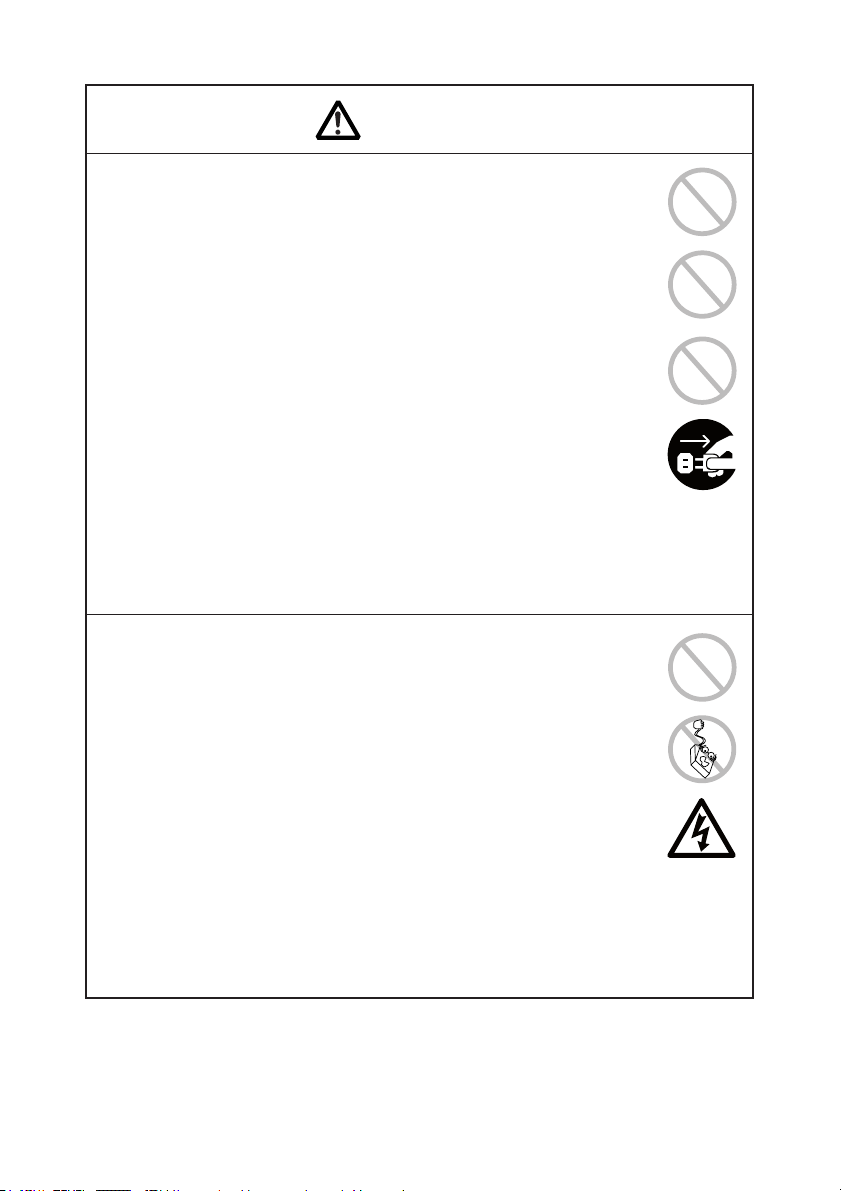
CAUTION
Please observe the following precautions for power source and power
cord:
● Use the printer only at the specified supply voltage and frequency.
● Use only the specified AC adapter with the printer.
● Check to make sure that the supply outlet from which the printer is
powered has a sufficient capacity.
● Do not supply the printer from a power strip or current tap shared
with other appliances.
● Do not plug the power cord into a supply outlet with dust or debris
left on its plug.
• Neglecting to handle properly may result in printer failure, emission
of smoke, fire, or electric shock.
• An overload may cause the power cord to overheat or fire or the
circuit breaker to trip.
● Do not leave things around the supply outlet.
● Use the printer near a convenient wall outlet, readily accessible in an
emergency.
• Otherwise the printer may not be immediately shut down in an
emergency.
● Insert the power plug fully into the supply outlet.
● If the printer is likely to be out of use for a long time, leave it
disconnected from its supply outlet.
Plug or unplug the power cord or other cables with the power off and
by holding the plug or connector.
Do not use the power cord or other signal cables under the following
conditions.
● A state where the power cord or cable is loaded by something or
trampled on.
● A state where the printer is used or carried with its power cord bent,
twisted, or pulled
● Do not lay the power cord in the neighbor of a heating device.
● Do not attempt to modify the power cord unnecessarily.
• Neglecting these cautions may cause wires or insulation to break,
which could result in leakage, electric shock, or printer failure. If a
power cord sustains damage contact your CITIZEN SYSTEMS dealer.
Be sure to firmly insert the cable plug into its mating socket.
• A cross connection may damage the printer’s internal electronics or
the host system’s hardware.
— 6 —
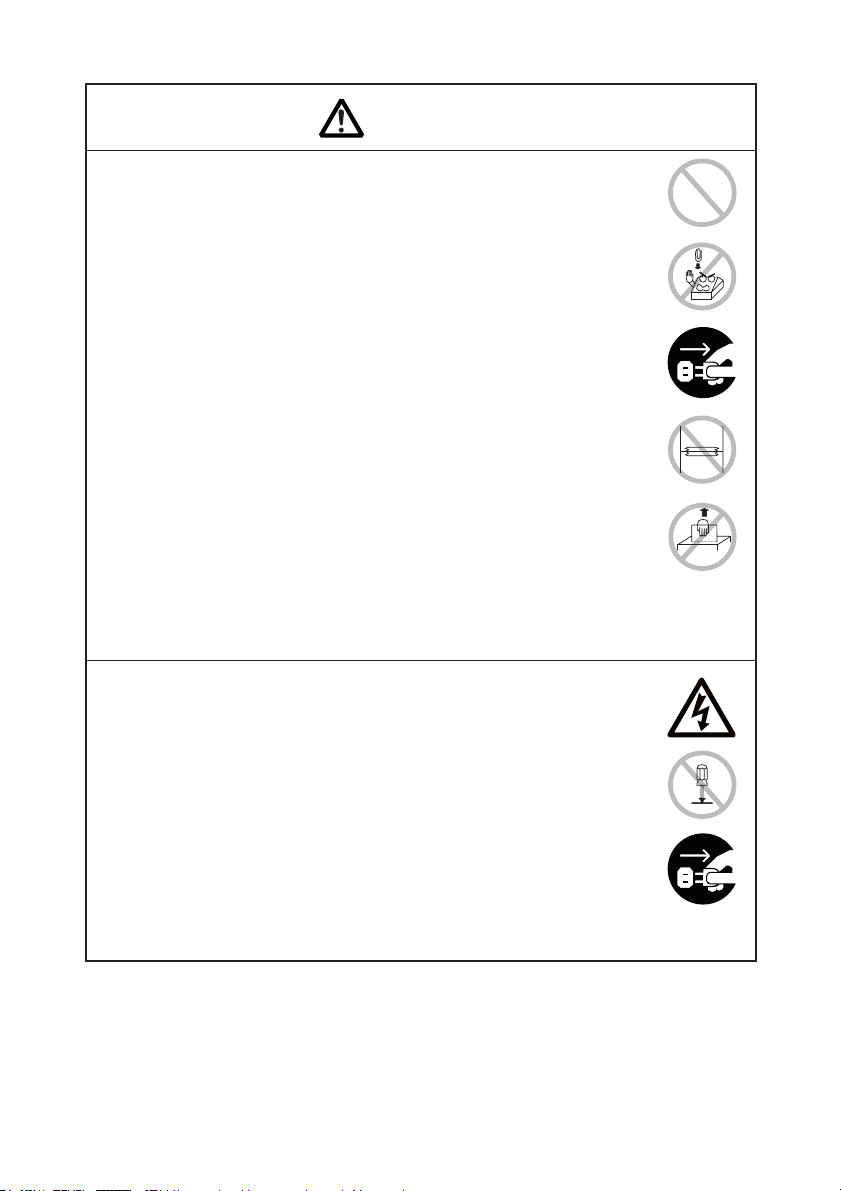
CAUTION
To prevent possible malfunction or failure observe the following.
● Avoid operating the printer without paper properly loaded.
● Avoid the use of paper not complying with specifications.
• Otherwise thermal print head may be damaged and may result in
poor print quality.
● Do not drop any metallic object such as paper clip, pin or screw into
the printer.
● Do not spill coffee or any other liquid into the printer.
● Do not spray insecticide or any other chemical liquid over the printer.
• A metallic foreign object, if accidentally dropped into the printer,
may cause printer failure, fire, or electric shock. Should it occur,
immediately turn the printer off, unplug it from the supply outlet,
and call your local CITIZEN SYSTEMS dealer.
● Avoid using torn pieces of paper or spliced with plastic adhesive
tapes.
● Avoid forcibly pulling already loaded paper by hand.
• Otherwise paper jam may occur. If paper jam occurs, remove it
correctly by referring to “Removing Jammed Paper” in this manual.
● Do not allow the printer to sustain strong impacts or hard jolts (e.g.,
trampling, dropping, striking with a hard edge).
To prevent injury and printer failures from worsening, observe the
following:
● Do not touch the printing surface of the thermal head.
● Do not touch any of the moving parts (e.g., paper cutter, gears, active
electrical parts) while the printer is working.
● In case of trouble do not attempt to repair the printer. Ask CITIZEN
SYSTEMS service for repair.
● Be careful that the paper cover does not entrap your hands or fingers.
● Be careful with sharp edges on the printer. Don’t allow them to injure
you or damage property.
• May result in electric shock, burn, or injury.
• If the printer emits smoke, an odd smell, or unusual noise while
printing, immediately abort the current print session and unplug
the printer from the supply outlet.
— 7 —
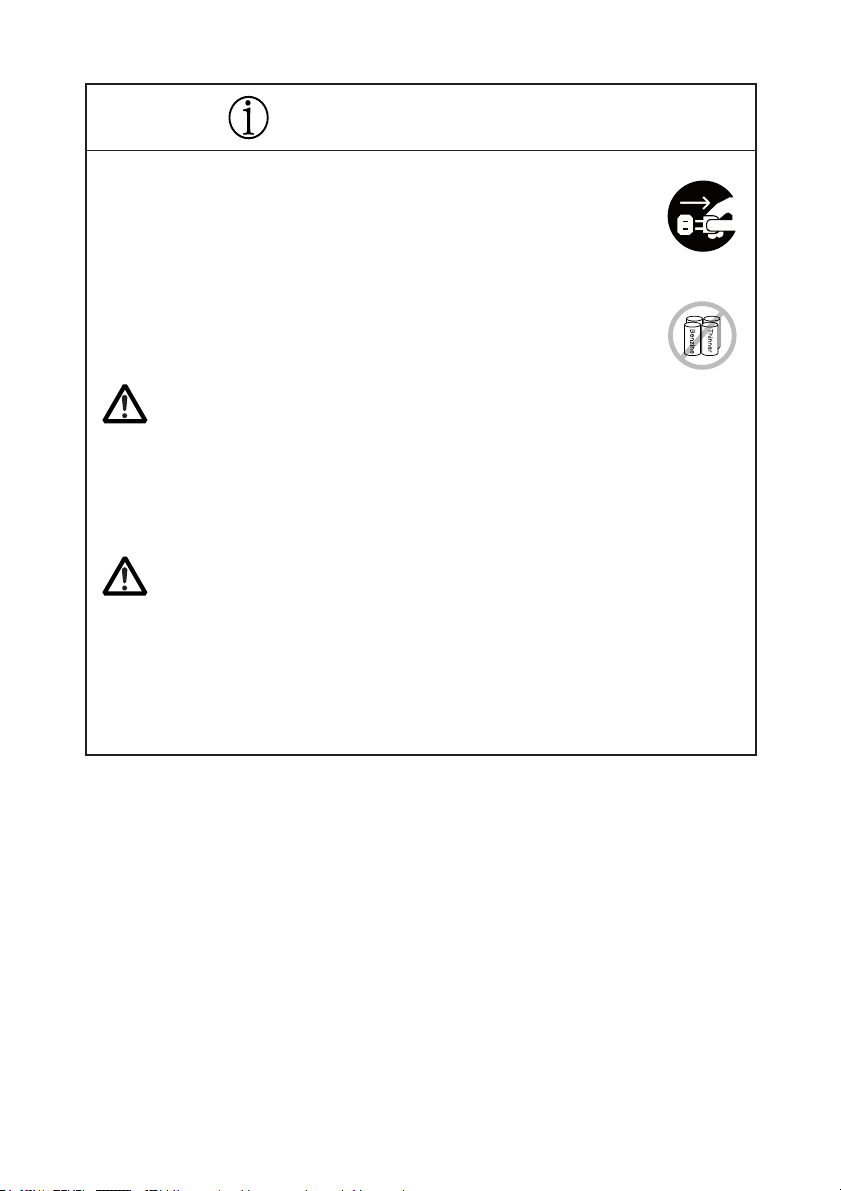
DAILY MAINTENANCE
Observe the following precautions for daily maintenance.
● When cleaning the printer, always turn it off and unplug it from the
supply outlet.
● Use a soft, dry cloth for cleaning the surface of the printer case.
● For severe stains, use a soft cloth slightly dampened with water.
● Never use organic cleaning solvent such as alcohol, paint thinner,
trichloroethylene, benzene, or ketone. Never use a chemically
processed cleaning cloth.
● To remove paper chips, use a soft brush.
● When transporting the printer, remove the paper roll from its paper
holder.
CAUTION
• The thermal head is at a dangerously high temperature immediately
after printing. Allow it to cool off before launching maintenance
work.
● Clean the thermal head by wiping the dust off the surface of the
heating element on the print head with gauze slightly moistened by
alcohol.
CAUTION
• Do not touch the heating element of the print head by bare hand or
via metal strip.
• The thermal head is at a dangerously high temperature immediately
after printing. Allow it to cool off before launching maintenance
work.
● Clean the presenter by wiping the dust off the surface of the rubber
roller with gauze slightly moistened by alcohol.
— 8 —
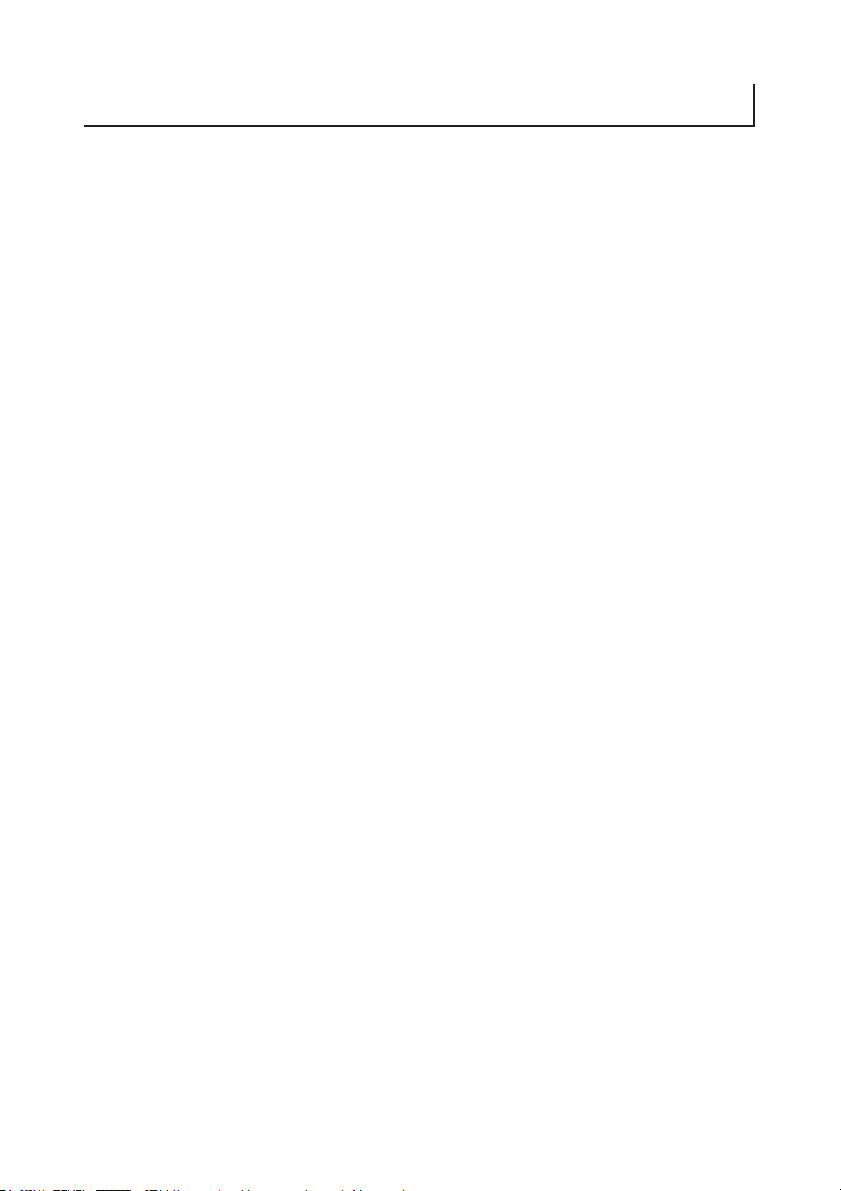
THE TABLE OF CONTENTS
1. GENERAL OUTLINE ................................................................. 12
1.1 Features ........................................................................................12
1.2 Unpacking .....................................................................................12
2. BASIC SPECIFICATIONS ..........................................................13
2.1 Model Classification..................................................................... 13
2.1.1 PPU Series ........................................................................................... 13
2.1.2 Option .................................................................................................. 14
2.2 Basic Specifications .....................................................................15
2.3 Print Paper Specifications ...........................................................17
2.3.1 Specified Paper ................................................................................... 17
2.3.2 Print Position ....................................................................................... 18
2.3.3 Print Head and Paper Cut Position .................................................... 19
2.3.4 Black Mark Layout and Operating Condition ................................... 20
3. APPEARANCE AND COMPONENTS PARTS...........................21
3.1 PPU-700 Printer ............................................................................21
3.2 Detector Position .......................................................................... 23
3.3 PHU-3***(Paper Feed Unit) (Option).......................................... 24
4. OPERATION .............................................................................. 25
4.1 Connecting AC Adapter and AC Cable .......................................25
4.2 Connecting Interface Cables .......................................................26
4.3 Interface Board Change ...............................................................27
4.4 Connecting PHU (Paper Feed Unit) ............................................27
4.5 Connector for Operation Panel (CN500) ..................................... 28
4.6 Setting/Replacing Paper Roll....................................................... 29
4.6.1 Paper Setting from Paper Side-in ...................................................... 29
4.6.2 Paper Setting by Auto-loading .......................................................... 30
4.6.3 When Using PHU-3 *** (Paper Feed Unit) ....................................... 31
4.7 Removing the Remaining Paper Roll .........................................32
4.8 Removing Jammed Paper ........................................................... 32
4.9 Removing Cutter Lock .................................................................33
4.10 Changing Paper Width ............................................................... 34
4.11 FEED Switch ...............................................................................35
4.12 Paper End .................................................................................... 35
4.13 Paper Near-End Sensor (When PHU-3*** is used) .................36
4.14 Paper Retraction ......................................................................... 37
4.15 Self-printing ................................................................................ 37
4.16 Hexadecimal Dump Feature ...................................................... 37
4.17 Operation Panel and Error Indication ....................................... 38
— 9 —
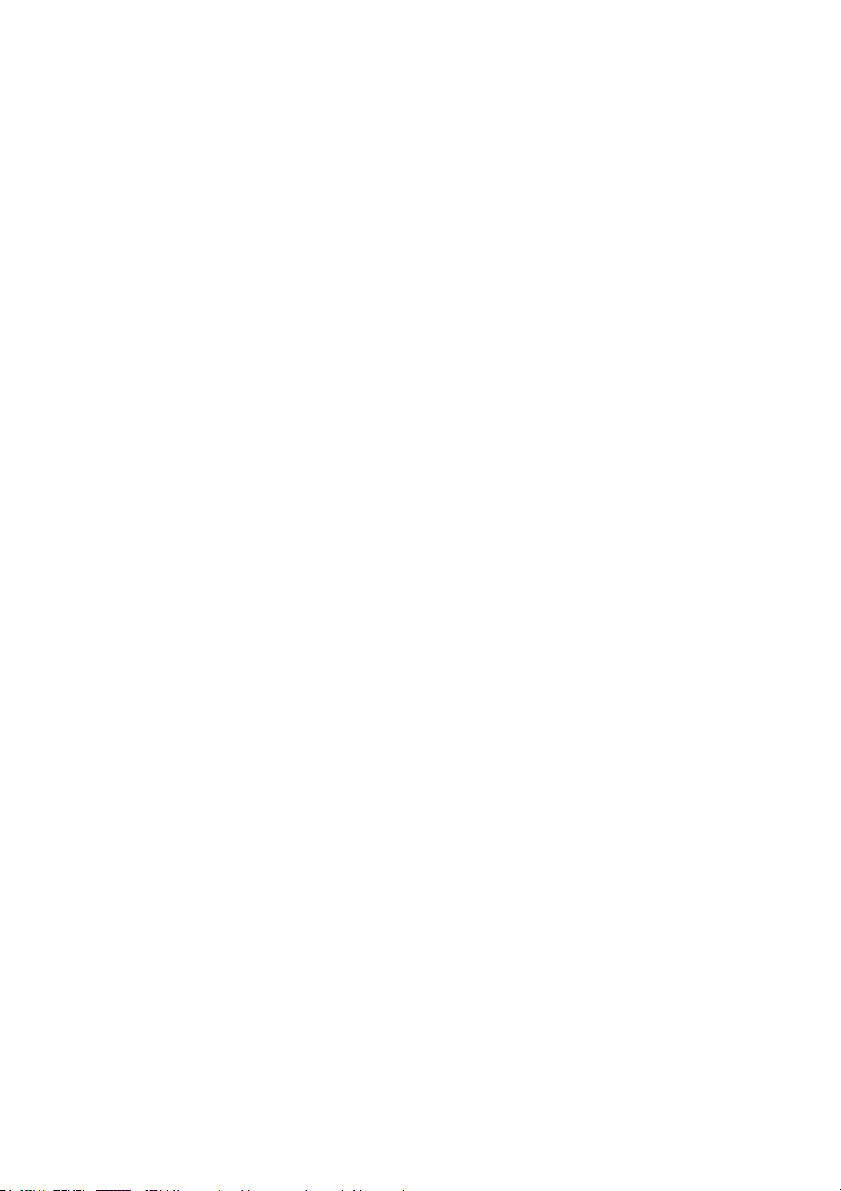
5. NOTES ON EXTERIOR DESIGN ...............................................40
5.1 Notes on Paper Exit .....................................................................40
5.2 Notes on Paper Collection Hole and Collection Path ................ 42
5.3 Notes on Paper Insertion Path ....................................................43
5.4 PHU-3*** (Paper Feed Unit) Installation .................................... 43
5.5 Layout Examples of Control Box ................................................44
6. DIP SWITCHES.......................................................................... 45
6.1 Setting DIP Switches .................................................................... 45
6.2 DIP Switch Functions ...................................................................46
7. MEMORY SWITCHES ...............................................................47
7.1 Setting Memory Switches ...........................................................47
7.2 Memory Switch Functions ..........................................................49
APPENDIX-1. PPU-700 EXTERNAL VIEW ...................................50
APPENDIX-2. PHU-3*** (PAPER FEED UNIT) INSTALLATION..51
APPENDIX-3. BLOCK DIAGRAM ................................................. 52
— 10 —
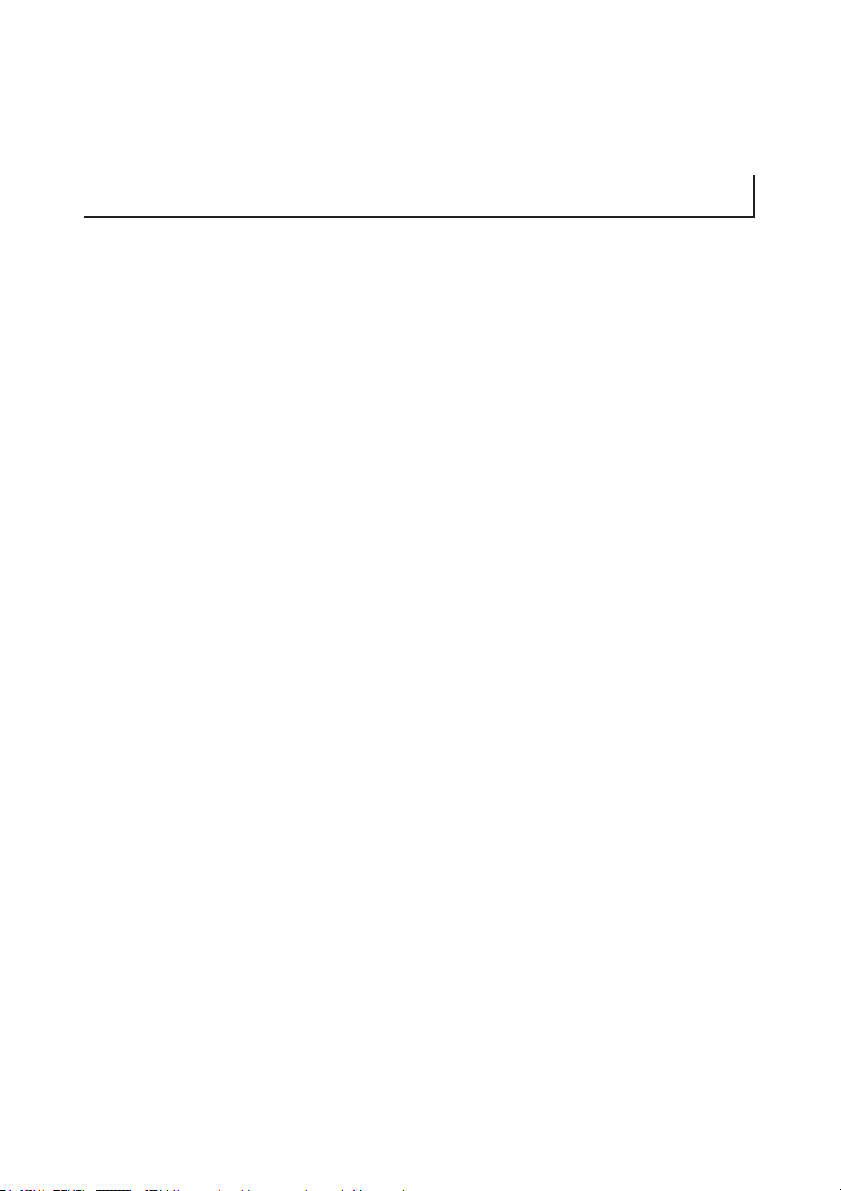
<<< DEUTSCH >>>
INHALT
4. BEDIENUNG.............................................................................. 62
4.1 Anschließen des Netzteils und Netzkabels ................................ 62
4.2 Anschließen der Schnittstellenkabel ..........................................63
4.3 Austausch der Schnittstellenkarte ..............................................64
4.4 Anschließen der PHU (Papierhaltereinheit) ...............................64
4.5 Anschluss für Bedienungsfeld (CN500) ...................................... 65
4.6 Einsetzen/Auswechseln der Papierrolle .....................................66
4.6.1 Papiereinsetzen von Papierseite-Ein ................................................. 66
4.6.2 Papiereinsetzen durch automatisches Einlegen .............................. 67
4.6.3 Bei Verwendung von PHU-3 *** (Papiereinzugeinheit) .................. 68
4.7 Entfernen der verbleibenden Papierrolle ...................................69
4.8 Beseitigen von Papierstaus .........................................................69
4.9 Beseitigen von Schnittmechanismusblockierungen ................. 70
4.10 Ändern der Papierbreite ............................................................71
4.11 Vorschubtaste (FEED).................................................................72
4.12 Papierende .................................................................................. 72
4.13 Papiermengensensor (bei Verwendung von PHU-3***).........73
4.14 Papierrückzug .............................................................................74
4.15 Statusausdruck ........................................................................... 74
4.16 Hexdump-Druckfunktion ...........................................................74
4.17 Bedienungsfeld und Fehleranzeige ..........................................75
5. HINWEISE ZUR AUSEREN ERSCHEINUNG ...........................77
5.1 Hinweise zum Papierauslauf .......................................................77
5.2 Hinweise zu Papiersammelloch und Sammelpfad....................79
5.3 Hinweise zum Papiereinführpfad................................................ 80
5.4 Installation von PHU-3*** (Papiereinzugeinheit) ......................80
5.5 Layout-Beispiele für Steuerkasten .............................................. 81
6. DIP-SCHALTER.......................................................................... 82
6.1 Einstellen der DIP-Schalter .......................................................... 82
6.2 DIP-Schalter-Funktionen .............................................................. 83
7. SPEICHERSCHALTER ...............................................................84
7.1 Einstellen der Speicher-Switches ...............................................84
7.2 Speicher-Switch-Funktionen .......................................................86
— 11 —
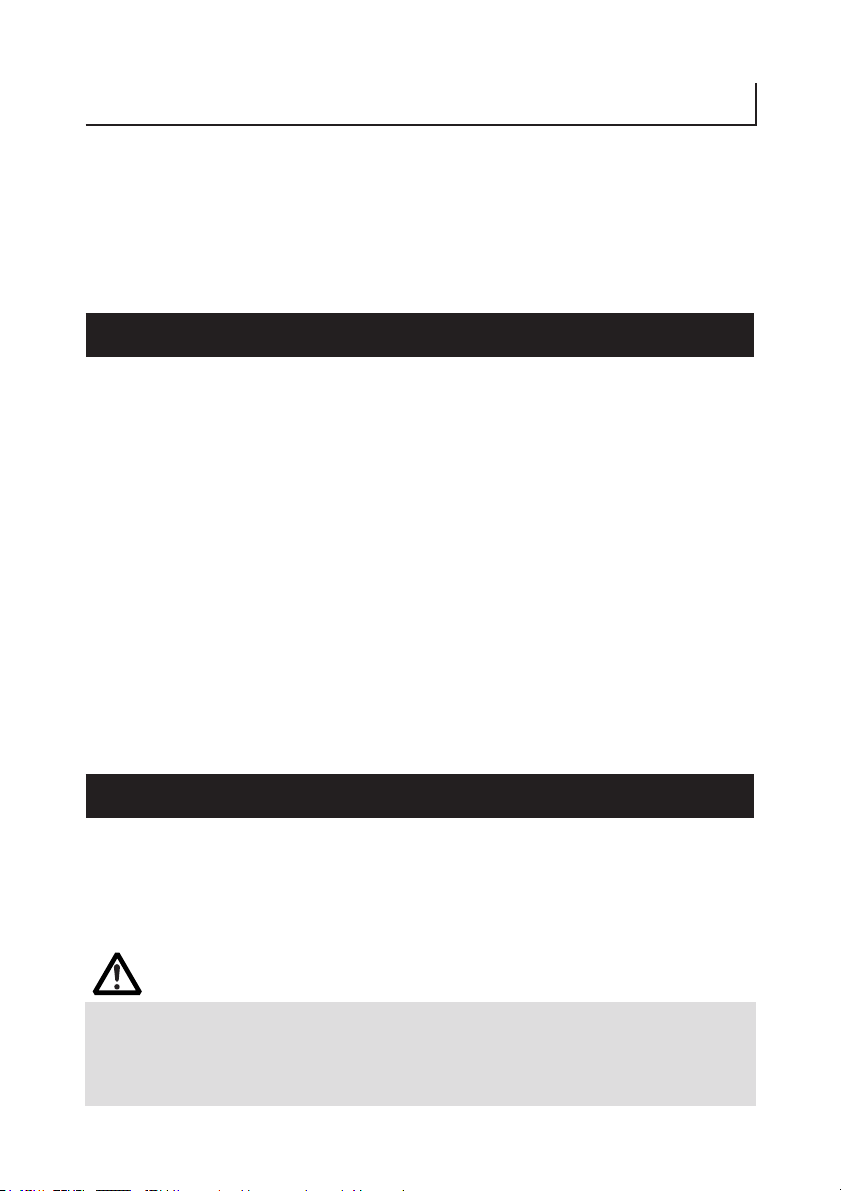
1. GENERAL OUTLINE
The PPU-700 is a printer designed for use with a broad array of terminal
equipment including data, measuring instruments, outdoor information, or as
a presenter for issuing various kinds of tickets and coupon tickets.
With extensive features, it can be used in a wide range of applications.
To obtain the best results from the PPU-700 printer, please read the instructions
in this manual thoroughly.
1.1 Features
(1) Paper side-insert mechanism facilitating paper insertion and maintenance.
(2) Paper width can be chosen among 58, 67, 80, and 82.5 mm.
(3) Line thermal printing allows high-speed, low-noise printing.
(4) Allows collection of paper not received. (Paper collection mechanism)
(5) Small size and light weight requiring minimum installation space.
(6) Long-life head and high reliability with simple mechanism.
(7) Built-in input buffer.
(8) Barcode printing is available with special command.
(9) Page mode allows free layout of printing.
(10) User-defined characters and logos can be registered in the flash memory.
(11) User-designed characters can be registered.
(94 Kanji characters, 95 ANK characters)
(12) Detection of black mark is available. (Option)
(13) Free layout of each unit.
(14) Large-sized roll paper can be used. (Option)
(15) Built-in buzzer
(16) Various kinds of customization are available.
(17) 2-color printing
1.2 Unpacking
After unpacking the printer, confirm that the following are provided.
● Printer: 1
● User's manual: 1
CAUTION!
● Place the printer on the equipment positioned horizontally and stably.
● Avoid installation near heater or in direct sunlight.
● Avoid use in the environment with high temperature, high humidity, and very dirty.
● Avoid dew condensation. In the case of dew condensation, keep power off till dew
condensation is cleared.
— 12 —

2. BASIC SPECIFICATIONS
2.1 Model Classification
The printer models are classified by the following designation method:
2.1.1 PPU Series
PPU-700 - R U M1
Model Name
Interface
R: Serial (RS-232C)
P: Parallel (IEEE 1284 compliant)
U: USB
Character Set
U: International
K: Japan (Supporting Kanji code)
Black Mark Sensor Position (Option)
None: No Sensor (Standard)
M1: Rear Left
M2: Rear Right (Head Up Lever side)
M3: Left of Print Surface
— 13 —
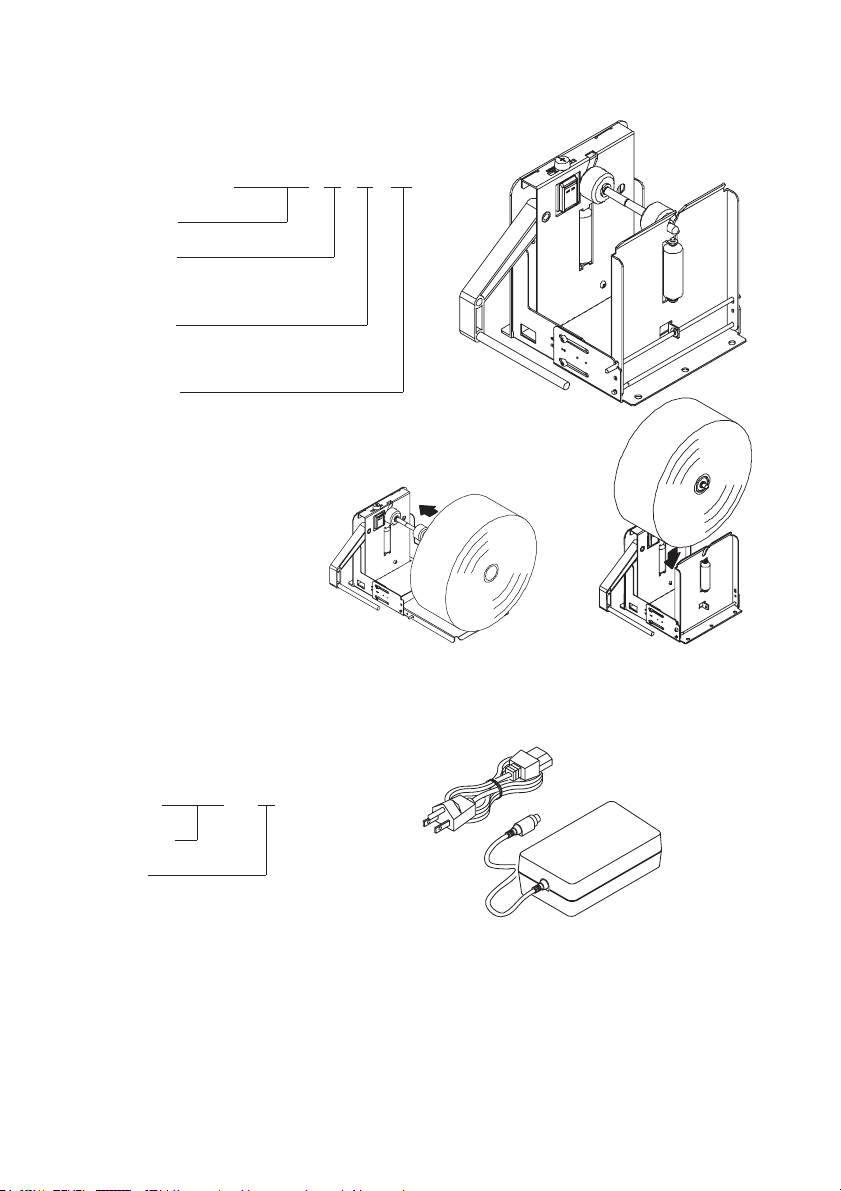
2.1.2 Option
(1) PHU Series (Paper Feed Unit)
PHU-3 3 1 S
Model Name
Shaft length
3: Paper width 58 to 82.5 mm (Standard)
2: Paper width 58 mm only
PNE Sensor
1: 1 Sensor (Standard)
2: 2 Sensors
Paper setting
S: Side (Standard)
T: To p
PHU-3**S PHU-3**T
(2) 32AD Series (AC Adapter)
32AD - U
Model Name
AC Cable
U: USA (120V 3-core cord)
E: Europe (230V Class I Cord)
J: Japan (100V 3-core cord)
— 14 —
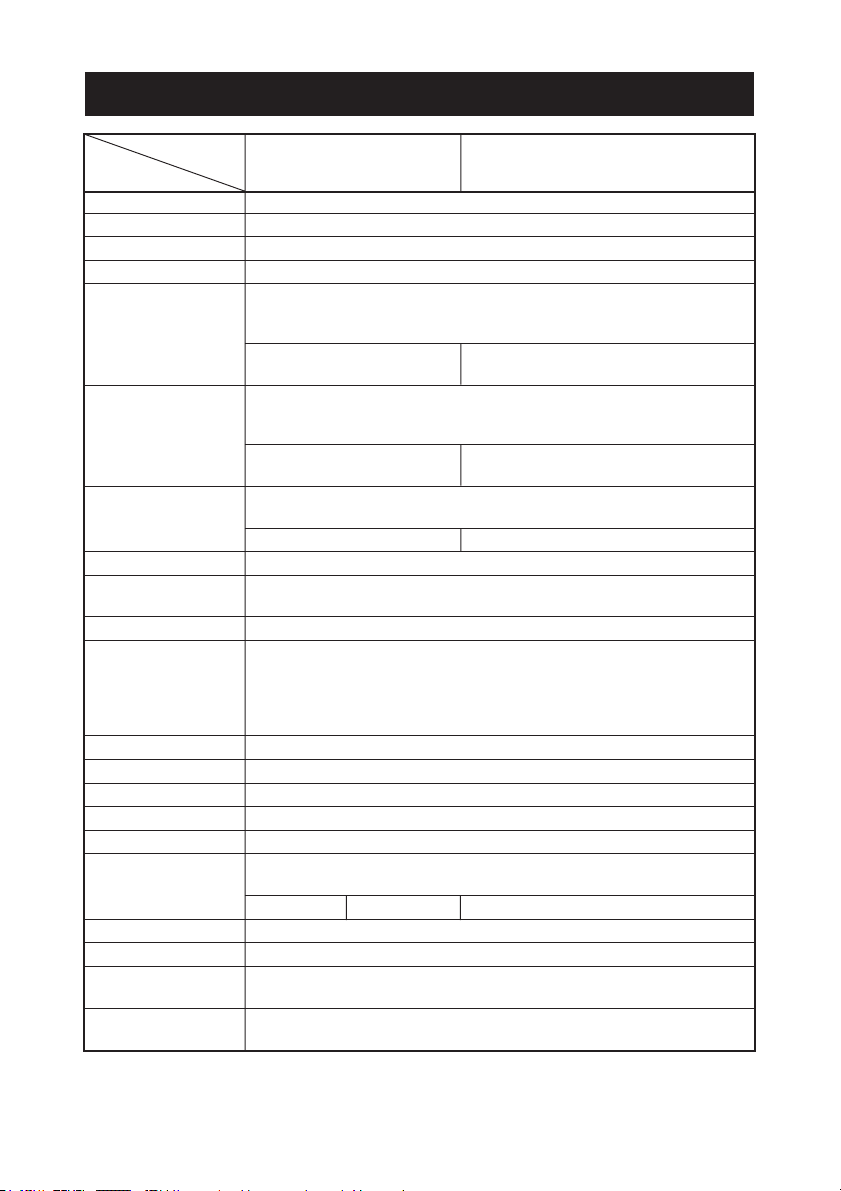
2.2 Basic Specifications
Item PPU-700-PU PPU-700-PK
Print method Line thermal dot print method
Print width 80 mm/640 dots
Dot density 8 × 8 dots/mm (203 dpi)
Print speed 150 mm/sec (max., Print density level 2), (1200 dot lines/sec)
Number of print Font A: 48 columns, 12 × 24 dots
columns Font B: 64 columns, 9 × 17 dots
Character size Font A: 1.50 × 3.00 mm
Character type Alphanumeric characters, International characters, PC850, 852, 857, 858,
User memory 256 KB (Capable of registering user-defined characters and logos)
Barcode type UPC-A/E, JAN (EAN) 13 colummns/8 columns, ITF, CODE 39, CODE 128,
Line spacing 4.23 mm (1/6 in.), selectable by use of command
Paper Thermal paper roll
(See paper spec.) Width: 58 to 82.5 mm
Presenter Standard length: 90 mm
Interface Serial (RS-232C compliant), Parallel (IEEE1284 compliant), USB
Input buffer 4K bytes/72 bytes
Supply voltage DC 24V ±7%
Power consumption 100 W
AC adapter Rated input: AC 100V to 240V, 50/60 Hz, 150 VA
specification Rated output: DC 24V, 2A
Weight 2.1 kg
Outside dimensions 163.2 (W) × 176 (D) × 144 (H) mm (See external view)
Operating temperature
and humidity
Storage temperature –20 to 60°C, 10 to 90% RH (No dew condensation)
and humidity
Model PPU-700-RU PPU-700-RK
PPU-700-UU PPU-700-UK
Font C: 72 columns, 8 × 16 dots
Kanji Font A: 24 columns, 24 × 24 dots
Kanji Font B: 36 columns, 16 × 16 dots
Font B: 1.13 × 2.13 mm
Font C: 1.00 × 2.00 mm
Kanji Font A: 3.00 × 3.00 mm
Kanji Font C: 2.00 × 2.00 mm
860, 863, 865, 866, WPC1252, Katakana
Kanji (JIS Level 1, Level 2)
CODABAR, CODE 93
External diameter: φ203 mm max. (when using PHU)
Core: Internal diameter: φ25.4 mm, Outer diameter: φ30 mm or more
Paper thickness: 65 to 150 µm
Type 32AD-U 32AD-E 32AD-J
5 to 40°C, 35 to 85% RH (No dew condensation)
— 15 —

Item PPU-700-PU PPU-700-PK
Model PPU-700-RU PPU-700-RK
PPU-700-UU PPU-700-UK
Reliability Print head life: 150 Km, 100 million pulses (At normal temperature,
humidity with recommended paper used)
Auto cutter life: 1 million cuts (At normal temperature, humidity, with
paper thickness of 0.065 mm)
Safety Standard
*1 UL, C-UL, TUV, GS, VCCI Class A
FCC Class A CE marking
Note:
*1: Represents the safety standards acquired when CITIZEN SYSTEMS-made AC adapter (32AD
series) is used.
— 16 —

2.3 Print Paper Specifications
2.3.1 Specified Paper
Thermal Paper Roll
● Type: Heat-sensitive paper
● Paper width: 58 mm, 67 mm, 80 mm, 82.5 mm
● Paper thickness: 0.065 to 0.150 mm
● Roll diameter: φ203 max.
● Print surface: Outer side of the roll (surface)
● Core: φ25.4 (inner diameter),
● Recommended paper: Nippon Paper Industries TF50KS-E, EC
Or other equivalent paper
φ30 mm or more (outer diameter)
Mitsubishi Paper Mills F230AA
CAUTION!
● Paper not complying with the specifications may cause some departure in print tone.
● Adjust the print tone with the DIP switch. (See “7.2 Memory Switch Functions”.)
● Do not paste paper end to the core.
● If printed documents are exposed to a particular chemical or oil afterwards, coloration
or faint letters may result.
● Rubbing the document surface with your nail or metallic device may cause coloration.
● Coloration occurs at a temperature of around 70°C or above. Keep documents away
from heat, moisture, or light.
— 17 —
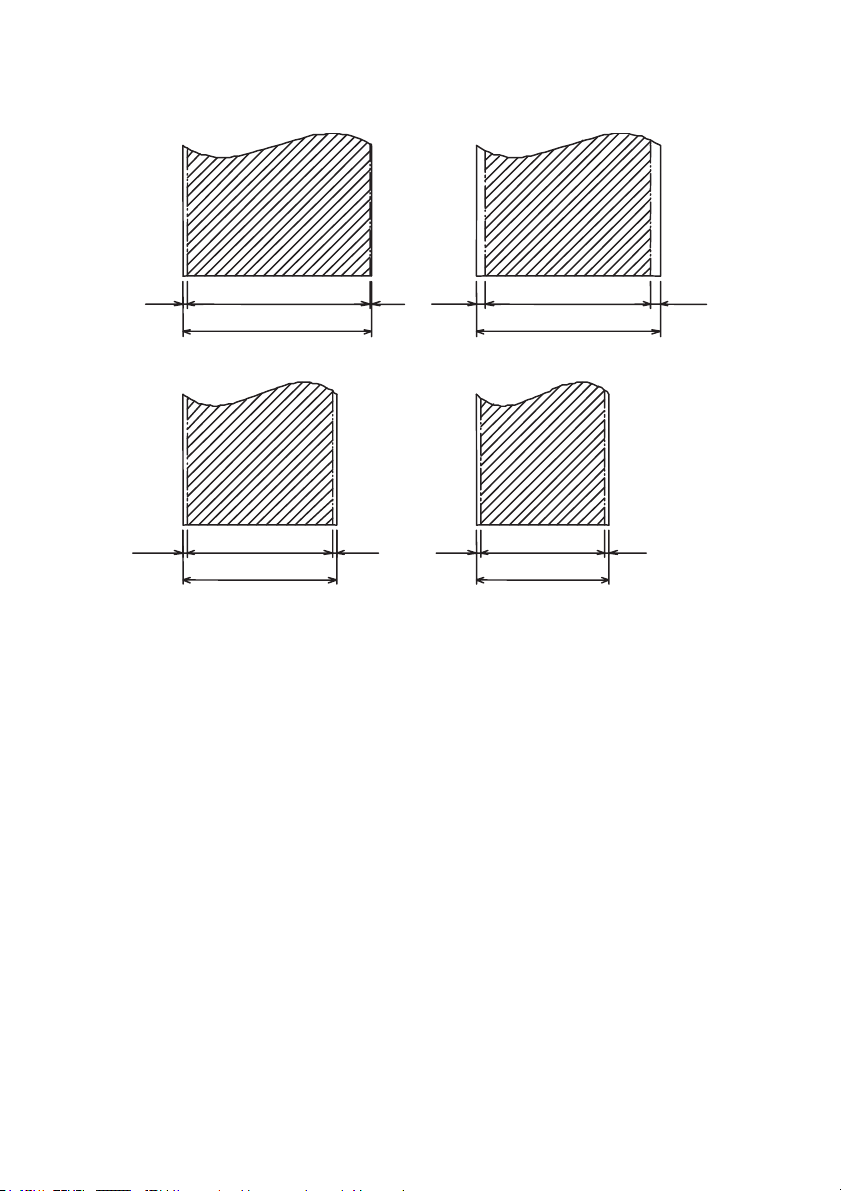
2.3.2 Print Position
2 mm
2 mm
79.5 mm (Print area)
82.5 mm (Paper width)
63 mm (Print area)
67 mm (Paper width)
1 mm
2 mm
4 mm
2 mm
80 mm (Paper width)
54 mm (Print area)
58 mm (Paper width)
* Hatched portion: Printable area
72 mm (Print area)
4 mm
2 mm
— 18 —
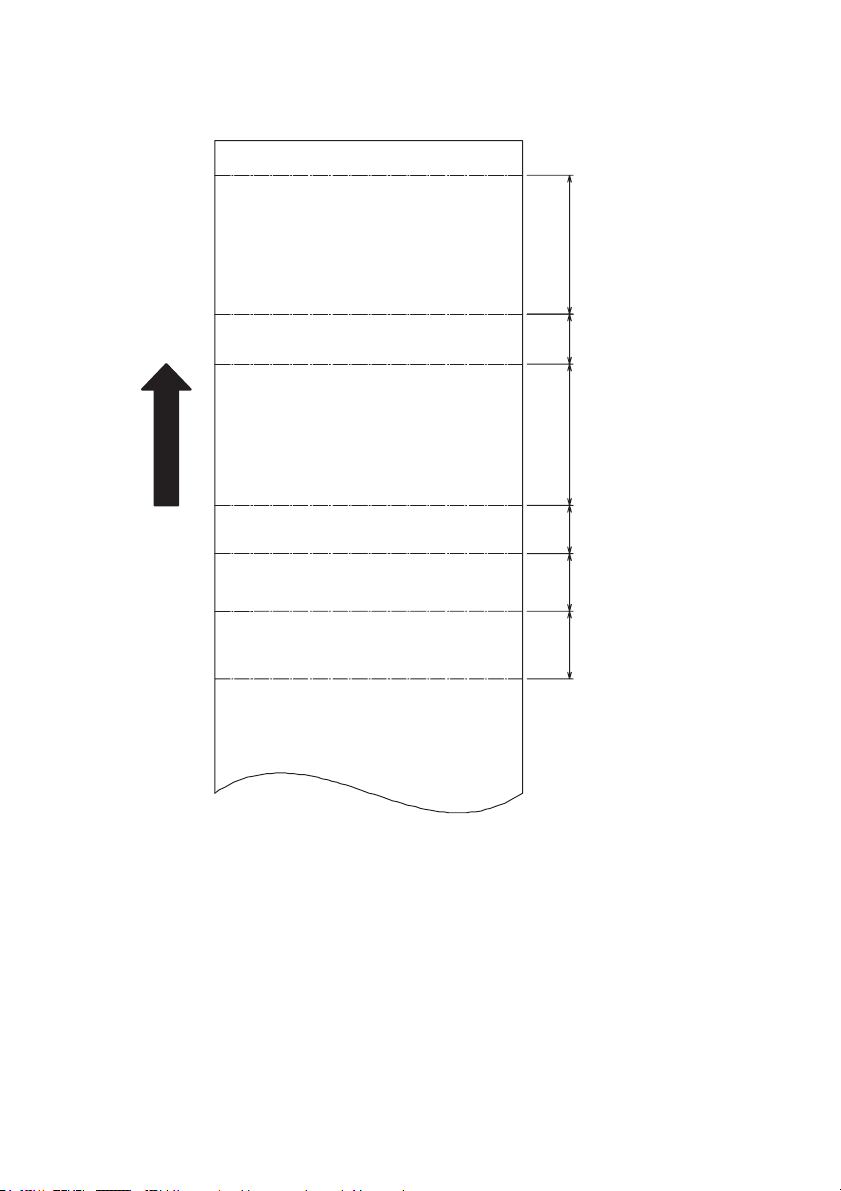
2.3.3 Print Head and Paper Cut Position
Print Surface
Paper exit
36 mm12.8 mm37 mm12.4 mm15 mm17.5 mm
Feed roller
Presenter sensor
Paper feed direction
Auto-cutter
Thermal head
Paper-end sensor
Black mark sensor
(Option)
— 19 —
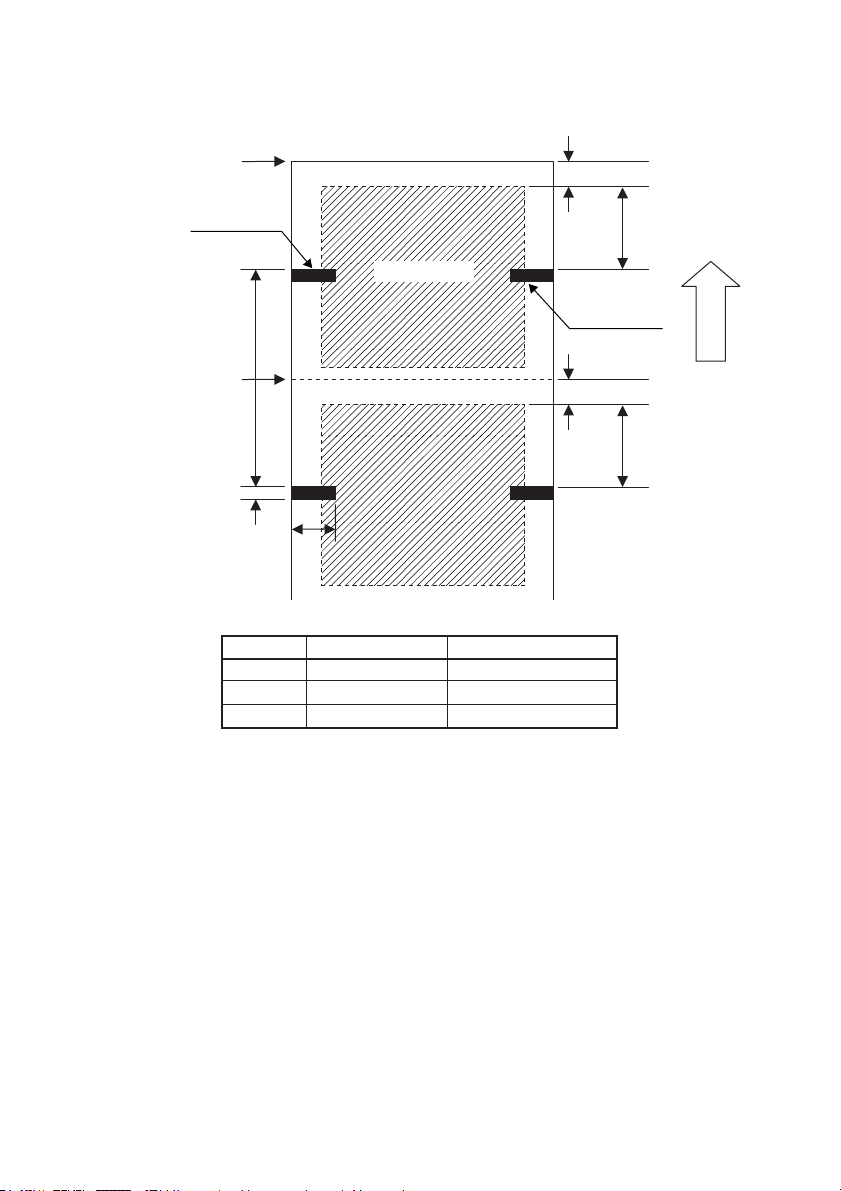
2.3.4 Black Mark Layout and Operating Condition
Cutpositionwhen
blackmarkis
detected.
12.4mm
M2(Back)
32.5mm
Print Surface
M1(Back)
L
Cutpositionwhen
blackmarkis
detected.
M3(Front)
12.4mm
Paper Feed
Direction
32.5mm
I
J
Symbol Item BM Paper
I Black mark length 5 to 10 mm
J Black mark width 10 mm min.
L Black mark pitch 100 mm ~ 3000 mm
●
Black marks are selected at two places on the back and one place on the front
(PCS value is 0.9 or more).
* BM position is an option of factory shipment.
●
Though printing is available on the printing side having a black mark on the
back, print density may become thin depending on the type of paper; therefore,
user’s notice such as printing on the place without black mark is necessary.
●
Distance between black mark and black mark sensor is approx. 32.5 mm. If
black mark is detected within this distance, next black mark is detected.
●
Cut position when black mark is detected by the GS+S command (black mark
detection command) is about 45 mm with the top of black mark used as a
reference.
●
Amount of automatic paper feed at the detection of black mark can be set by
the ESC Y n1 n2 command.
●
Basically cut command can be executed in any condition. If minimum distance
for issuing a ticket (80 mm) is not satisfied, paper feed as much as the shorted
amount is added by the printer.
* The user is requested to prepare the printing layout in consideration of the
above regulations.
— 20 —

3.
APPEARANCE AND COMPONENTS PARTS
3.1 PPU-700 Printer
(1) Cutter Clear Knob
(2) POWER lamp
(3) ERROR lamp
(4) FEED switch
(5) Auto-cutter
(6) Paper exit
(1) Cutter Clear Knob
Operated at the occurrence of cutter error.
(2) POWER lamp
Lights when the printer is powered on.
(7) Head up lever
(3) ERROR lamp
Lights or blinks at the occurrence of error.
(4) FEED switch
This switch, when pressed, feeds and cuts paper and ejects the paper from
the presenter.
(5) Auto-cutter
Cuts the printed paper.
(6) Paper exit
(7) Head up lever
Used when setting paper or for maintenance.
— 21 —

(8) Paper slot
(9) Power switch
(10) Power connector
(11) Interface connectors
(12) Control box
(8) Paper slot
(9) Power switch
Switch to turn ON/OFF presenter power.
(10) Power connector
Connector for power supply from outside.
(11) Interface connectors
Connects the interface cable for communication. Serial, parallel, and USB
connectors are provided.
(12) Control box
Control board is contained.
(13) Buzzer
Located on the control board and sounds at the occurrence of error, etc.
— 22 —
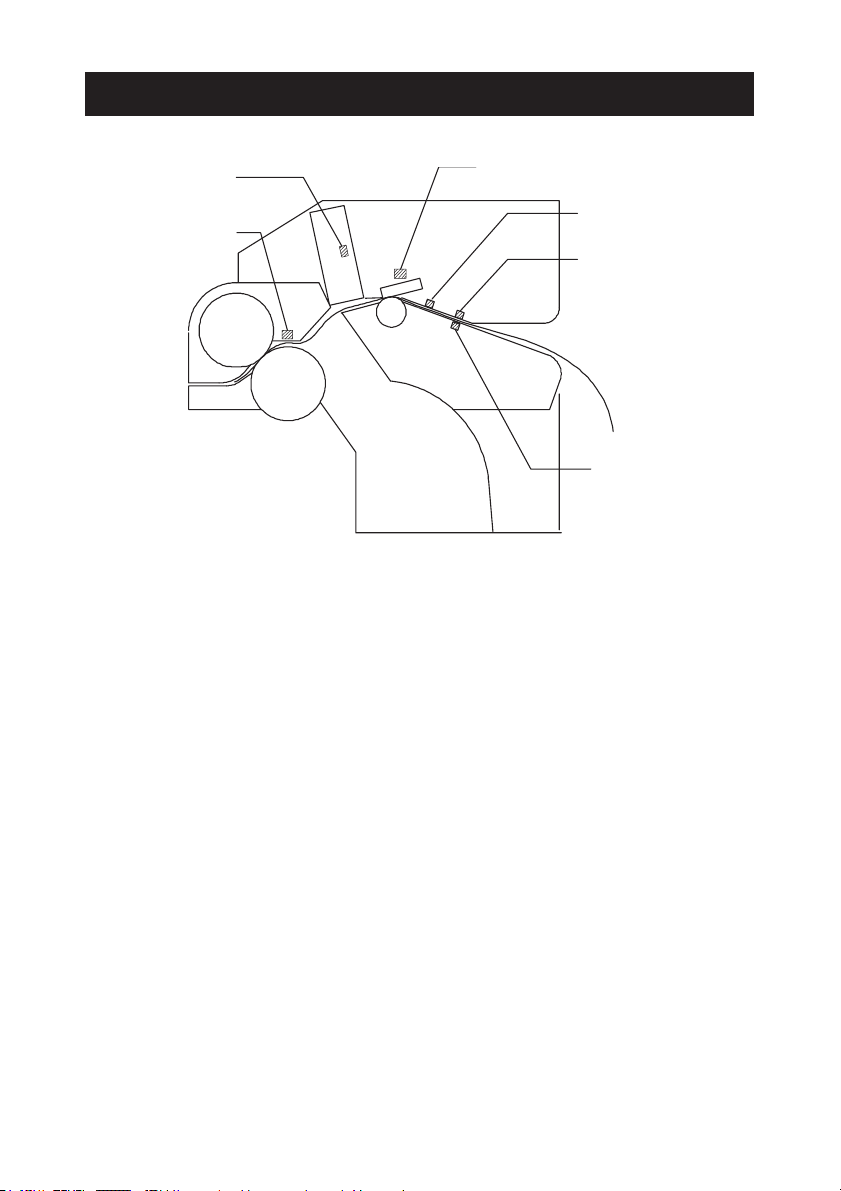
3.2 Detector Position
(1) Auto-Cutter
Initialize Detection
(Contact System)
(2) Presenter Sensor
(Reflection Type)
(3) Cover Open Detection
(Contact System)
(1) Auto-Cutter Initialize Detection (Contact System)
Detects the position of cutter blade.
(2) Presenter Sensor (Reflection Type)
Detects the presence or absence of paper and paper jam.
(3) Cover Open Detection (Contact System)
Detects open and close of paper guide.
(4) Paper-end Detection
(Contact System)
(5) Black Mark Sensor
(Reflection Type)
(5) Black Mark Sensor
(Reflection Type)
(4) Paper-end Detection (Contact System)
Detects presence and absence of paper supplied
(5) Black Mark Sensor (Reflection Type): Option
Detects Black Mark.
— 23 —

3.3 PHU-3***(Paper Feed Unit) (Option)
(1) PNE sensor adjust screw
(2) PNE sensor
(3) Tension bar
(4) Head up lever
(5) Paper roller
(1) PNE sensor adjust screw
Screw to adjust the amount of paper by moving the sensor position.
(2) PNE sensor
Sensor to detect that paper is low.
(3) Tension bar
Absorbs the shock at the rotation of paper roll.
(4) Head up lever (PHU-3**T: Not provided for paper top set type)
Used for opening the side door for paper setting.
(5) Paper roller
Used for supporting paper roll.
Paper Feed Unit Installation
For detailed dimensions, refer to “Appendix-2. PHU-3***
(Paper Feed Unit) Installation”.
— 24 —
