Canon iPF820 User Manual
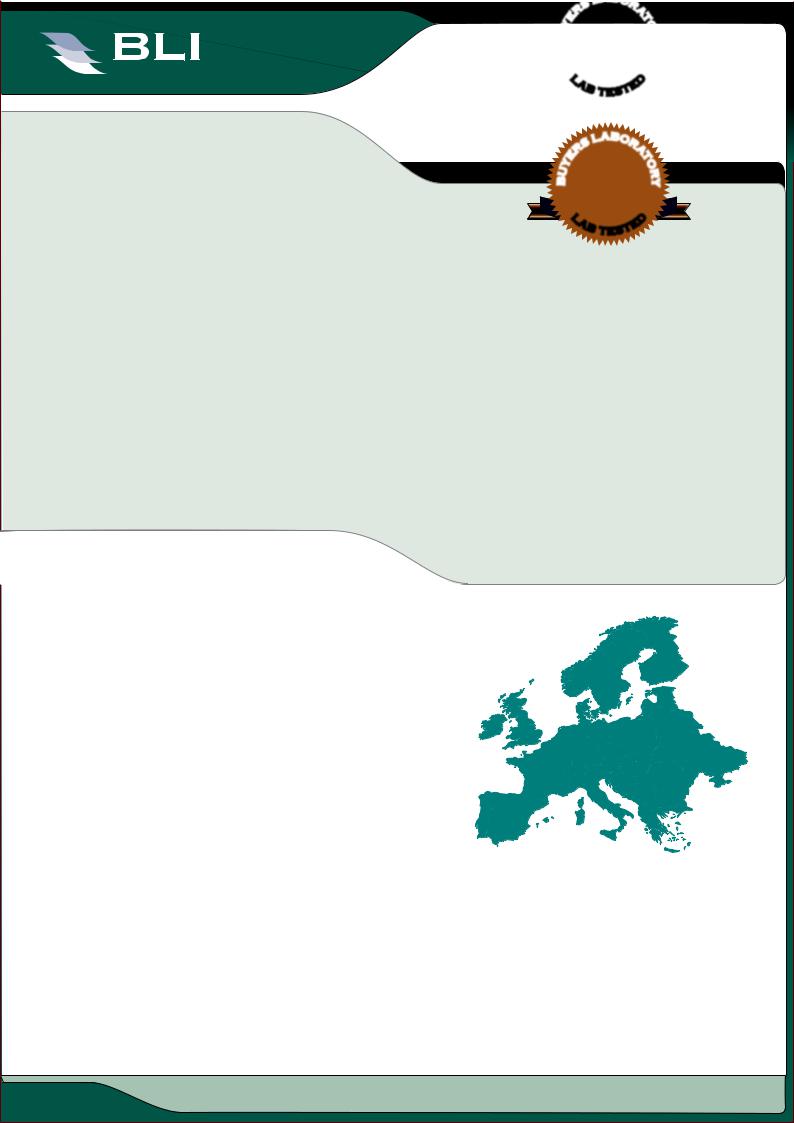
|
|
August 2007 |
|
|
August 2007 |
BUYERS LAB |
Lab Test Report |
|
|
|
|
|
A Comprehensive BLI Laboratory Evaluation OCTOBER 2008 |
|
Canon imagePROGRAF iPF820 |
EUROPEAN |
EDITION |
Wide-Format Colour Inkjet Printer |
|
|
Reliability........................................................ |
Excellent |
Ease of Assembly........................................... |
Very Good |
Ease of Network Setup.................................... |
Excellent |
Paper Handling................................................ |
Excellent |
Ease of Use.................................................... |
Very Good |
Administrative Utilities.................................... |
Very Good |
Print Drivers................................................... |
Very Good |
Feedback to Workstations............................... |
Very Good |
Applications Compatibility............................... |
Excellent |
Colour Management.............................................. |
Good |
Colour Print Quality......................................... |
Very Good |
Black Print Quality.......................................... |
Very Good |
Colour Print Productivity.................................. |
Excellent |
Black Print Productivity.................................... |
Excellent |
Feature Set..................................................... |
Very Good |
BLI RECOMMENDATION
Exhibiting the fastest colour and black print speeds of any wideformat printer tested to date, the Canon imagePROGRAF iPF820 performed commendably during its 969-square-metre BLI evaluation, demonstrating that it can capably satisfy the needs of Architectural, Engineering and Construction (AEC), Computer-Aided Design (CAD) and Geographic Information Systems (GIS) professionals, as well as many general corporate wide-format workflows and print for pay/production environments. The 44-inch imagePROGRAF iPF820 generated a broad range of architectural plans and maps with exacting detail, as well as high-quality monochrome and colour graphics on heavyweight coated media. Its dual-roll design offers users the ability to quickly switch between two different media types. The five-ink set, which includes both dye and pigment black inks, produced colour that remained highly consistent throughout the testing period. This highly reliable unit also offers very good ease of use, with BLI technicians citing very few incidences of incorrect first-time loading due to operator misalignment during feeding, and comprehensive guidance from the control panel.
BLI highly recommends the Canon imagePROGRAF iPF820 for AEC, CAD and GIS professionals. Furthermore, when used with premium media, this device provides acceptable high-quality graphics, including sign applications as well.
Test duration:
Two months, including a 969-square-metre  durability test.
durability test. 


This report has been reproduced with the written permission of Buyers Laboratory Inc. Any duplication of this report, in whole or part, in any form or manner, without the written permission of Buyers Laboratory, is unlawful and violators will be prosecuted. ©2008 Buyers Laboratory Inc. To purchase reprints, contact BLI at BLIEurope@buyerslab.com.
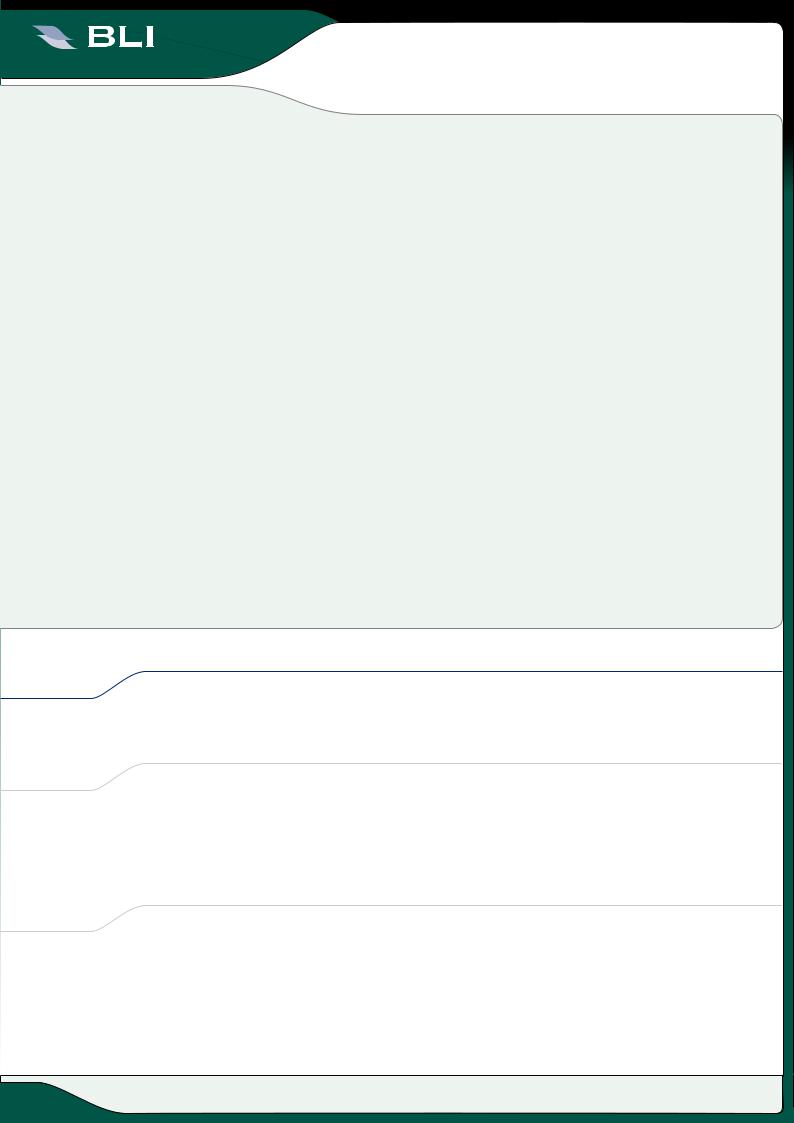
 BUYERS LAB
BUYERS LAB
August 2007
Lab Test Report Canon imagePROGRAF iPF820
STRENGTHS
•Flawless reliability
•Excellent colour consistency throughout the test period
•Dual-roll and cut-sheet compatibility
•Fast switching between rolls
•Ability to optimise performance for many types of media
•Highly productive in both colour and monochrome modes
•Feature-rich printer driver includes Free Layout utility for custom nesting
•80-GB hard drive with 30 individual mailboxes allows for easy job storage and reprinting
•Quick wake-up and first-page out time from sleep mode
•Borderless printing
•Media-saving barcode feature
WEAKNESSES
•Four-colour process black when monochrome is selected in print driver (pure black is attainable by using the print driver’s BK ink setting)
•The plastic fixed spindle head may break during roll reloading
•Inability to import files for direct printing
•Catch bin does not support printing of collated sets
•No pop-up or e-mail alerts to inform user when job is completed
TEST RESULTS AND OBSERVATIONS
, — and represent positive, negative and neutral attributes, respectively.
RELIABILITYIABILITYEXCELLENT |
EXCELLENT |
The Canon imagePROGRAF iPF820 is certified highly reliable by BLI, completing its two-month evaluation, which included a 969-square-metre durability test, without experiencing a single jam and with no service calls required.
EASEEOFOFASSEMBLYASSEMBLYVERY GOOD |
very good |
|
|
The printer is very easy to install. An HTML manual that supports nine languages and includes step-by-step assembly instructions is included with the device. Two people are needed to lift the printer onto its stand; otherwise one person can easily complete the assembly, which takes approximately one hour.
This report has been reproduced with the written permission of Buyers Laboratory Inc. Any duplication of this report, in whole or part, in any form or manner, without the written permission of Buyers Laboratory, is unlawful and violators will be prosecuted. ©2008 Buyers Laboratory Inc. To purchase reprints, contact BLI at BLIEurope@buyerslab.com.

 BUYERS LAB
BUYERS LAB
August 2007
Lab Test Report Canon imagePROGRAF iPF820
The imagePROGRAF iPF820 comes with five 330-ml ink tanks that are installed after assembly by following easy step-by-step instructions on the control panel.
EASESEOFOFNETWORKNETWORKSETUPSETUP EXCELLENTEXCELLENT
The Canon imagePROGRAF iPF820 is equipped with a 10/100BaseT/TX Ethernet port. An IP address can easily be assigned to the printer directly on the control panel.
The print driver CD auto launches and users can select from three options— Install Printer Driver, Install Individual Software and Create the Installer Files. The Install Printer Driver option requires eleven clicks and installs the driver, Status Monitor Utility, Media Configuration Tool, Digital Photo Front-Access and imagePROGRAF Print Plug-In for Word. The printer port is created automatically during driver installation. The second selection, Install Individual Software, offers users eight separate options—GARO (Graphic Arts with Raster Operations) print driver, HDI print driver, Status Monitor, Media Configuration Tool, Digital Photo Front Access, Print Plug-In For Word, ICC profiles and Device Setup Utility. Create the Installer Files is a utility that allows the print driver to be downloaded to any networked workstation rather than an administrator or user having to install the driver onto each workstation separately.
When using the Install Printer Driver option, all installation instructions are selected before installation commences with no further need for administrator input until all applications have been fully loaded.
A second CD, Canon iPF820 User Manual, is also provided. It auto-launches and installs the manual in HTML format in six clicks of the mouse. It is available as a selection in All Programs and from the print driver and Status Monitor.
PER HANDLING |
EXCELLENTEXCELLENT |
PAPER HANDLING |
|
The Canon imagePROGRAF iPF820 supports two paper rolls, which can be loaded into the printer simultaneously. The two rolls can be of different types and widths, depending on a user’s needs. Minimum roll width is 17" (43.2 cm); maximum roll width is 44" (111.8 cm); maximum outer roll diameter is 150mm and maximum supported media weight is 280gsm. The printer also supports cut-sheet media; the minimum supported size is 8" x 10" (20.3 x 25.4 cm), and maximum supported size is 44" x 59' (111.8 cm x 18 m).
The imagePROGRAF iPF820 is compatible with a wide range of media, from plain to satin and photographic glossy papers, to name just a few. There are more than 30 (depending upon region) pre-set paper selections and five special paper selections on the imagePROGRAF iPF820 control panel from which to choose. Each selection automatically enables specific ink, cutting and drying specifications for the particular paper, therefore it is recommended that care be used when making a paper selection on the control panel and at the printer driver.
This report has been reproduced with the written permission of Buyers Laboratory Inc. Any duplication of this report, in whole or part, in any form or manner, without the written permission of Buyers Laboratory, is unlawful and violators will be prosecuted. ©2008 Buyers Laboratory Inc. To purchase reprints, contact BLI at BLIEurope@buyerslab.com.
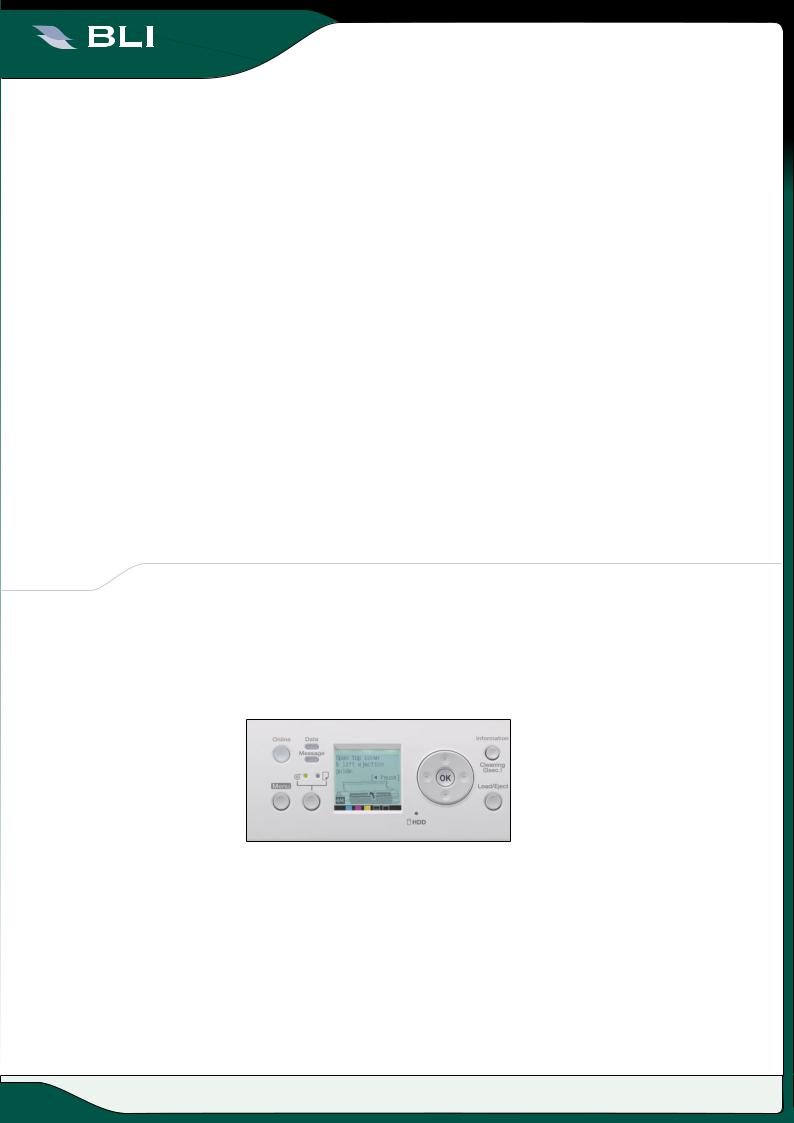
 BUYERS LAB
BUYERS LAB
August 2007
Lab Test Report Canon imagePROGRAF iPF820
Users have the option of programming the exact length of the roll for any media type installed in the printer, which is reported on the control panel, and the length is automatically counted down as the roll is depleted. If a job requires more media than is already loaded, the user is prompted to replace the roll.
Unlike with some other wide-format devices evaluated by BLI, sheet paper length and width are automatically detected by the imagePROGRAF iPF820 once the sheet is properly loaded.
The two hubs or end caps that hold a roll of paper in place on the spindle are smartly designed. They are octagonal rather than circular in shape, so that when the spindle is placed on a table top it doesn’t roll.
—During the test, a fixed plastic spindle head broke off during a media roll reload. A sturdier spindle head connection would reduce the risk of this occurrence.
—Finished prints exit the printer from the front and are deposited into a cloth catch basket situated directly below the printer. The basket holds numerous prints, depending on the media type, but because they do not stack neatly, they get out of order quickly and tend to curl.
If a media roll is depleted part-way through a page, the printer continues printing on the second media roll. If there is no other roll installed, the user is prompted to install a new roll. The partially printed page will then reprint.
EASESEOFOFUSEUSE |
VERY GOODVERY GOOD |
|
|
The control panel has nine clearly labelled buttons and a small LCD display measuring 5.5cm x 5cm with seven lines of text. LEDs include on/offline status, data, message, paper source and HDD. When online, the display shows the paper type of each roll, as well as the ink levels. Pressing the control panel Menu button provides an extensive display of sub-menus.
Canon imagePROGRAF iPF820 Control Panel
Step-by-step instructions for both sheet and roll loading are provided on the control panel. The display changes for each step of the procedure at a predetermined interval, and users can press the pause button to pause the display. Additionally, instructions are provided on the control panel for loading a roll onto the spindle.
Both 2" and 3" end caps are supplied for different core sizes.
Loading cut-sheet media is an easy process. The user must align the sheet’s lead and right edges against orange horizontal and vertical guide lines, respectively,
This report has been reproduced with the written permission of Buyers Laboratory Inc. Any duplication of this report, in whole or part, in any form or manner, without the written permission of Buyers Laboratory, is unlawful and violators will be prosecuted. ©2008 Buyers Laboratory Inc. To purchase reprints, contact BLI at BLIEurope@buyerslab.com.

 BUYERS LAB
BUYERS LAB
August 2007
Lab Test Report Canon imagePROGRAF iPF820
from the front of the printer. Once the media is loaded, the user selects the media type on the control panel and the printer automatically detects the sheet’s dimensions and then indicates “online” on the control panel display. This information is transmitted to both the Web page and the Status Monitor.
A control panel menu setting enables the media type and length to be printed in barcode and text at the end of the loaded roll before the roll is removed, a useful media-saving feature not available on all wide-format printers. The user need only reinstall the media roll and the remaining loading process is automated as a result of the barcoded information. The media type and length are indicated on the control panel and reported back to both the Web page and the Status Monitor. The barcoded roll can then be transferred and used on other Canon wideformat printers of the same width or wider.
Replacement of the five ink cartridges is easy, simply requiring users to open a cover and lift a lever to unlock the cartridge.
Replacing the single print head is automated and accessed from the control panel with instructions displayed on the LCD.
The unit has one integrated printhead, which makes maintenance a faster process than with some competitive devices that have separate printheads for each colour.
Maintenance cartridge (waste ink tank) replacement is a simple pull-out/push-in operation.
Users can delete a job just by pressing the stop button; no confirmation is required.
—The printer stand is on wheels that are rather small, making it difficult to access the locking devices.
Users have a choice of nine languages that can be set from the control panel.
—Manual advancement and cutting of roll paper when installing a new or previously used roll is a multi-step procedure that must be initiated from the control panel. Users must first take the printer offline, then press the down arrow to advance media to the desired length. At this point, the printer must be put back online. Users then must press the Menu button, the Paper Cutting button, the right arrow, the Yes button, and then OK to make the final cut. It would be preferable to have a cut button directly on the control panel.
Layout of multiple pages is simple using the Free Layout feature in the GARO print driver.
Free Layout utility in Canon GARO driver
This report has been reproduced with the written permission of Buyers Laboratory Inc. Any duplication of this report, in whole or part, in any form or manner, without the written permission of Buyers Laboratory, is unlawful and violators will be prosecuted. ©2008 Buyers Laboratory Inc. To purchase reprints, contact BLI at BLIEurope@buyerslab.com.

 BUYERS LAB
BUYERS LAB
August 2007
Lab Test Report Canon imagePROGRAF iPF820
administrativeADMINISTRATIVEutilitiesUTILITIES |
VERY GOODvery good |
|
|
Users can view the progress of print jobs and paper and ink supplies in real time for all networked imagePROGRAF printers using the Status Monitor. Jobs can be cancelled or paused but not prioritized in the Job tab. As a workaround for prioritizing, users can pause previously submitted jobs and allow current jobs to print next. The Status Monitor can be configured to launch automatically, or users can open it from the Windows Programs menu.
Administrators can set up e-mail alerts for the imagePROGRAF iPF820 using Canon’s iW Management Console server-based fleet management tool.
Canon iPF820 being monitored remotely via iW Managemernt Console
Jobs stored in a mailbox on the hard drive can be accessed, reprinted, moved and deleted using either the Status Monitor or Remote UI Web server. There are also four different security modes -- non-saving mode, high-speed data erasure, secure high-speed data erasure and secure data erasure -- that are compliant with the U.S. Department of Defense standard DoD5220.2-M and enable users to securely delete files from the hard disk drive.
The Status Display, located in the Status Monitor’s Information tab, provides users with paper usage information, including total area of each individual roll and sheet used, displayed in both square feet and square metres, and overall total area printed. Configuration, stored job management and network settings are also listed here.
The Print Job Log Display, located in the Status Monitor’s Information tab, offers a list of only the last 32 jobs that were printed on the imagePROGRAF iPF820, a smaller list than many competitive models offer. Job information includes job name, page count, status, start time, end time, total time, size, media type and ink consumed for each job. Users can save this information as a text file.
Canon offers several third-party software solutions for job accounting, although none was evaluated.
The Media Configuration Tool, a separate utility, allows for the updating and editing of media between the printer and driver and allows users to add or delete media types in both the print driver and on the printer control panel.
— Unlike some competitive Web utilities, Remote UI, the Web page, does not offer direct printing of files, All files must be printed from an application.
This report has been reproduced with the written permission of Buyers Laboratory Inc. Any duplication of this report, in whole or part, in any form or manner, without the written permission of Buyers Laboratory, is unlawful and violators will be prosecuted. ©2008 Buyers Laboratory Inc. To purchase reprints, contact BLI at BLIEurope@buyerslab.com.
